SEO performance refers to how well a website ranks on search engines (like Google) and attracts organic traffic.
But there are many other useful ways to monitor SEO results.
1. Organic Traffic
Organic traffic is the number of visits that come to your site from search engines organically (without clicking on ads).
It’s a good indicator of how well your webpages rank for relevant keywords. And how much quality traffic you get.
The most accurate way to measure your organic traffic is by going to Google Search Console and heading to the “Search Results” report under “Performance.”
Like this:
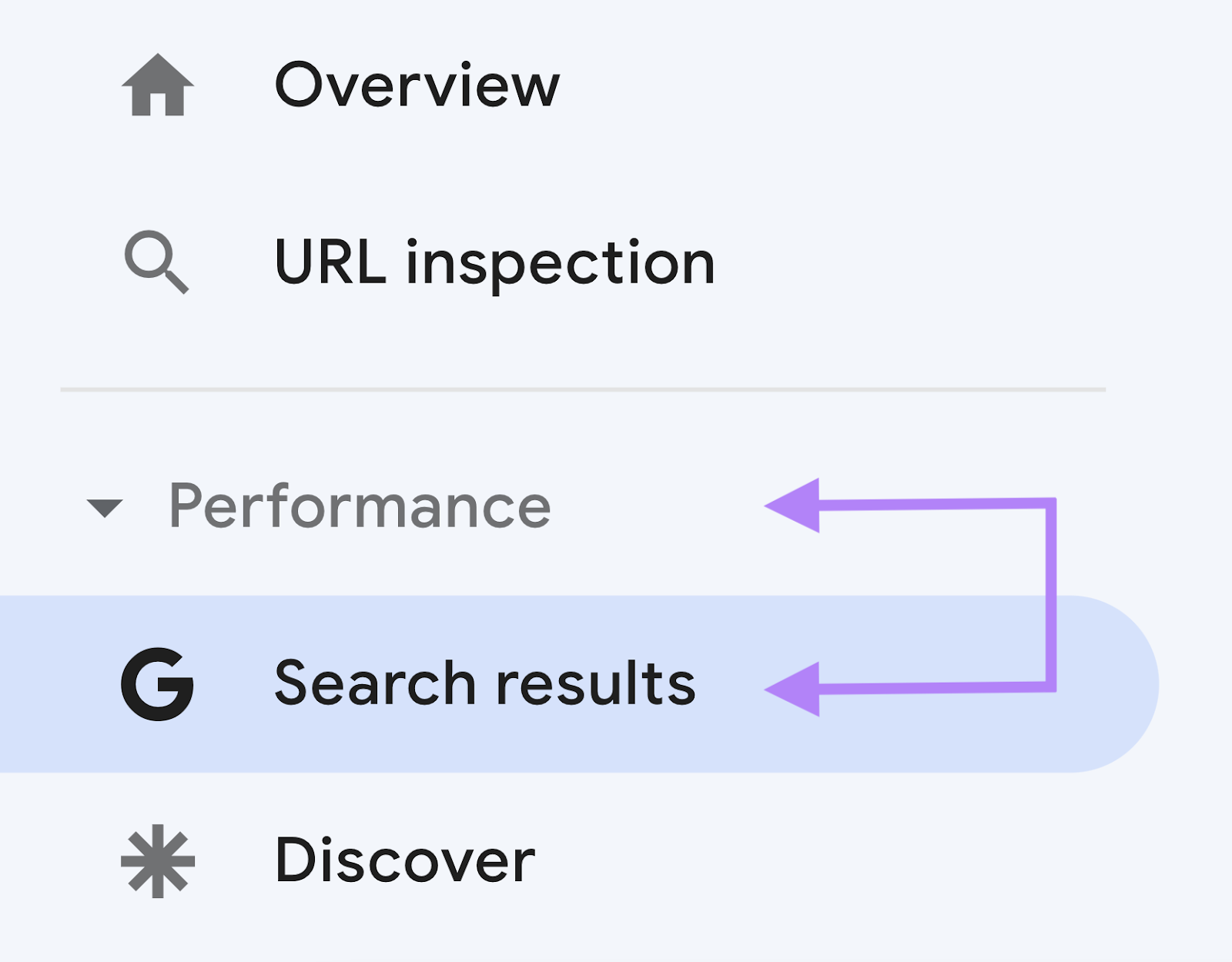
Then, benchmark your site against your competitors.
It’s one of the best ways to see what’s working, what’s not, and what you can do to improve.
To start, go to Traffic Analytics, enter your URL, and click “Analyze.”
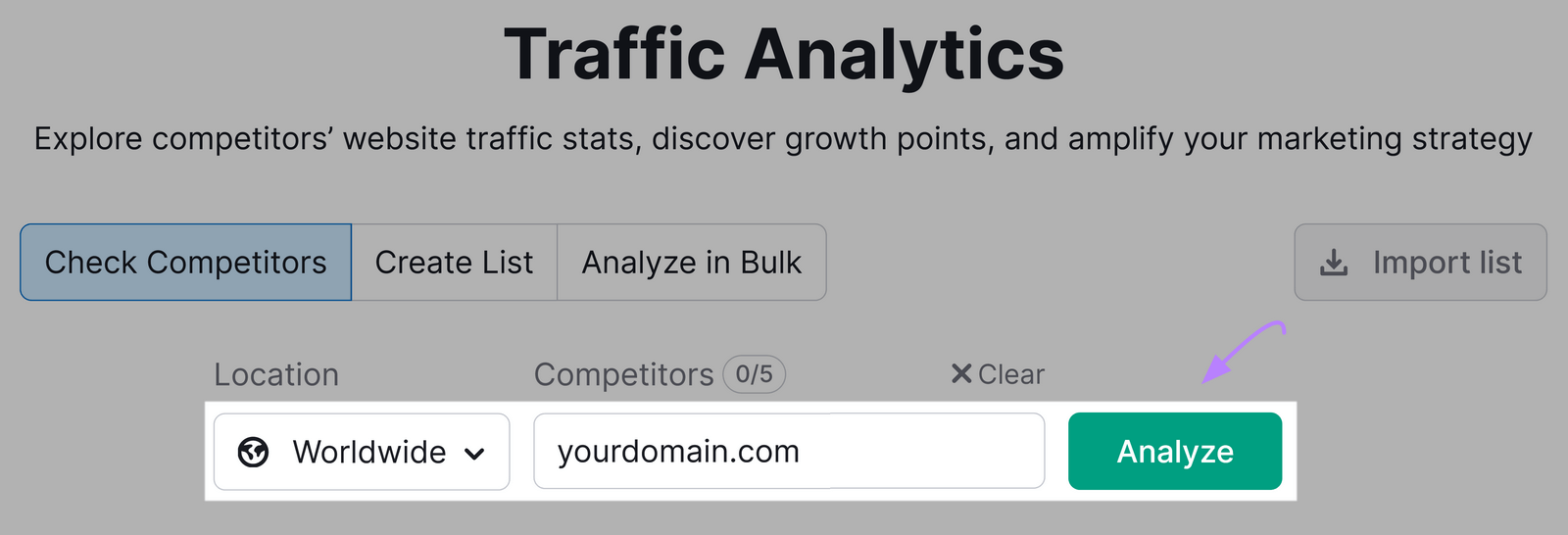
Then, add up to four competitors’ URLs and click “Compare.”
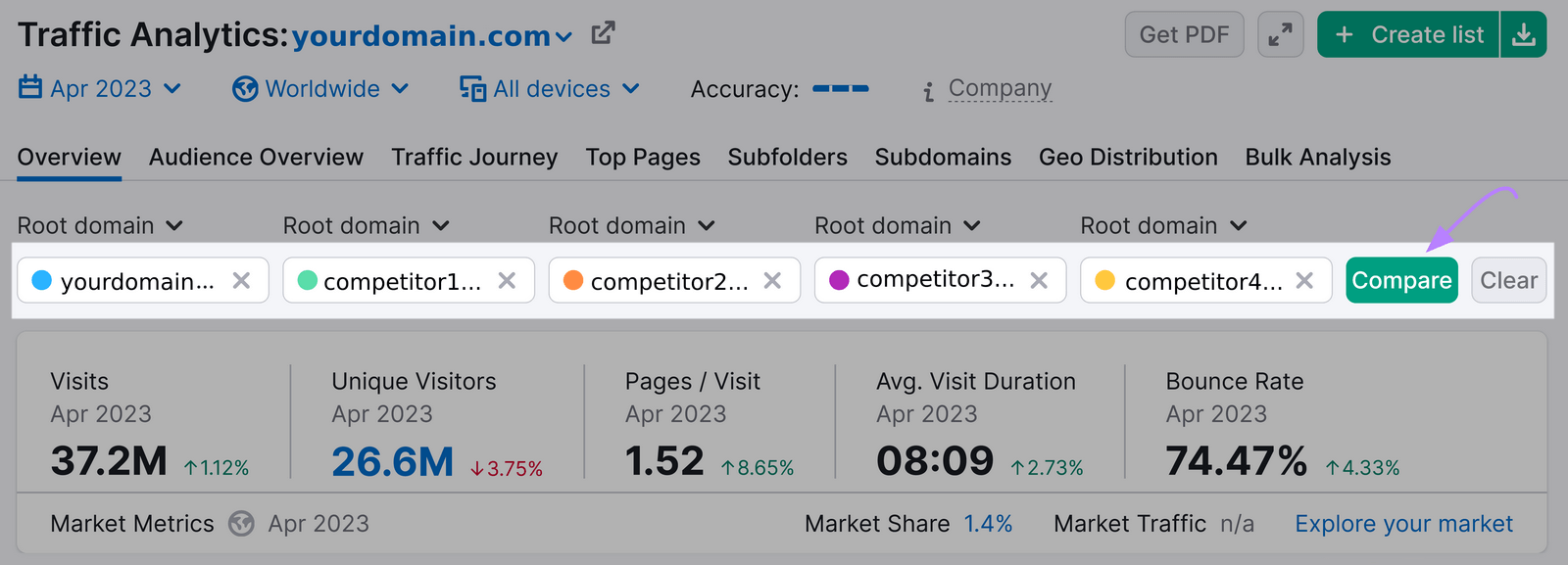
See how your traffic compares across metrics like total visits and traffic sources (e.g., direct, referral, paid social, and organic search).
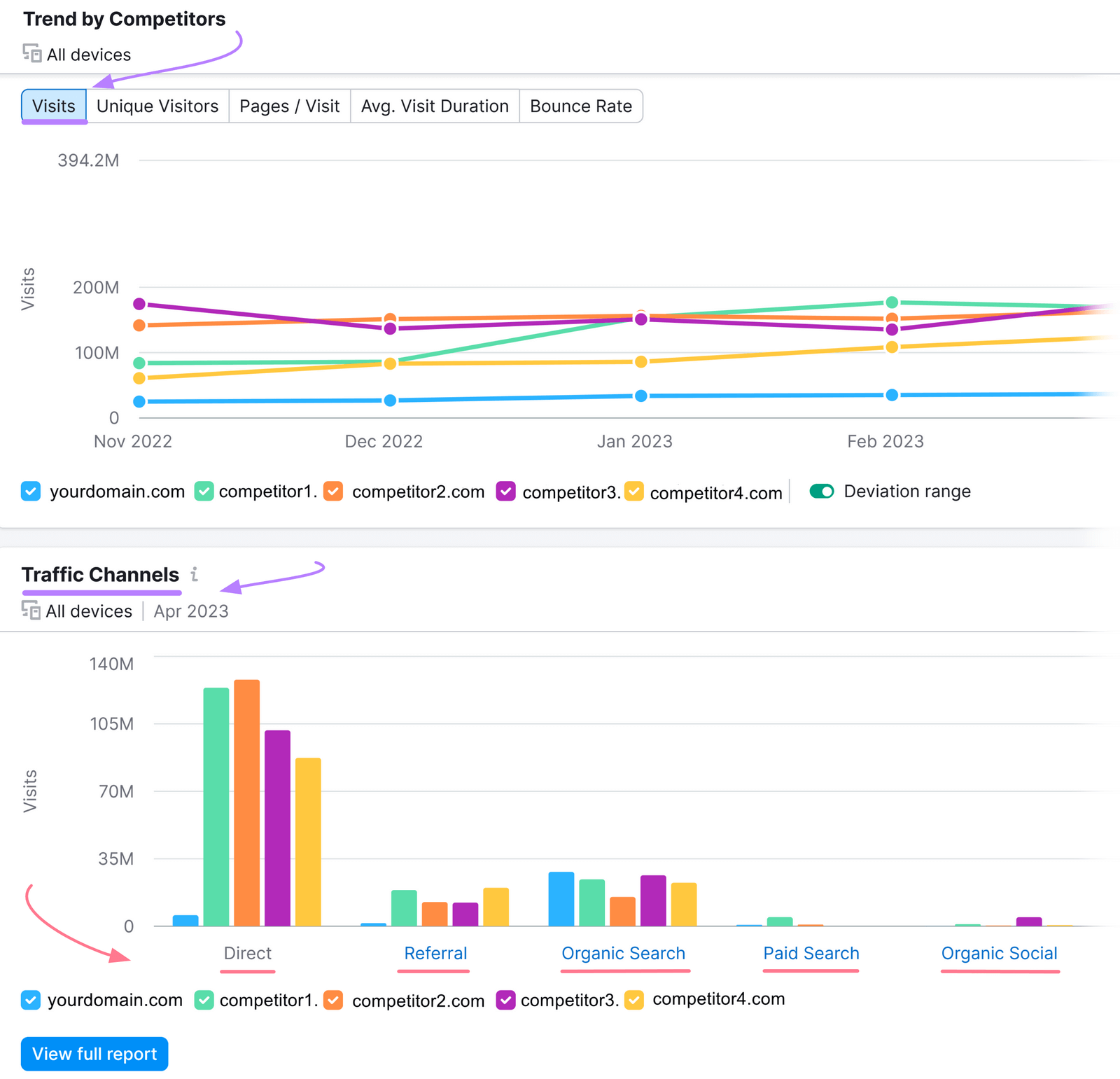
Scroll down, and you’ll see a traffic journey view.
It lets you see where traffic is coming from—and where it goes once it leaves (which can help you identify potential competitors).
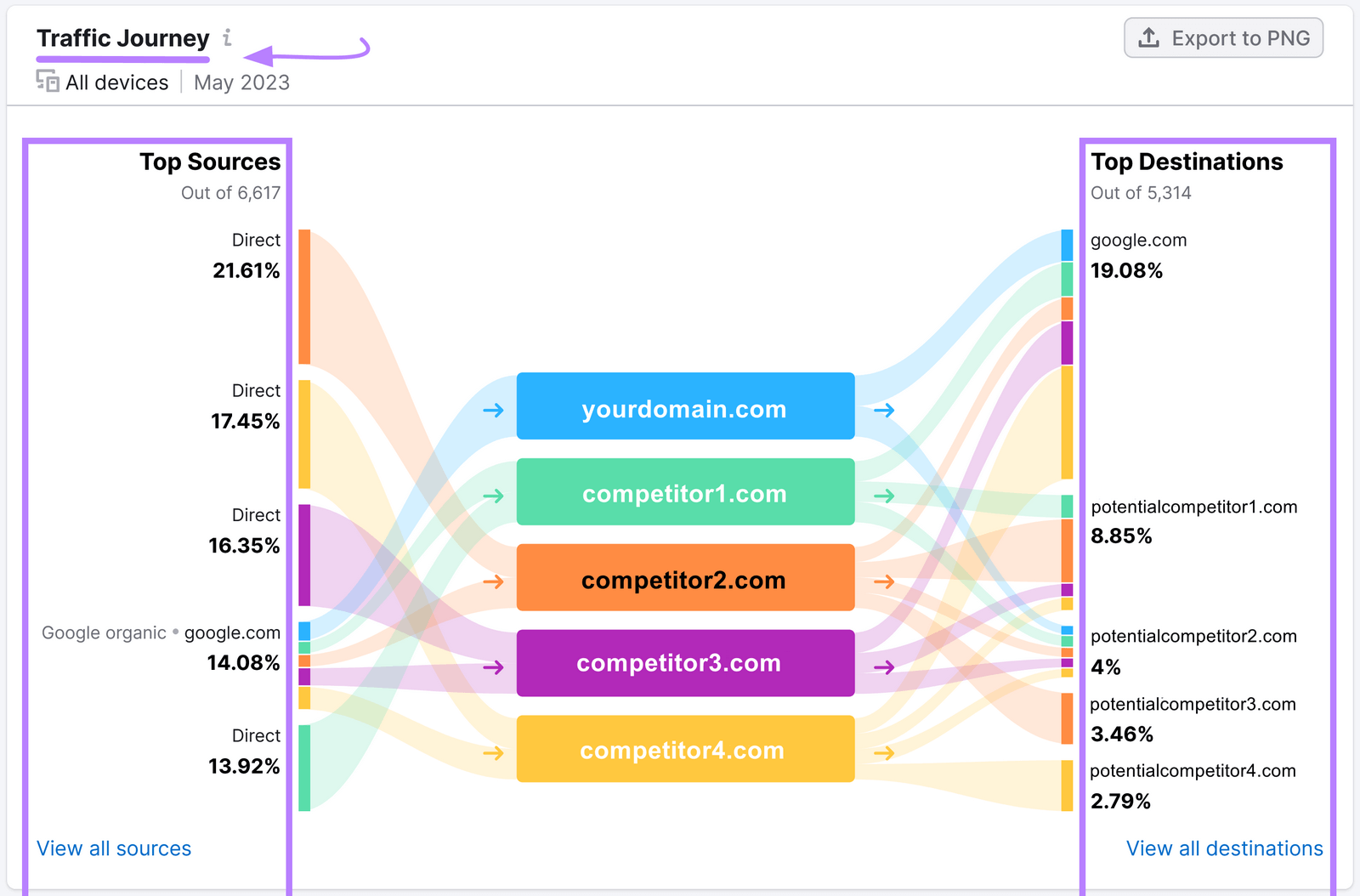
Further reading:
2. Keyword Rankings
A keyword ranking is your website’s position on a search engine results page (SERP) for a specific keyword or phrase.
And the higher you rank, the more traffic you’re likely to drive to your site.
But a website’s keyword rankings can frequently change. For any number of reasons.
Perhaps Google updates its algorithm, you lose backlinks, or your competitors publish new content.
So, tracking your SEO rankings is important.
Losing ranking positions may mean losing traffic to your site—which may hurt your business.
The best way to monitor your keyword rankings is to set up a campaign. It’ll track your rankings daily. And automatically.
To do this, open the Position Tracking tool.
Then, enter your domain and click “Set up tracking.”
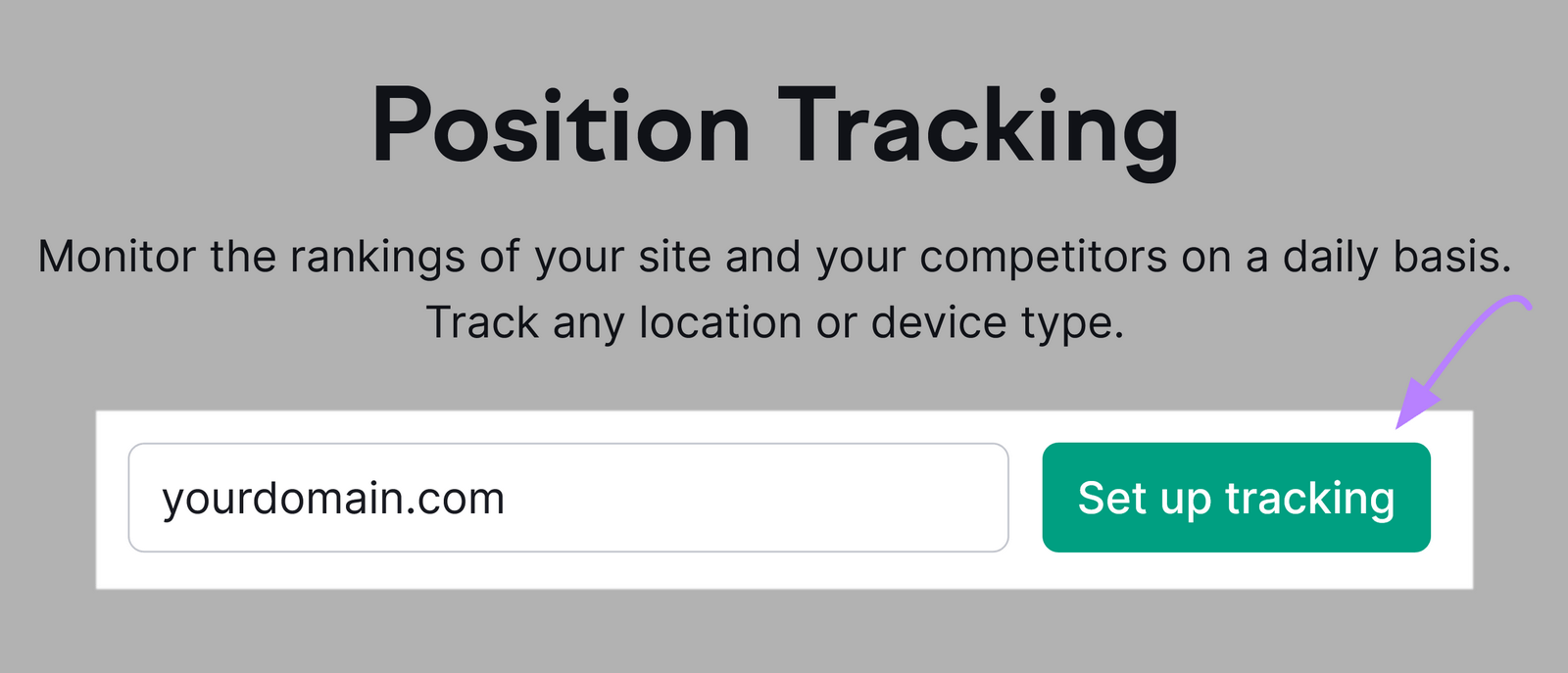
The tool will ask you to choose a domain (“Root domain,” Subdomain,” etc.). And to pick a search engine, device, location, and language to track your rankings.
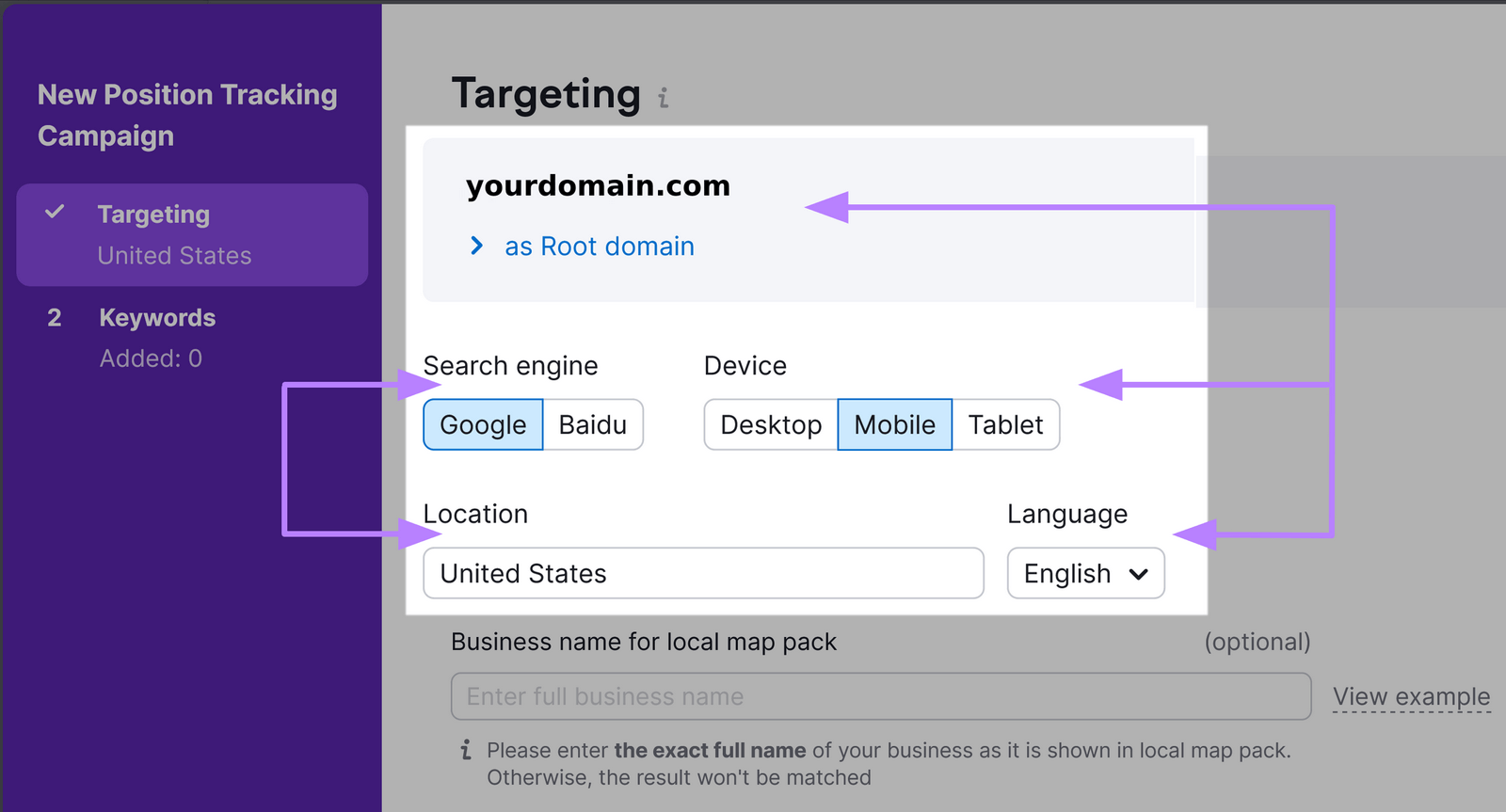
When you’re done, click “Continue To Keywords.”
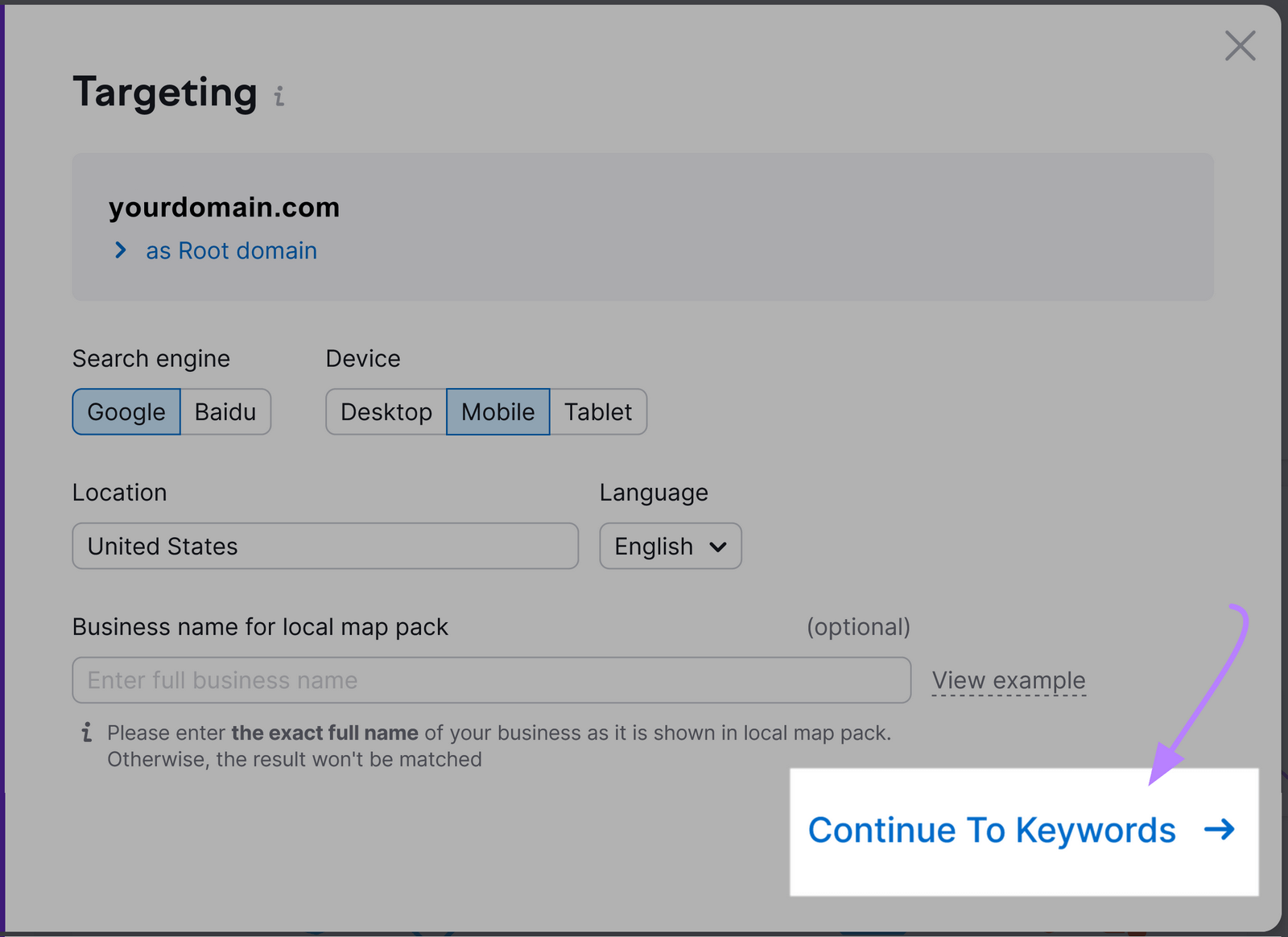
In this next screen, add the keywords you want to track.
You can add them manually or click the “Import from…” button to import a list from an existing resource like a CSV or a previous campaign.
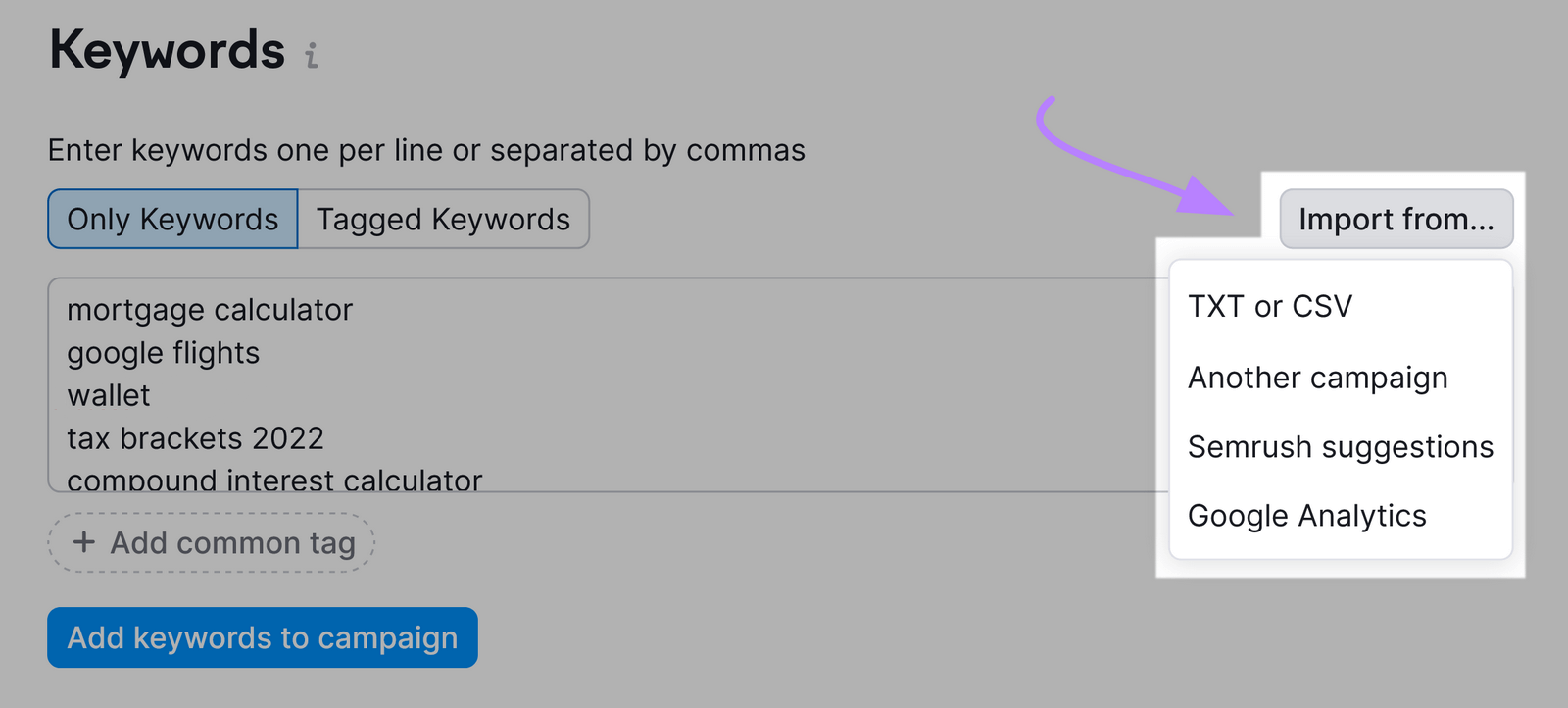
If you don’t add any keywords at all, the tool will suggest some important ones to track.
Then, click “Start Tracking.”
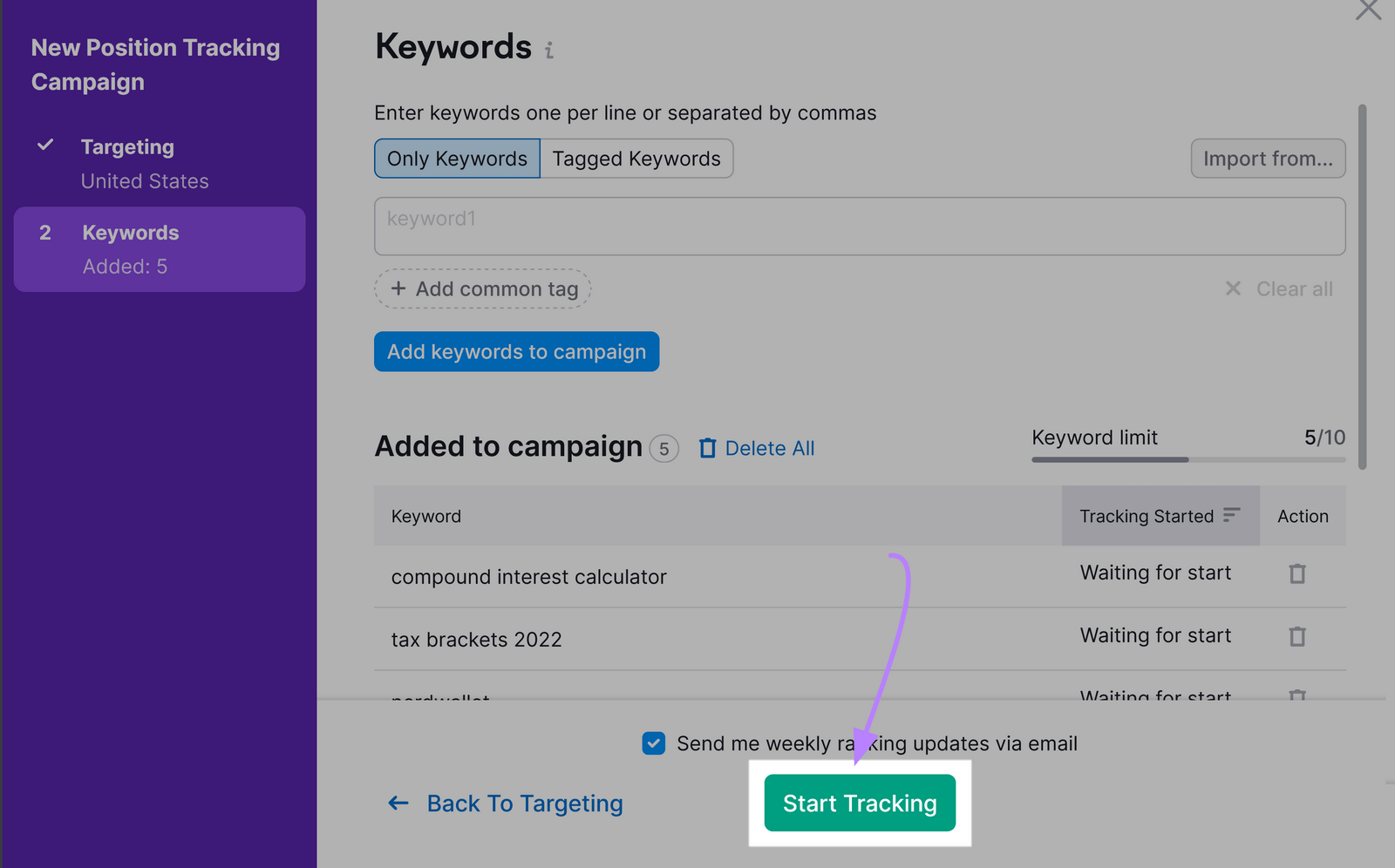
Once it’s all set up, you’ll see your rankings in the dashboard.
Like this:
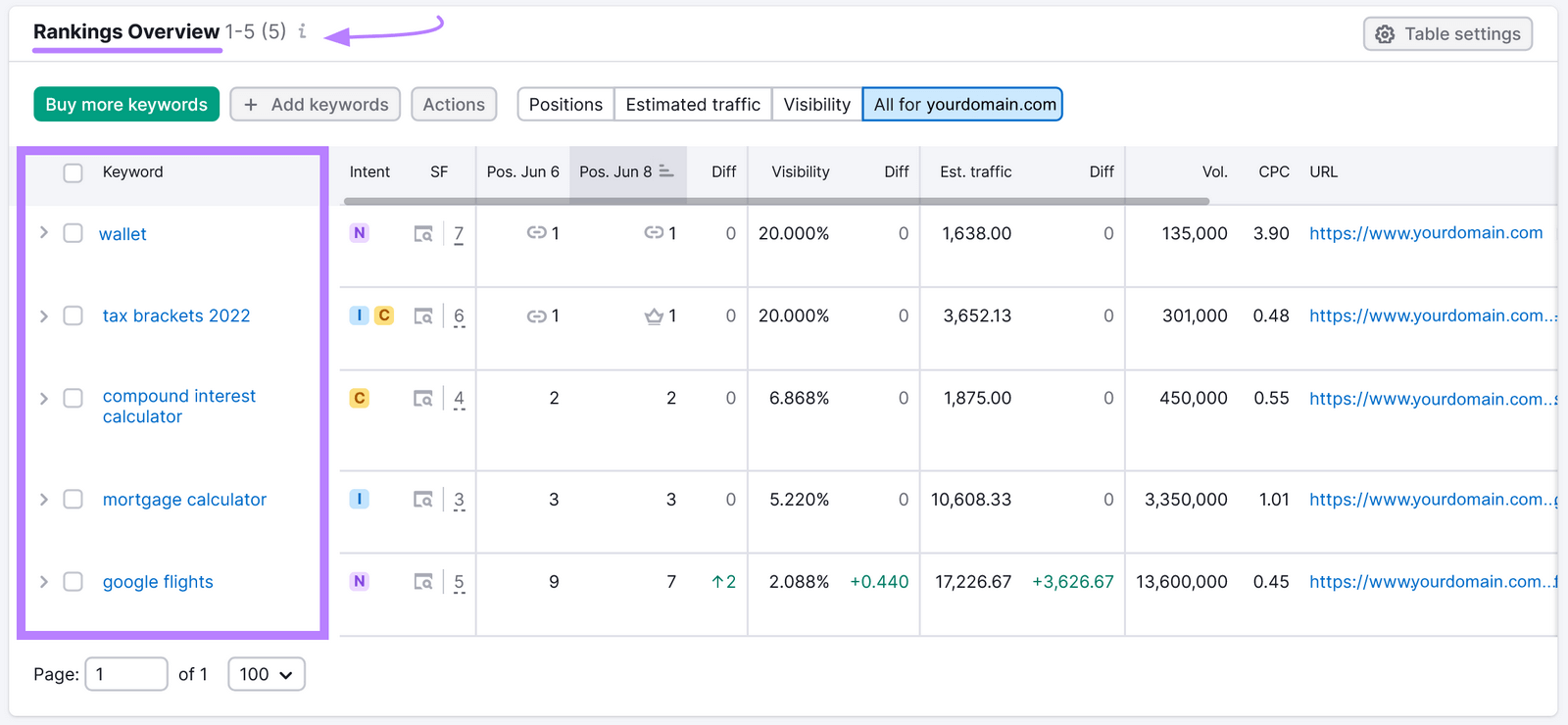
To better understand your performance and discover new keywords, conduct a keyword gap analysis with the Keyword Gap tool.
It’ll reveal keywords your competitors are ranking for, but you aren’t.
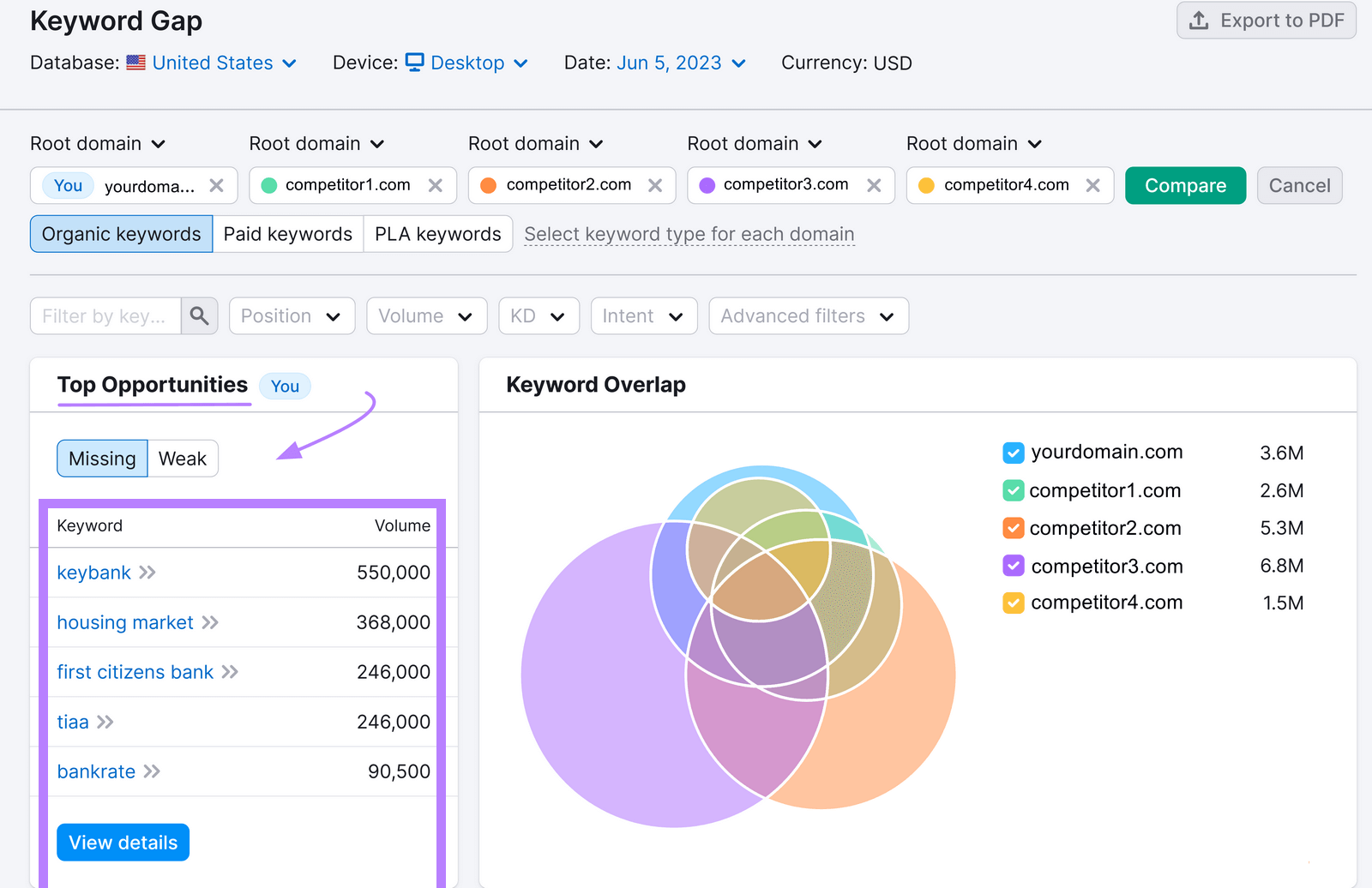
Each of those keywords represents an opportunity to drive more traffic.
Further reading:
3. SERP Visibility
SERP visibility is a measure of how often and how prominently your website appears on the search engine results pages for relevant keywords.
It takes keyword ranking into account. But also the presence of SERP features—nontraditional organic results like featured snippets, knowledge panels, image packs, and others.
You can easily check your website’s visibility using the Position Tracking tool we outlined earlier.
First, you’ll see a “Visibility” index in the dashboard.

This percentage is based on click-through rate and shows your site’s progress in Google’s top 100 results for the keywords in your tracking campaign.
A 0% visibility means your domain isn’t ranking in Google’s top 100 results for any of your tracked keywords.
And a 100% visibility means your domain ranks in the first position in the SERP for all your tracked keywords.
The higher your visibility percentage, the better your chances of bringing visitors to your site.
Now, click on the “Overview” tab.
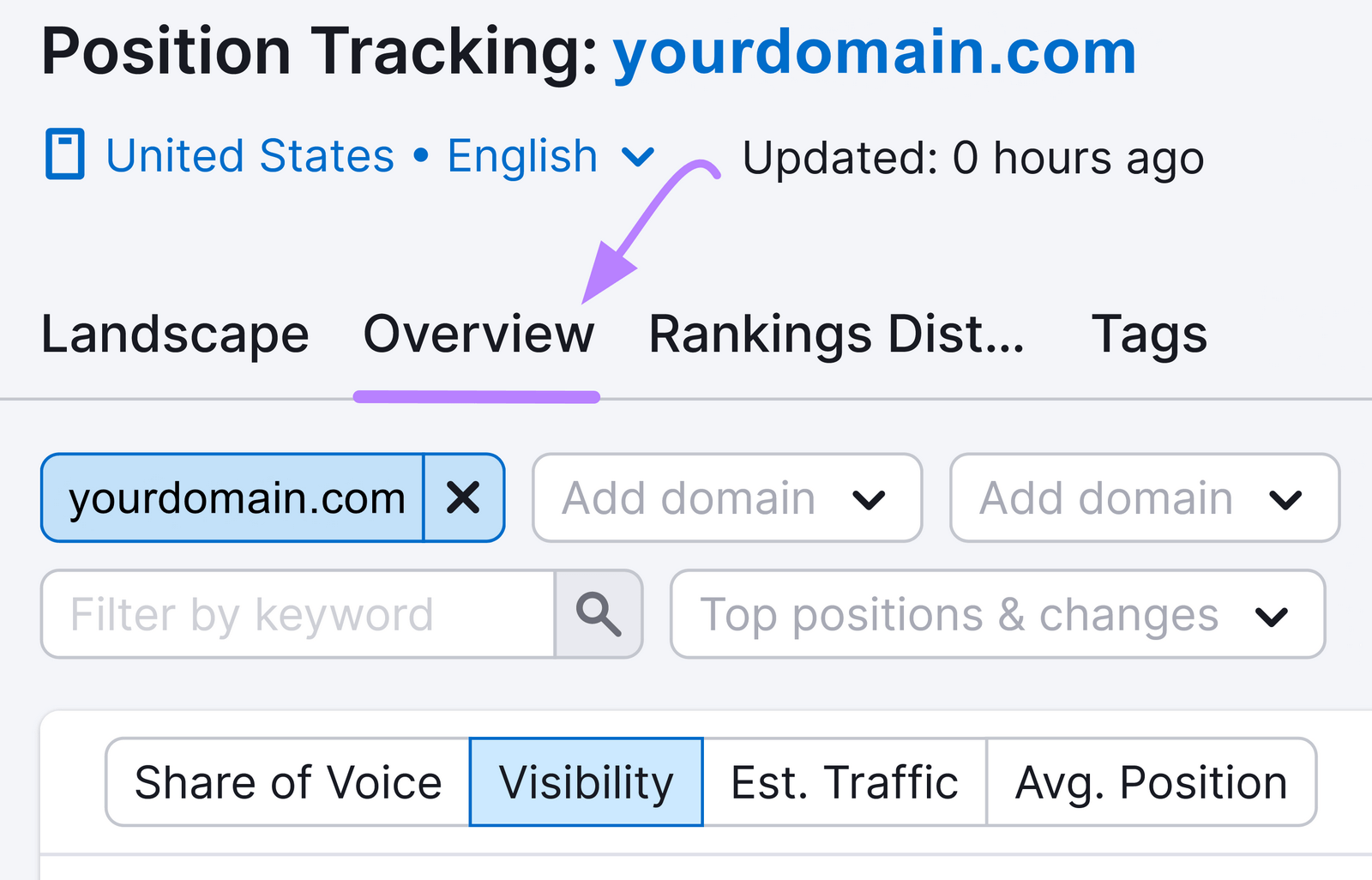
Scroll down, and you’ll see a table with keywords from your campaign that have a SERP feature in the results page.
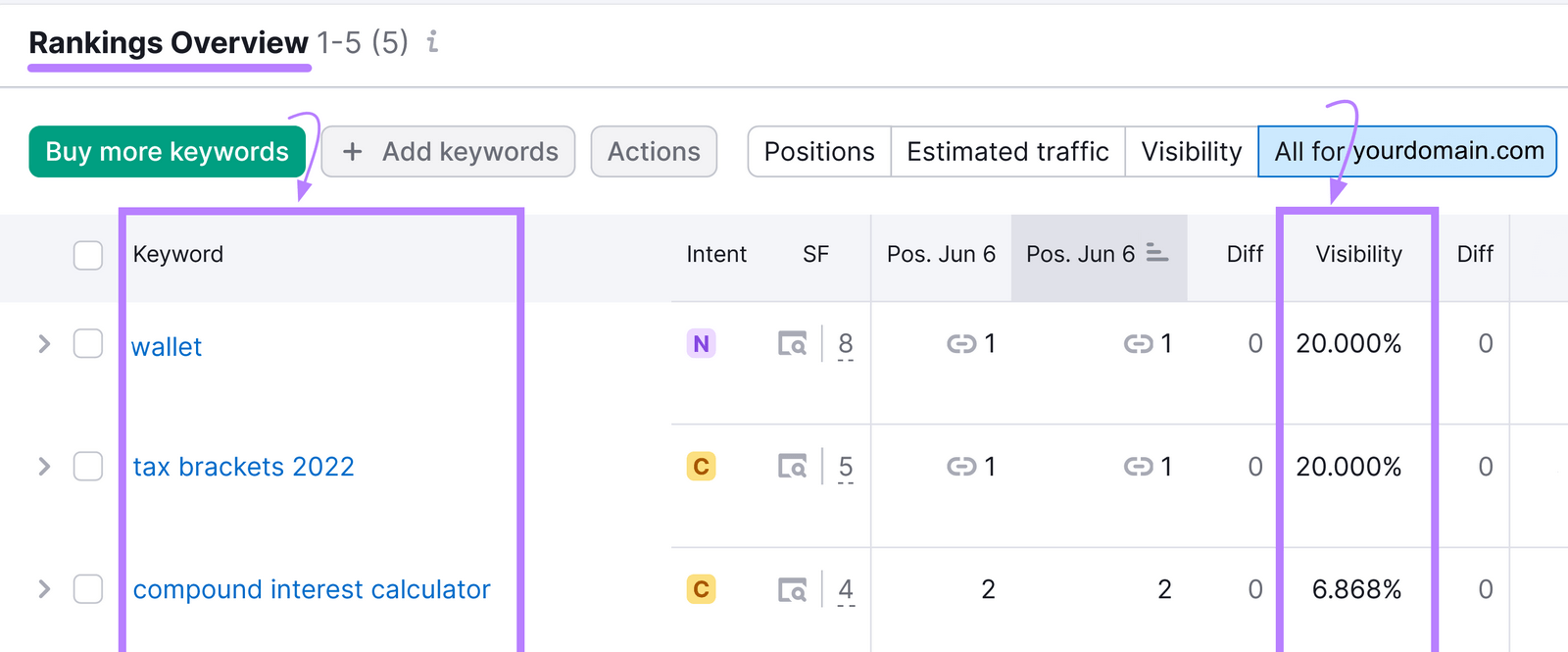
Keep a close eye on this table. And do what you can to bring your visibility percentage up.
For example, some best practices to increase visibility include:
- Doing keyword research to find SERP feature opportunities
- Adding structured data to your pages to help Google understand and better present your content in the SERPs
- Auditing and optimizing your content
Further reading:
- How to Win Google SERP Features & Optimize for Visibility
- How to Reveal Growth Opportunities With SERP Data
4. Click-Through Rate
Click-through rate (CTR) is the percentage of users who click on your website from the SERP.
It shows how effective your title tags and meta descriptions are in attracting searchers’ attention and interest.
And it’s calculated by dividing the number of clicks by the number of impressions, then multiplying that number by 100.
For example, if your site appeared on a SERP 100 times in a week and 10 people clicked on it, your CTR is 10%.
To review your Google CTR, open Google Search Console.
Then, click on “Search results” under the “Performance” report.
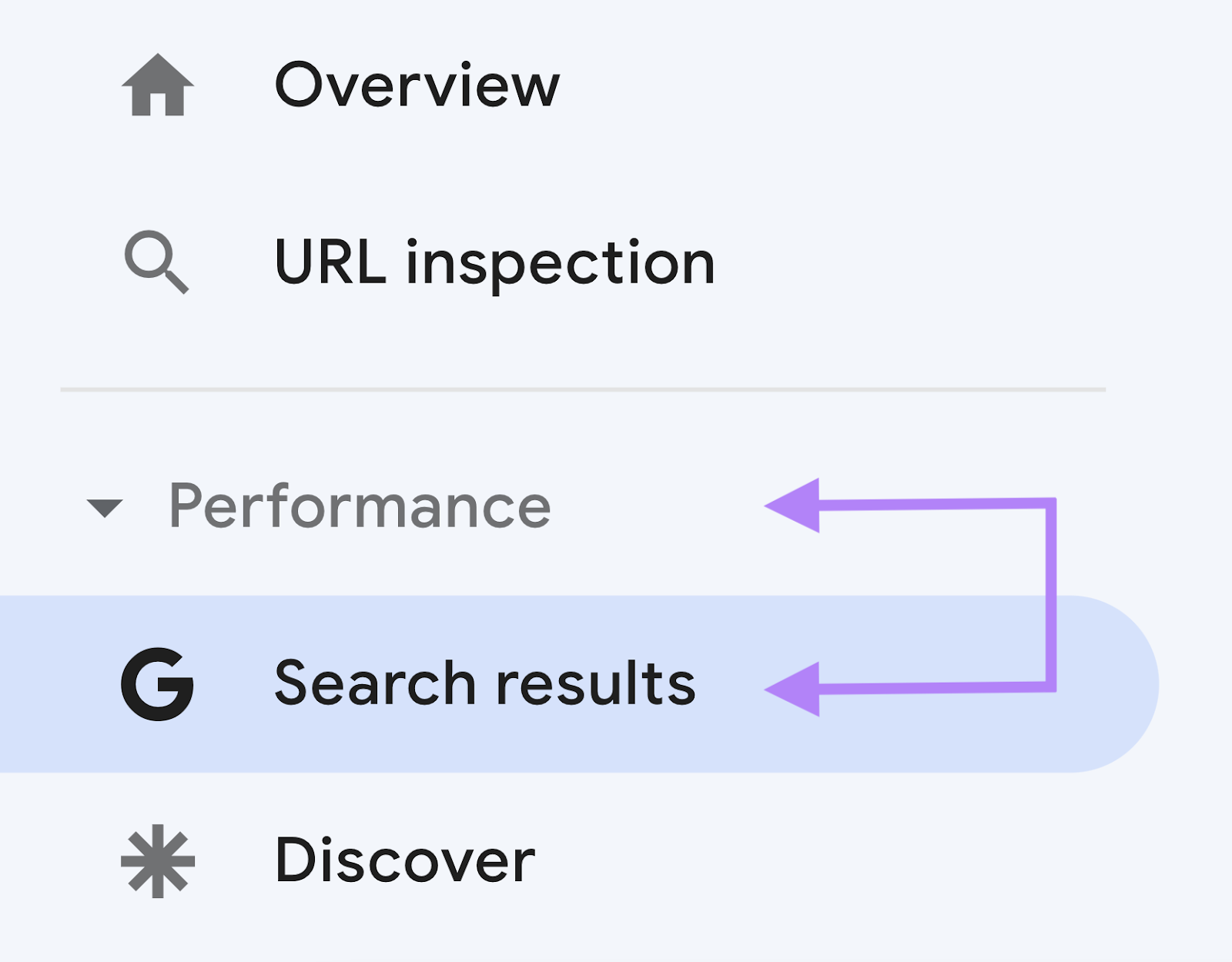
You’ll see check boxes titled “Total clicks,” “Total impressions,” “Average CTR,” and “Average position.”
Check the “Average CTR” box to see your site’s average click-through rate and top-performing pages and keywords.
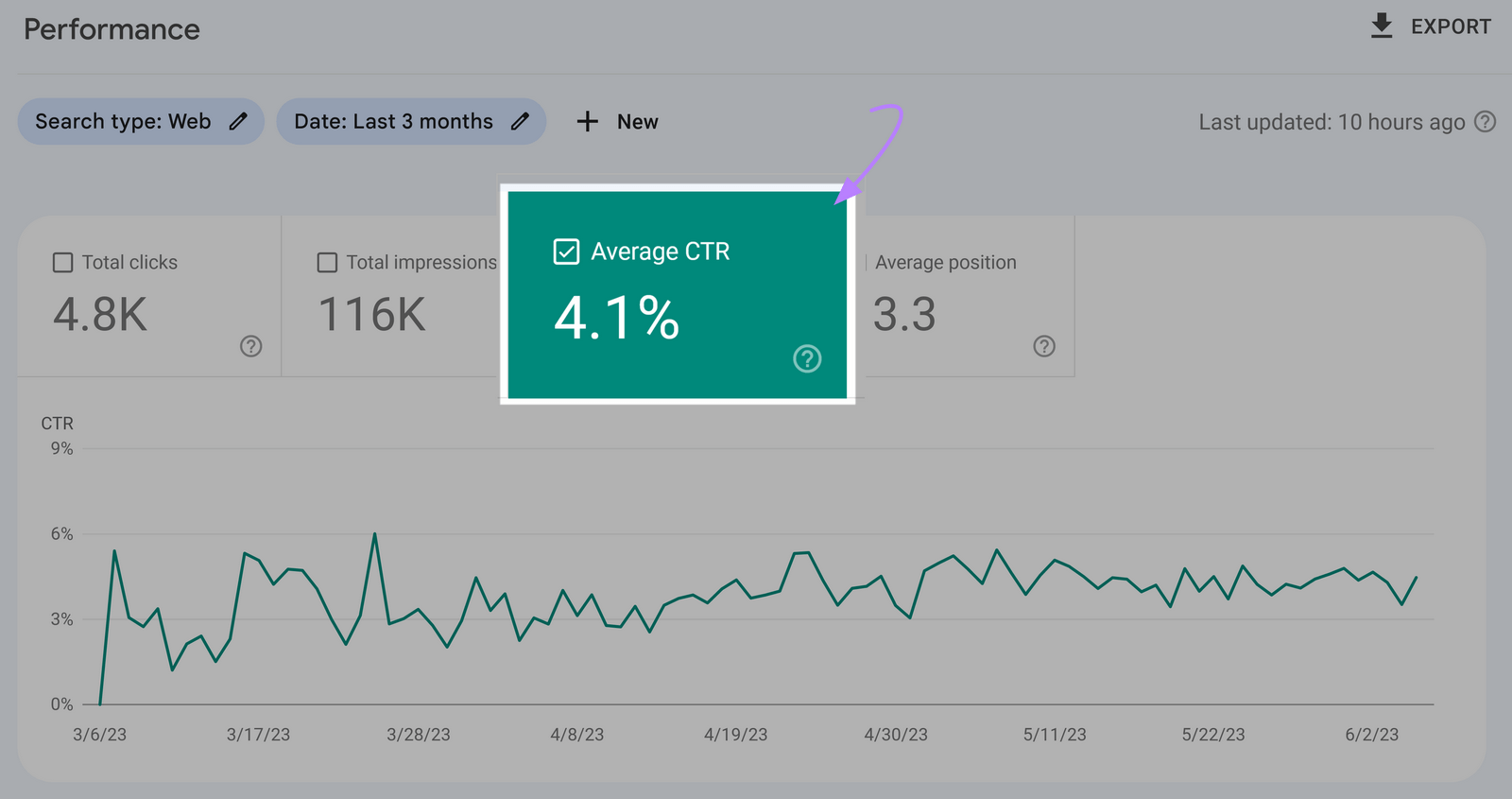
That average CTR is your benchmark.
Work on testing out different things to bump that number up as much as possible.
Further reading:
5. Bounce Rate
Bounce rate is the percentage of users who visit your site but leave without further interaction—like going to another page or filling out a form.
It helps show how engaging and relevant your content is for the visitors who land on it.
And monitoring bounce rate can help determine if there are any weaknesses in your SEO approach or website—like slow loading speed, poor mobile optimization, mismatch between content and keywords, and more.
Our Traffic Analytics tool is a great way to benchmark your bounce rate against your competitors.
First, enter your domain and click “Analyze.”
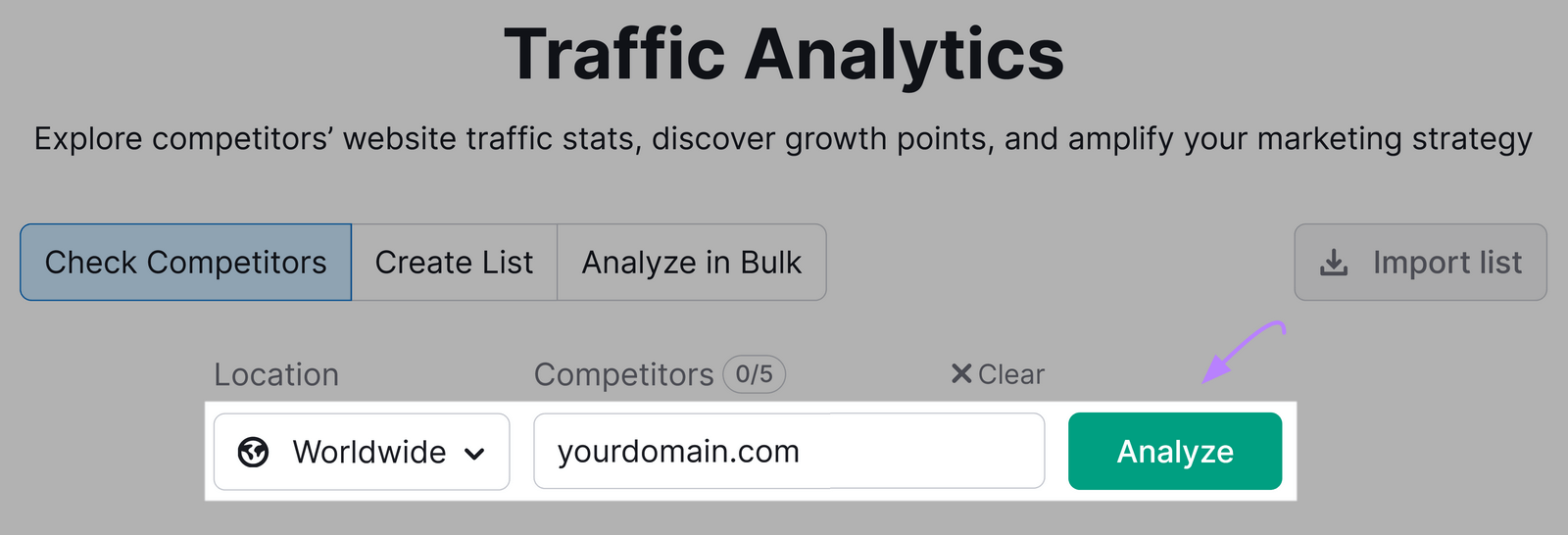
Then, add up to four competitors’ domains and click “Compare.”
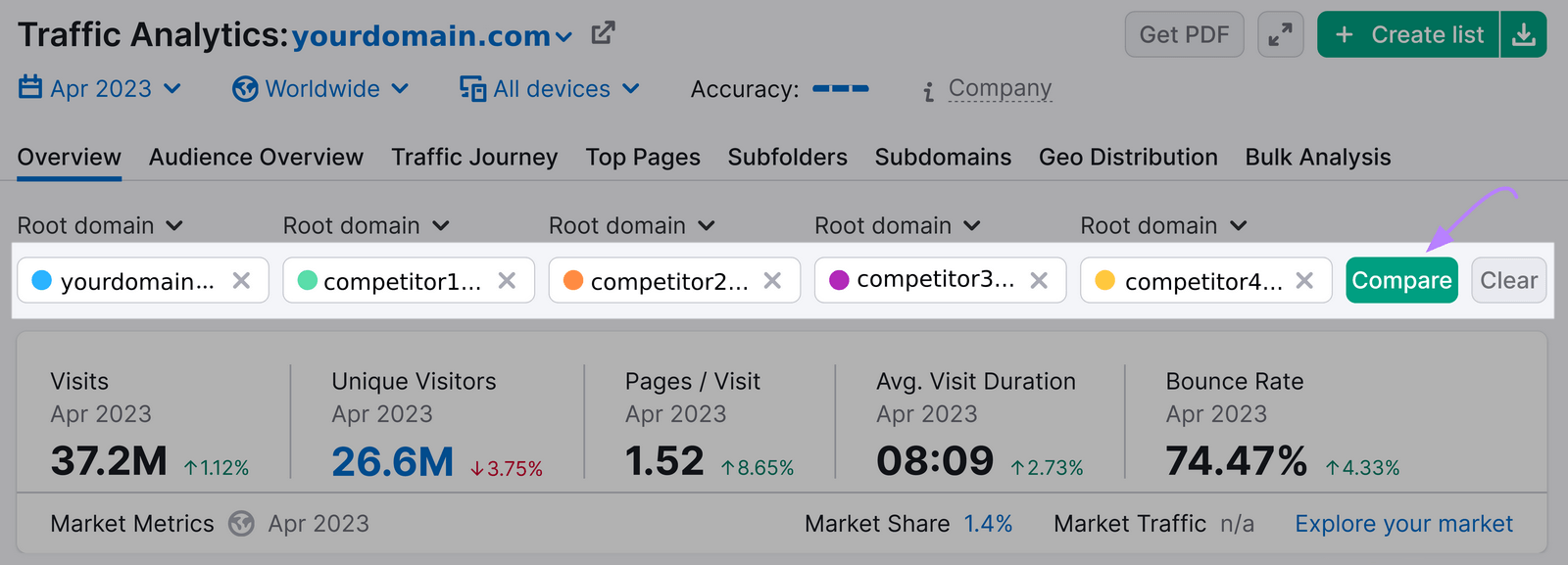
You’ll see a table with the average bounce rates for all the domains. And the difference compared to the previous month.
Like this:
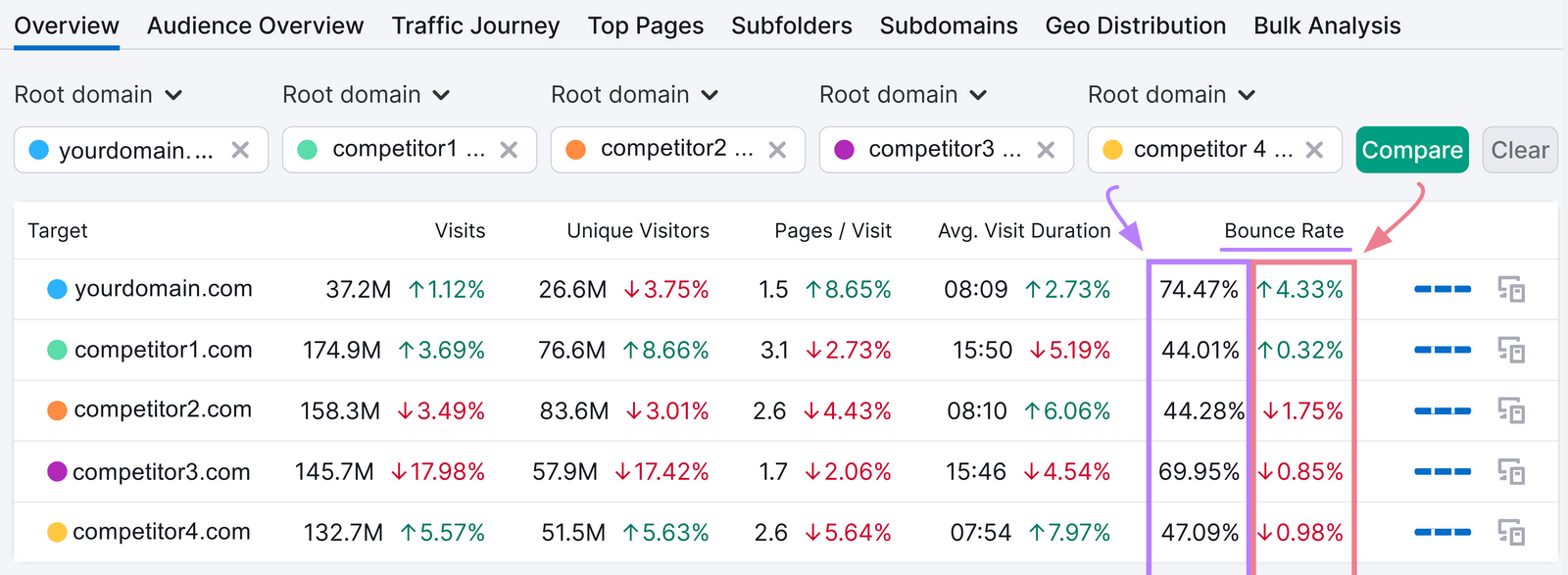
You can also see a trend graph by scrolling down and clicking on “Bounce Rate.”
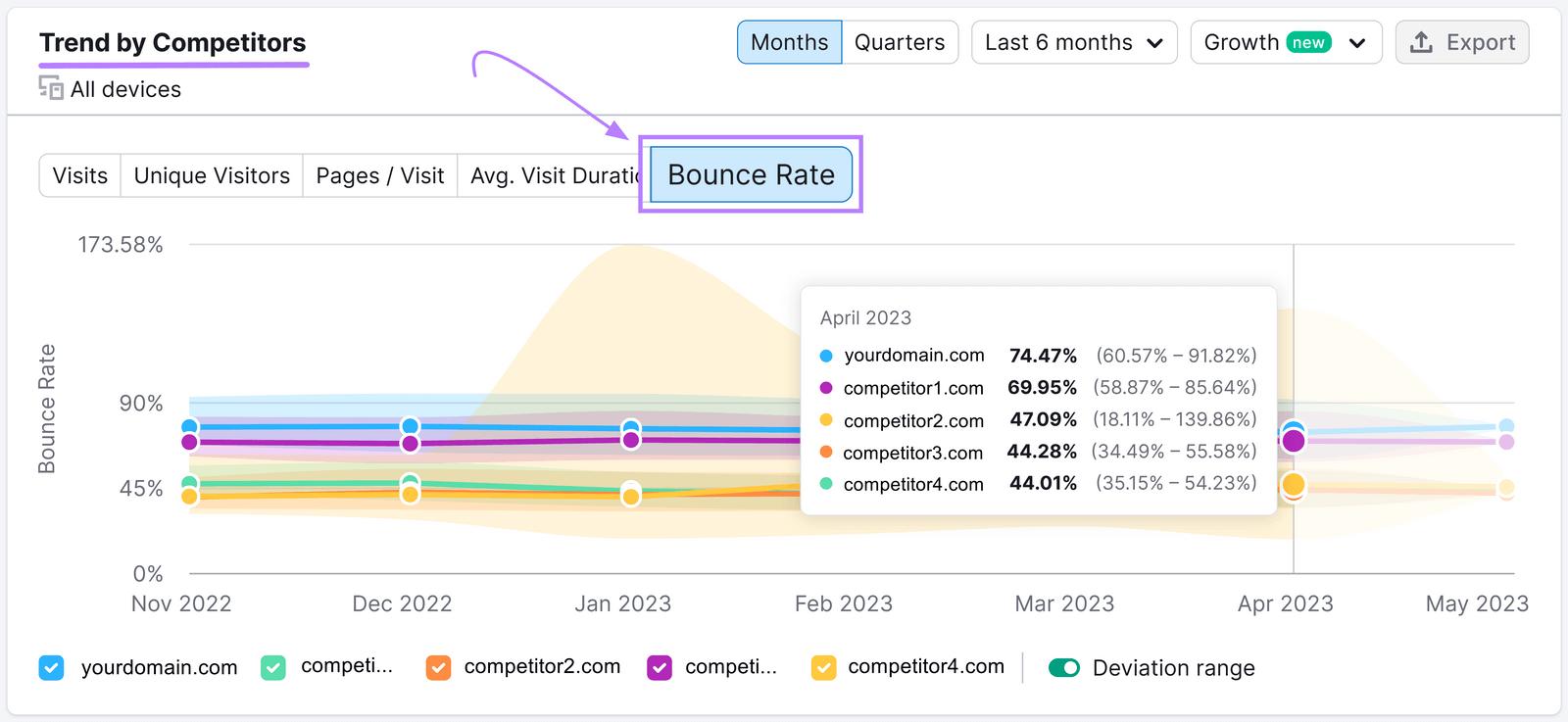
Here are a few tips that can help lower your bounce rate:
- Ensure you’re addressing search intent
- Make your content easy to read and navigate
- Add internal links to other pages on your site
And more.
Further reading:
6. Website Authority Over Time
Website authority is an SEO metric that predicts how well your website will rank on search engines.
At Semrush, we call this metric “Authority Score.” And it’s based on the quality and quantity of your site’s backlinks, organic search traffic, and other data.
The score is presented on a logarithmic scale of 1 to 100. And the higher your score, the stronger and more “authoritative” your domain.
You can find any domain’s Authority Score in Domain Overview, Backlink Analytics, Backlink Audit, or the Link Building tool.
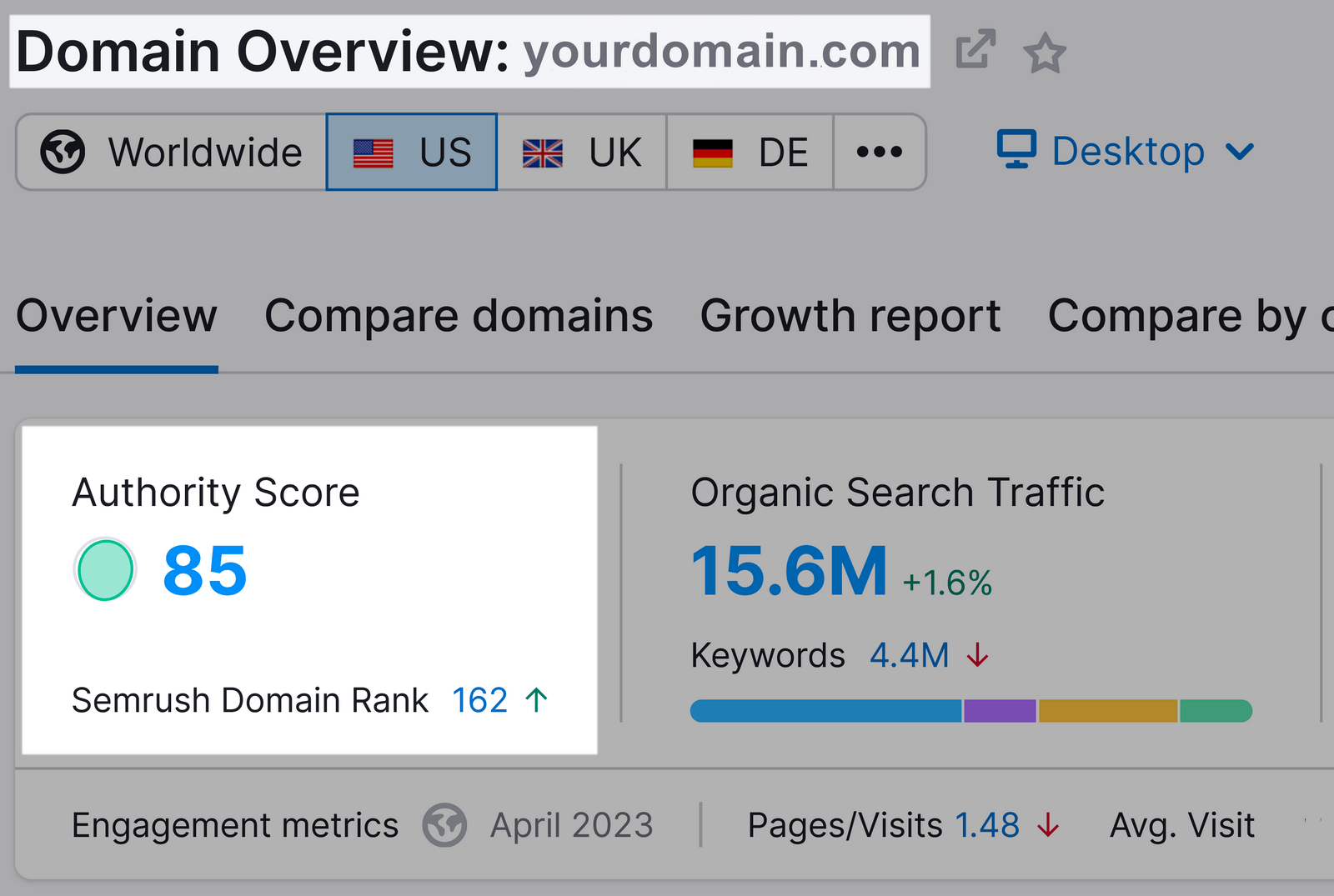
With Backlink Analytics showing the most comprehensive information:
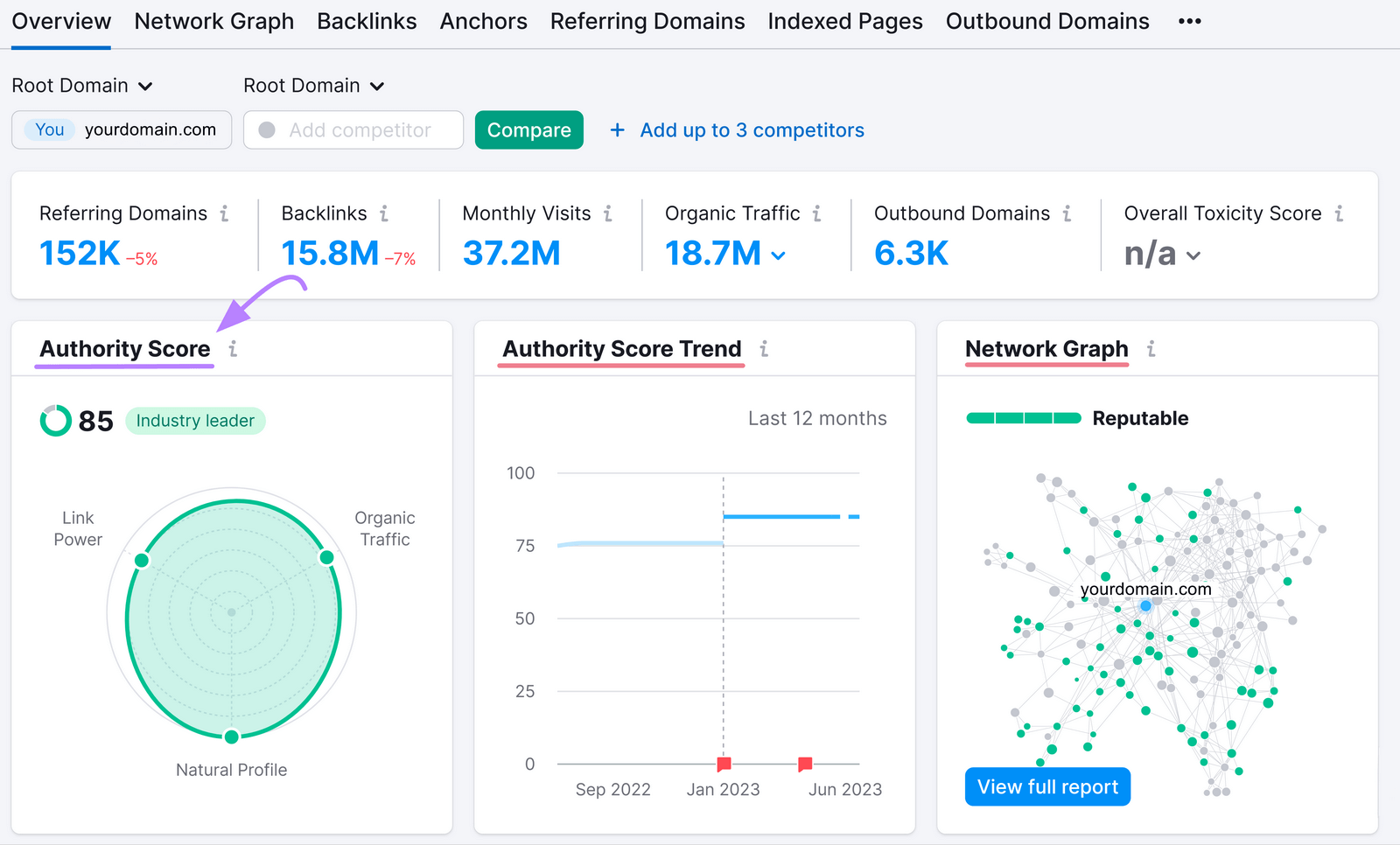
Note: You can create a free Semrush account (no credit card needed) to follow along.
To better understand your site’s Authority Score, compare it with your competitors’ Authority Scores.
Open Backlink Analytics, enter your domain, and click “Analyze.”
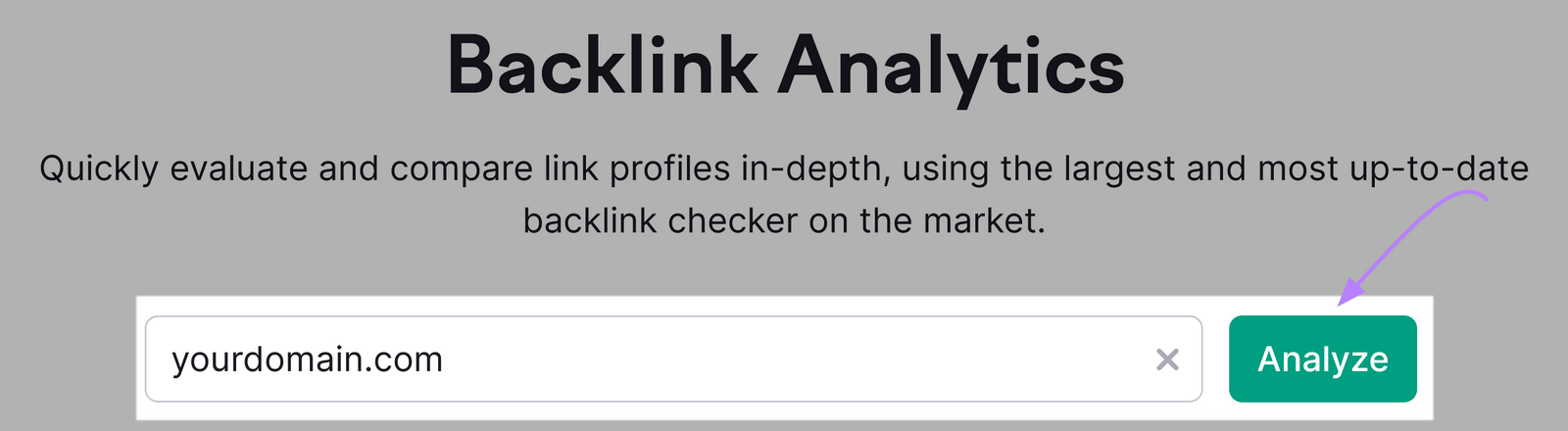
Then, add up to four competitors’ domains and hit “Compare.”
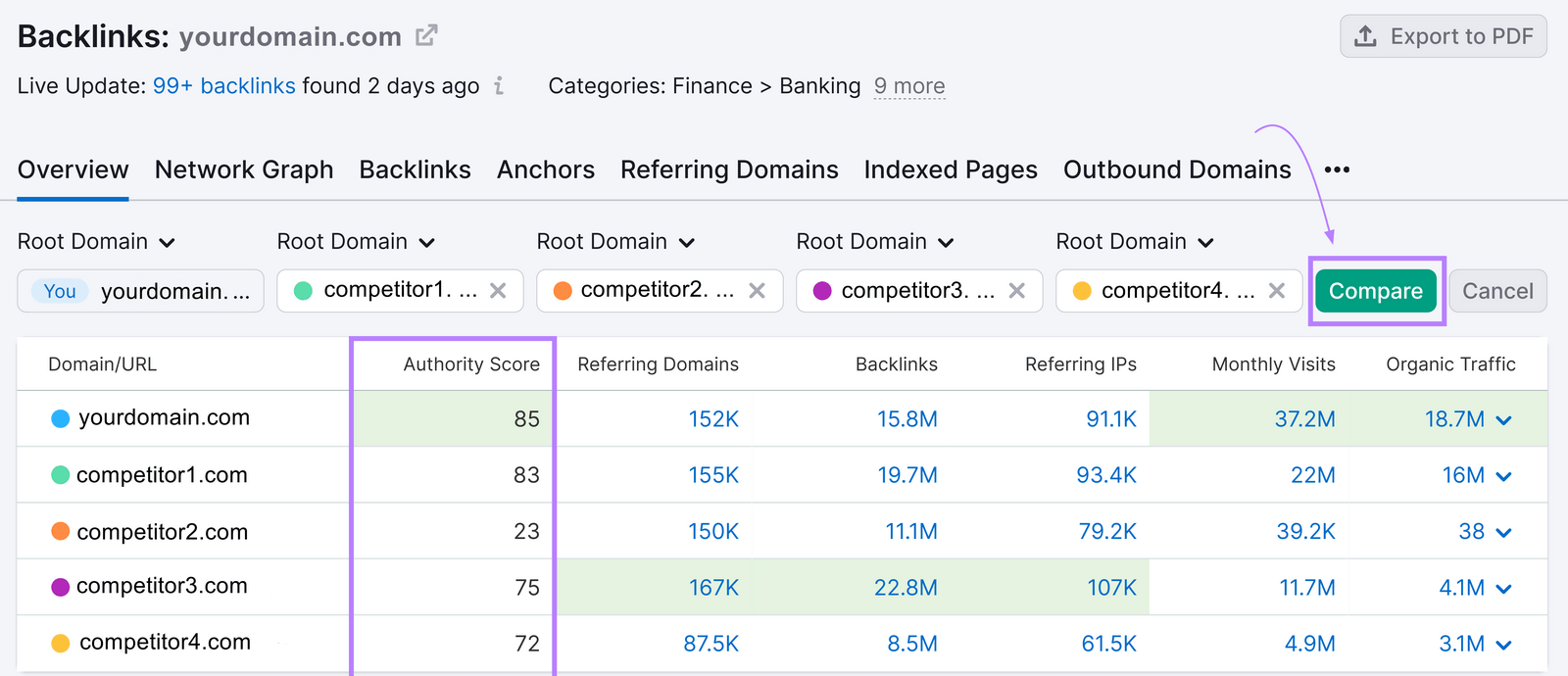
Don’t get too hung up on your exact score. But do work on trying to improve it.
And one of the most effective ways to do that is to build high-quality backlinks to your site.
We’ll get into exactly how to do that in the next section.
7. Backlinks
Backlinks are links from other sites that point to yours.
And they’re one of the most important ranking factors for Google—they help show your site is trustworthy and valuable for others.
Which means:
Tracking and monitoring your backlinks is critical. And you can easily do that with Backlink Analytics.
Enter your domain and click “Analyze.”
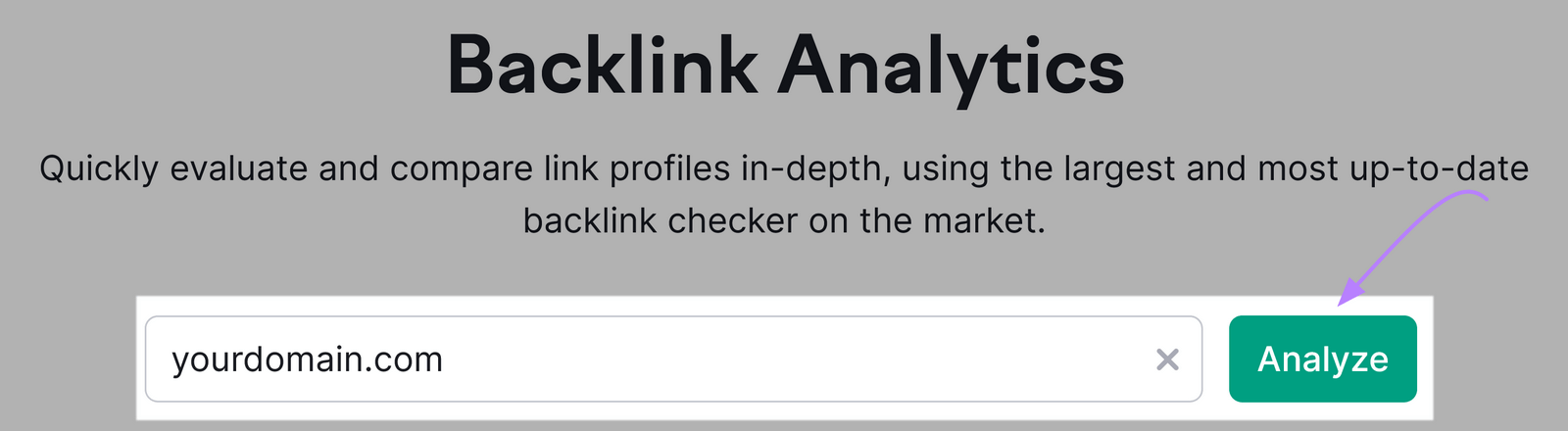
You’ll get a snapshot of your site’s referring domains (sites that link to you at least once) and total backlinks.
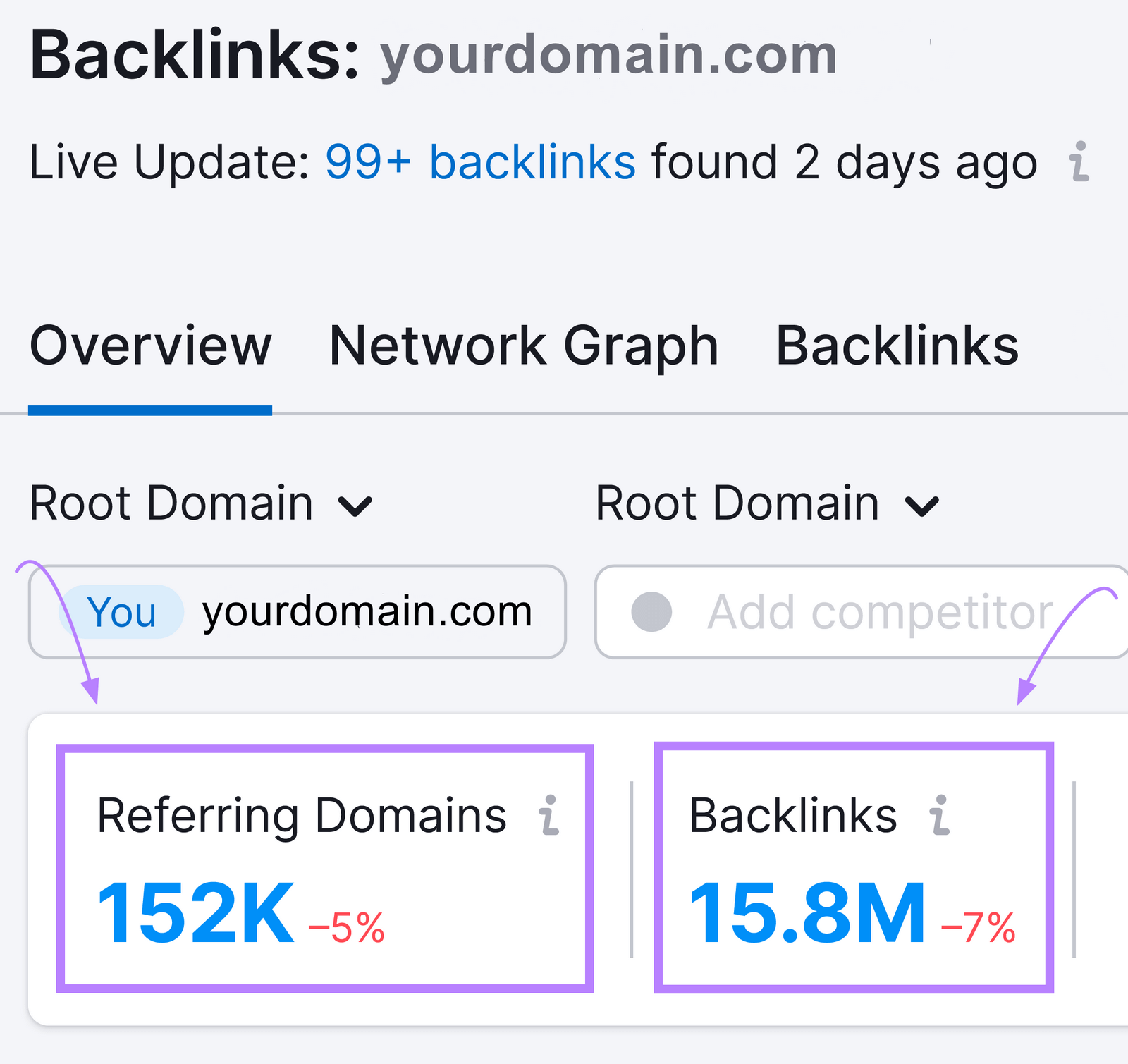
You can also scroll down to see trend graphs for both metrics.
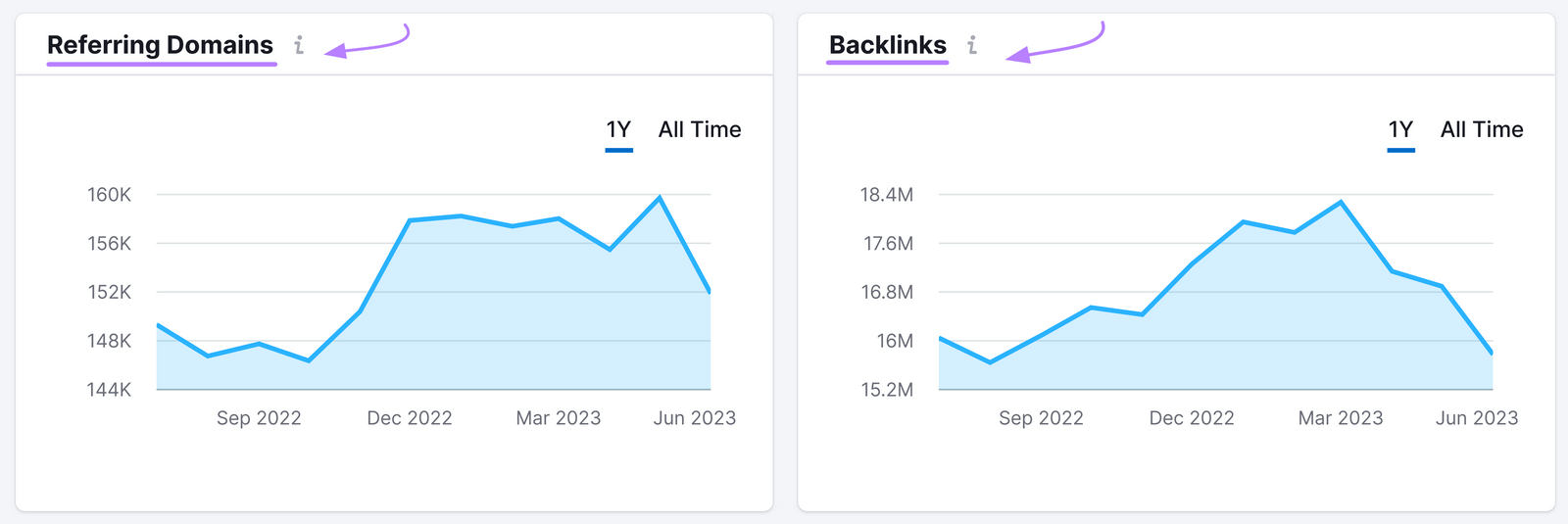
Further down, you’ll also see trend graphs for new and lost referring domains and backlinks.
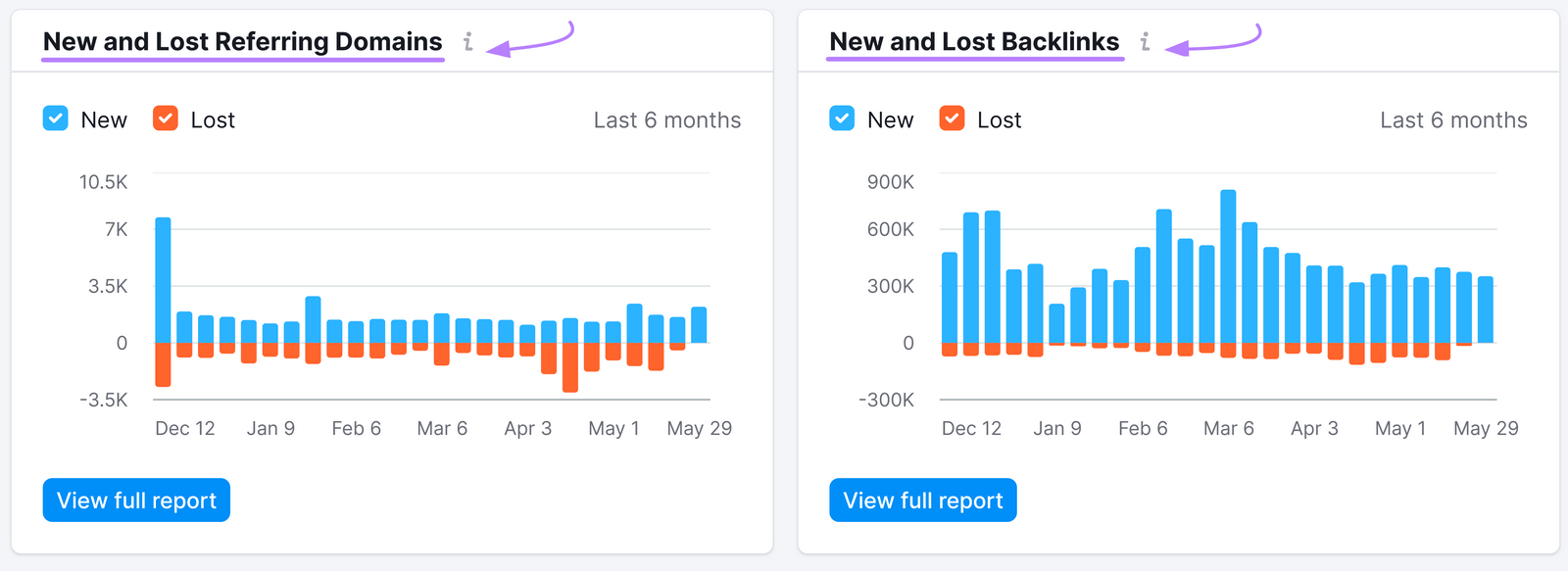
Work on continuously building high-quality backlinks to your site.
Some popular link building strategies include:
- Content marketing
- Email outreach
- Broken link building
- Unlinked brand mentions
And many others.
Further reading:
8. Page Speed
Page speed refers to how fast your webpages load on different devices and browsers.
It greatly affects user experience. And Google’s ranking algorithm rewards sites with a good page experience.
Which makes page speed a very important metric to track and measure for SEO success.
A really effective way to audit your site’s page speed is to run pages through Google’s PageSpeed Insights tool.
Start by entering a URL and clicking “Analyze.”

Note: You can only check one URL at a time.
As you can see, you’ll get information about the page’s performance. And recommendations for how to fix any issues.
A few ways to boost your page speed include:
- Compressing your images
- Minifying JavaScript, CSS, and HTML
- Using a content delivery network (CDN)
Further reading:
9. Engagement Time
Engagement time (sometimes called time on page) is the average amount of time visitors spend on a webpage before leaving it.
It’s a helpful metric to see how well your content meets search intent.
When a searcher types a keyword into Google, lands on your page, and spends a lot of time there, it suggests that your site satisfied their intent.
They found what they were looking for. And it was useful.
On the other hand, a low time spent on a page is indicative of a mismatch between what the user is looking for and what your page contains.
You can track the average time visitors spend on your site using Google Analytics.
Go to “Reports” > “Engagement” > “Pages and screens.” You’ll see the metric under the column “Average engagement time.”
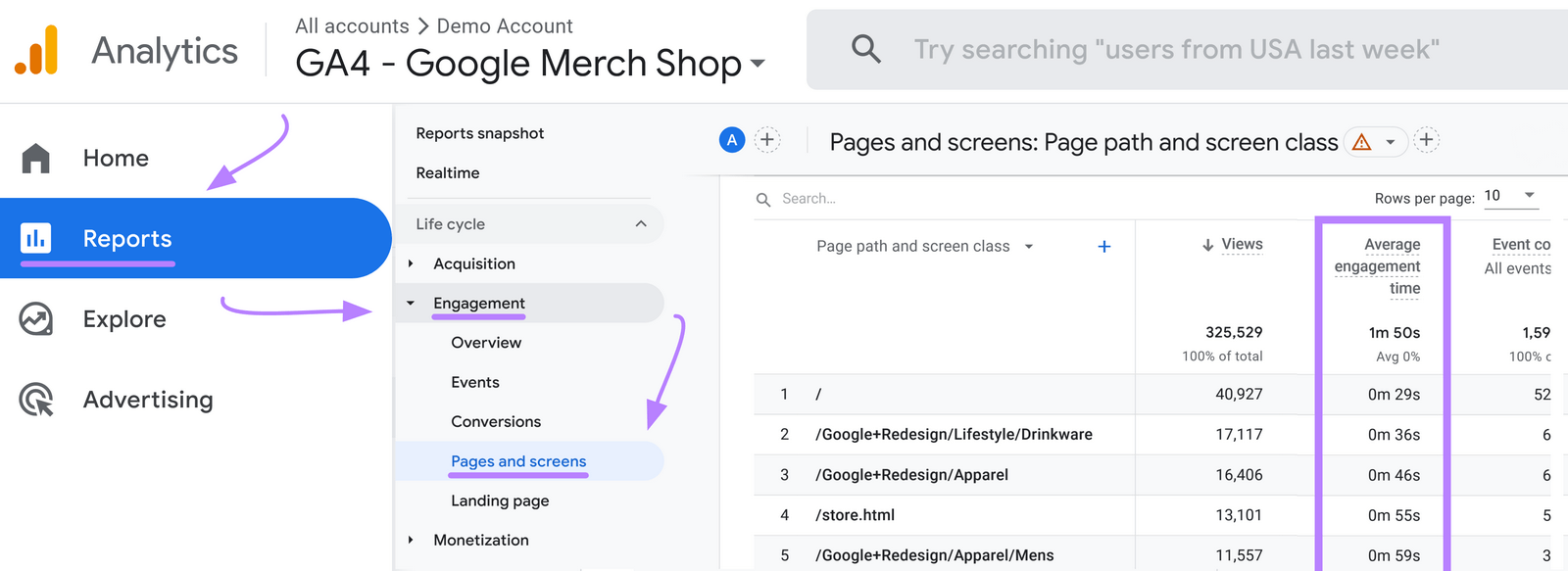
An easy way to determine search intent is to run the page’s target keyword through Keyword Overview.
You’ll see its search intent in the “Intent” box.
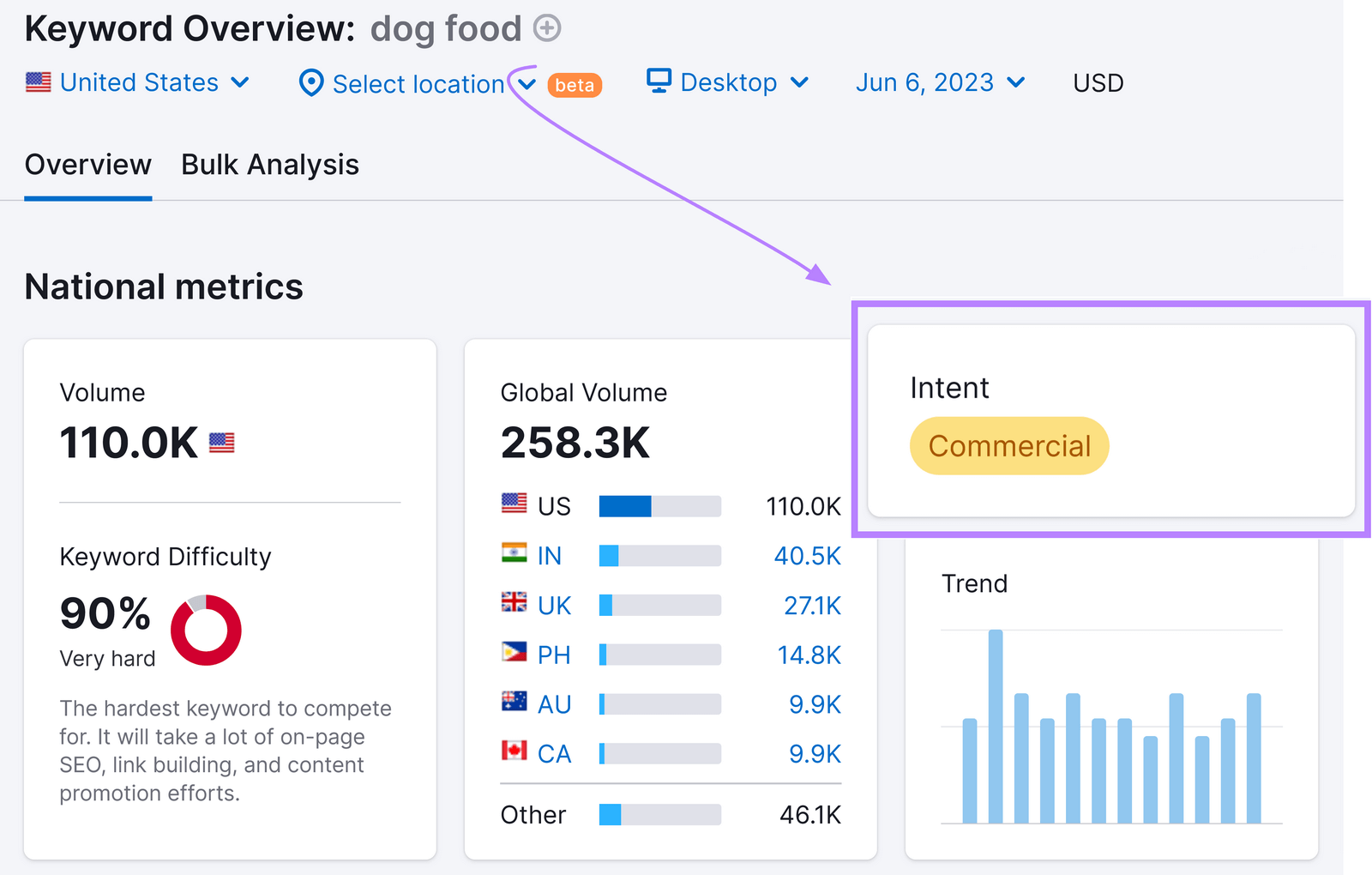
Then, ensure each page’s content meets the right type of intent.
Further reading:
10. Conversion Rate
Conversion rate is the percentage of users who complete a desired action on your site—like subscribing to a newsletter, downloading an ebook, signing up for a trial, making a purchase, etc.—out of the total number of users who visited the site.
It shows how effective your pages are in turning visitors into leads or customers.
One way to track your conversion rates is to set up goals in Google Analytics.
Here’s a quick video from Google on how to do just that.
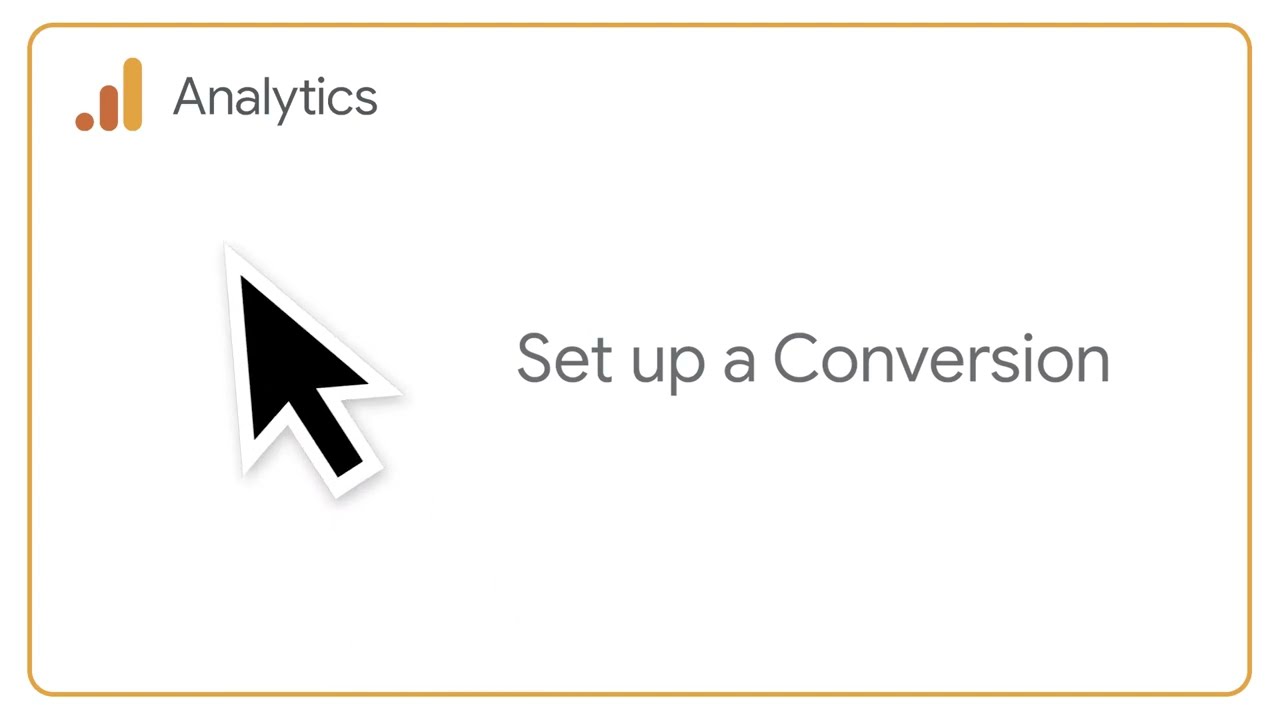
And then you’ll be able to track the percentage of your site’s visitors who convert.
If you need more help with content marketing strategy, explore our Content Marketing Toolkit.
You’ll be able to:
- Get tailored templates for SEO-friendly content
- Audit your content to identify what to improve
- Find content ideas that will resonate with your audience
- Uncover actionable tips on how to create high-quality content
Further reading:
How Long Does It Take to See SEO Results?
Implementing an SEO strategy is a marathon, not a sprint. It takes time to see results with SEO.
Treat each campaign as part of an ongoing project that will never be complete.
Your timeline will also depend on how new your site is, how good your SEO strategy is, and how consistent you are in implementing your strategies.
If you have all that going for you, expect to start seeing results within four months to a year.
Remember that your website’s visibility and ranking will be heavily influenced by who your competitors are and what keywords you’re trying to rank for.
To know if you’re making progress, track results, and refine your strategies as data comes in.
SEO is an investment for which consistency is key.
Over time, you’ll see it pay off. Prioritize sustainability over speed. And you’ll enjoy the rewards for longer.
Further reading:
Learn How to Evaluate SEO Performance
Now that you know how to measure SEO performance, it’s time to take it a step further.
That means making sure your site is optimized through and through. And monitoring its overall SEO health.
To do that, set up automatic crawls with Site Audit. It’ll scan your site for over 140 on-page and technical SEO issues.
Start by entering your URL and clicking “Start Audit.”
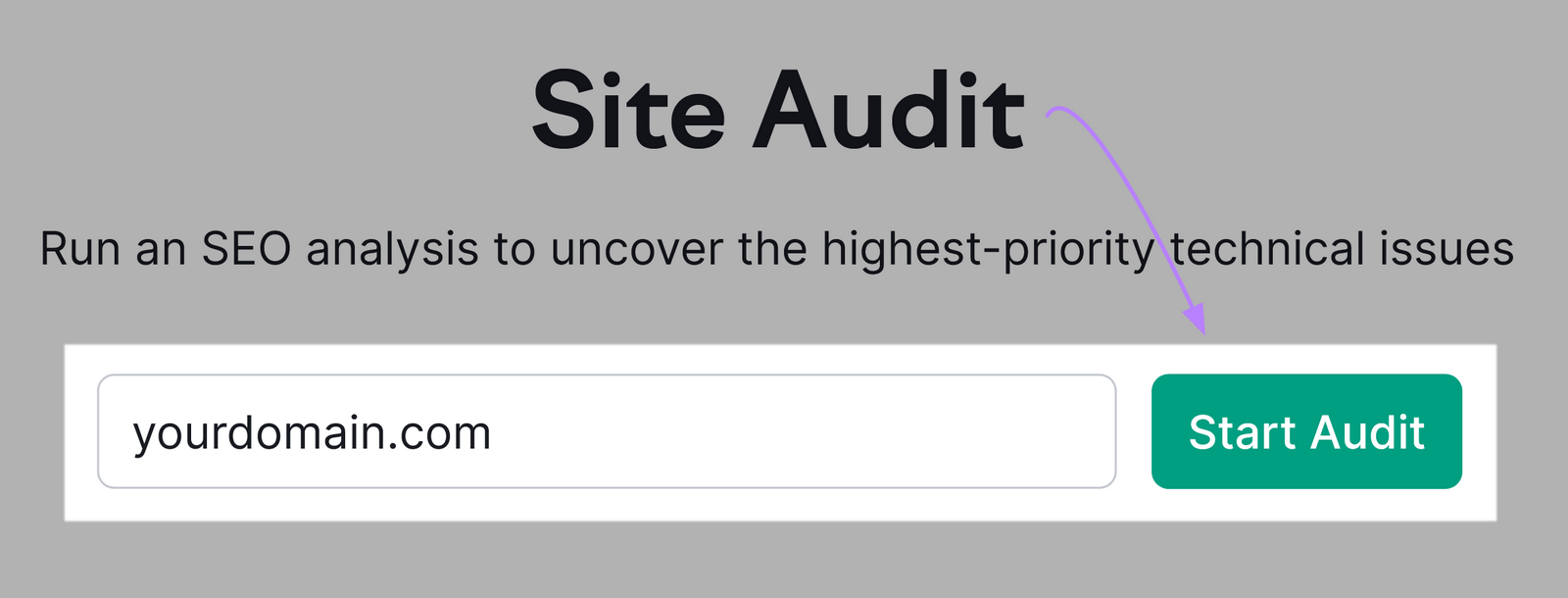
Then, you’ll have to adjust your settings. Here’s a handy configuration guide to help you out.
Note: In the “Schedule” tab, make sure you select the day of the week you want the audit to run automatically. And that the “Send an email every time an audit is complete” box is checked.
Then, click “Start Site Audit.”
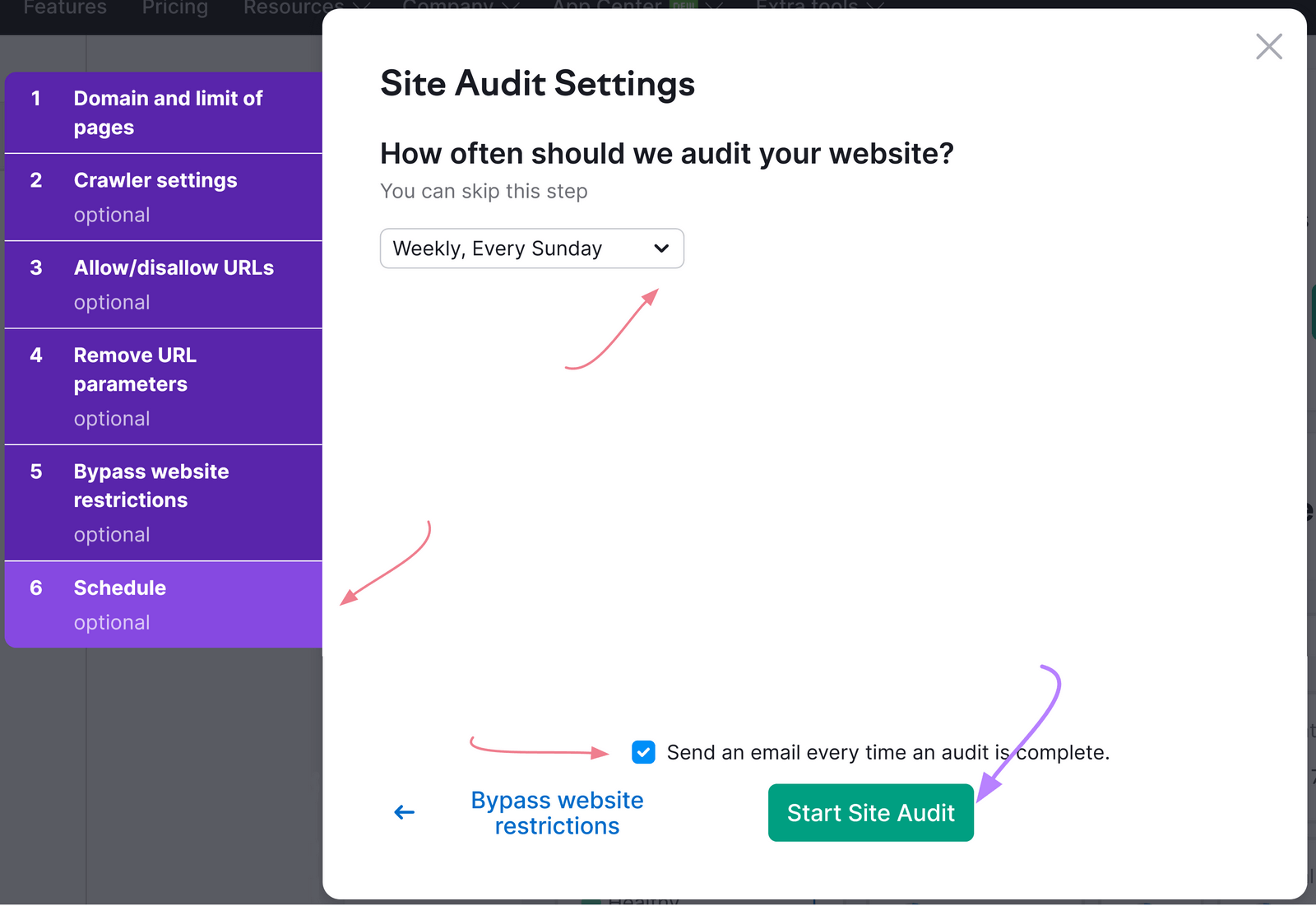
After the tool crawls your site, you’ll see a dashboard like this:
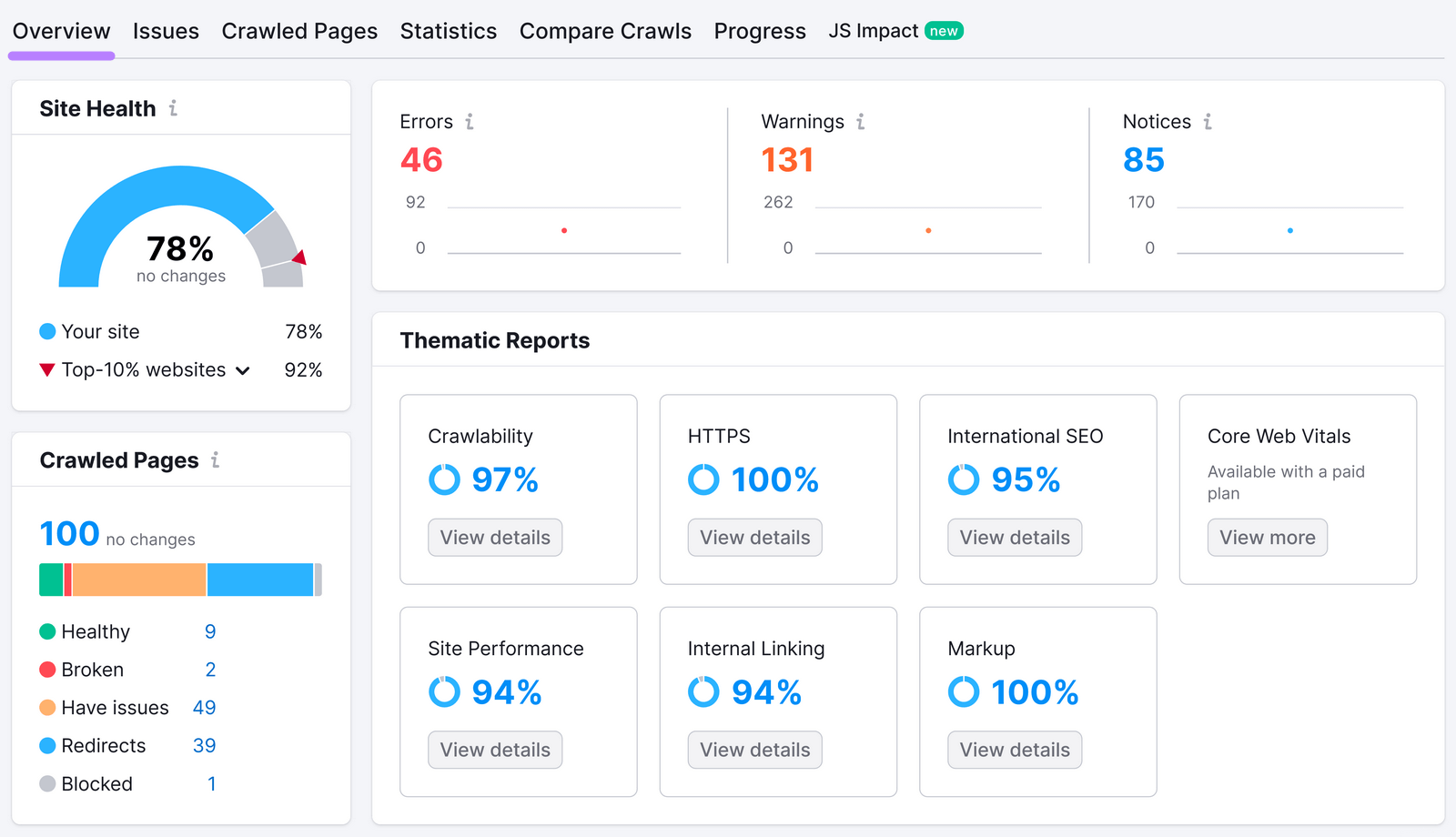
Notice your site’s Health Score (also called an SEO score). It measures your site’s overall SEO health based on the number (and severity) of the issues uncovered.
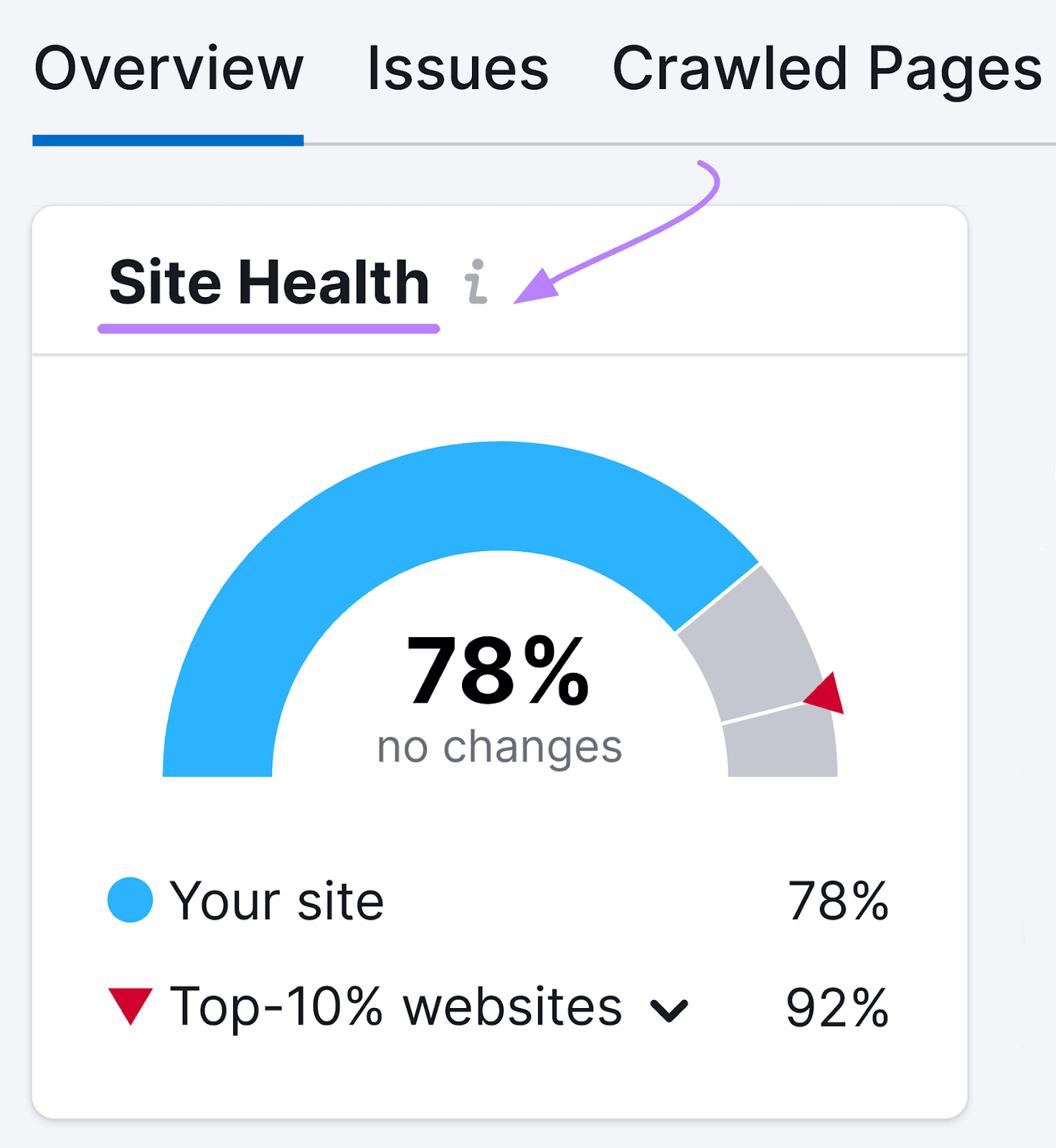
Then, click on the “Issues” tab.
You’ll see your site’s issues conveniently sorted by importance—“Errors,” “Warnings,” and “Notices.”
(Which can help you understand how to prioritize your tasks.)
Work on fixing them one by one.
And if you’re not sure how, click the “Why and how to fix it” link next to the issue for a quick explanation.
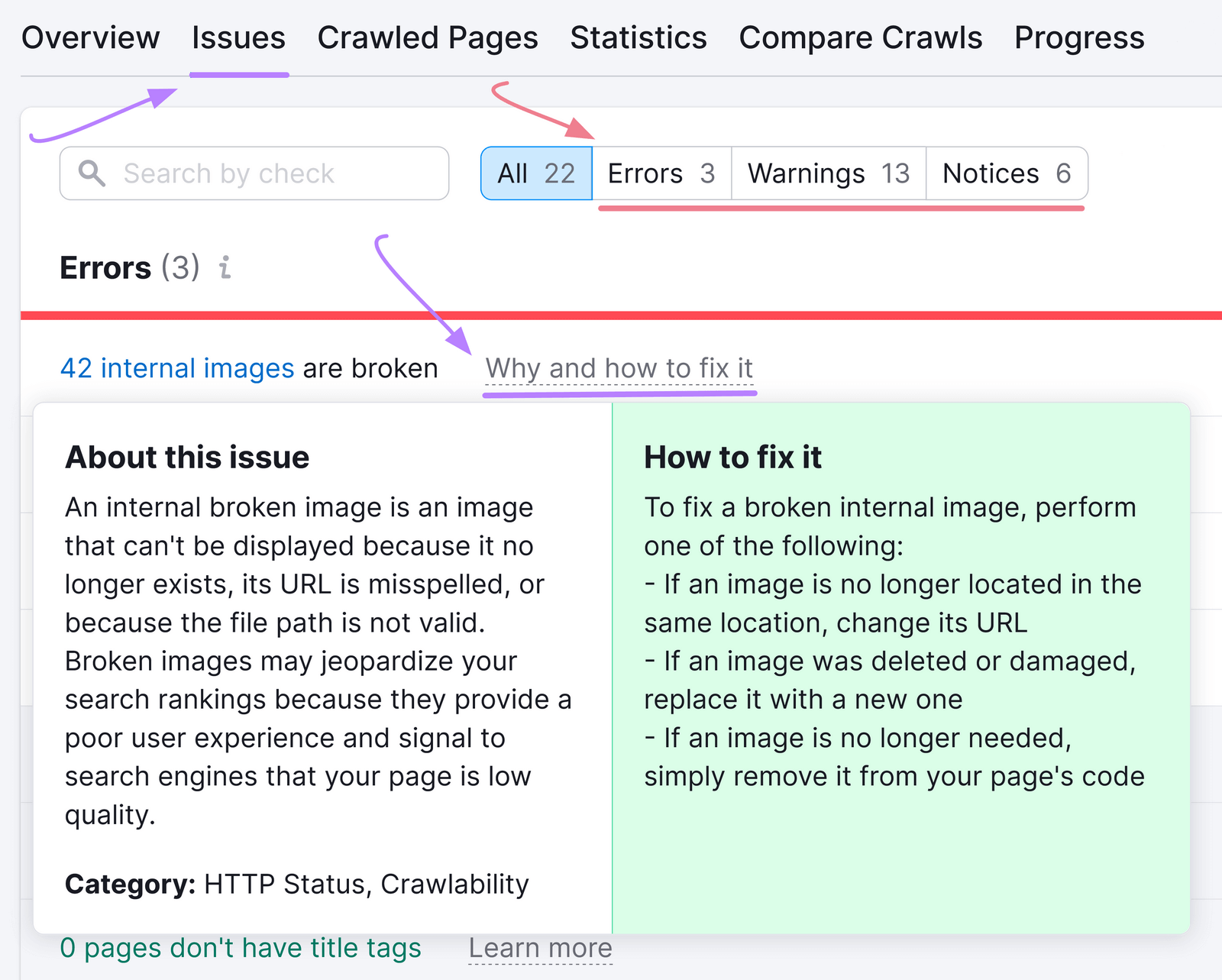
Ready to get started?
Create a Semrush account to run your first SEO audit for free.
