Most users familiar with SEMrush know that when you wish to export a particular report, you have to receive all of the results, rather than the select few results you would like to actually have exported. You would go to type in a competitor, click on the Organic Positions report and notice only a select amount of keywords you would actually like exported. These could be keywords you wish to research further or keywords you wish to keep your eye on moving forward. Well I have great news! The newest feature implemented within SEMrush will make this process much easier. SEMrush now gives you the option to select what information you would like exported.
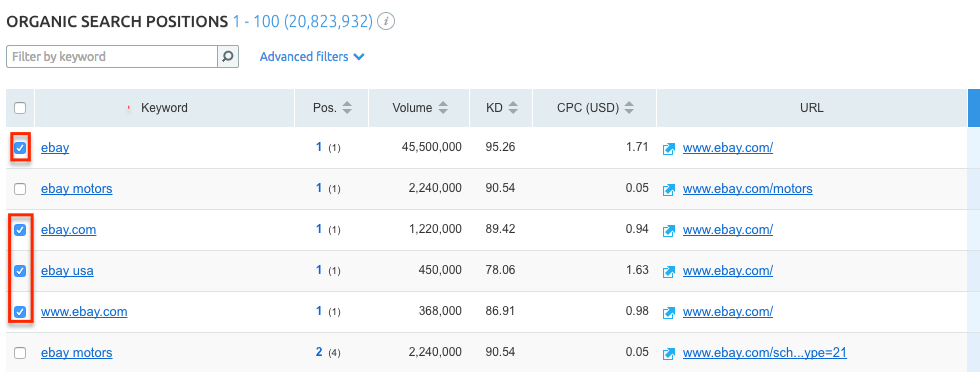
Currently available within the Organic & Advertising Positions and Position Changes reports, users now have the ability to select which keywords they would like exported. This gives you the option as you go through a page of results to export only the keywords you wish by checking the checkbox to the left of each desired keyword. This time saving feature will cut down on the amount of time spent on your competitive analysis. Now you will be able to make these decisions straight from these reports.
Along with the ability to now select which keywords you are able to export, users are also now given more advanced exporting options. Once you are ready to export your list of keywords, you will want to click the “Export” button shown to the top right of each keyword table. Once clicked, a popup will appear asking what data you would like exported. You can choose from three options:
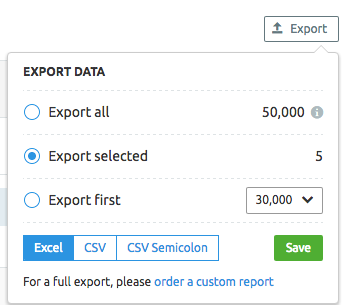
Export First: This gives you the ability to export the first 100, 500, 1000, 3,000, 10,000, or 30,000 results within the report.
Export Selected: This option will allow you to export the selected keywords you have checked in your report.
Please note that if you select keywords on one page and navigate to another page, those keywords will become unselected. You need to go page by page in order to export selected keywords.
Export All: This option allows you to export all of the keywords within the report. However, this option is only available through Custom Reports.
Once you have made your selection, you can click the green “Save” button to receive your export.
Another feature that has been changed through this report is the filters option.
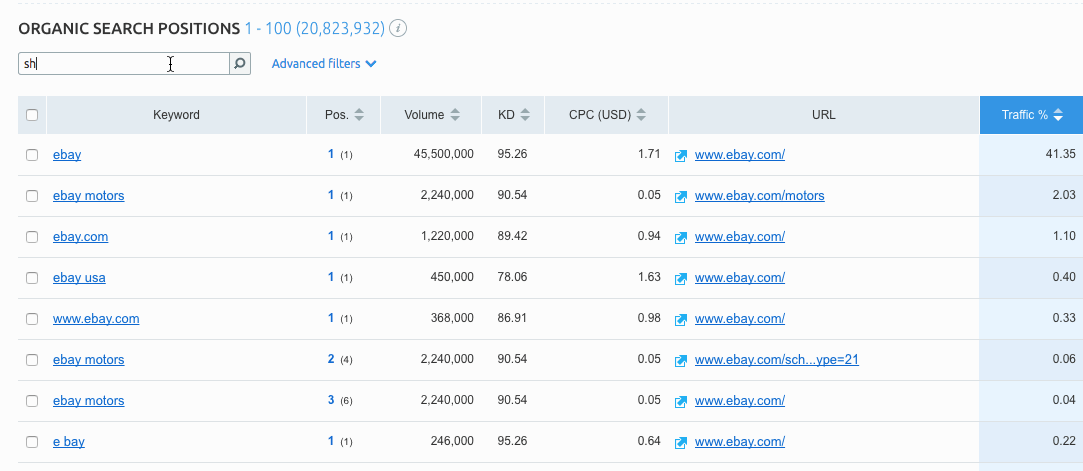
You have two ways in which you can filter your report. The first way is by using the “Filter by Keyword” search box. This will allow you to see results for keywords that contain the given phrase you search. If you wish to receive more specific results, you will want to use the “Advanced filters” option. This will allow you to find specific keywords you know you need to target. You can choose from filters including Keyword Difficulty, Search Volume, Traffic % and Competition Level to name a few.
These new features contained within these reports will make it seamless for users to find the keywords they are looking for. No longer will you have to export a list of keywords and then filter out the export to finally get the information you need. This can now all be done within SEMrush to save you more time and get you the results you are looking for.
Have you tried these features yet? Do you find it useful? Are there any suggestions you have for these features or reports? Please let us know in the comments below!
If you still have questions about any of this information, please feel free to reach out to our Customer Success Team at: (855) 814-4510 or by email at mail@semrush.com. You can also contact us on Twitter by using the #semrushcare hashtag.
