Google Analytics custom alerts – email notifications triggered by events such as a sharp rise or fall in traffic - have been around for some time now, but are surprisingly underused. This is a shame, especially considering how quick and easy they are to set up.
To access your custom alerts simply select Customisation from the side menu in Analytics. From there, we can configure new alerts and edit those that have previously been put in place.
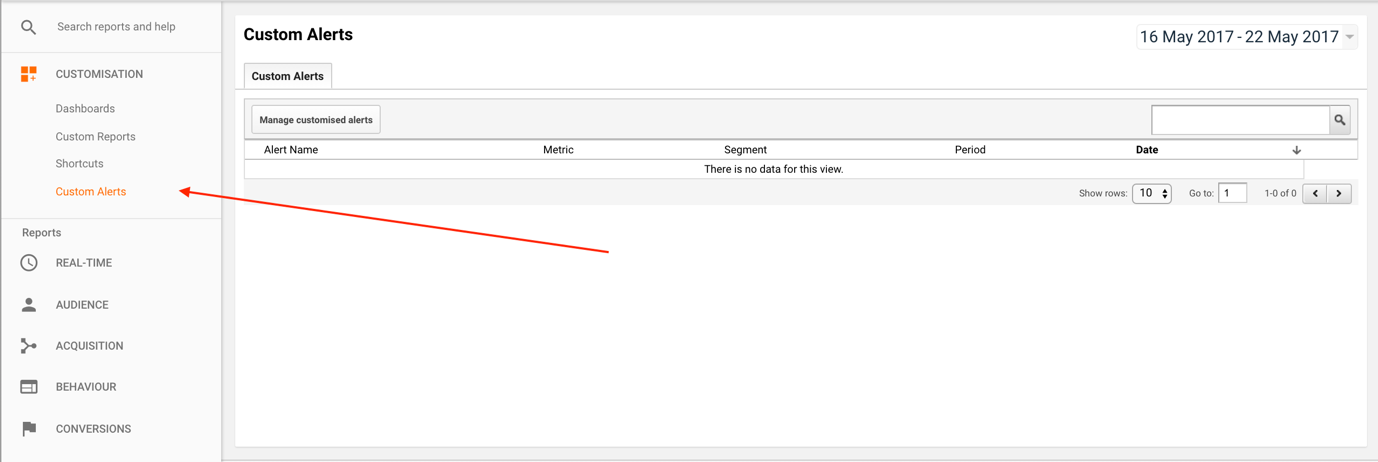
This process is as simple as it comes. Yet before we get started, it is important to understand the broader aims of your campaign. For example, what sudden changes in traffic or behavior could be important to be aware of?
To help answer these questions, here are a few examples of alerts you can implement in less time than it takes to drink a cup of coffee.
Traffic has dropped off a cliff!
It could be a Google update, a migration issue or a piece of important content returning a 404. Either way, it is important that you are ready for any questions your client may have. Luckily, it is easy to set up alerts to monitor significant falls or increases. Just click New Alert and you’ll be given some blank fields to complete.
Let’s start using this SEO monitoring tool by setting an alert for 10% fall in sessions week on week. That may be conservative depending on your business, but you can have a number of alerts running, so don’t be afraid to experiment. Simply fill out the fields as in the image and click Save Alert. It is as easy as that.
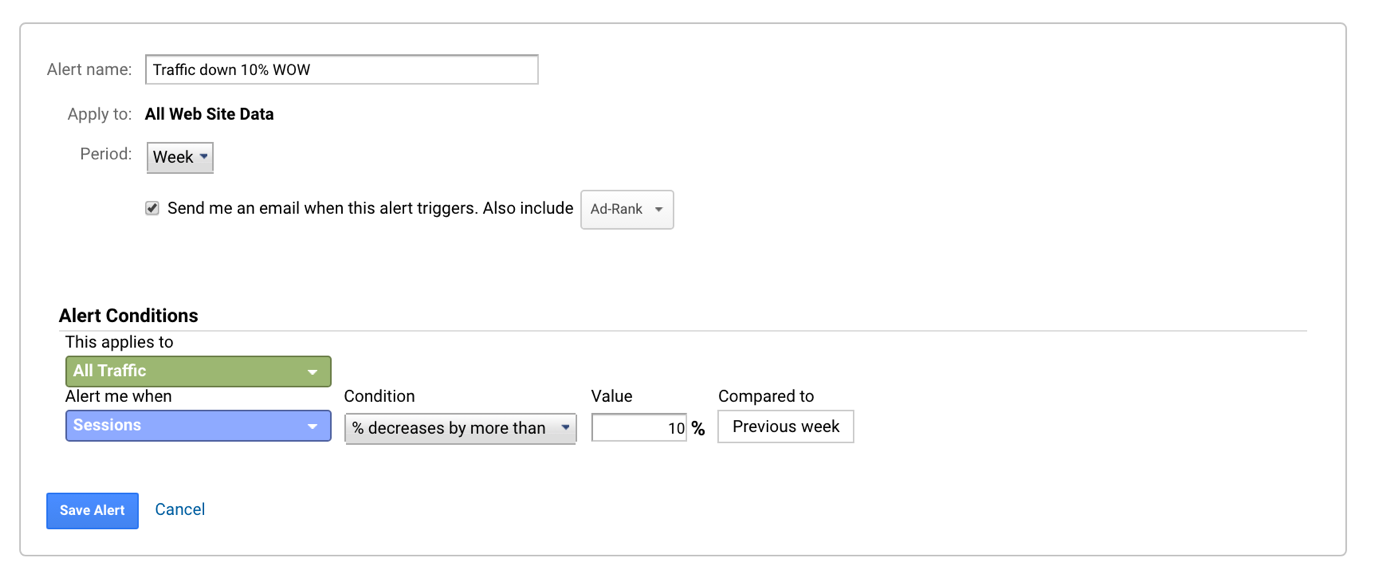
Then, it is just a case of repeating the process for monthly or year-on-year traffic – whichever you think will give the best insight. It is always worth being clear in your labeling though, so use a descriptive name. Six months down the line you may forget why you named it “Alert 2C”. A description such as “Bounce rate up 15% year on year” is much better.
Similarly, be aware of seasonality, so adjust your alerts as necessary if your business is prone to big fluctuations throughout the year.
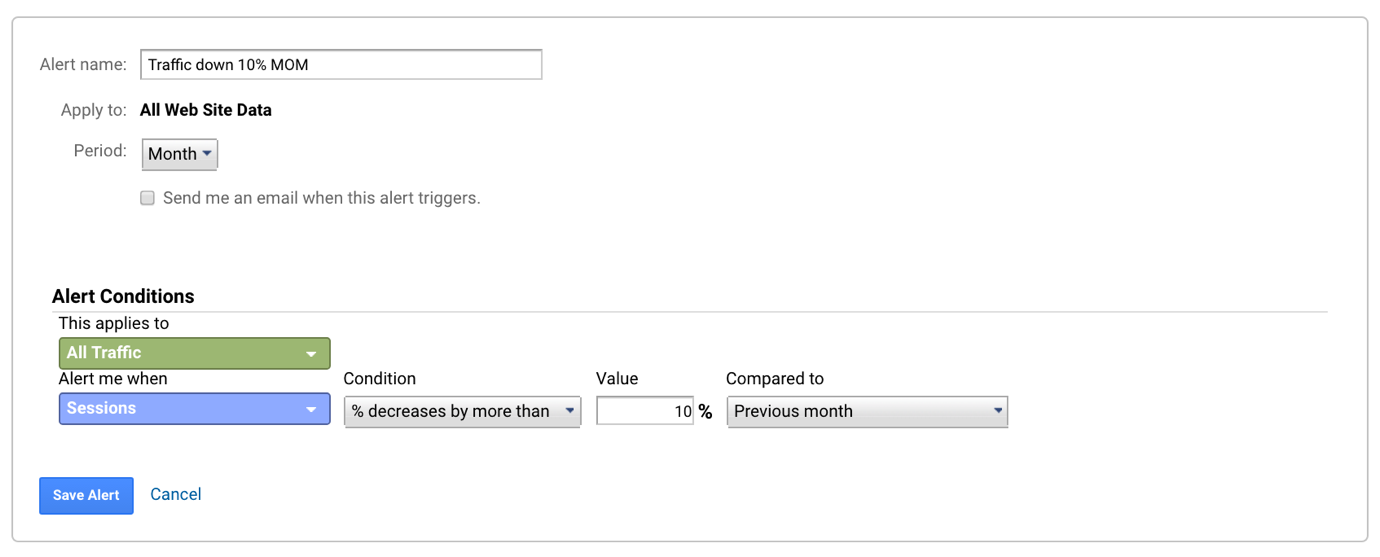
Traffic is going up!
Obviously, this is much more positive news. Increases in traffic are always worth investing as much as drops though – where is it coming from? What kind of visitors are they? Is it genuine traffic or just ghost referrals? All these are questions that can be answered when you’ve been notified that change is afoot.
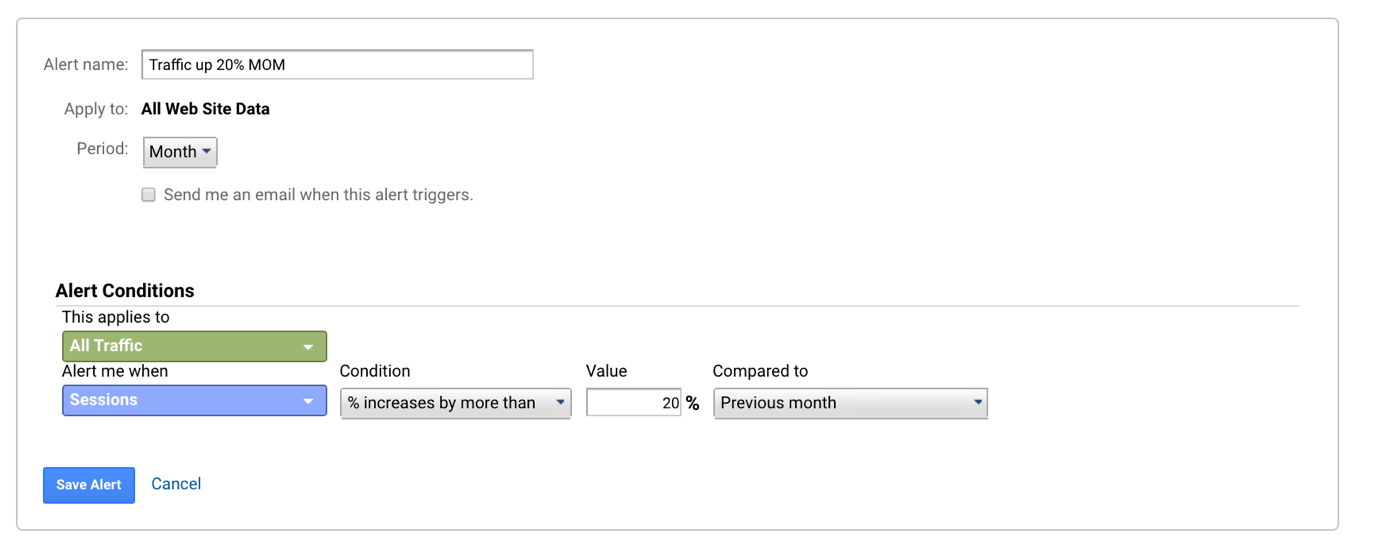
It is also simple to configure your alerts to apply only to certain channels, such as organic or paid search. Just select Medium > Contains and select the one you would like to track.
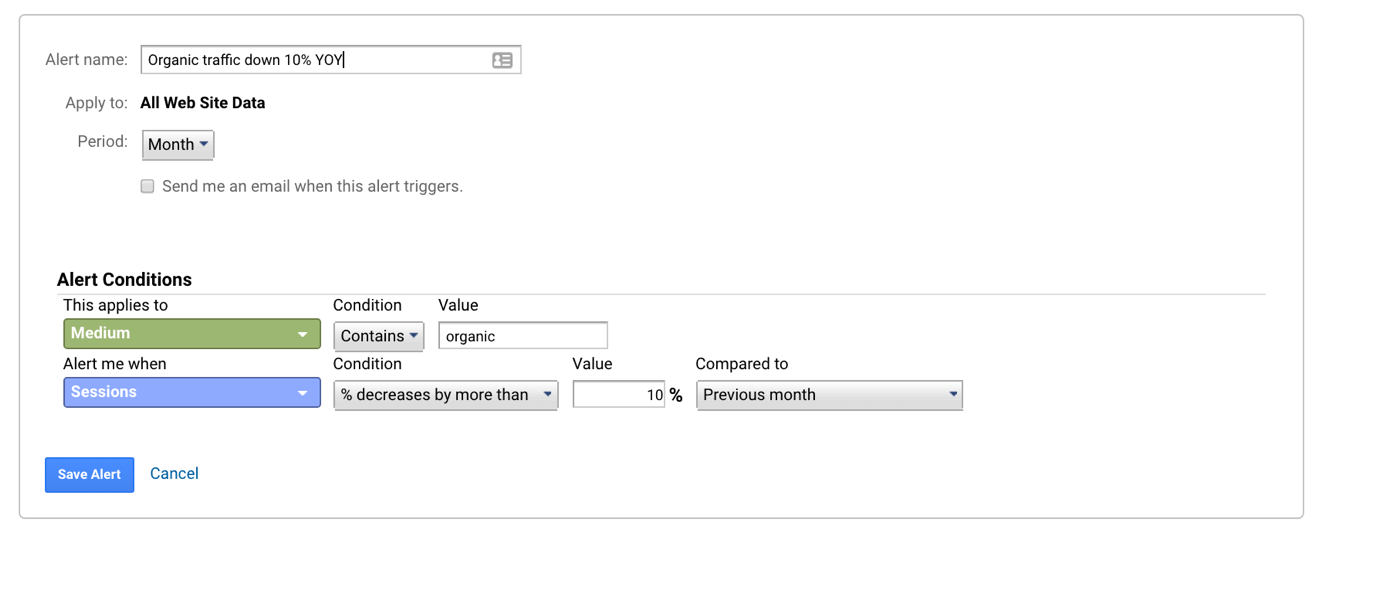
The contact form/checkout is broken!
This is a surprisingly common error. We recommend that manual checks on all important forms and shopping carts are carried out at least once a week, and ideally, scripts should be in place to monitor these too. As a failsafe though, Analytics alerts can be incredibly useful.
Analytics alerts require an active goal for a form completion to be present in your account. For more information on setting up goals, this is a good place to start. Once this is configured it is simply a case of choosing your goal and setting the alert conditions to notify you when it occurs less than once over a given timeframe. We recommend this daily, but obviously, this depends on how frequently you expect to receive inquiries through this particular form.
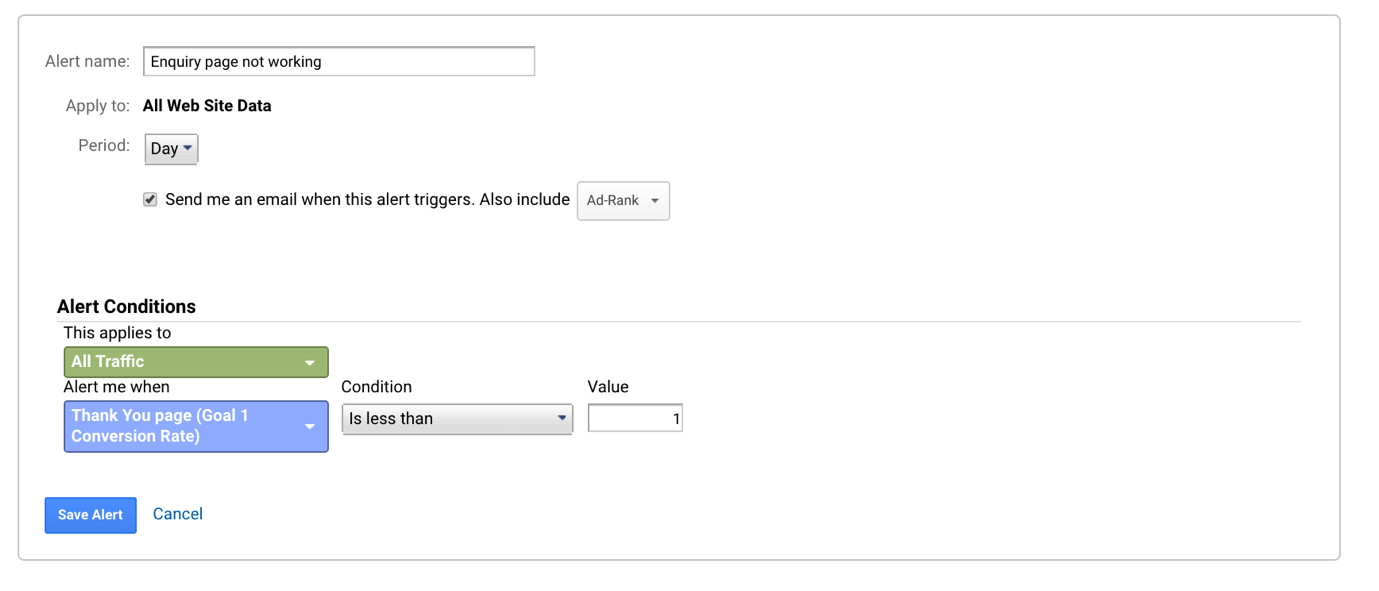
The alerts I described above are just the tip of the surface. Depending on you the complexity of your business and your goals, you may require a large number of different alerts. Here is a sample from one of our clients – for a medium-sized site, this number of alerts should have most bases covered. Note that the majority are daily alerts too. This means that any problems can be spotted quickly and addressed before too much traffic has been lost.
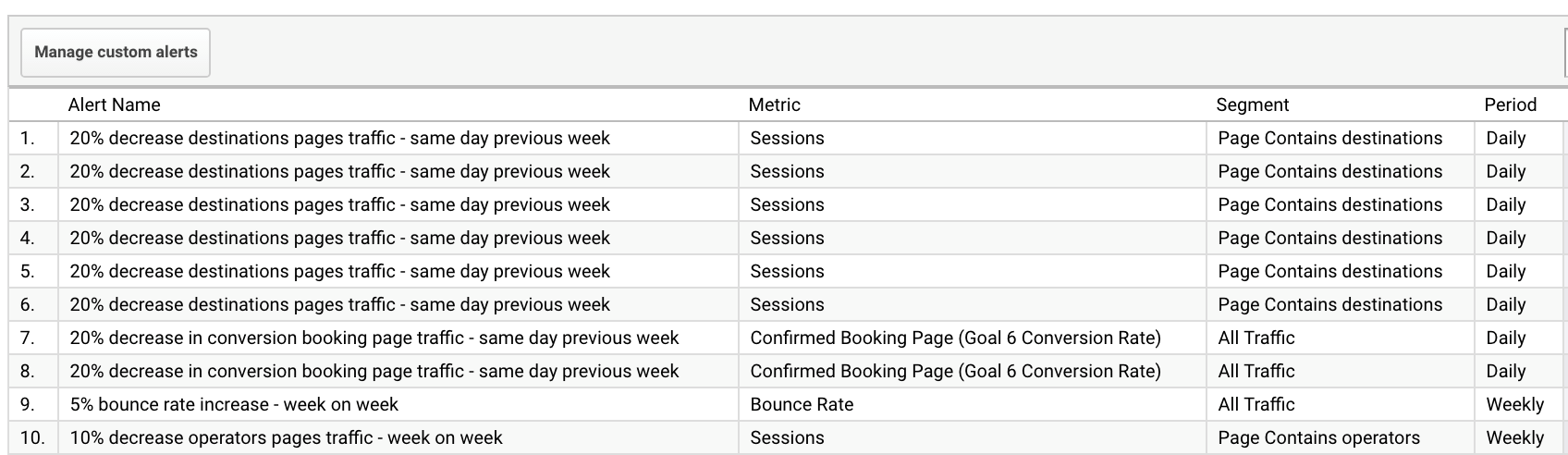
Top Tips for Successful Analytics Alerts
• Use a descriptive name – no “Alert 1” or “Alert 2”
• Use Source/Medium to filter for channels such as organic or paid traffic
• Set alerts for custom goals like contact form submissions
• Remember seasonality
• Don’t leave it too long – always be cautious
