What Are Organic Keywords?
Organic keywords are keywords used in search engine optimization (SEO) to attract free traffic.
They differ from pay-per-click (PPC) keywords, which are terms that advertisers bid on to show their ads in search results.
If you optimize your website for organic keywords, you can rank in the search engine results pages (SERPs) and get free traffic and conversions.
In this article, we’ll show you how to find organic keywords and use them to improve your search engine rankings.
Let’s start.
How to Find Organic Keywords
There are many ways to find organic keywords. Below, we’ll walk through a few options.
Use a Keyword Research Tool
A professional keyword research tool, such as Semrush’s Keyword Magic Tool, can identify organic keywords for your website.
With an extensive keyword database containing more than 24 billion keywords, it's one of the most comprehensive tools for organic keyword research.
Let’s say you run an interior design business. Type “interior design” in the search bar and click “Search.”
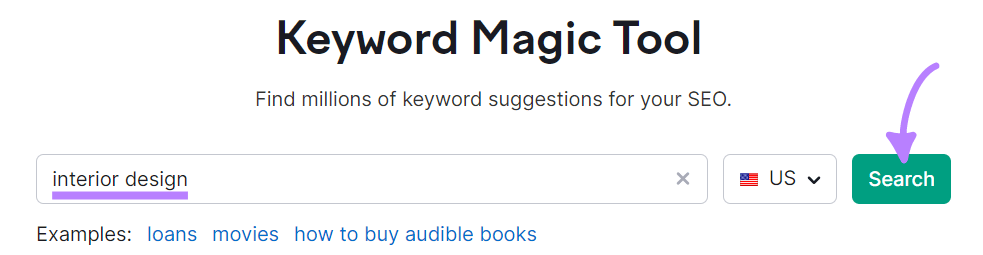
The tool will dig into its database and surface organic keyword ideas. (In this example, more than 245,000 keywords.)
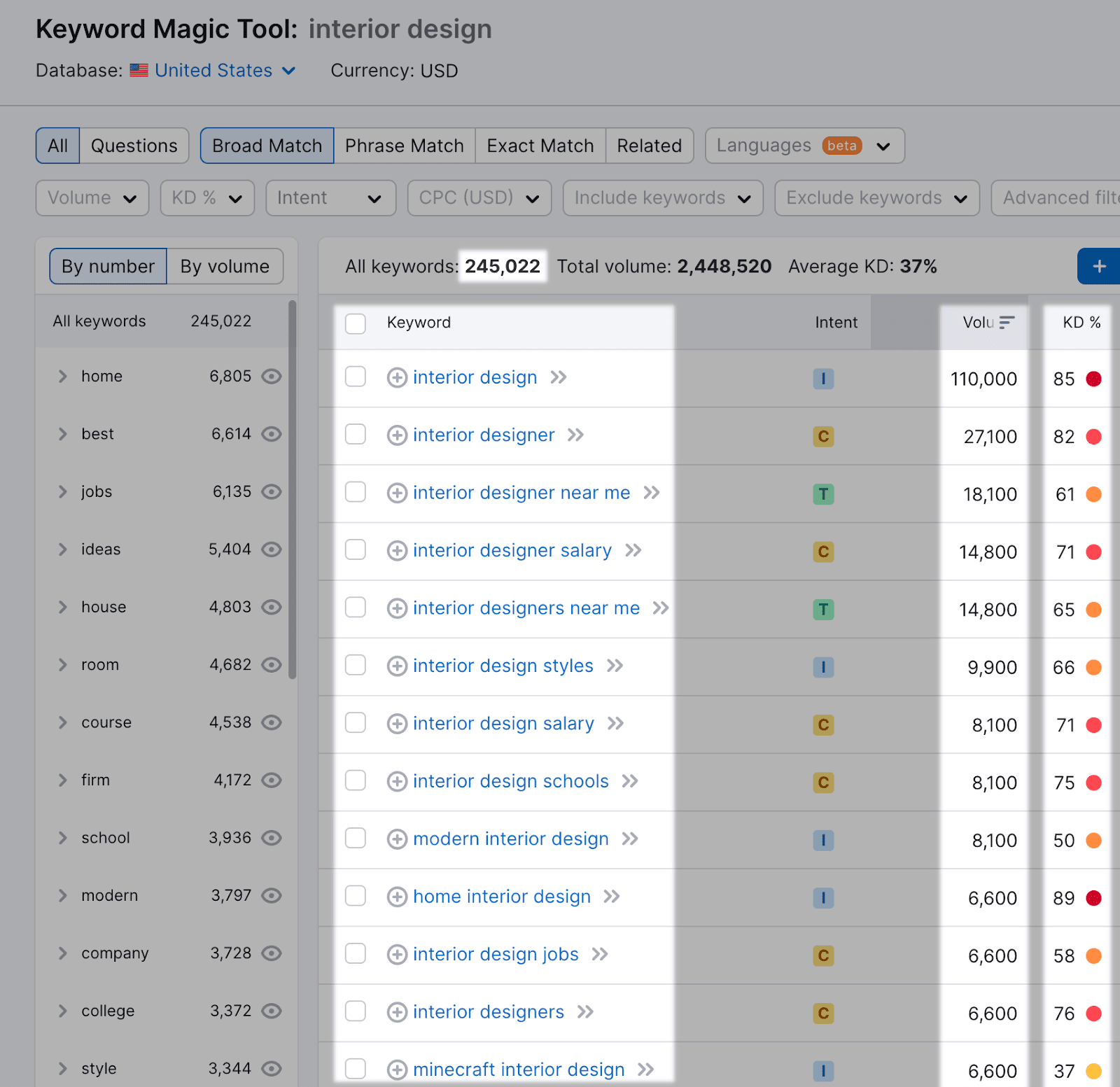
The tool also provides important keyword metrics like search volume and keyword difficulty.
Search volume tells you how often people search for these keywords each month, on average.
And keyword difficulty is how difficult it is to rank for them.
These metrics help you prioritize which keywords to target.
For example, if your website is new and doesn't have a ton of backlinks, you can target keywords with lower keyword difficulty. So you have a better chance of ranking.
Check Your Competitors' Organic Keywords
Your competitors are probably already using organic keywords for their SEO strategy.
With their keyword data, you can save time and effort that would otherwise be spent conducting keyword research from scratch.
You can target the same keywords with your website.
Use Semrush’s Organic Research tool to uncover your competitors' organic keywords.
Open the tool, enter your competitor’s domain, and click “Search.”
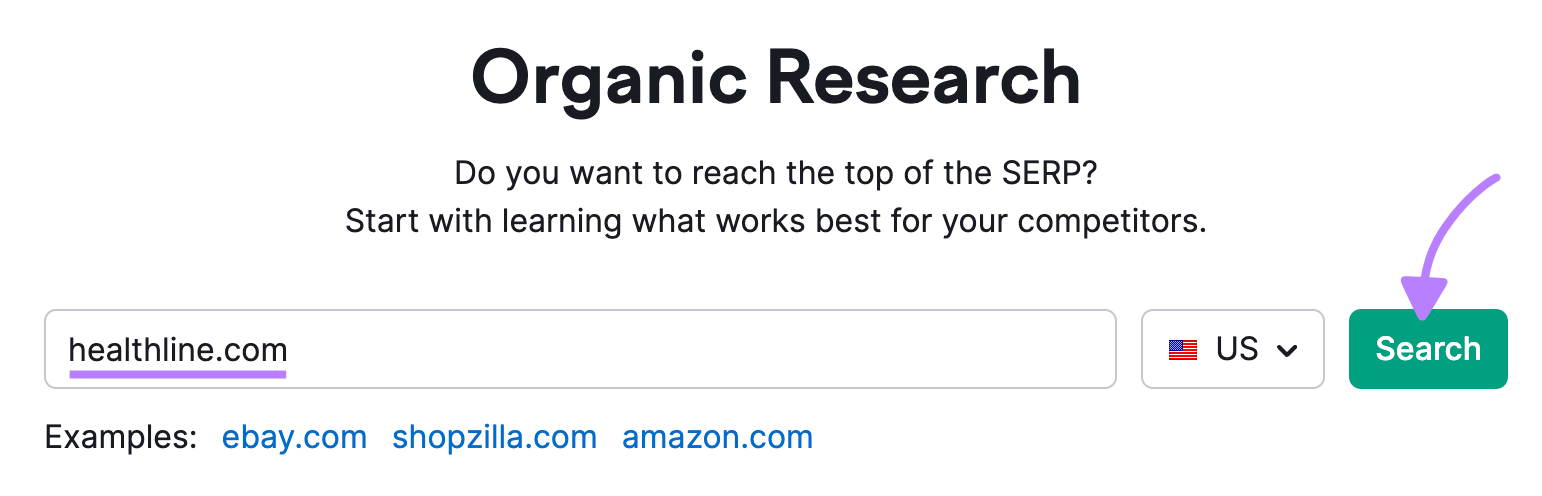
Then, navigate to the “Top Keywords” section and click “View all # keywords.”
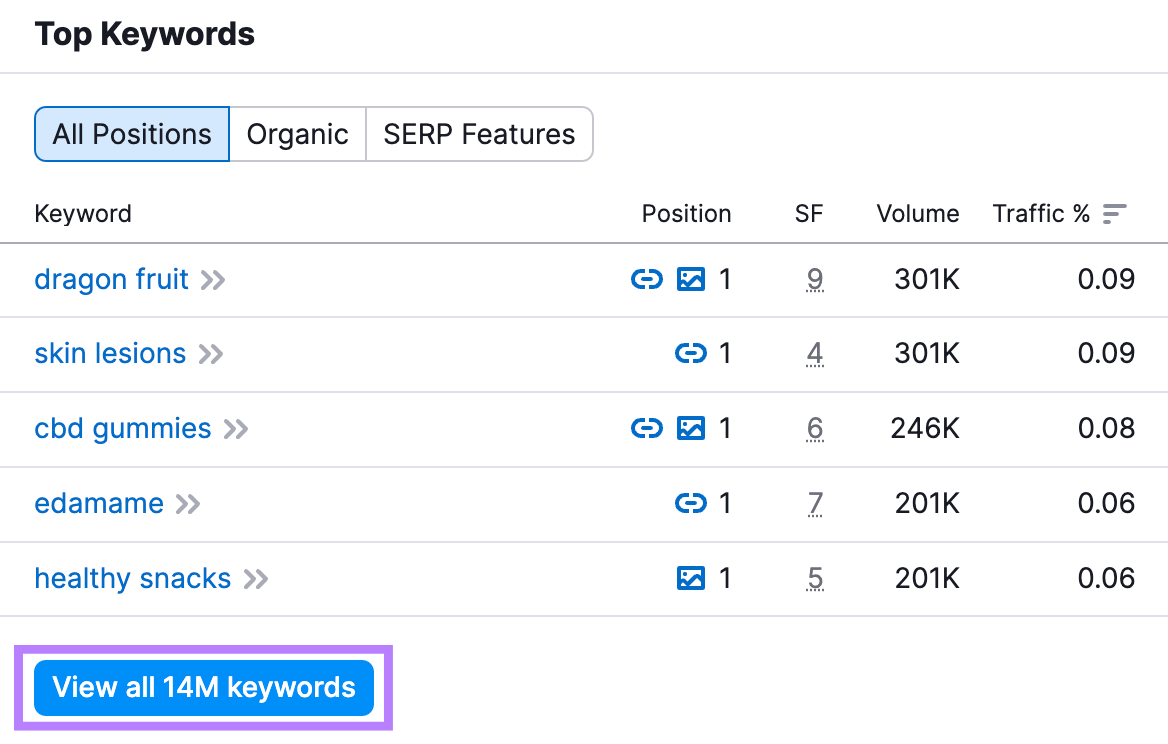
You’ll see organic keywords your competitors are ranking for.
To easily monitor your competitors’ organic keyword rankings for potential opportunities, navigate to the “Position Changes” tab in the Organic Search tool.
First, you will see a widget to the right labeled “Top Page Changes.” This widget gives you quick access to the pages on a competitor’s site that have seen the most estimated traffic change over a period of time.
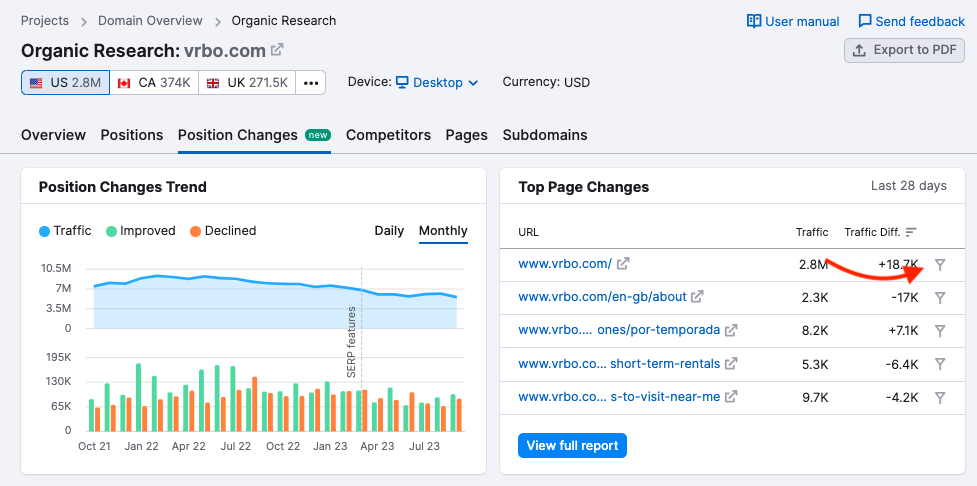
Plus, you can click on the filter icon next to each URL in this widget to be taken to the “All Positions” report. This report is a deep dive into the keywords your competitors are ranking for.
If you’re in a hurry to compile your reporting, there are preset filters that make it easy to hone in on your desired metrics.
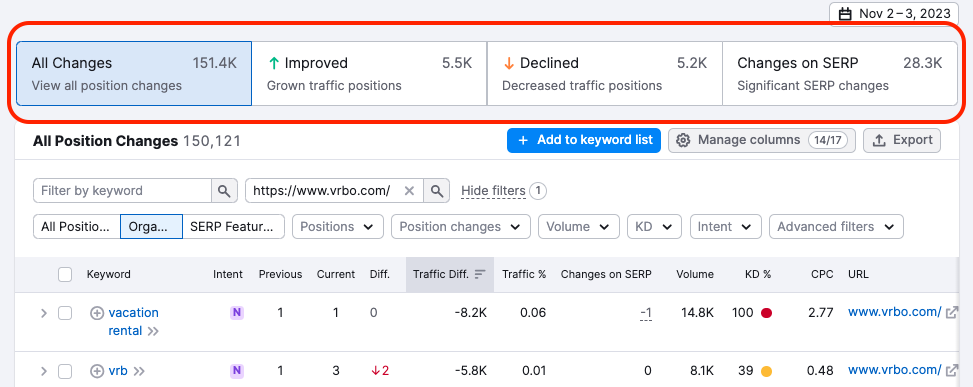
The screenshot below shows several ranking metrics, including how these ranking changes affected traffic for all website keywords and URLs.
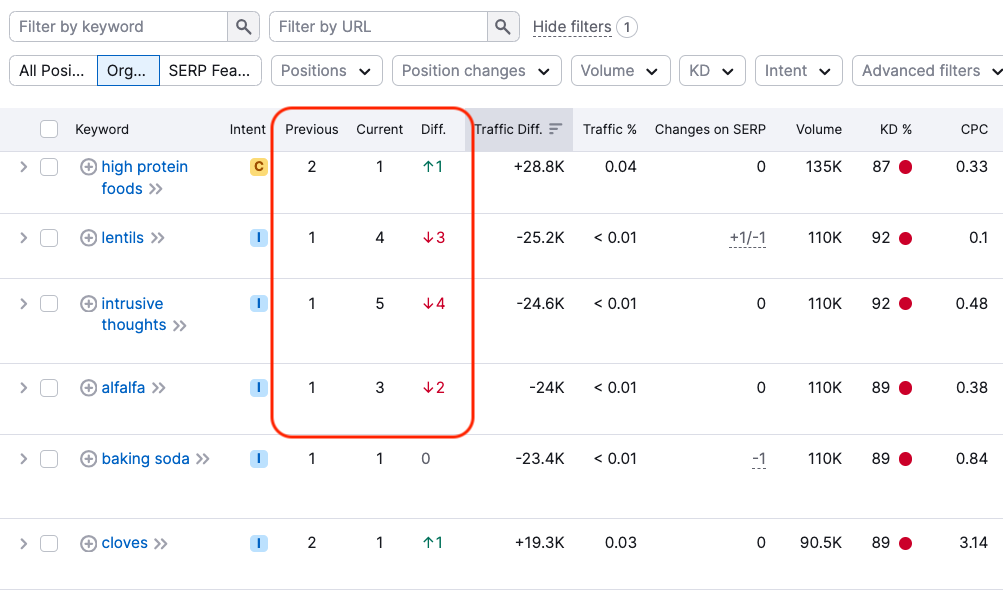
You can even see if your competitor’s keywords earned them a SERP feature or if they lost a SERP feature.
You can use this information to capitalize on organic traffic opportunities. If a competitor is slipping in the rankings for a specific keyword, that might be your chance to write compelling content that beats theirs in the SERPs.
Or, if you notice your competitor has begun appearing in search results for new keywords, those may be keywords to add to your strategy.
You can also export this report by choosing your customized date range and clicking “Export.” This will send the report to an Excel spreadsheet, CSV, or CSV Semicolon.
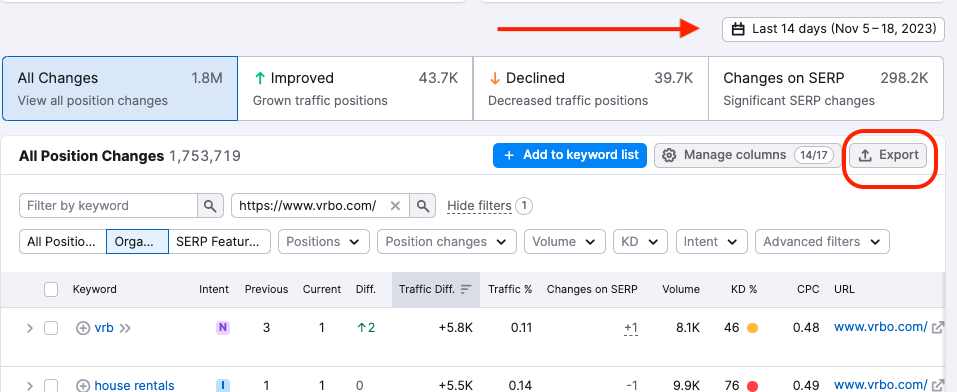
Remember, although you can target the same keywords as your competitors, creating unique, quality content is crucial. To set yourself apart from your competitors.
Use Organic Traffic Insights
Semrush’s Organic Traffic Insights tool shows organic keywords you currently rank for on Google.
Use this tool to identify organic keywords for which your website ranks outside of the top 10 search results. .
Because appearing outside the top 10 makes your website practically invisible to search engine users, your traffic will be limited.
A prime opportunity is to identify these keywords and optimize your website for them to improve your rankings.
To begin, set up a project in the tool.
Once complete, you will receive a detailed report.
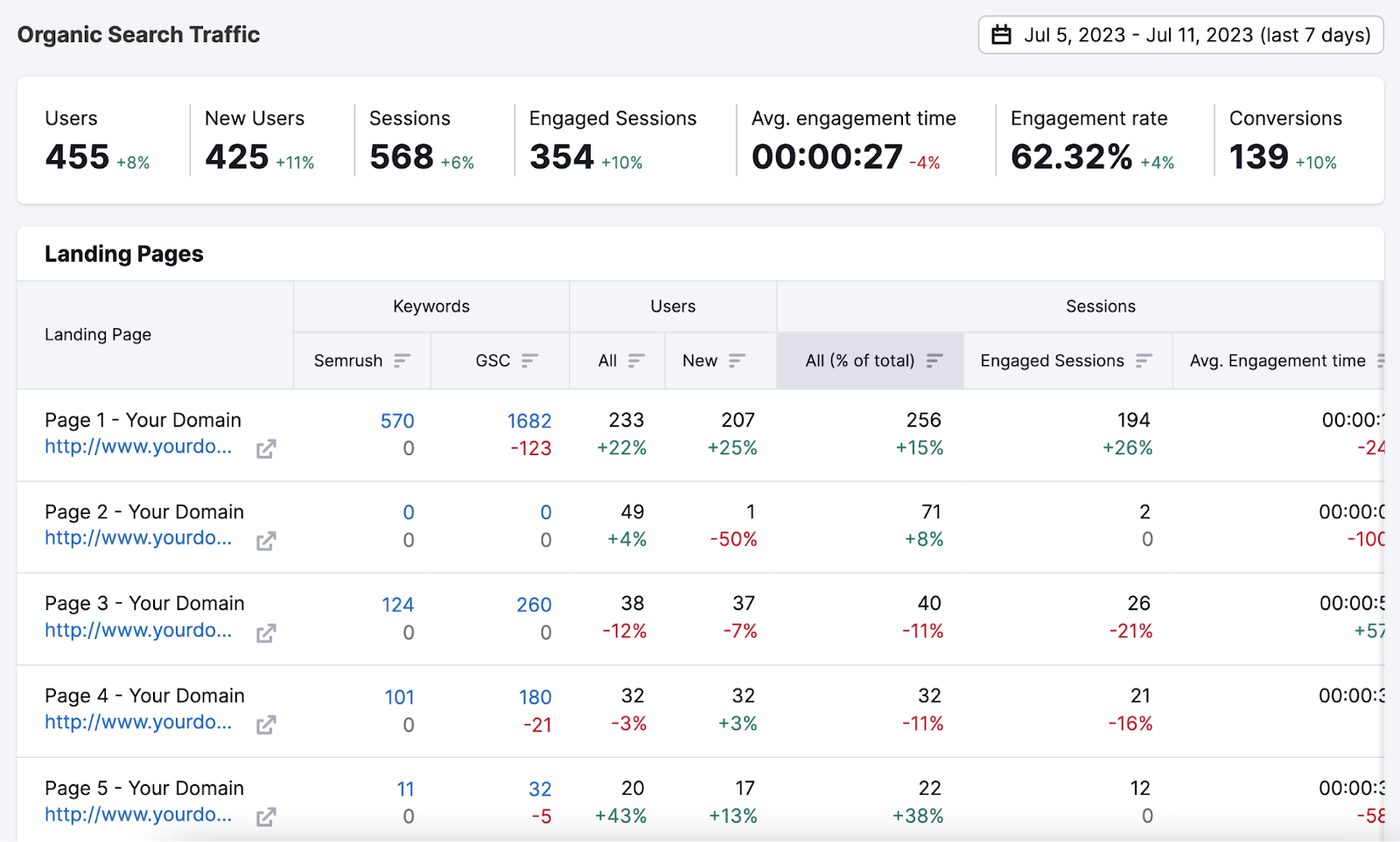
Navigate to the "Keywords" section of the report.
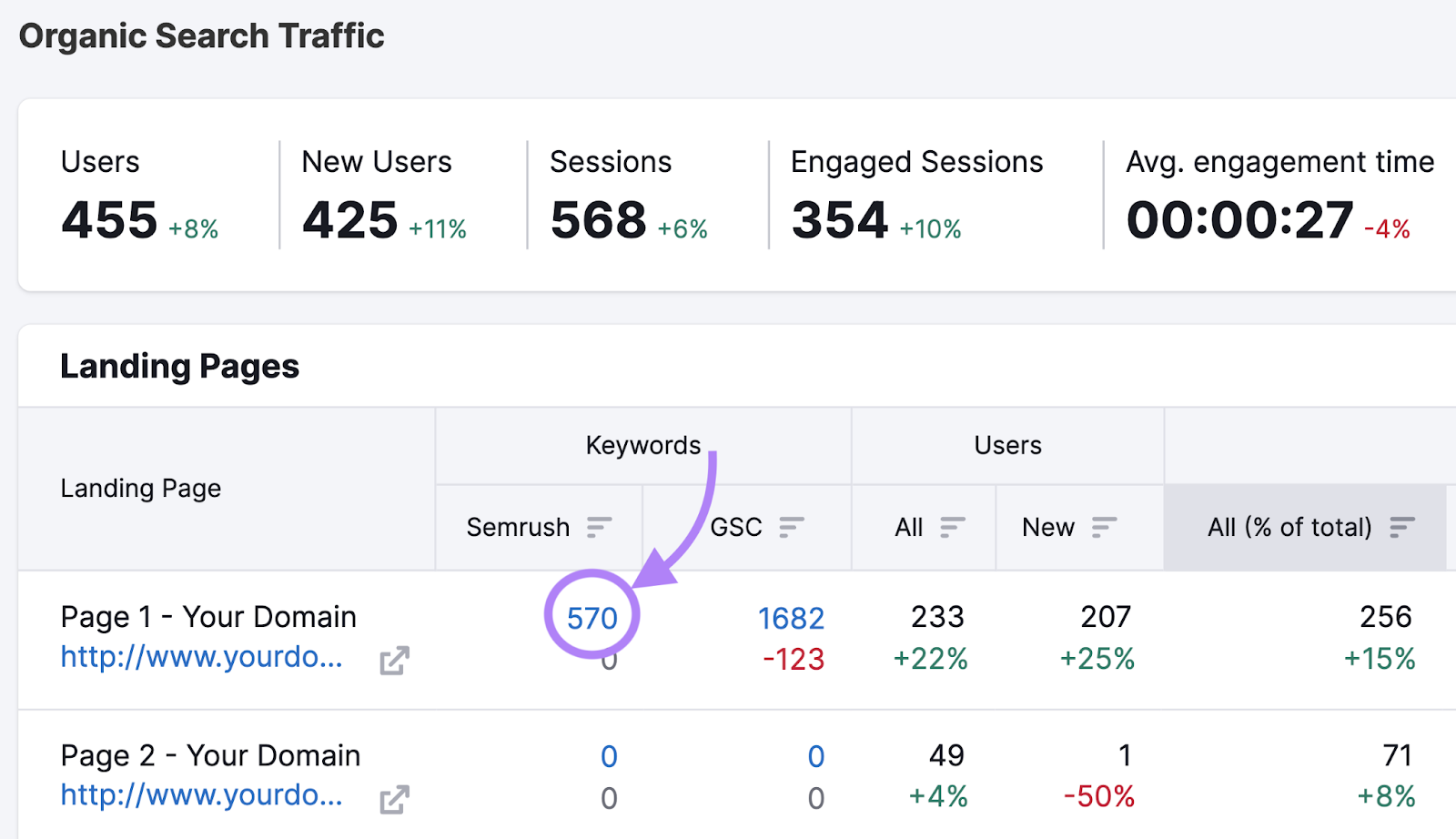
You’ll see keywords your website ranks for:
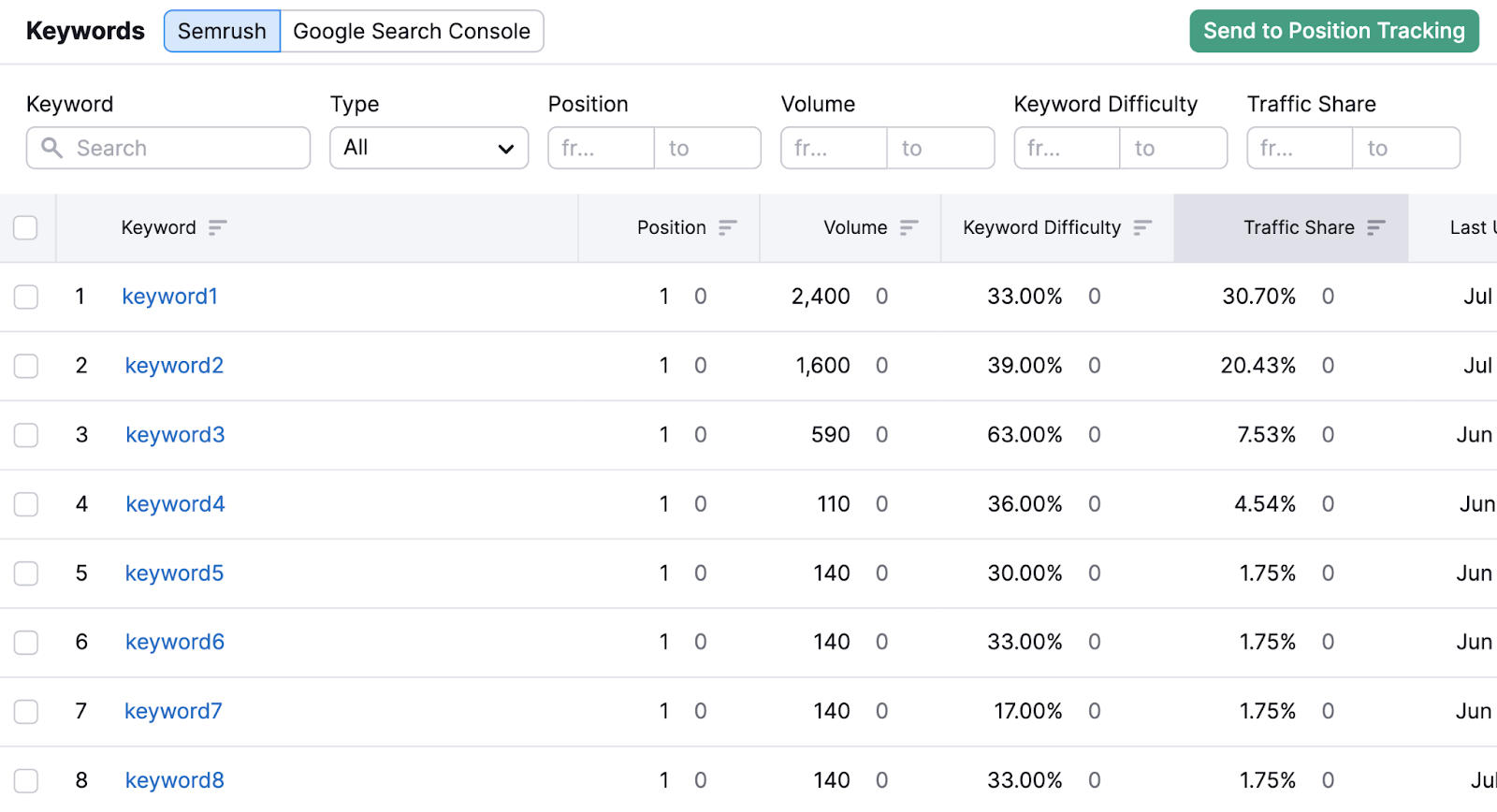
Locate the low-ranking keywords by applying a position filter that displays keywords where your website ranks in position 11 and beyond.
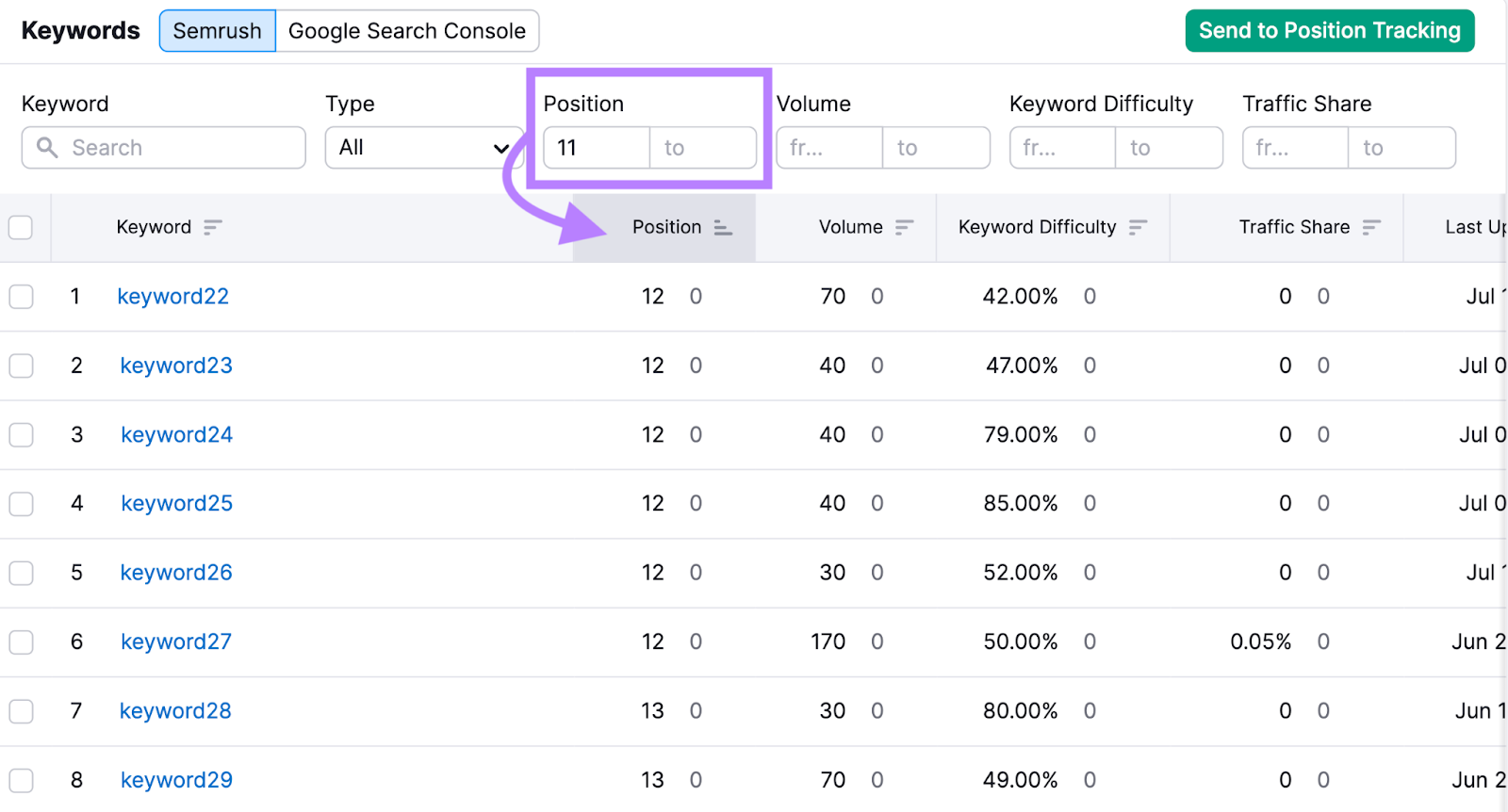
Consider optimizing any relevant keywords in this list to improve your ranking position and increase organic traffic.
Use Google Search Console
Google Search Console is a free option to see your low-ranking organic keywords—where you don’t rank in the top 10 positions.
Most people click on the top search results, so if your website ranks lower, you're losing out on important traffic and conversions.
To find low-ranking organic keywords in Search Console, navigate to the “Search Results” report and toggle the position data.
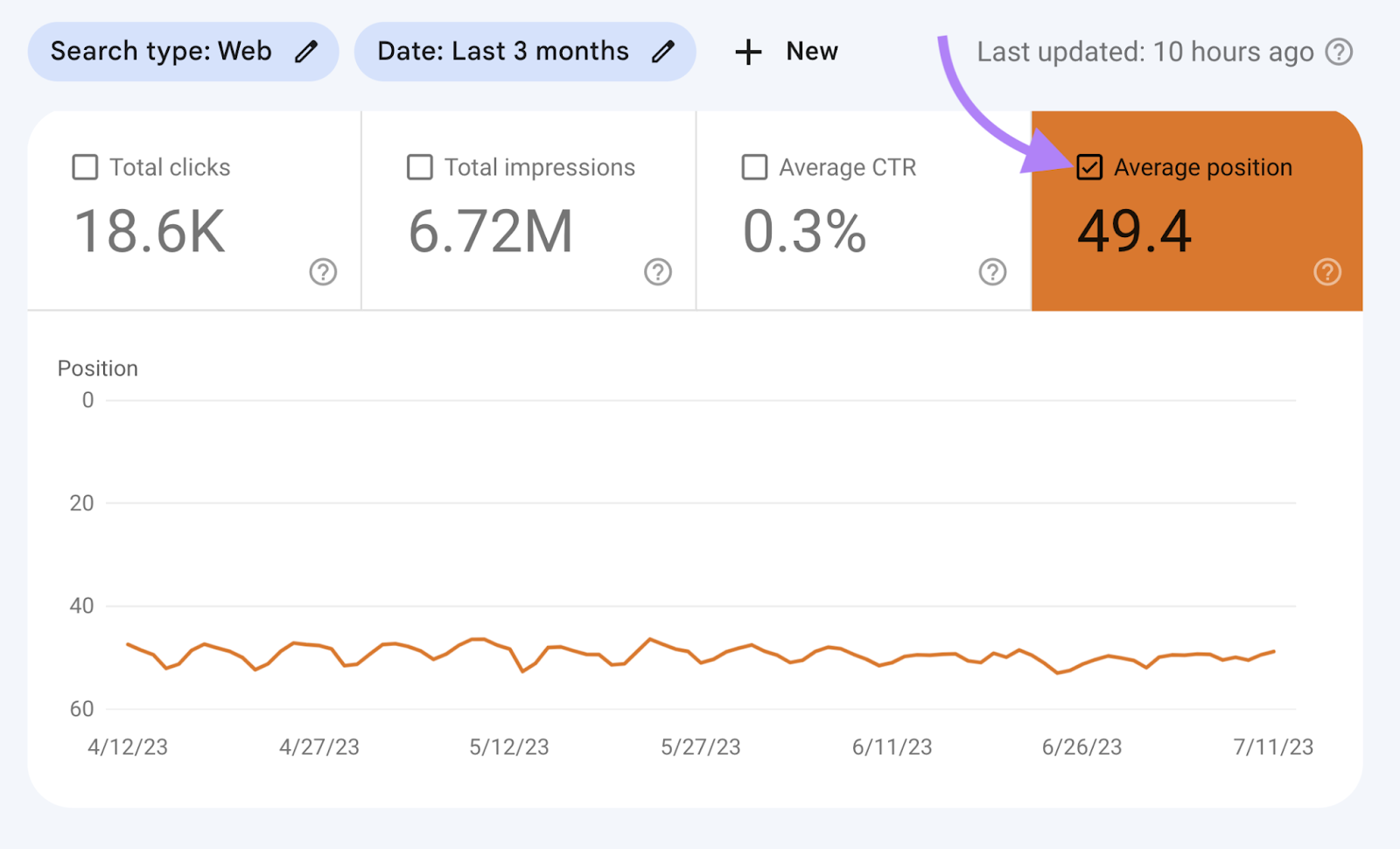
Then, scroll down to the queries report and set the position filter to greater than 10.
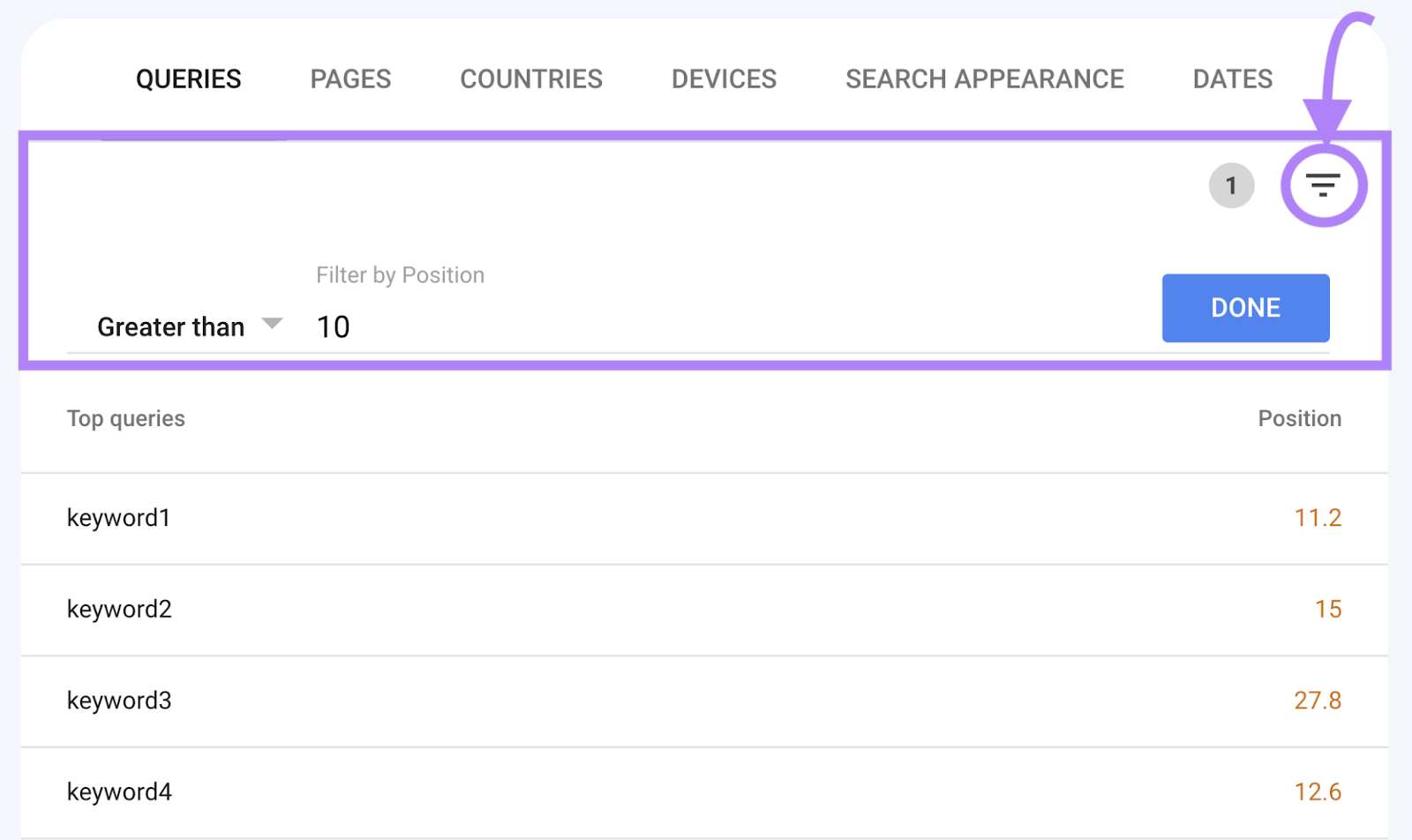
You’ll see organic keywords that may need your attention.
Now, start optimizing your website for these keywords.
How to Optimize Your Site for Organic Keywords
Once you’ve identified your organic keywords, it’s time to optimize your website to target them. Our guide to on-page SEO shows you how.
Here are some ideas to get you started:
- Incorporate keywords in your content. Integrate your organic keywords naturally into your content. Avoid keyword stuffing
- Optimize title tags. Add your organic keywords in title tags
- Optimize URL structures. Include relevant organic keywords in URL slugs
- Optimize meta descriptions. Use your organic keywords in meta descriptions. Although meta descriptions don’t directly impact rankings, they influence click-through rates and can entice users to visit your site
- Optimize headings and subheadings. Incorporate keywords within headings and subheadings to signal the content's relevance to search engines
- Get the search intent right. Make sure your keyword’s search intent matches your content
Monitor Your Organic Keyword Rankings
As you begin optimizing your site for organic keywords, you should also start seeing improvements in your rankings.
Use Semrush's Position Tracking tool to keep track of ranking for multiple keywords. And monitor the overall ranking performance of your website.
Start by setting up a project. Once complete, you’ll see important key performance indicators (KPIs), such as visibility, estimated traffic, and average position.
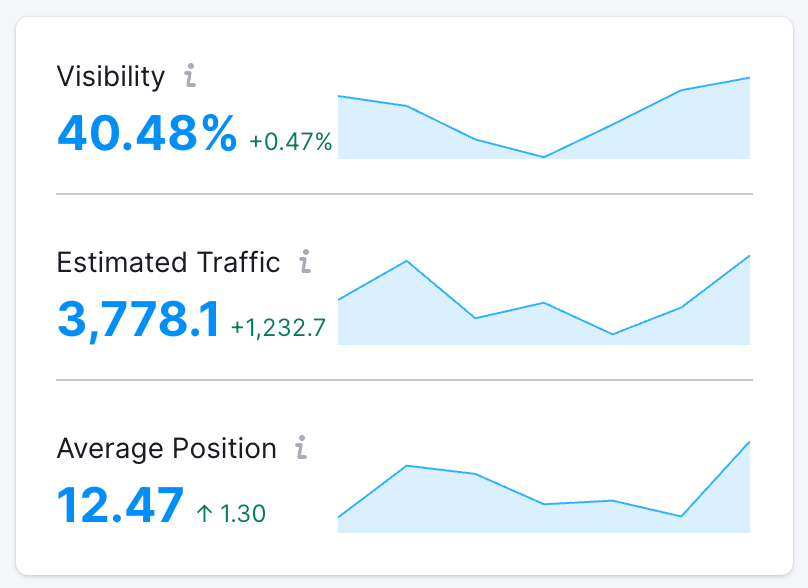
You’ll also see the keywords’ ranking distribution:
And ranking data at the keyword level:
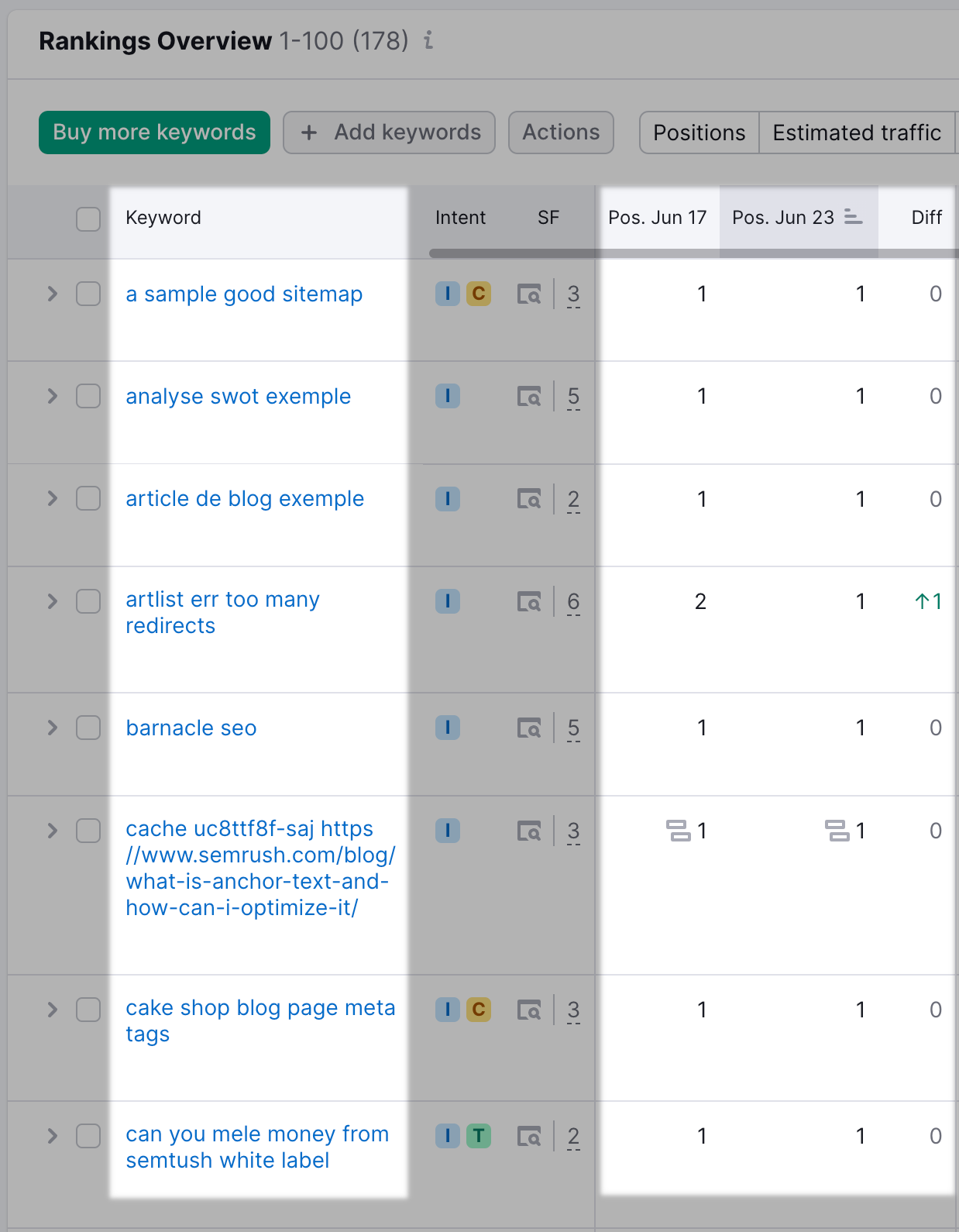
Use this tool to stay on top of your keywords’ performance. And make optimizations as needed.
You can also use the Organic Research tool to easily track and monitor position changes for organic keywords that your site ranks for—just like you would with a competitor’s keywords.
Navigate to the “Position Changes” tab and review how your site maintains, improves, or loses organic rankings. The “Traffic Diff.” column in this widget is an especially helpful visual.
If you are losing rankings, you can prioritize optimizing your content by how bad your ranking is slipping for a given keyword.
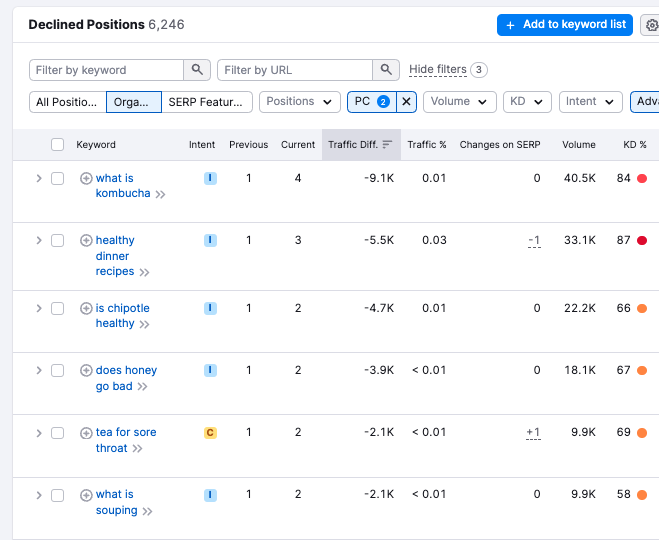
Using the screenshot above as an example, you could optimize the content containing the “what is kombucha” keyword because it has lost three positions. After that, you might want to tackle “healthy dinner recipes” as it has lost two positions.
