Wix is a popular website-building platform commonly used by small businesses and new website owners.
The website-building platform has integrated with Semrush to provide easy-to-set-up SEO from the get-go. By synchronizing a small part of Semrush’s powerful keyword research capabilities, Wix website owners or managers can start targeting audiences from the moment they launch their website.
While this integration offers a brief look into keyword insights on a small scale, new and veteran Wix users still have the option to perform more comprehensive keyword research by accessing their Semrush account.
How the Semrush-Wix Integration Tool Can Help
The Semrush integration is already built into the Wix SEO setup workflow, making for effortless website optimization.
The integration guides Wix users who have little knowledge of SEO into targeting the right audience during the website creation phase.
Semrush’s data-driven approach and industry-recognized keyword metrics allow Wix users to:
- Access the largest keyword database in the global market
- Find low competition search terms with minimal effort
- Increase likelihood of ranking on Google from the beginning
- Ensure pages and their keywords match an online search query
- Auto-generate page titles and meta tags in step one of the SEO checklist
Ultimately, Wix includes a best-in-class keyword research experience without having to leave the website-building platform.
SEO specialists from all levels of experience can benefit from this integration.
What Semrush Keyword Metrics Are Visible in the Integration?
Upon going through the SEO Setup Checklist, Semrush provides a short list of broad match keywords based on the generic keywords provided.
In the Semrush keyword research feature, Wix users will see:
- Keyword options: search terms related to the initial query
- Volume: the average number of times per month that a keyword was queried on Google (on the national level).
- Trend: keyword popularity or how much interest web searchers have shown in a given keyword in the last 12 months.
- Difficulty to rank: an estimation of how easy it would be to rank your website for this keyword with SEO based on Semrush Keyword Difficulty.
- Search intent: the purpose of the user’s search query
From these metrics, the Wix user can choose up to five of the most suitable keywords for their website.
How To Access the Semrush-Wix Integration
You can start your SEO setup at any time in the website creation process. To get started, navigate to the left sidebar and click on the “Marketing & SEO” tab.
In the SEO Setup Checklist before the first step, click the pencil button to edit your keywords.

Next, a pop-up will appear asking for information about your business name, location, and keywords.
At the bottom of the prompt in the “Keywords” section, select the box that says “Find the best keywords with Semrush.”
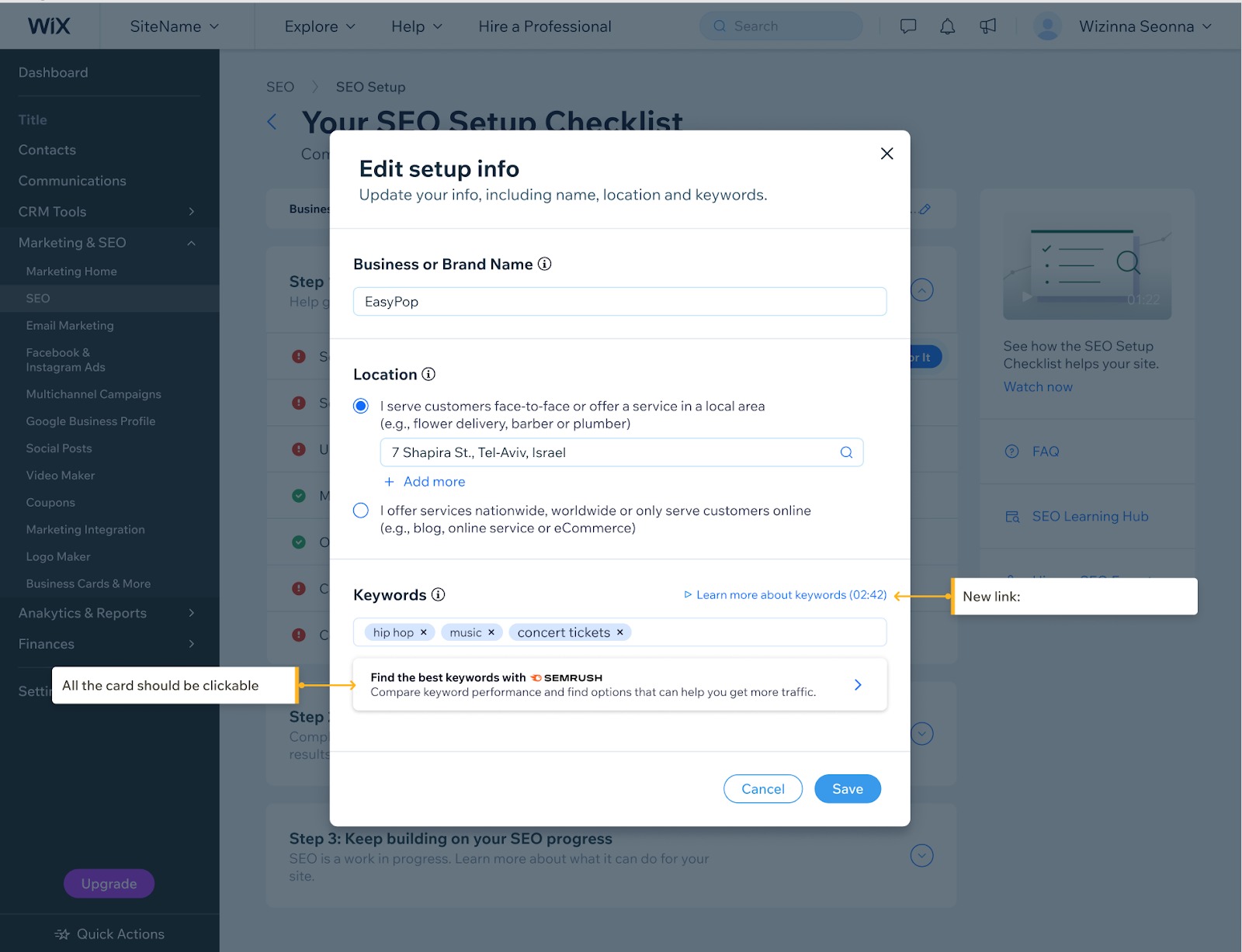
Click “Get Started” to manually integrate Wix with Semrush. This can be done by logging in to your Semrush account.
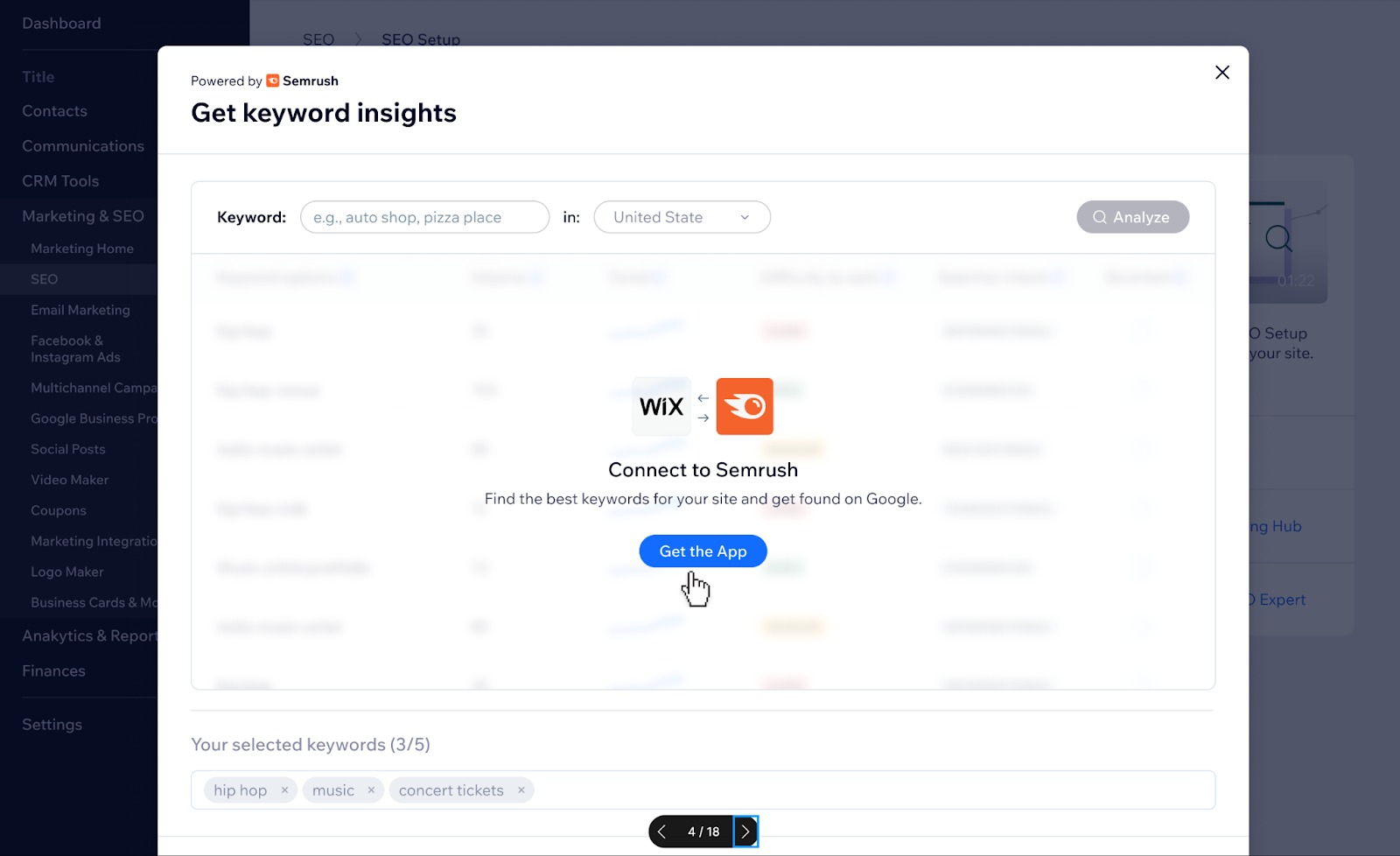
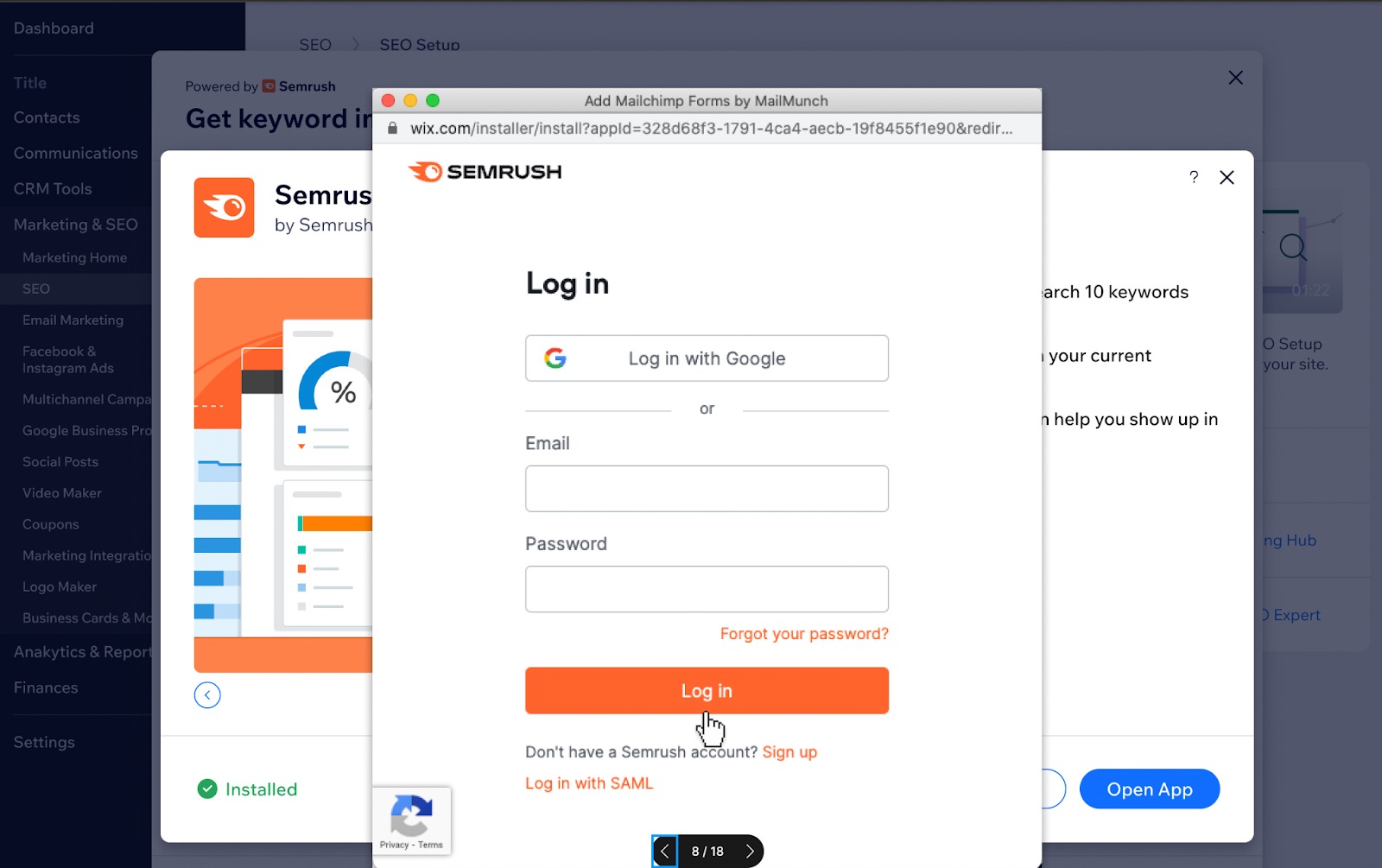
Once Wix and Semrush are integrated, a module will appear asking to type in a generic term that best defines what your website is about.
For example, if your website is about music, search terms like “hip hop,” “music,” or “concert tickets” are a great place to start.
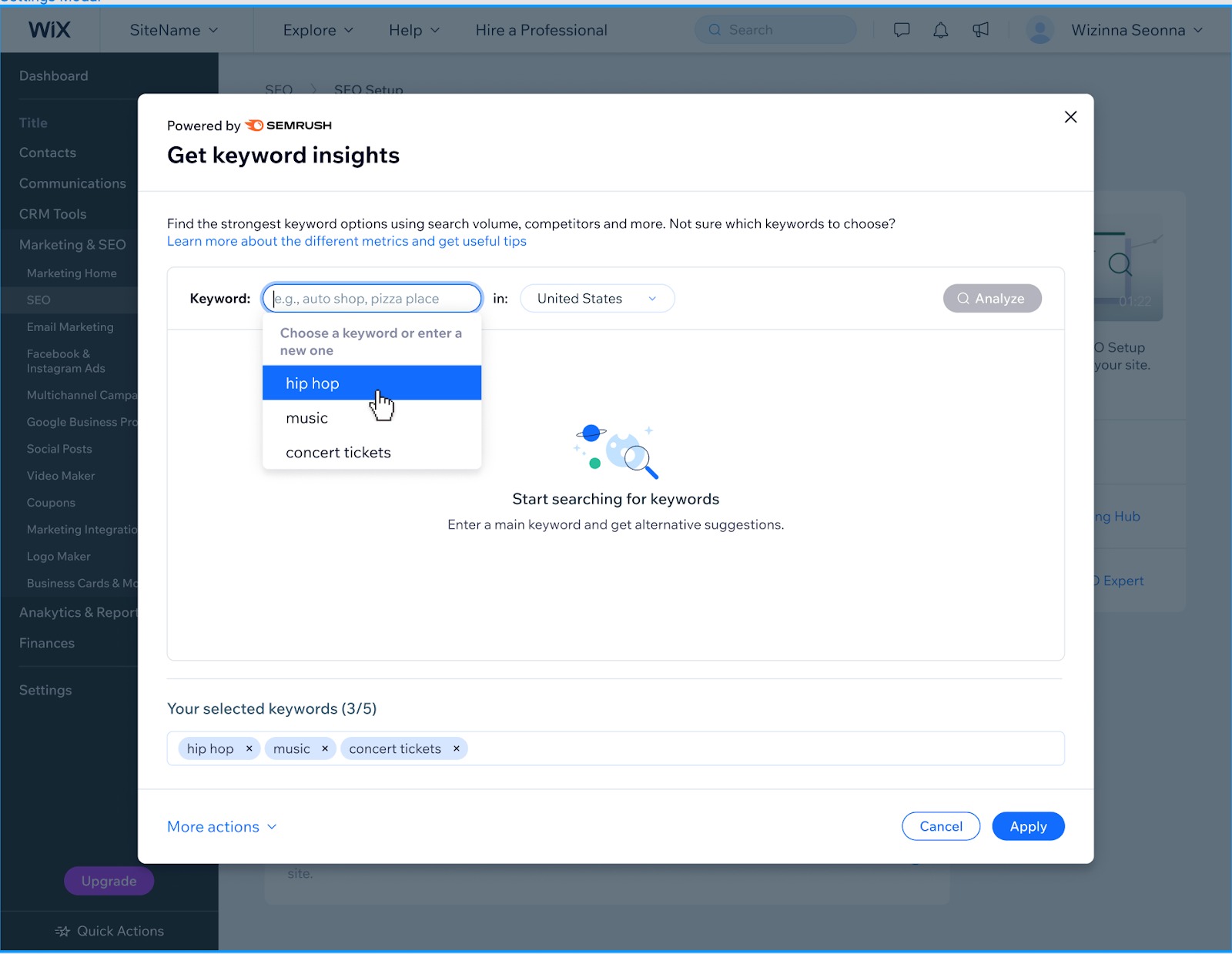
After selecting a keyword, click the blue “Analyze” button in the top right corner of the prompt.
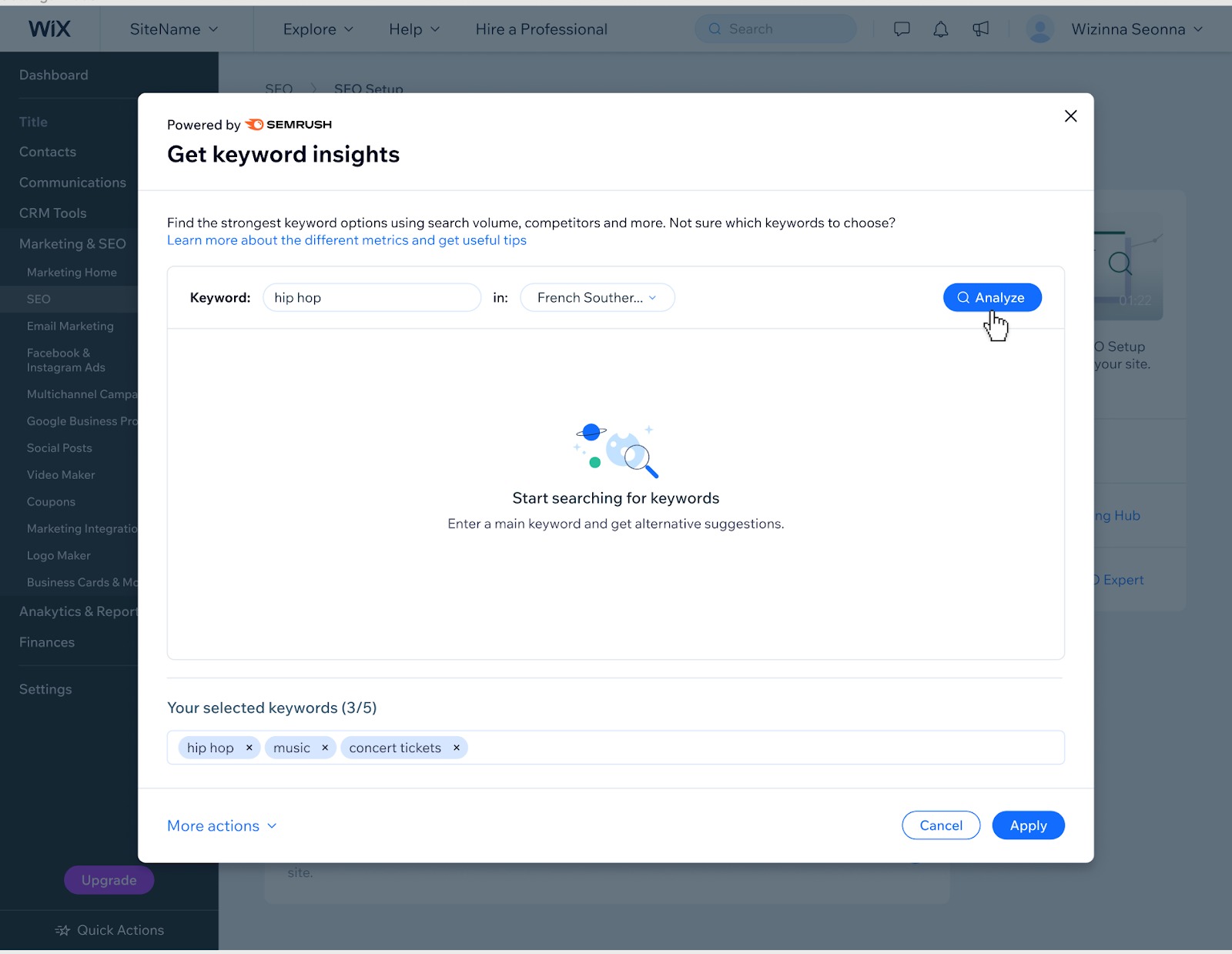
Next, you’ll see the results of your search query and the most relevant keywords.
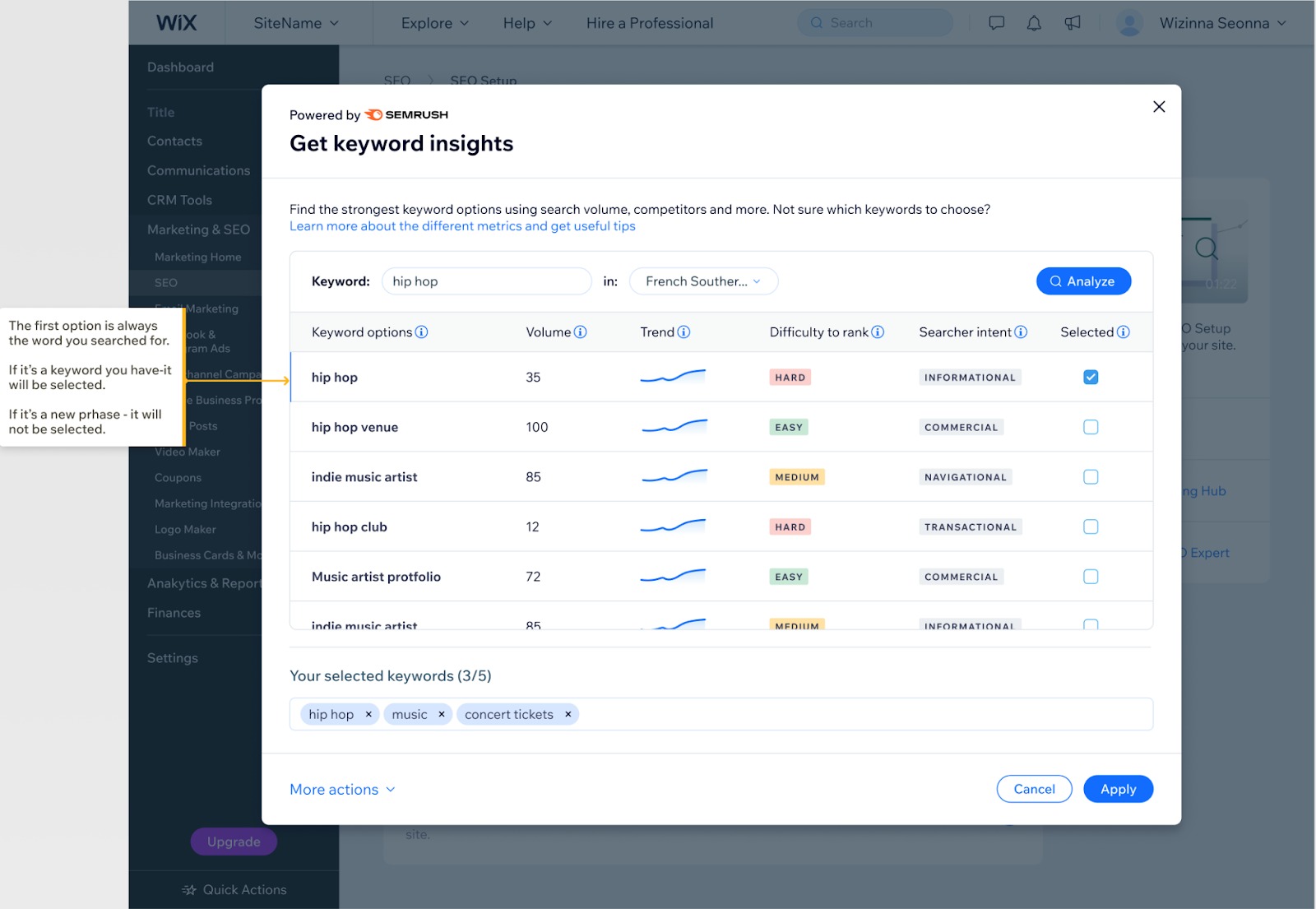
Select the keywords that are most suitable to your website to add them to the box below. Then, click the blue “Apply” button in the bottom right corner of the prompt to save your additions.
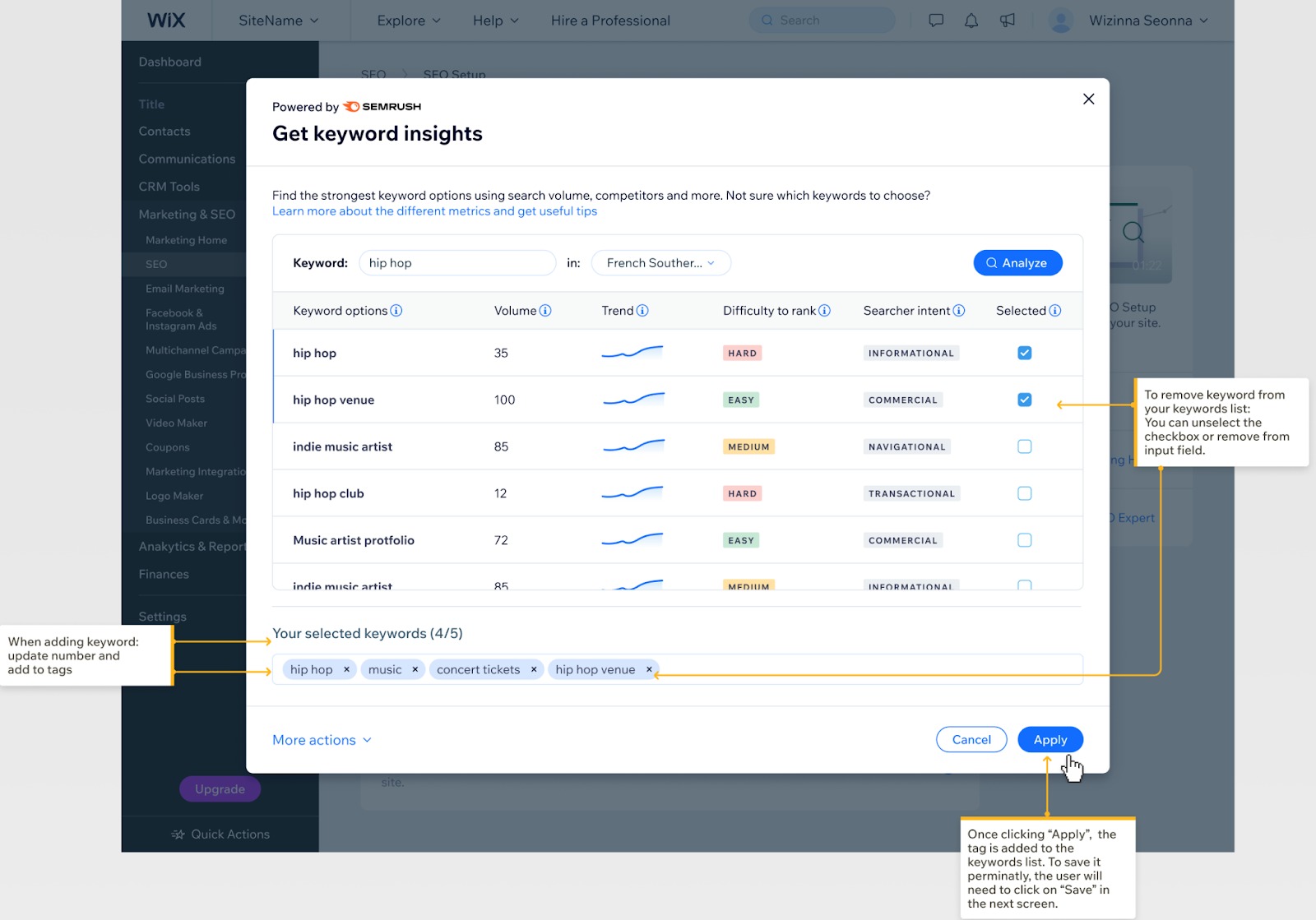
You can add up to five keywords; to remove selected keywords, click on the “x.” You can also conduct multiple searches in this prompt until you’ve selected the most suitable keywords.
After applying your changes, you’ll return to the initial setup step where your selected keywords will now appear.
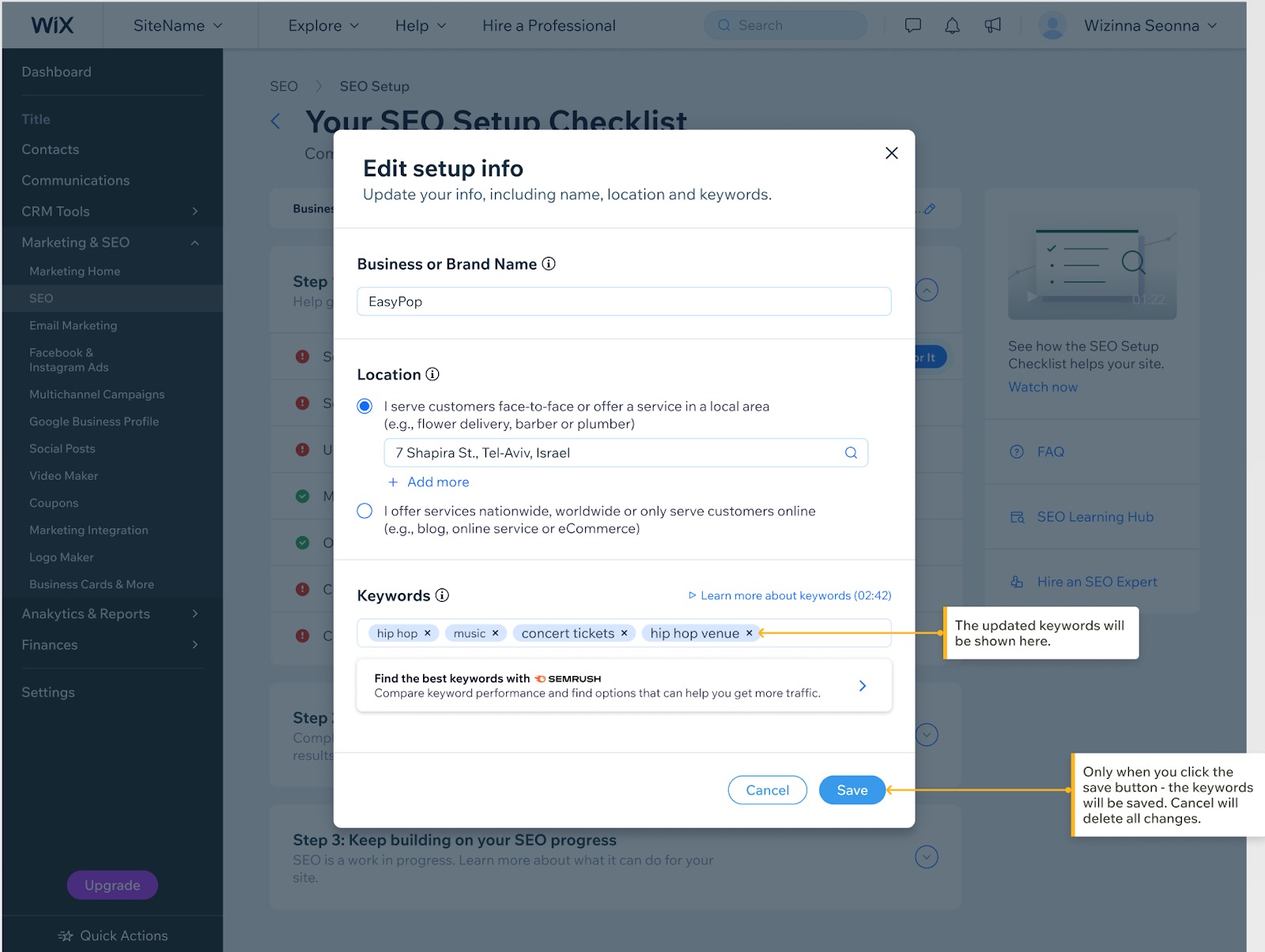
Click “Save” to publish your changes and return to the SEO Setup Checklist
Frequently Asked Questions
Effortlessly Optimize Your Wix Site in Minutes
Having your website SEO-ready from the beginning gives you an advantage over other new website owners. And this optimization can be easily and effortlessly completed in a matter of minutes.
To get started with your Wix website creation, see their pricing. For Wix users wanting access to Semrush’s keyword data, visit our pricing.
Instantly make your Wix website SEO-ready with the power of Semrush’s keyword database.