Keywords and Ad Groups are the foundation of a PPC campaign. Learn how to set up your campaign's keywords and ad groups for success with the PPC Keyword Tool with this article.
Interface Controls
After you’ve added keywords to your campaign, you’ll arrive at the PPC Keyword Tool Interface. From here, it’s easy to spot the controls to further edit and customize your campaigns.

(1) add a campaign to your project
(2) view and edit your negative keywords
(3) add groups to a campaign
(4) apply actions to selected keywords (actions include setting a match type, creating a new group with your selection, moving keywords to negatives, deleting keywords, creating single keyword ad groups, and more)
(5) filter your keywords
(6) ask for optimization recommendations
(7) add additional keywords to your campaigns and groups
(8) export your data
(9) update metrics
Keyword Metrics Available:
- Search volume (national and local)
- CPC (national and local)
- Comp. (Competitive Density)
- Match Type (Broad, Modified Broad, Phrase, Exact)
Adding Keywords
After you have your PPC tool setup, adding keywords is easy. Open up the Add Keywords wizard with the green “+ Keywords” button on the top right of the table. In the window will be a number of options to add new keywords to this tool.
Manually
Adding keywords manually is the simplest way to input keywords into your groups. You can type in your keywords one by one or copy and paste a list directly into the sandbox. Once they’re added to your campaign, you’ll see CPC and volume metrics for all of your keywords.

Once you have your keywords in a list in the sandbox, you’ll have to select the campaign and group on the left of the wizard box. There are several grouping options you can choose from depending on your campaign’s goals.
Create or select a group
Segment your keywords based on your ads targeting. Create a new group right from the tab with the auto grouping and 1 keyword = 1 group options, or choose an existing group to assign these new keywords to.
Auto grouping
Auto grouping. Create automatic groups based on shared “stems.” In order for words to be grouped together through this, they need to have the same stem. The stem is a root word or phrase that is shared between a group of phrases. For example, “laptop charger,” “laptop for sale,” “new laptop,” and “laptop help” all share the same “laptop” stem.
The resulting group would be named “laptop” after the stem that they all share.
The stem in the auto grouping can also be a phrase if you are importing keywords that share multiple word, such as:
- rent bed long term exchange student
- rent bed long term foreign student
- rent bed long term international student
- rent bed long term student
- rent bed long term student housing
- rent bed month exchange student
- rent bed month foreign student
- rent bed month international student
- rent bed month student
- rent bed month student housing
In this case the stems would be constructed by the longest possible phrase that is shared. The resulting groups would be:
- A “Rent bed long term” group with 5 keywords and
- A “Rent bed month” group with 5 keywords
Please note that if you have a pre-existing campaign with groups and you add a new list of keywords, the auto grouping will address your new keywords but ignore the old keywords.
However, if you want to make auto groups from all of the keywords in your campaign (old and new), you can choose all of the keywords in your campaign and choose auto grouping for this selection. See the screenshot below how all 36 keywords in the “crossfit” campaign are selected and the auto grouping option is found in the Actions drop-down.
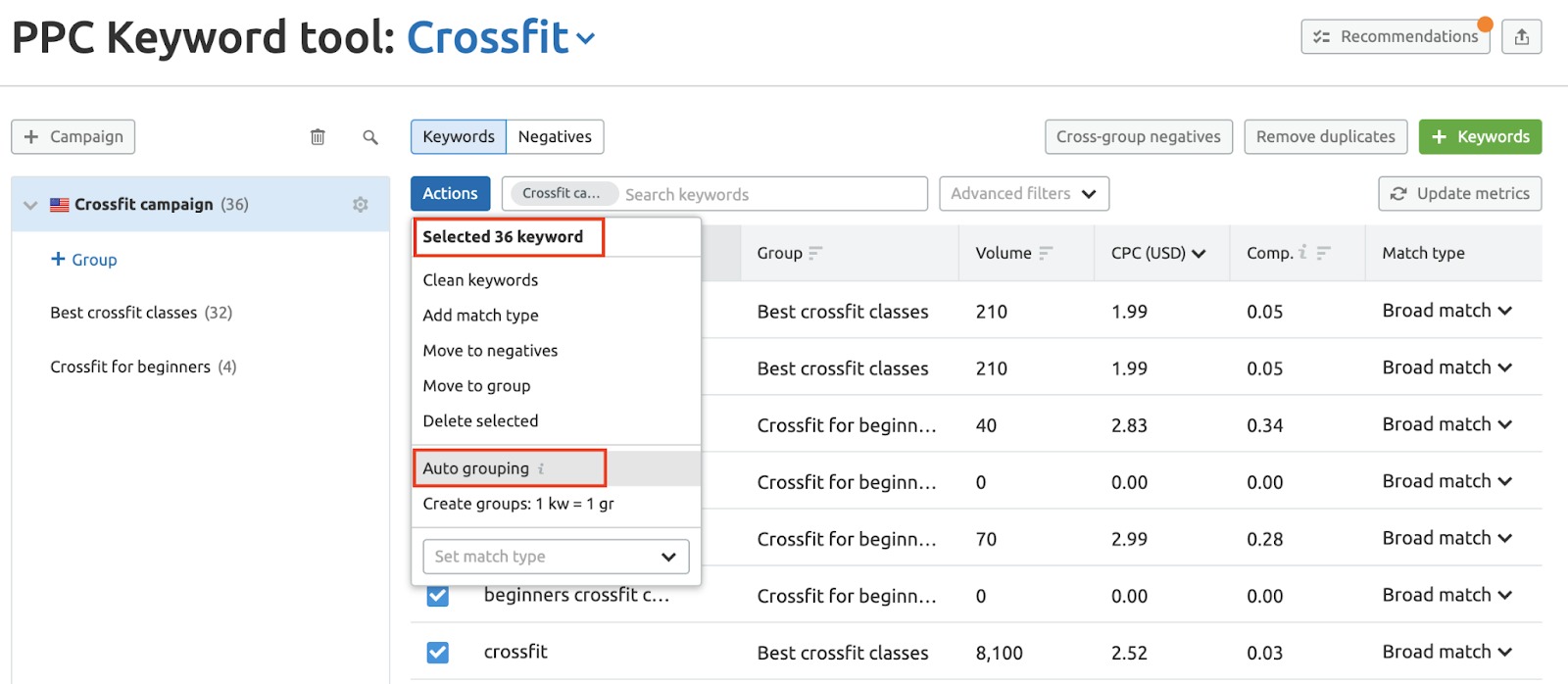
Create groups. 1 kw = 1 gr (kw – keyword, gr – group)
Creating single-keyword ad groups is a popular tactic that will let you increase the relevance of your ads in the future.
From Semrush
You can add keywords from Semrush keyword reports getting a big list of keywords to target. The drop-down menu allows you to add keywords from four different reports:
- Phrase match report
- Related keywords report
- Organic keywords domain report
- Google Ads keywords domain report
- Google Related Searches
A Phrase Match report gives you a list of search phrases that contain the queried keyword within them.
A Related keywords report gives you a list of keywords that are relevant to the queried keyword or phrase, without containing the whole query itself.
An Organic Domain report gives you a list of the keywords bringing the most organic search engine traffic to a website.
A Google Ads Domain report gives you a list of the top keywords bringing traffic to a website from Google Ads.

This is an easy way to pull your competition’s top performing keywords into your PPC campaign if you want to target some of the terms that bring them organic traffic or go after the paid keywords that are bringing their site traffic.
Google Related Searches
Enrich your list with popular related searches from Google’s Related Searches section on the SERP. Type in a keyword you are interested in and get the list of related searches for it.

Database
Selecting a database in this window dictates where the keywords are imported from, but this action won’t change the database of your campaign.

So, you can import popular keywords from another country’s database, but they’ll be listed with Volume and CPC metrics according to the database you set up for your campaign. To change the location for your campaign, you’ll have to select your campaign’s settings gear in the left menu and change the location from there.

Merge Keywords
This function has three boxes that will combine various keywords into longer, combined phrases. Enter one keyword per line, and add keywords to each of the three boxes.

After hitting the “merge words” button, you’ll be given a list of their combined phrases in the box to the right. Hit the update button to add these to a group in your campaign.
From File
If you already have a list of keywords in a.TXT, CSV, or .XLSX file, you can add them to your campaign here. Make sure that there is one keyword per line in the .TXT file. These files can be exported directly from your Google Ads editor and imported into Semrush here. For more details on how to format your files for upload, please refer to this FAQ.
Simply drag the file into the setup wizard and your keywords will be added. Notice there is a checkbox to choose if you want to create a group for each word in the file or not.
Ad Groups
Once you‘ve gathered your batch of keywords, you can begin to group them to narrow the focus of your ads.
Most Google Ads campaigns consist of multiple ad groups, each with a specific focus. The more focused your group of keywords, the more relevant your ad will be when it appears to searchers. For example, if your website sells running shoes, it would be good to have an ad group focusing on men’s running shoes and another ad group for women’s running shoes. However, it would be even better to have separate Ad groups for women’s Nike running shoes and women’s Adidas running shoes, if the website sells both brands.
For this reason, it’s best practice to keep your ad groups to less than 20 or 30 keywords per group. In fact, most experienced marketers will suggest even less than that (read about single-keyword ad groups below).
You can add groups from the campaigns menu to the left, where you’ll see the button “+ Group”.
Once a group is created, you can add new keywords to it or move keywords from an existing group to a new one. Select the keywords that you want in a new group using the checkboxes and hit the “Actions” button. From there, select “move to group” and choose the group name in the following window.

Single Keyword Ad Groups
One popular strategy among PPC marketers is using single keyword ad groups (also called SKAGs). By having a single keyword for each ad group, you have more control over the message that actually appears when your ad is triggered. This can lead to an improved Quality Score from Google, which will help give your ad a higher placement on the SERPs.

You can do this with the Actions button by highlighting a number of keywords and creating individual Ad groups for each keyword. Your new ad groups will populate in the table on the left. The newly created group will be named after the chosen keyword.
Importing Keywords from Keyword Magic
You can also import keywords from the Keyword Magic Tool to a campaign. Open the Keyword Magic Tool, query a search term, and send your desired keywords to the Keyword Manager.
From the Keyword Manager, locate the blue “Send to other tools” button above the table and choose which Project, Campaign, and Group to add the selected keywords to.
The Keyword Magic Tool features an expanded database of keywords and is an excellent source for finding related terms and long-tail keywords for a campaign. You can find out even more about the Keyword Magic Tool here!
Next Steps: Optimizing Your Campaign.