Social Media can be a great way to grow your brand online, get more awareness, and reach more people. If you need help building your own strategy, the best way to get started is by studying the competition and learning from their successes and failures!
Semrush Social Pack will help you to uncover your competitor’s social media strategy in a matter of minutes. The pack consists of four main tools:
- Social Tracker
- Social Poster
- Social Analytics
- Social Inbox
This particular guide will explain how to start working with Social Tracker and get maximum value out of the data it provides.
1. Configure the Social Tracker tool
The most convenient way to work with social media in Semrush is to switch to the Social Dashboard in the navigation menu. To start the Social Tracker, click on “Set up” next to one of your Projects, or if the Project hasn’t been created yet, use the “Create project” button in the upper right corner.
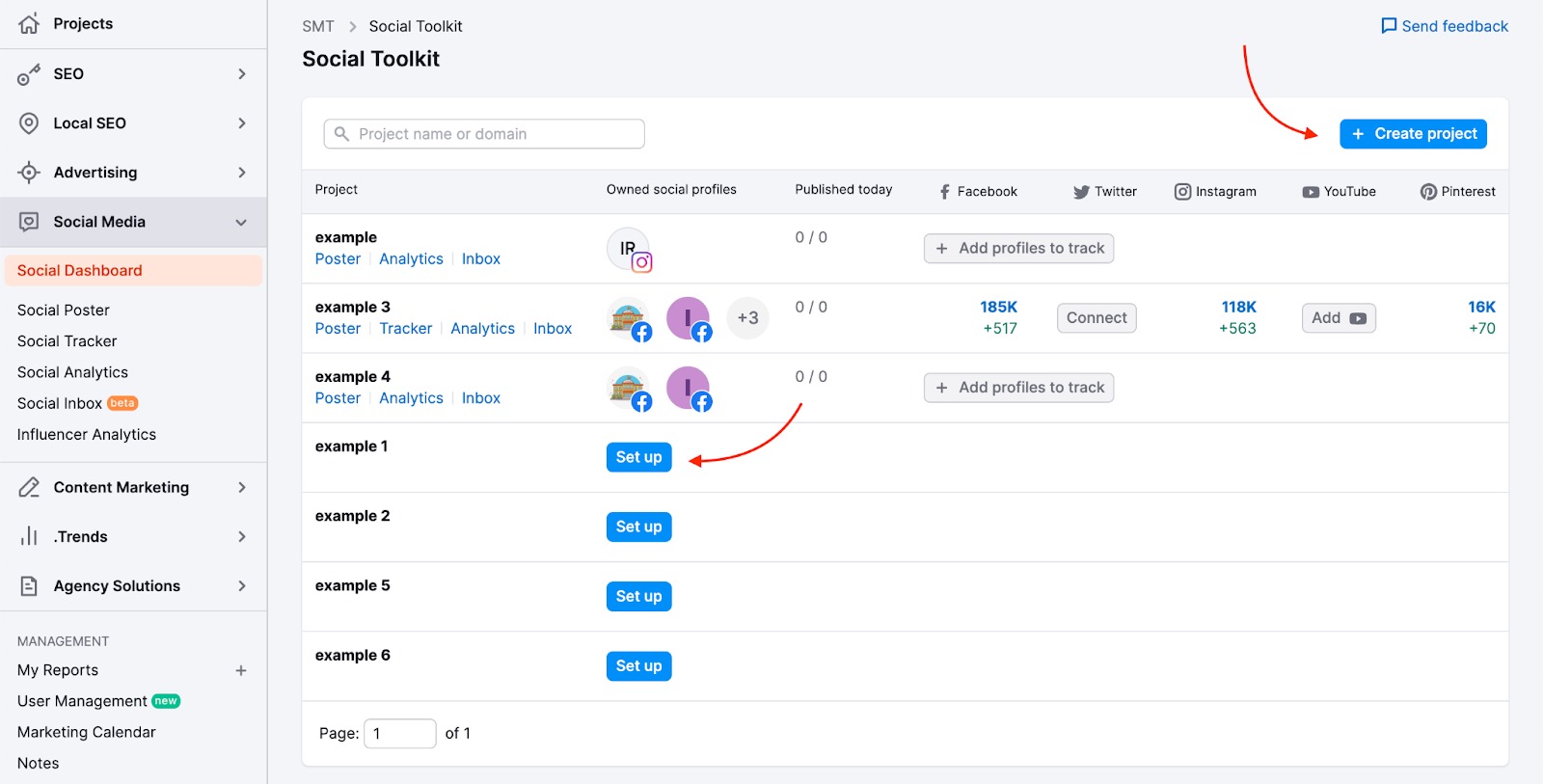
To configure the tool, you need to:
a. Connect a personal account from each channel to activate the APIs.
Once you set up a Social Tracker Project, you can connect each of your social profiles individually. Log into your account on each platform and confirm that you authorize Semrush to use this connection.
Please note: Semrush does not take any personal information from your social profiles. The way we collect the data in this tool is by performing a number of API calls to the social media platforms, and in order to perform these calls, we need to have a connected account on each platform.
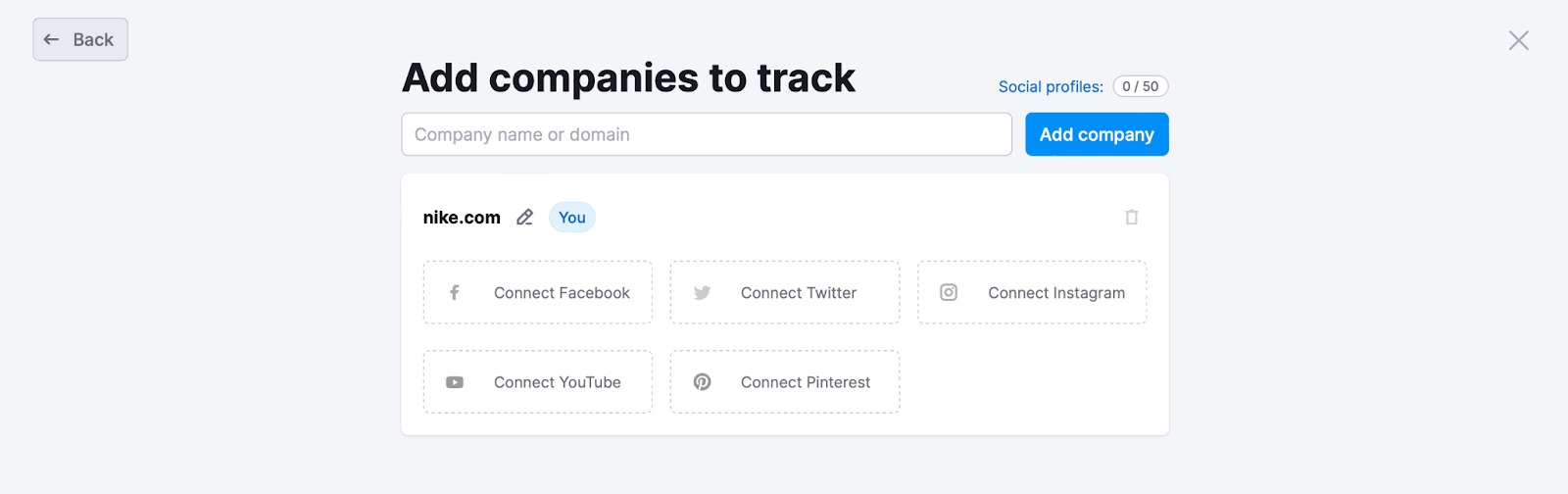
More info: What is the difference between internal social analytics and the Semrush Social Tracker?
You can continue with your campaign or connect more social media accounts straight from the pop-up window.
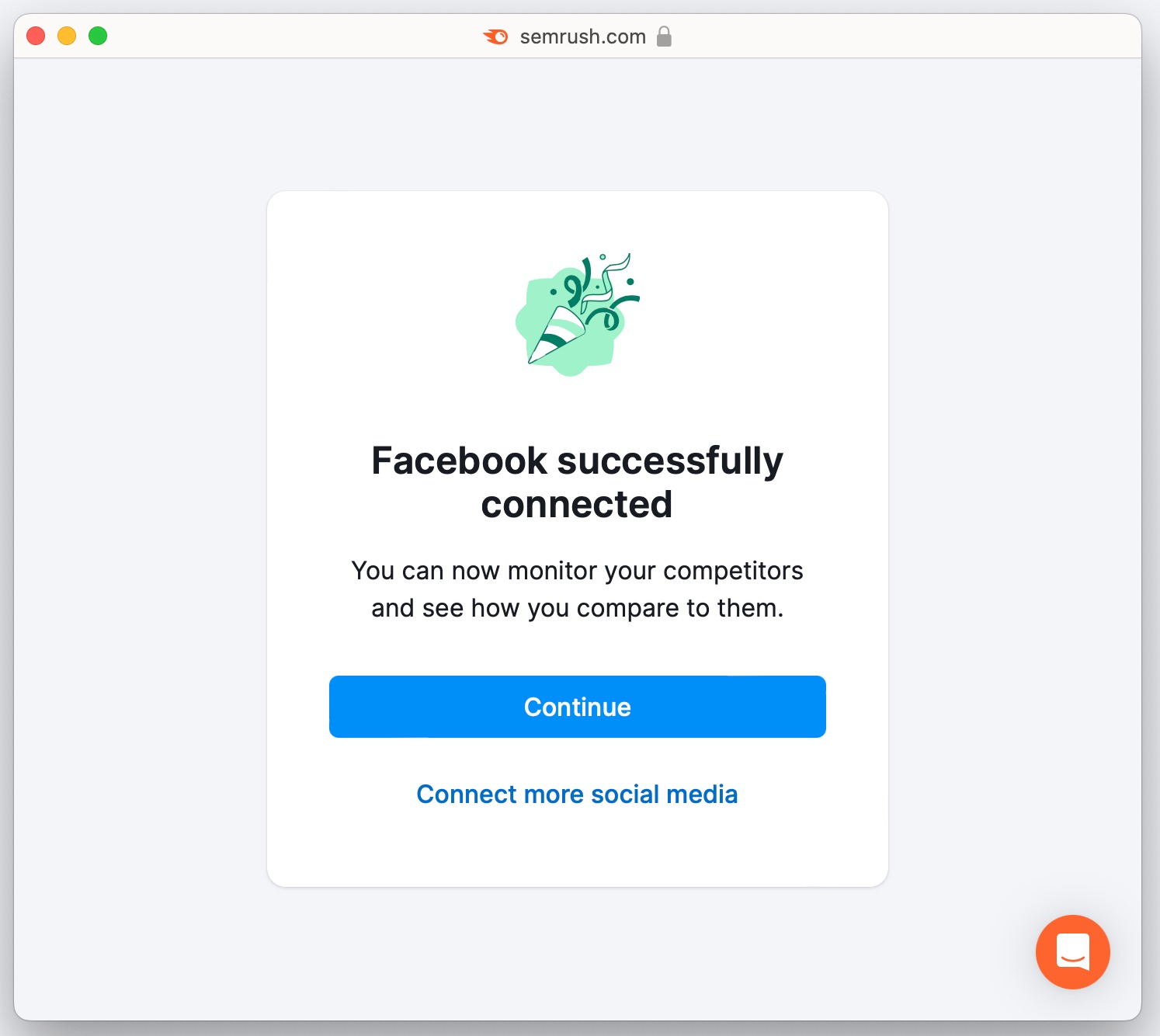
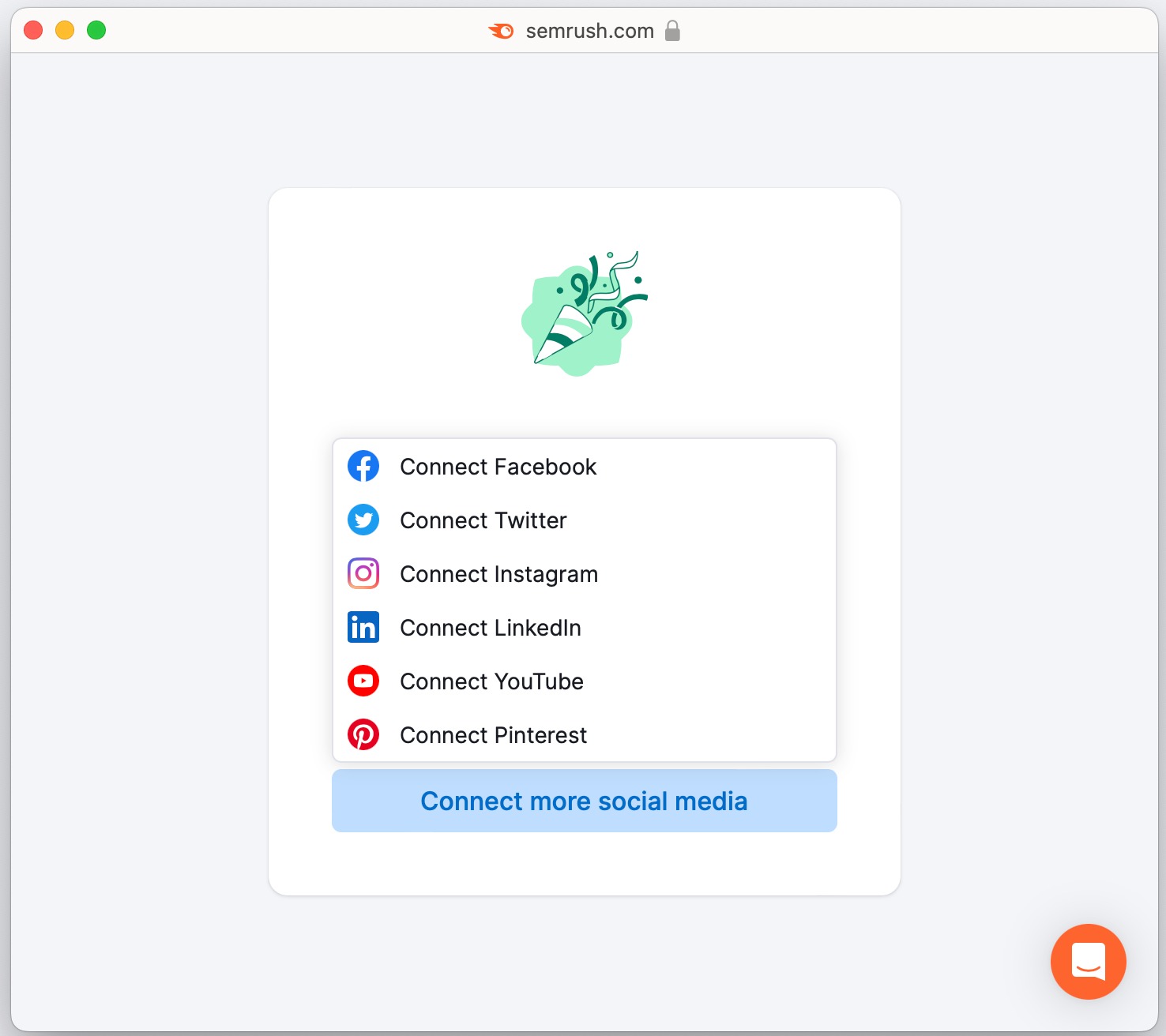
Please note: On Facebook, we only track business pages, no personal pages or groups, so make sure you add the URL of a business page. The same goes for Instagram, we only track Instagram business pages. In order to connect your Instagram Business page, you must first login through your Facebook account. For more information check out this article.
b. Add your competitors’ domains and confirm their social media profiles that you want to analyze.
Whether you decide to add your page or add competitors immediately, you will come to the “Add companies to track” step.
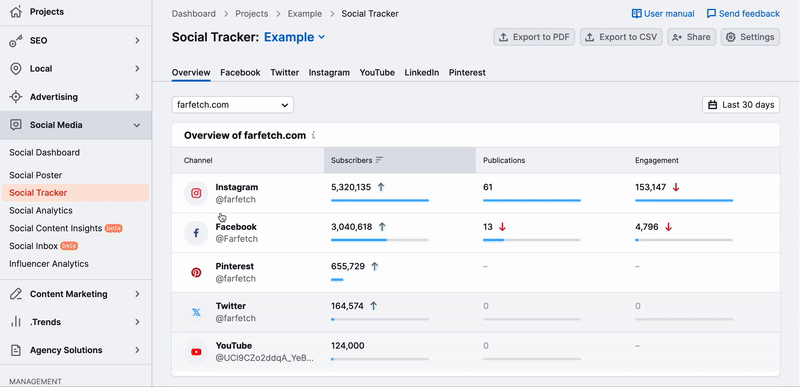
Enter the competitor name or domain of your competitor. Semrush will automatically search for their profiles and add the pages it finds. If a competitor’s social media account is not found by Semrush or it’s incorrect, you can add it manually by entering the URL for their page on that respective social network.
Add all domains you want to track and compare and click on the green start tracking competitors button at the bottom.
You can always add more competitors in the Settings.
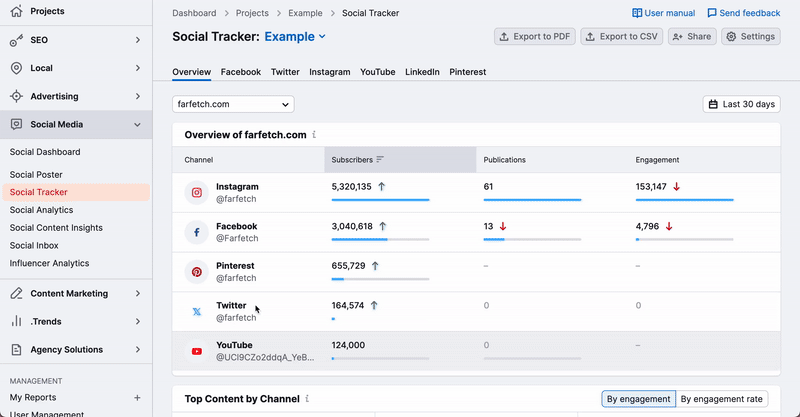
The full manual: Configuring the Social Tracker
2. Look at the overall performance of all the social profiles in your niche
In the Overview tab, you can look at the Social Channels widget to see audience size, posting activity, and engagement on social channels for one of the domains you track (choose a company in the company selector).
Scrolling down, you'll see the top posts for all domains over the given time frame and a graph that compares all domains on three basic metrics:
- Audience
- Activity
- Engagement
More info: How do you measure Engagement Rate in the Social Tracker?
Using this data, you can evaluate which social networks your competitors are focusing on, what content and in which channels are most interesting to their audience, and how fast they grow.
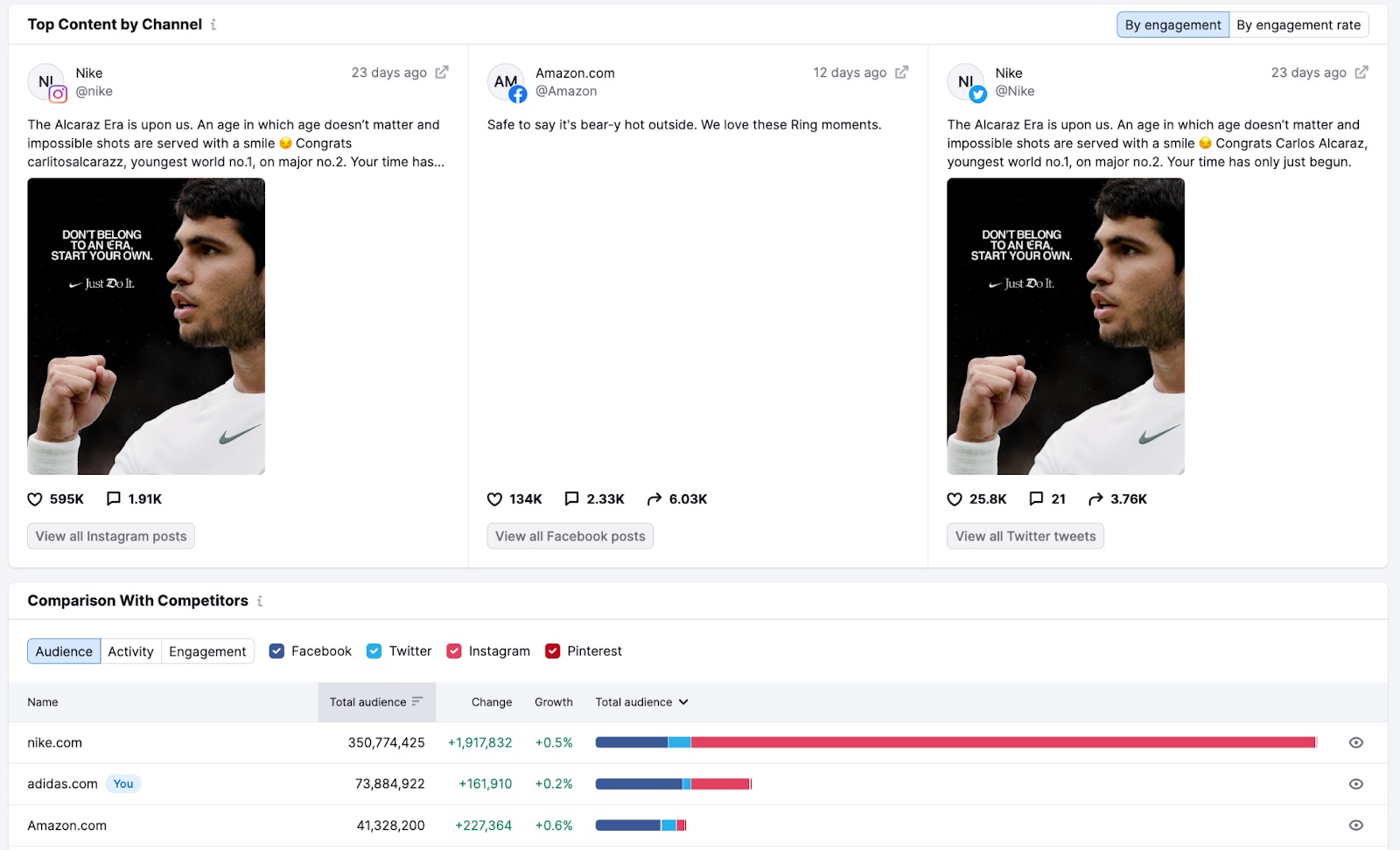
The full manual: Social Tracker Overview Report
3. Dive deeper into each social network
If you open a deeper report [1], you are able to select “All profiles” to analyze all of your competitors at once [2].
- Identify how frequently they post and check the engagement rate, shares, reactions, and comments of their posts in this channel, and set it as a benchmark for your performance [3];
- To see your own engagement rate in comparison, simply change “All profiles” back to your company profile.
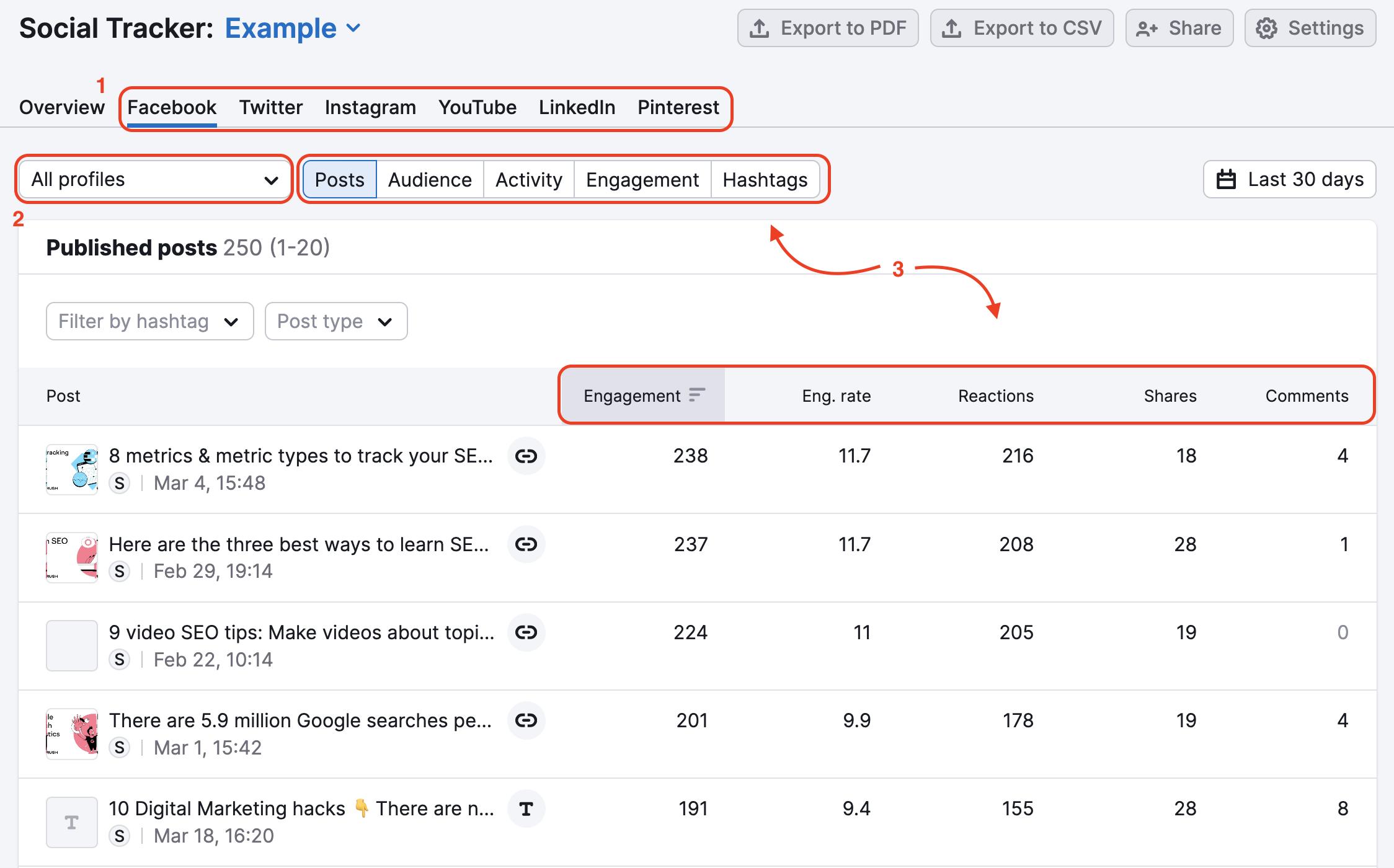
Please note that LinkedIn is no longer supported on Social Traсker due to changes in its terms of service.
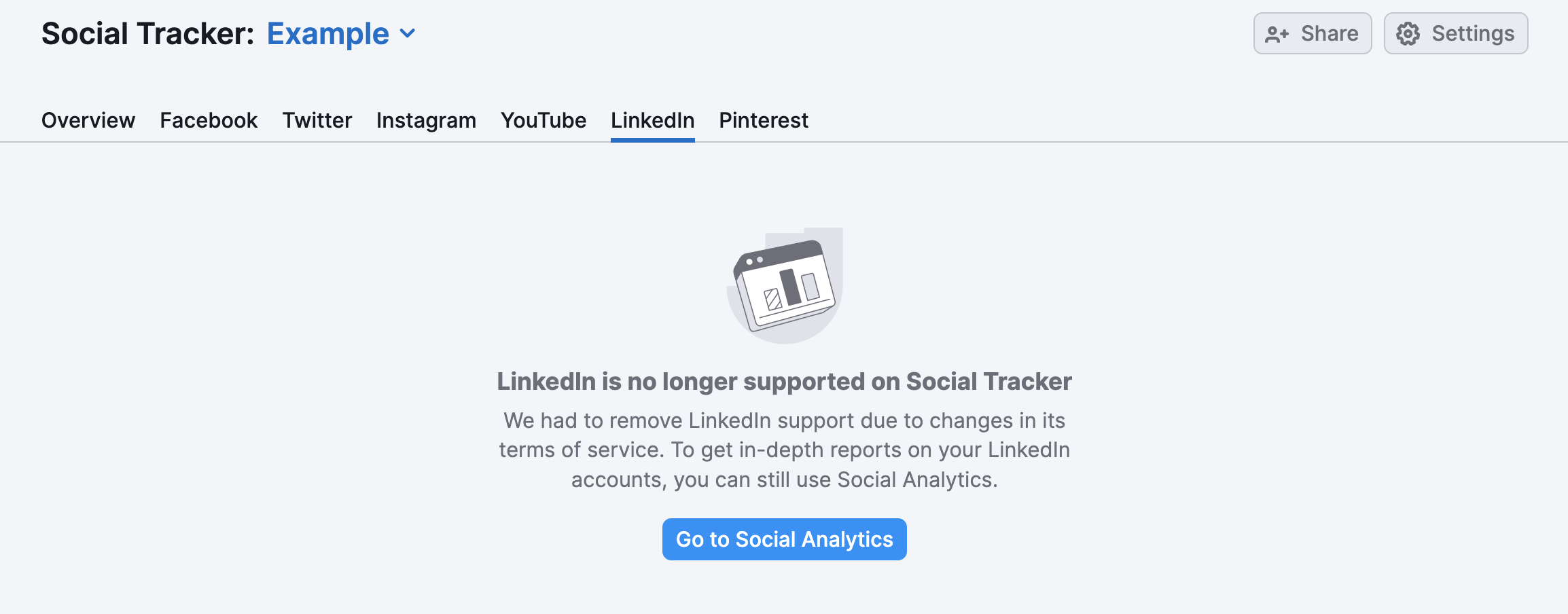
More info:
4. Look for patterns in competitors’ messaging
Do your competitors run contests, discounts, or special offers? Depending on the channel, you can filter out certain post types like photos, videos, links, and more.
Identify which formats make the most engagement for your competitors and plan to use those similar formats for your own campaign.
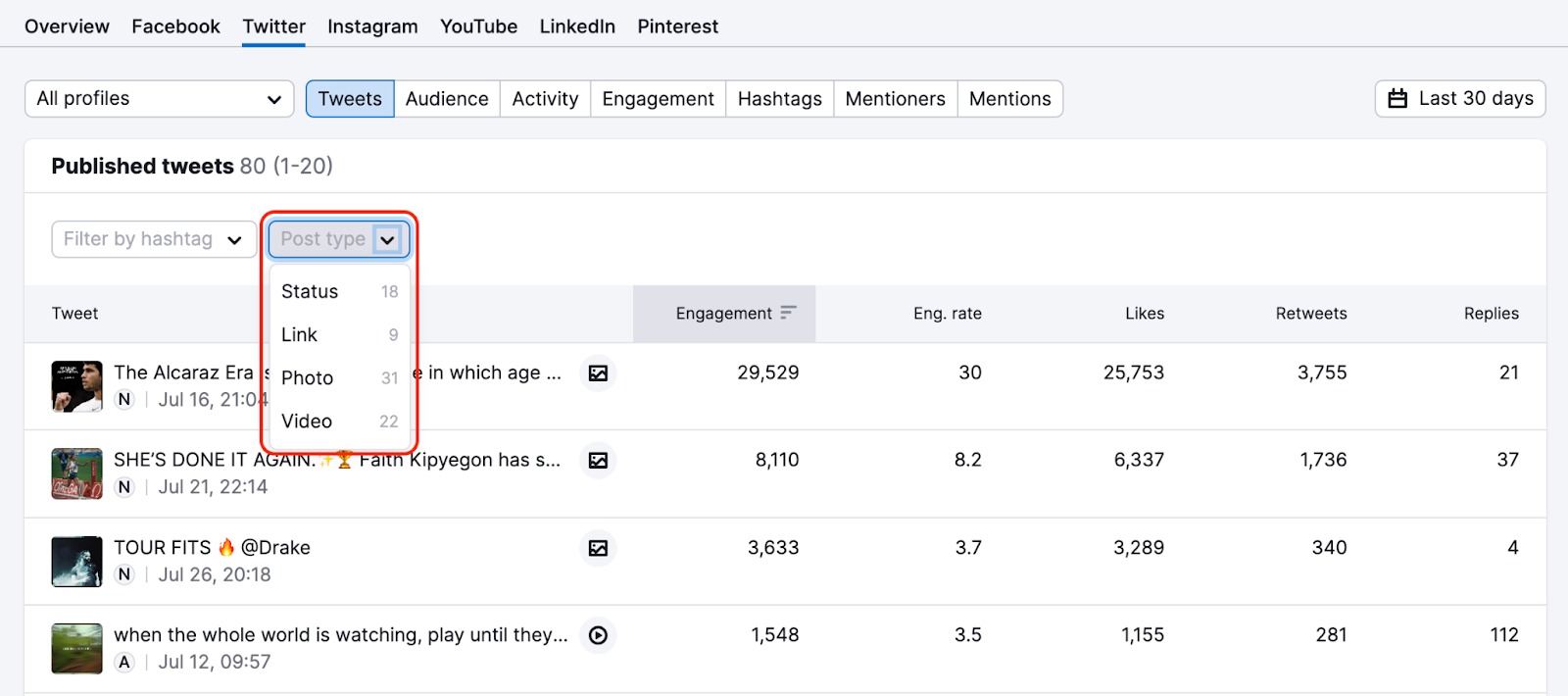
5. Identify the top hashtags used by your competitors
On Facebook, Twitter, and Instagram, people often search for hashtags, so picking the right hashtags for your posts is one of the important tasks of SMM specialists.
In addition, you can learn a lot about your competitor’s strategy on Facebook and Twitter by the hashtags they use. For example, do they create their own hashtags? Is their brand name a part of their hashtag? Or do they mainly use hashtags that are trending and jump into the conversation?
If certain hashtags are gaining traction, you should try to adopt a similar strategy and see how it works for you.
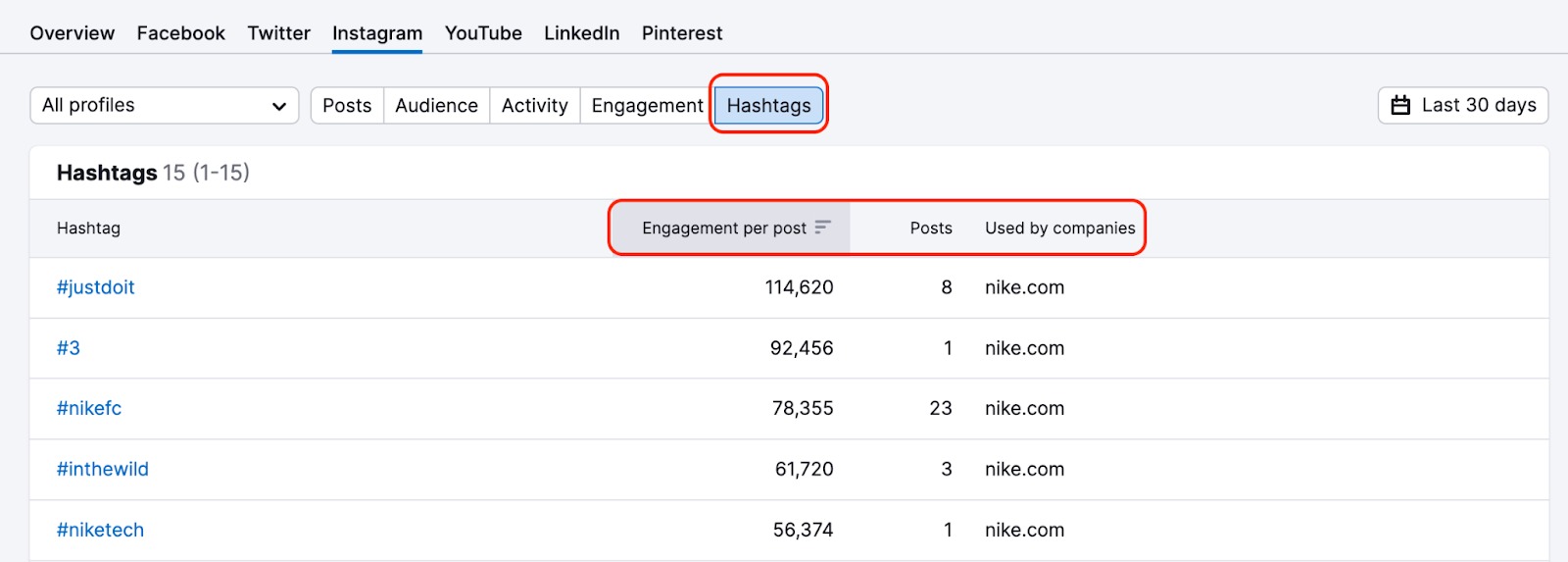
Next steps:
After identifying the main points of your competitor’s strategy on social media, you can use our Social Poster tool to plan your own strategy. The Poster tool lets you plan posts in advance on a calendar, edit images, create UTMs, and more. Read the user manual for the Social Poster here.