A strong ecommerce site loads fast, works smoothly, and turns visitors into buyers. An audit helps you uncover the issues holding back your store and provides a clear plan to fix them.
We’ll show you how to perform your own ecommerce website audit in seven steps, including which tools to use.
We’ll also share a case study where a simple audit increased conversions by 14%.
What Is an Ecommerce Website Audit?
An ecommerce website audit is a review of your site’s performance, design, functionality, and content to uncover issues that negatively impact user experience and conversions.
An audit typically checks:
- Page load speed
- Organic rankings
- Keyword usage
- Content quality
- Internal linking
- Security
- Accessibility
AI-generated audits and predictive analytics now make this process faster and more precise.
For example, predictive analytics might show that improving site speed by just two seconds could increase conversions by 3%. These tailored insights help you prioritize fixes.
Why You Should Perform an Ecommerce Website Audit
An ecommerce site audit helps you find, prioritize, and fix issues that hurt user experience and conversions.
Site audits also reveal opportunities to optimize content, pages, and site structure—improvements that can increase search rankings.
Key benefits include:
- Stronger site protection: Address vulnerabilities such as outdated plugins to keep attackers out
- Better accessibility: Uncover areas of your site that may be difficult for people to use, such as buttons that are too small on mobile devices
- Fewer costly errors: Catch problems like broken checkout flows before they reduce revenue
- Higher customer trust: Show visitors a reliable site that always works
- More repeat purchases: Deliver a smooth shopping experience that keeps buyers coming back
Preparing for Your Ecommerce Audit
Prepare for an ecommerce site audit by gathering tools, recording benchmarks, and setting key performance indicators (KPIs):
- Tools: Choose tools that cover all areas of your audit. For example, use Google’s PageSpeed Insights to measure site speed. We’ll list suitable audit tools in the sections below.
- Benchmark data: Record current performance metrics such as page speed, traffic, conversions, bounce rate, and top keywords. Benchmarks help you measure the return on investment (ROI) of your audit and guide decisions. For example, you might choose to improve a key page with high traffic but a high bounce rate to reduce the amount of departing traffic.
- KPIs: Define measurable goals, such as improving organic traffic by 10%. Clear KPIs help you track progress.
Collecting these three elements ensures your audit is structured and goal-driven.
Step 1: Audit Site Performance and Speed
Fast ecommerce sites keep users longer and increase their likelihood of exploring (and buying) your products.
In fact, reducing site load times by one second can increase conversions by 3% on mobile and 1.8% on desktop, according to research by Yottaa.
Audit your site’s speed by using Google’s PageSpeed Insights.
Open the tool and enter a URL. Google PageSpeed Insights only tests one page at a time, so start with key pages, such as your homepage, top product pages, and checkout page. To get a realistic snapshot of your site speed.
A report will load with data like Core Web Vitals (primary metrics Google uses to assess the user experience and quality of a website).
And you can switch from mobile to desktop to understand how your site loads on different devices.
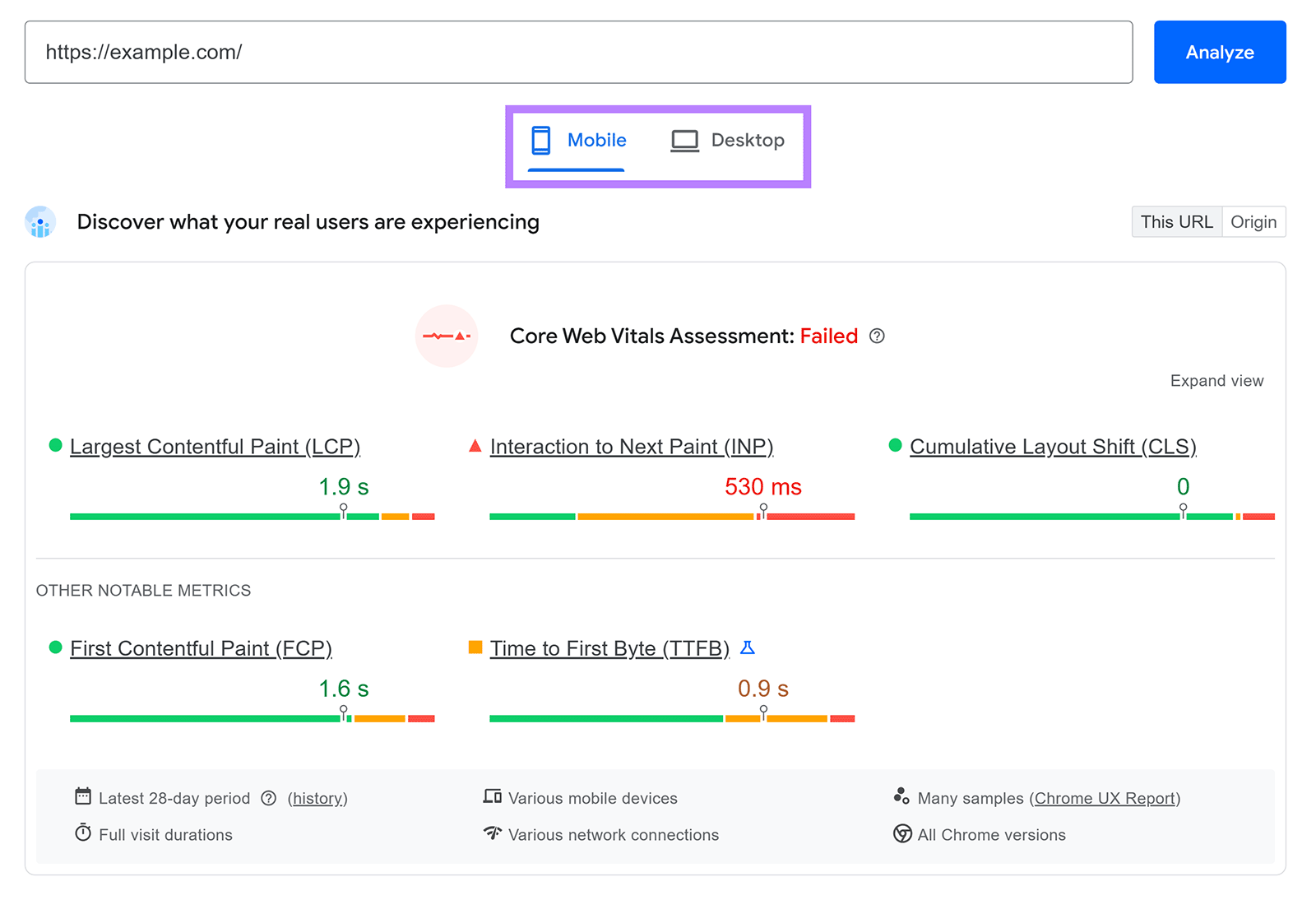
PageSpeed Insights also lists diagnostics. Click each item to see detailed suggestions and fixes.
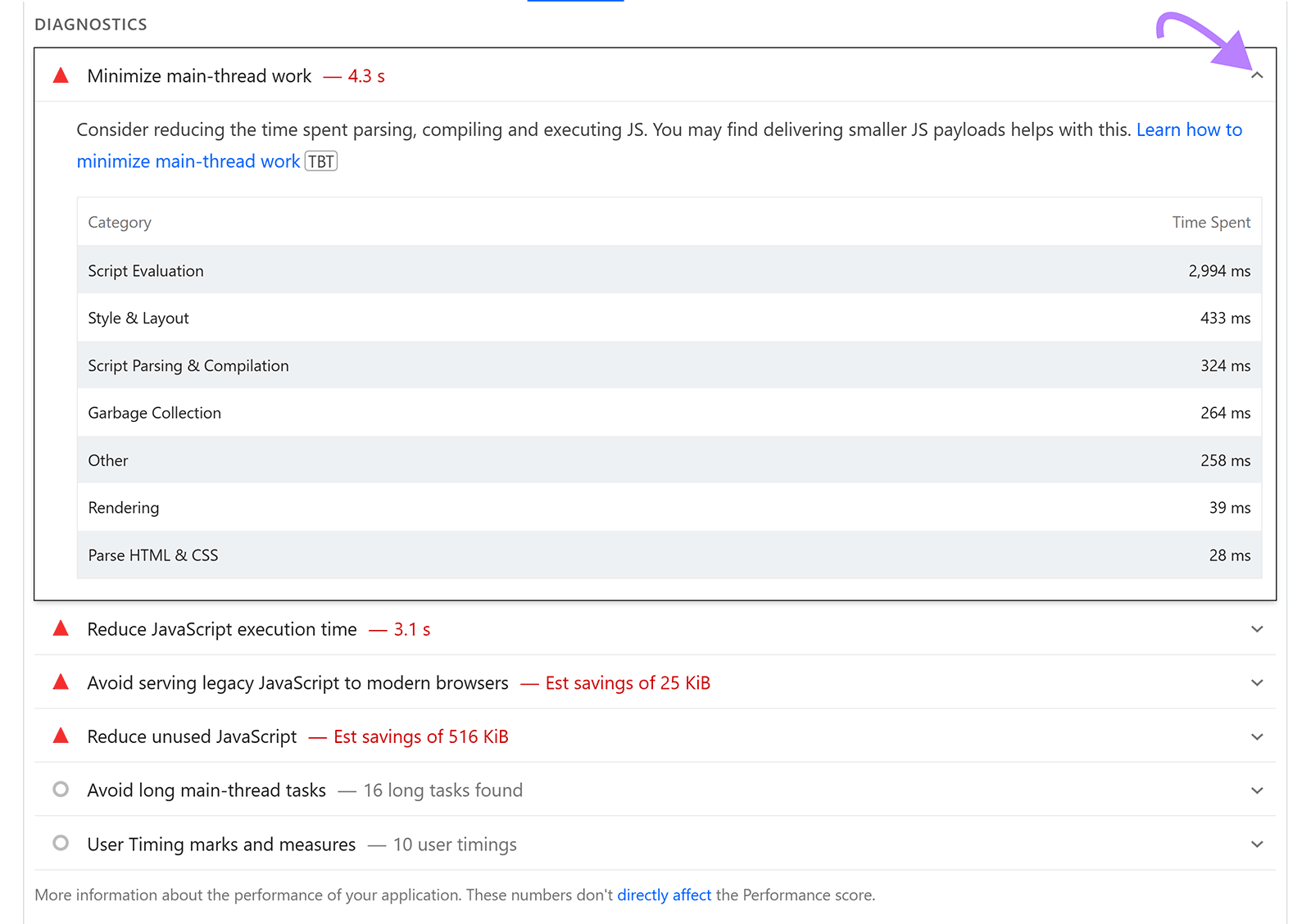
Work through and fix the listed issues. Then, re-run your site through PageSpeed Insights to confirm improvements.
You can also use Semrush’s free Site Audit tool to monitor page speed for your entire site. Rather than one page at a time.
Configure the audit. Once configured, head into the audit and scroll to the “Thematic Reports” section. Click “View details” under “Site Performance.”
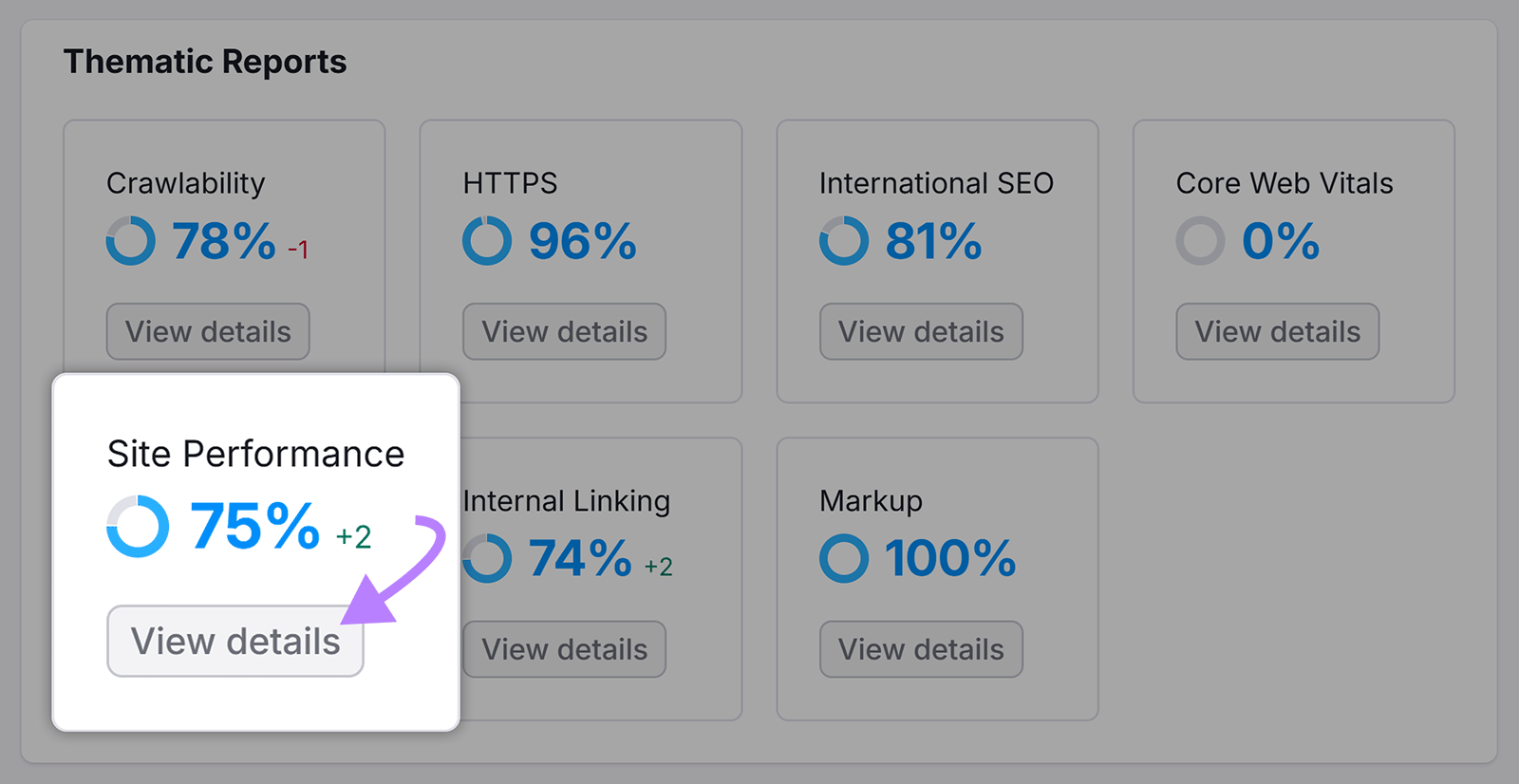
Look for the “Page (HTML) Load Speed” widget. Click on the orange and red sections to pull up a list of slow pages.
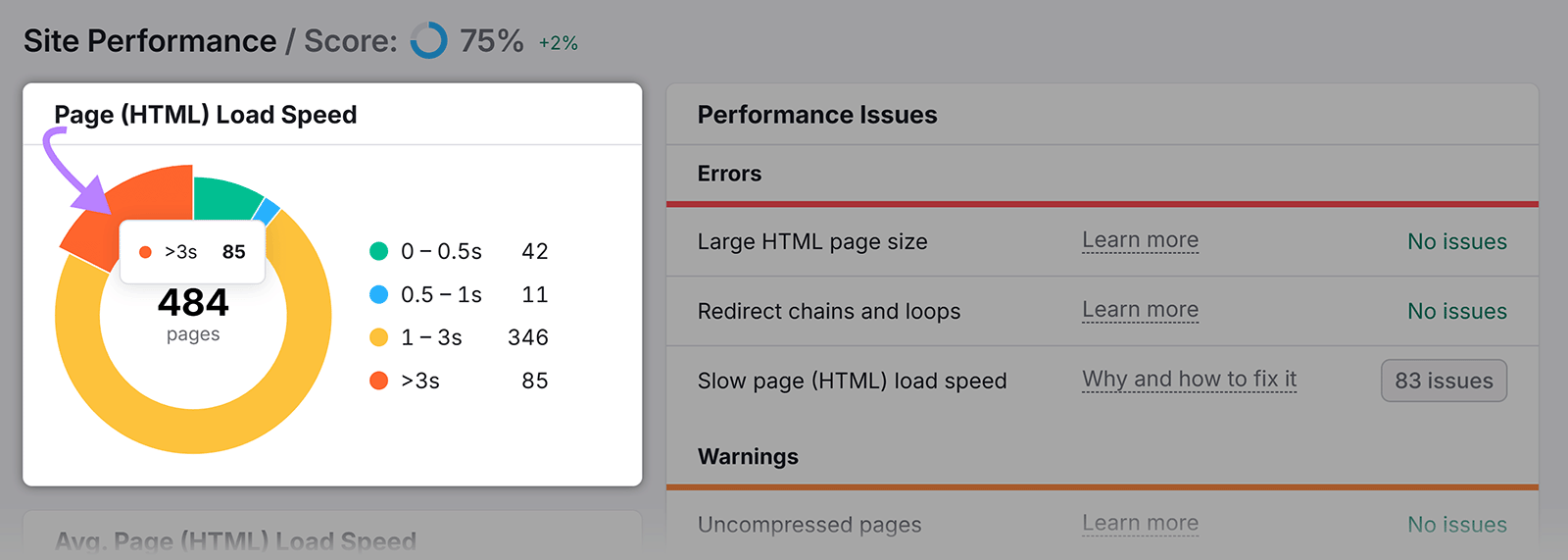
Lastly, click “# issues” to see what you need to fix to improve the speed of each page.
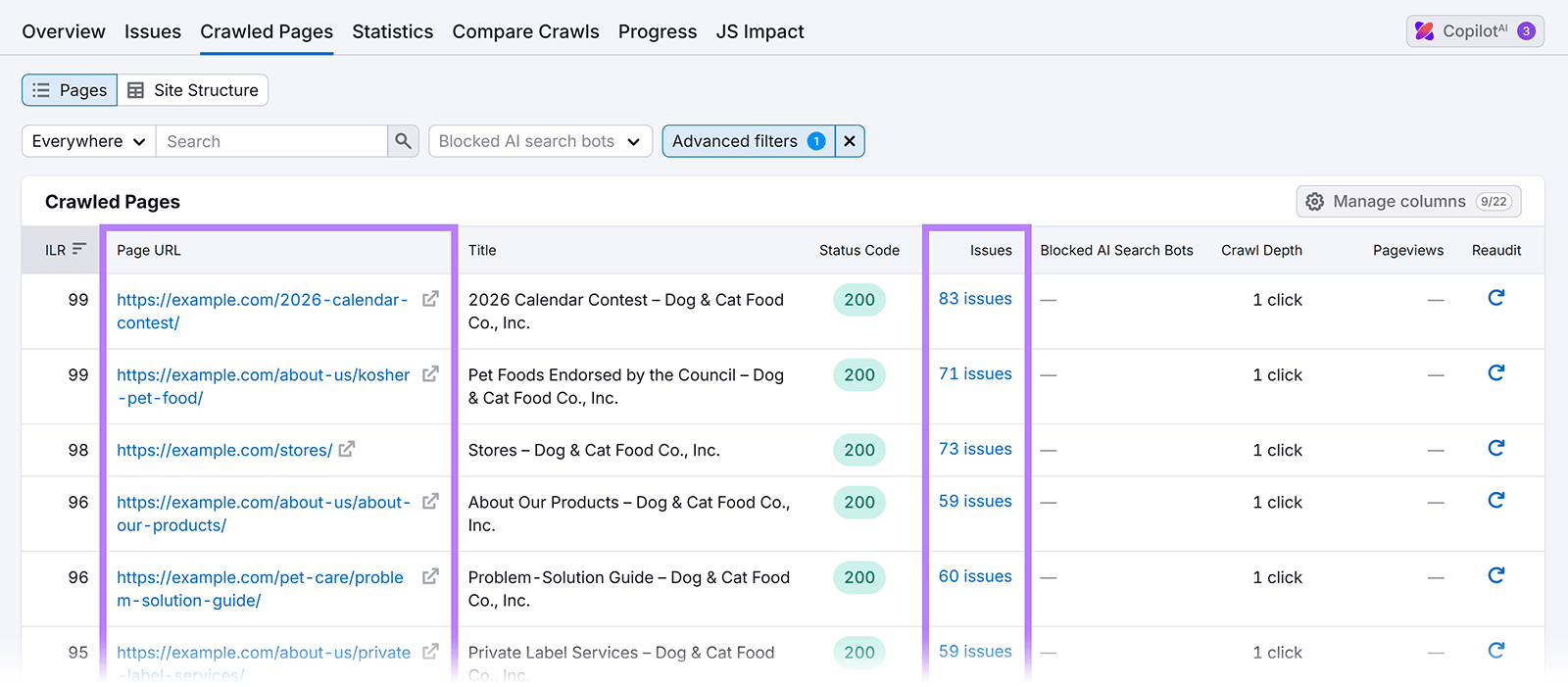
Here are some additional tips for keeping your site running quickly:
- Compress and resize large images before upload with a tool like Squoosh. Or use nextgen image formats like WebP or AVIF, which are designed to deliver better performance.
- Paginate or add infinite scroll to product listings instead of loading the full product catalog at once
- Enable browser caching (storing web files locally to speed up future visits) so returning users don’t need to redownload unchanged resources
- Upgrade hosting if your current servers can’t handle your traffic
- Enable lazy loading for images and videos so they load only when visible
- Audit tracking pixels and remove unused ones
Step 2: Evaluate and Optimize Conversion Paths
Conversion paths are the sequence of pages a customer visits before making a purchase. By analyzing these paths, you can identify where users drop off and guide more shoppers to checkout.
Google Analytics shows you how many people start a session on your site and end up converting. To start, make sure you’ve set up Google Analytics to measure ecommerce activity. (You’ll need to set up specific ecommerce events. Like price or item_name.)
Once configured, open Google Analytics and click “Reports” > “Monetization” > “Purchasejourney.”
You’ll see a chart that shows how many users move through each step. Such as “session start” and “begin checkout.”
And you can segment the data based on criteria like devices or countries. To see each audience’s behavior and determine whether you need to make adjustments for certain segments.
For example, if mobile users show a high checkout abandonment rate, your mobile checkout flow may need to be tweaked.
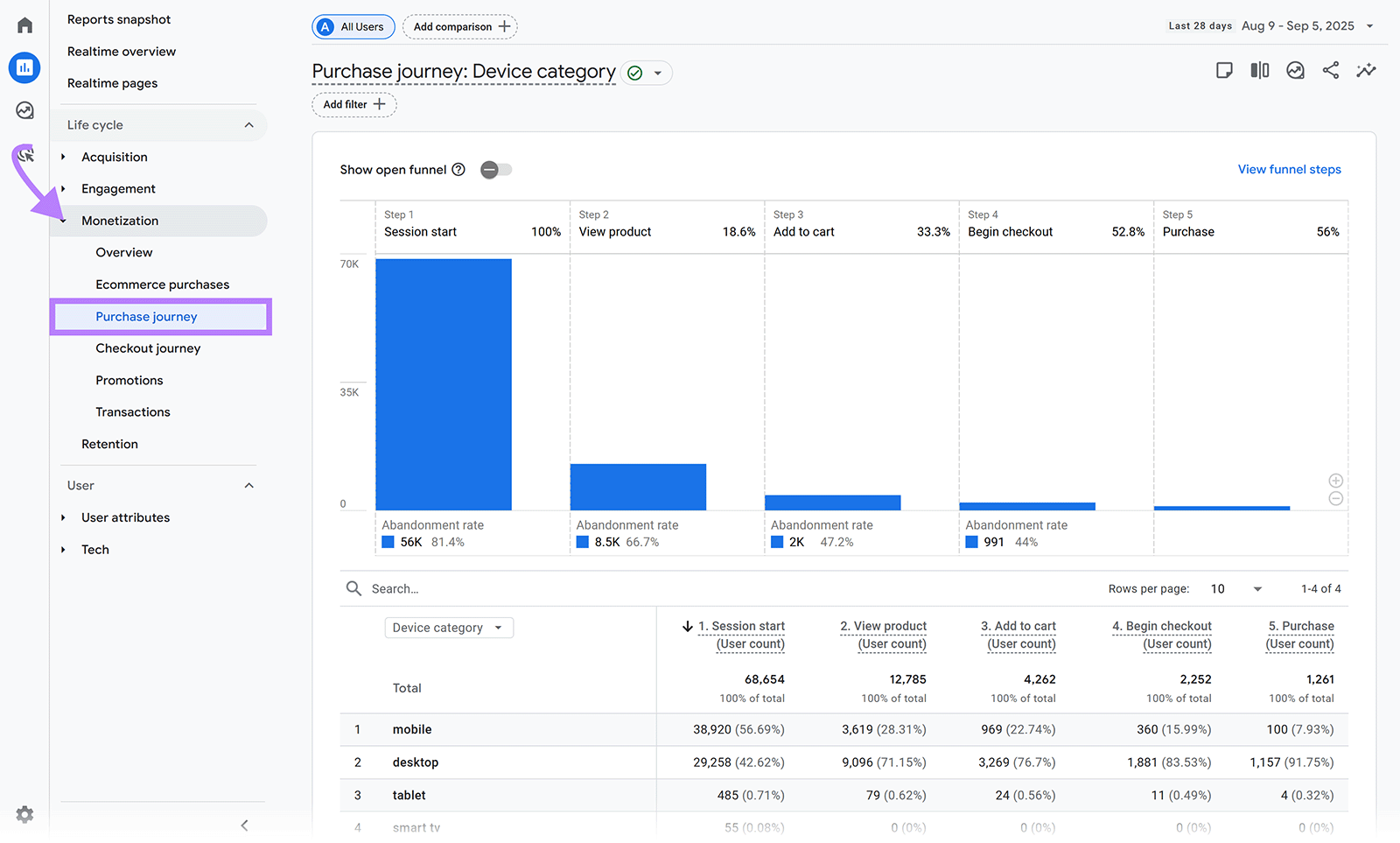
To analyze and optimize your conversion paths:
- Walk through the journey yourself and note any friction that would make you abandon the checkout process
- Add an exit-intent survey to pages with high abandonment rates with a tool like Qualaroo. Ask users if they faced any frustrations during their shopping process and why they’re leaving.
- Use session replay tools from software like Microsoft Clarity to watch recordings of how users engage with your site. Look for areas that might cause people to bounce like broken links.
Next, click on “Checkout journey” in Google Analytics to see a step-by-step breakdown of your checkout process.
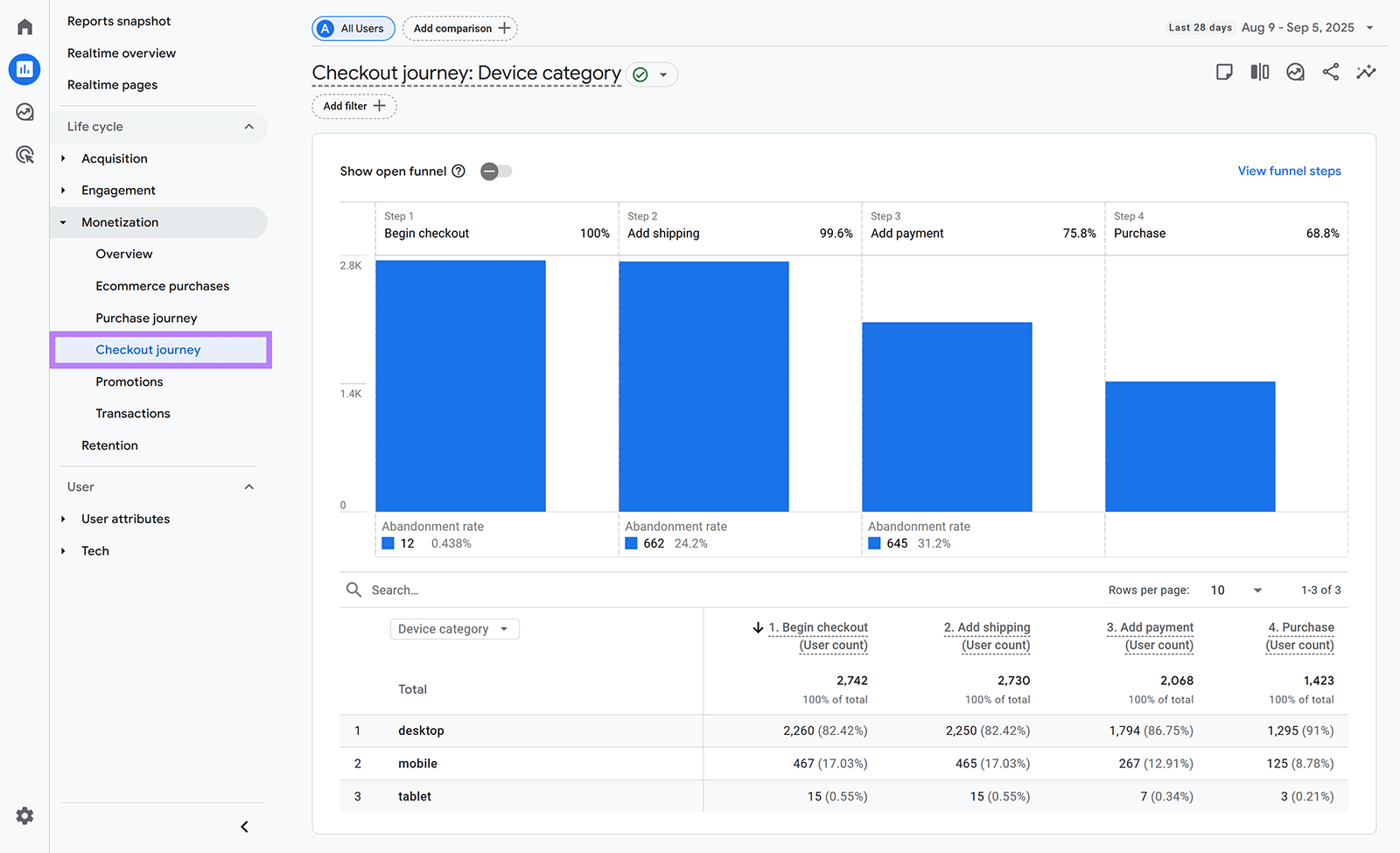
Look for steps with large drops and dig into these areas to hypothesize what’s causing users to leave.
For example, say many users abandon the “Add shipping” step. You could test adding address auto-complete to your shipping forms to speed up form completion and move to the payment step.
Step 3: Fix SEO Issues and Optimize Content
SEO audits review technical SEO and on-page SEO. Improving these elements can help you rank higher in search results and drive more targeted traffic to your store.
Here are some top issues to look for during an SEO ecommerce audit:
- Broken internal links that block users and search engines from finding pages
- Redirect chains and loops that force users through multiple URLs before reaching the target page
- Missing or broken images that prevent shoppers from viewing products
- Pages with 4XX status codes (pages that can’t be accessed)
- Broken JavaScript or CSS files that prevent content from loading properly
- Invalid or broken product schema markup that prevents search engines from understanding your content
User Semrush’s Site Audit to quickly identify and fix these issues.
Start by configuring the audit. Then open your project.
Go to the “Issues” tab. You’ll see a list of issues divided into “Errors” (issues of high severity), “Warnings,” (issues of medium severity) and “Notices” (issues of low severity).
Click the number next to an issue to see more details. And click “Why and how to fix it” for step-by-step guidance.
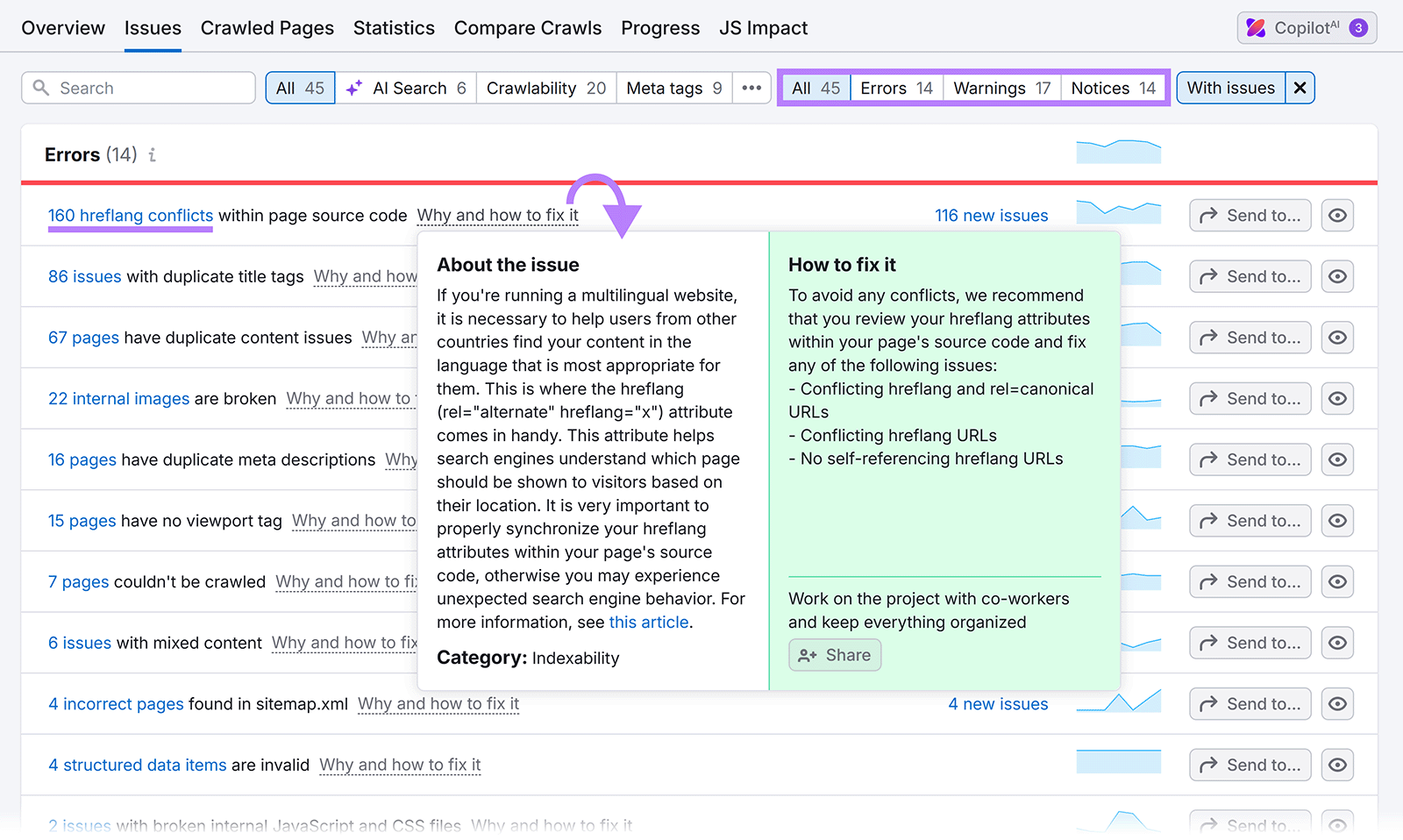
Fix Errors before Warnings and Notices. Errors usually have the biggest impact on both rankings and user experience.
Step 4: Secure Customer Data and Ensure Compliance
A secure site protects customer data, keeps transactions safe, and builds trust. Shoppers are more likely to buy when they feel confident that their information is safe.
Here’s what to check:
- Data protection compliance: Data protection laws like GDPR are rules that ensure businesses handle personal information properly. Start by researching the privacy and data laws in your jurisdiction. For example, the EU has provided a checklist for U.S. companies. You might want to reach out to a lawyer if you have specific questions, as GDPR fines can be hefty.
- PCI DSS: PCI DSS (Payment Card Industry Data Security Standard) is a set of rules administered by the PCI Security Standards Council. They include rules like using secure payment gateways. And not storing full credit card numbers on your site. Make sure your ecommerce payment processor is PCI-compliant by reviewing these PCI Data Security Standards.
- Software: Check that any plugins and software you use are always up to date to keep your site secure. Hackers often target older versions of software.
- HTTPS: HTTPS is a secure version of a site that uses SSL and TLS certificates to encrypt information (like credit card numbers) as it travels from your customers’ browsers to your server. You’ll know you have HTTPS installed if your site starts with https:// instead of http://. Contact your hosting provider to set up HTTPS.
Step 5: Audit and Improve Content for SEO & Conversions
A content audit can help you improve SEO performance with existing content and increase rankings.
Start by identifying content, like blog posts or product pages, that aren’t performing as well as they should. You can use a tool like Google Search Console (GSC) to review keywords and ranking positions.
Open GSC and head into “Performance” > “Search results” and toggle on “Average position.”
Scroll down to the data and click “Pages.” To see the rankings of each individual page. (You can click on each URL to get more data, like all of the keywords that URL ranks for.)
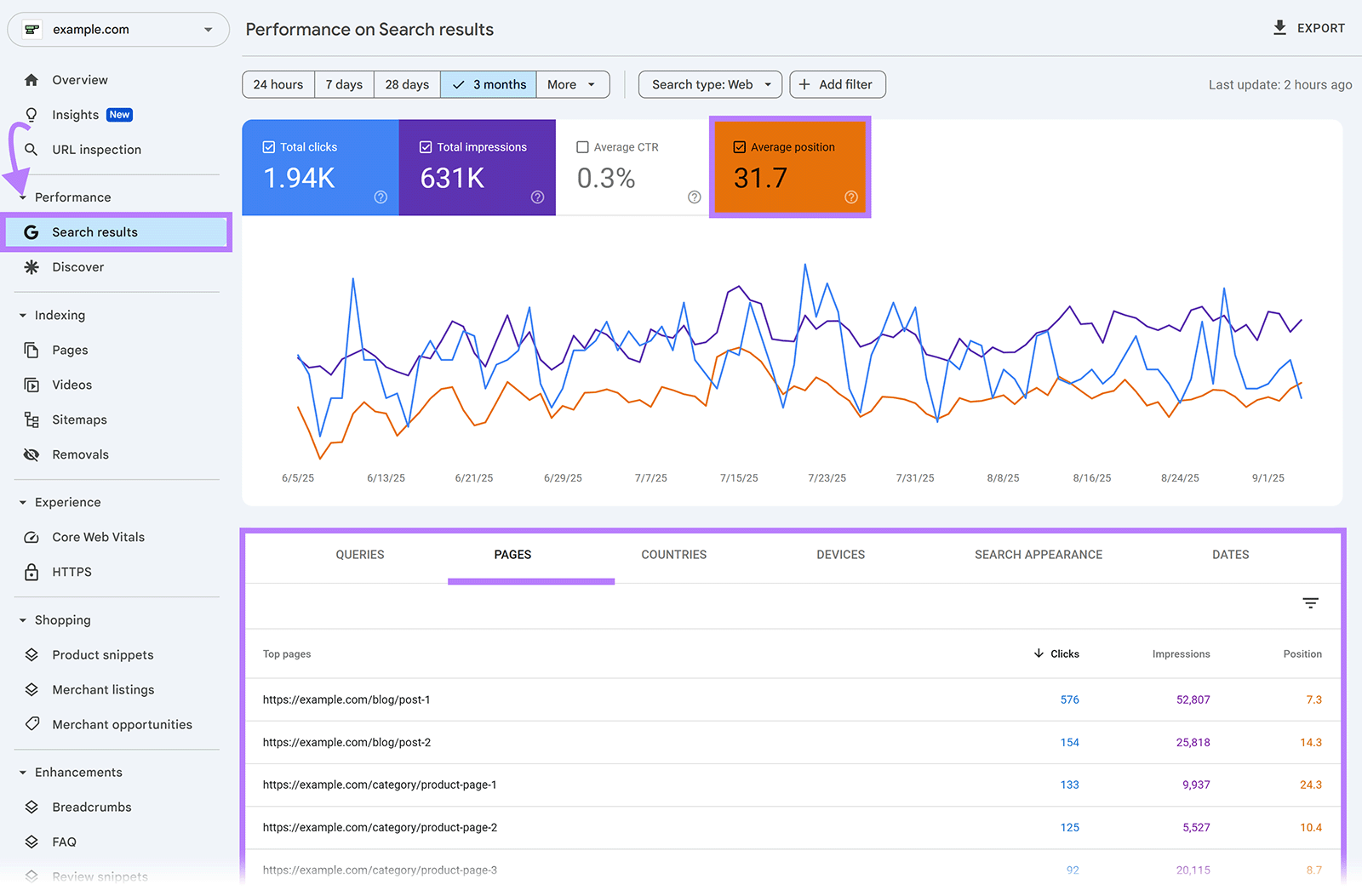
Focus on important pages with average rankings between 3 and 10. These pages already rank well but could reach the top with improvements.
For each page, review:
- Keyword usage: Are target keywords used in the page title, headings, and naturally within the content?
- Content quality: Is the information accurate, current, and more helpful than competitors?
- Search intent: Does the content meet the search intent (the reason people search a query)?
- Internal linking: Does the page link to (and receive links from) other relevant pages on your site to help search engines understand its importance?
- Calls to action (CTAs):Are you guiding visitors toward the next step, whether it’s making a purchase, signing up, or reading related content?
You can also use a tool like Semrush’s On-Page SEO Checker to give you a detailed overview of your site’s content. Including tips to improve each page’s SEO.
Once configured, On-Page SEO Checker analyzes your content. And prioritize which pages to optimize first. Clicking “# ideas” gives you a list of actionable tips. So you aren’t left guessing what each page needs.
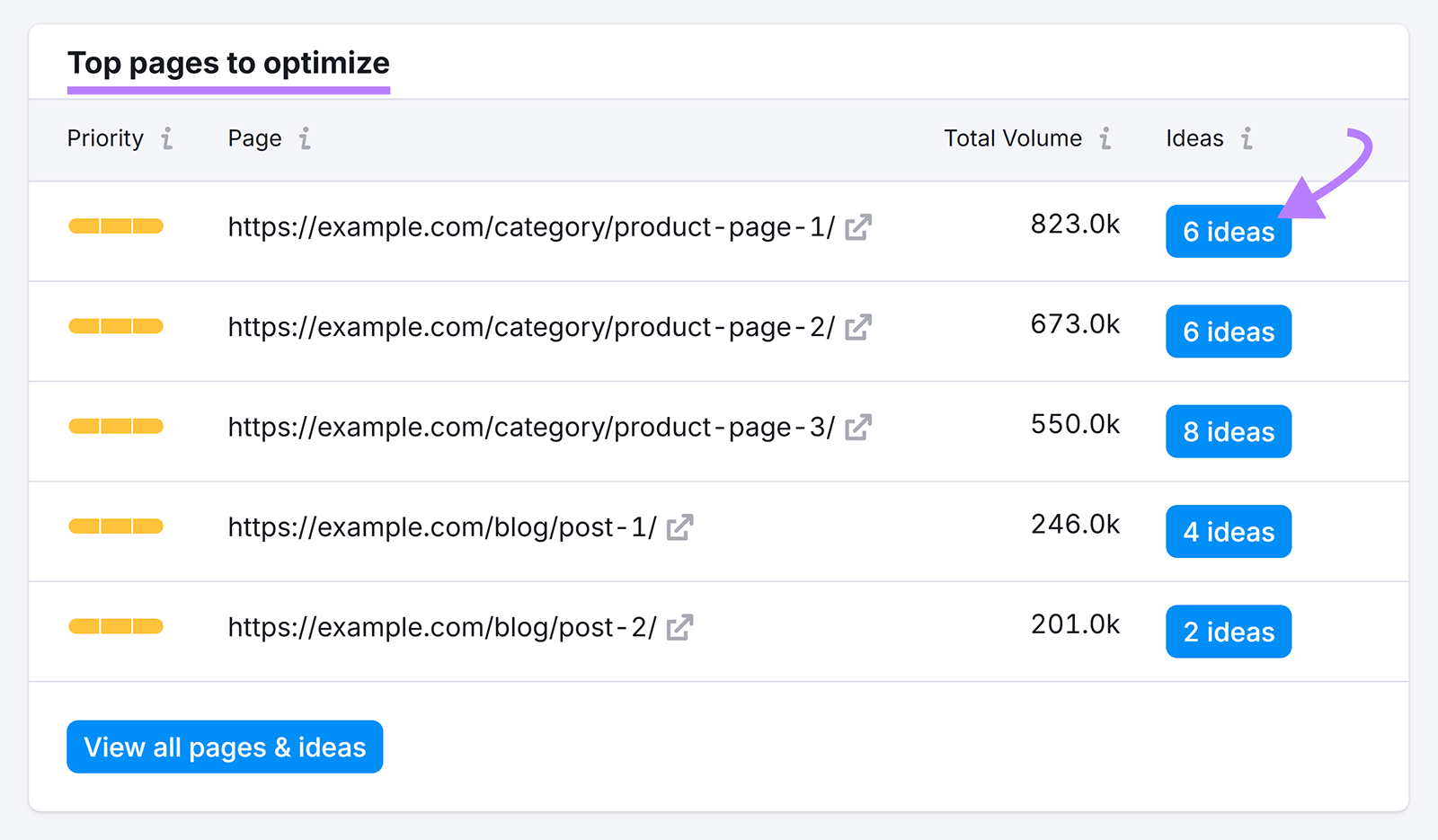
Step 6: Analyze Accessibility
An accessible website makes shopping easier for all users, including people with disabilities or those with slow internet connections.
Plus, many countries require accessible sites by law.
Some examples of accessibility include:
- Sufficiently sized font that people can easily read
- Alt text (a line of code that describes an image) for people who can’t see your images
- Make sure users can navigate your site and complete checkout using only a keyboard (typically by using the “tab” key)
- Label all field forms so assistive technologies can interpret them
- Choose text and background colors with enough contrast so they’re easy to read
- Add closed-captions for videos and audio content
Google PageSpeed Insights provides an "Accessibility" score. Along with issues and tips for fixing each one.

However, the above accessibility score is not a comprehensive test that can be used in place of WCAG-compliance audits. And it’s essential you go through your site and perform a manual check to ensure your site meets the accessibility guidelines put forth by the World Wide Web Consortium’s (W3C).
Failing to comply with these standards can put your business at legal risk and at risk of getting sued. For more information, you can review ADA Standards for Accessible Designs to understand your responsibilities as a site owner.
Step 7: Monitor Your Brand’s AI Search Presence
Tracking your brand in AI Overviews and LLMs like ChatGPT helps you find potential gaps where you should be ranking so you can increase your share of voice in AI search.
And LLM traffic is 4.4x as valuable than organic traffic in terms of conversion rates. So improving traffic from LLMs might help you boost sales.
Check your presence in LLMs with Semrush’s AI Visibility Toolkit.
First open the Brand Performance report to see how AI perceives your brand against up to nine competitors.
You can compare things like share of voice by platform and sentiment.
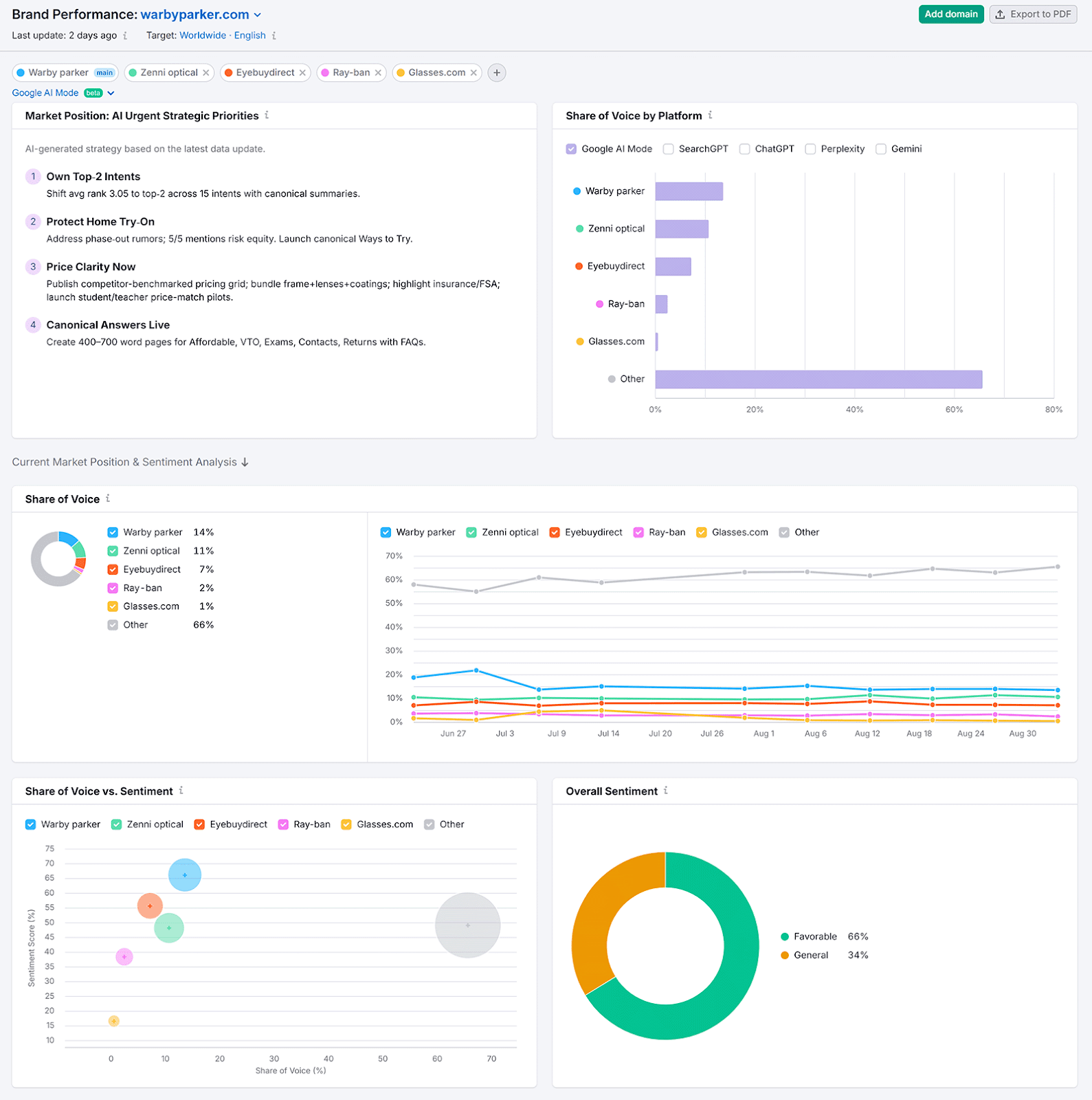
You’ll also get customized tips for strengthening your sentiment and visibility in LLMs. Tips are grouped into three time frames: short, medium, and urgent. To help you prioritize which ones to tackle first.
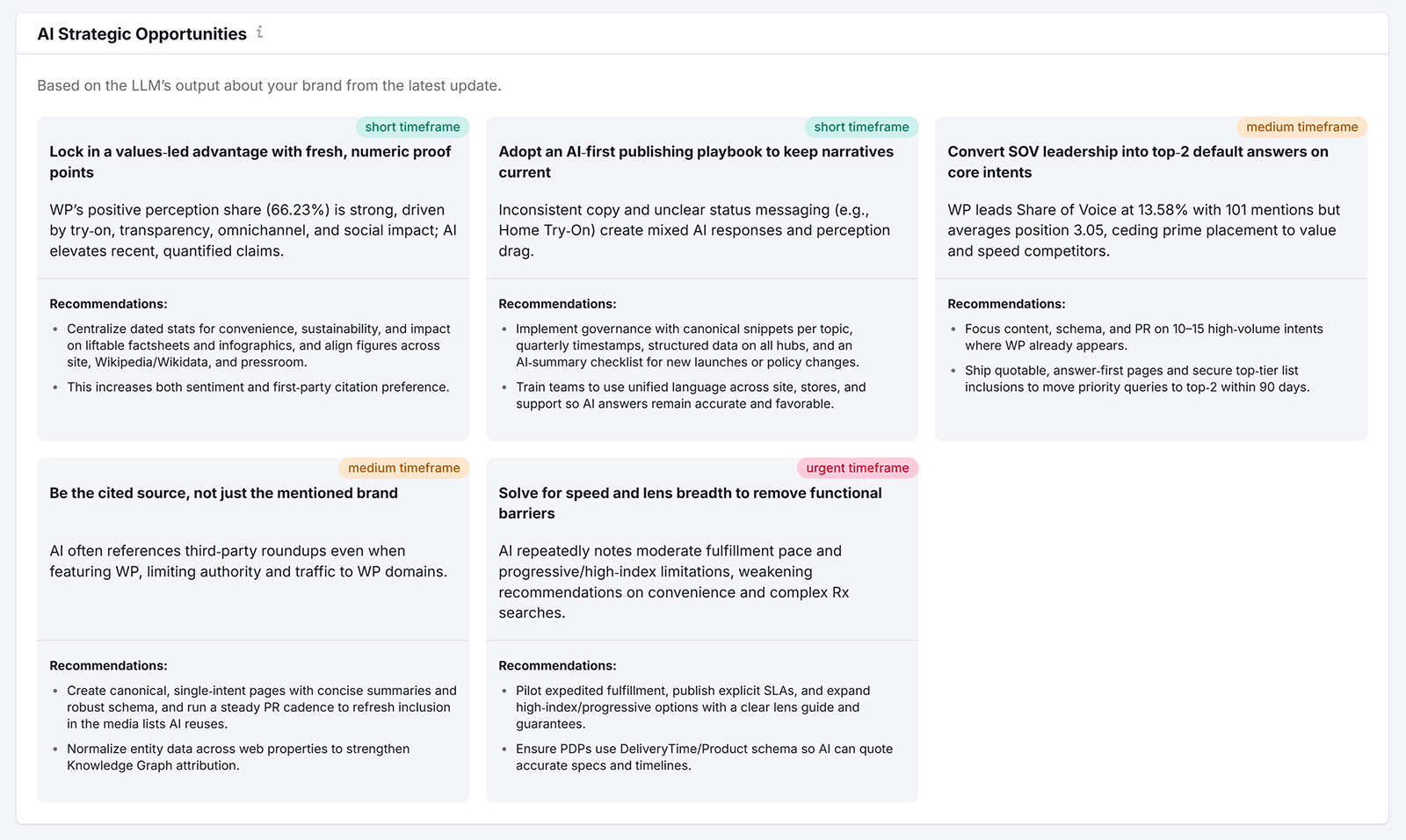
Next, click into the Visibility report to understand how LLMs discover your brand. Scroll to the “All Questions” section to see which questions your brand (and competitor sites) rank for.

Note places where brands outrank you. The “AI Strategic Opportunities” section provides tips to help your content surface more frequently in LLM answers. And increase rankings.
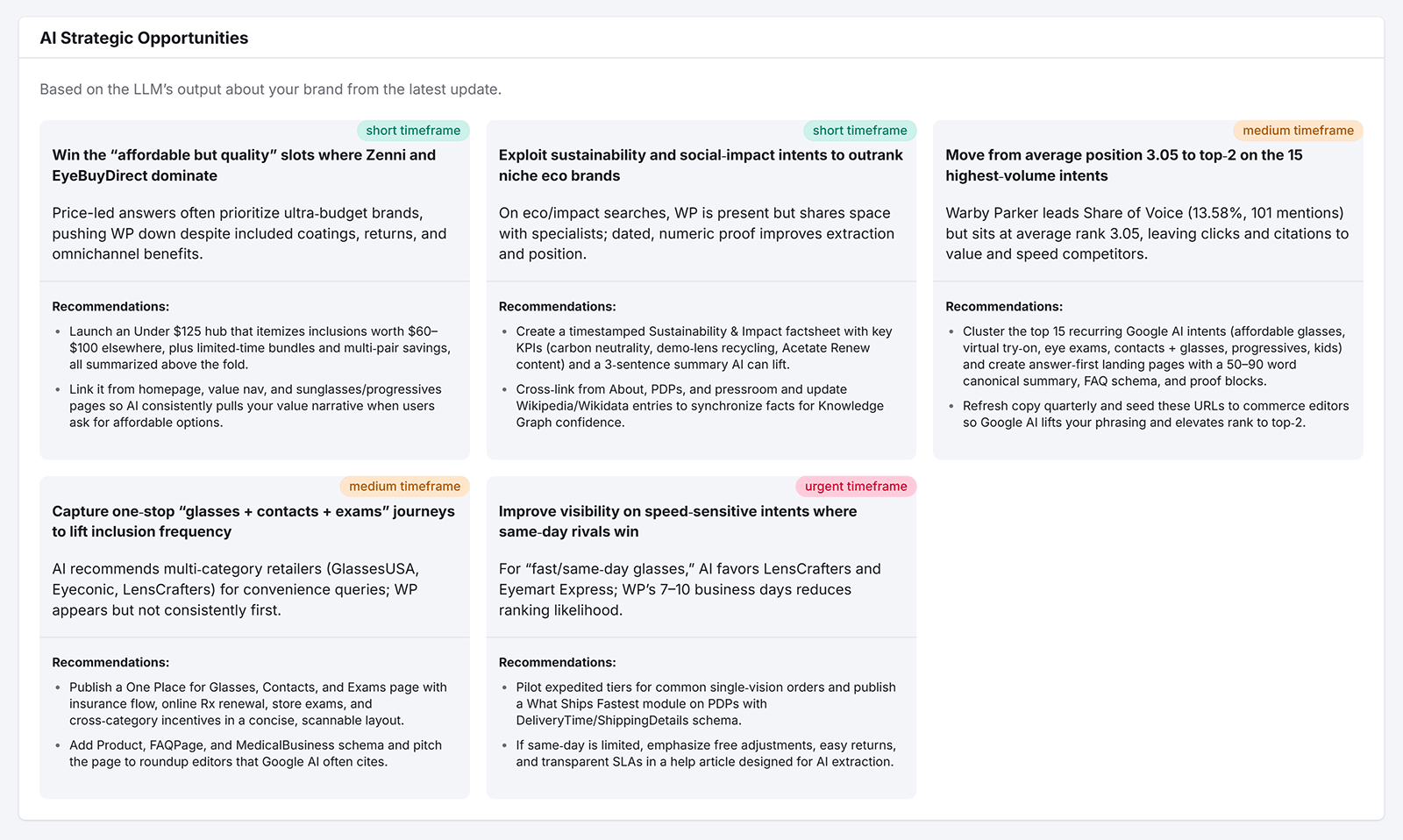
Apply the recommendations from the Visibility and Brand Performance reports and monitor your rankings.
Case Study: Shopify Audit Success (+14% Conversions)
Michael Ryan, a Director and Founder at Ink Digital, led a Shopify ecommerce audit that increased conversion rates by 14%.
The client faced a steady decline in traffic and conversions. Michael and his team carried out a full site audit. Including SEO, conversion paths, and technical performance.
The audit took about three weeks. And covered everything from product page templates to checkout user experience, page speed, and site structure.
“We uncovered a few big issues, duplicate content on category pages, uncompressed images slowing load time, and a lack of internal linking between blogs and product pages. The fixes were pretty simple in principle. Such as cleaning up metadata, compressing assets, reworking on-page copy, and restructuring menus, but the impact was far from minor.’’
Within six weeks, the site saw:
- A 27% increase in organic sessions
- A 9% increase in average order value
- A 14% increase in conversion rates
“The biggest lesson here is to never underestimate the compounding effect of small fixes across a whole site. I’d always recommend pairing SEO audits with CRO (conversion rate optimization) and performance reviews if you want to see some positive shifts and gains.”
Continuously Monitor Your Site for Errors
An ecommerce website audit isn’t a one-time task. It’s an ongoing process.
How often you should audit depends on how often your site changes. Many businesses schedule reviews quarterly, biannually, or after major updates.
Regular audits help you:
- Keep your site running smoothly
- Protect revenue from avoidable errors
- Stay ahead of competitors
Automated tools like Semrush Site Audit can monitor your site continuously. This ensures you catch issues before they affect sales.
Try Semrush’s Site Audit for free.