Keywords influence how Amazon decides which products to display for a specific customer’s search. This means using the right terms in your listings increases the chances that your products will appear high in Amazon’s search results.
In this guide, we’ll explain how Amazon’s search algorithm works, describe methods for conducting Amazon keyword research, and show how to add those terms to your product listing.
How the Amazon Search Algorithm Works
Amazon’s search algorithm (A10) ranks products based on multiple factors:
- Keywords: Adding specific keywords to your product listing shows that your product is relevant for particular searches
- Reviews: Many positive reviews (and few or no negative reviews) indicate a high-quality product. High-quality products are more likely to appear in search results.
- Conversion rate: A high conversion rate (the percentage of people who buy after clicking your listing) makes Amazon showcasing your product in search results more likely
- Sales history: A longer sales history suggests that shoppers are happy with your product, increasing its potential to appear on the first page of Amazon’s search results
All four factors guide the algorithm in selecting suitable products for a specific search.
The remainder of our article focuses on optimizing product listings for the keywords factor.
Further reading: Amazon SEO: Top Strategies to Optimize Your Product Listings
What Are Amazon Keywords?
Amazon keywords are terms that you associate with your product to help Amazon understand that your product meets buyers’ needs.
Amazon provides two ways to add keywords:
- Frontend keywords: Keywords that you use throughout your product listing. Frontend terms include keywords in your product title, description, and bullet points.
- Backend keywords: Keywords that you add in the “Keywords” tab of your product listing in Amazon Seller Central. Shoppers won’t see backend terms, but Amazon still considers them when determining product relevance to searches.
How to Effectively Conduct Amazon Keyword Research
You can find the best keywords for your Amazon product listings by conducting proper keyword research.
Here are four methods:
1. Use Ecommerce Keyword Analytics
The Ecommerce Keyword Analytics app helps you find popular keywords across Amazon and other online retailers.
To use it, type in your seed keyword (a broad term related to your product) and click the “Search” button.
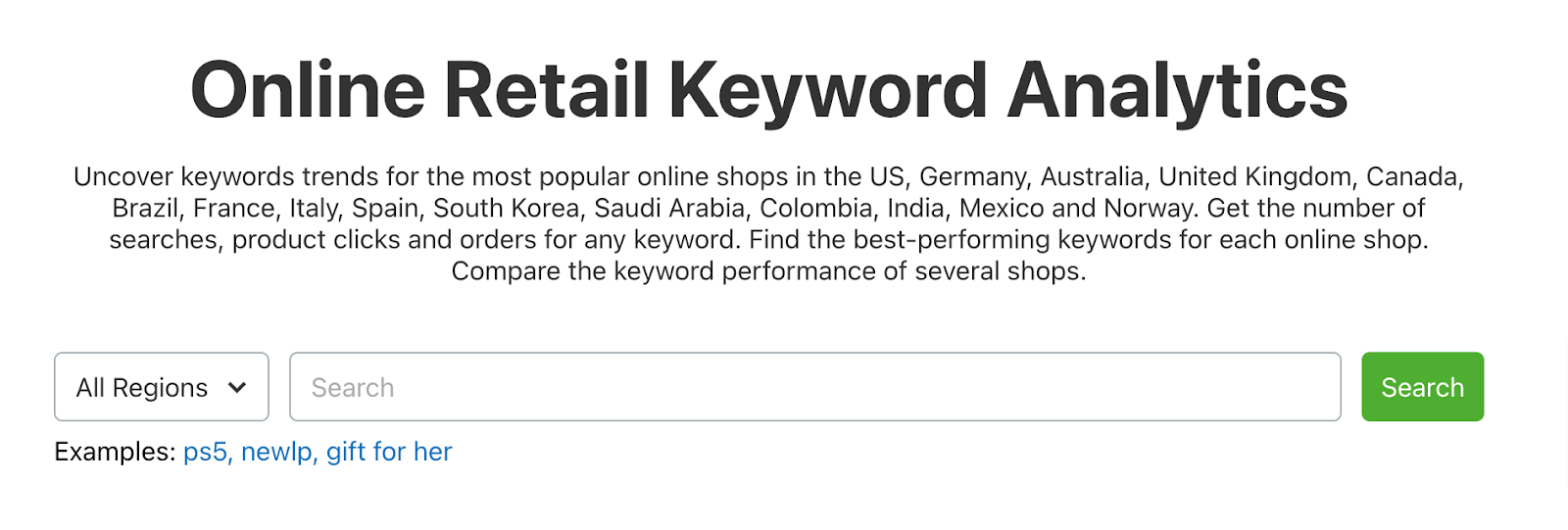
A detailed report will show the total number of monthly searches, clicks, and orders for that keyword across multiple retailers in your selected region.
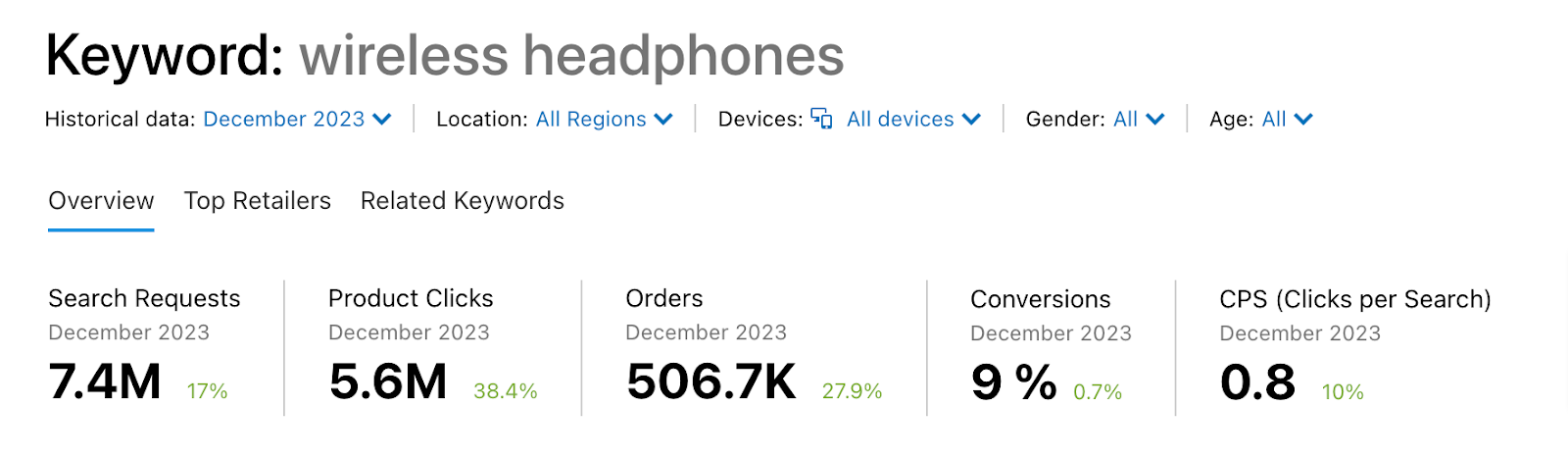
Click the “Related Keywords” tab.
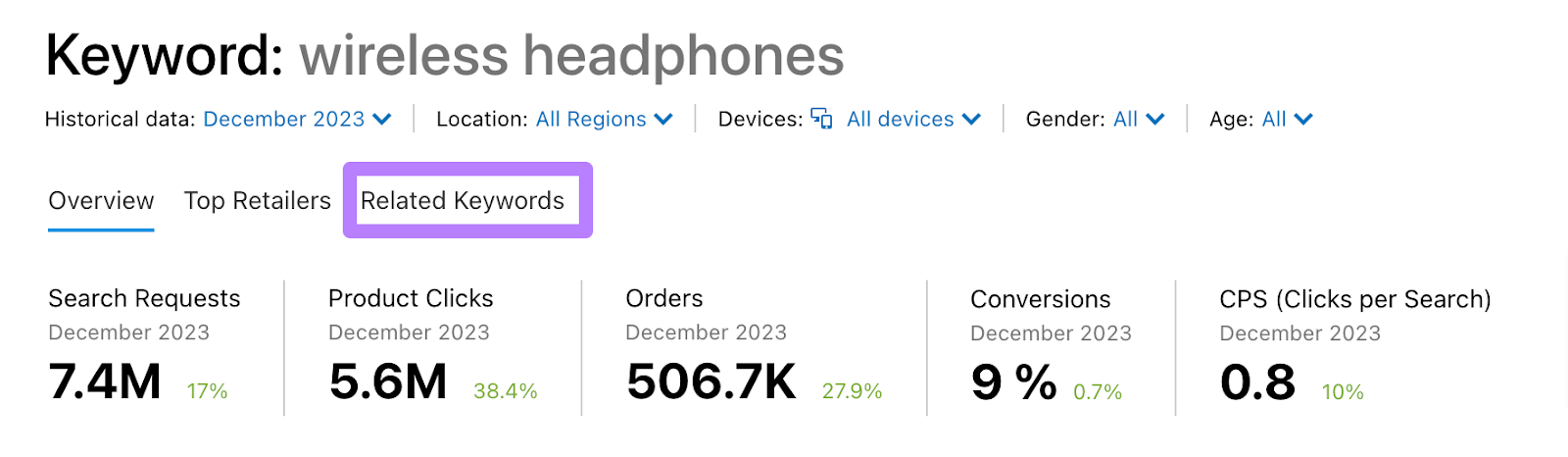
You’ll see a comprehensive list of related keywords that shoppers search for.
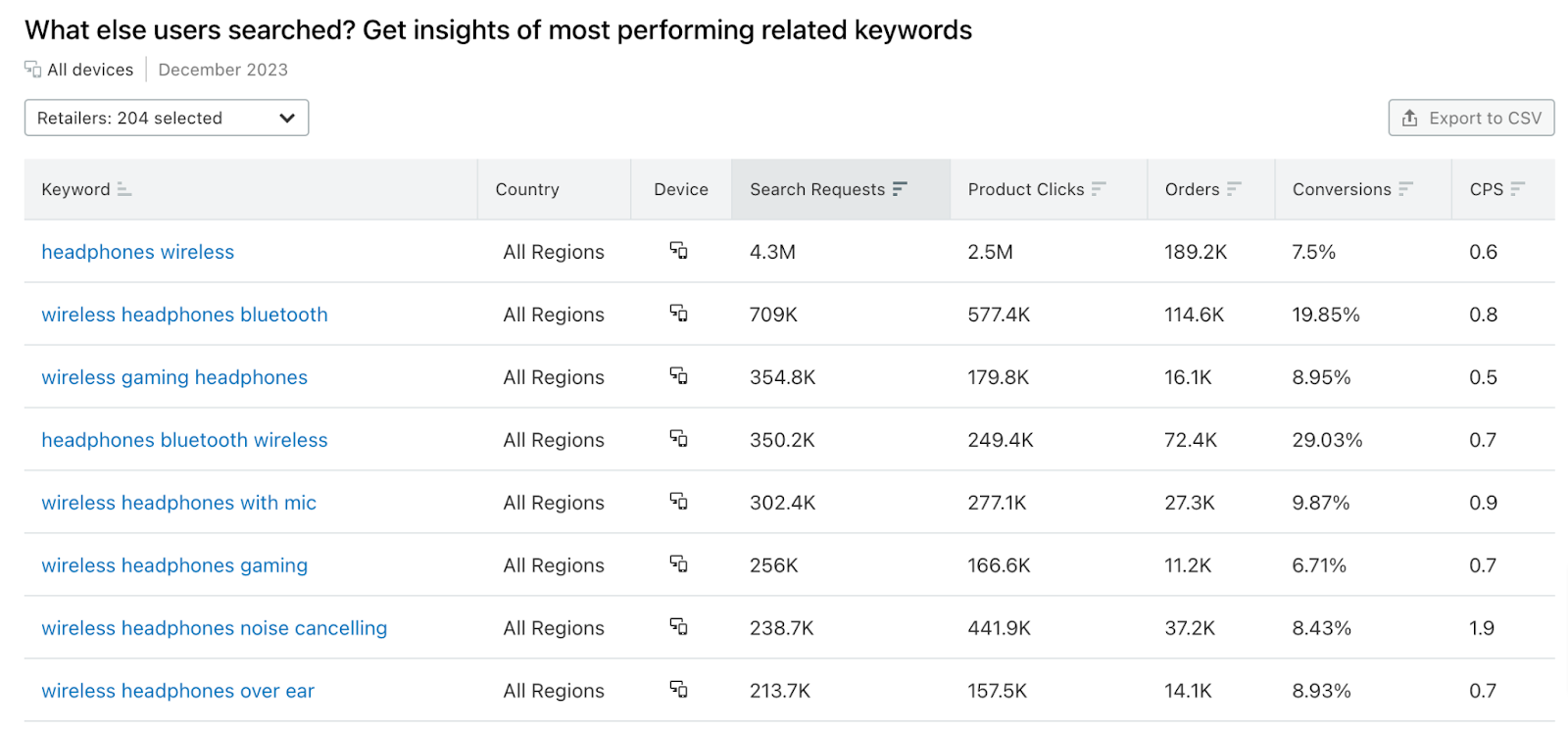
Filter the list using the drop-down menu at the top to display results only for Amazon. Select each Amazon site if you’re looking at all regions.
You can also sort keywords by search requests, product clicks, orders, conversion rate (Conversions), or clicks per sale (CPS).

If you want to export the list, click the “Export to CSV” button.
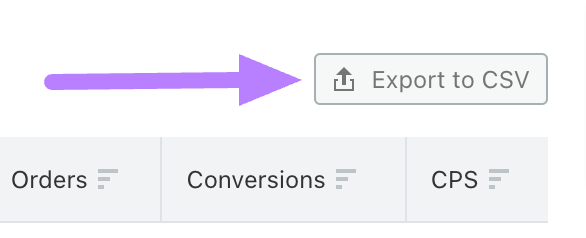
2. Find Keyword Suggestions with the Amazon Search Bar
The Amazon search bar provides product suggestions as you type, meaning you can use it to find target keywords.
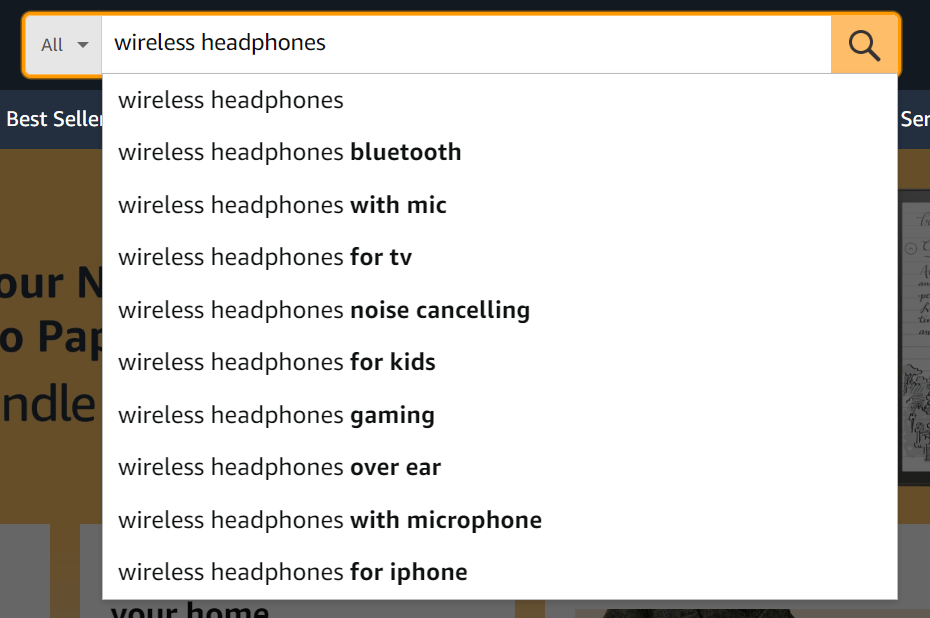
Think of four or five keywords potential customers might use.
Type a keyword you brainstormed into Amazon’s search bar and note the autocomplete queries it displays.
3. Tap Into Google Search
Shoppers may not use the same queries on Google and Amazon, but Google’s autocomplete and search results can suggest relevant keywords to use in Amazon listings.
Start by typing a main product search term into Google’s search bar to see what it suggests for some related keywords.
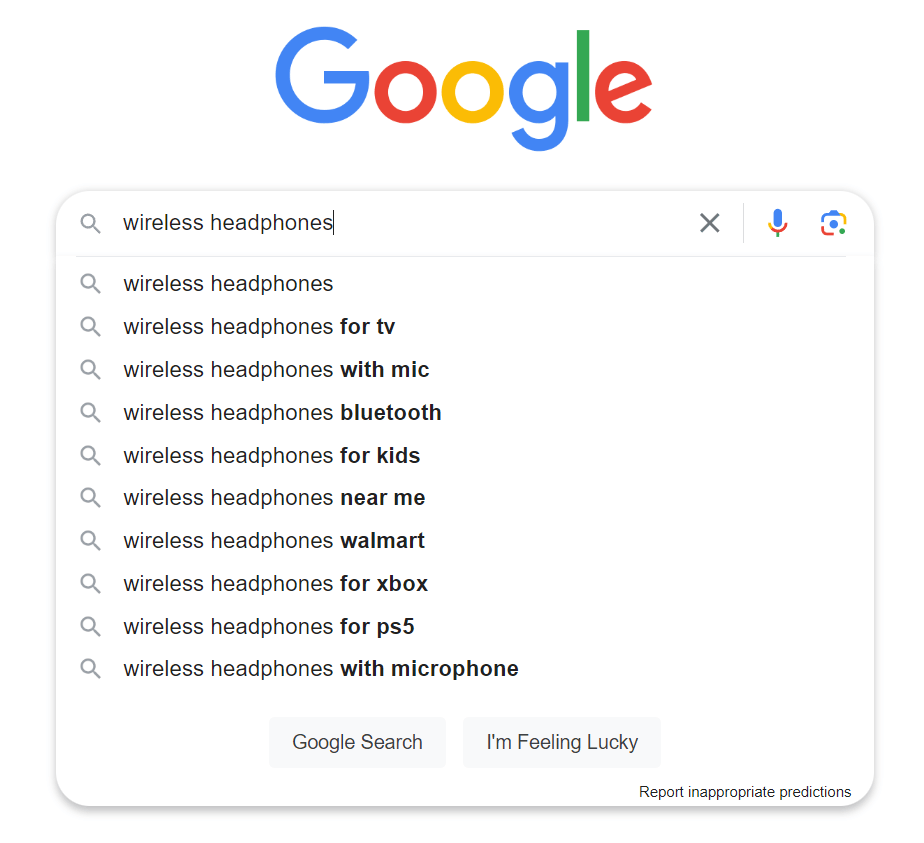
Record these. Then, click the search icon and review the top-ranking search engine results pages (SERPs) for your keyword.
Use Semrush’s Organic Research tool to find all the keywords the top pages rank for.
Enter the URL of the top-ranking result for a term you’re studying and click “Search.”
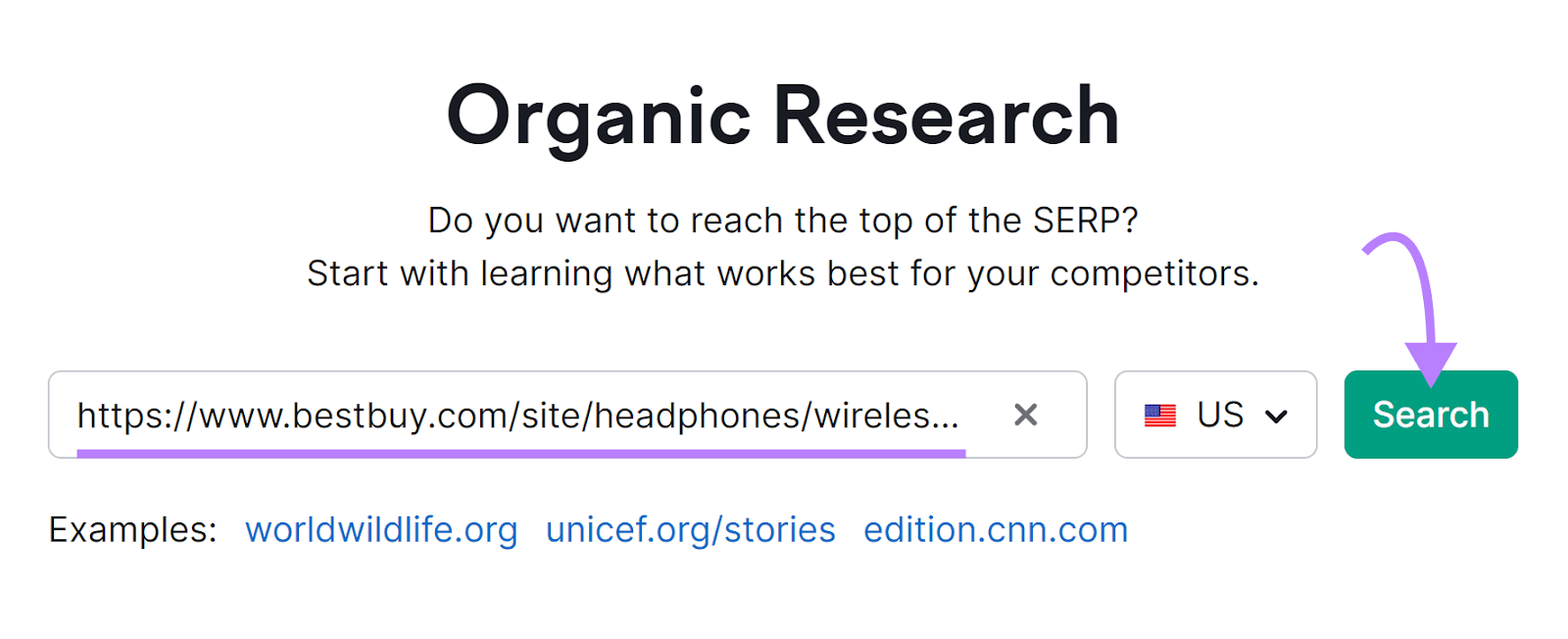
Your search will generate a detailed report for that URL—just be sure that “Exact URL” appears in the bar at the top of the report.
Go to the “Positions” tab and scroll down to see a list of all the keywords the page you entered ranks for.
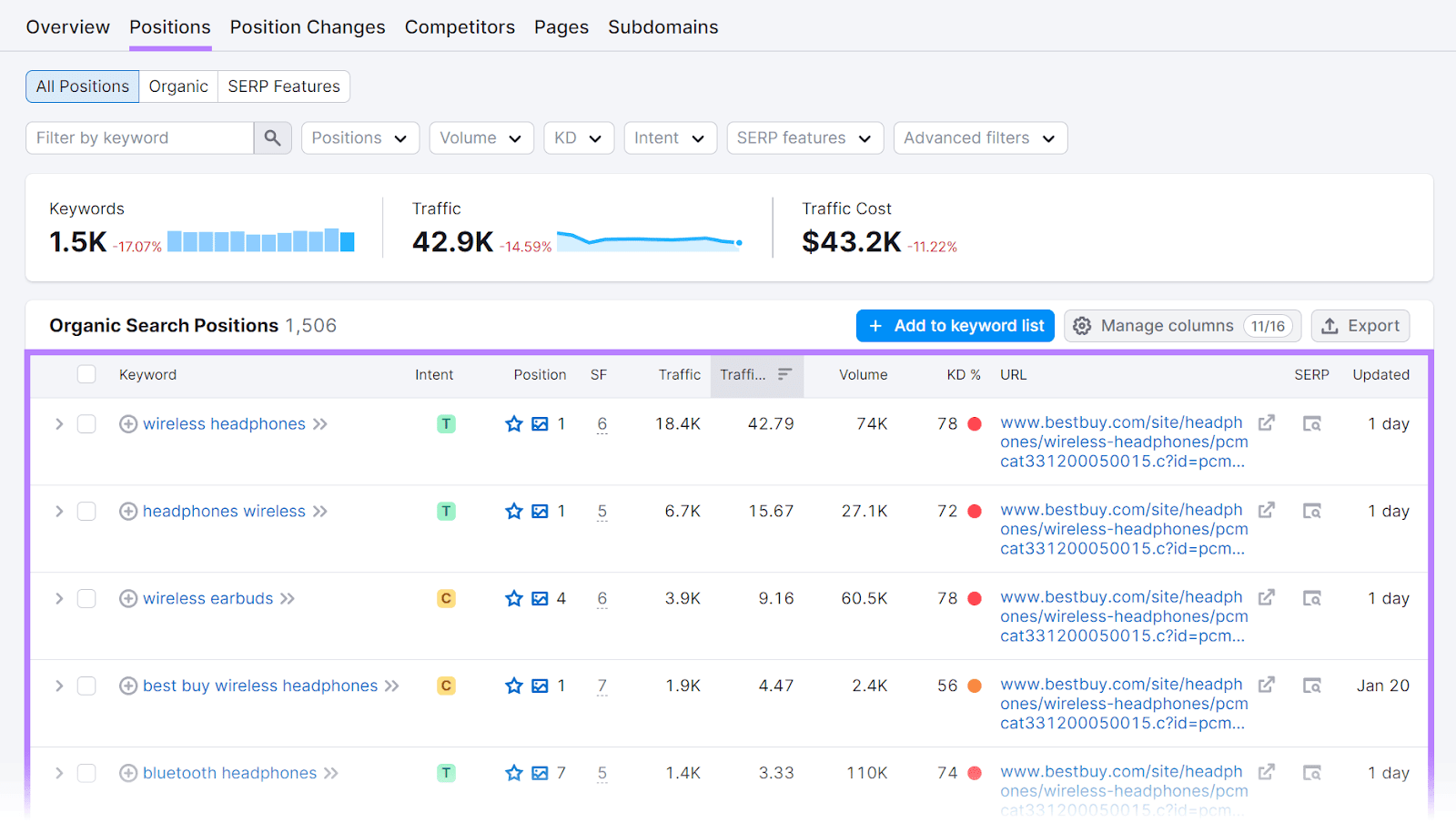
Note any relevant keywords for your product listing.
Repeat this process for other top search results.
4. Reverse Engineer Keyword Research with Product Research Pulse
Product Research Pulse shows which listings rank for certain keywords and provides market insights and sales estimates for Amazon and other major online retailers.
The data within the tool helps you gauge your product’s ranking potential for a target keyword and assess your competition.
Product Research Pulse also shows how successful current ranking products are.
To use the app, open Product Research Pulse and go to “Solutions” > “Identify By Keywords.”
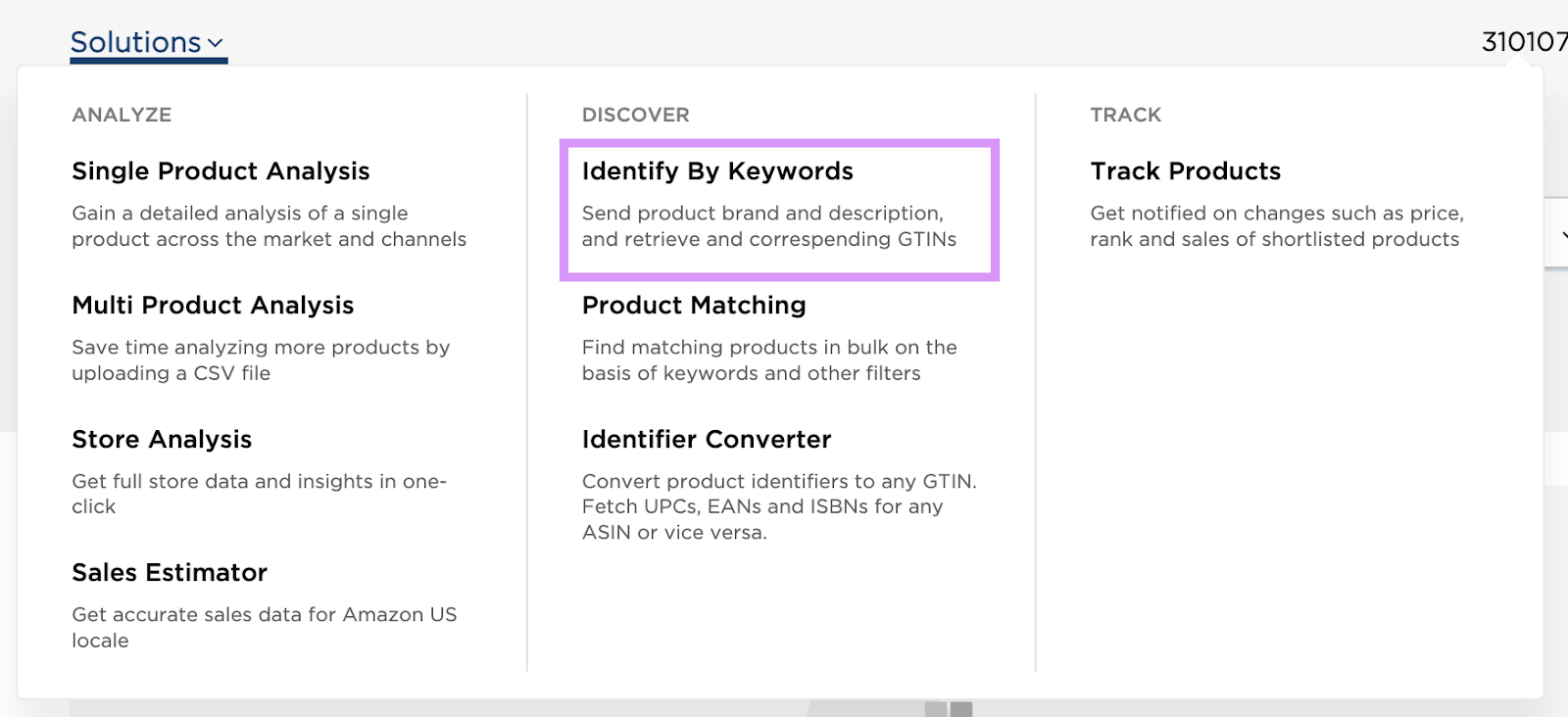
Enter a target keyword and select your target marketplace.
For this example, we chose “Amazon US.”
Click the magnifying glass button to run the search.
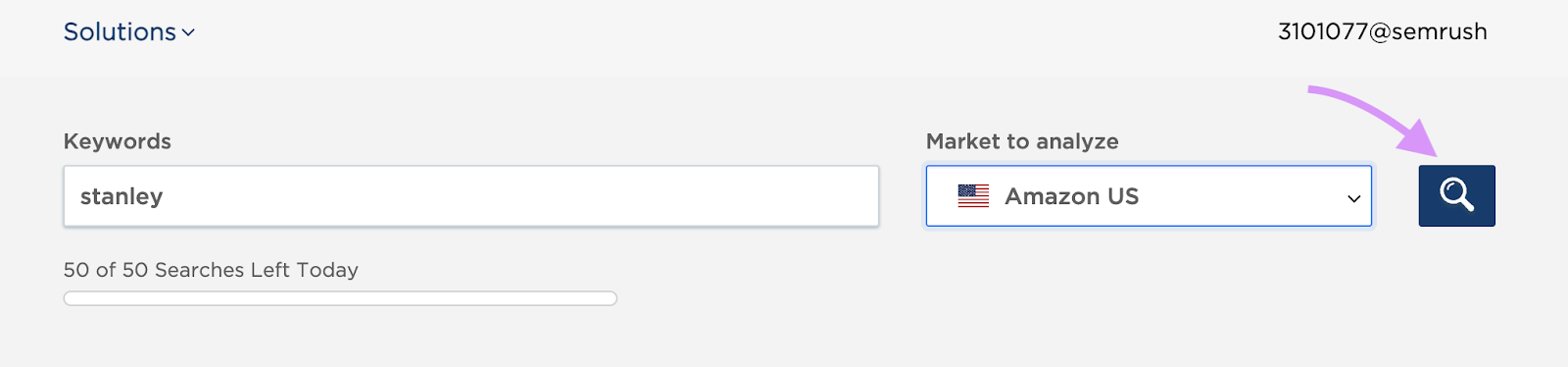
The app returns a list of products with prices, identifiers, best seller ranks, and total match scores.
Select specific products to analyze further by clicking “Analyze Product.”
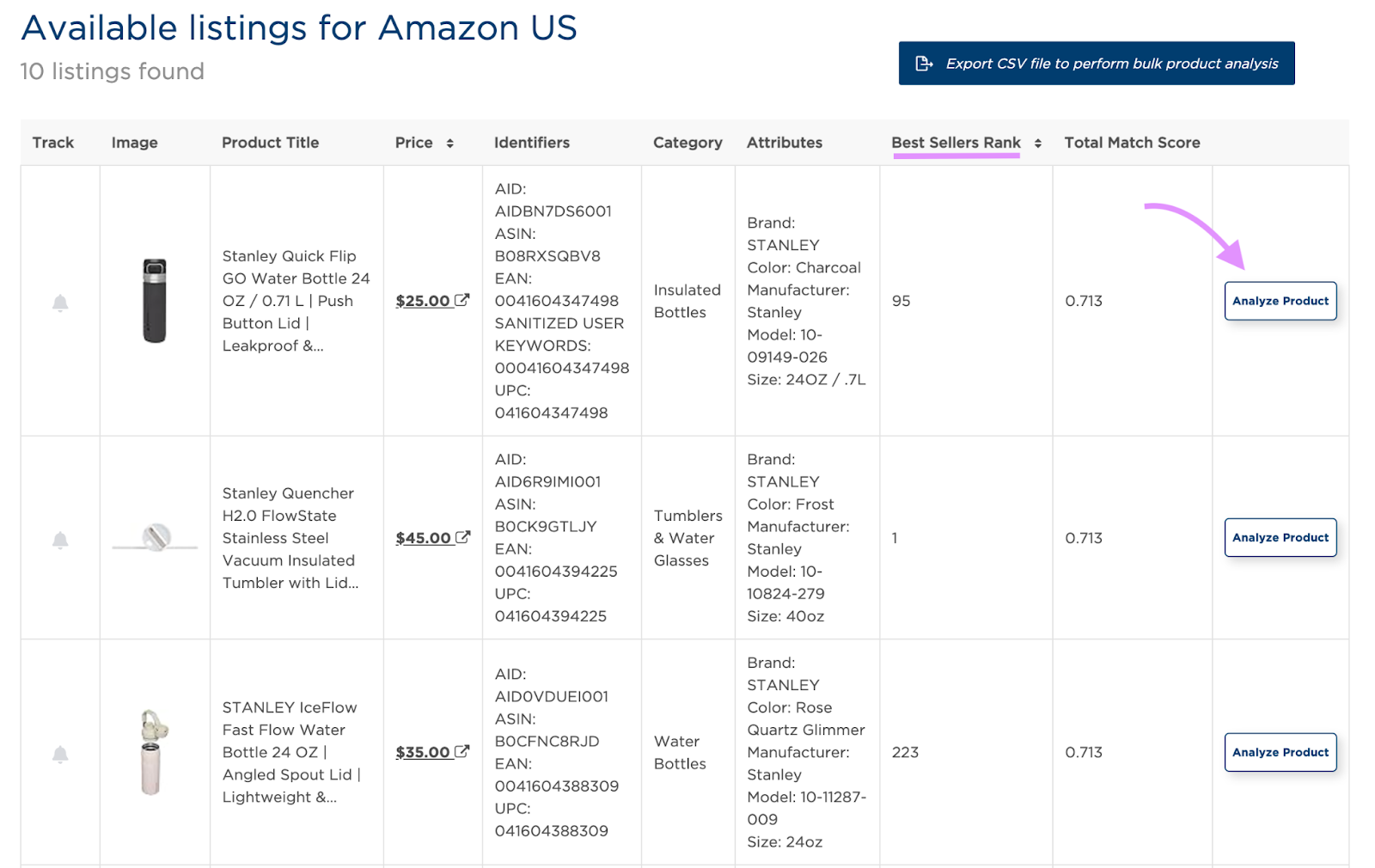
Product Research Pulse will provide data on sales, revenue, price trends, competition, sourcing opportunities, and more.
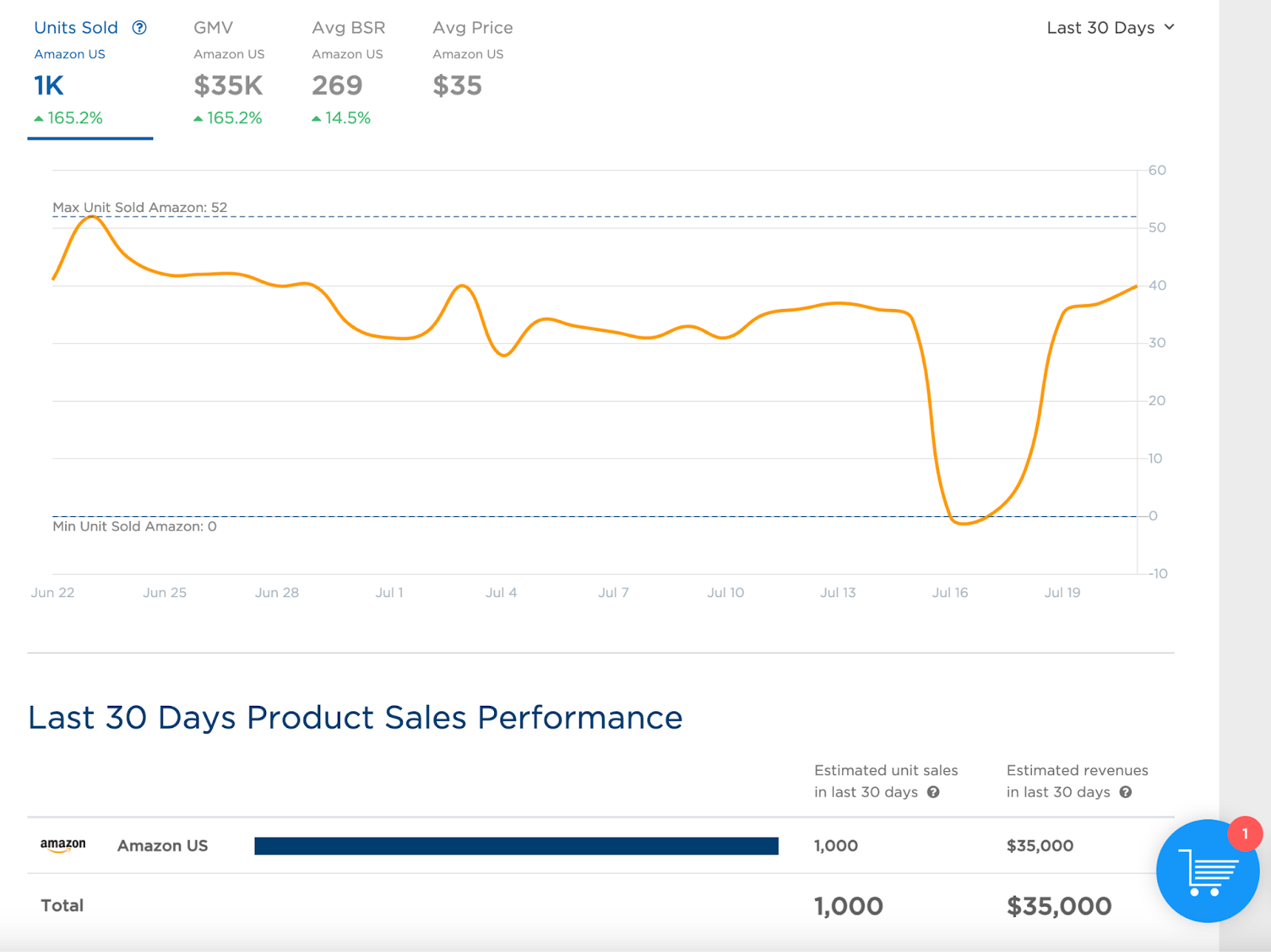
Use the “Track Product” feature to monitor performance over time. This helps you identify seasonal trends and long-term viability.
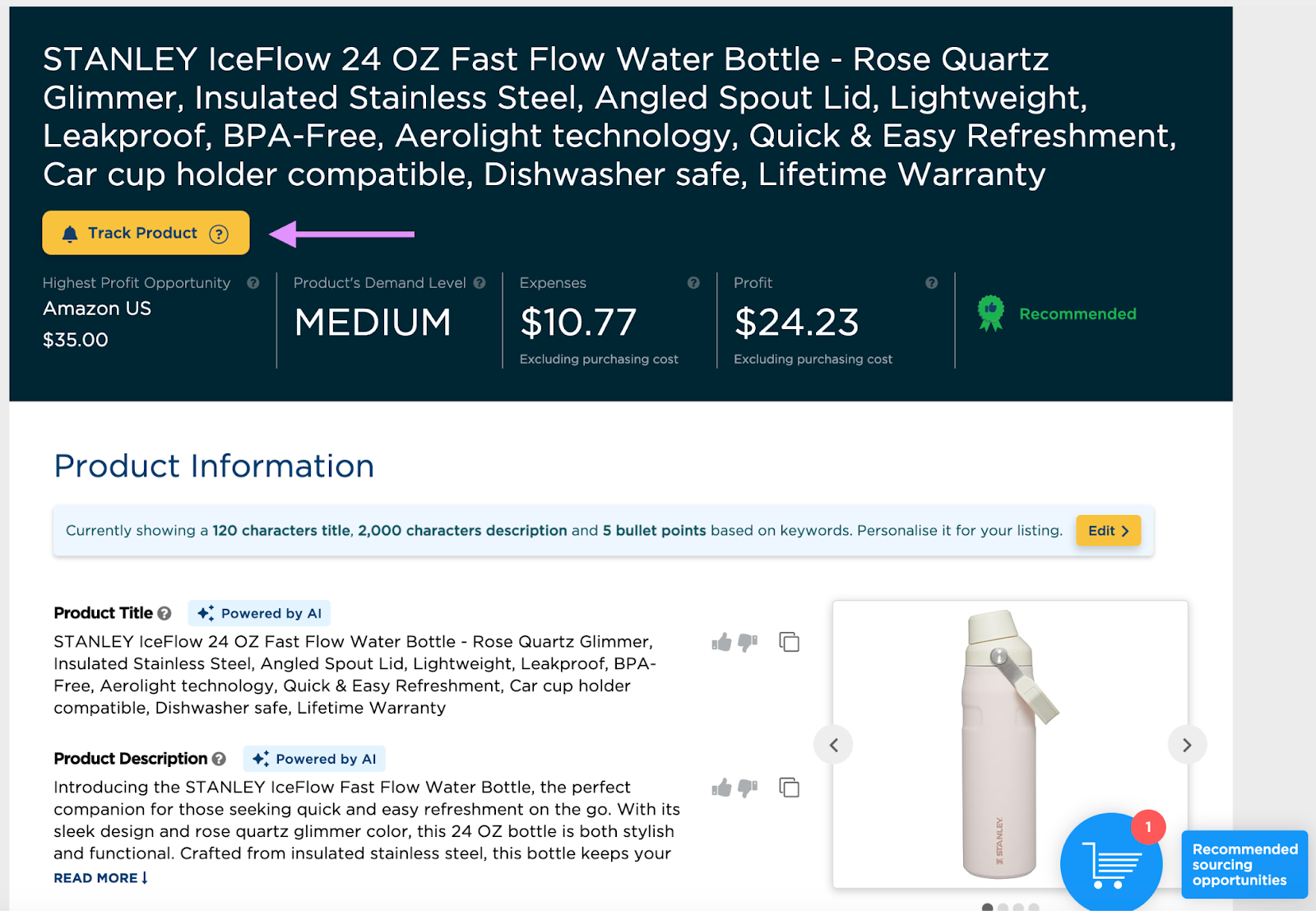
Use the insights you uncover in the app to decide how relevant the keyword is to your storefront and assess your ranking potential.
How to Use Amazon Keywords to Show Product Relevance
To show product relevance in your Amazon listings, use these methods:
Use Keywords in Amazon Product Titles
The product title is the most important place for keywords you want to rank for.
Don’t stuff your title with keywords—just make sure to include the primary keyword and follow Amazon’s product title guidelines, keeping titles under 80 characters.
To adjust a product title, log in to Amazon Seller Central and select “Inventory” > “Manage All Inventory.”
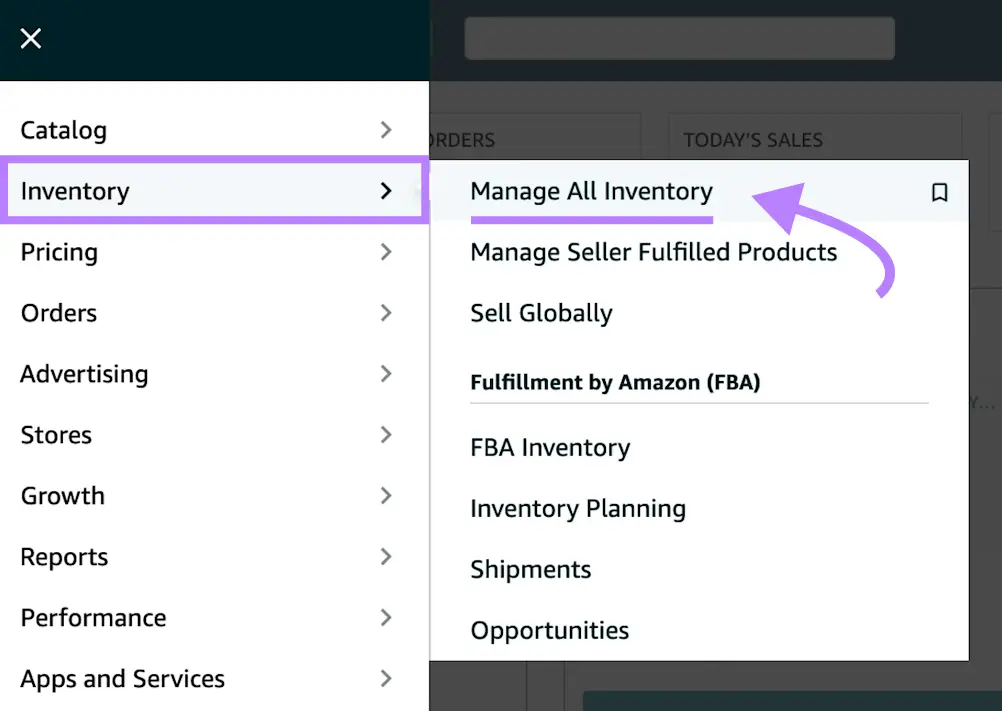
Find the product title you want to edit and click “Edit.”

Go to the “Vital Info” tab and modify the “Product Title” field to include your primary keyword.
Scroll down and click “Save and finish.”
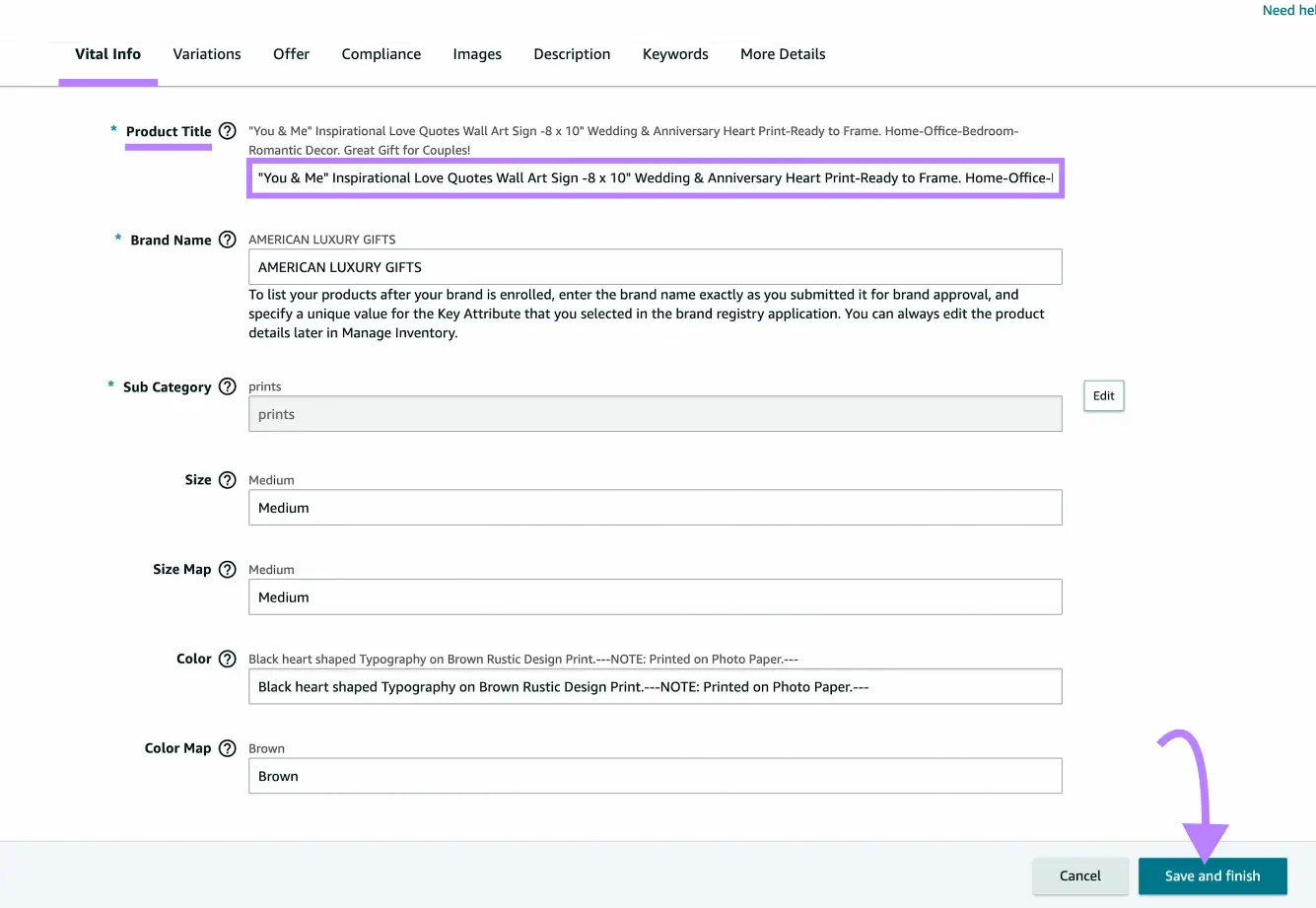
Include Keywords in the Product Description
The product description is a good place to add a few secondary keywords that didn’t fit in the title.
Don’t overdo it—include only two or three additional keywords.
Go to the “Description” tab in your Amazon Seller Central dashboard and add a detailed overview that includes secondary keywords in the “Product Description” field.
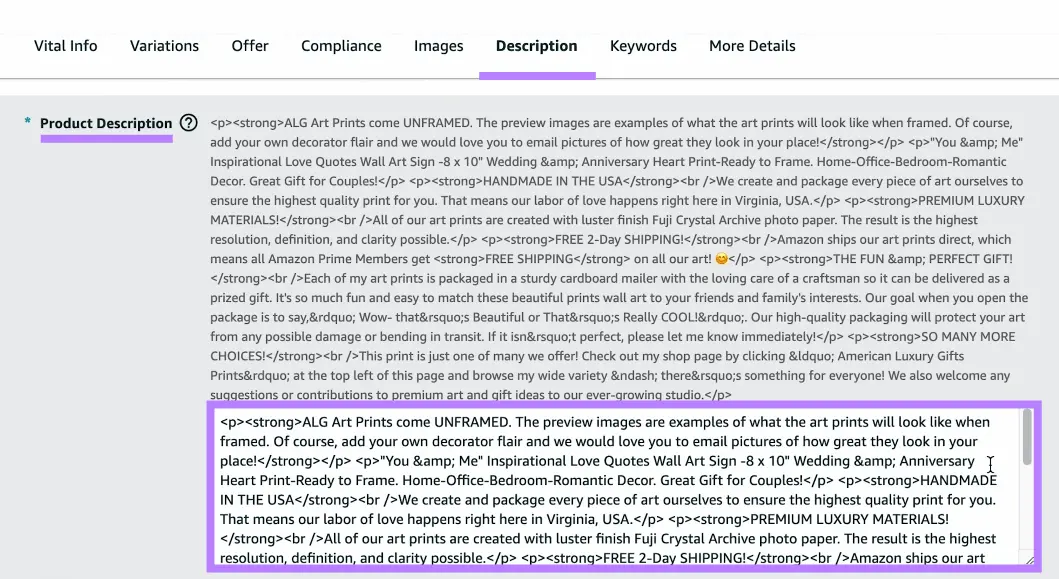
Click “Save and finish.”
Enter Keywords in the Bullet Points Section
Add a few more relevant keywords in the bullet points section, which is an area that highlights key features of your product.
Amazon discourages keyword stuffing, so keep your keyword use natural.
Edit the bullet points under the “Description” tab by adding features that include additional keywords.
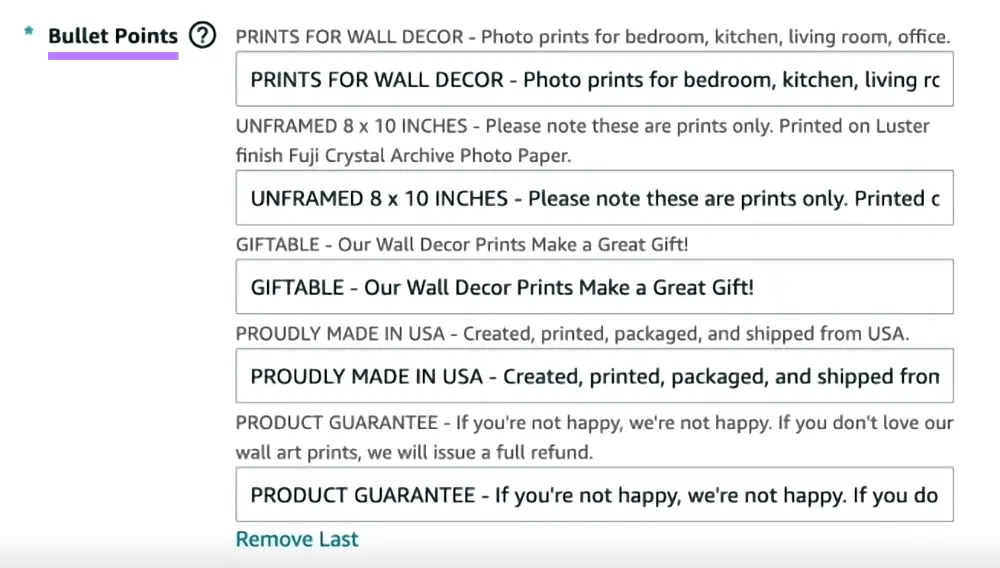
Click “Save and finish.”
Add Amazon Hidden Keywords and Search Terms in Seller Central
Amazon also allows backend keywords (sometimes called hidden keywords) that you can include to further optimize your listings.
Go to the “Keywords” tab, enter your chosen keywords into the “Search Terms” field, and click “Save and finish.”
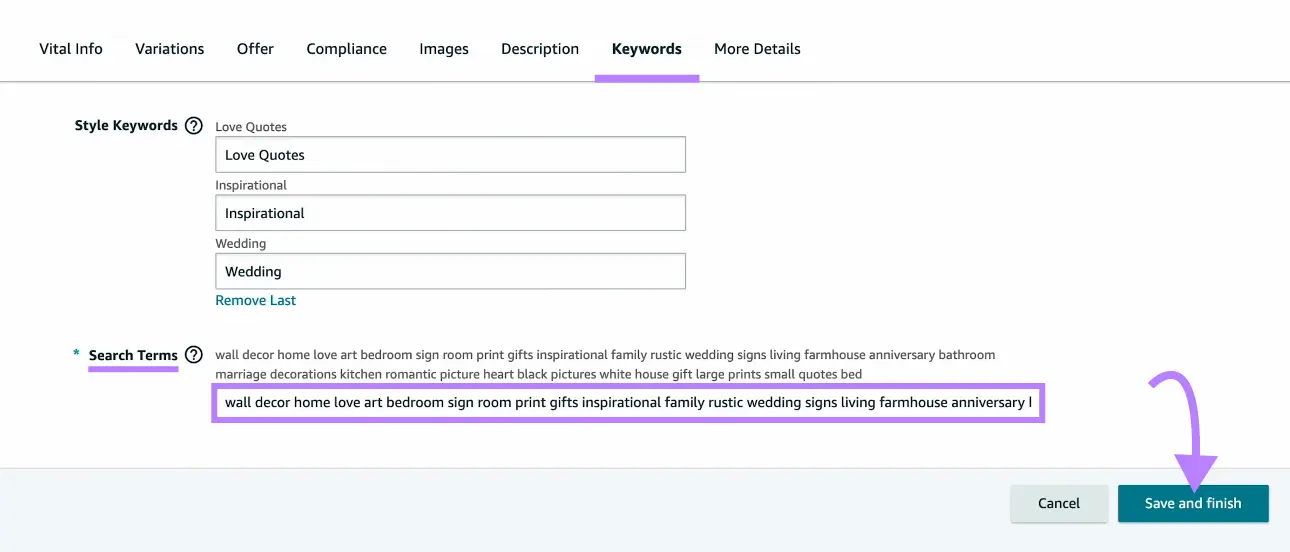
Tips for adding backend keywords include the following:
- Use the natural order a shopper would type. For example, “white [product type]” not “[product type] white.”
- Include spelling variations when relevant
- Use only spaces to separate words.
- Don’t use stop words (“a,” “an,” “of,” etc.).
Use the Right Keywords in Your Amazon Product Listings
Targeting the right keywords helps your product rank higher in Amazon’s search results.
Finding good keywords can be simple.
Use tools like Organic Research and Ecommerce Keyword Analytics to identify suitable terms that are likely to support your marketing efforts and improve your conversion rate.
