What Is the Google Display Network?
The Google Display Network (GDN) is a collection of millions of websites, apps, and videos. These channels display Google ads to a large, global audience.
Below is an example of how a display ad appears on the GDN:
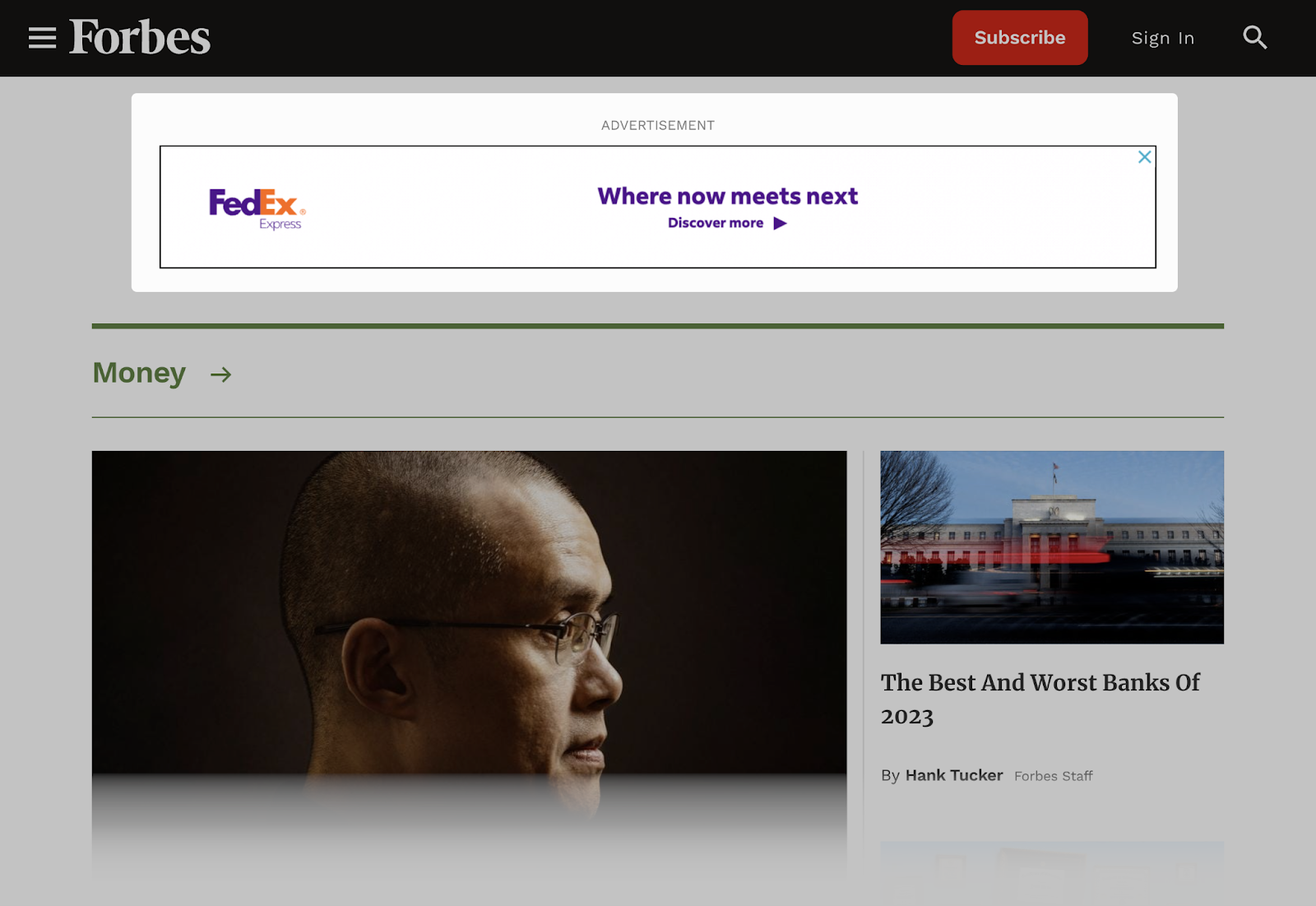
Collectively, the GDN reaches a large percentage of internet users worldwide. Advertisers can create and use display ads within Google Ads to reach millions of potential customers.
Why Use the GDN?
The Google Display Network offers extensive reach for marketers. It can place ads on a wide range of websites and platforms, which makes it possible to engage broad and diverse audiences.
The GDN can help reach users who aren’t actively searching for products or services on search engines. Almost every website and blog contains content that relates to at least one target keyword. The GDN can then display ads on those relevant websites and blogs.
This method increases brand visibility and awareness, and it can also drive sales.
How Does the Google Display Network Work?
The Google Display Network (GDN) can show your online ads on sites, apps, or videos that relate to your business. It can also show your ads to users who match the criteria you specify.
Audience Targeting Based on Interests
Interest targeting allows you to display ads to people who show interest in your products or services, or who engage in related activities.
You can choose from three main interest-targeting categories:
- Affinity Audiences
- Custom Affinity Audiences
- In-Market Audiences
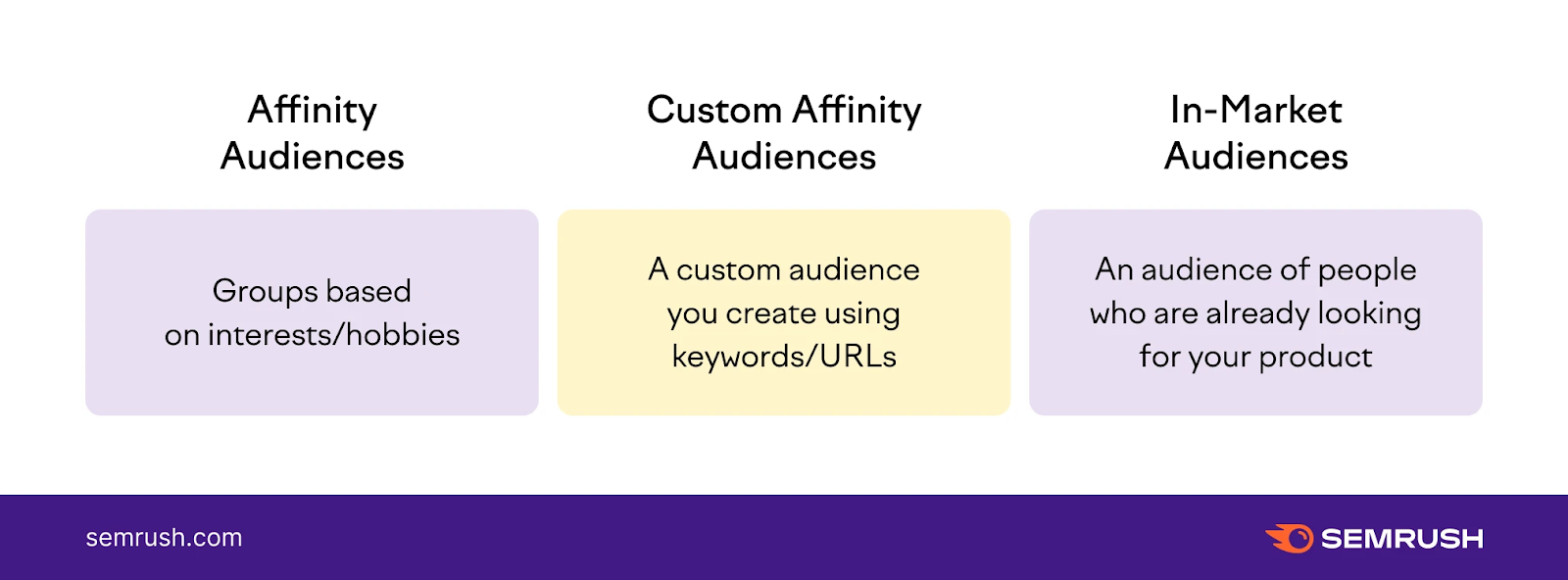
Affinity Audiences
This category includes approximately 80 groups based on various interests, such as “running enthusiasts,” “action movie lovers,” or “book lovers.” You can target one or more of these groups. There is no limit to the number of affinities you can add.
However, adding more affinities narrows your audience and reduces your possible impressions.
Custom Affinity Audiences
You can refine your targeting further by using keywords to build custom audiences. For example, if you sell triathlon gear, you could target keywords like “triathlon training,” “beginner triathletes,” or “triathlon events.”
Google will show your ads to people browsing sites that contain these keywords. You can also add specific URLs you expect your audience to visit and place your ads there.
For example, you might target triathlete.com or ironman.com.
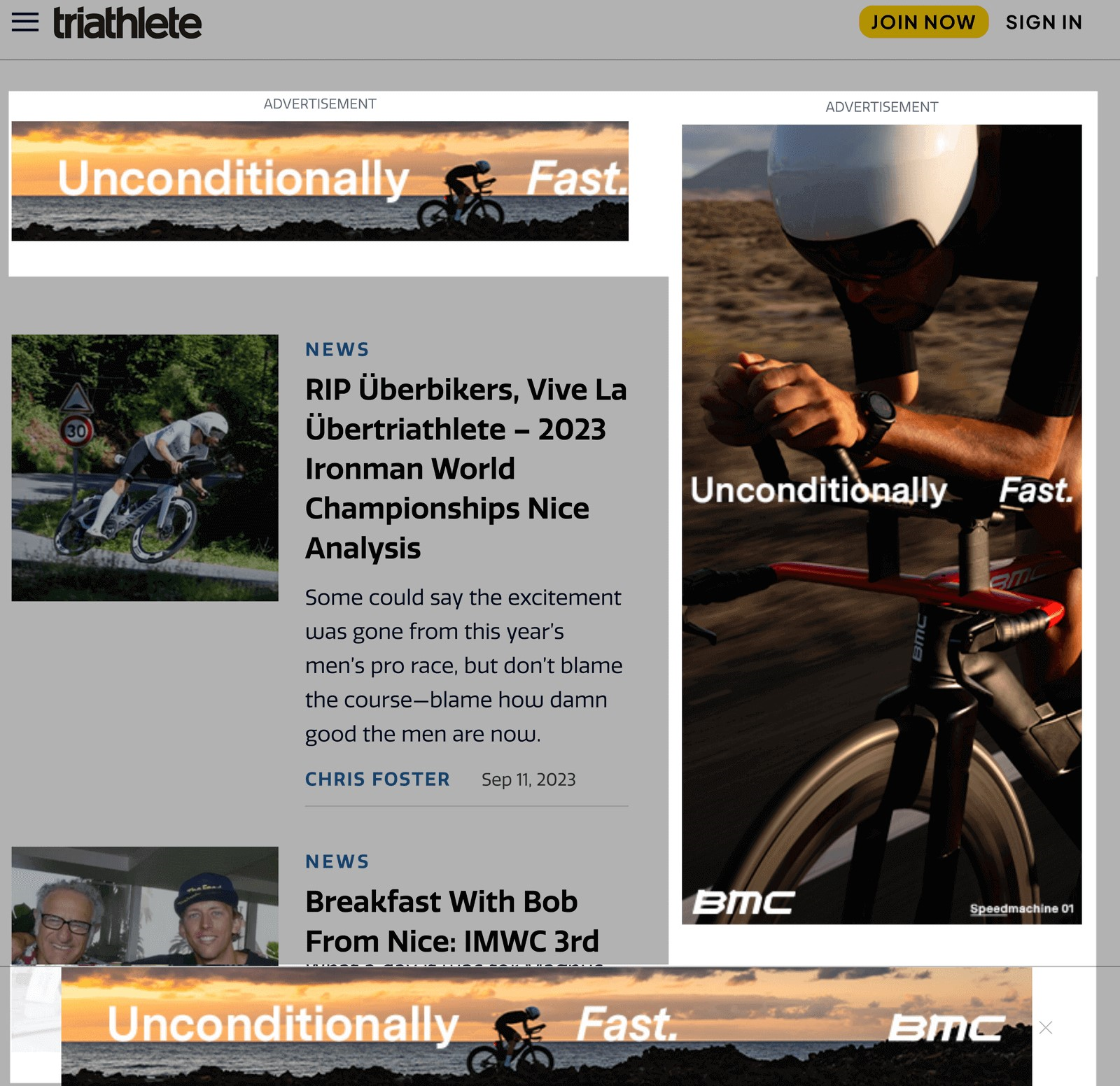
In-Market Audiences
This targeting category allows you to find people who are actively looking at products or services like yours. It helps reach users with high purchase intent.
For example, if someone adds triathlon gear to their shopping cart on another site, or watches review videos of similar products, you can reach them with GDN ads.
Audience Targeting Based on Demographics
Demographic targeting helps you reach potential customers based on age, gender, parental status, or household income. You can also combine demographic targeting with interest targeting to reach a more relevant audience.
For example, if you operate a yoga studio for women and want to promote a special class for working mothers, you can target the “Female” demographic, within the “25-54” age range, who are “Parents.” Then add affinity groups related to yoga, pilates, and fitness.
Be aware that more specific targeting may reduce the size of your audience. Test different combinations to find the approach that delivers the most conversions.
Google Display Network vs. Google Search Network
The primary difference between the Google Display Network (GDN) and the Google Search Network (GSN) involves where ads appear. The GSN is a collection of websites and apps related to Google Search.
When people search for terms related to your keywords, your GSN ads can appear in Google search results and partner search sites.
For example, GSN ads might appear like this:
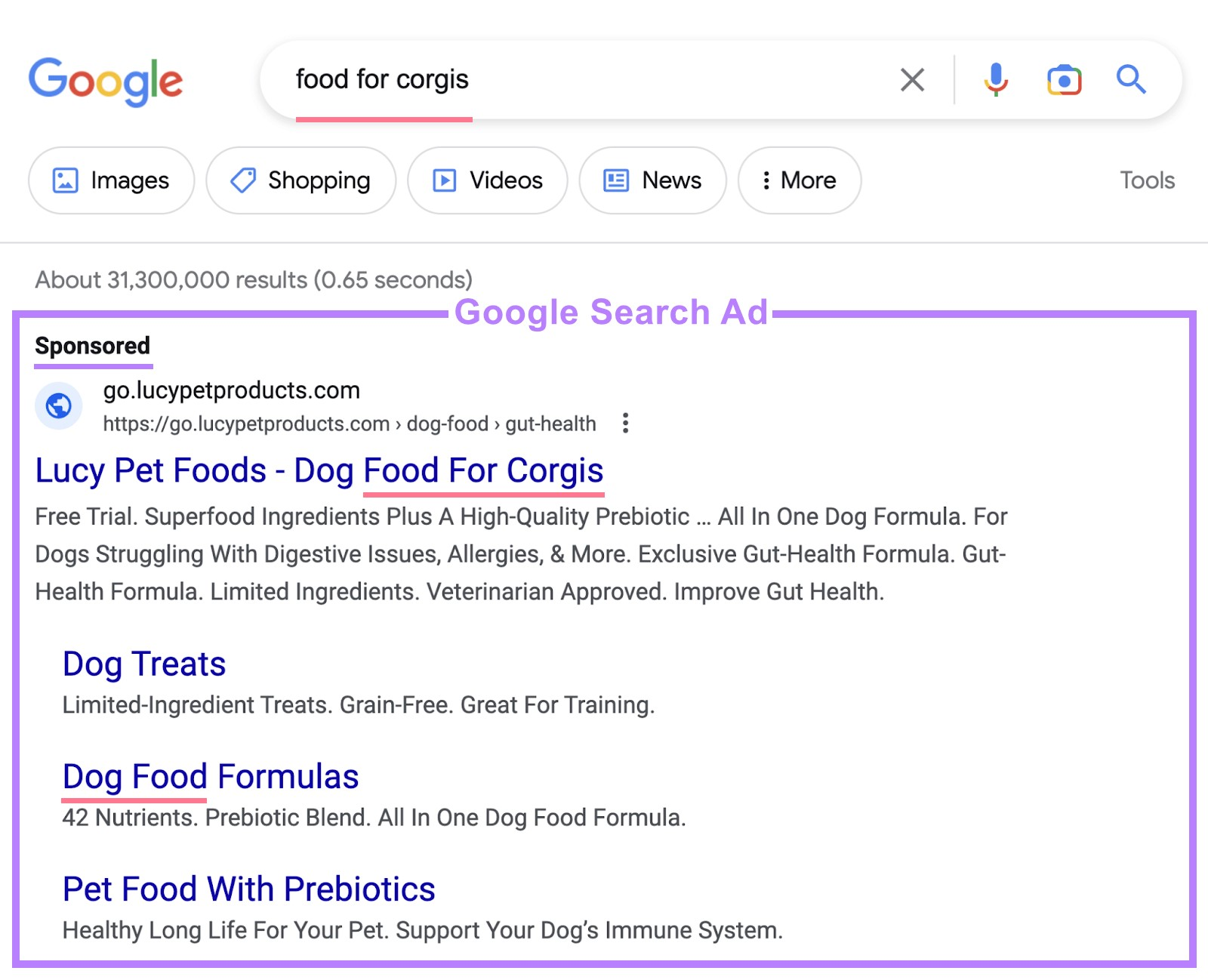
By contrast, the GDN shows ads when people visit websites, apps, and videos not necessarily related to active searches. Viewers may not be looking for what you offer at that moment.
For example, GDN ads might appear like this:
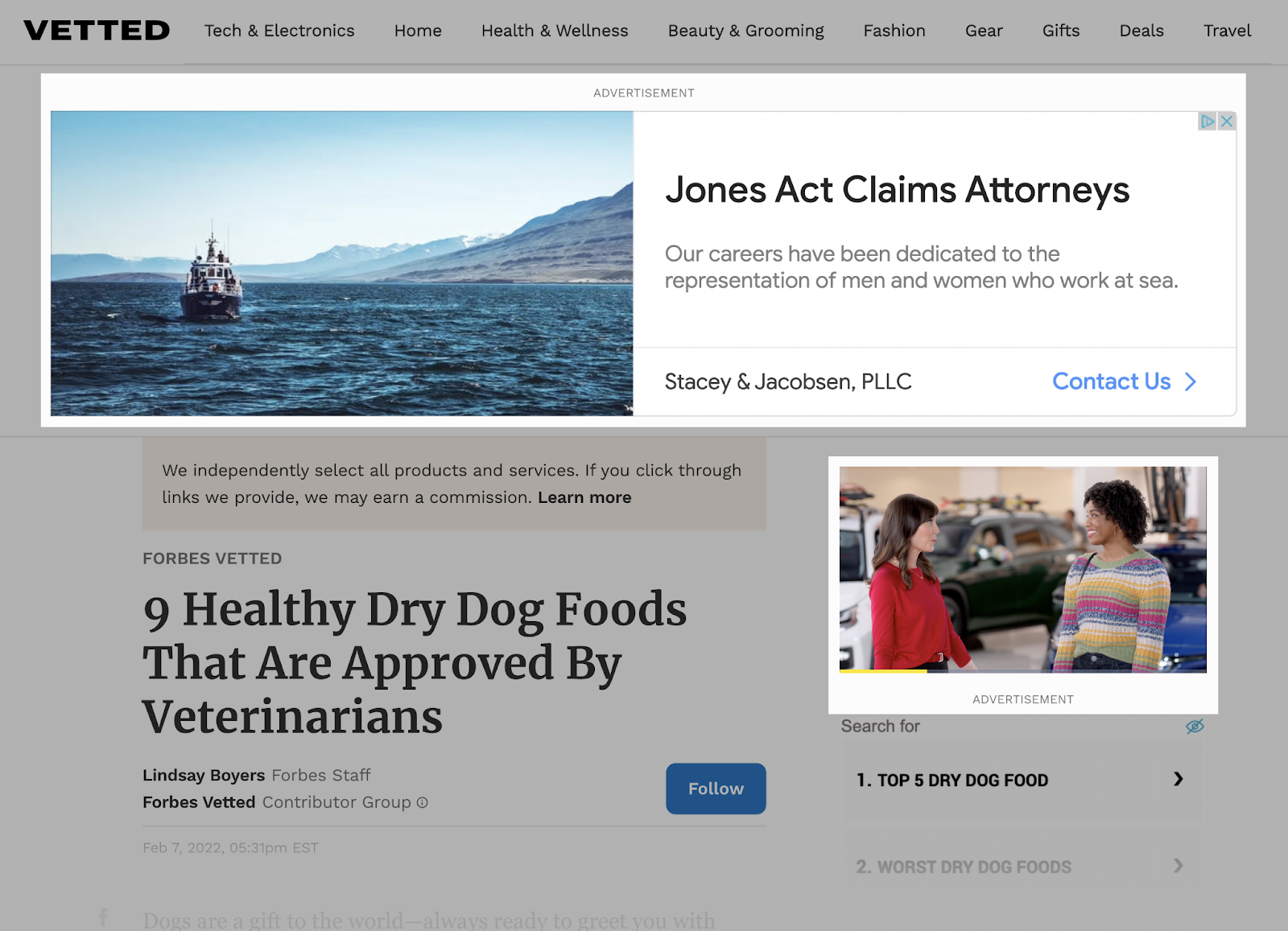
Other differences exist as well. On the GSN, advertisers target keywords. On the GDN, advertisers target audiences, interests, and websites. The GSN typically captures higher-intent audiences, while the GDN is often better for brand awareness.
Here’s a visual comparison of the two networks:
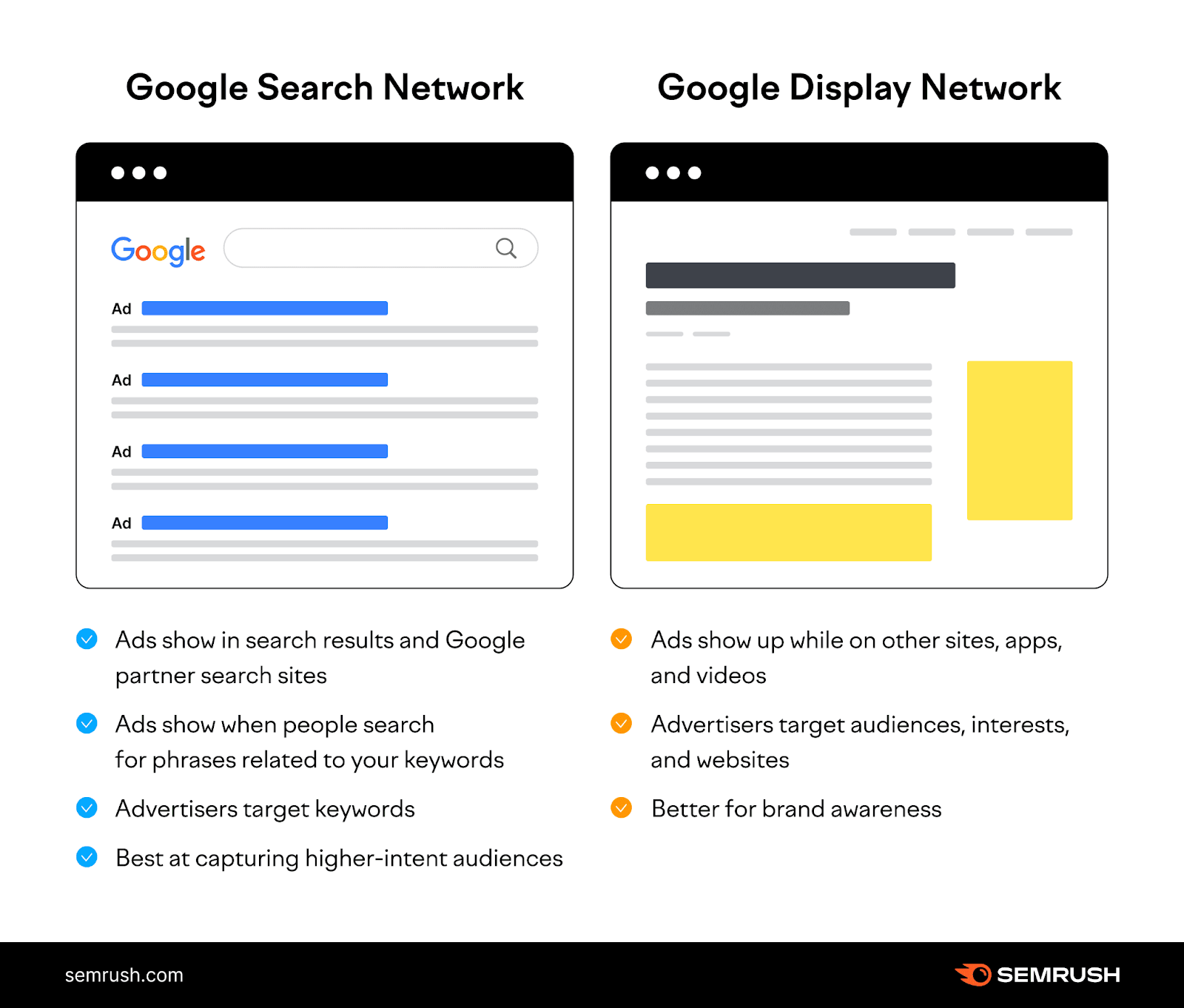
Further reading: What’s Google Advertising? A Guide to Google Ads
How Much Does Using the Google Display Network Cost?
The average cost per click (CPC) on the GDN is often less than $1, though costs vary based on your budget.
The GDN uses a live auction system, charging you each time someone clicks your ads. Competition for keyword bids is often lower on the GDN, so you may reach users who show some interest in your products or services, even if their intent is lower.
As a result, you typically get more impressions, which helps build awareness.
Further reading: How to Skyrocket Profit on Google Ads (6 Best Ways)
How to Create Google Display Ads
To launch a display campaign on the GDN, follow these steps in your Google Ads account:
In the left menu, select “Campaigns” and click the plus button. Then choose “New campaign.”
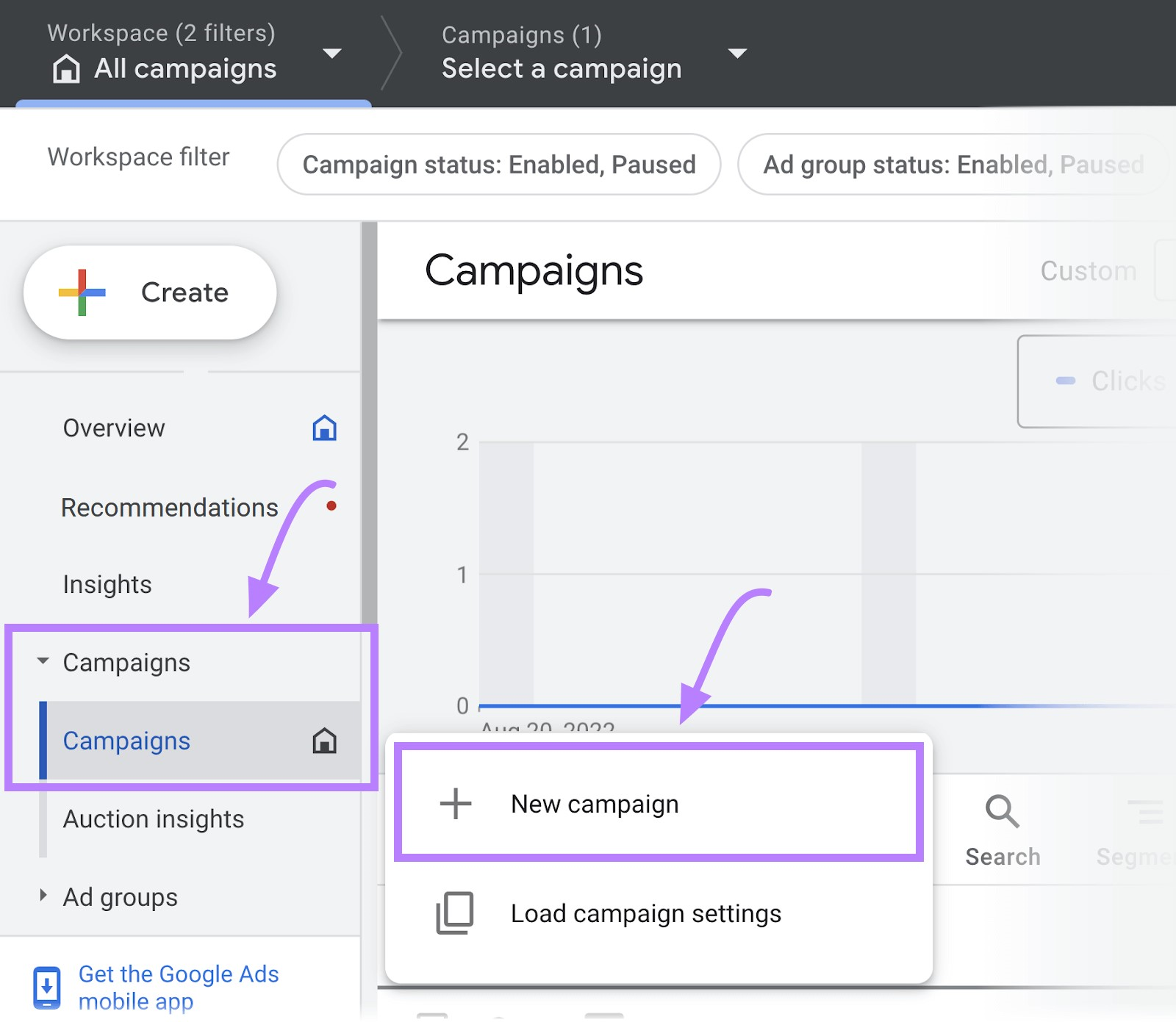
Choose a goal. If you don’t have a goal, select “Create a campaign without a goal’s guidance.”
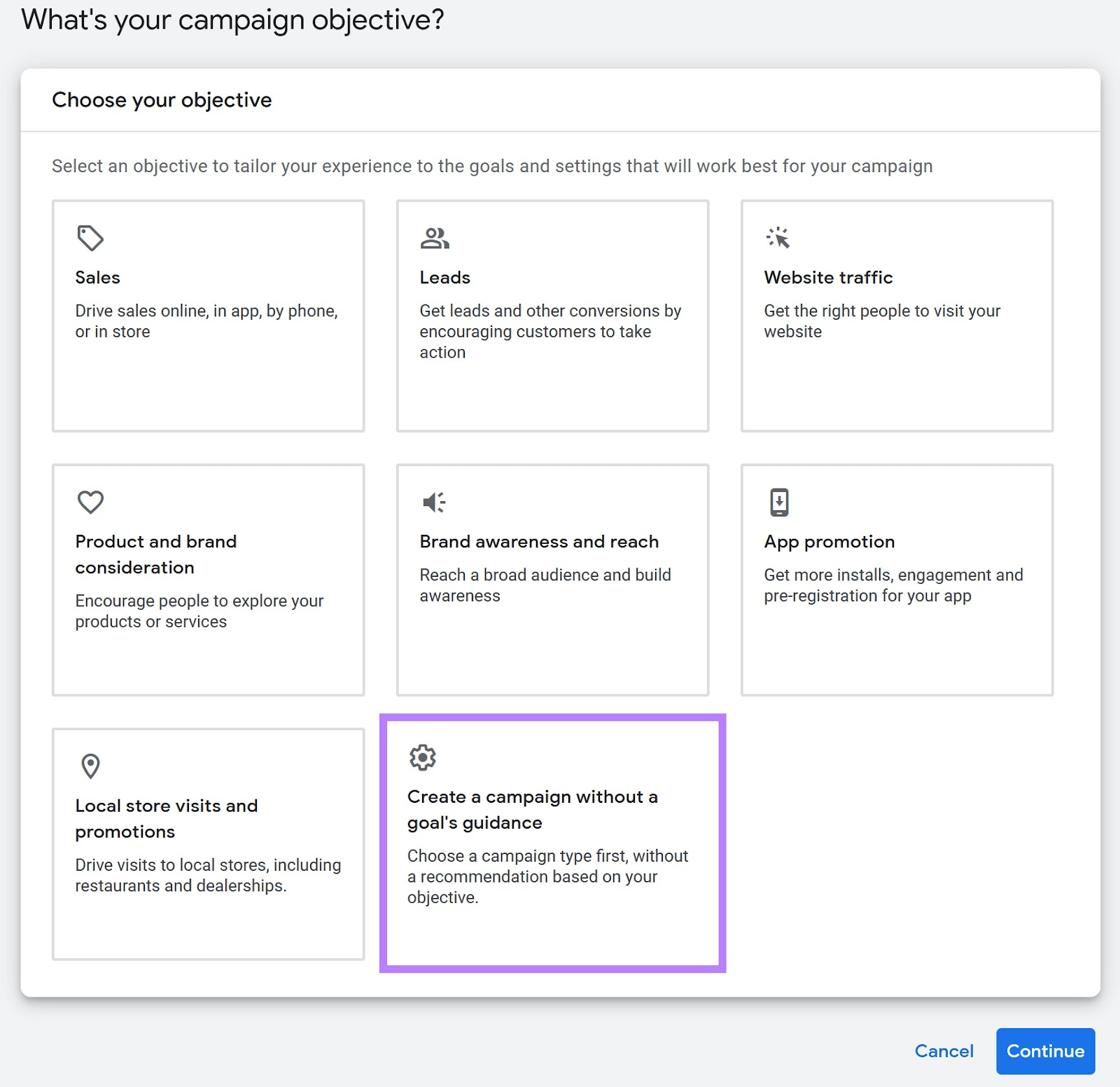
Select “Display” as the campaign type.
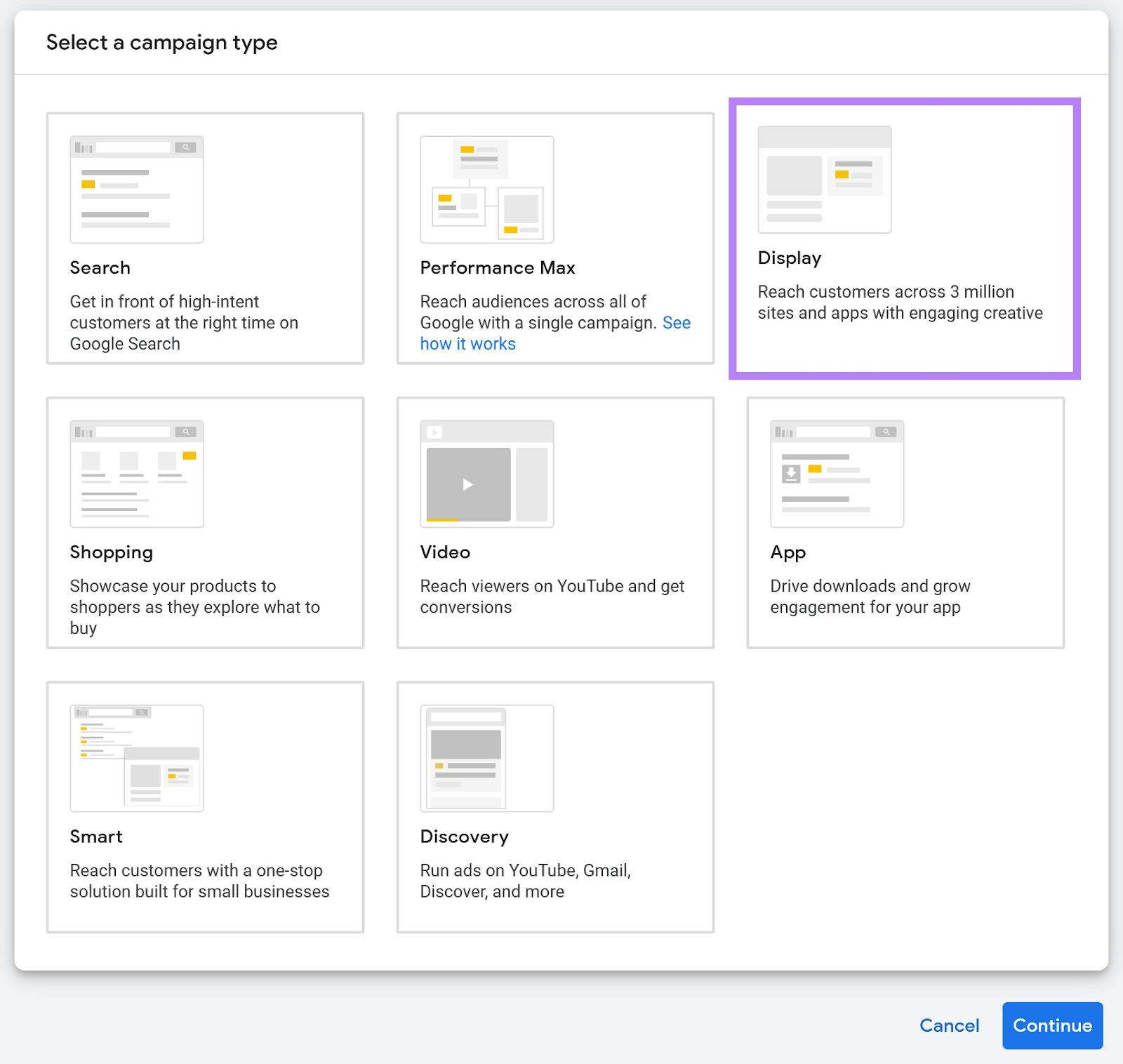
Add your URL, name your campaign, and click “Continue.”
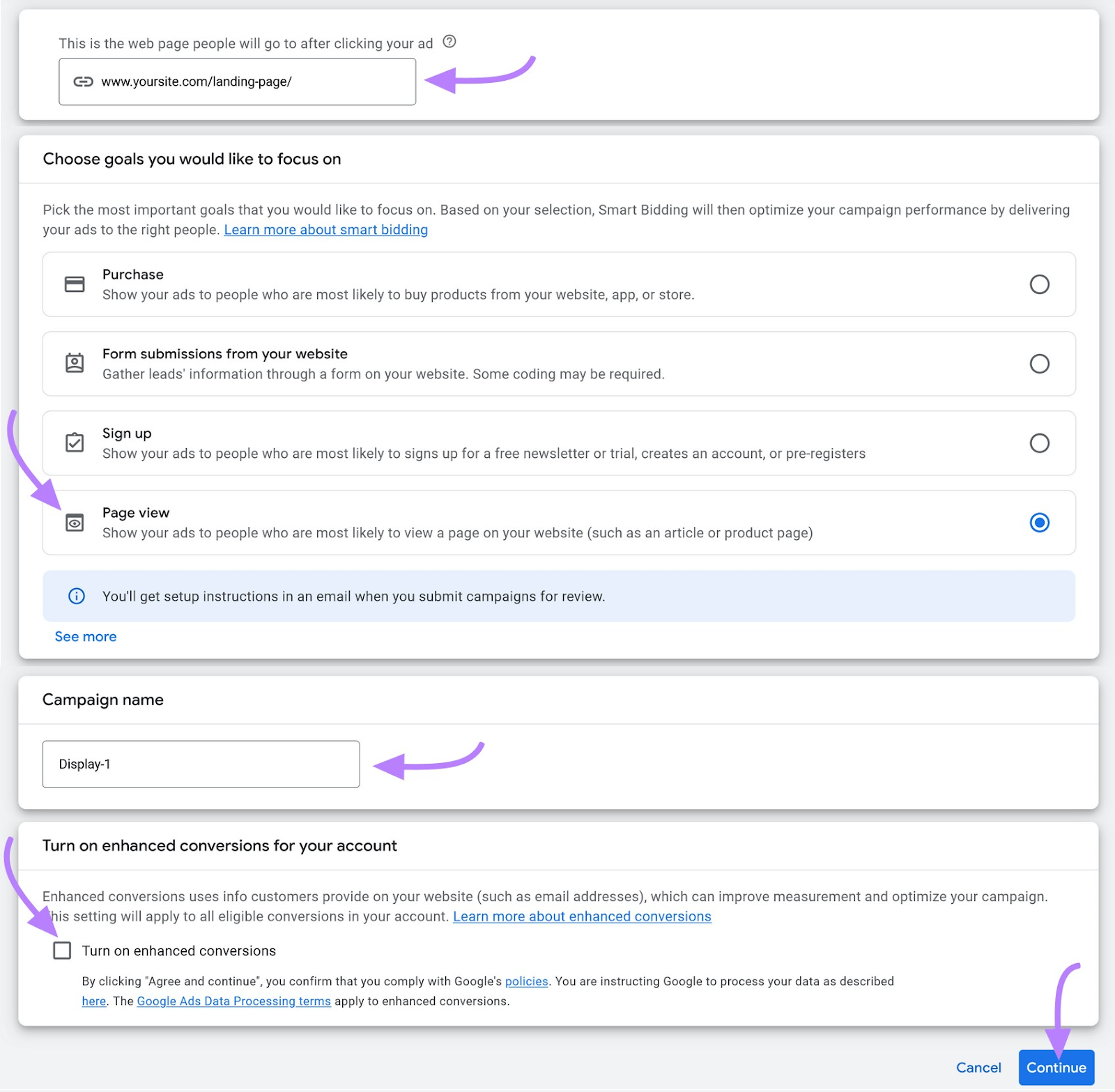
- Choose your location and language targeting
- Set your budget and bidding strategy
- Add audience-targeting parameters
- Create your ad copy and upload your images or videos
- Review and publish your campaign
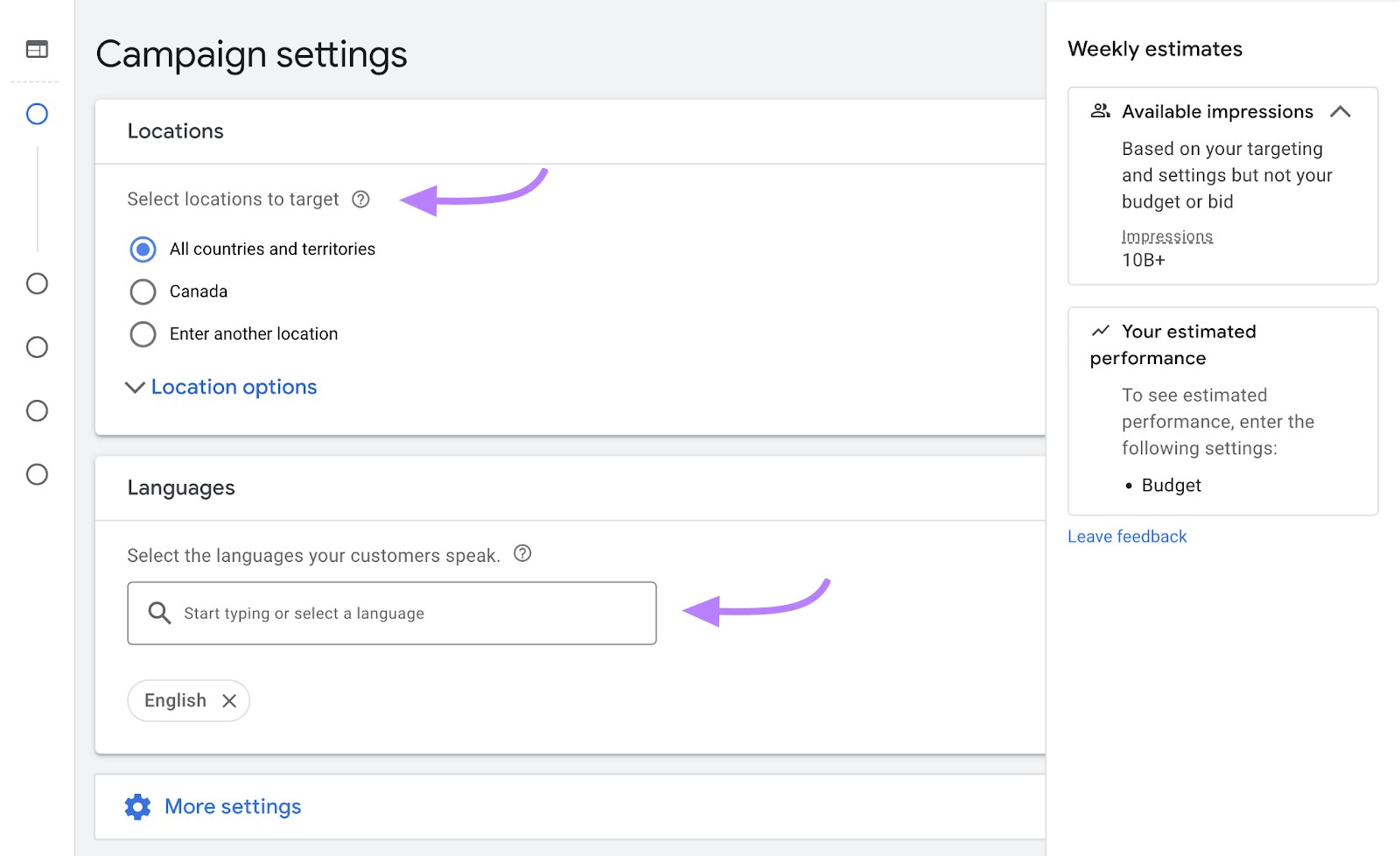
Further reading:
- What Are Display Ads? Display Advertising Explained
- Google Keyword Planner: How to Use It to Find Keywords
How to Optimize Your Ads for the Google Display Network
Use the following guidelines to create responsive display ads that perform well on the Google Display Network (GDN). Responsive display ads are the default ad type on the GDN.
Google will prompt you to upload assets (headlines, logos, images, and descriptions) and will automatically adjust them to fit various devices and ad placements.
Stick to Google’s Image Size Guidelines
Images are essential for display ads because they help users understand your business, products, and brand. Proper image sizing is crucial for strong performance.
You can upload up to 15 images in three aspect ratios: square, landscape, and portrait. You may also select images from Google’s free stock library.
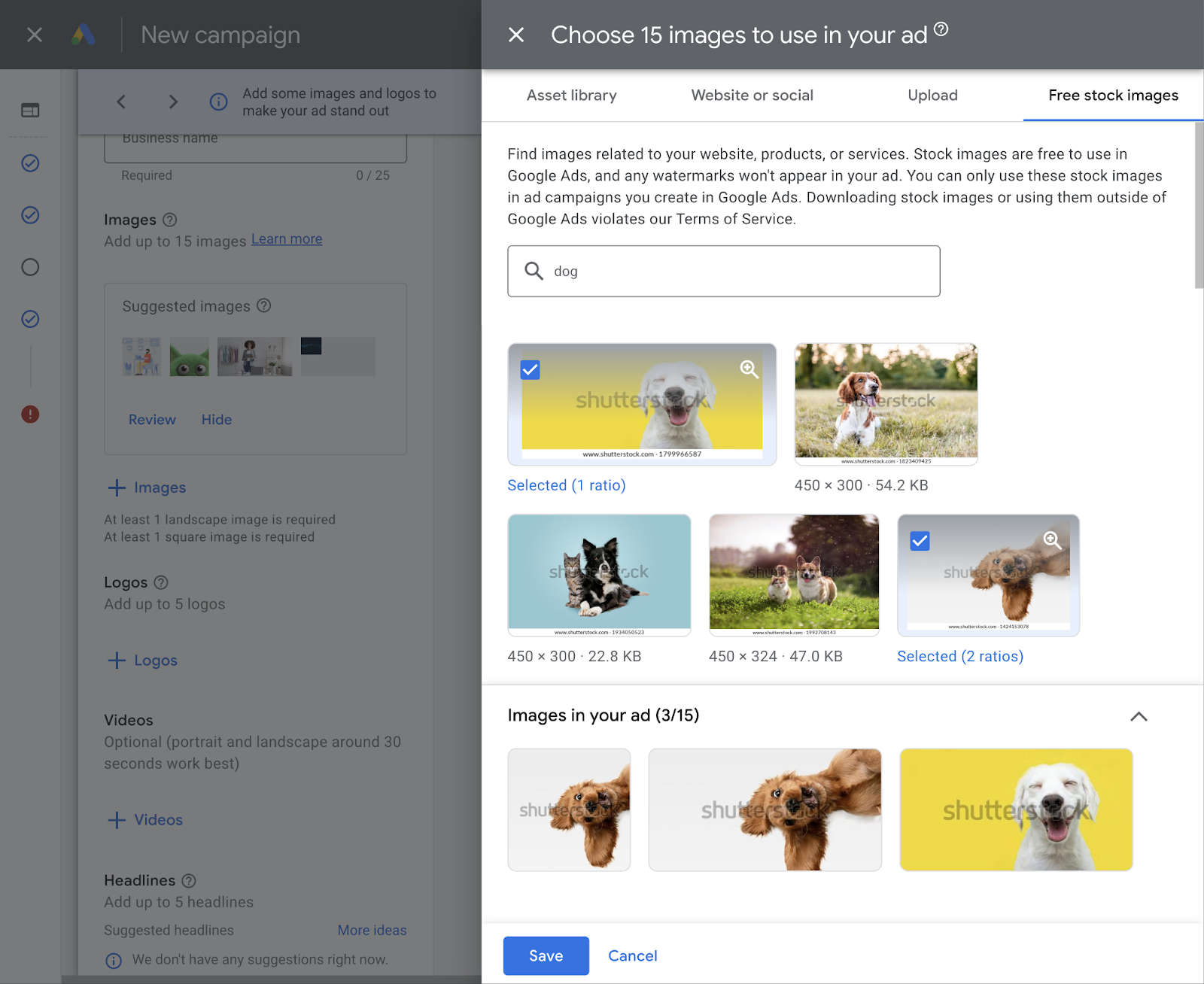
If you choose images from the stock library, Google will let you set the appropriate ratio.
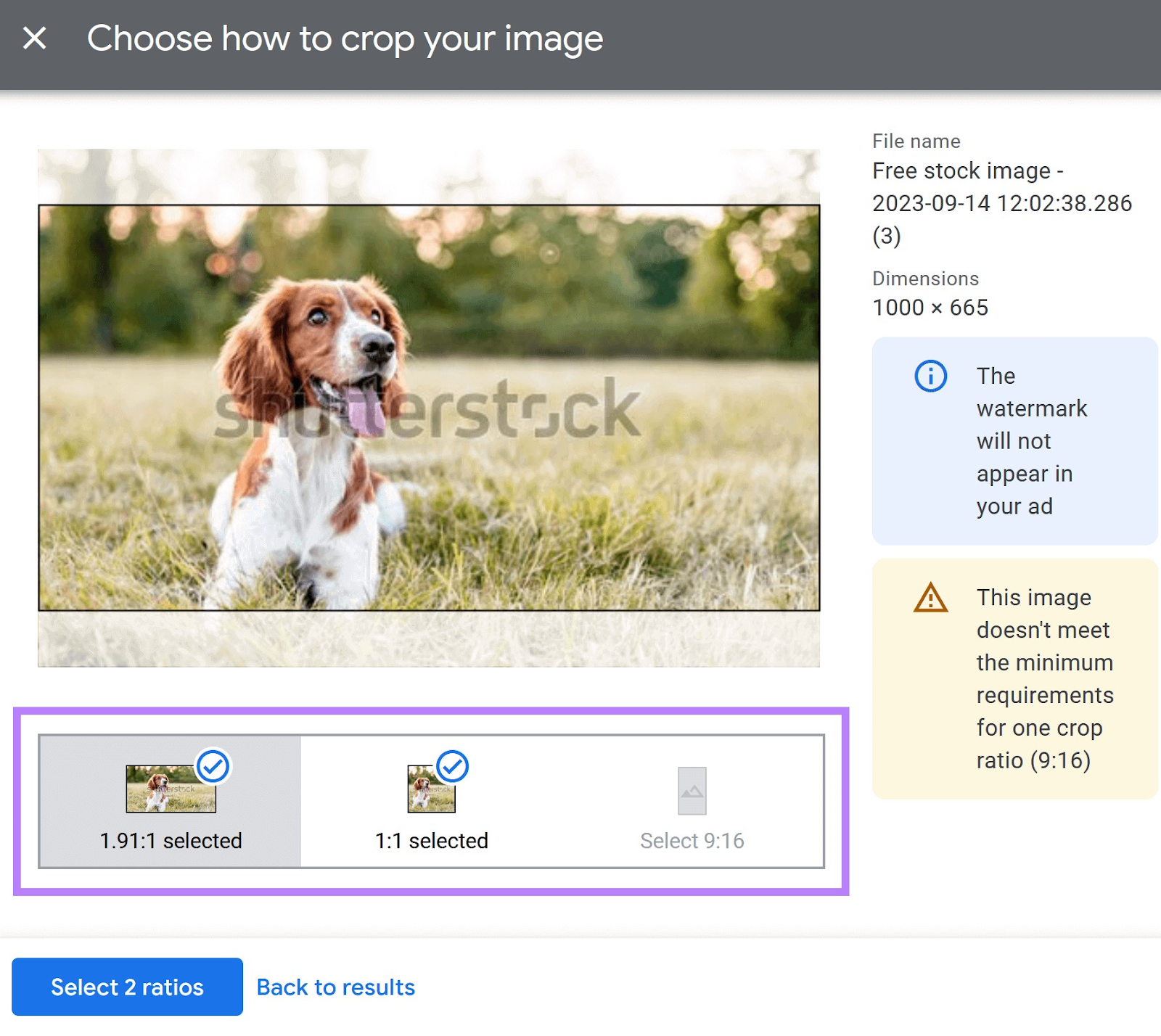
If you upload your own images, follow these size guidelines:
Square Images
- Ratio: 1:1
- Recommended size: 1200 x 1200
- Minimum size: 300 x 300
Landscape Images
- Ratio: 1.91:1
- Recommended size: 1200 x 628
- Minimum size: 600 x 314
Portrait Images
- Ratio: 9:16
- Recommended size: 900 x 1600
- Minimum size: 600 x 1067
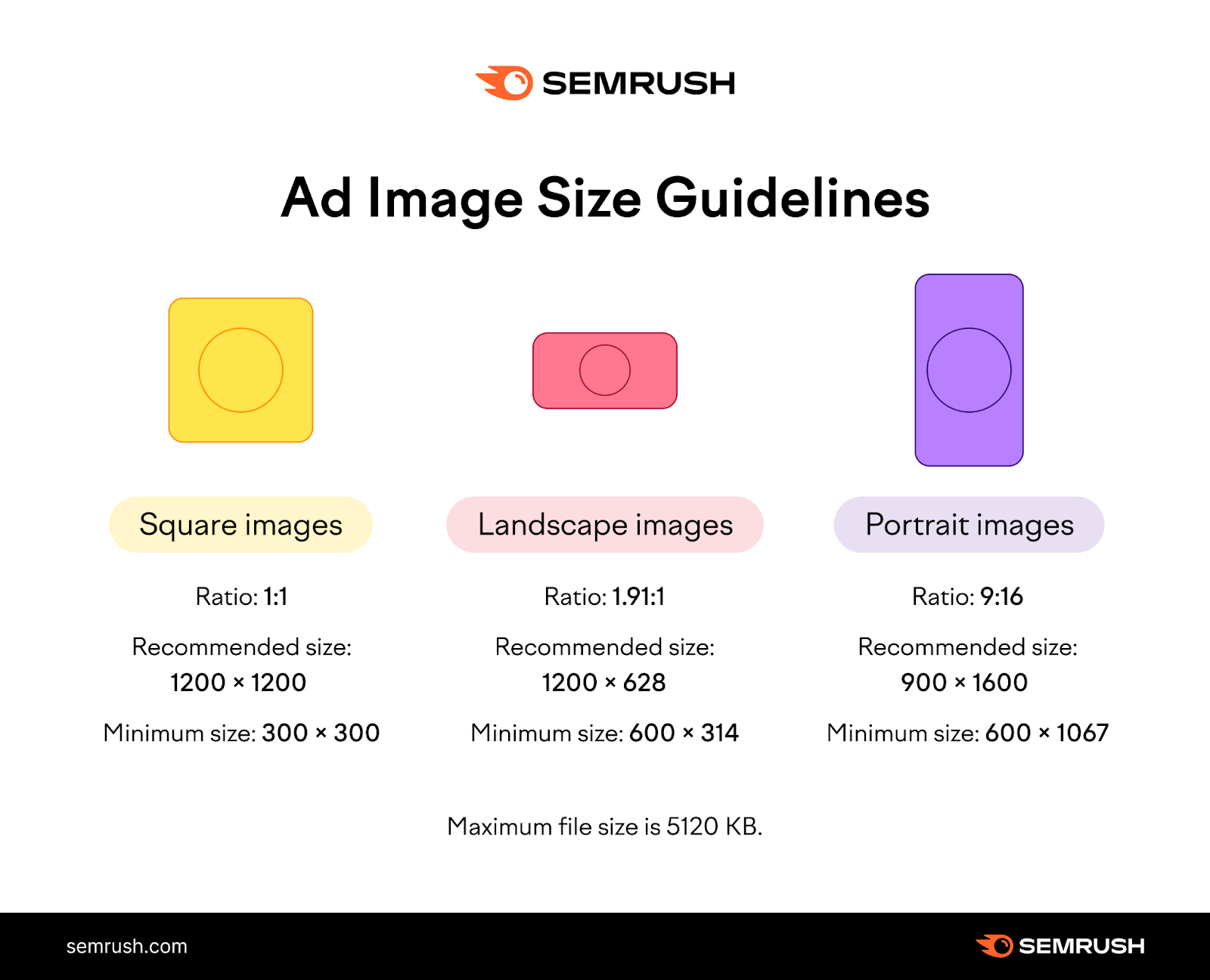
Make Sure Your Images Are High Quality
Use high-quality images. Avoid images that are blurry, heavily filtered, upside-down, or outlined with borders.
Don’t:
- Overlay your logo on top of images
- Overlay text or other graphics
- Overlay buttons
- Use logos with colorful backgrounds
Do:
- Use single images rather than collages
- Make the product or service the focal point
- Show physical settings with natural shadows and lighting
- Use logos with transparent or white backgrounds
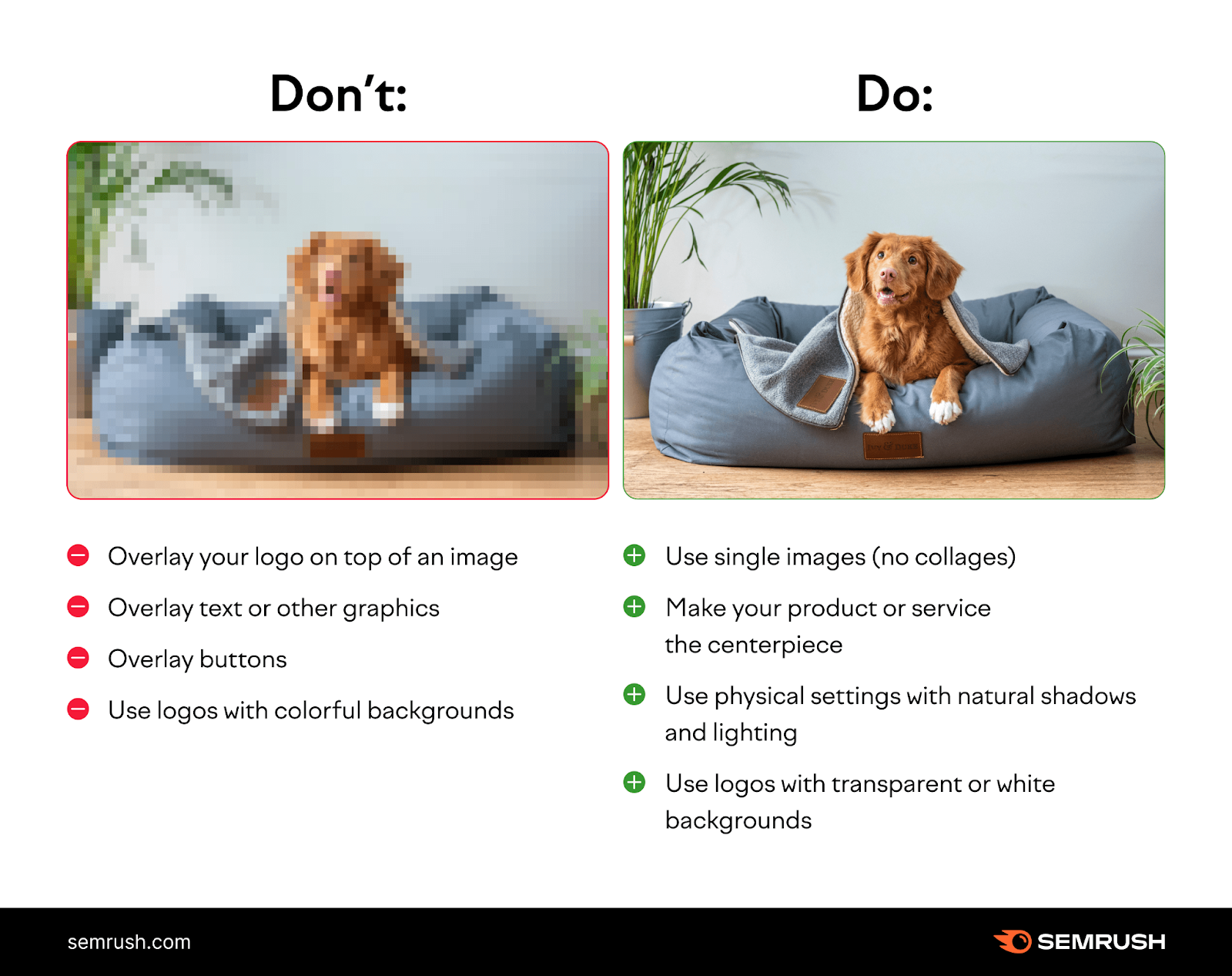
Follow Google’s Text Recommendations
Use clear, simple language to describe your product or service. Avoid generic text, all caps, and clickbait.
Short Headlines
You can add up to five short headlines in responsive display ads.
Don’t:
- End short headlines with punctuation
- Repeat the same copy in both headline and description
- Use your business’s name as the headline
- Use all caps
Do:
- Tell users what they can do: “Pay with a credit card”
- Spell out your offer: “Free next-day delivery”
- Make it unique and compelling: “Running shoes for less”
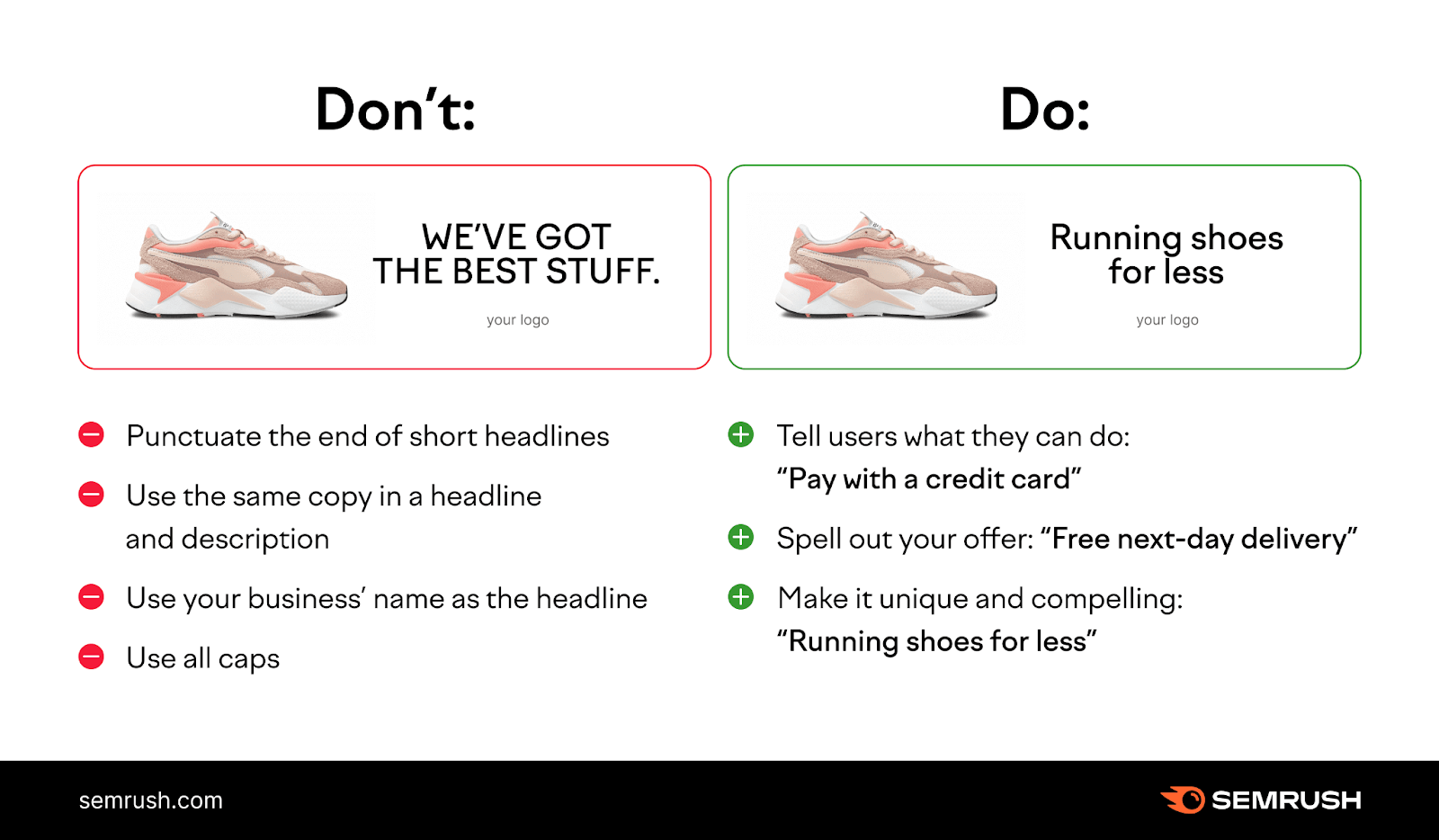
Keep all short headlines under 30 characters to prevent truncation. Ensure each asset is unique.
Long Headlines
You can add one long headline for your responsive display ads.
Make the long headline describe your brand’s or product’s value proposition in a useful and interesting way.
Don’t:
- Punctuate the end of your long headline
- Repeat copy from short headlines
- Use all caps
- Use clickbait
Do:
- Write a standalone headline. Google may display it without a description.
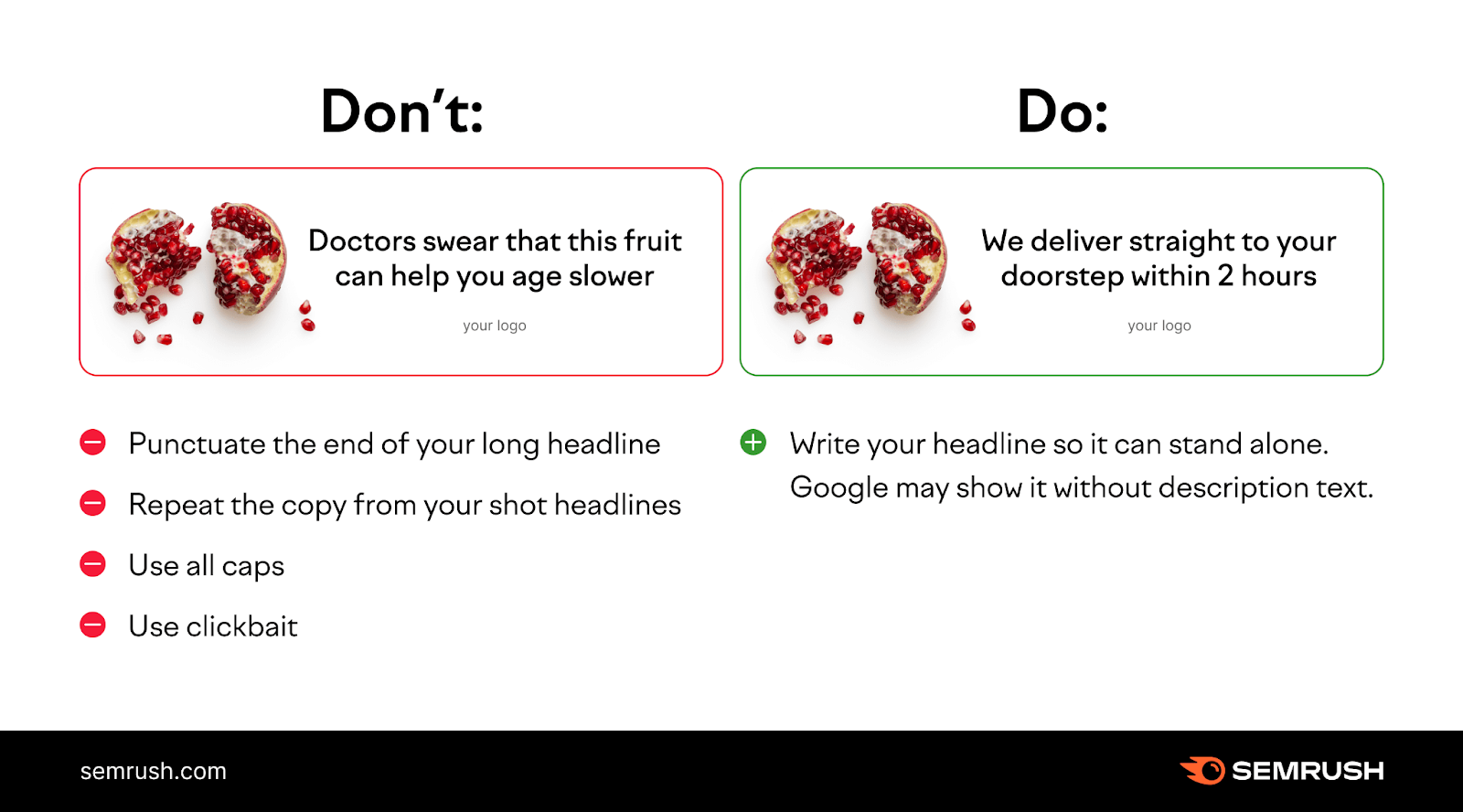
Keep your long headline under 90 characters to avoid cutoffs.
Descriptions
Google shows descriptions with short headlines, not long headlines. Write descriptions to complement your short headlines. You can add up to five descriptions. Use all five if possible.
Don’t:
- Use generic messaging
- Use all caps
- Use clickbait
Do:
- Make text easy to read and understand
- Use sentence-case capitalization
- Include detail
- Clearly articulate the value proposition
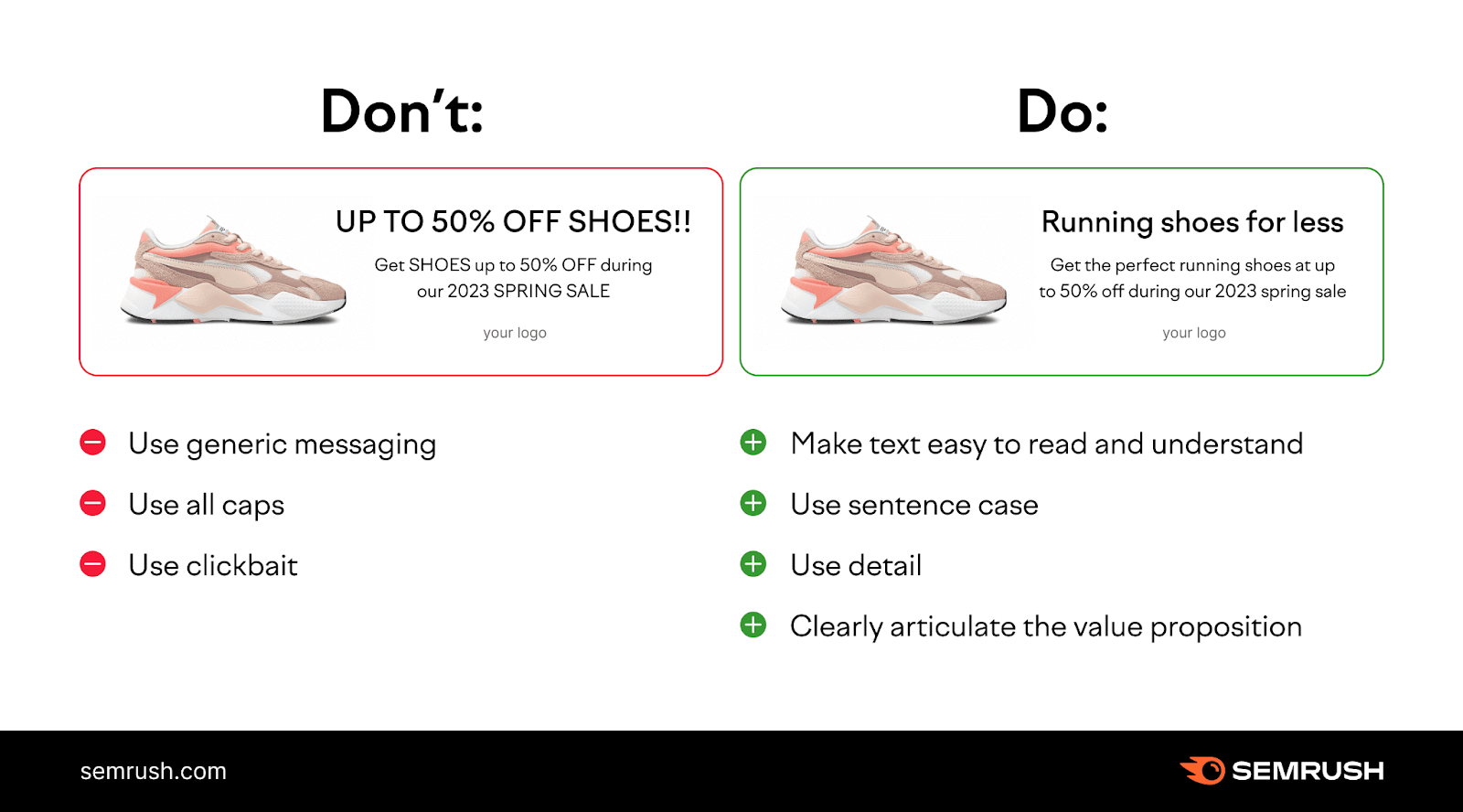
Keep descriptions under 90 characters to avoid truncation.
Next Steps: Competitor and Audience Insights
Understanding the Google Display Network is a good start, but seeing returns requires deeper analysis. Examine competitor ads, spending, and strategies. Identify what top advertisers do.
A tool like AdClarity helps you:
- Analyze competitors’ digital campaigns
- See where and how much competitors spend
- Compare and benchmark their strategies
- Review top-performing advertisers
- Access insights from 650,000 advertisers in 50+ global markets
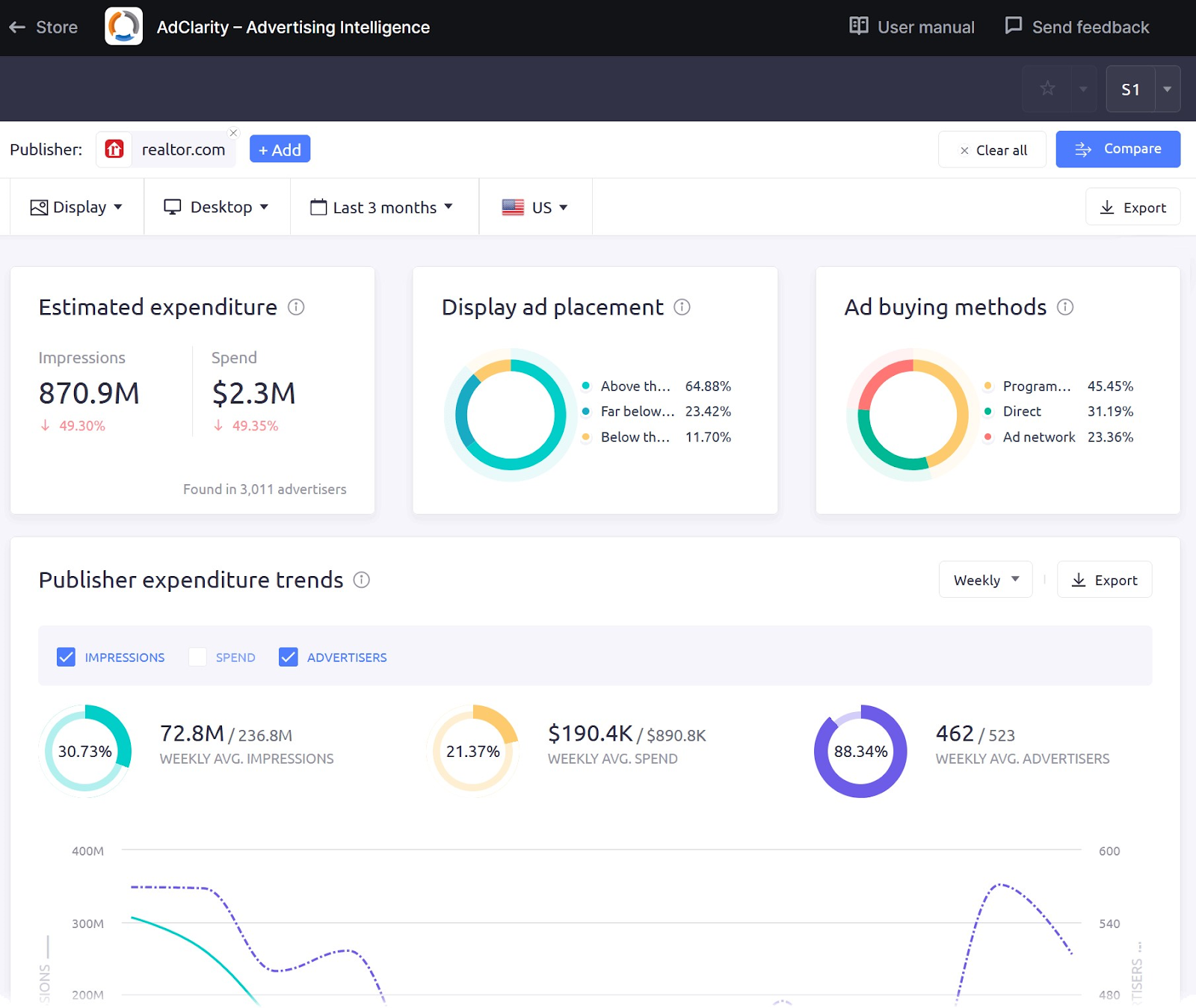
Then, use an audience intelligence tool to understand your audience’s online behavior. Personalize your messaging and identify the best promotional channels.
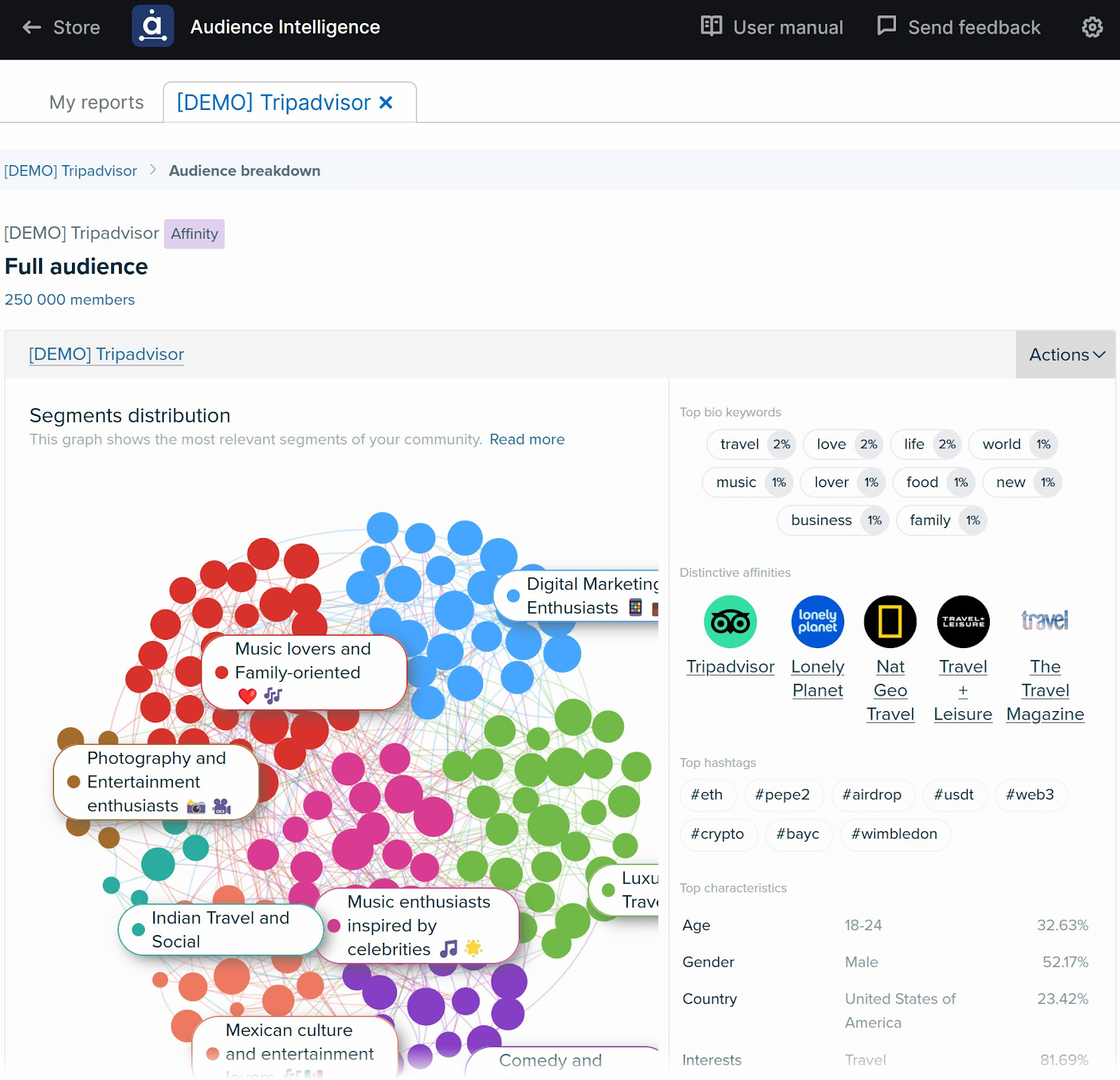
Create a free Semrush account to try AdClarity and Audience Intelligence.
