What Are Negative Keywords?
Negative keywords are words or phrases you can add to pay-per-click (PPC) campaigns to prevent your ads from appearing on irrelevant sites or videos. Or in search results when users search for those terms (or closely related terms).
For example, a luxury shoe retailer running a search campaign might add “cheap” as a negative keyword in Google Ads. To prevent their ads from appearing when people search for cheap shoes.
Negative keyword targeting can help you to:
- Save money. Search advertising works on a PPC basis.Negative keywords help you avoid paying for clicks from people who aren’t interested in your products or services.
- Improve your Quality Score. Negative keywords can make your ads more relevant to your landing pages and boost your Quality Score (a Google metric that affects whether and where your ads show).
- Boost conversions. Because negative keywords help you spend your budget more effectively and earn better ad placement, you can expect more clicks and conversions (e.g., sales).
- Protect your brand image. If you don’t use negative keywords, there’s a bigger chance your brand will be associated with terms or topics you don’t like (e.g., “cheap”).
What Are the Negative Keyword Match Types?
When you add a negative keyword to a campaign, you need to choose a keyword match type. This determines the scope of queries that are excluded.
Let’s explore the these match types through some negative keyword examples:
Broad Match Negative Keywords
Broad match is the default setting for negative keywords in Google Ads.
If a search query includes all of your negative keyword terms in any order, your ad won’t be triggered.
For example, if your negative keyword is “mountain bikes,” and someone searches for “bikes mountain,” your ad won’t show. Because it contains all of your negative keyword terms.
But your ad might display if the search includes only some of your negative keyword terms. Even if the search has terms that are very close to your negative keyword.
Using the same example, if someone searches for “mountain bike,” your ad could show. Because your negative keyword included the “s” in “bikes.”
Here’s a graphic to help illustrate:
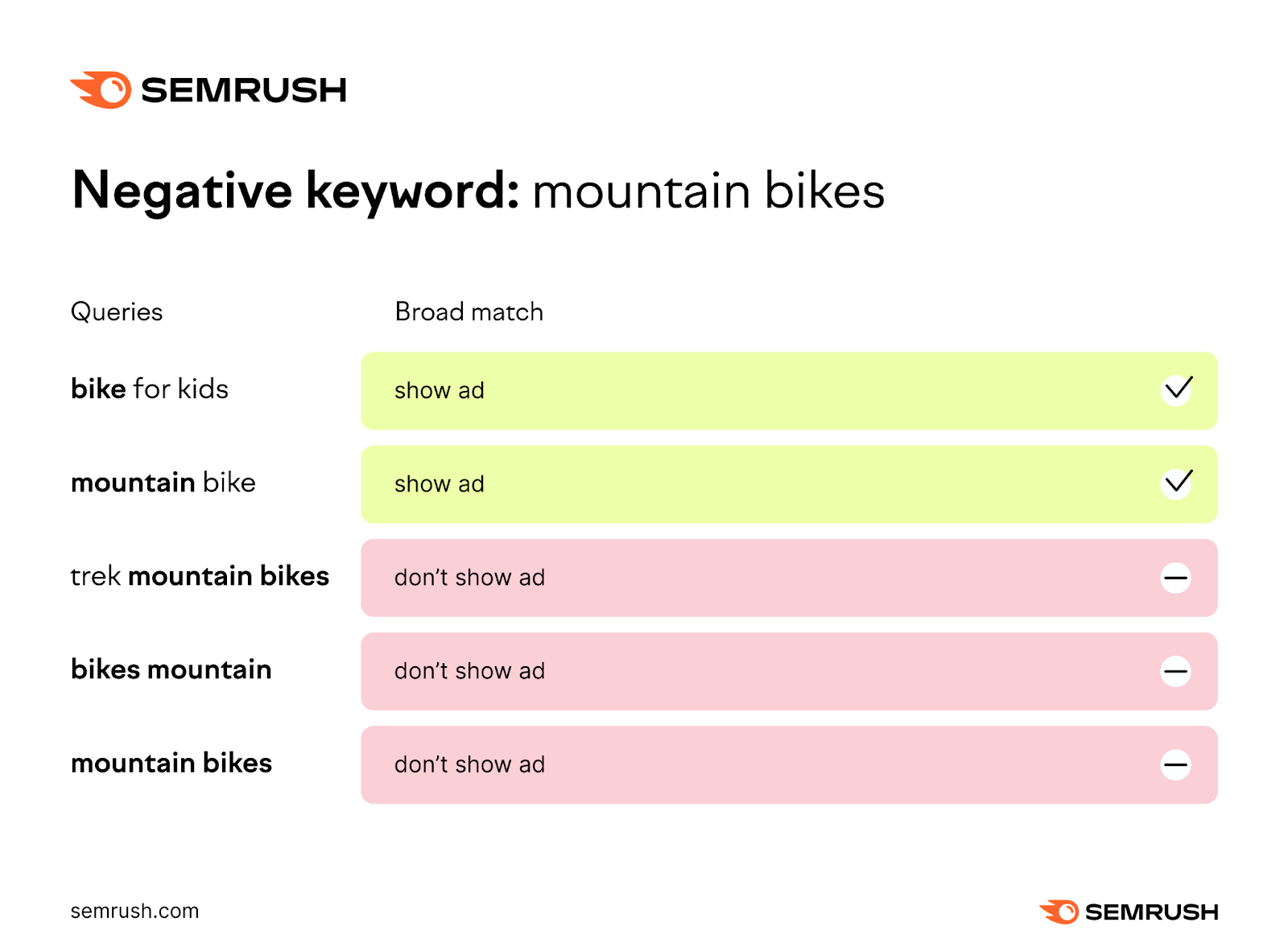
Phrase Match Negative Keywords
With negative phrase match, your ad will not show if the search query includes the specific keyword terms in the specified order.
Although the search query can include additional words, your ad won’t display as long as it contains all of your keyword terms in the same sequence.
For example, if your negative keyword is “mountain bikes,” and someone searches for “trek mountain bikes,” your ad won’t show.
Your ad can appear if the order of the keyword terms is different or if the terms have an extra character. For example, if someone searches for “bikes mountain.”
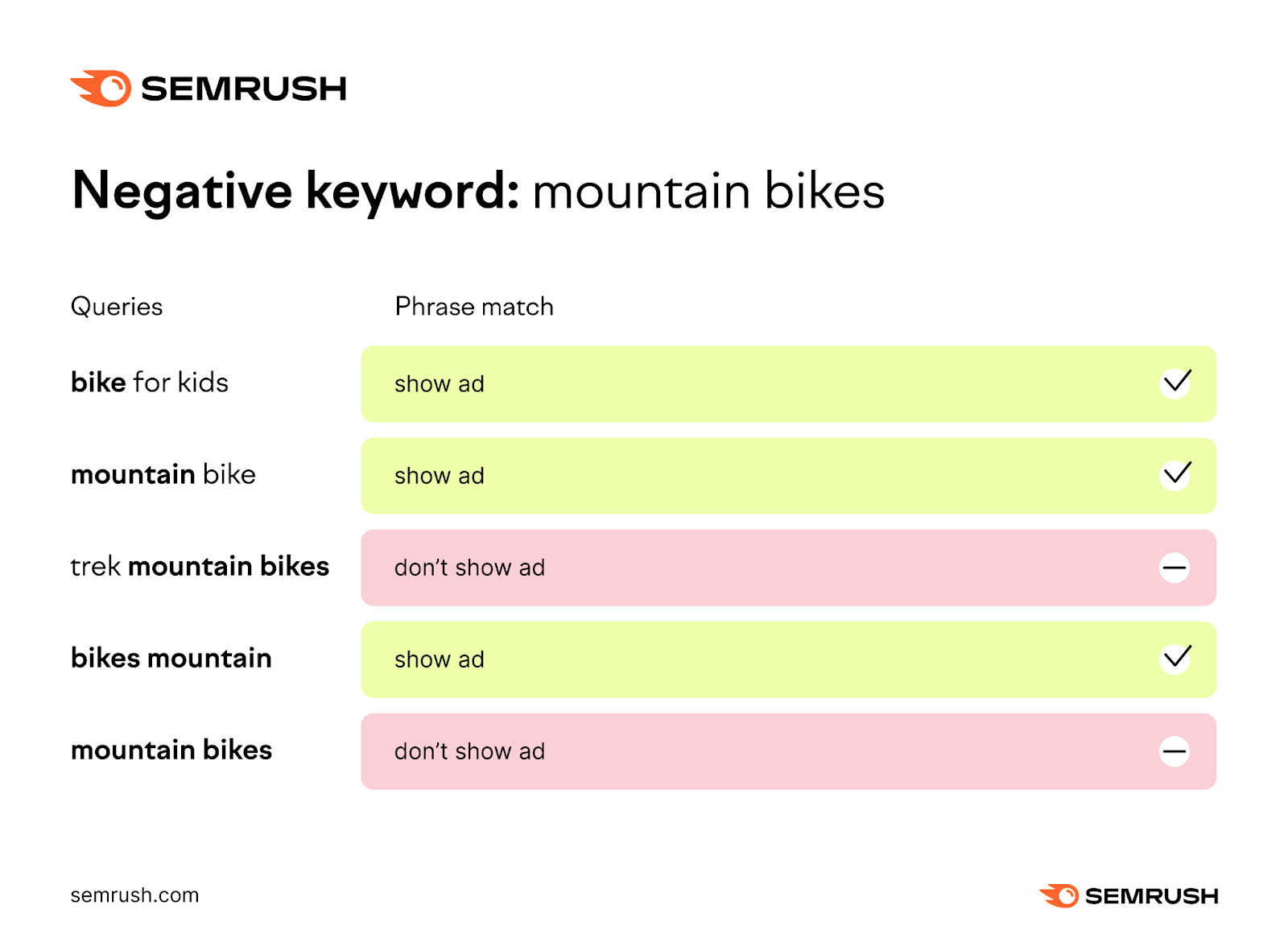
Exact Match Negative Keywords
With negative exact match keywords, your ad won’t show if the search query precisely matches the keyword terms in the exact same order—without additional words or characters.
If your negative keyword is “mountain bikes,” and someone searches for “mountain bikes,” your ad won’t show.
But if someone searches for “bikes mountain” or “mountain bike,” your ad could appear.
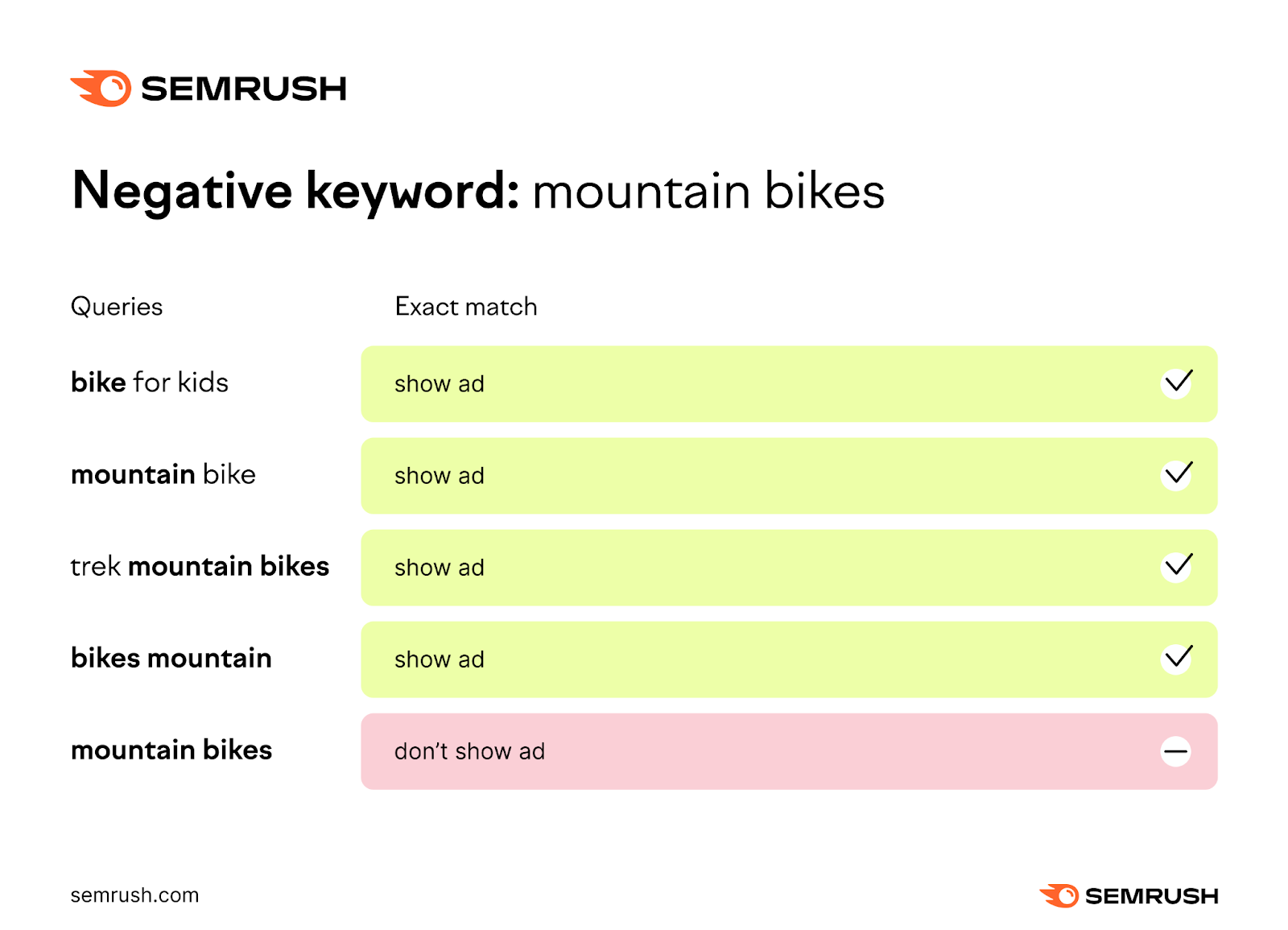
Account-Level vs. Campaign-Level vs. Ad Group-Level Keywords
Google Ads accounts are organized in three levels: account, campaigns, and ad groups.
Like so:
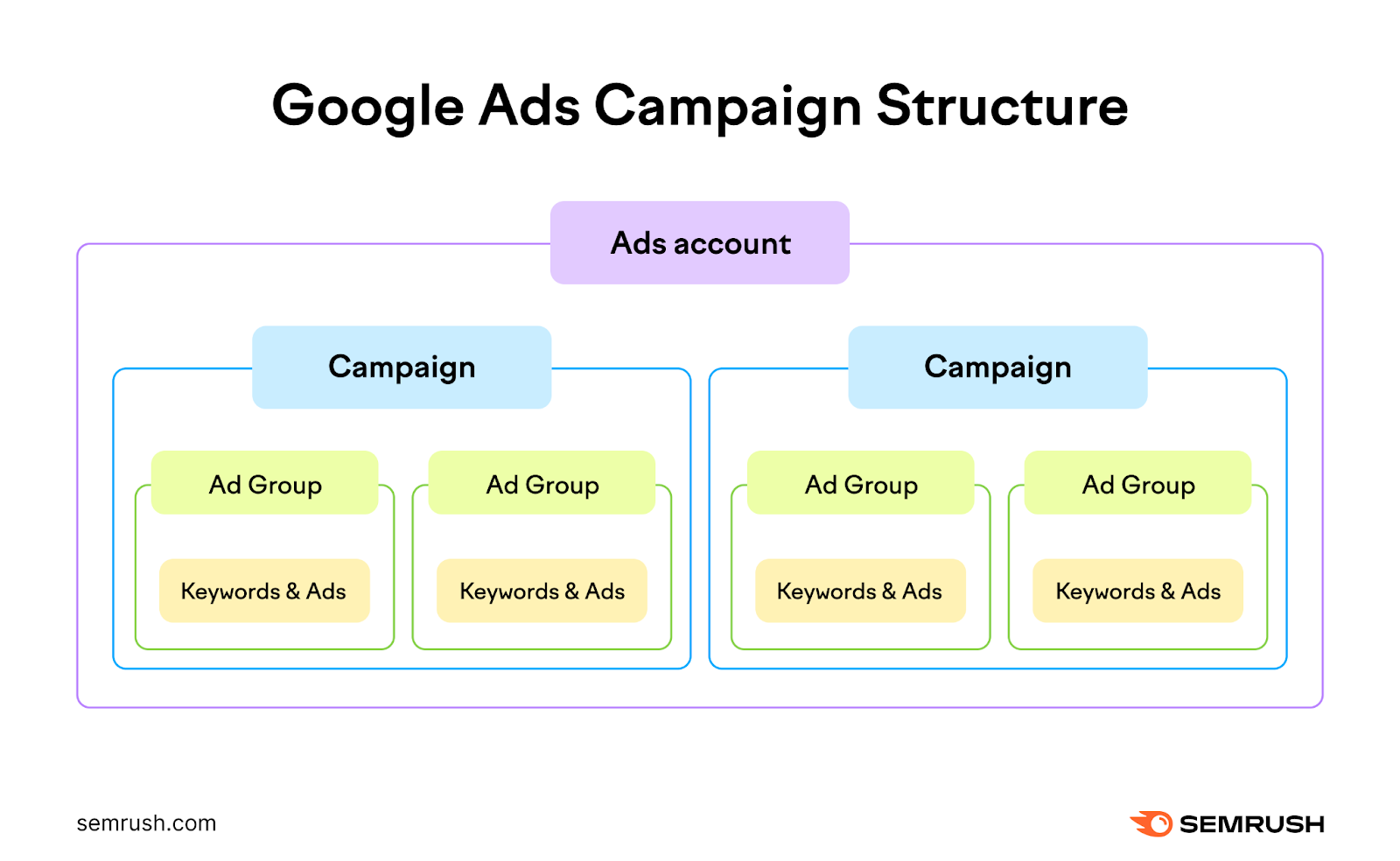
You can add negative keywords at the account, ad group, and campaign level.
Account-level negative keywords apply to all campaigns within your account.
Instead of adding the same negative keywords to each campaign, you can manage them at the account level. To save time and reduce the chances of human error.
For example, you can create a list of search terms you consider harmful for your brand. And apply it instantly to all campaigns at the account level.
Campaign-level negative keywords apply to all ads within that campaign.
If you add “free” as a campaign-level negative keyword, none of your ads in that campaign will appear for searches containing the word “free.”
Ad group-level negative keywords apply to specific ad groups within a campaign. To give you more control over which ads show up for which searches.
Let’s say you’re running a holiday shoe campaign. And you have an ad group for “running shoes” and another ad group for “dress shoes.”
You might want to add “formal” as a negative keyword for the “running shoes” ad group. And “casual” as a negative keyword for the “dress shoes” ad group.
Like so:
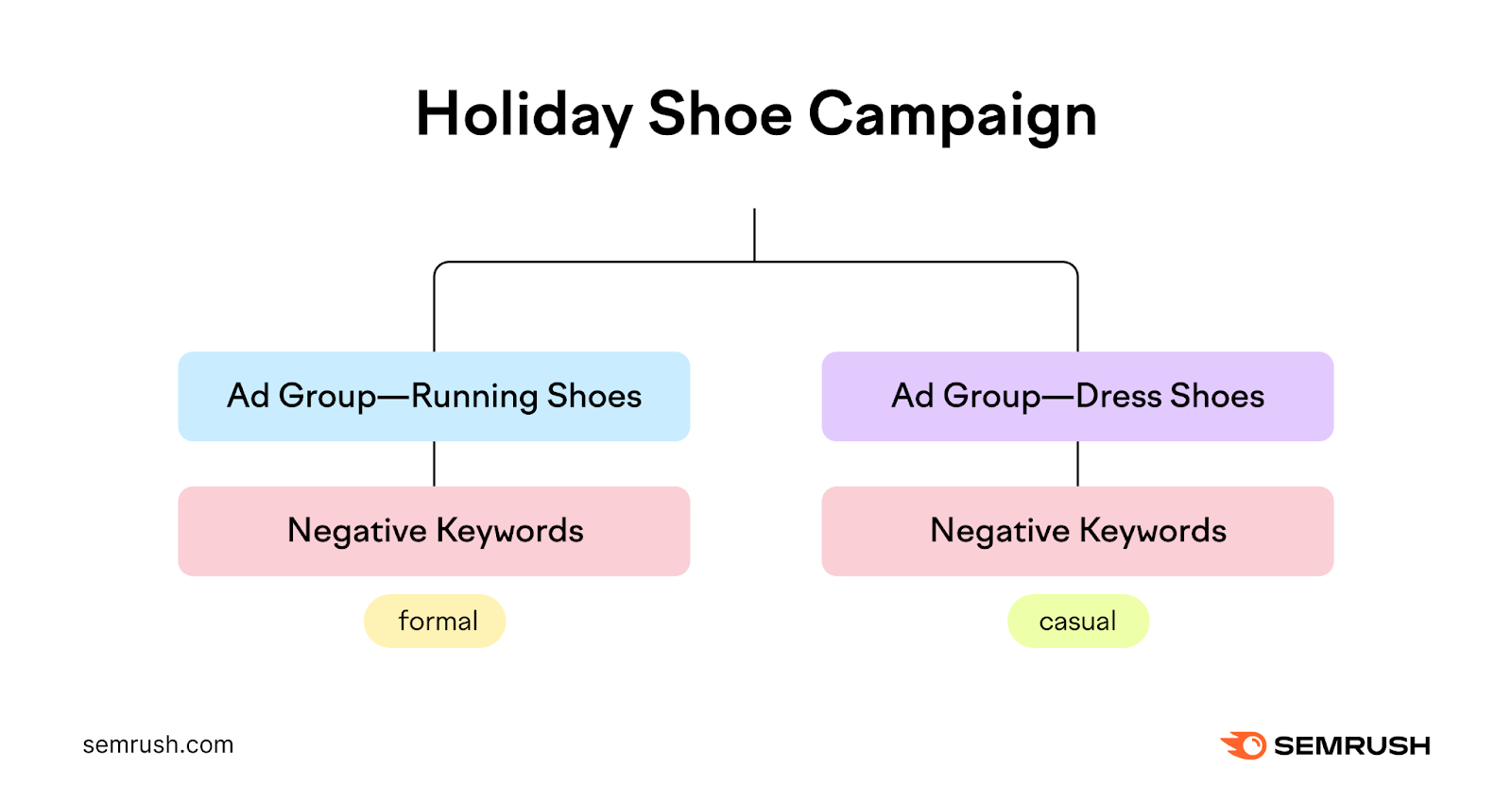
Use campaign-level negative keywords for broad terms that are irrelevant for your entire campaign.
And use ad group-level negative keywords for specific terms that are relevant to some ad groups but not others.
Further reading: What Is Google Ads & How Does It Work? A Comprehensive Guide
How to Find Negative Keywords
Here are five ways to find negative keywords for your PPC campaigns:
Do Keyword Research
Start with some basic keyword research using a keyword research tool.
This helps you see what people are searching for in your niche. And uncover thousands of keyword ideas.
Start by entering your campaign’s main keyword into the Keyword Magic Tool. Then, select your location and click “Search.”
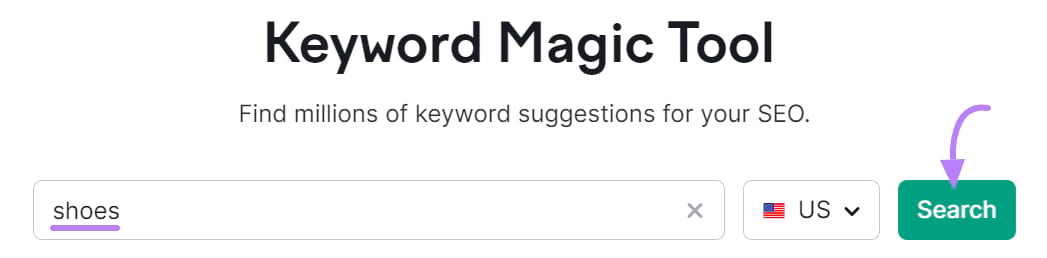
You’ll get a list of keyword ideas based on your seed keyword. And helpful metrics like average monthly search volume, search intent (the reason for a searcher’s query), cost per click (CPC), and more.
Like this:
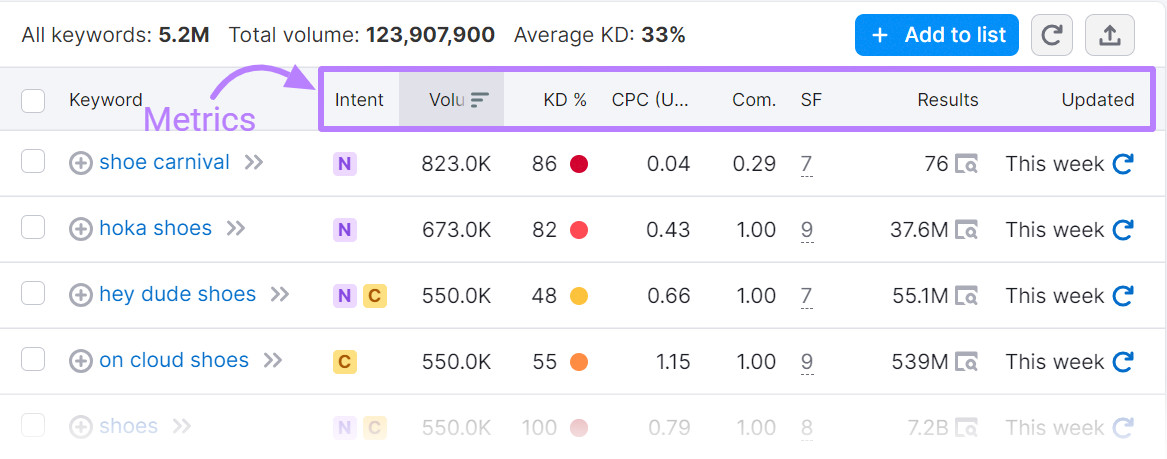
Note all the keywords (or parts of keywords) that are irrelevant to your campaign.
For example, if you own a premium shoe store, you might find irrelevant search terms like “cheap shoes,” “outlet shoes,” or “second hand shoes.”
These are all potential negative keywords.
See What Competitors Are Bidding On
Competitors (and indirect competitors) may bid on keywords that are similar to yours but not exactly relevant to your brand.
So, their keyword lists can provide good inspiration for negative keywords.
You can analyze a competitor’s PPC keywords with Semrush’s Advertising Research tool.
Just enter their domain, choose your country, and click “Search.”
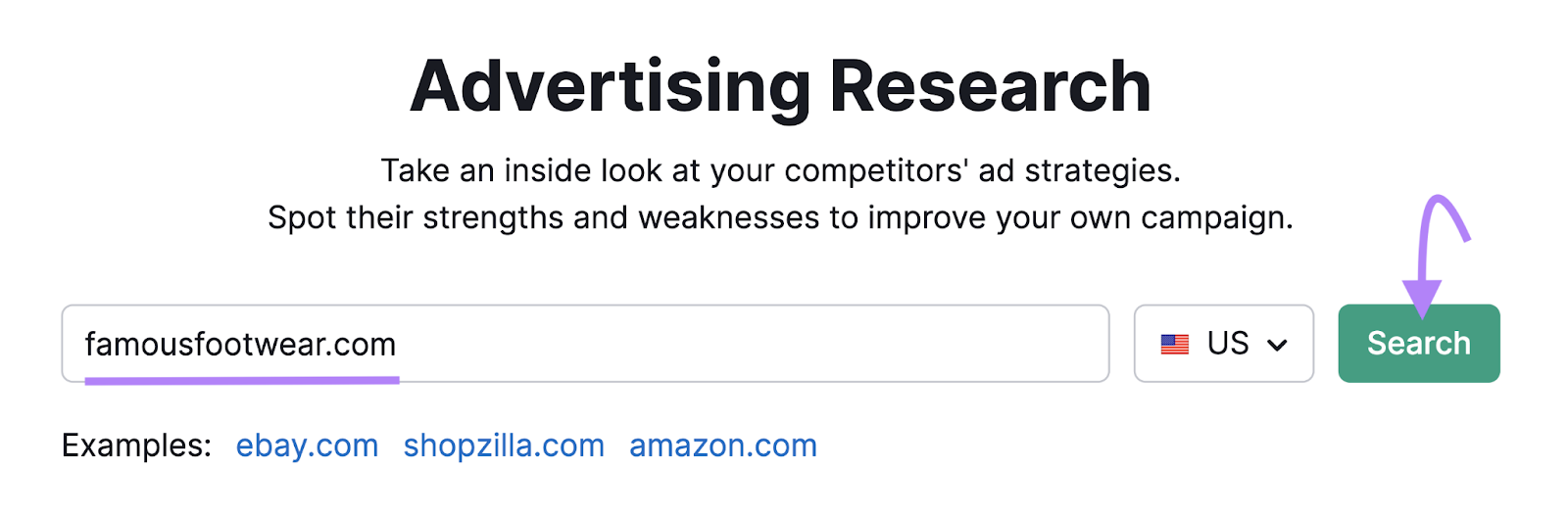
Then, scroll down to the “Paid Search Positions” table.
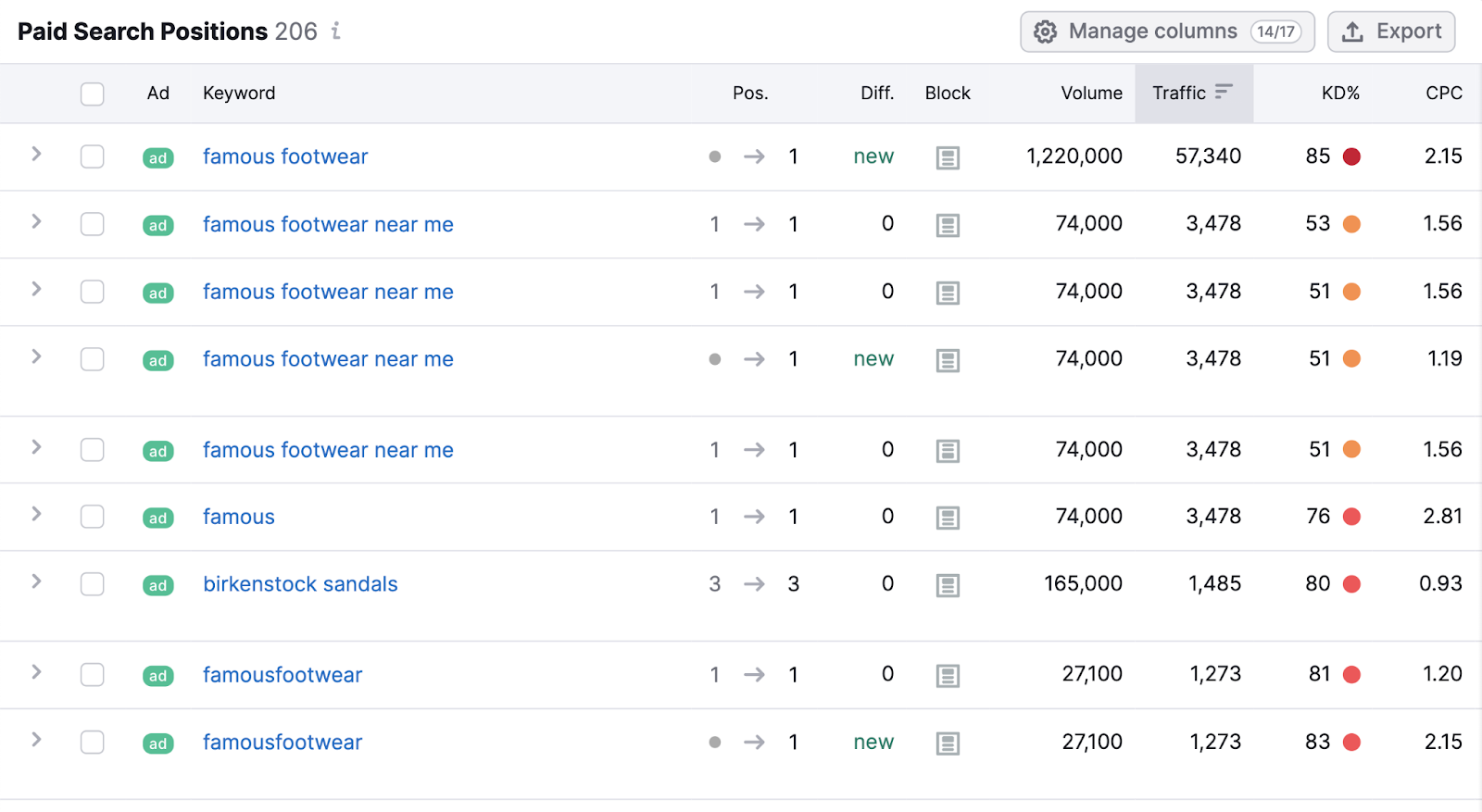
In our example, we’ve analyzed a discount shoe retailer.
From these results, a luxury shoe retailer might choose negative keywords like “discount boots” and “kids nikes on sale.”
Search Manually on Google
If you don’t want to use a negative keyword tool, you can search manually on Google.
Simply search a term related to your intended ad, then scan the results page for irrelevant terms.
For example, if you sell professional mountain bikes, search for “mountain bikes.”
You may spot irrelevant keywords such as “emountain” or “recreational bikes.”
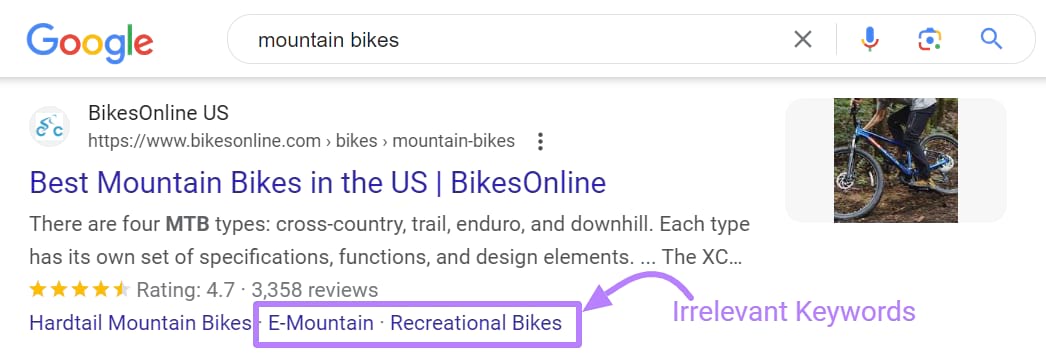
And add any unrelated keywords to your negative keywords list.
Google’s autocomplete feature can also help you identify negative keywords.
Start typing your main keyword to see a drop-down list of related terms people search for:
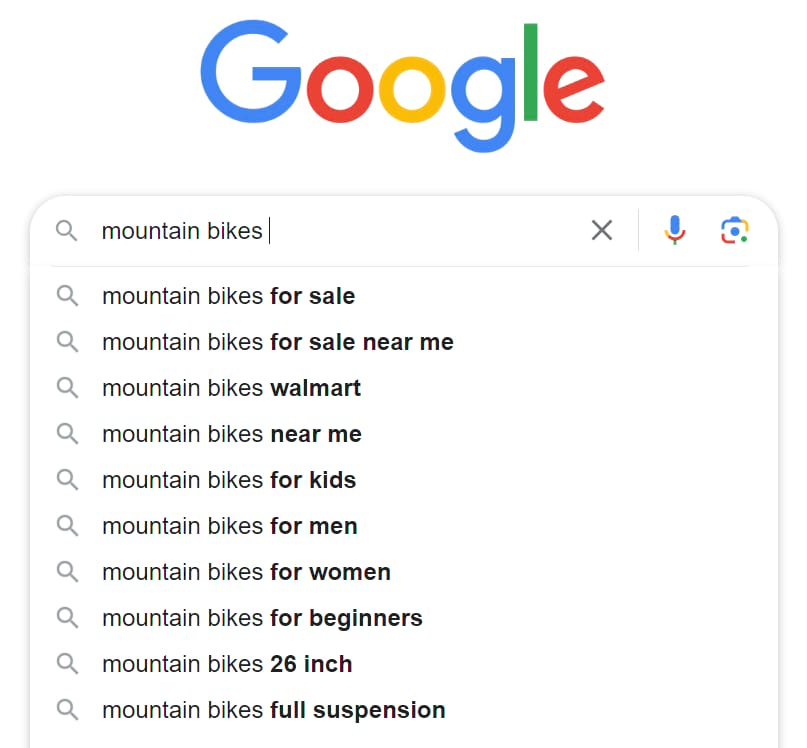
In this example, you could add “mountain bikes decathlon” and “mountain bikes walmart” to your list.
Those probably won’t be relevant to professional mountain bikers.
Add another letter after your keyword to see even more suggestions:
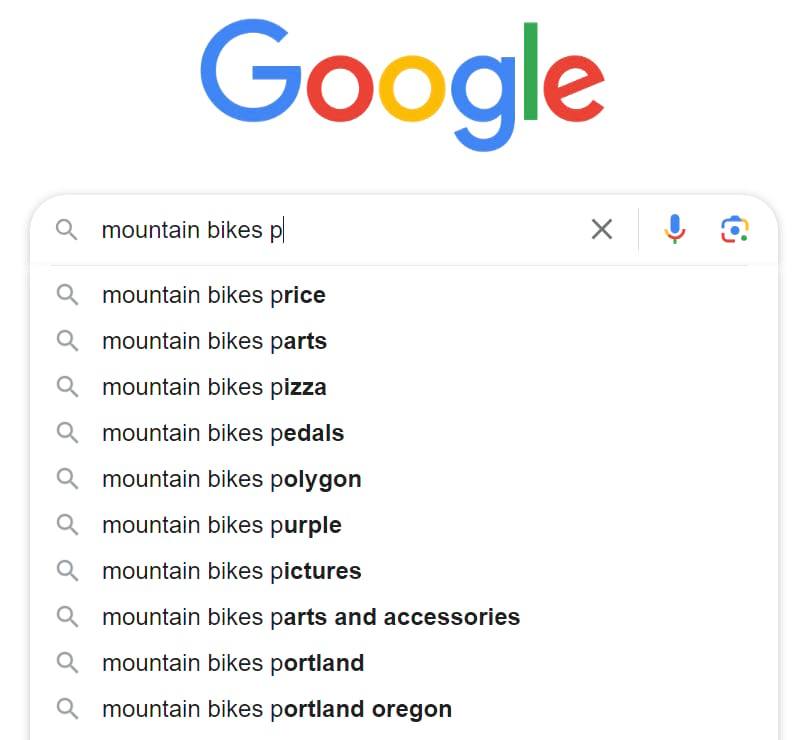
Consult Google Keyword Planner
Google Keyword Planner is a free keyword research tool for PPC. And it can help you find negative keywords.
In the main menu, click “Discover new keywords.”
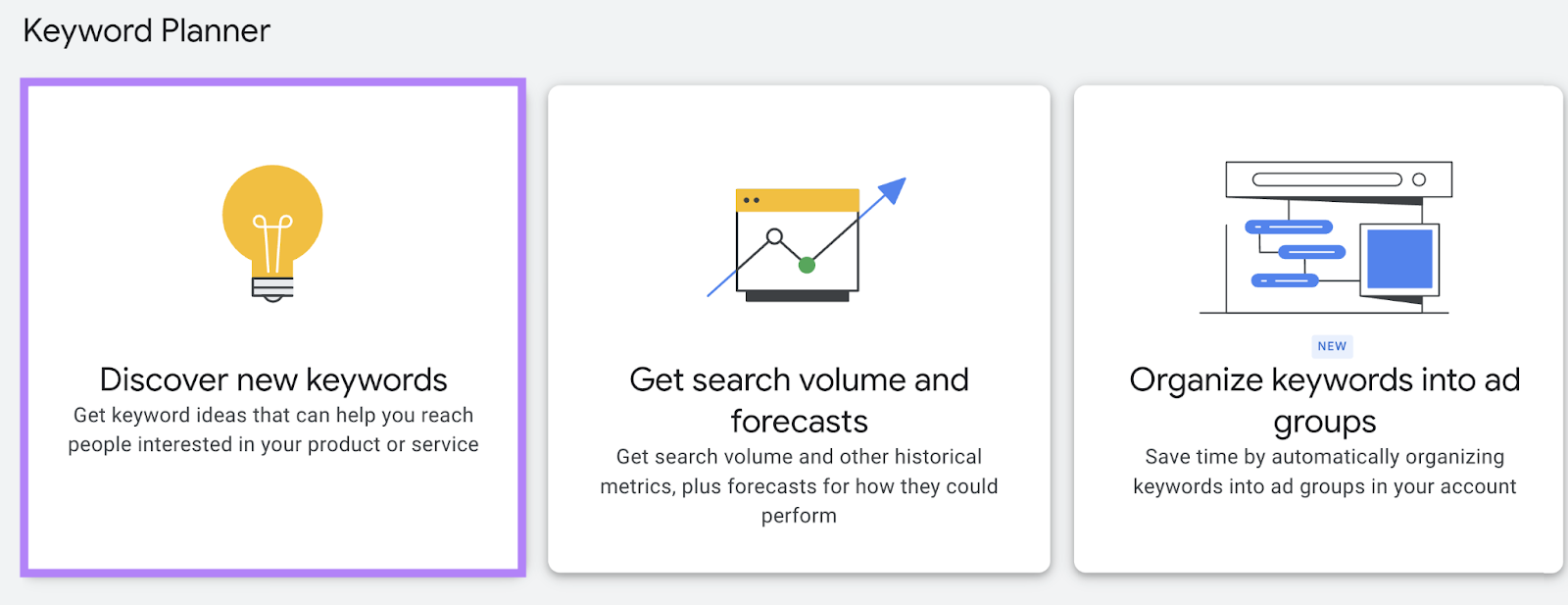
Then, input your main keyword and click “Get results.”
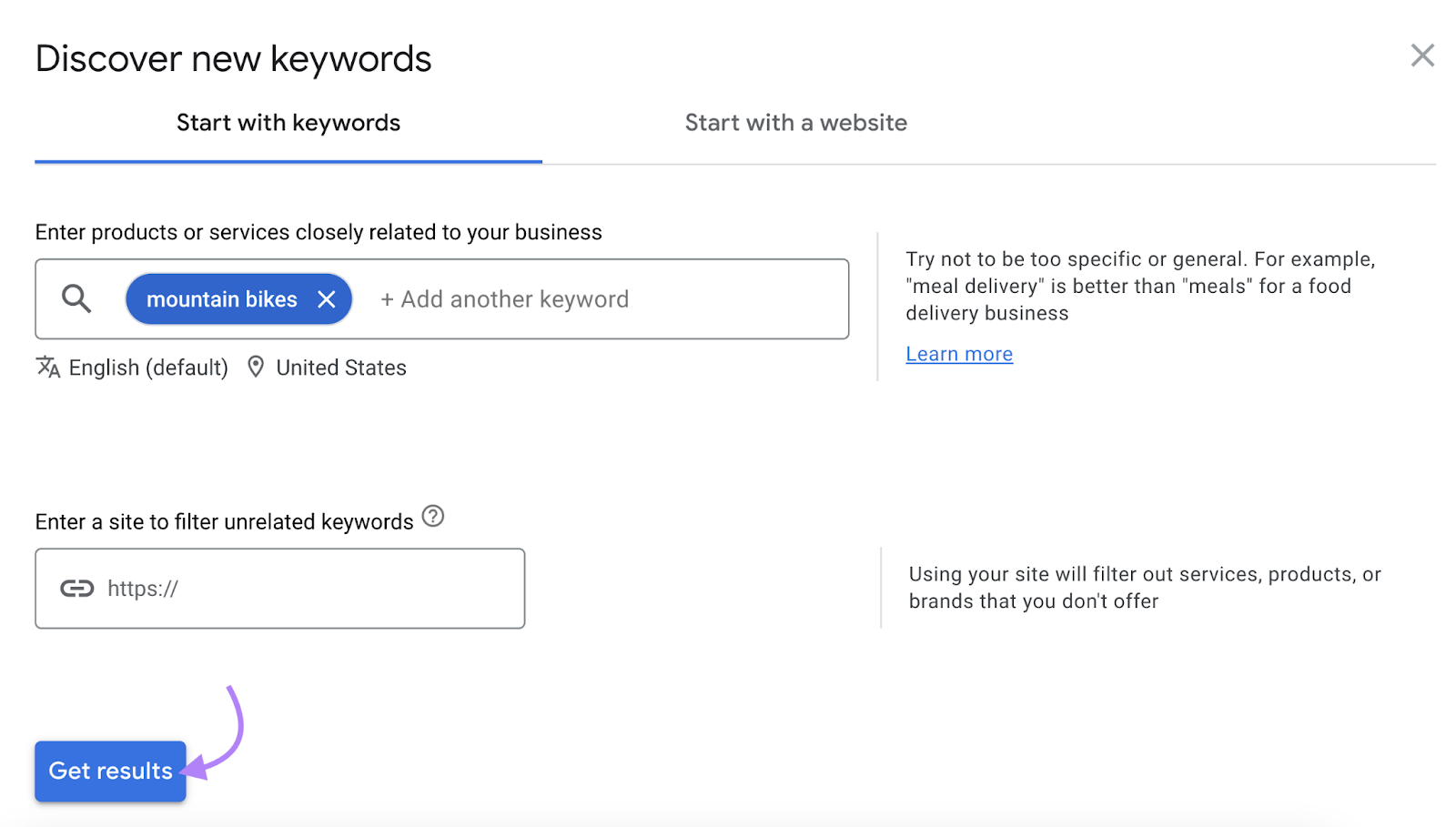
You’ll get a list of keyword ideas.
Like so:
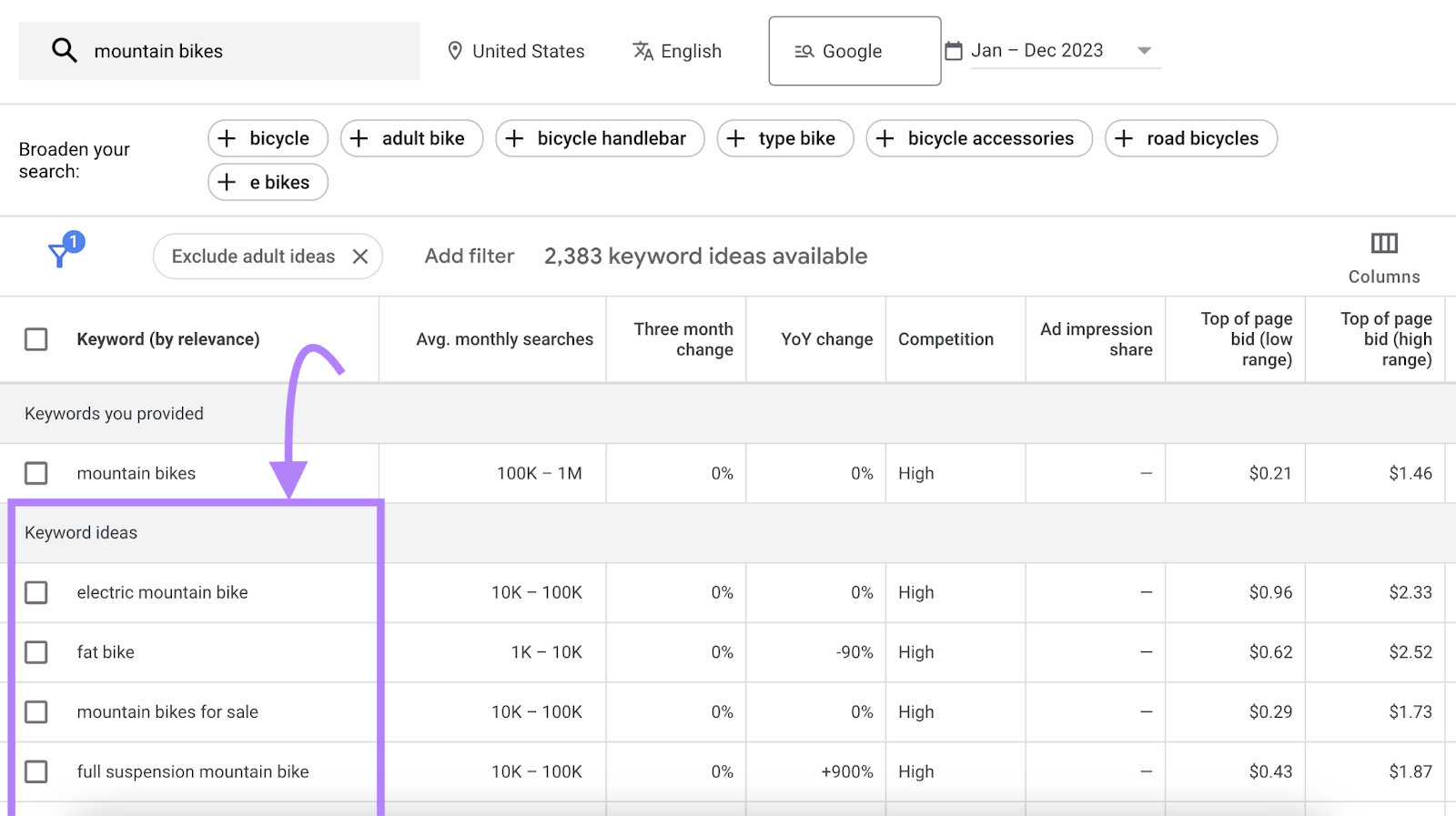
Look for any keywords that are irrelevant to your campaign and add them to your negative keyword list.
Further reading: Google Keyword Planner: How to Use It for SEO and PPC
Analyze the Google Ads Search Terms Report
The Google Ads “Search terms” report shows a list of queries people have used that triggered your ad.
See it in your Google Ads account under “Campaigns” > “Insights & reports” > “Search terms.”
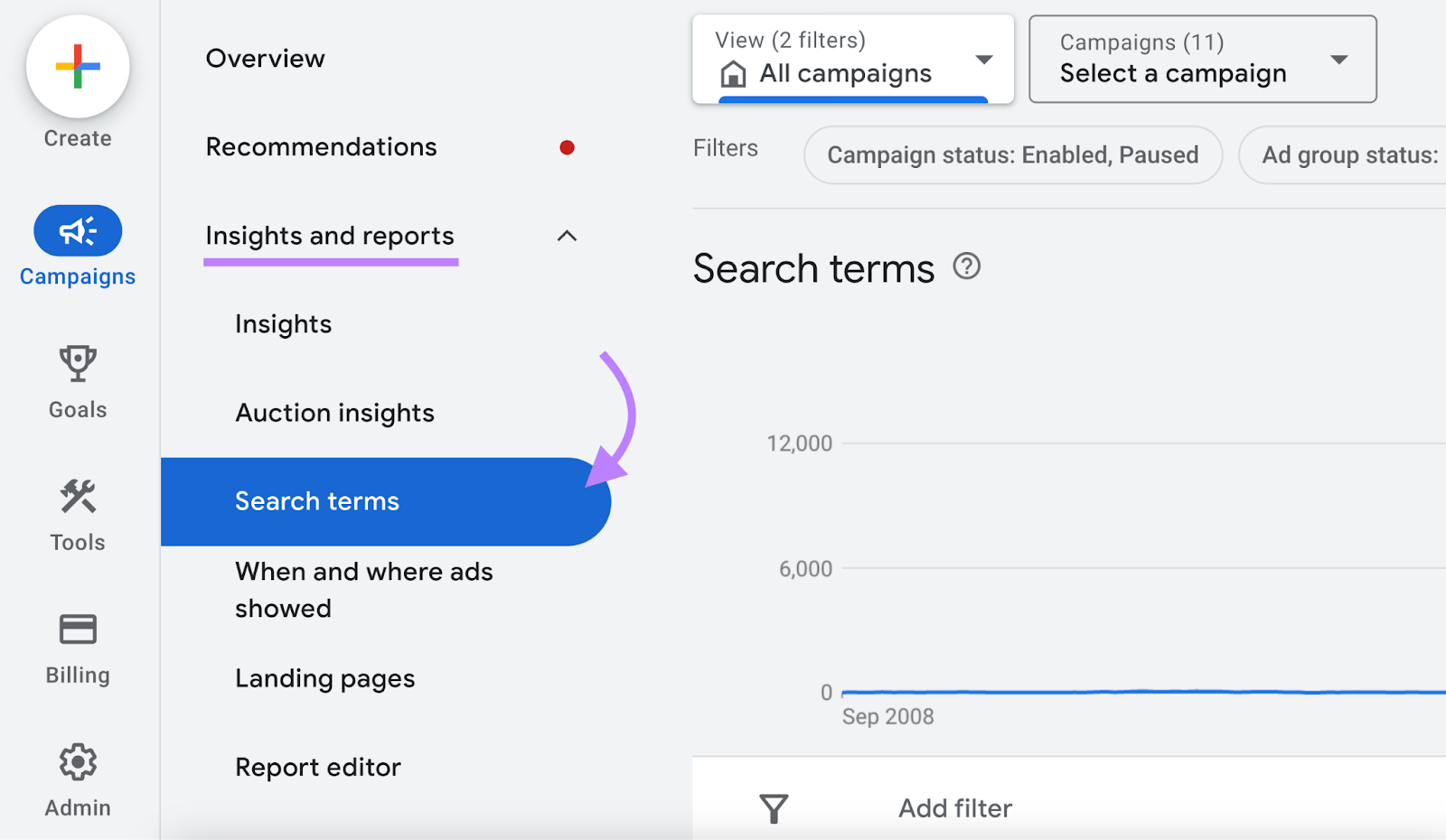
While browsing, you may find search terms that aren’t relevant to your campaign.
For example, in this case, we can see “winter dog shoes” and “do dogs need shoes.”

From here, you can add negative keywords directly to an ad group or campaign, an existing negative keyword list, or a new list.
How to Use Negative Keywords in Google Ads
After identifying the negative keywords for your campaigns, it's time to add them to your Google Ads account.
Here’s how:
Add Negative Keywords from the Search Terms Report
From your “Search terms” report, check the boxes next to the keywords you’d like to add as negative keywords.
Then, click “Add as negative keyword.”
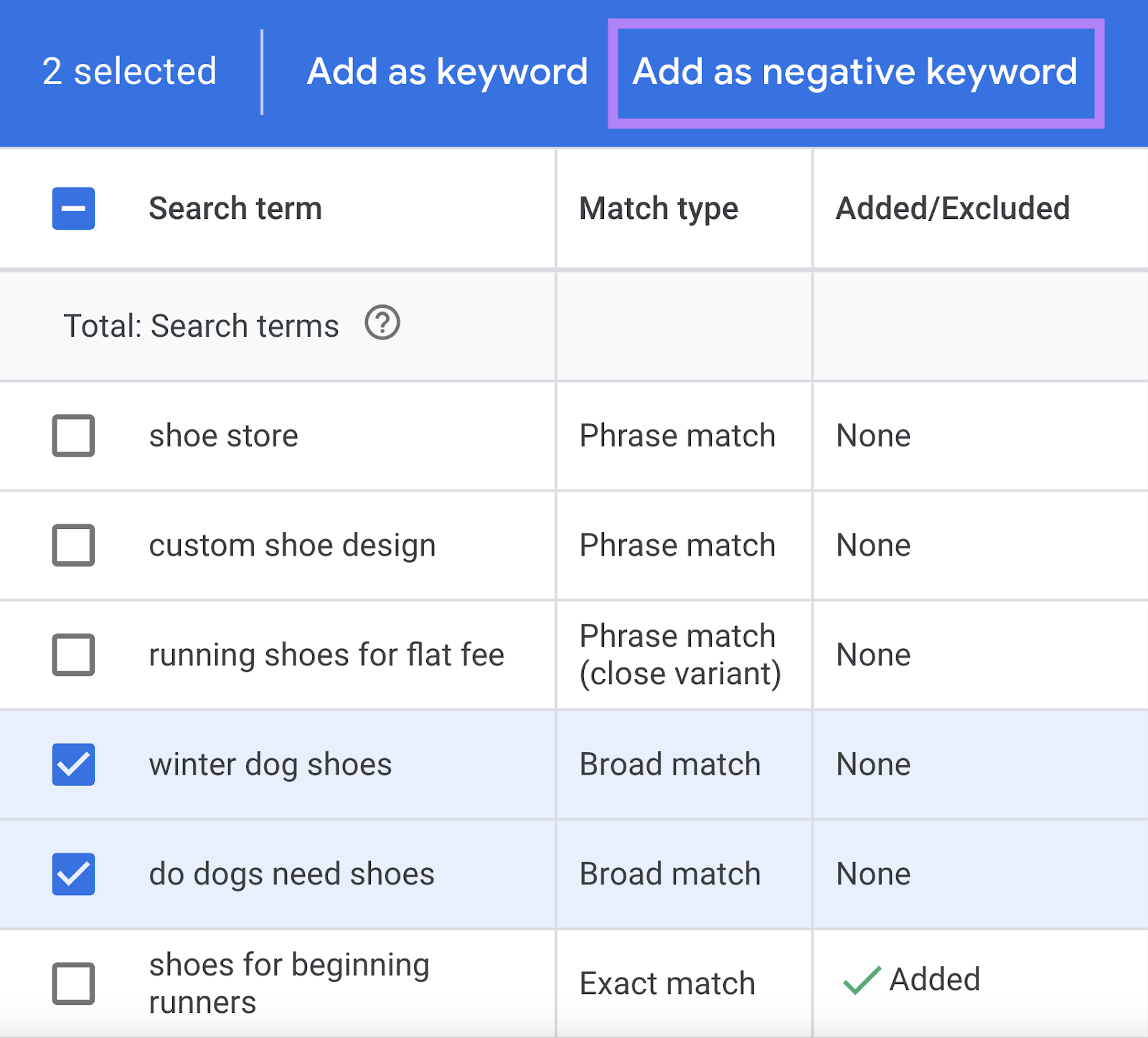
Now you can choose to add the negative keywords to an ad group, campaign, new negative keyword list, or an existing list.
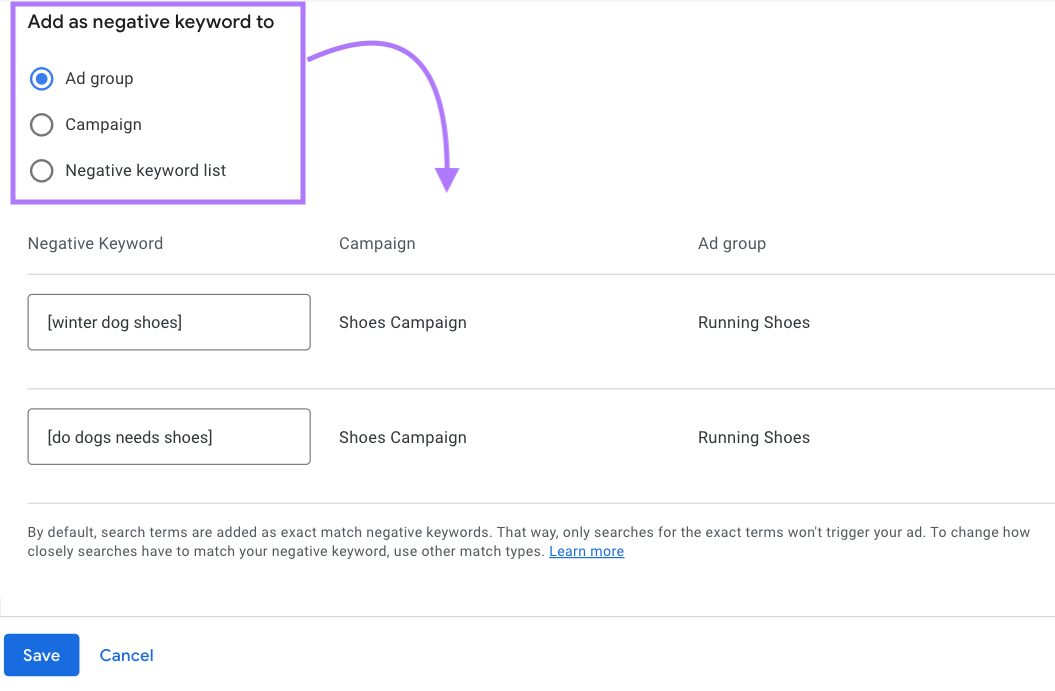
Select the option you want, and click “Save.”
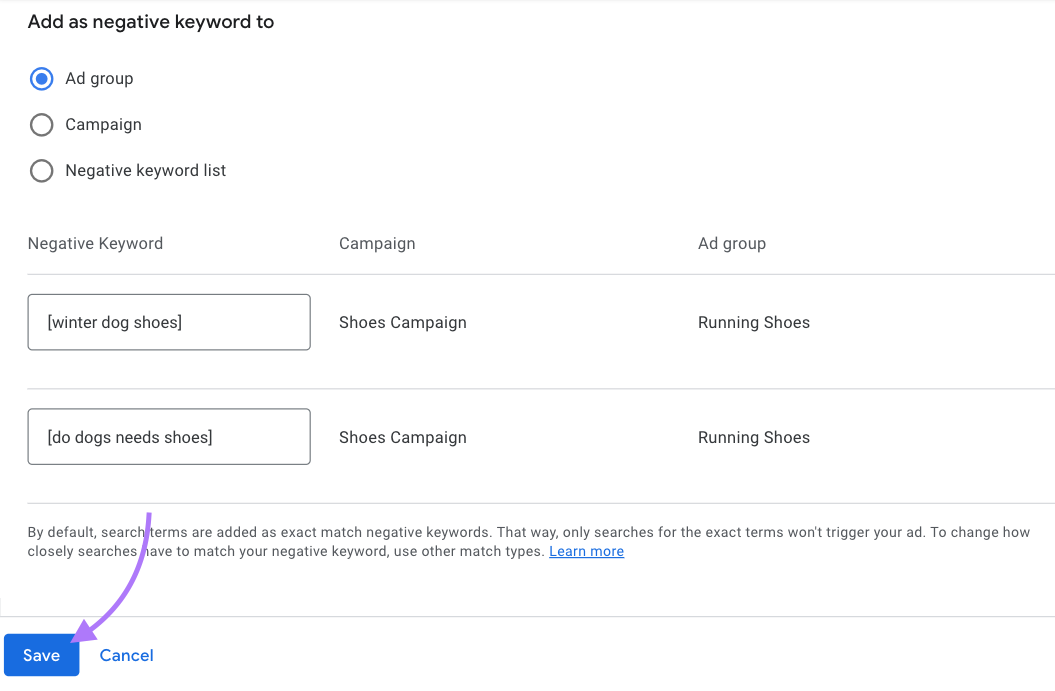
Add Negative Keywords from the Dashboard
You can also create negative keyword lists outside of the “Search terms” report.
In your Google Ads account, click “Campaigns.”
Then, select the “Audiences, keywords, and content” drop-down in the menu and select “Negative search keywords.”
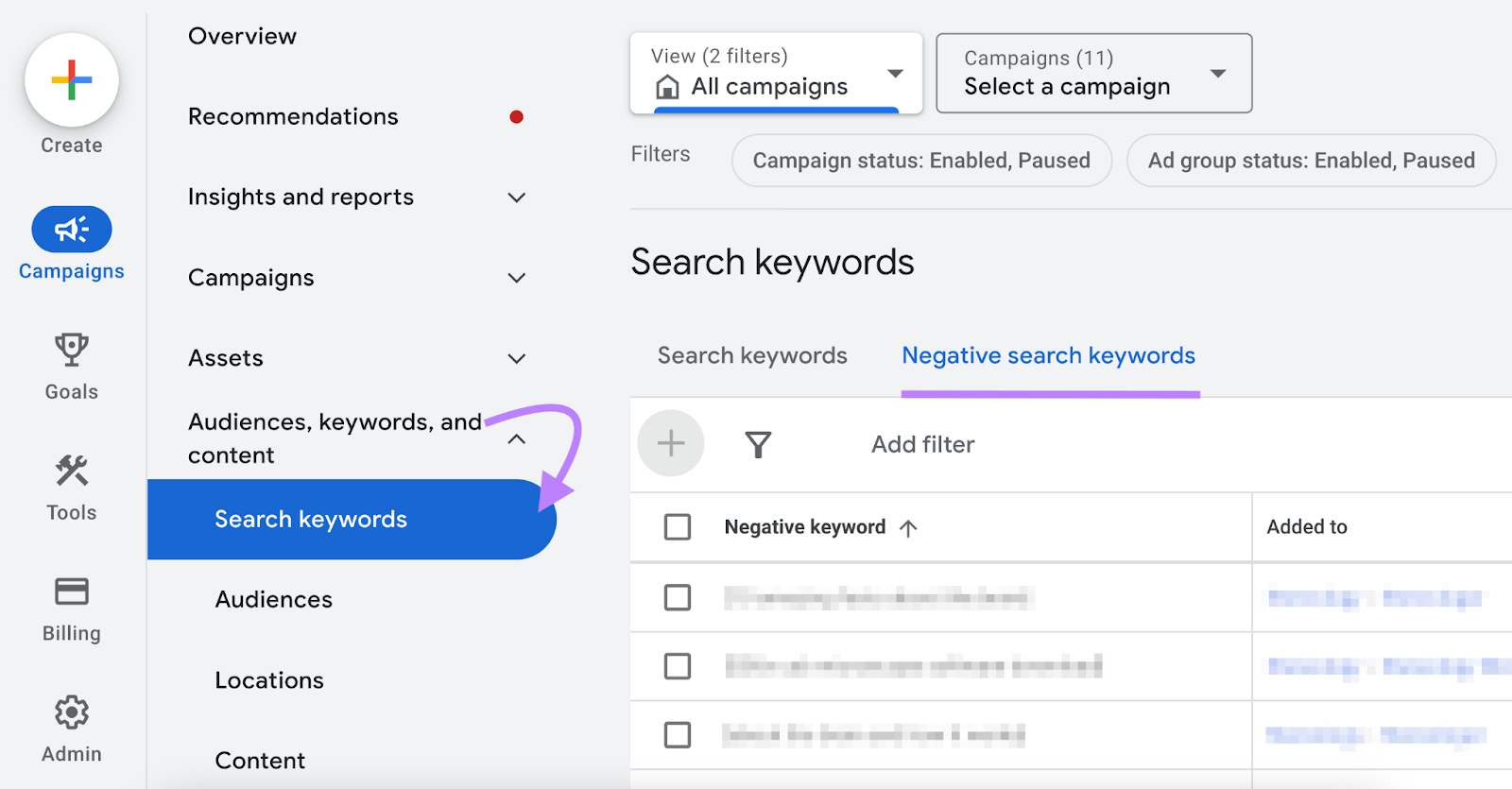
Then, click the blue plus button.
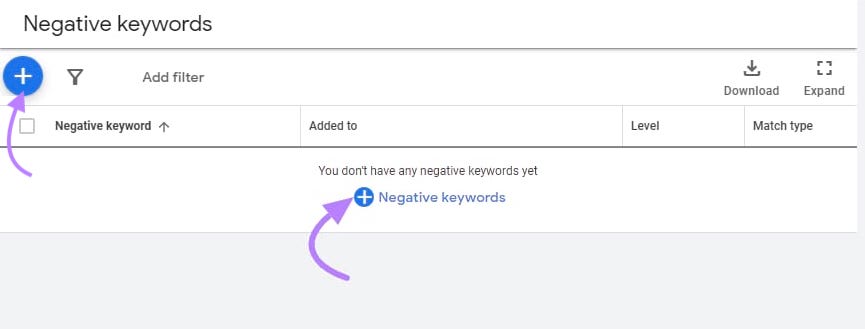
Click “Select a campaign” and choose the campaign you want to add the negative keywords to.
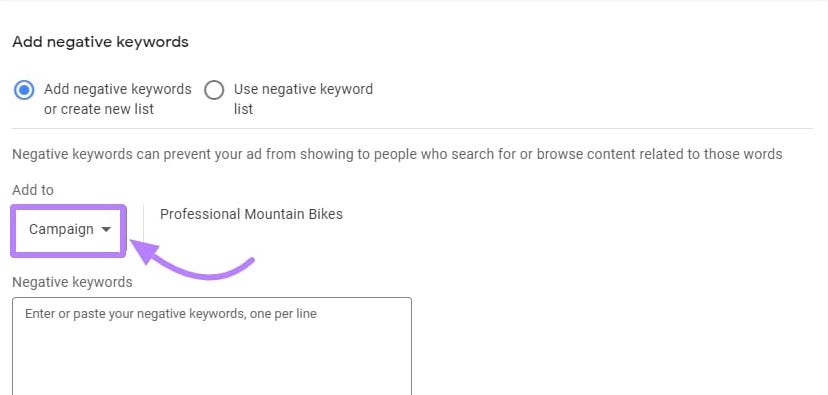
Enter your negative keywords. One per line.
You can indicate the match type by using these special symbols:
- Nothing for broad match: example
- Quotations for phrase match: “example”
- Square brackets for exact match: [example]
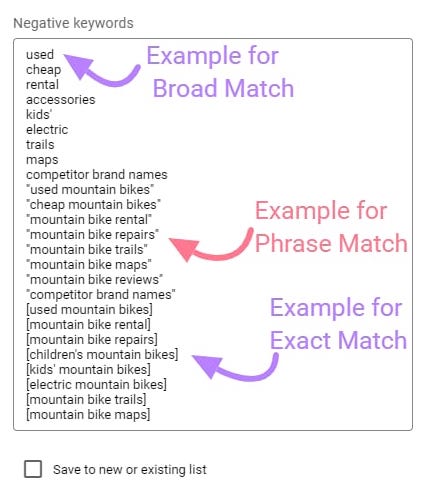
Then, check “Save to new or existing list.” And name your new list or select an existing list.
Finally, click “Save.”
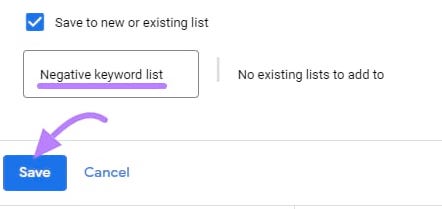
Apply Your Negative Keyword List to a Campaign or Ad Group
After creating your negative keyword lists, apply them to your campaigns or ad groups.
In your Google Ads account dashboard, click “Campaigns.”
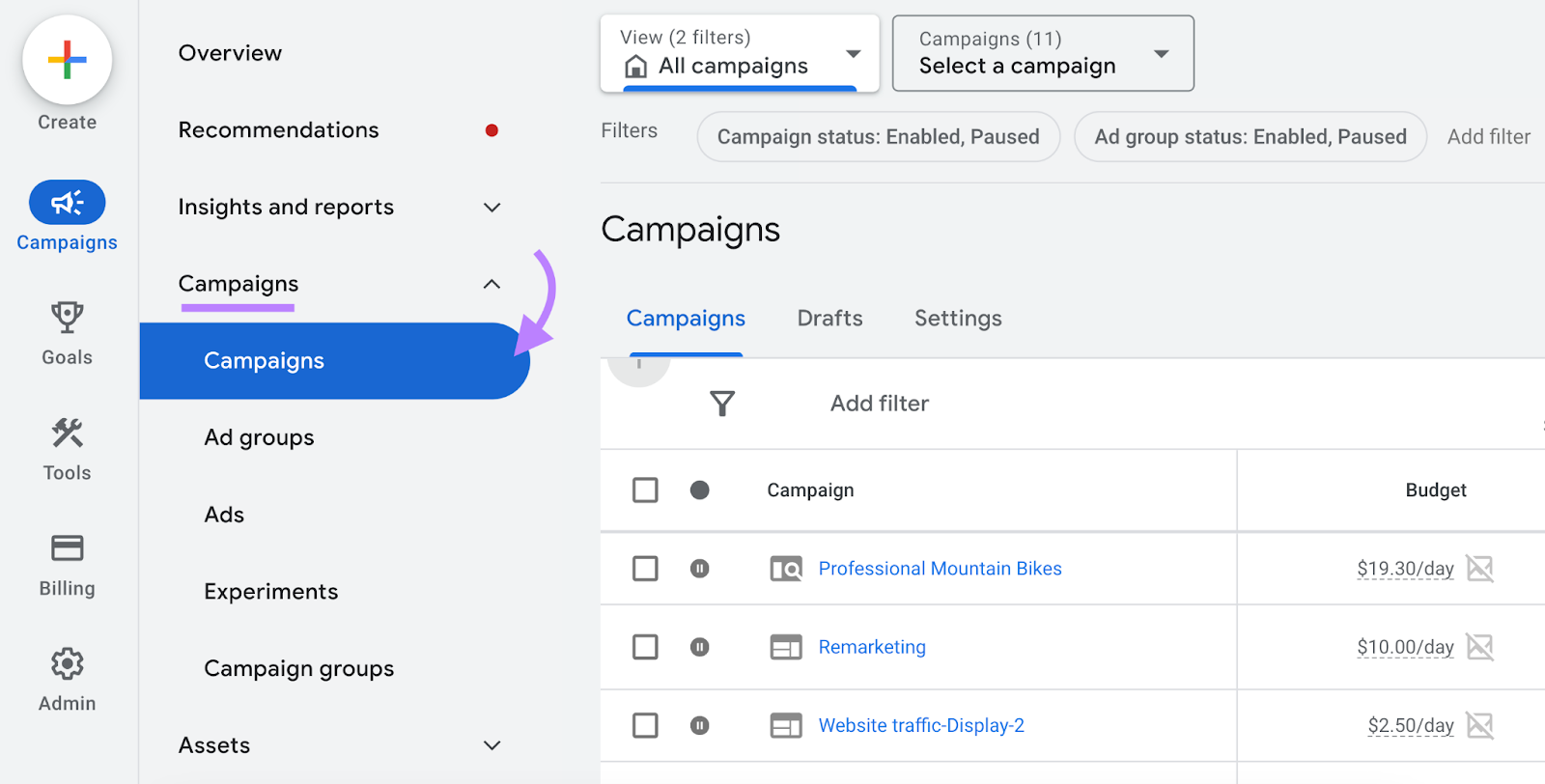
Select the campaign you want to add the negative keywords to. And click the “Audiences, keywords, and content” drop-down.
Then, click “Search keywords.”
Click on “Negative Keywords” at the top.
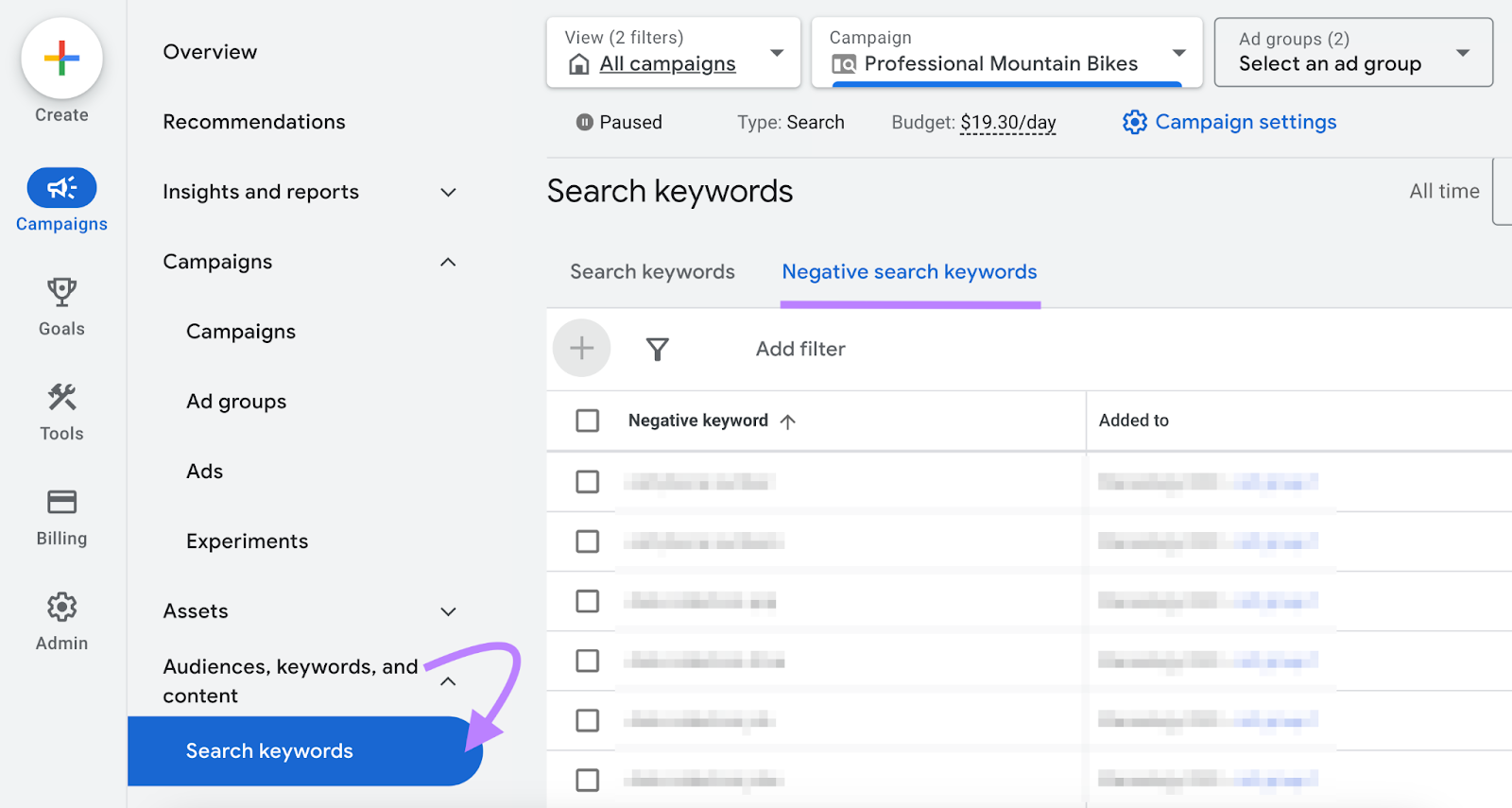
Then, click the blue plus button and select “Use negative keyword list.”
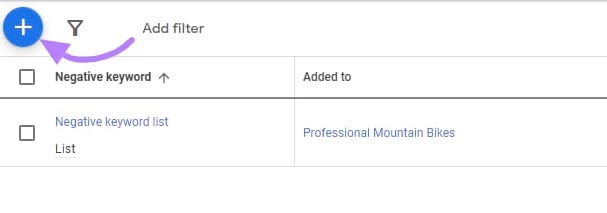
Now, check the box next to the negative keywords list you want to apply to the campaign.
And click “Save.”
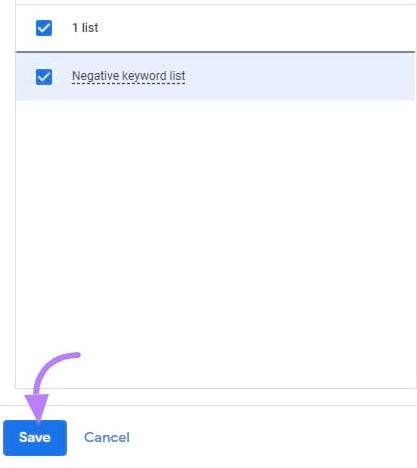
Best Practices for Negative Keywords
To make the most of your negative keyword strategy, consider the following best practices:
Add Plural and Singular Keywords
The more specific you can be with your negative keywords, the better targeted your ads will be.
That means it’s wise to add both singular and plural forms of keywords to your list. So you can avoid showing up for searches that include either version.
For example, let’s say you don’t want to rank for “shoes.” You’d also want to add “shoe” to your negative keyword list.
This simple step can help you boost click-through rate (CTR) and block unwanted traffic from both singular and plural queries.
Use Symbols with Care
It’s important to note that Google Ads only recognizes three kinds of symbols when it comes to negative keyword matching:
- Ampersands: Google does not treat “&” and “and” the same. So, you might want to add both versions of your negative keyword (e.g., “Dolce & Gabbana” and “Dolce and Gabbana”).
- Accent marks: Google does not treat letters with and without accent marks (e.g., “e” and “é”) the same. So, you might want to add both versions of your negative keyword (e.g., “René Caovilla” and “Rene Caovilla”).
- Asterisks: Google does not let you use “*” as a catch-all added to the end of a series of letters to exclude all keywords that contain that specific letter series (like “zucc*” to cover both “zucchini” and the common misspelling “zuccini”). So, you should only use the symbol in the very rare cases when your target users might include it.
All other symbols are ignored or invalid. So it’s best to leave them out.
Letter capitalization doesn’t matter, either.
For example:
- The negative keyword “childrens shoes” will also exclude the query “children’s shoes”
- The negative keyword “k swiss” will exclude also the query “K-swiss”
- The negative keyword “dr martens” will also exclude the query “Dr. Martens”
Experiment with Different Match Types
You can also play around with different match types for your negative keywords.
For example, you can block out any search that includes your negative keyword with broad match negatives.
Whereas with exact match negatives, you’re able to block out the exact term.
This gives you more control over which queries trigger your ads.
Find and Remove Low-Performing Keywords
Keep an eye on your “Search terms” reports and look for keywords that get lots of impressions but don’t perform well.
For example, keywords that have high impressions but low CTRs or low Quality Scores.
You can add these as exact match negative keywords to boost those metrics.
This way, you can make the most out of your advertising budget.
Continuously Monitor and Review
Regularly use the search terms reports, conversion data, and customer feedback to find new negative keyword opportunities (or evaluate how the current ones are performing).
Keeping your negative keyword lists updated ensures they’re still relevant and match your campaign goals.
Keep Optimizing Your Keyword Lists
Finding and adding negative keywords is important. But don’t stop there.
PPC is constantly evolving. Rankings change, competitors change, and algorithms change.
So, you should keep an eye on your campaign data and frequently optimize your keyword lists.
And you can do that with the PPC Keyword Tool.
It can help you cross-reference keywords between different ad groups, add negative keywords you hadn’t considered, and seamlessly import everything into Google Ads.
Just import your keywords, and the tool will automatically suggest recommendations.
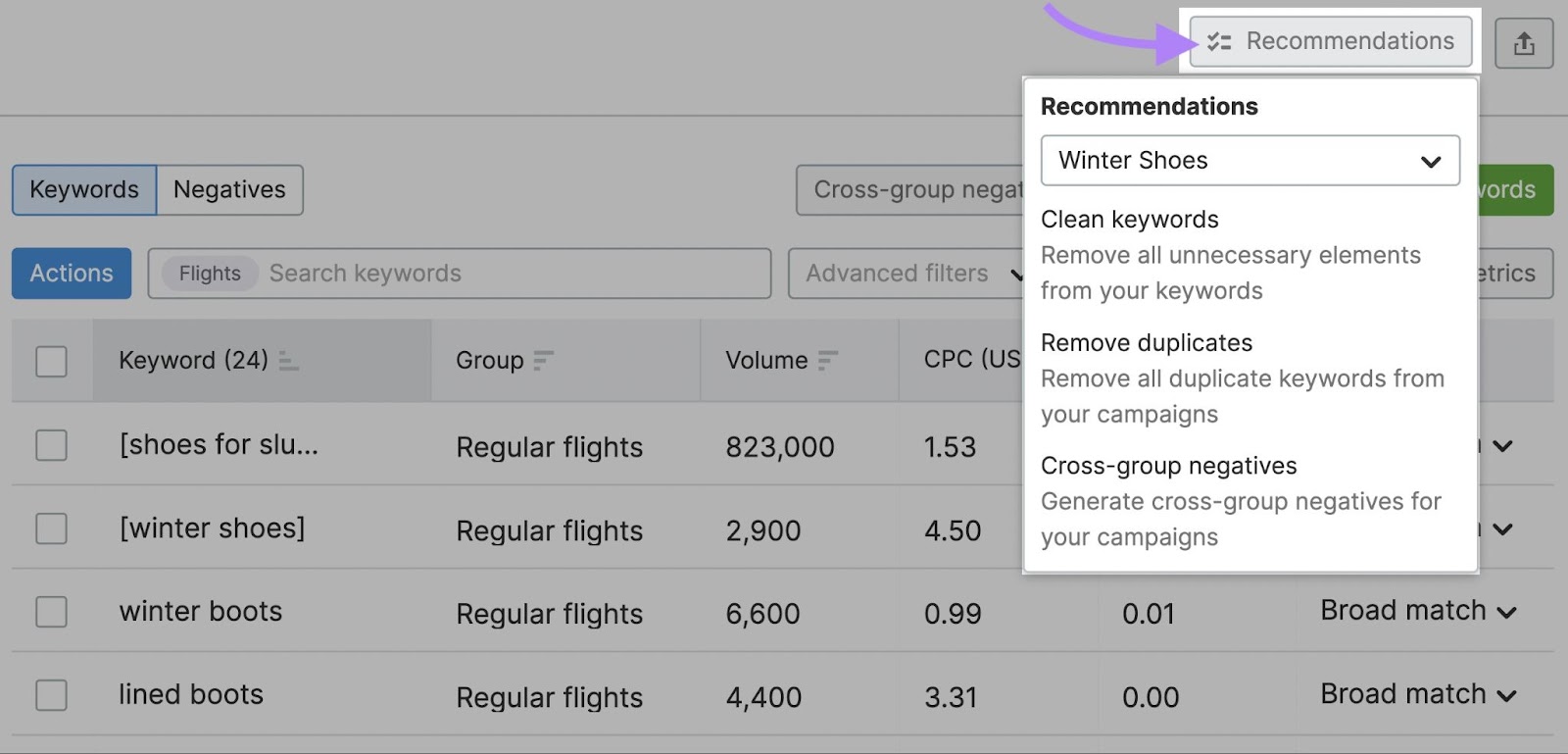
Do this monthly or every other week if you’re running multiple campaigns at once.
