What Is an SEO Audit?
An SEO audit is the process of evaluating how well your website is optimized for search engines. It identifies errors that can prevent your site from ranking well and opportunities that can help you gain more visibility.
An SEO audit usually covers areas like:
- Indexing and crawlability
- User experience
- Site architecture
- Competitor benchmarking
- Keyword research
- On-page SEO
- Backlink profile
It is basically an overall “health check” for a website.
SEO Audit Tools
An effective SEO website audit is based on hard data about the technical health, traffic, and backlink profile of your website (and the websites of your competitors).
The two most important tools that will help you with that are:
- Google Search Console: a set of dashboards and reports by Google that allows you to monitor and troubleshoot any issues related to your website’s presence on Google
- Semrush: an all-in-one SEO toolset that provides a comprehensive look at your site’s performance and helps you improve your website in all the crucial SEO areas
We’ll take a closer look at how to do an SEO audit using these tools in the next steps.
Tip: Sign up for a free Semrush account (no credit card required) to follow along with the steps in this guide.
How to Do An SEO Audit
1. Check for Indexing Issues
Pages that are not indexed are not in Google’s database. Google can’t rank them.
To see whether your pages have been indexed, check for issues directly in Google Search Console.
Head to the “Pages” report under the “Index” section in the left menu. Here, you can see a graph of all pages based on their indexing status.
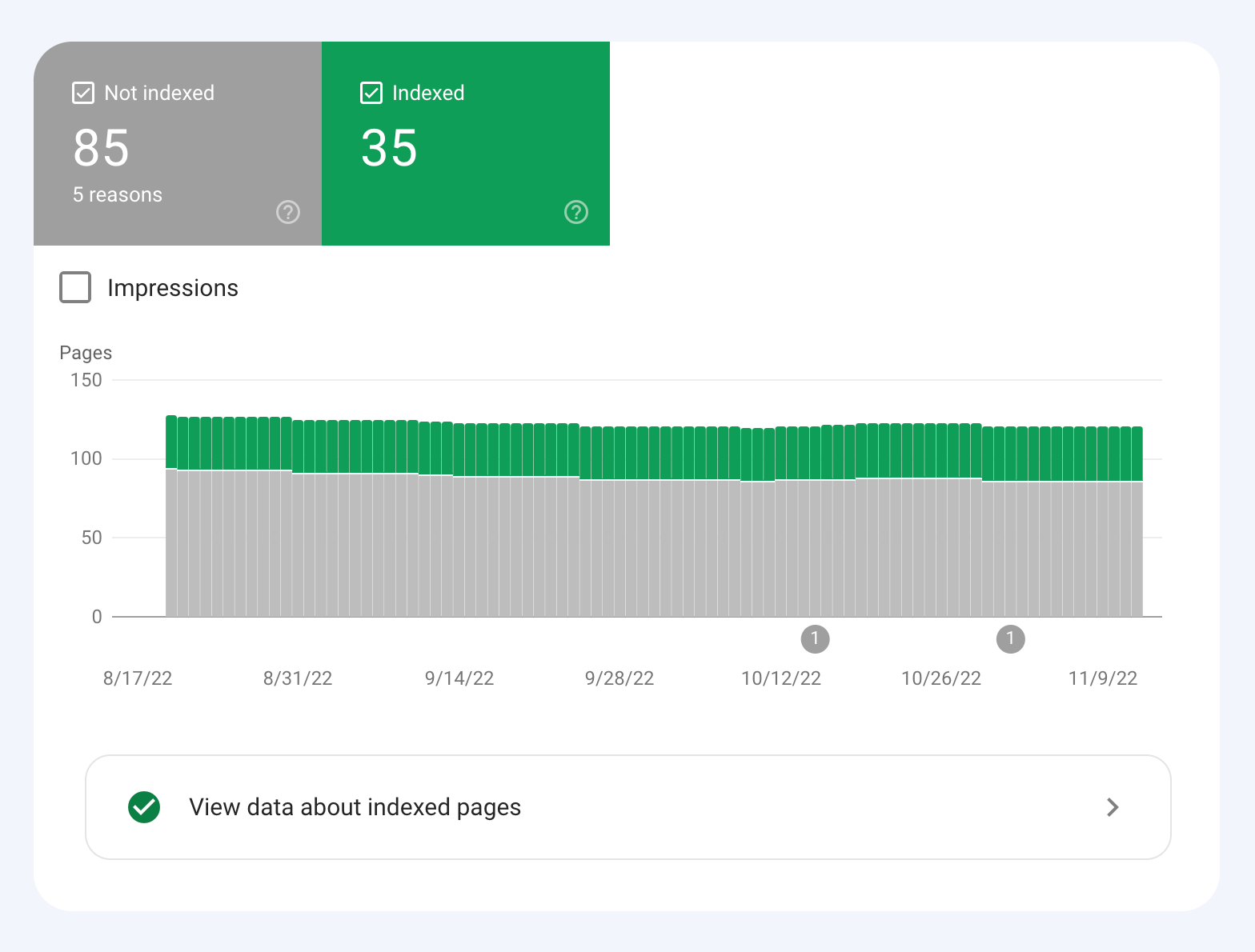
Underneath, you’ll see a list of reasons why pages haven’t been indexed.
Go through all the listed reasons one by one. Inspect the pages that fall within these reasons.
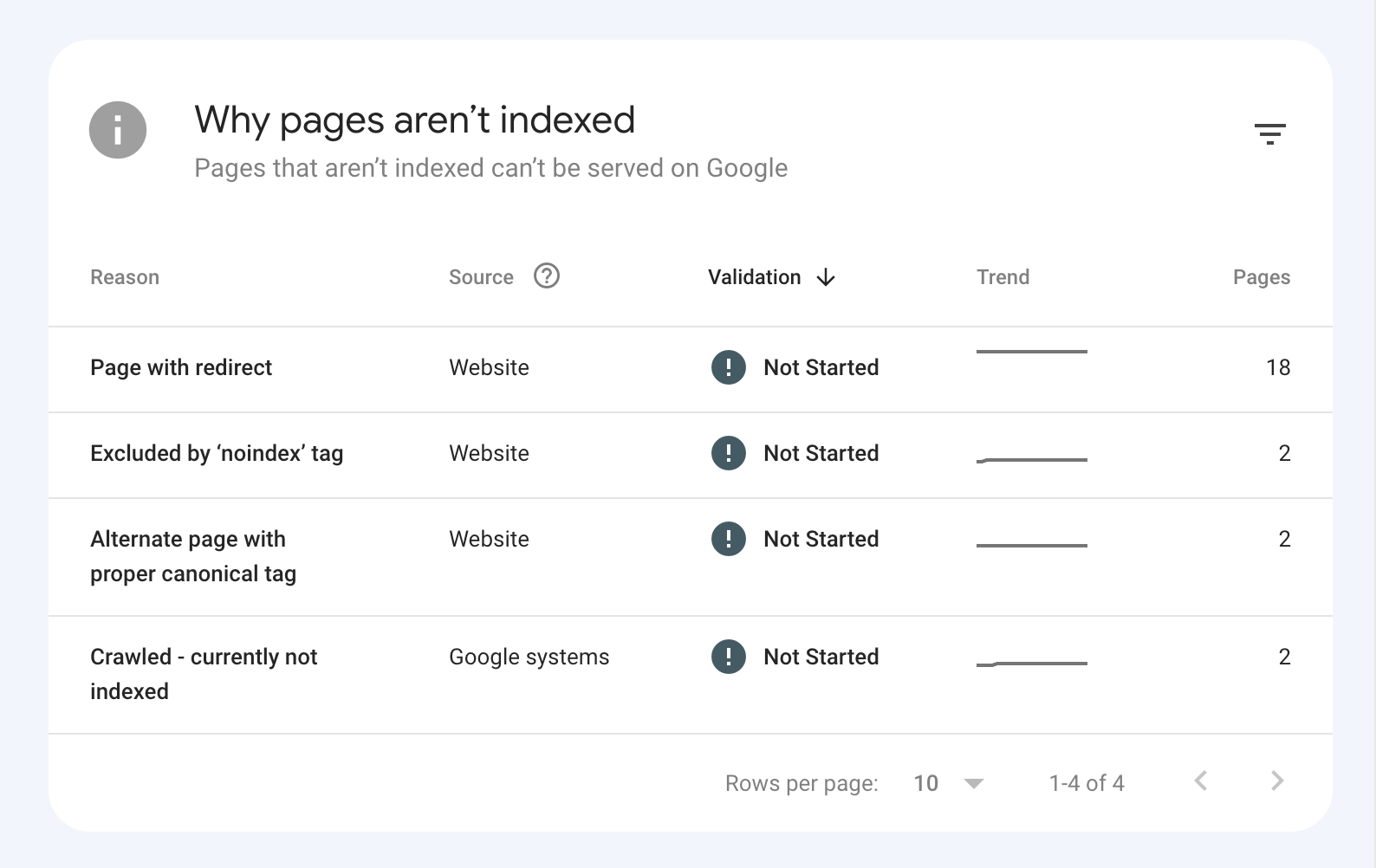
Remember that not all pages have to be indexed—only the ones you want to rank in search results. So it’s completely normal to have some URLs that are not indexed.
Here are some examples of URLs that don’t have to be indexed:
- Pages with redirects
- Admin pages
- Alternate pages with canonical tags
- Feed pages
If you find a page that should be indexed but isn’t, fix the issue by following Google’s guidelines. Once done, hit the “Validate Fix” button.
Here:
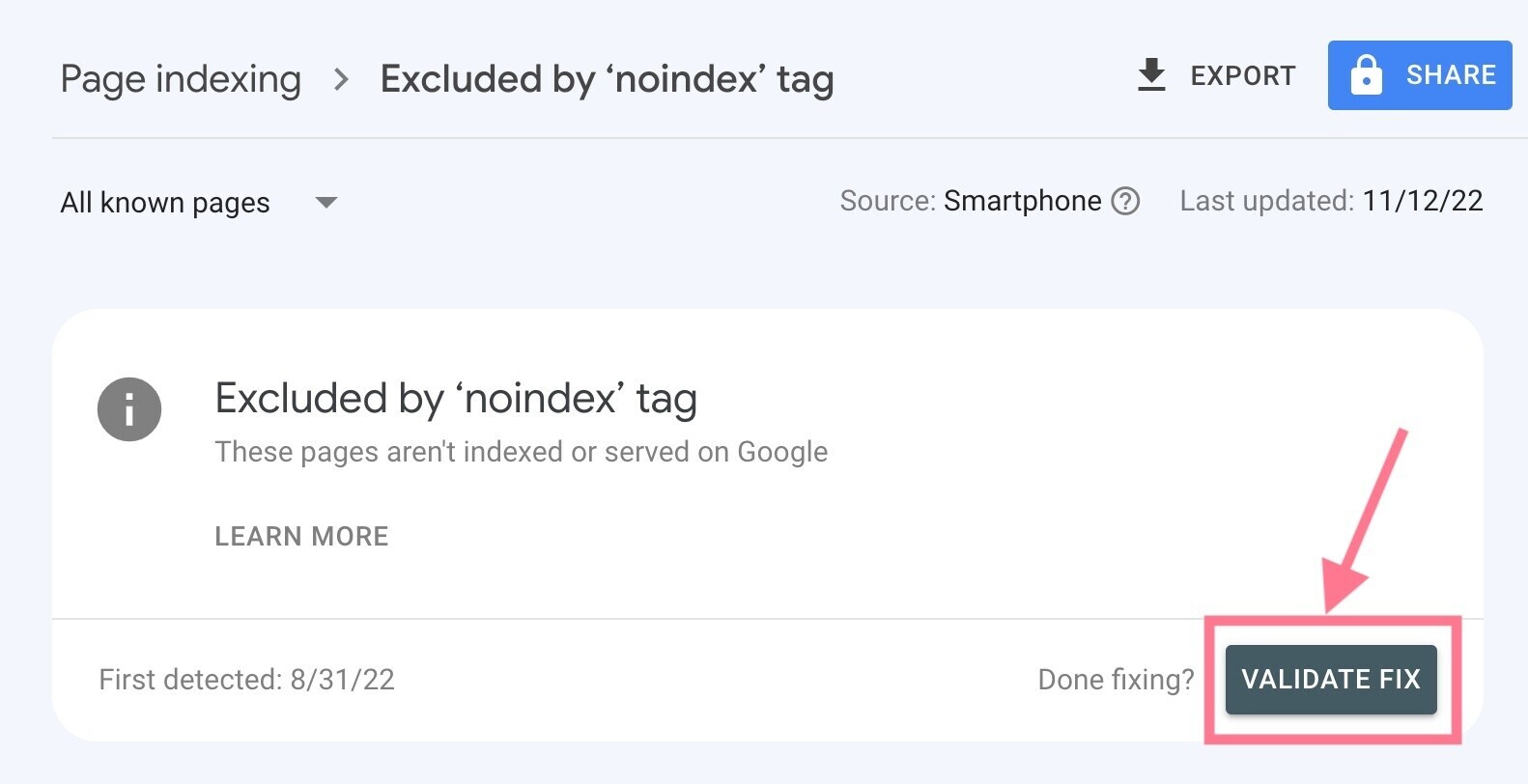
Alternatively, you can just grab a specific URL and enter it into the top search bar in the Google Search Console dashboard.
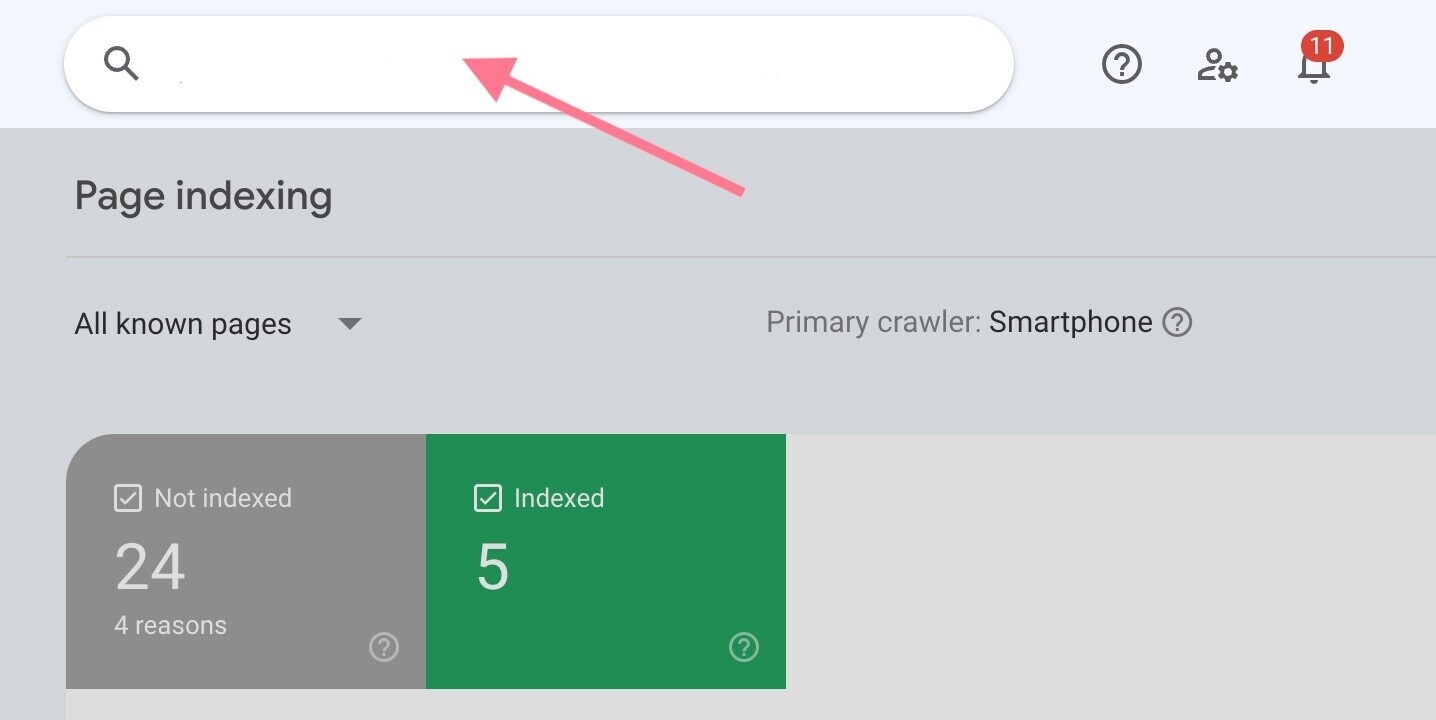
You’ll see the URL’s status. You can also request that Google index the URL by clicking the “Request Indexing” link.
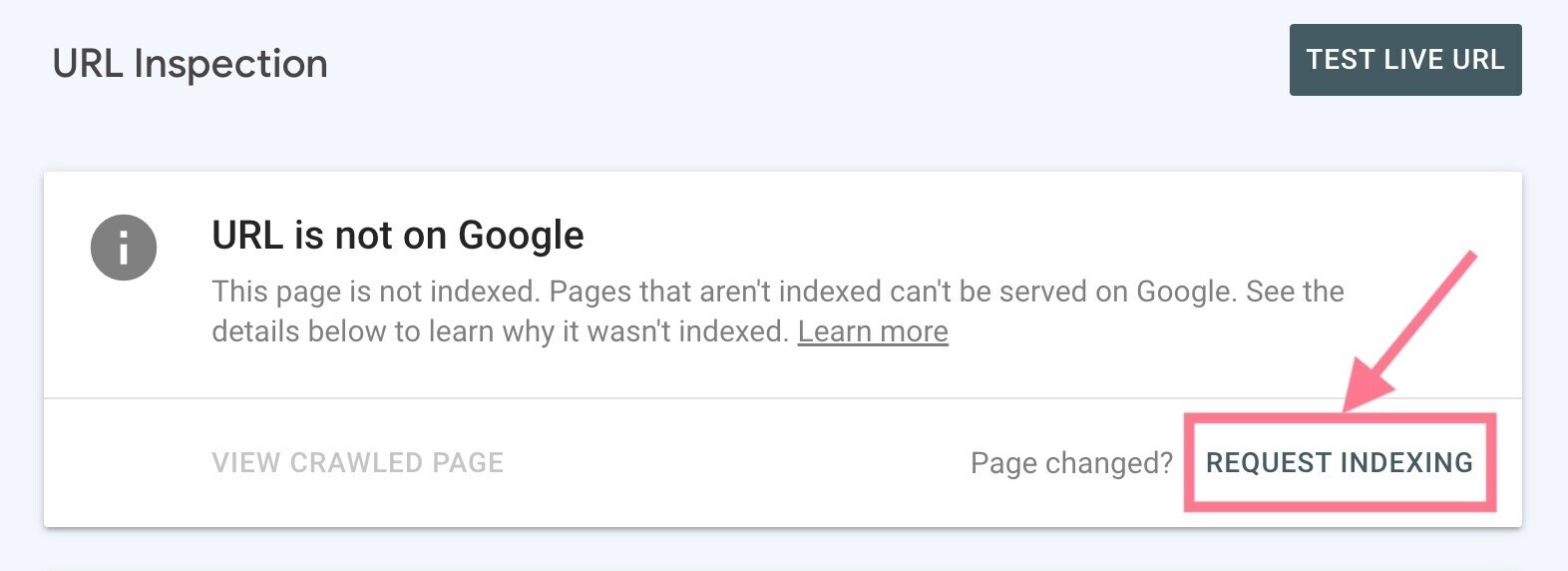
If you’ve changed the page substantially, you can request indexing again. Even if the page is already indexed.
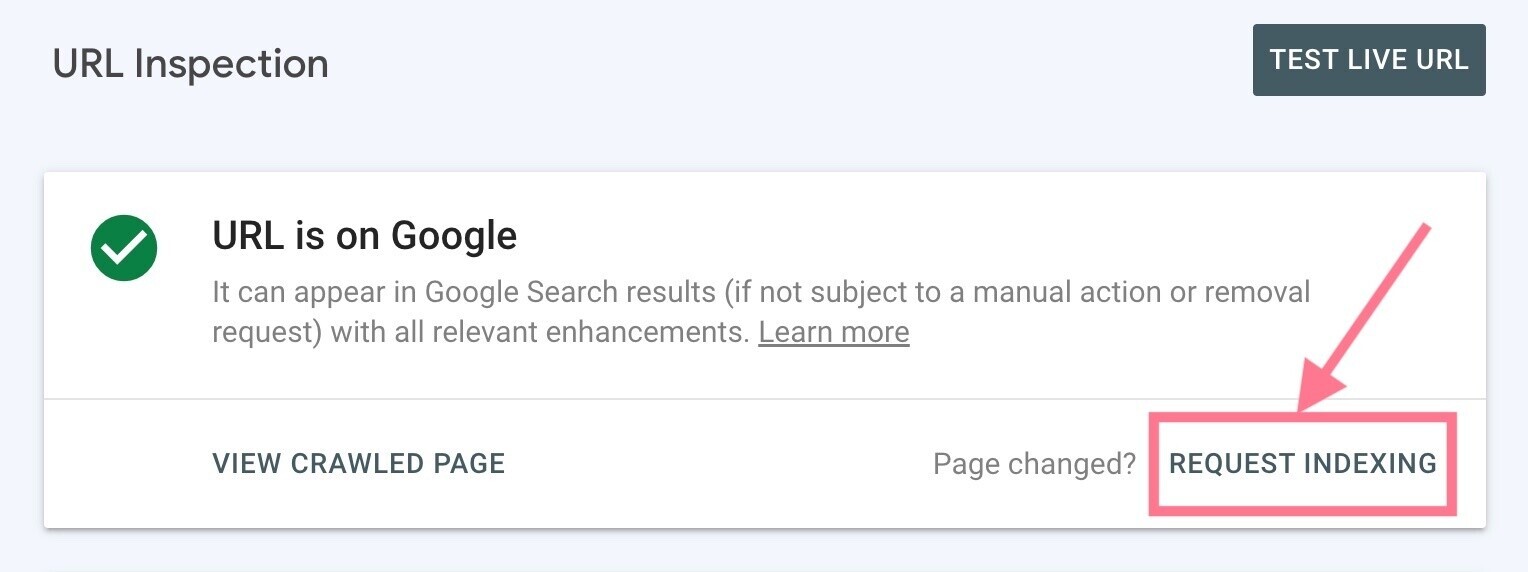
You can also find indexing issues (and 140 other technical SEO issues) with Site Audit.
Crawl your site and head to the “Issues” tab.
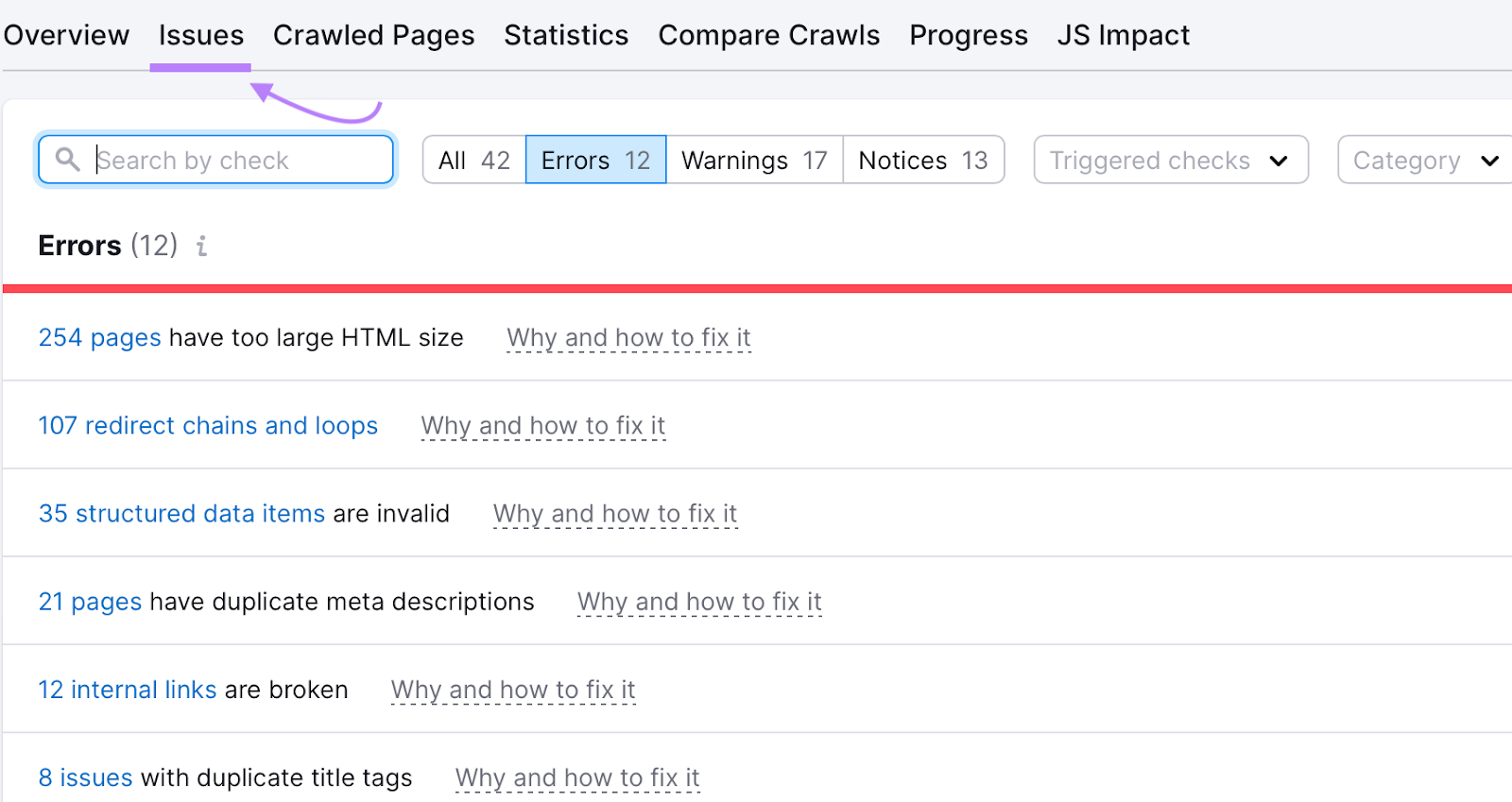
These are all the errors, warnings, and notices hindering your site’s SEO performance.
Now, select “Indexability” in the “Category” dropdown to only see indexing issues.
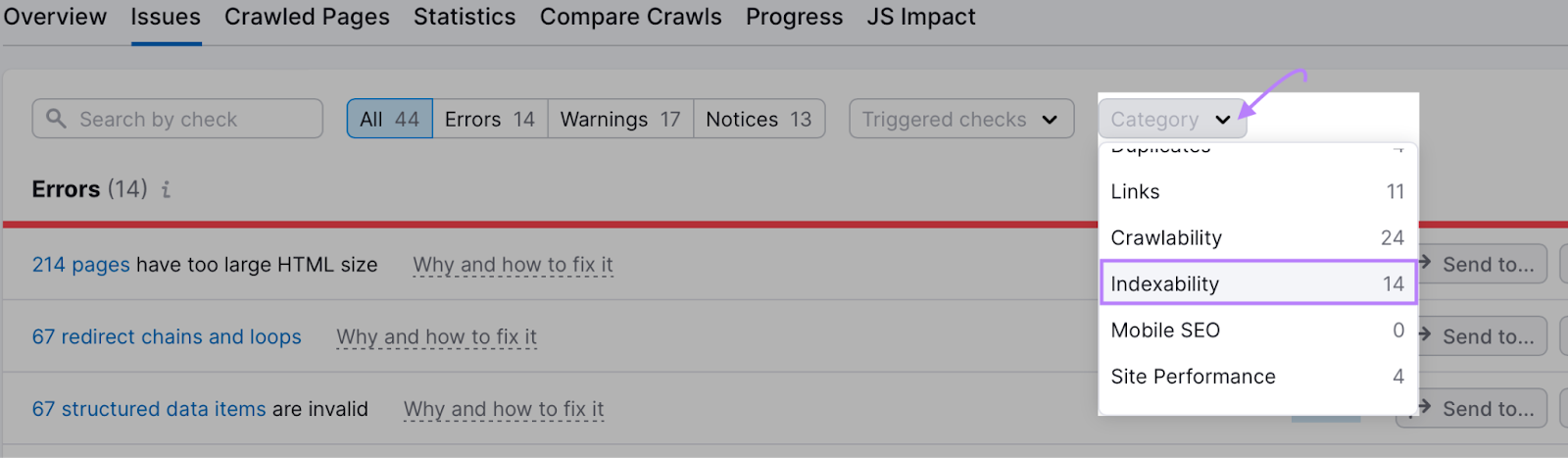
Further reading:
- Google Index: How to Get Your Website Indexed by Google
- Crawlability & Indexability: What They Are & How They Affect SEO
2. Check for Duplicate Versions of Your Site
It is essential to ensure that Google is indexing only one version of your site.
Your site could sit on various versions of a URL (depending on whether there’s WWW in the domain and whether your site uses HTTPS).
To a search engine, these are all different versions of the site:
- http://www.yoursite.com
- http://yoursite.com
- https://www.yoursite.com
- https://yoursite.com
If your website runs on more than one of these URL versions, it can cause many issues with crawling, indexing, and ranking. Especially because Google will take them as duplicates.
Also, having multiple versions of your site can dilute PageRank, which can also have a negative impact on your SEO rankings.
You can check this very easily:
Just enter all the versions of your site into a web browser.
You should be automatically redirected to the preferred version.
For example, if your preferred URL version is https://yoursite.com, you should be redirected to it if you enter any other version into your browser.
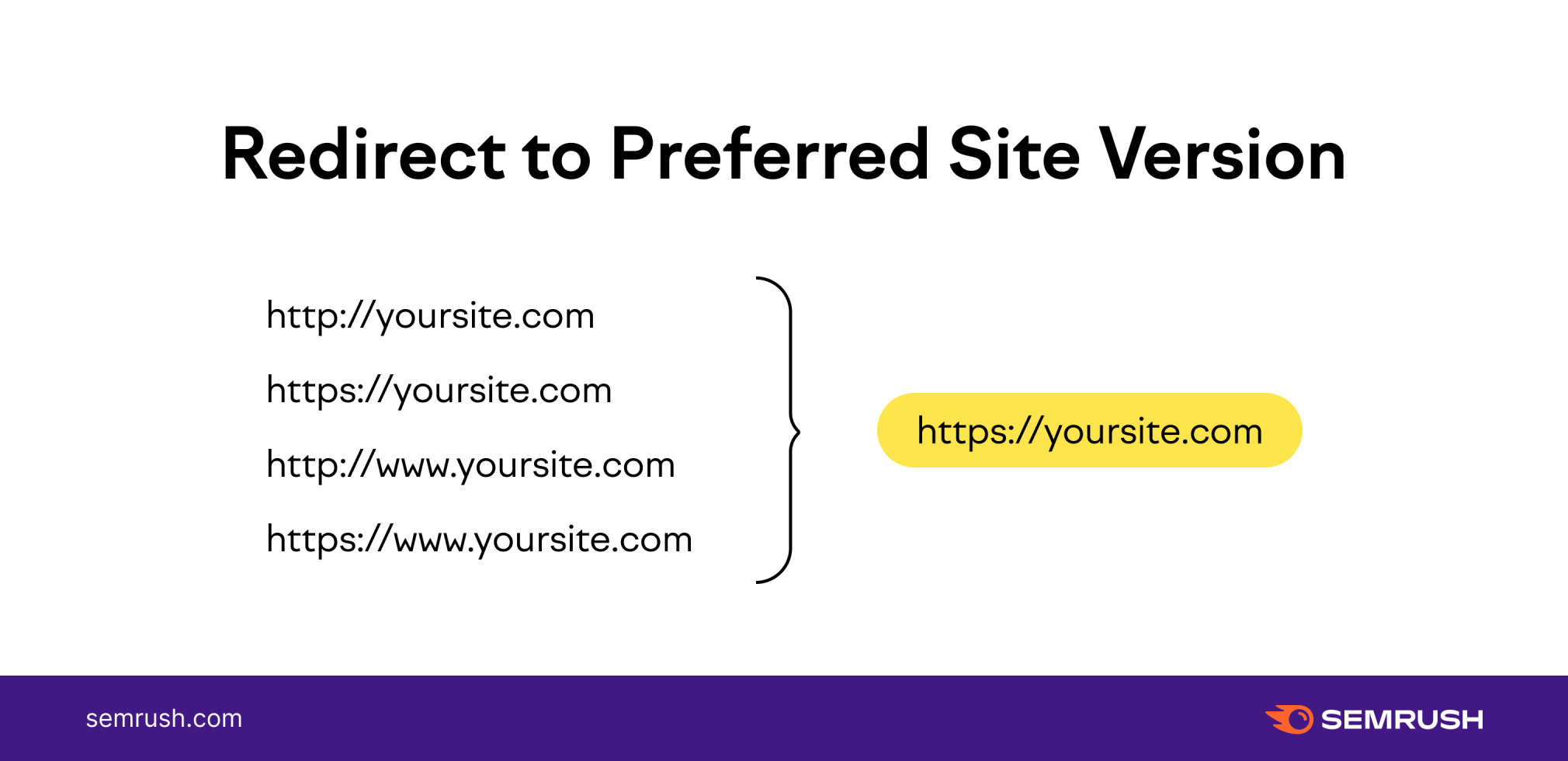
If you can access your site through various versions, use a 301 redirect for the other versions.
Further reading:
3. Run a Site Crawl
A good SEO audit is crawl-based.
That means you should be able to simulate the way Google crawls your pages. And see all issues related to those pages the way Google might see them.
To do that, you’ll need a website SEO auditing tool like Site Audit.
First, you’ll create a project and set up the audit.
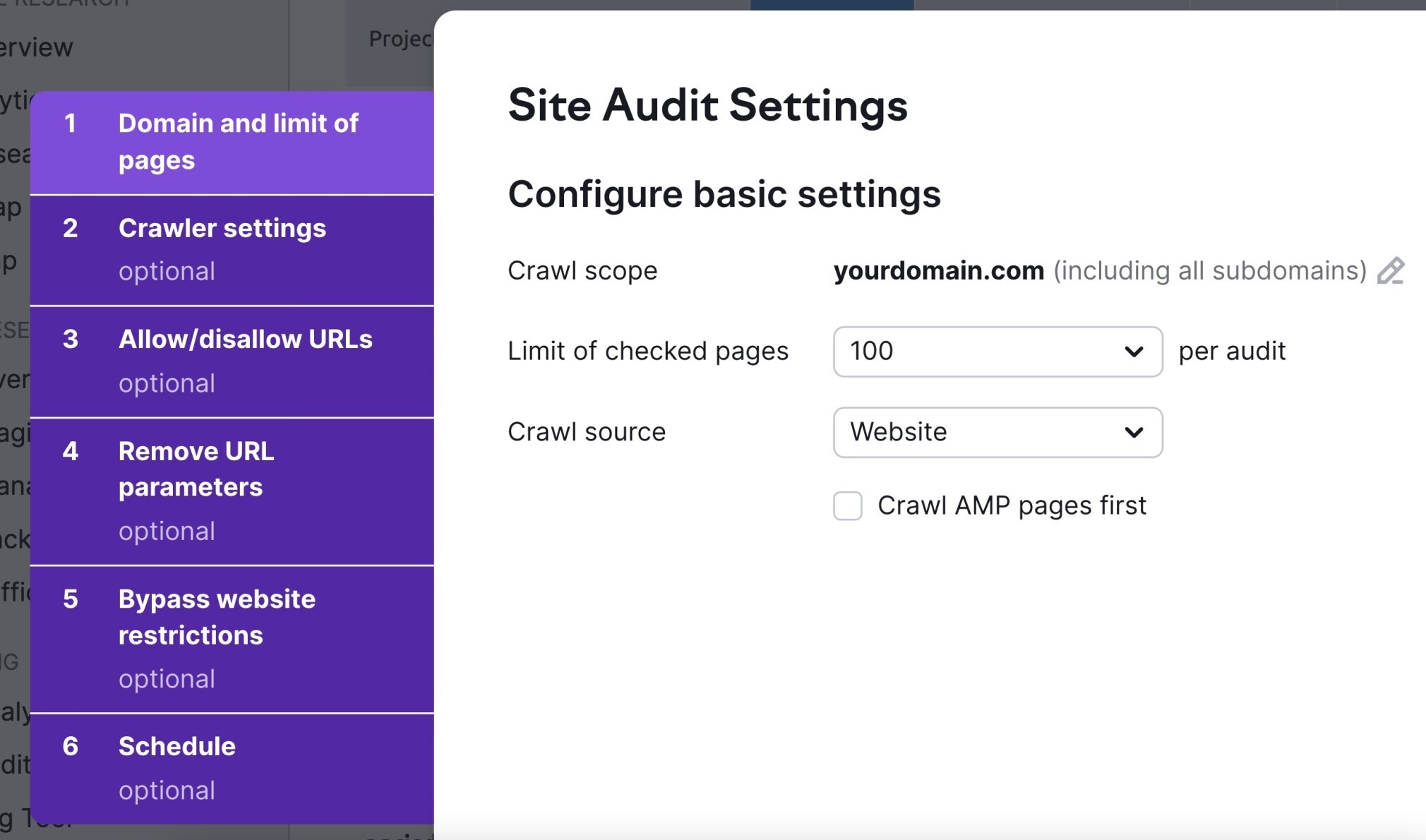
There are several configurations in this step. You can check out this guide to help you go through it.
Once you’re all set, click the “Start Site Audit” button.
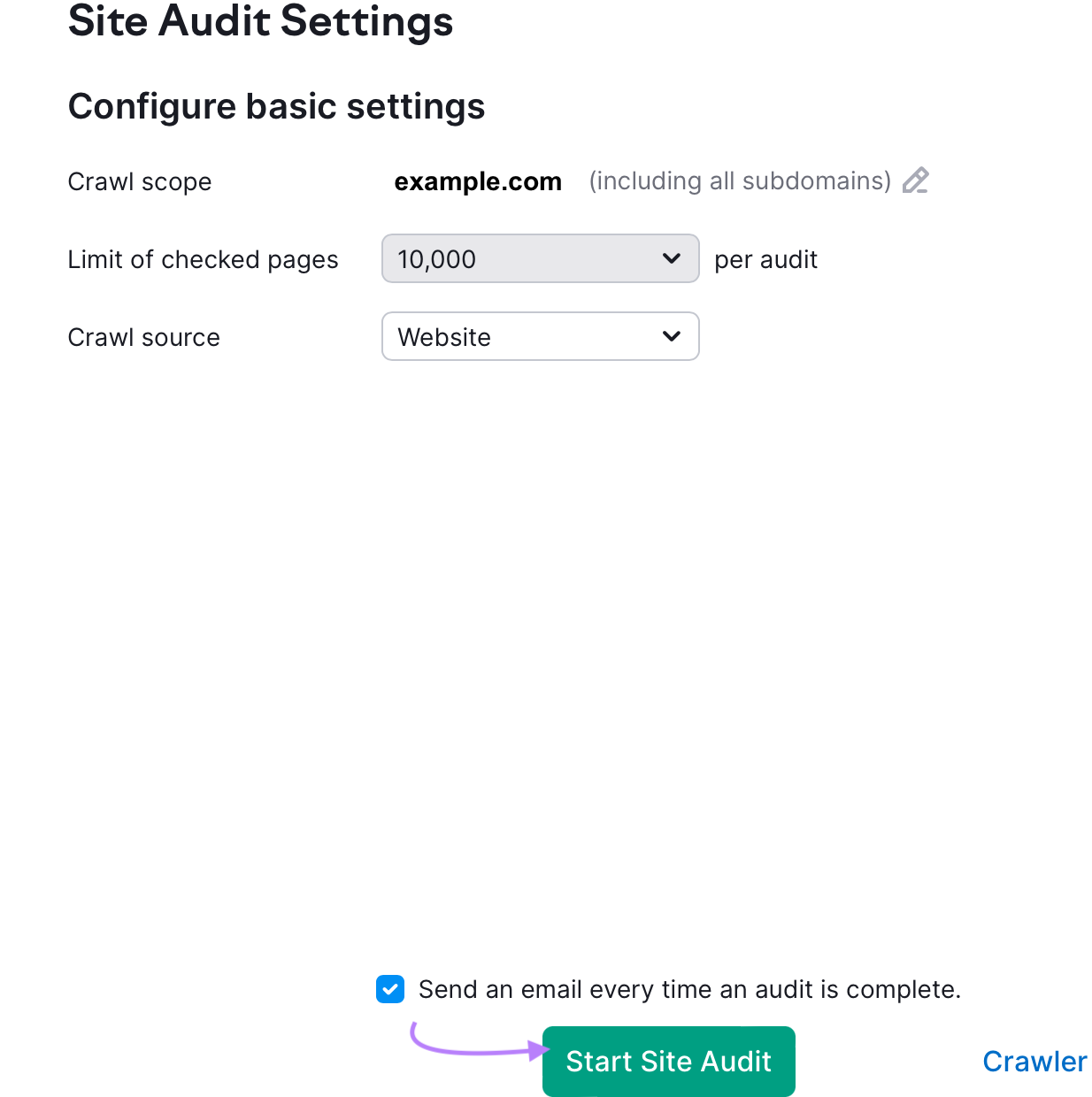
Based on the number of crawled pages, it may take a little while until it is finished. Once done, you’ll get an email letting you know.
The audit dashboard looks like this:
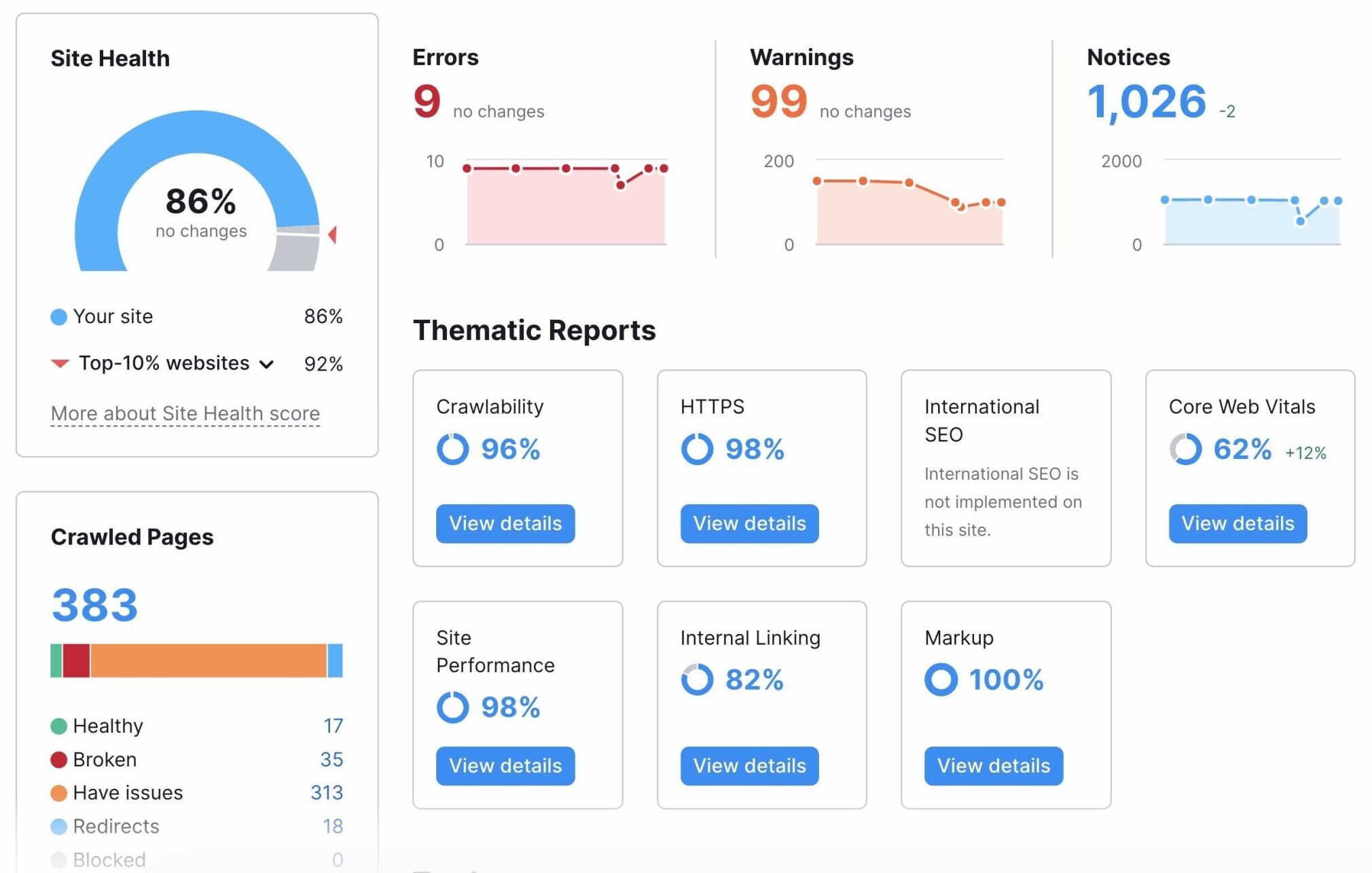
The main metric you should pay attention to is the Site Health score.
It is an overall indicator of the SEO health of your website based on the number and seriousness of issues found.
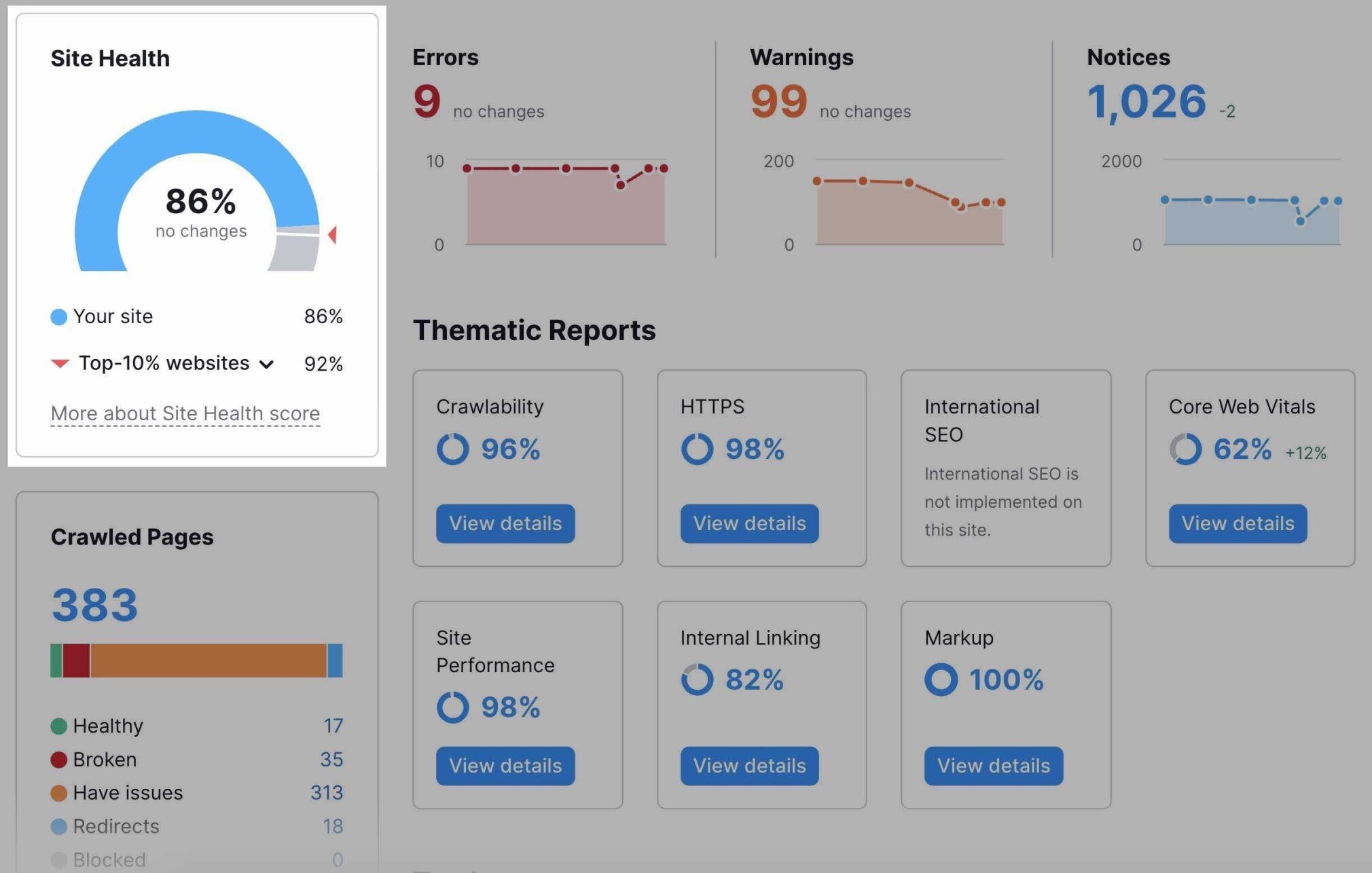
Next, you’ll see the issues divided into three categories:
- Errors
- Warnings
- Notices
These will help you prioritize your fixes. Fix errors first, then warnings, and then notices.
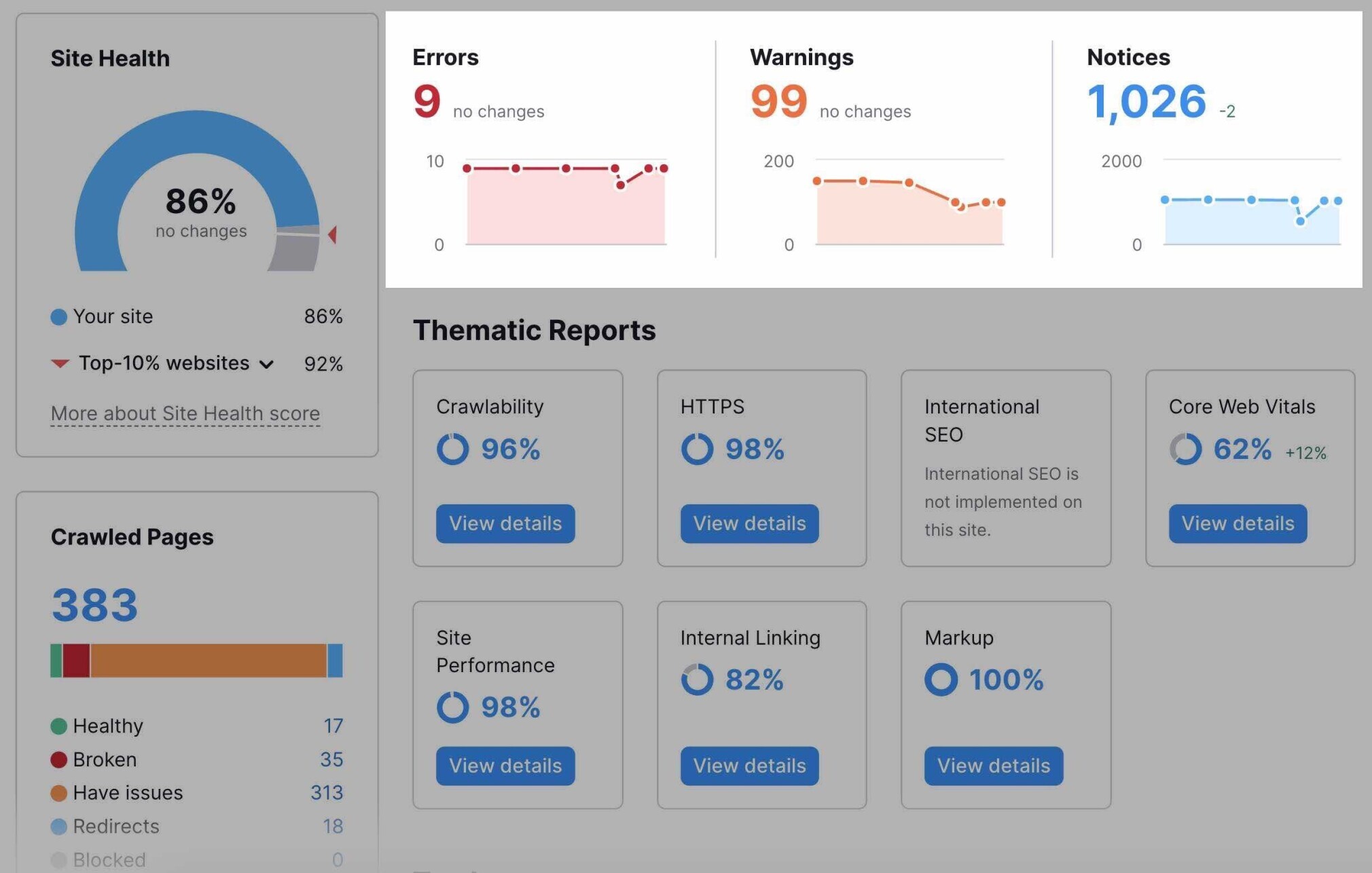
You’ll also find “Thematic Reports” that will help you take a closer look at various aspects of technical SEO:
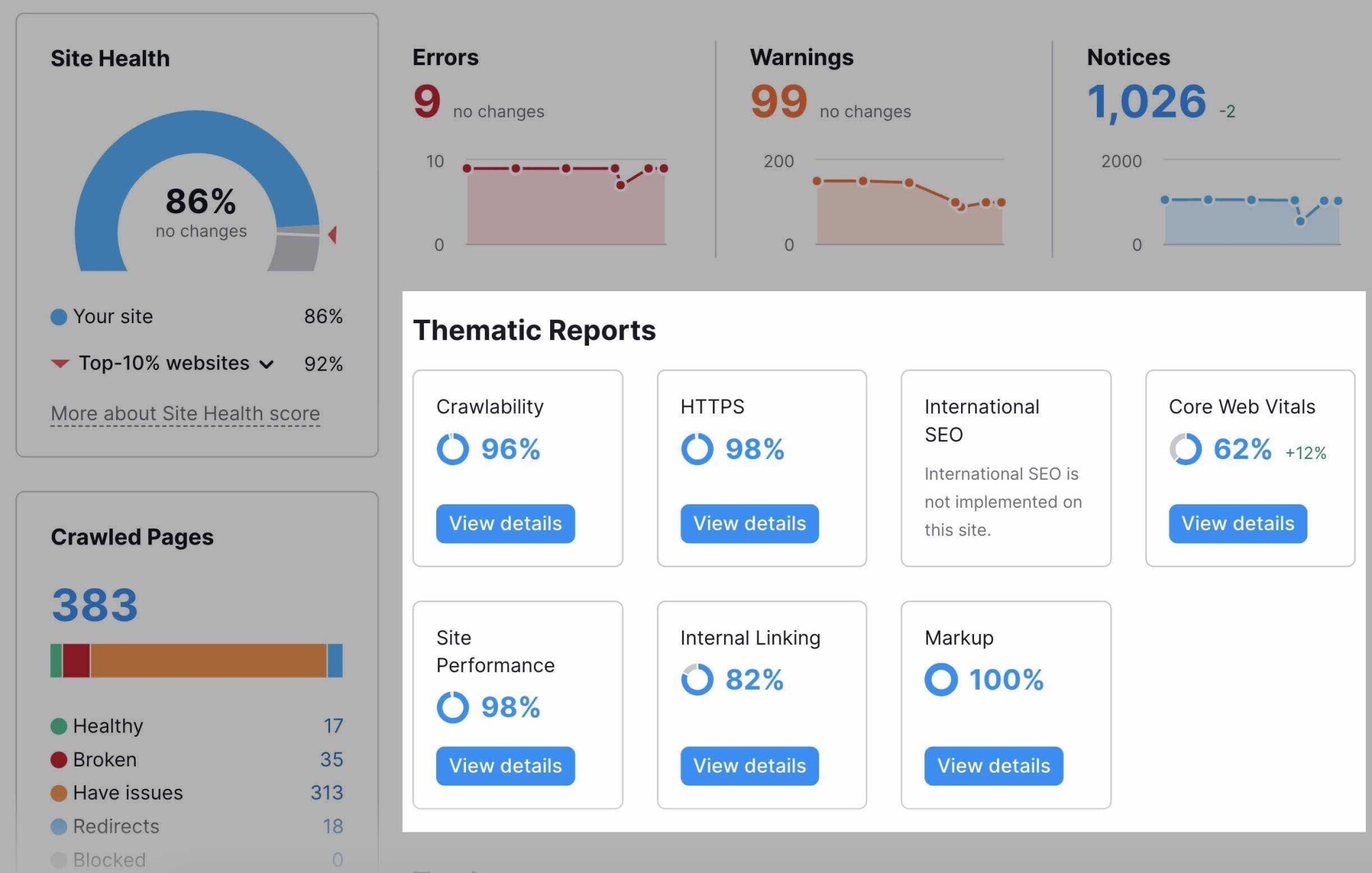
We’ll dive deeper into some of these in the following steps.
However, the main purpose of the Site Audit tool is to help you see all the issues in one place.
To do this, click on the “Issues” tab:
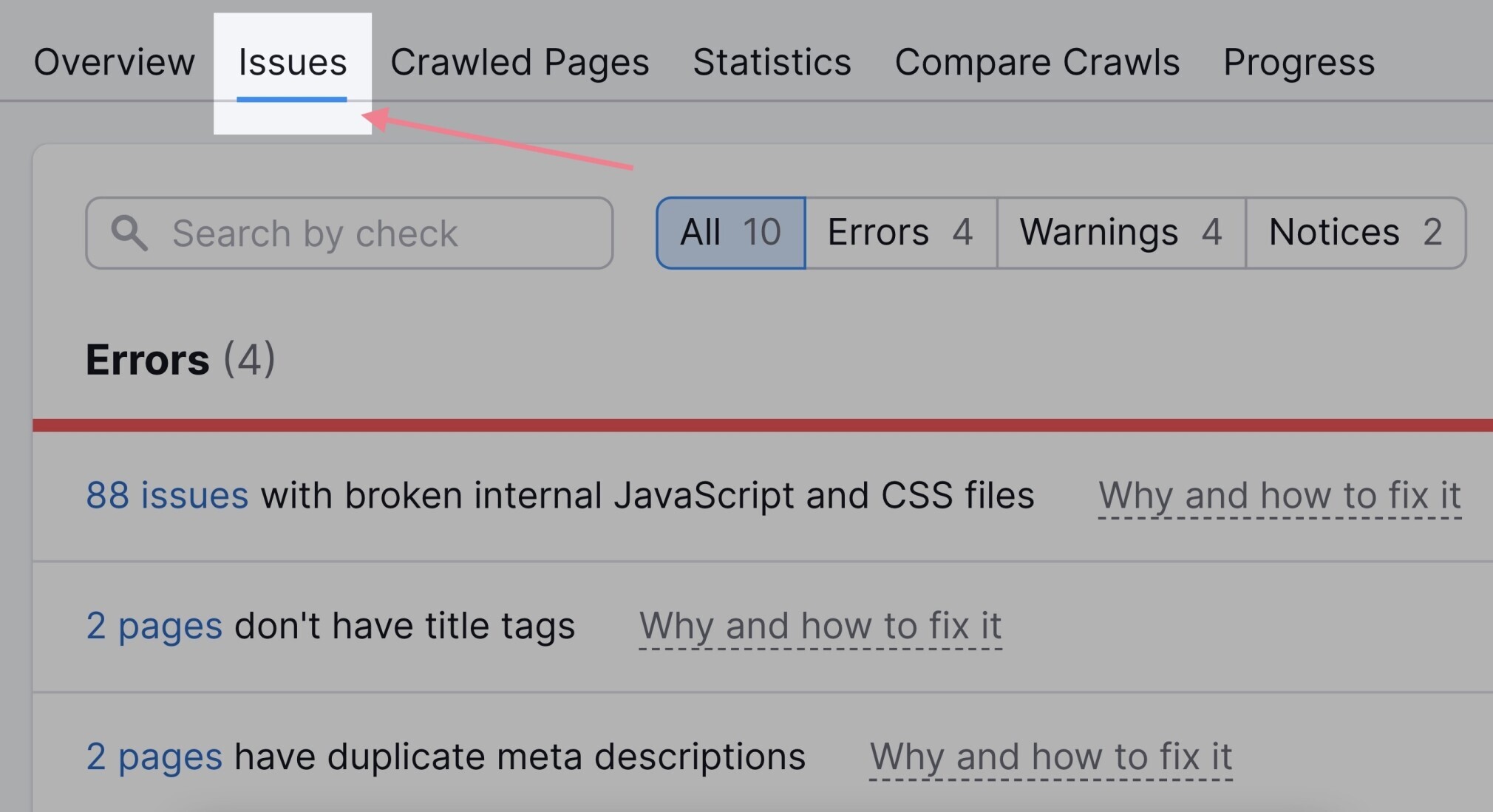
You’ll find a full list of all the issues. Go through them one by one and start addressing them.
Click each issue to reveal the list of all affected URLs.
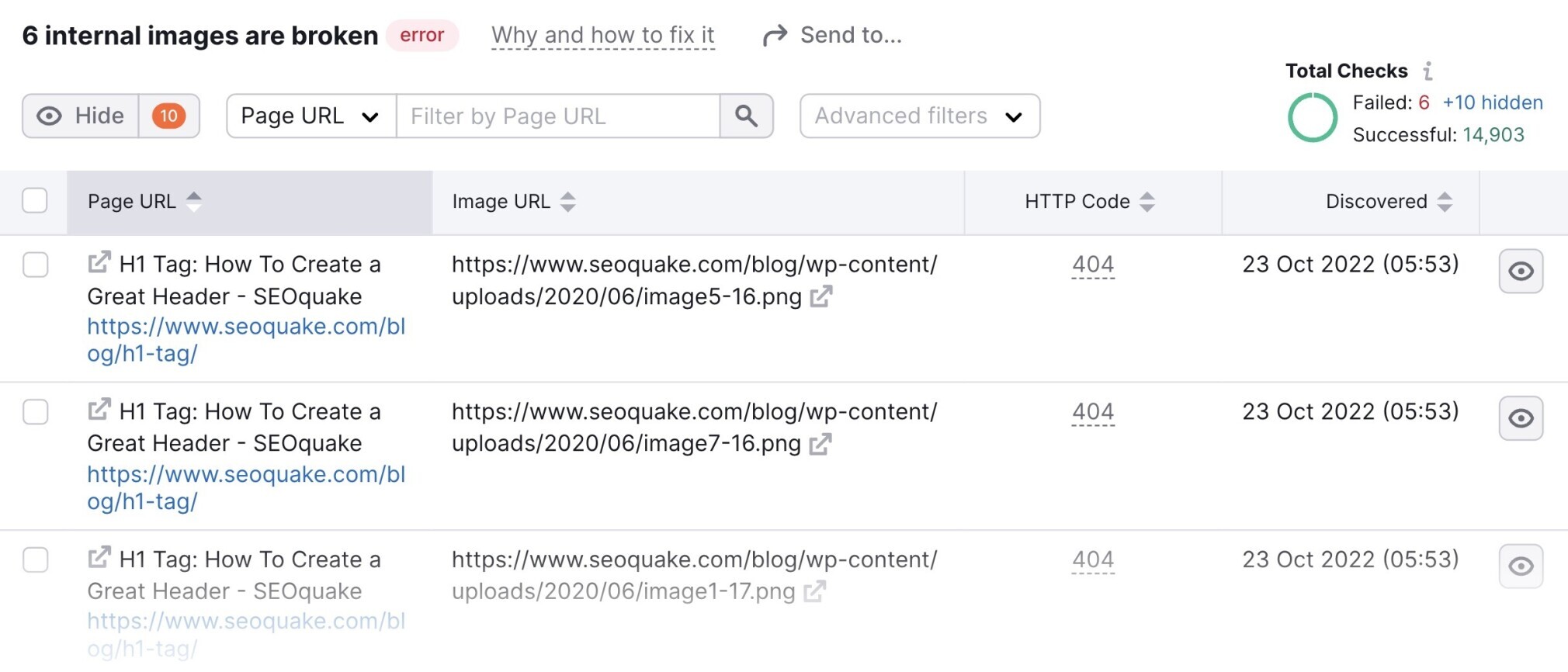
Here are some examples of issues you may encounter:
- Crawlability issues: e.g., some pages returned 5xx status code
- Redirect issues: e.g., some of your redirects are looped
- Sitemap issues: e.g., some incorrect pages were found in your sitemap
- Issues with HTTPS: e.g., HTTPS pages link to HTTP pages
- Internal links issues: e.g., you have broken (non-functional) internal links
- On-page SEO issues: e.g., you don’t have title tags for some pages
- Markup issues: e.g., some structured data markup doesn’t comply to Google’s guidelines
- Performance issues: e.g., some pages load slowly
Some of these issues are quite easy to fix. Some may require a more complex solution.
If you’re not sure where to start, the tool offers an explanation and a short “how to” guide for each issue.
Just click the “Why and how to fix it.”
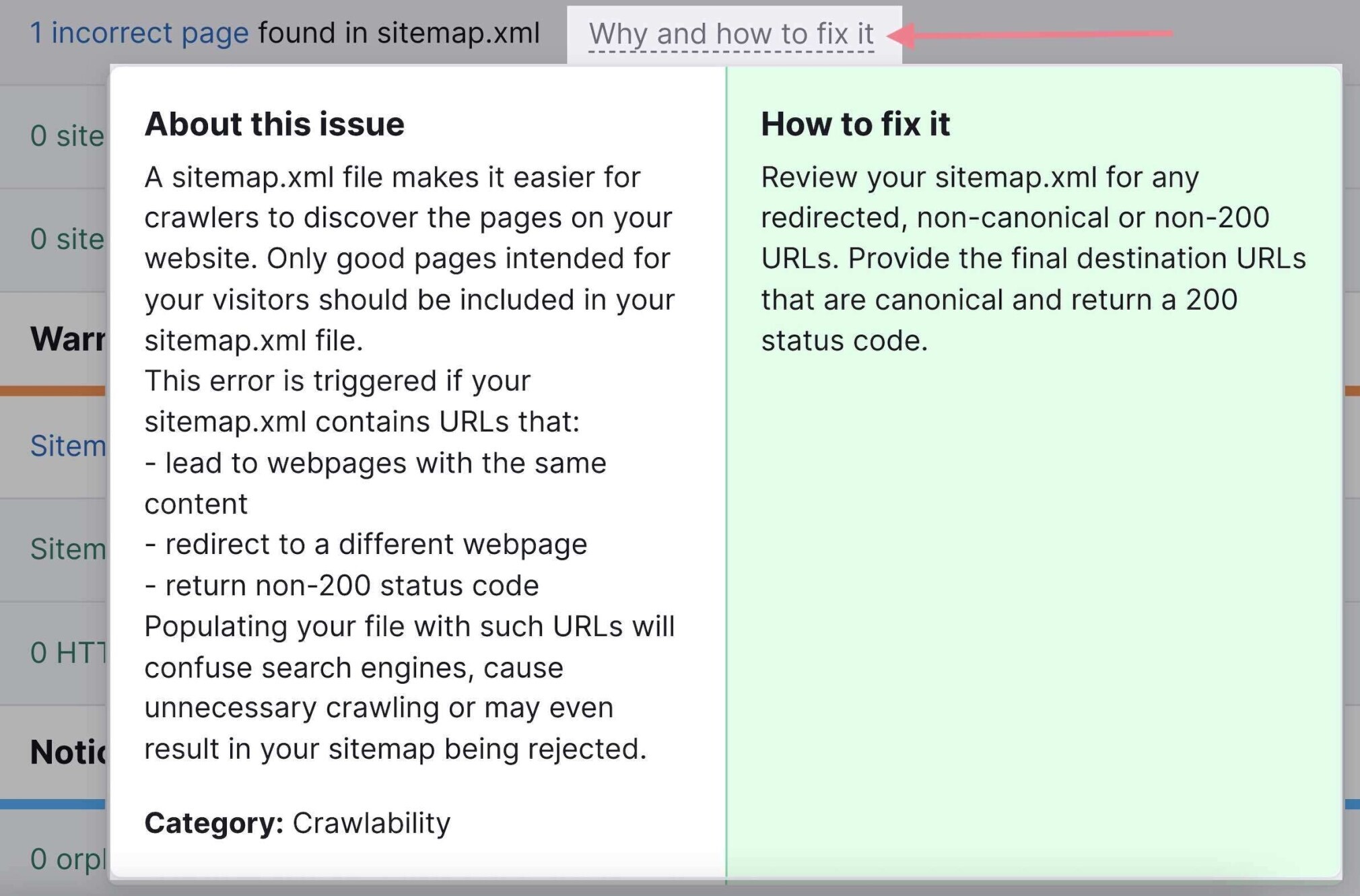
Side note:
You don’t have to wait until you do your next SEO audit to use Site Audit. Run the Site Audit tool on a regular basis to track your progress and discover new issues that may have appeared since the last crawl. And for those who have larger websites, read some of our tips on enterprise SEO audits.
4. Check for Manual Actions
If your site violates Google’s spam policies, it may receive a manual action from Google.
A manual action means that your site’s rankings will drop until Google revokes the action. This can either be at the page level or sitewide.
Some reasons why you may have received a manual action include:
- Keyword stuffing
- Unnatural links (both to and from your site)
- Various kinds of spam
- Thin content with little or no added value
You can check if you’ve received a manual action in Google Search Console.
Down the left-hand side menu, you will see a “Security and Manual Actions” section, and within this, a “Manual actions” link.
Click it, and you’ll land on a page where you’ll see the status.
Hopefully, you see a green tick that shows that no issues are detected.
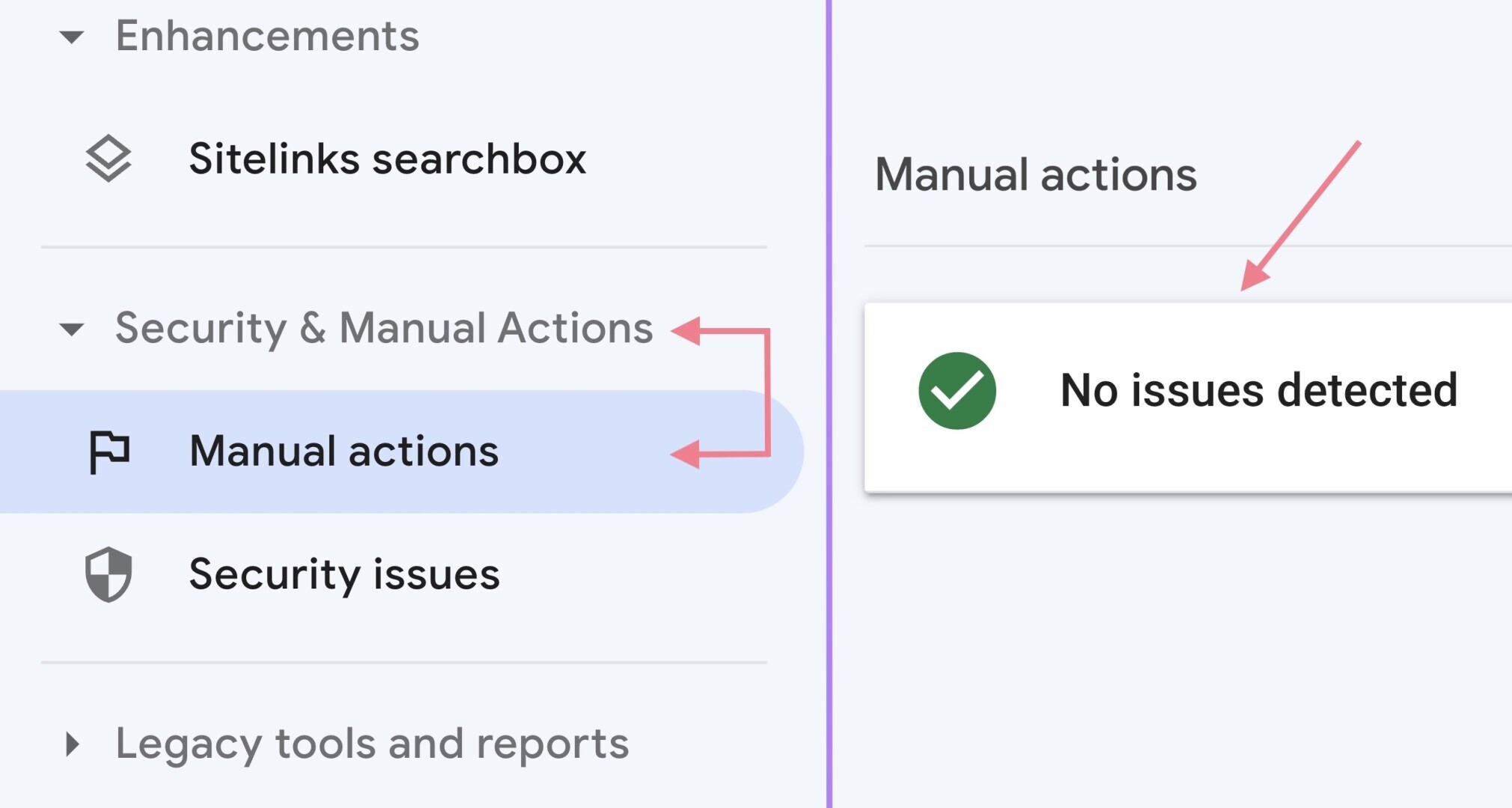
If there’s a manual action against your website, you need to fix the issues and make a reconsideration request. Check Google’s Manual Actions guide for more details.
For example, if you’ve received a manual action as a result of buying backlinks (“Unnatural links to your site”), you’ll need to get rid of those backlinks either by contacting the webmasters or disavowing them.
Further reading:
5. Check for Mobile-Friendliness Issues
We live in a mobile-first world, and if your site isn’t mobile-friendly, there’s a good chance that you aren’t putting your user experience first.
Mobile-friendliness is one of the mainPage Experience signals for Google.
In fact, it has been a ranking factor since 2015. Which means it can directly influence your ability to rank in search results.
You can check for any issues in the Mobile Usability report in Google Search Console.
Just click “Mobile Usability” under the “Experience” section in the left menu.
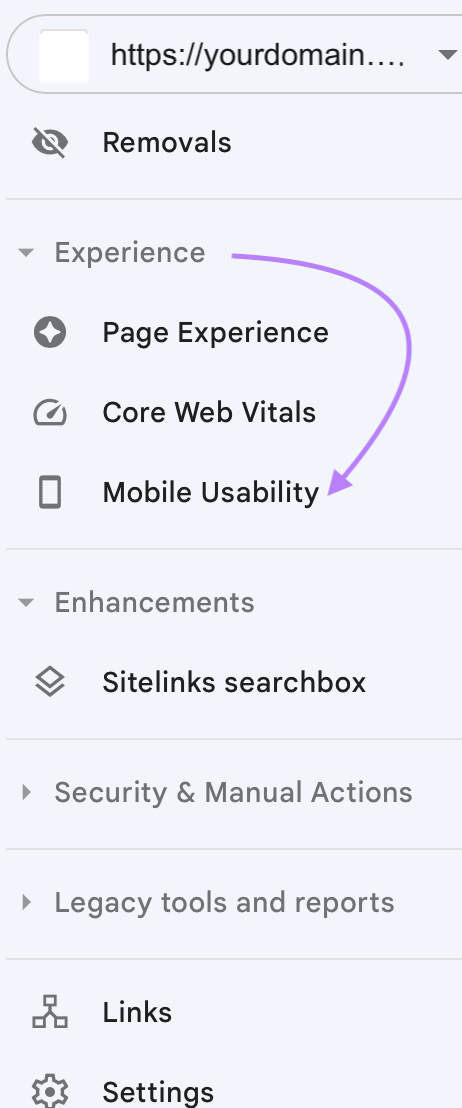
Here, you’ll find a quick overview of the usability of your pages in time:
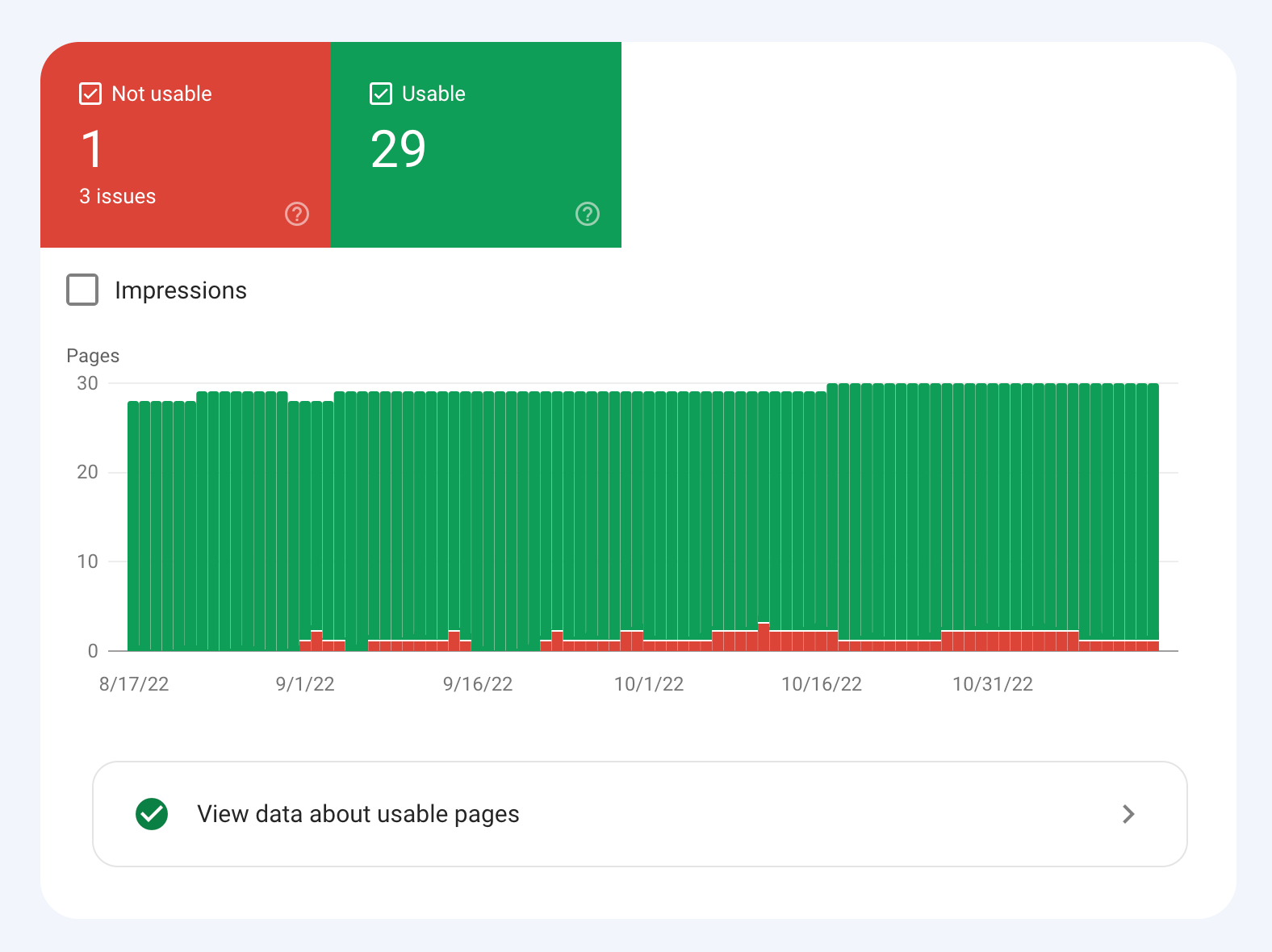
The report will also list all the issues related to mobile-friendliness.
Like this:
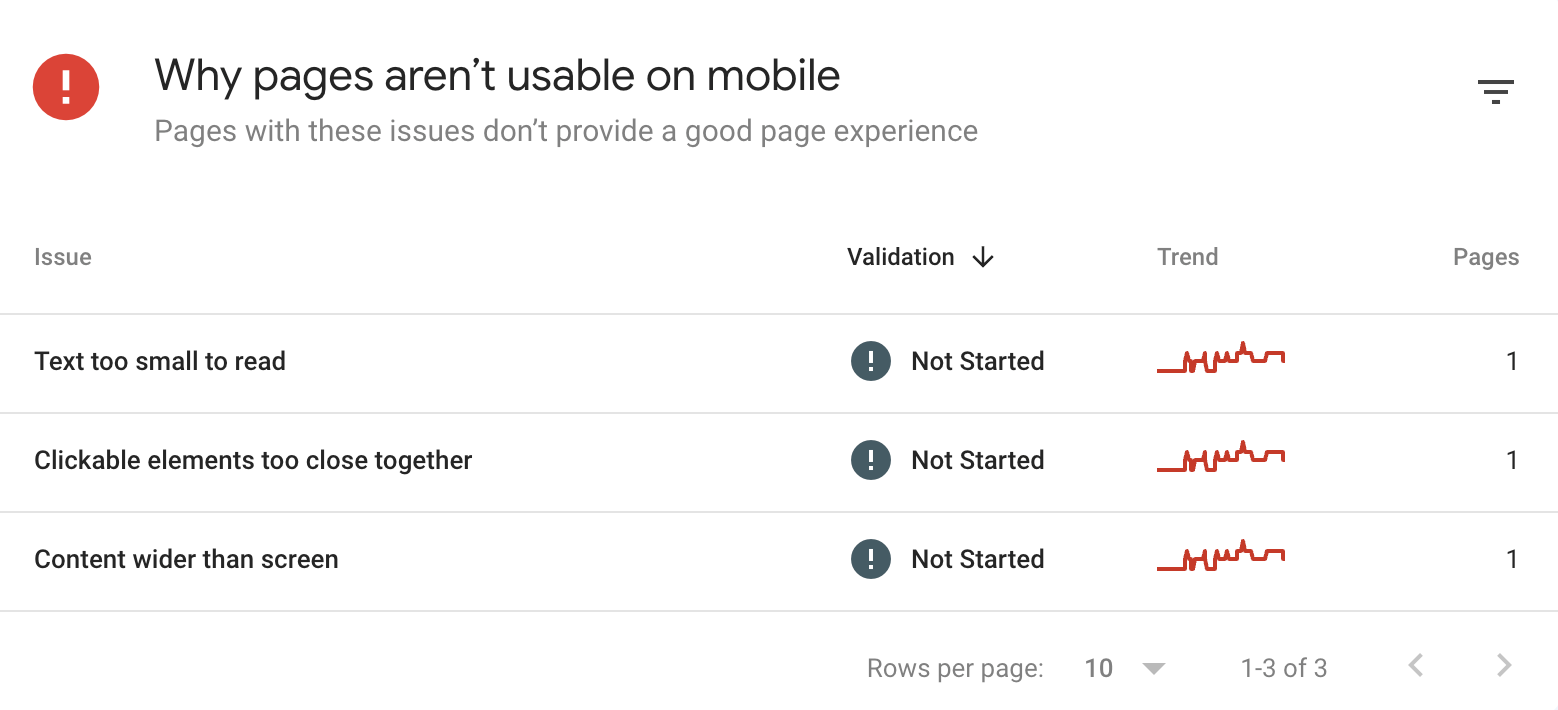
You can expand each issue to see all the affected pages.
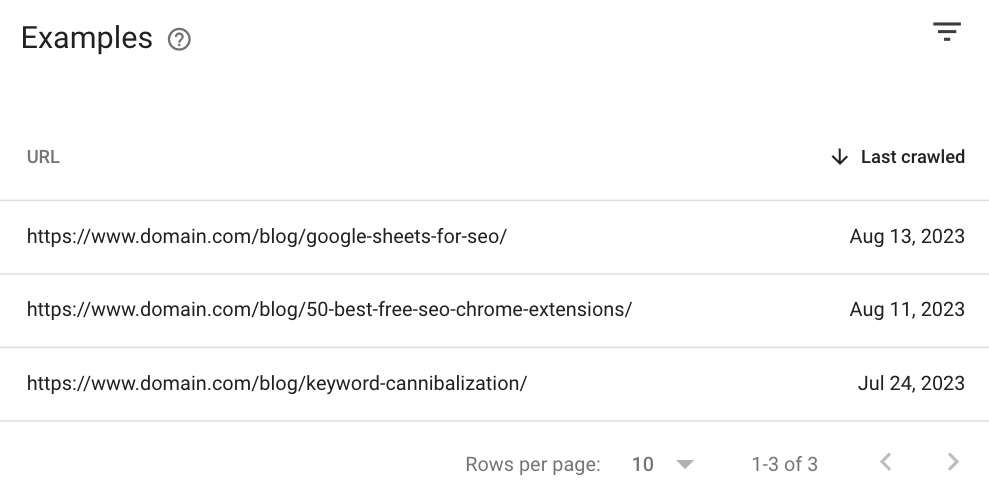
Follow the instructions in Google’s Search Console Help center to fix the issues.
Once fixed, you can validate the fix to make sure Google rechecks the page and confirms that the issue is resolved.
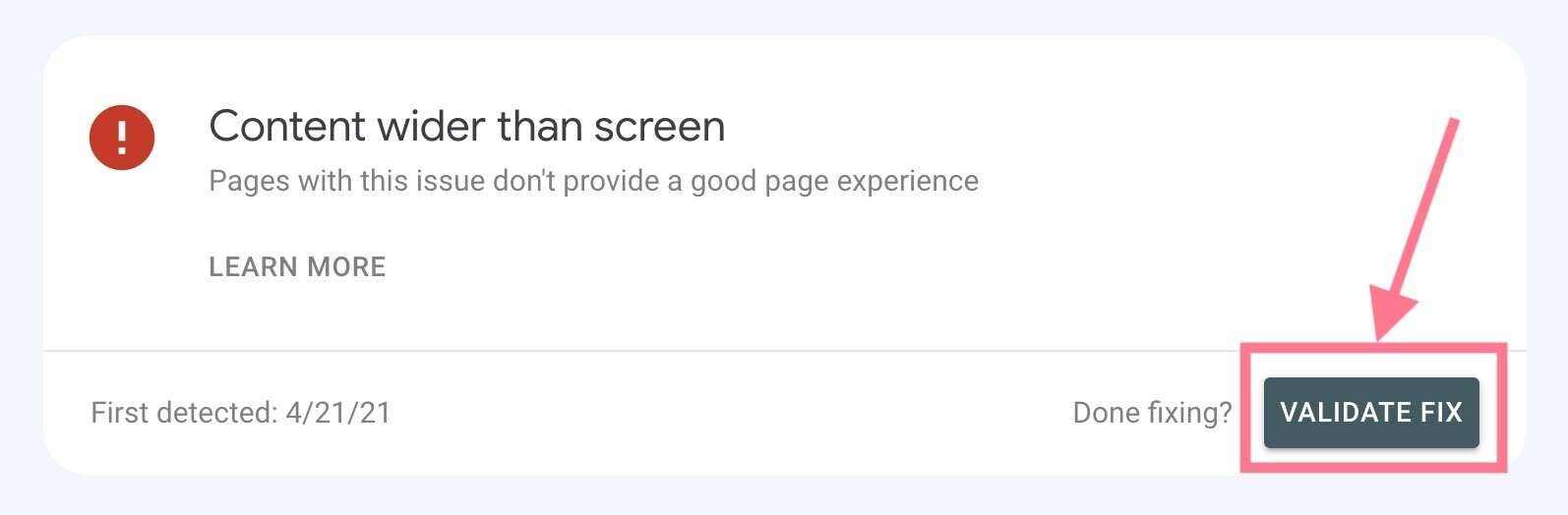
Further reading:
6. Analyze Your Site’s Speed
It is more important than ever that your site loads quickly. Page speed has also been a ranking factor for a long time. So it can help you rank higher on Google.
What’s more, it is an important user experience factor. Looking at user behaviors, data shows that the slower a page loads, the higher the chance of a user leaving the website.
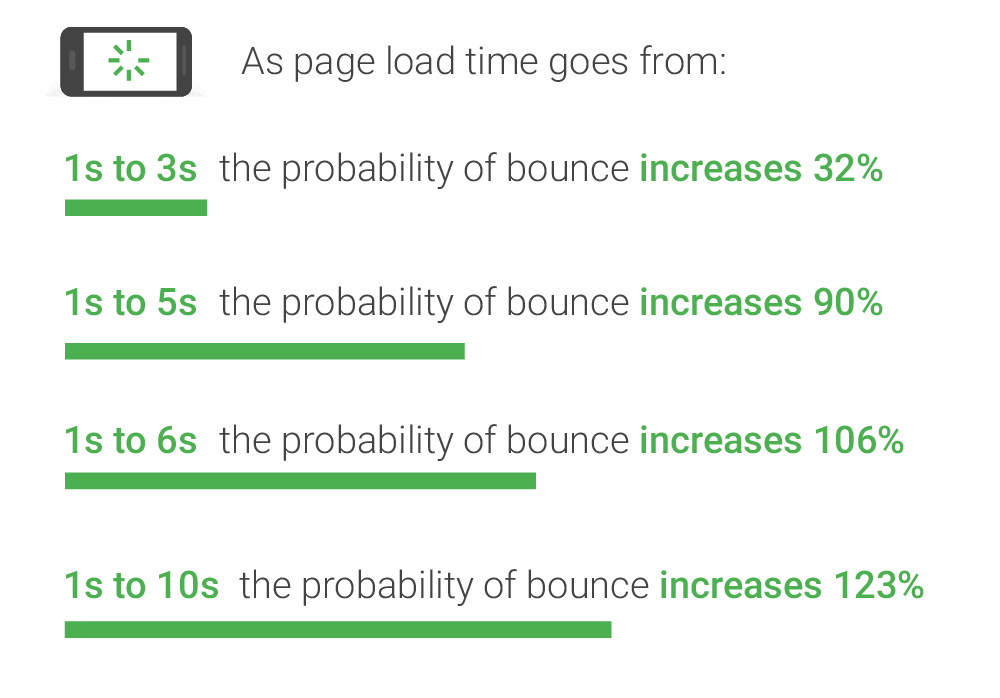
To check your site’s speed, head to the “Site Performance” report from your Site Audit dashboard.
Here:
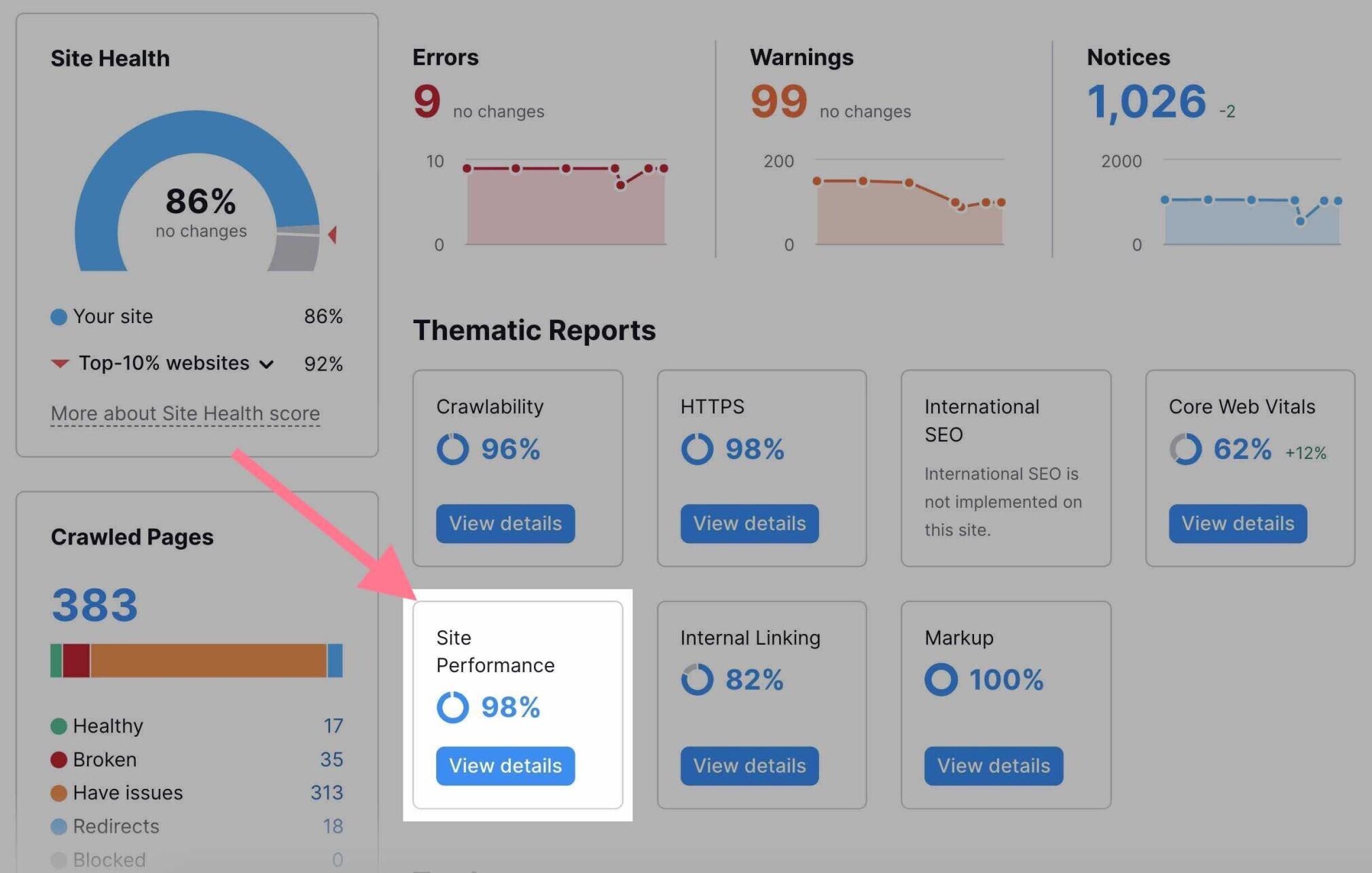
Here, you’ll see a list of all the issues affecting your site’s loading time.
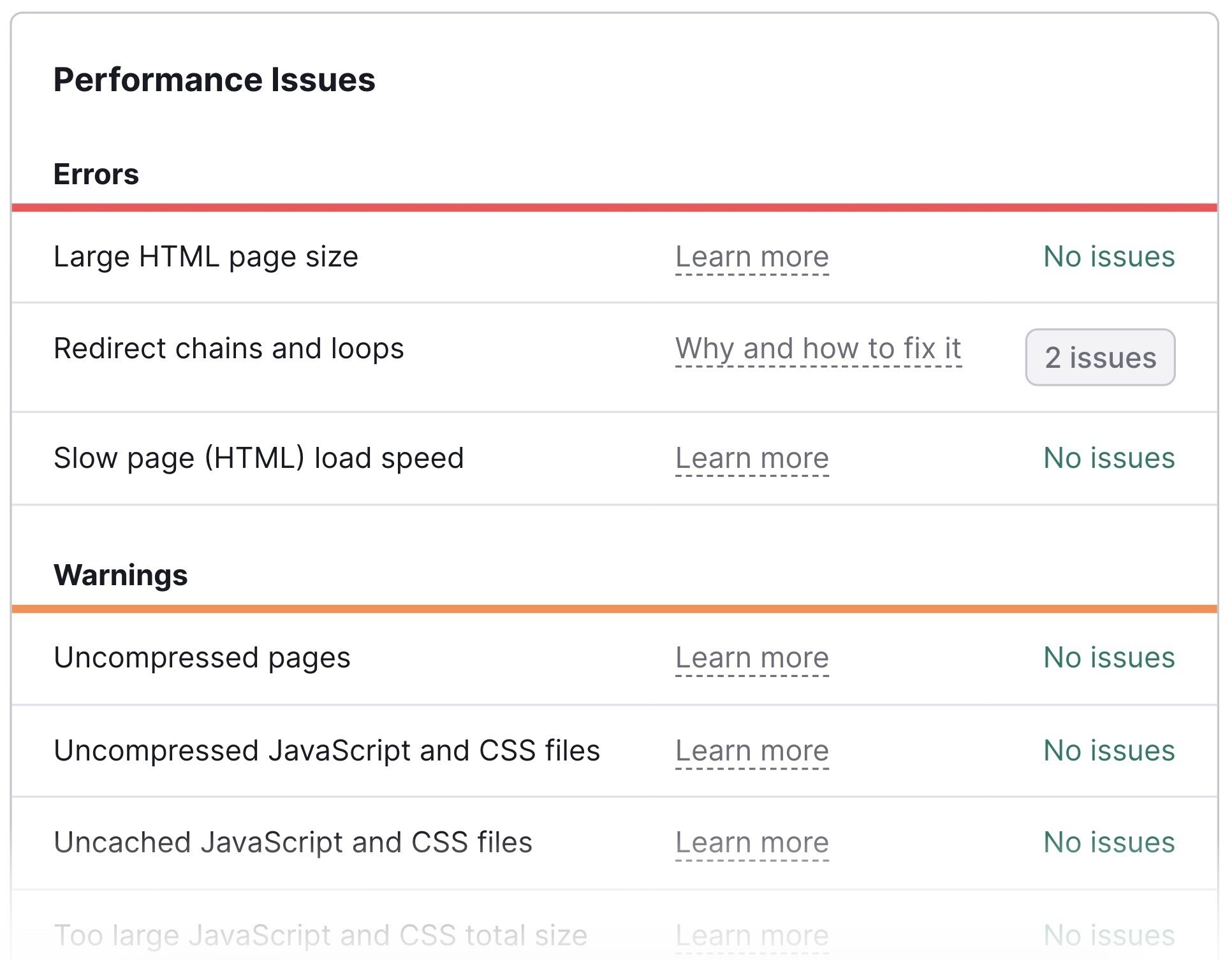
To learn more about an issue and how to address it, click on “Why and how to fix it.”
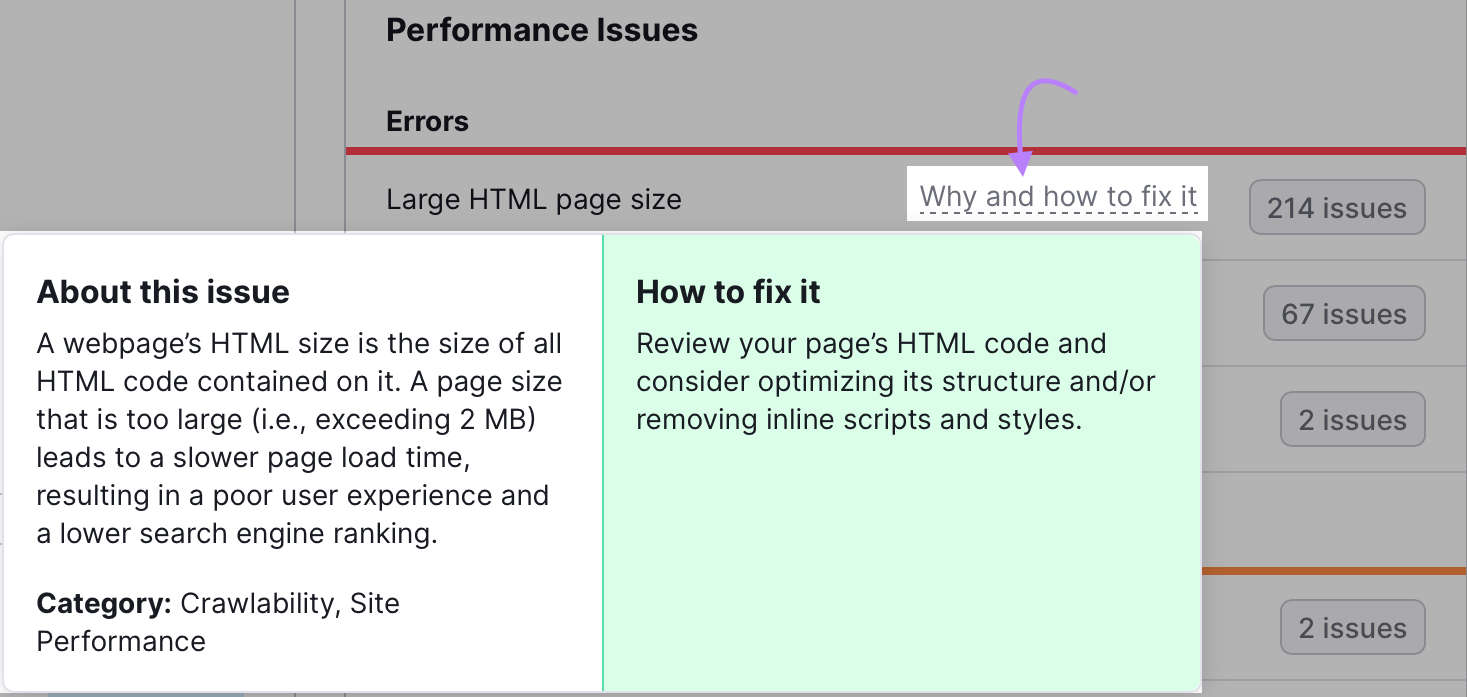
Address as many issues as you can. And you should see your site speed (and rankings) improve.
Further reading:
7. Analyze Your Core Web Vitals
In 2020, Google introduced three new metrics related to page speed and user experience:
- Largest Contentful Paint (LCP): measures how long it takes to load the largest piece of the page
- First Input Delay (FID): measures the delay between the user’s first interaction with a page and the browser’s response to it
- Cumulative Layout Shift (CLS): measures how much the layout of the page shifts for the user, as well as visual stability
Together, they’re called Core Web Vitals.
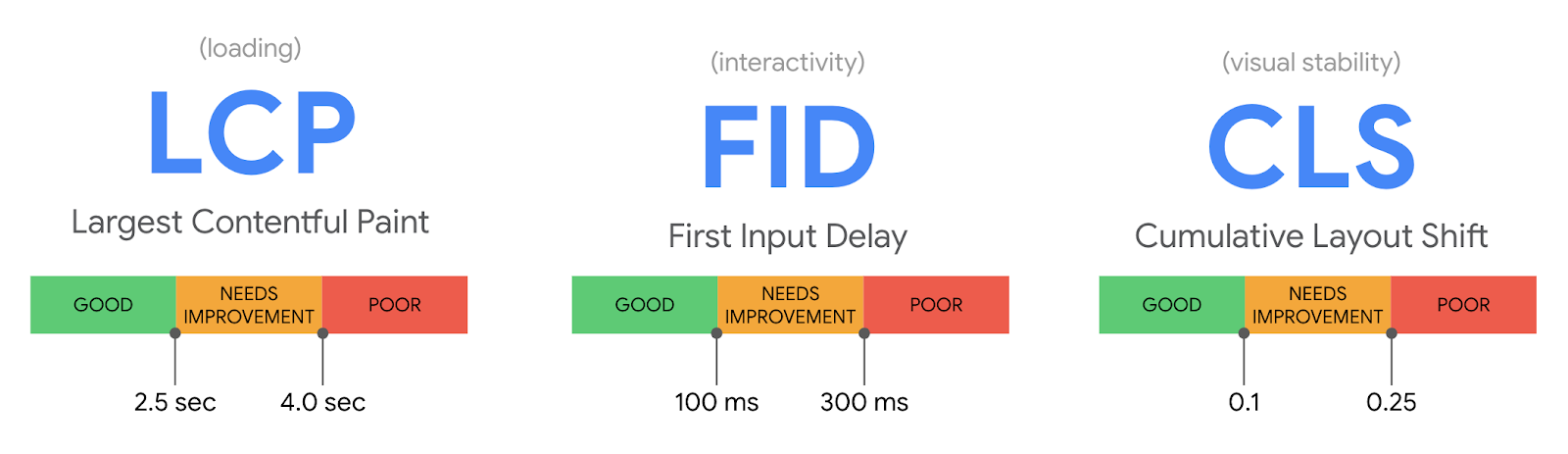
Since Core Web Vitals are a ranking factor, checking these metrics for your key pages should definitely be part of your SEO site audit.
Google Search Console comes to the rescue here again.
Head to the “Core Web Vitals” report under the “Experience” section in the left menu.
You’ll see both “Desktop” and “Mobile” reports listing all the issues and the affected pages.
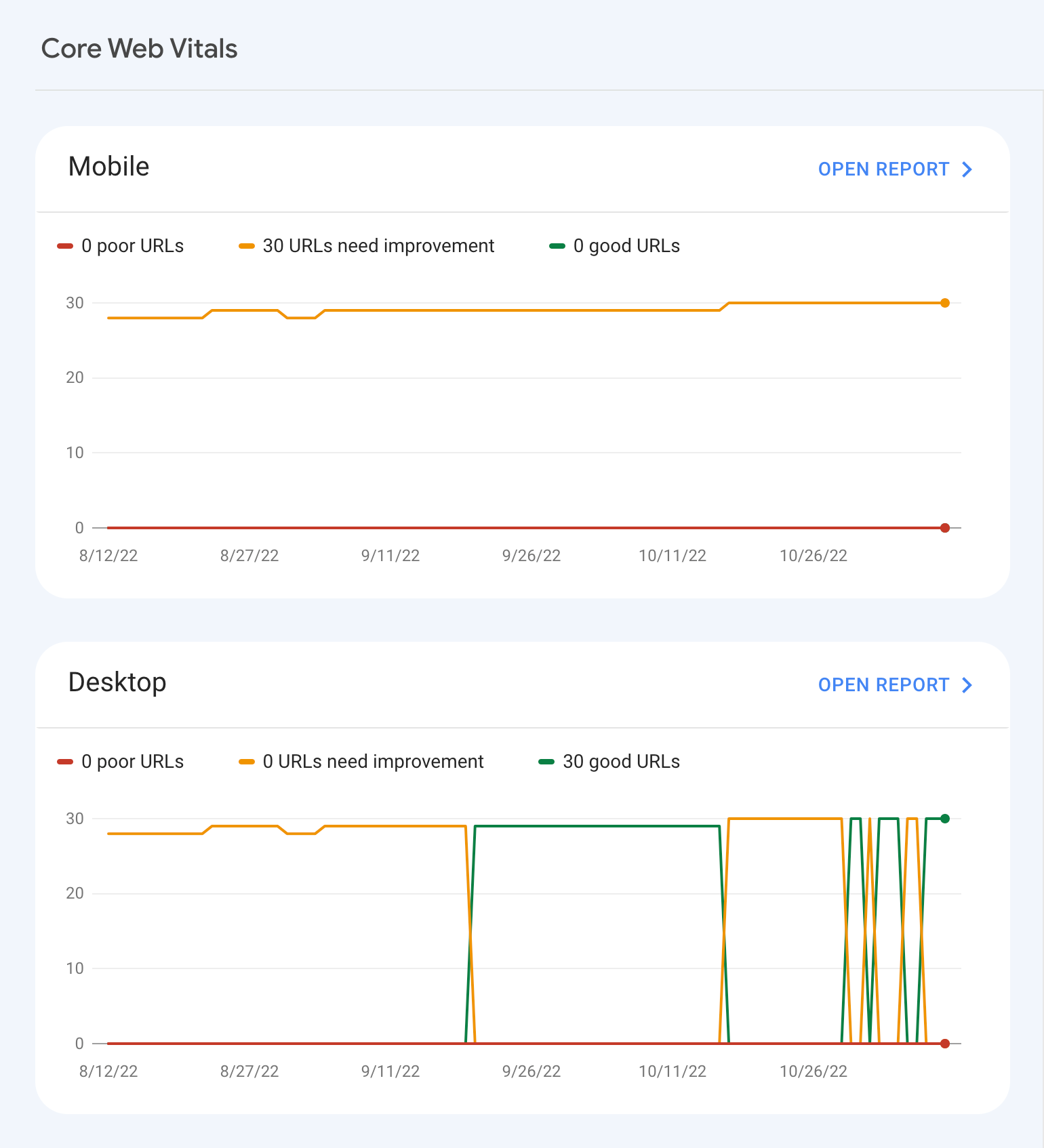
These reports will give you detailed insights into any Core Web Vitals issues your site may have.
The tool distinguishes between pages that have severe issues (“poor URLs”) and those that just need some improvement.
Go through the issues and follow the instructions on how to fix them.
There’s also a dedicated Core Web Vitals report in Site Audit.
Just click the “Core Web Vitals” widget in the dashboard.
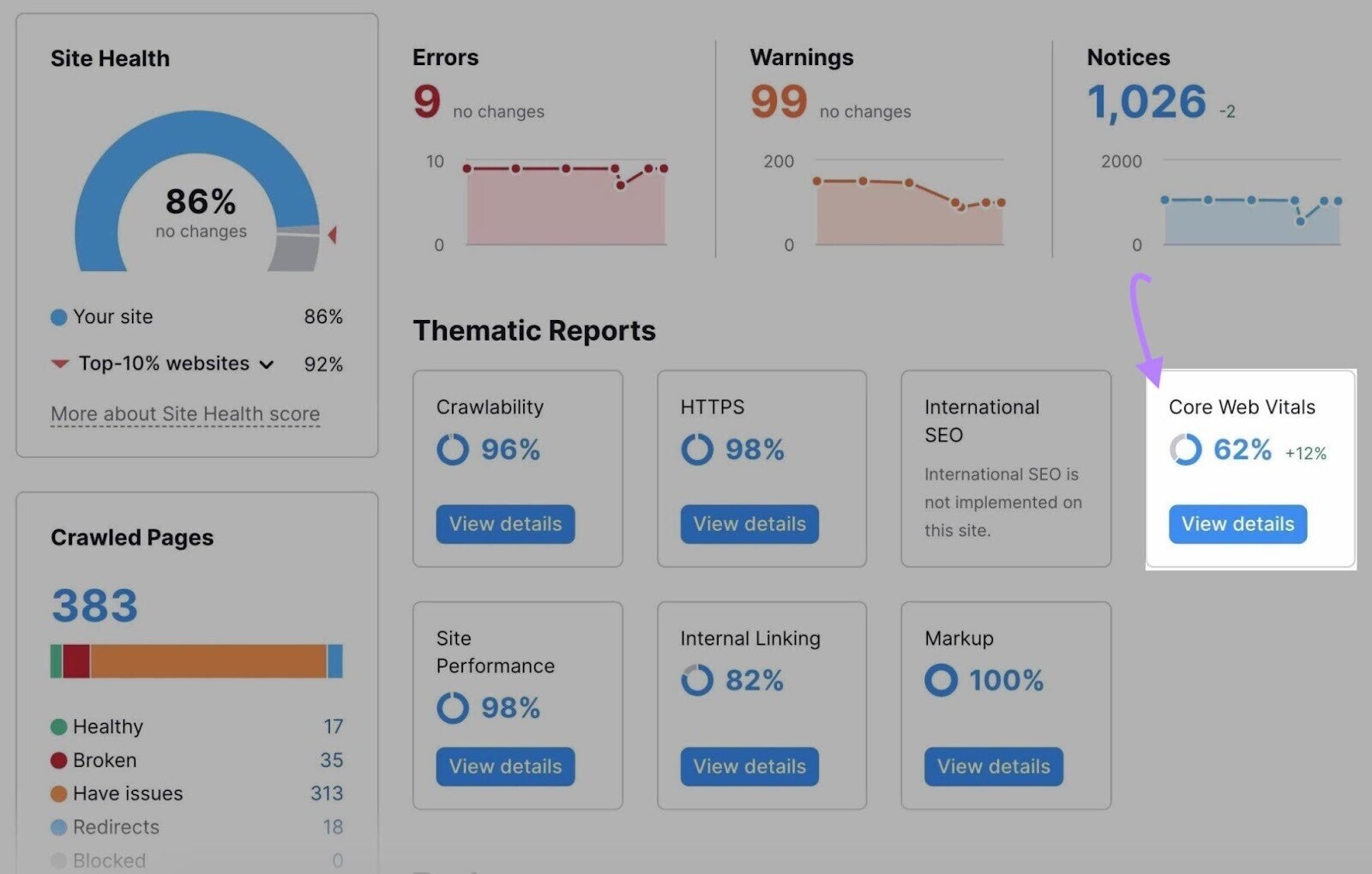
And you’ll see a breakdown of each metric.
Like this:
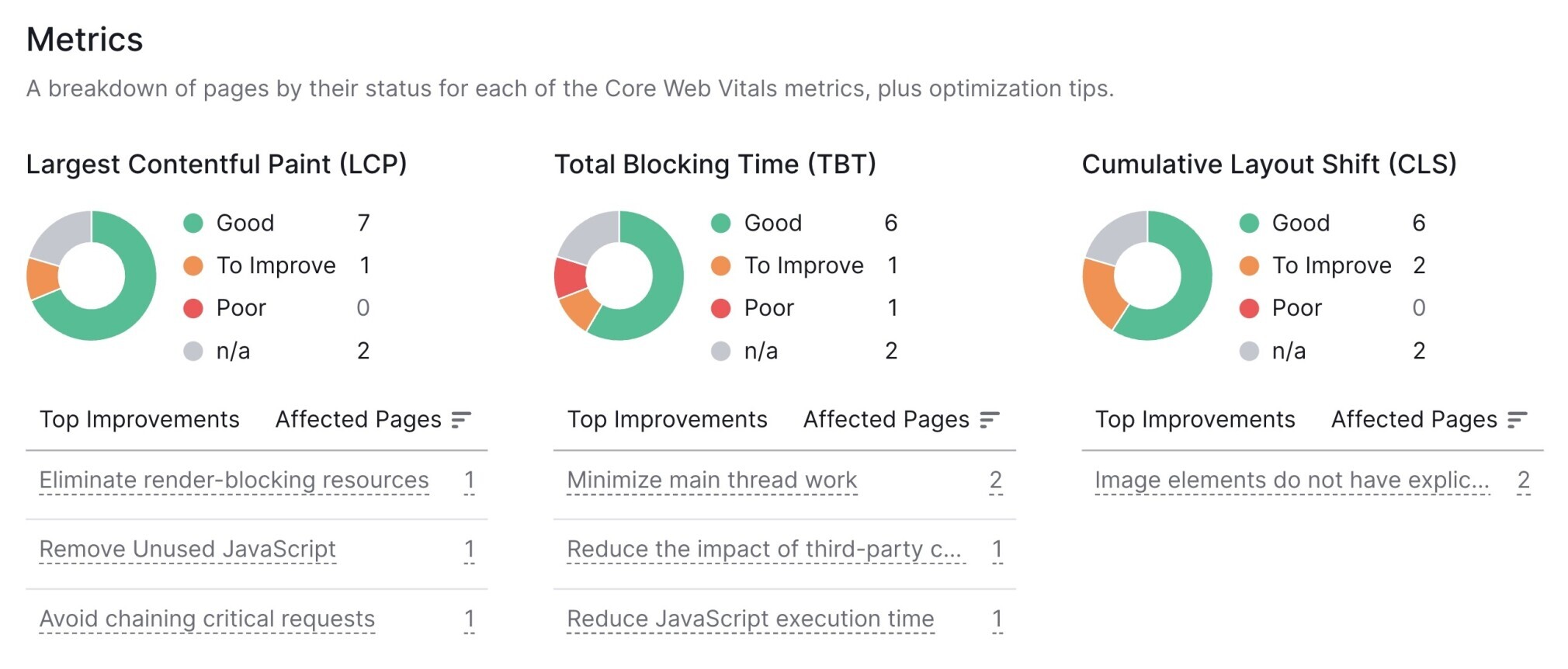
If you scroll down, you’ll see a table labeled “Analyzed Pages.”
Here are all the metrics on the level of a single page and keep track of your progress over time.
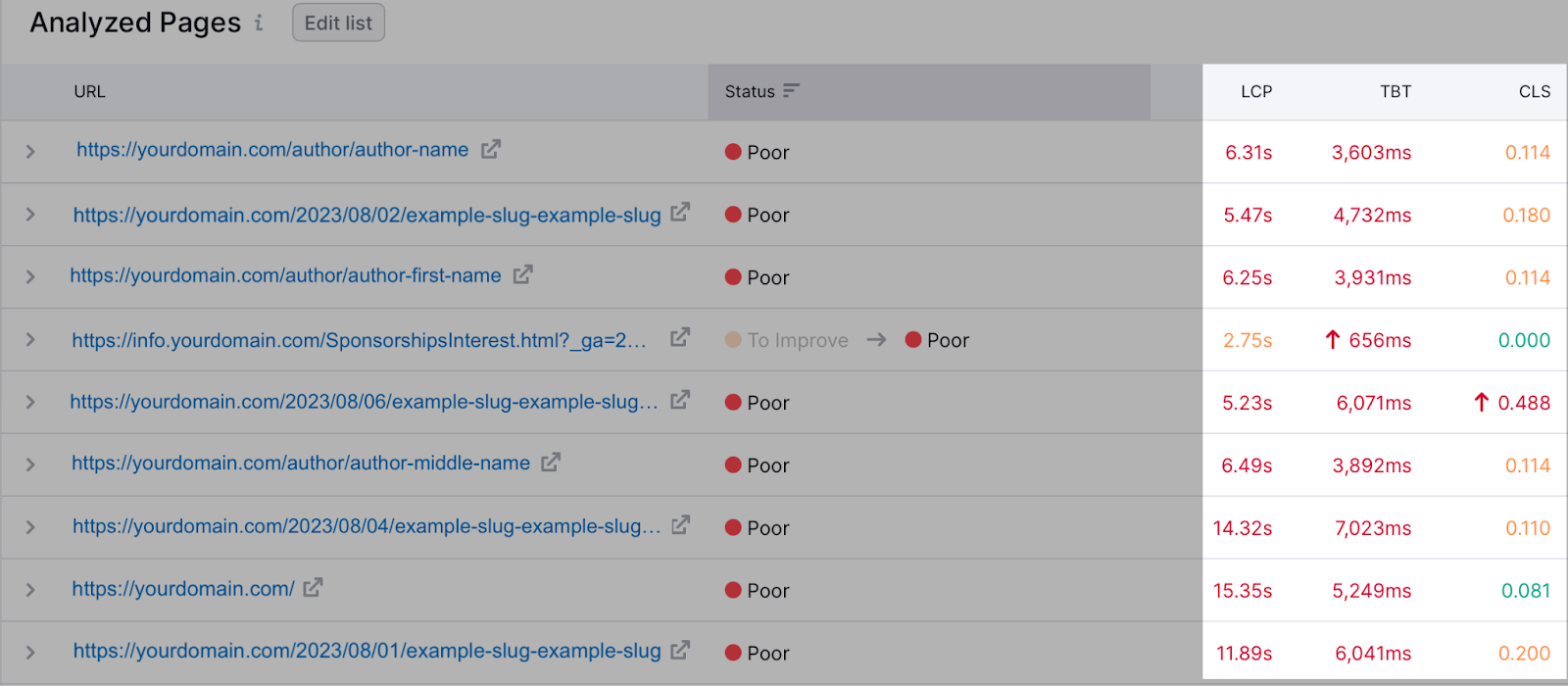
You can also manually select 10 URLs to check for Core Web Vitals issues. Just click the “Edit list” button.
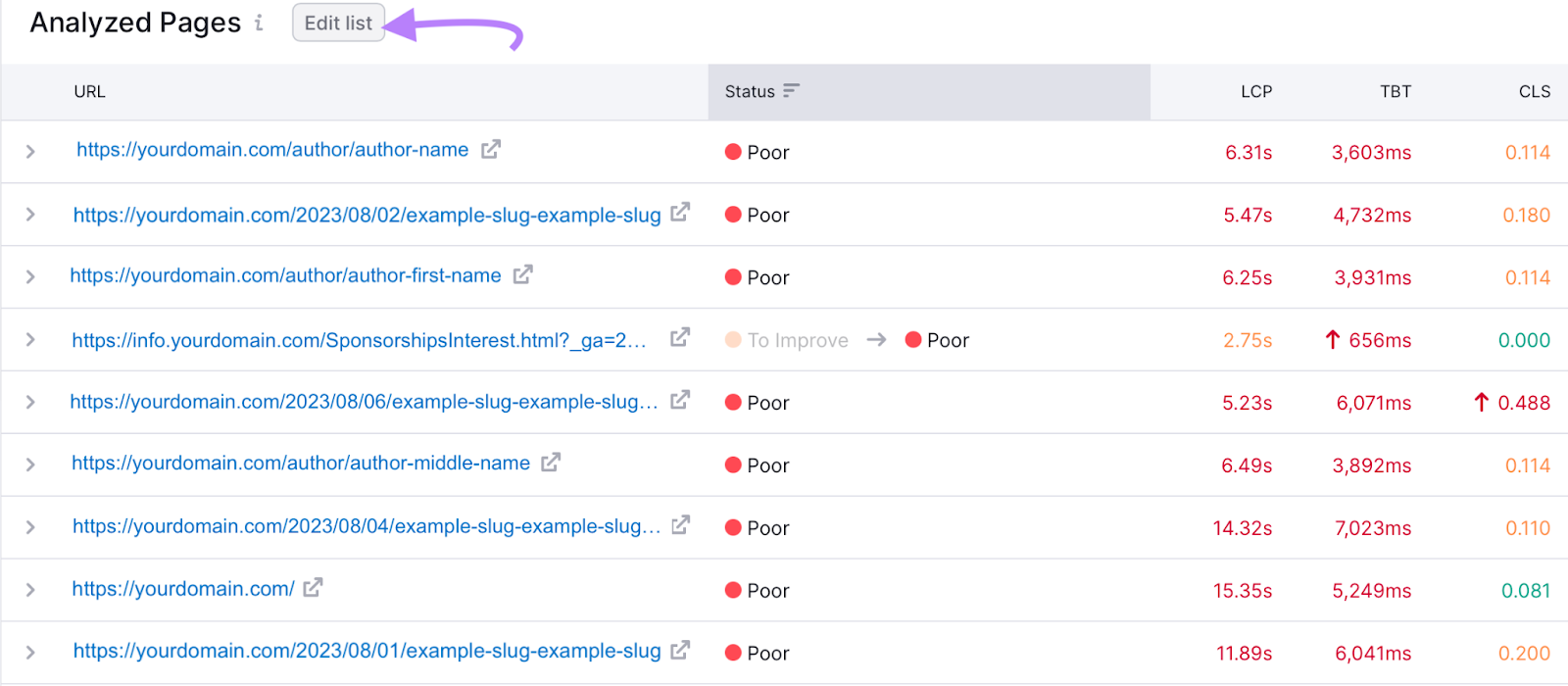
Then, edit the list as you wish. And click “Save.”
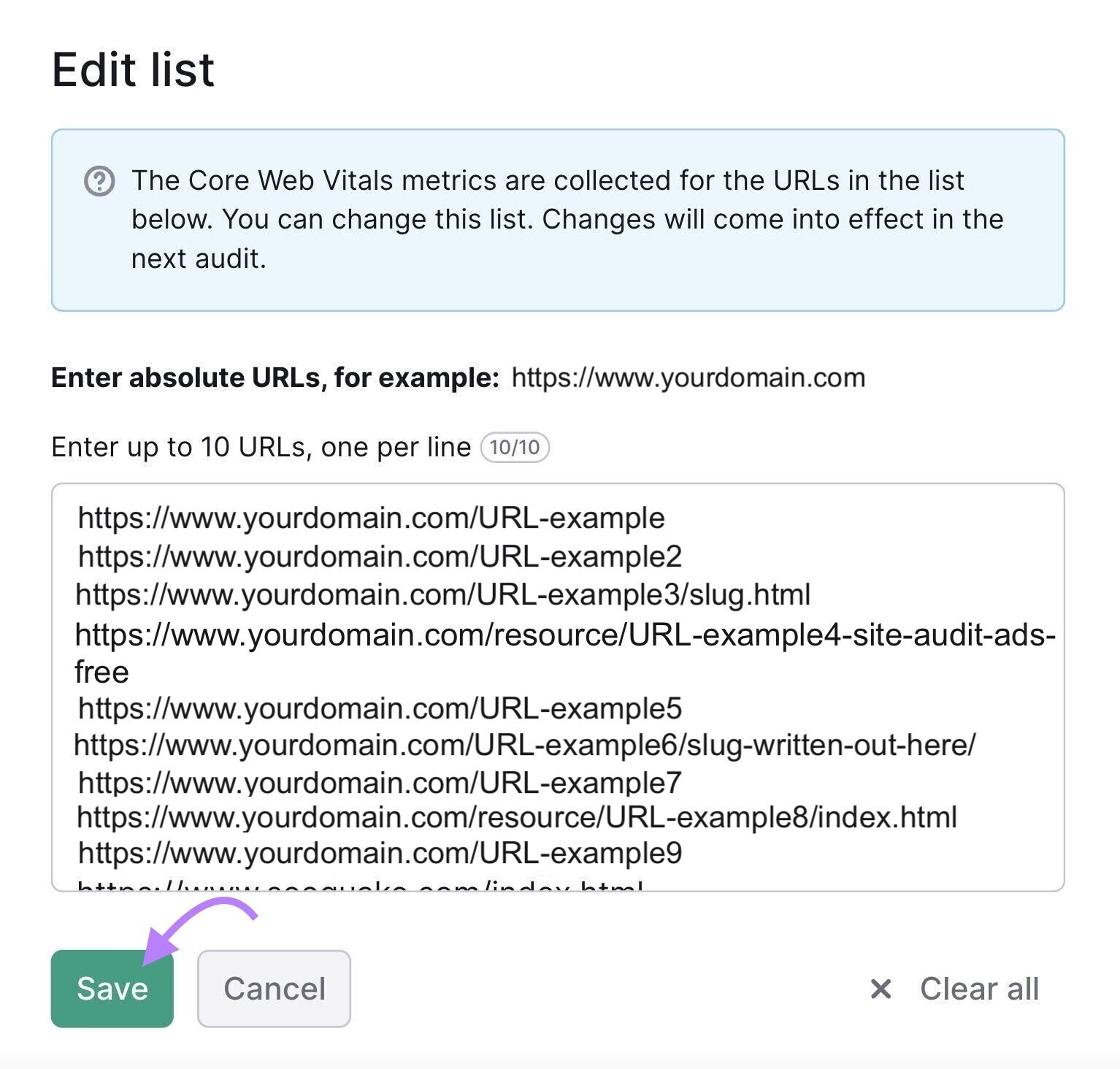
8. Analyze Your Internal Links
Internal links are a crucial part of SEO for three reasons:
- They help search engines crawl your website
- They help users navigate your website
- They help you to direct link equity (also called “authority” or “link juice”) to the most important pages
There’s a report in Site Audit dedicated to internal linking issues. Click “Internal Linking” under the list of “Thematic Reports”:
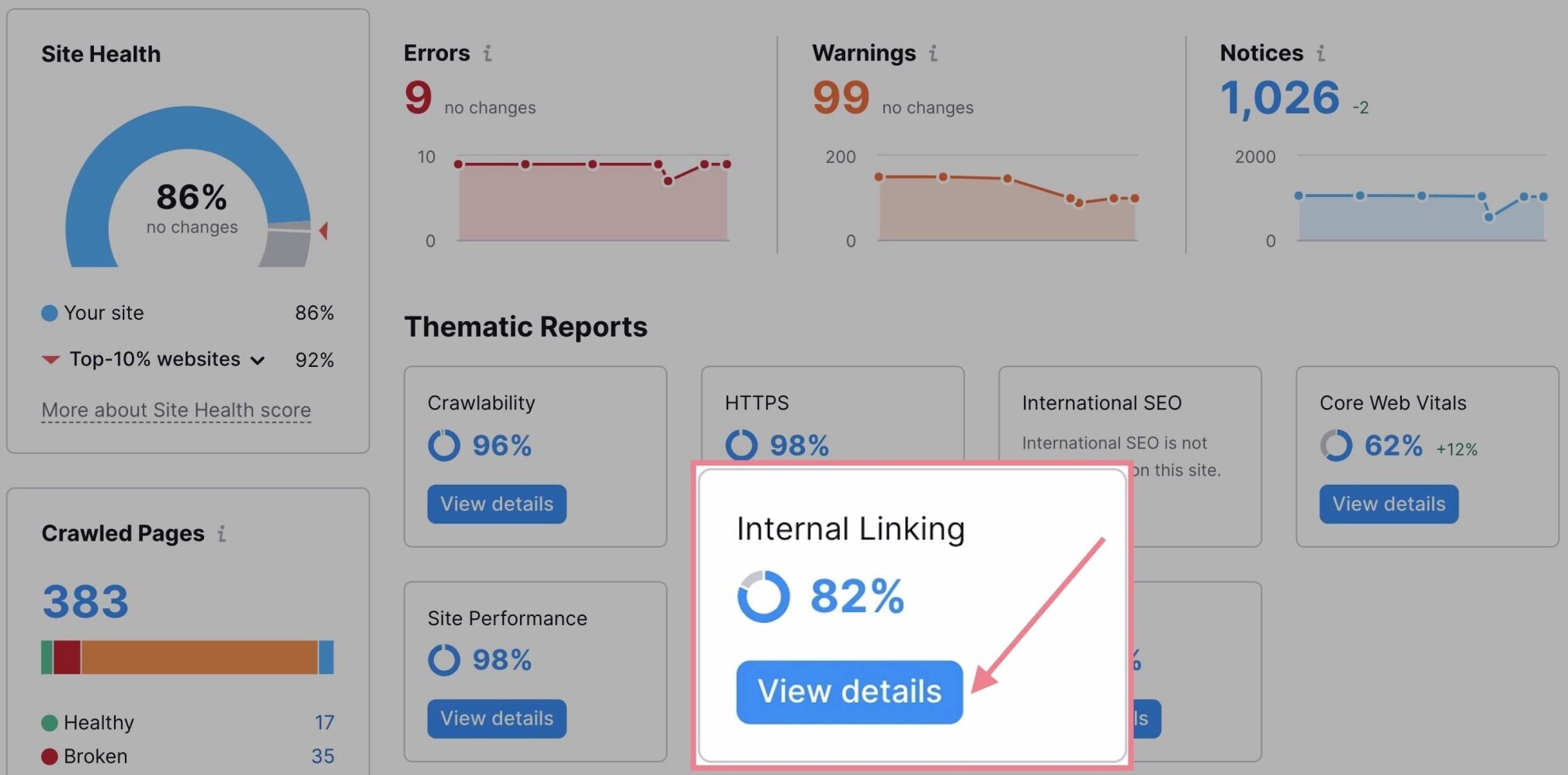
You’ll get a list of issues related to internal links and tips on how to fix them.
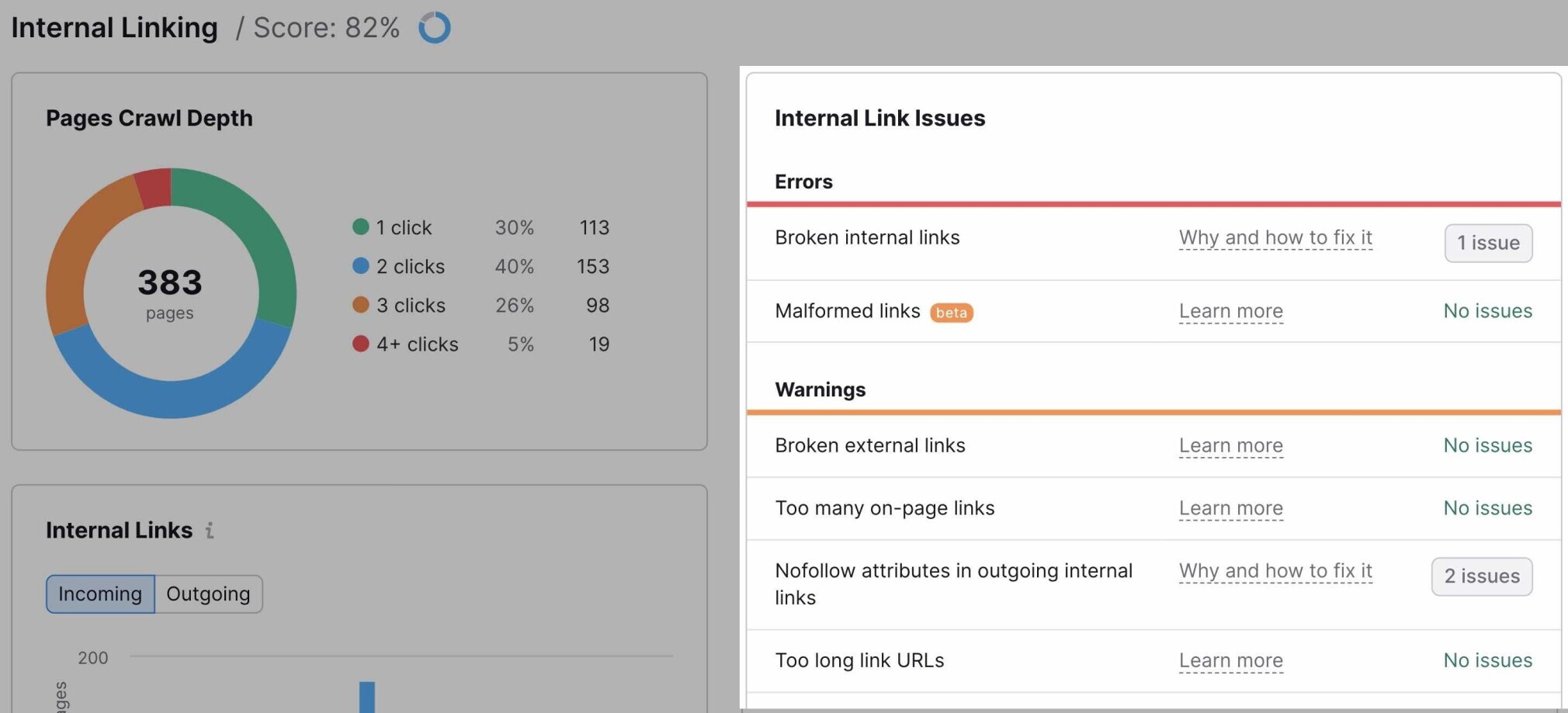
The report will also give you a useful overview of your pages based on Internal LinkRank (ILR)—a metric that measures how well interlinked a page is.
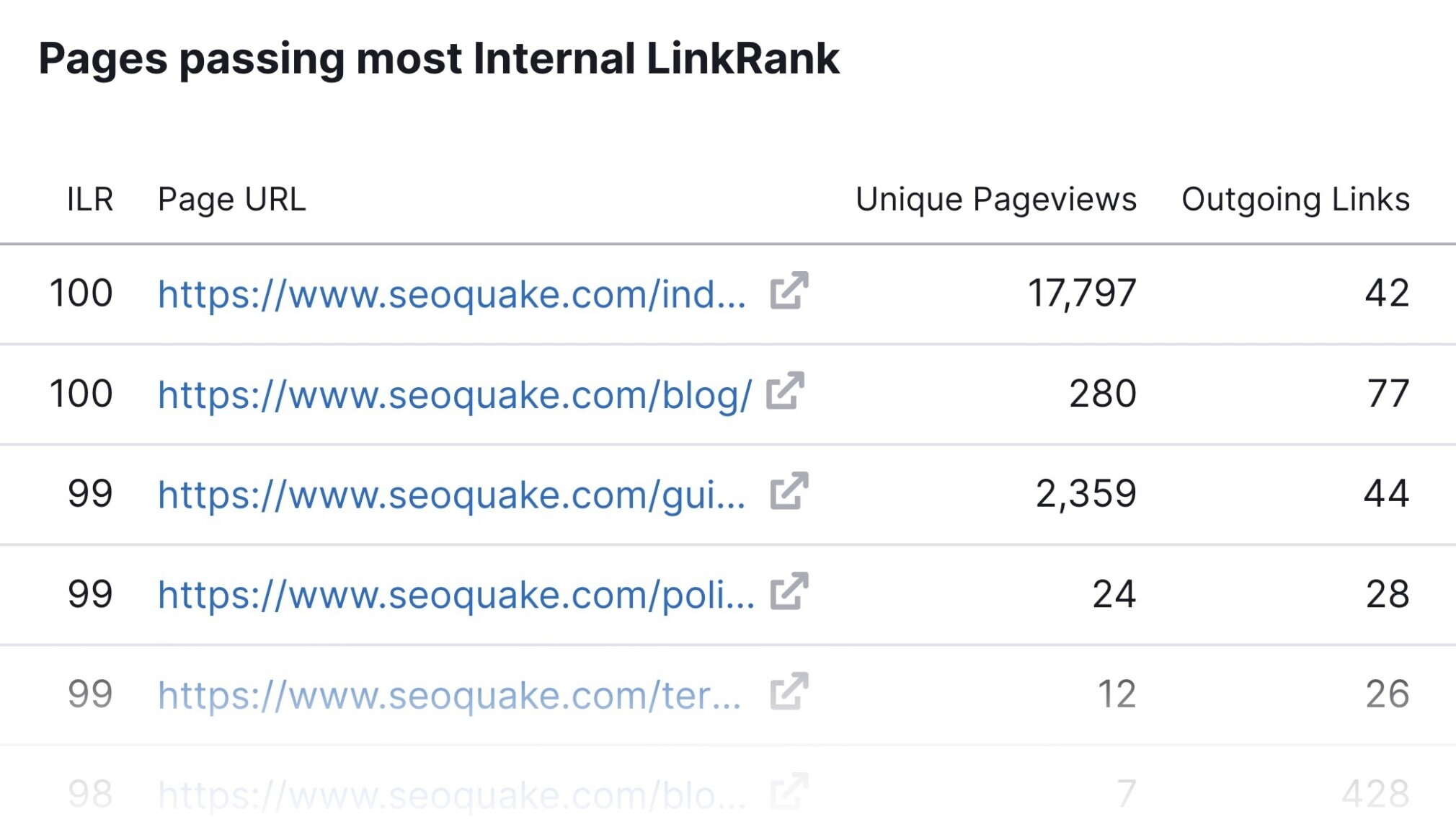
Going through each category will help you identify two types of pages:
- Important pages that do not get enough internal links (so that you can point more internal links to them)
- Pages with good ILR (so that you may use them to distribute link equity to other pages)
Further reading:
9. Check Your Organic Traffic
Organic traffic means visitors that land on your website after clicking on unpaid (“organic”) search results.
This is one of the most important indicators of the success of your website when it comes to SEO.
To see your organic traffic, go to Google Search Console and open the “Search results” report under the “Performance” section in the menu.
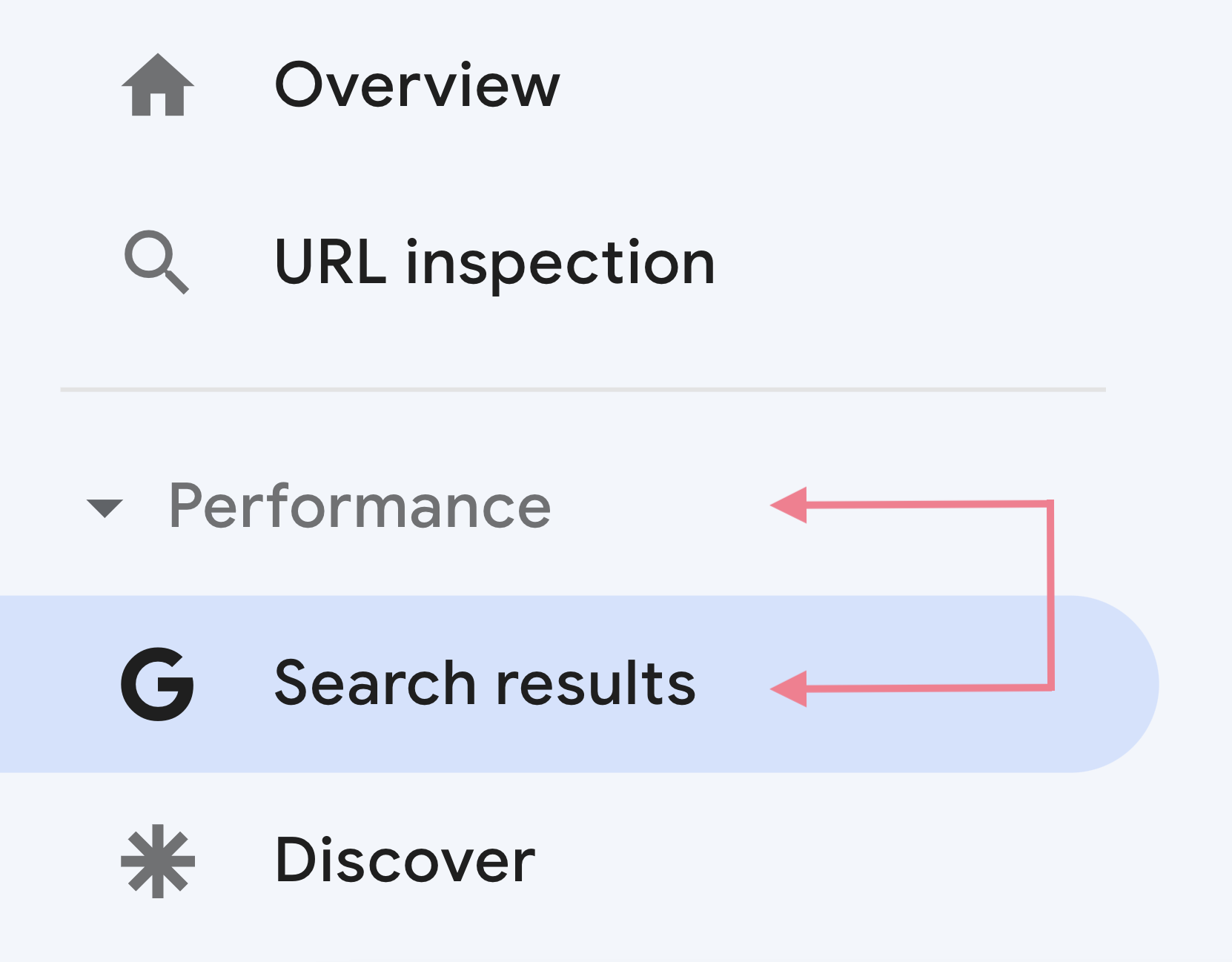
There are four main metrics in the report.
The metric that will be most interesting in this context is “Total clicks”—how many times a user clicked through to your site during the specified time frame.
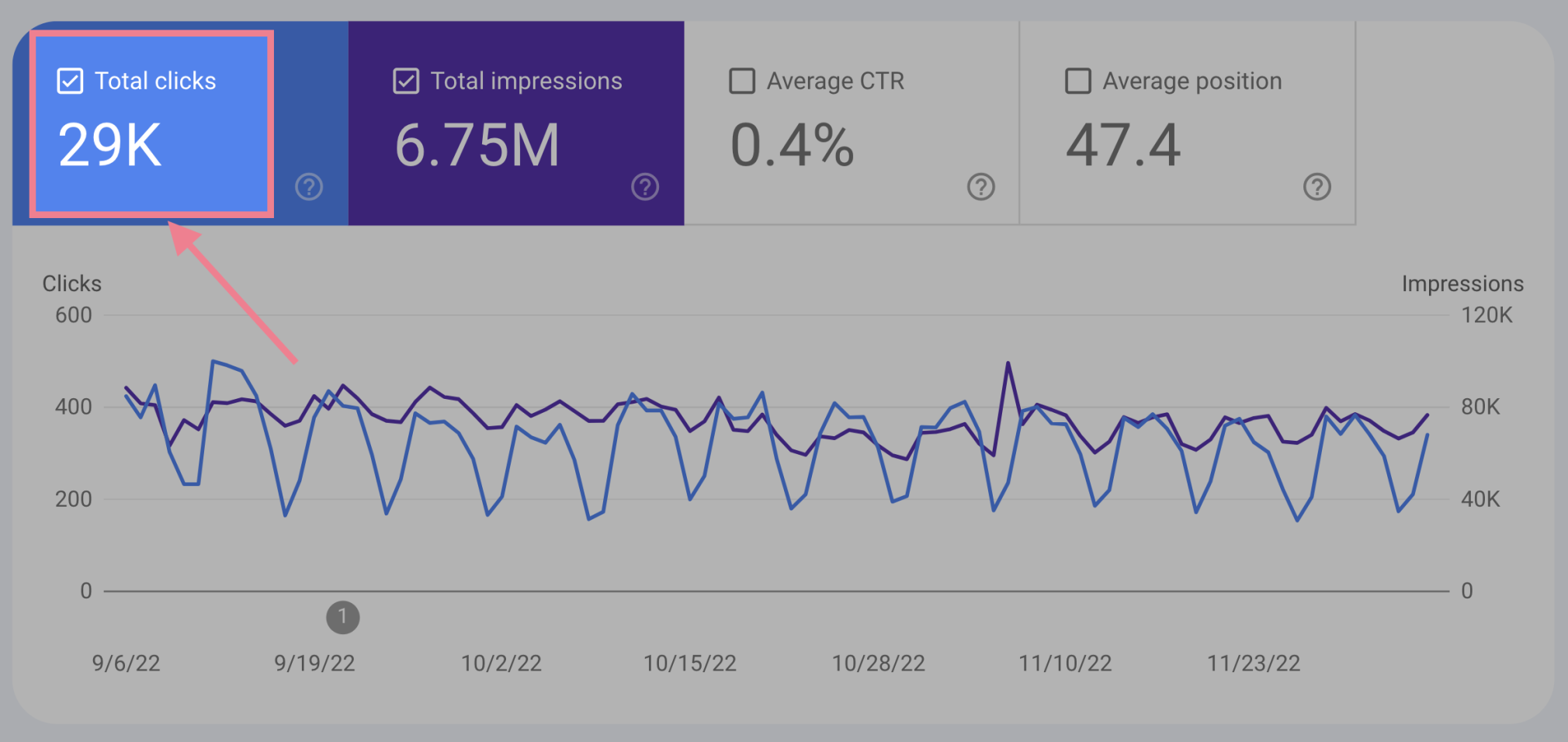
There are numerous ways to configure the report to see the data you need.
For example, you can view results by queries, pages, devices, and countries:
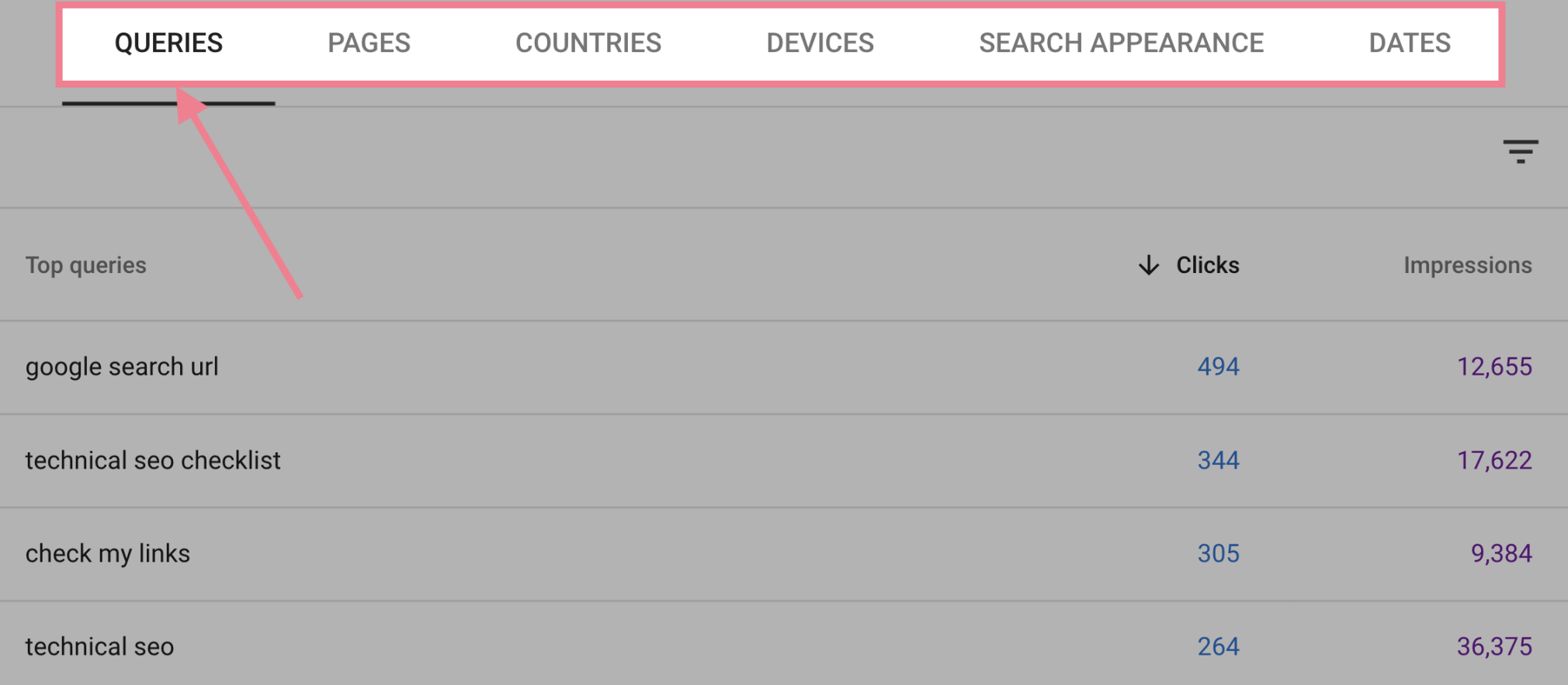
These reports will give you a lot of useful information about the organic traffic to your website. And help you establish benchmarks and track your progress.
Tip: Read Google’s guide to the Search Performance report to learn more about the report and its functions.
Further reading:
10. Benchmark Against Your Competitors
A good SEO audit should also help you see where you stand when compared to your competitors.
A great way to start is to use Domain Overview.
First, enter your domain, country, and click “Search:”
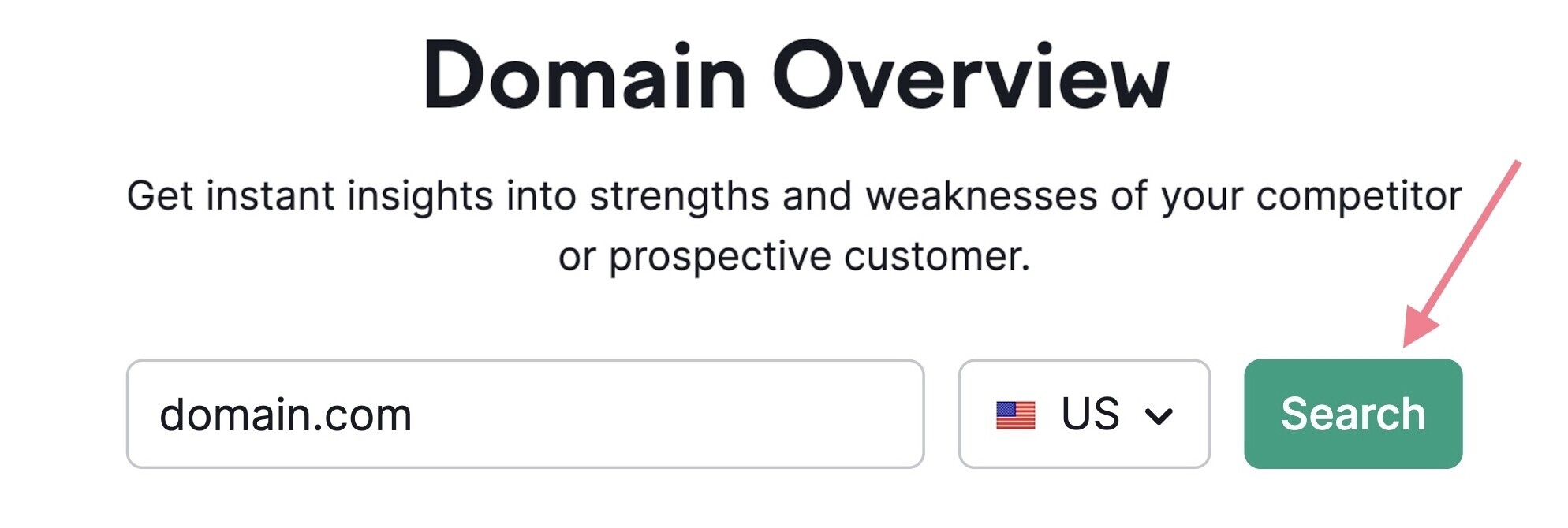
Then, head to the “Compare domains” tab.
Here, you can select up to four competitor domains. If you’re not sure who your main competitors are, pick the domains the tool suggests.
And click “Compare.”
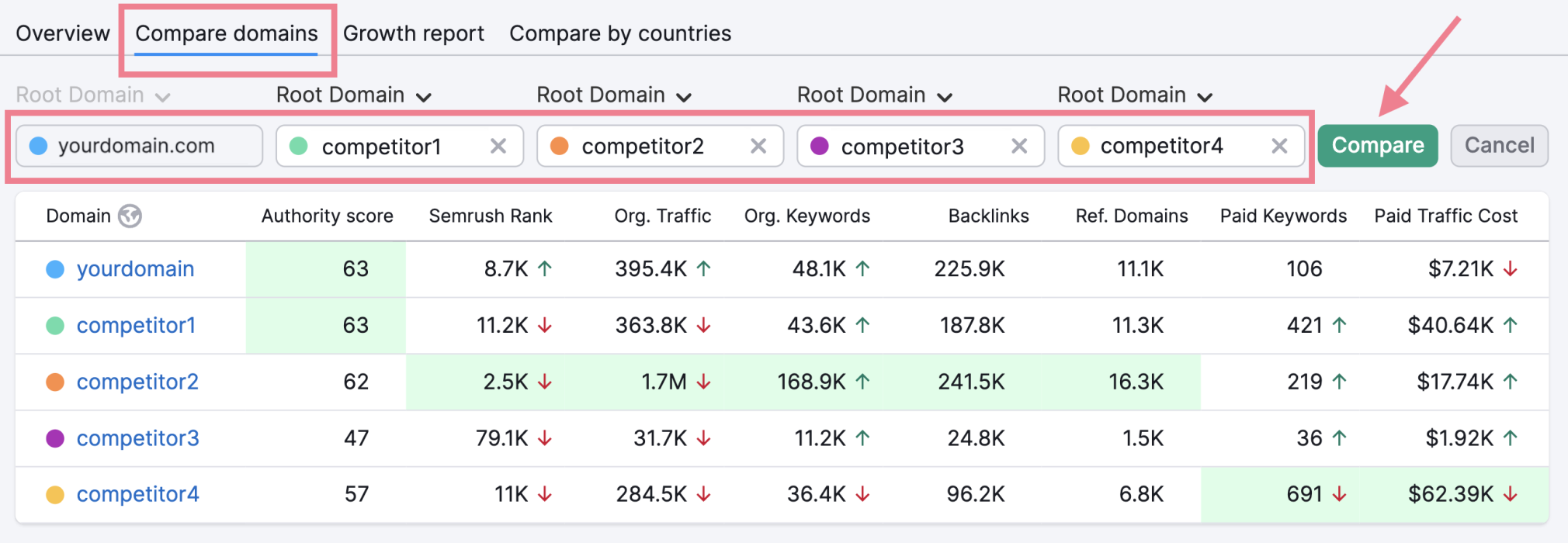
The tool will give you a solid comparison of the key metrics of the selected domains. These will give you a good overview of where you’re lagging behind or excelling.
To get the best overview, focus on these metrics:
- Authority Score: the overall quality of the domain on a scale from 1 to 100 (based on backlinks, search traffic, and other factors)
- Organic Traffic: how much organic traffic the domain receives
- Organic Keywords: shows how many keywords the domain ranks for
- Referring Domains: shows how many different domains link to the analyzed domain (This provides a better picture for comparison than the overall number of backlinks.)
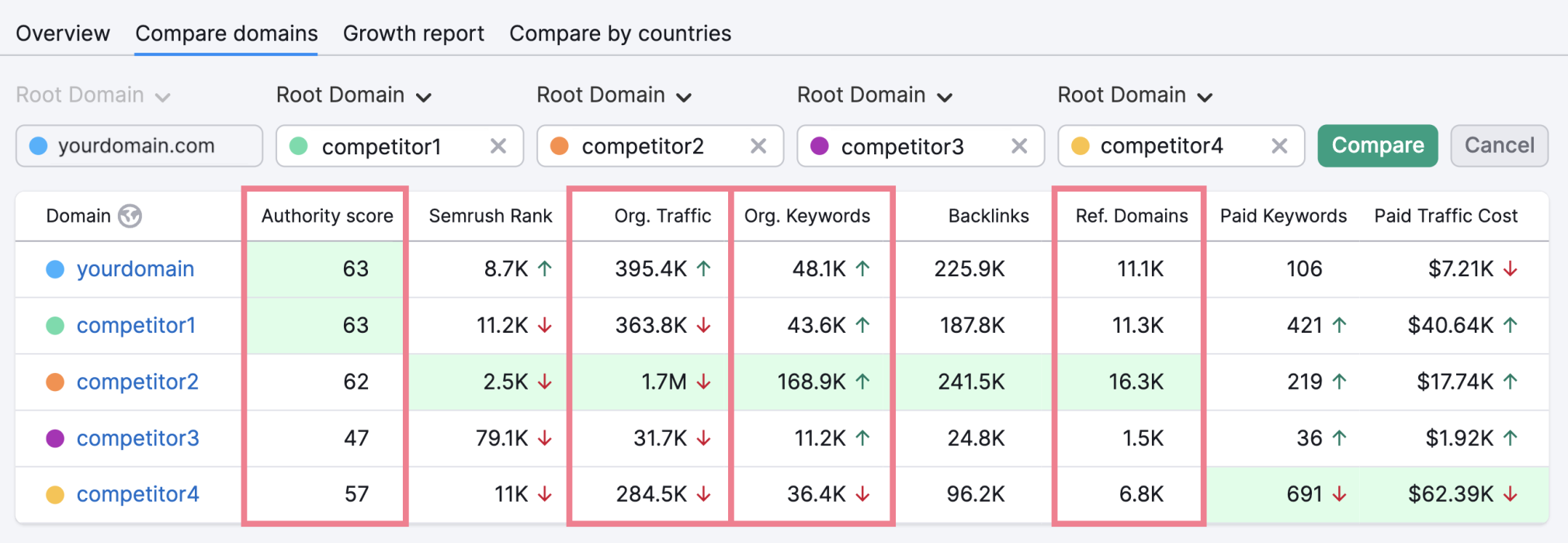
In the next two steps, we’ll take a look at how to take competitor research to the next level. And get the most out of your competitors’ keywords and backlink data.
11. Find Keywords You’re Missing Out On
SEO auditing is a great opportunity to look at the keywords your competitors target. And whether you’re missing out on any opportunities.
Open theKeyword Gap tool and enter your domain and up to four competitor domains. Then, click “Compare.”
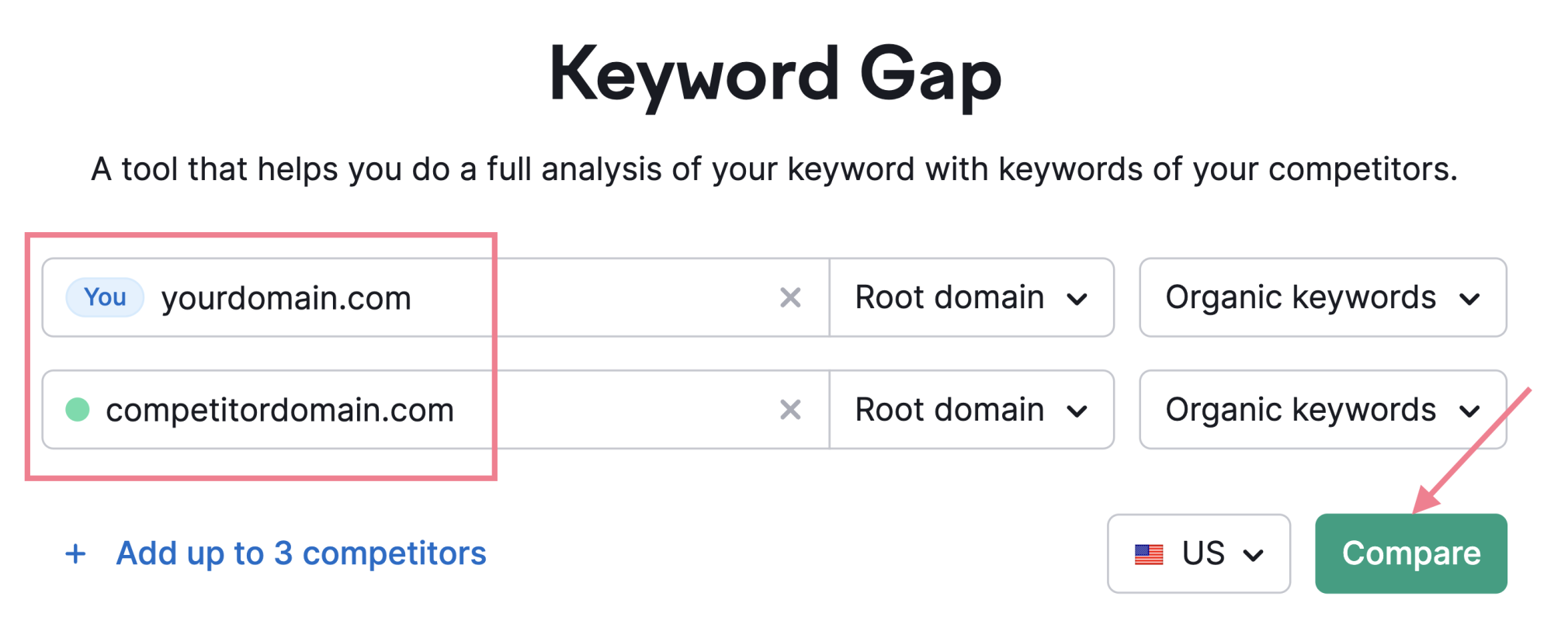
The tool will compare the sets of keywords the analyzed domains are ranking for.
Scroll down to the list of keywords and take a good look at the “Missing” and “Weak” tabs:
- Missing: keywords your competitors rank for (but you don’t)
- Weak: keywords your competitors rank for higher than you
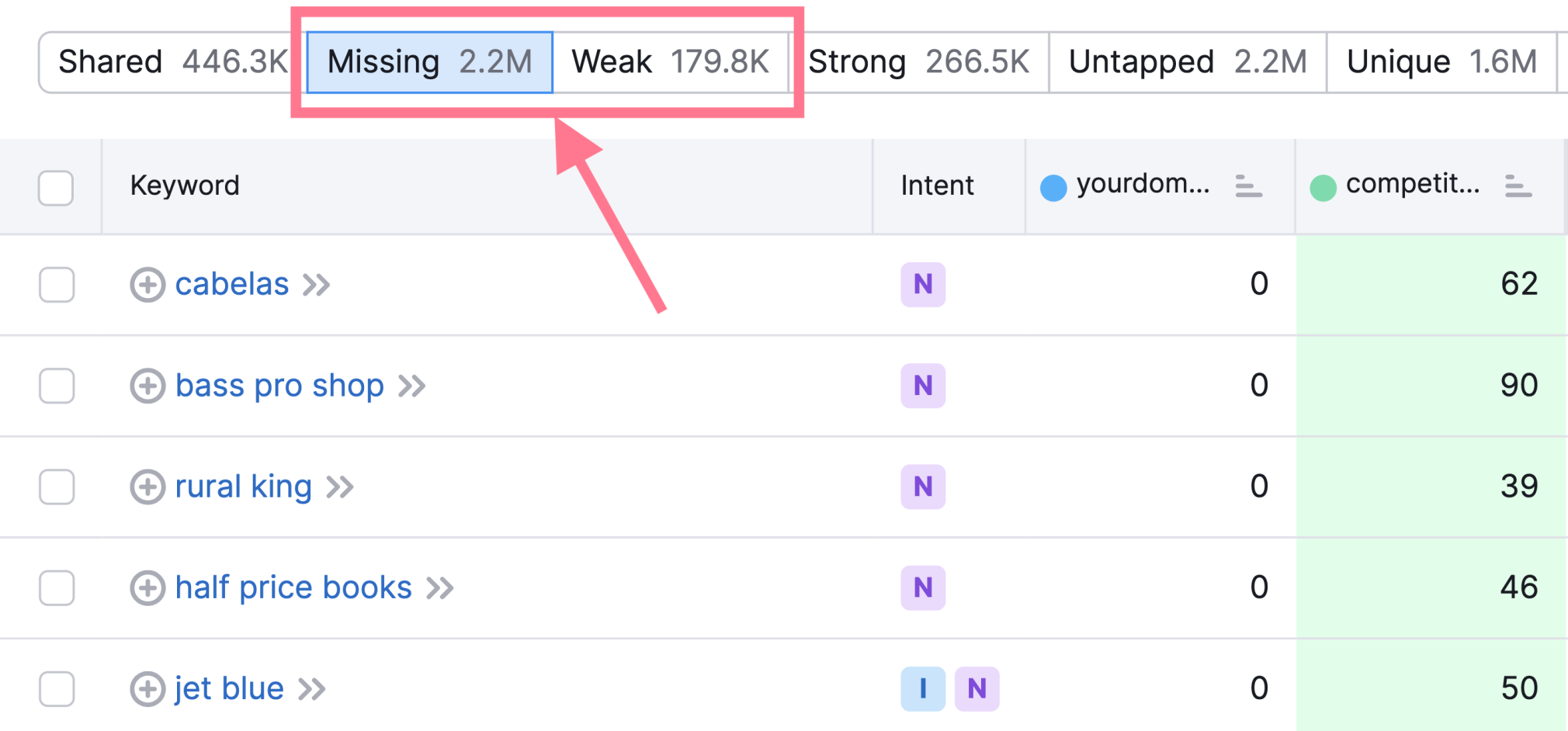
The list will likely reveal some hidden keyword opportunities you may not have considered.
12. Find Missed Backlink Opportunities
Similarly to using Keyword Gap tool to find great keyword opportunities, you can use the Backlink Gap tool to find backlink opportunities.
Just enter your domain and the domains of up to four competitors. And click “Find prospects.”
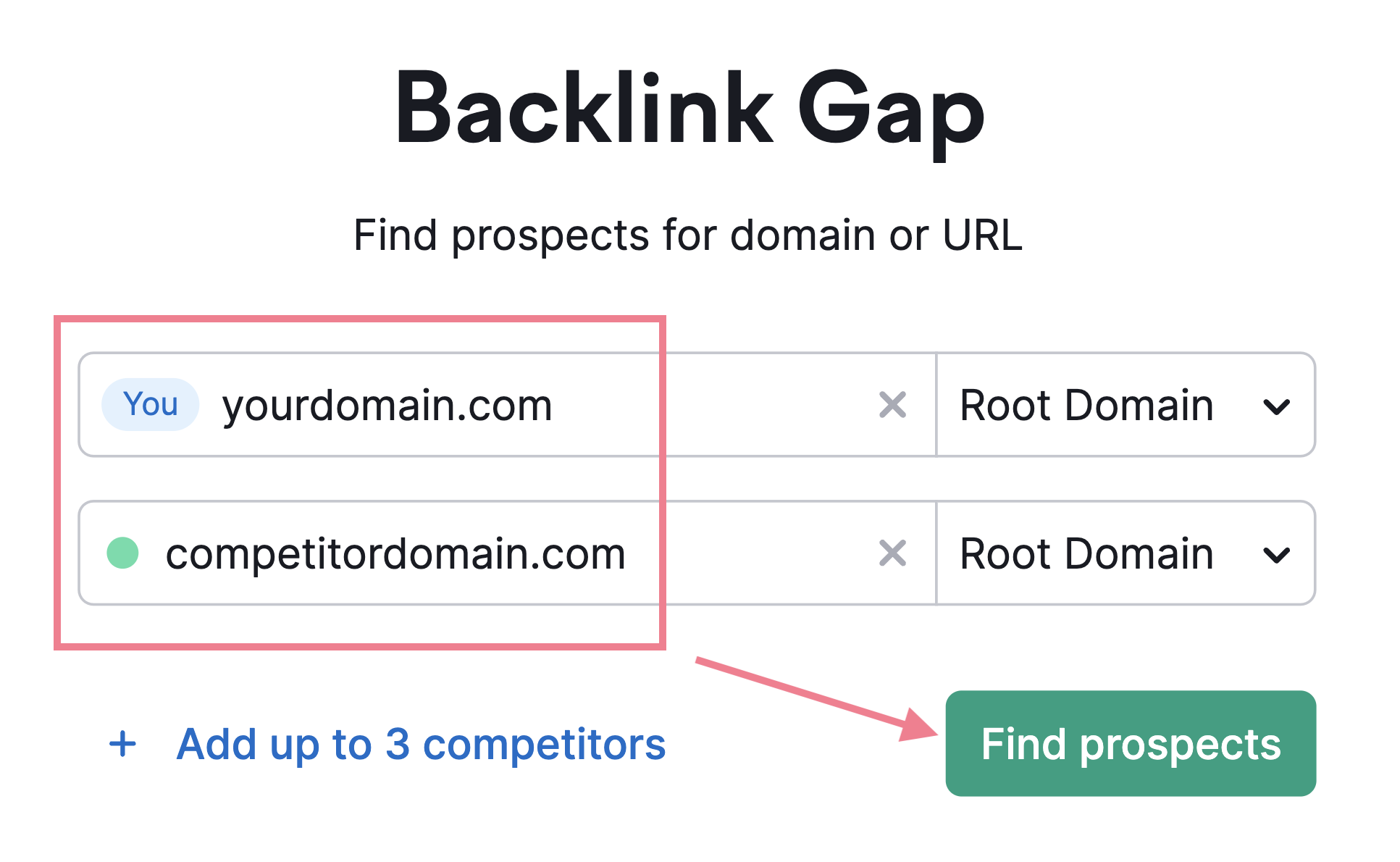
The tool will show a list of domains that link to your competitors but not to you:
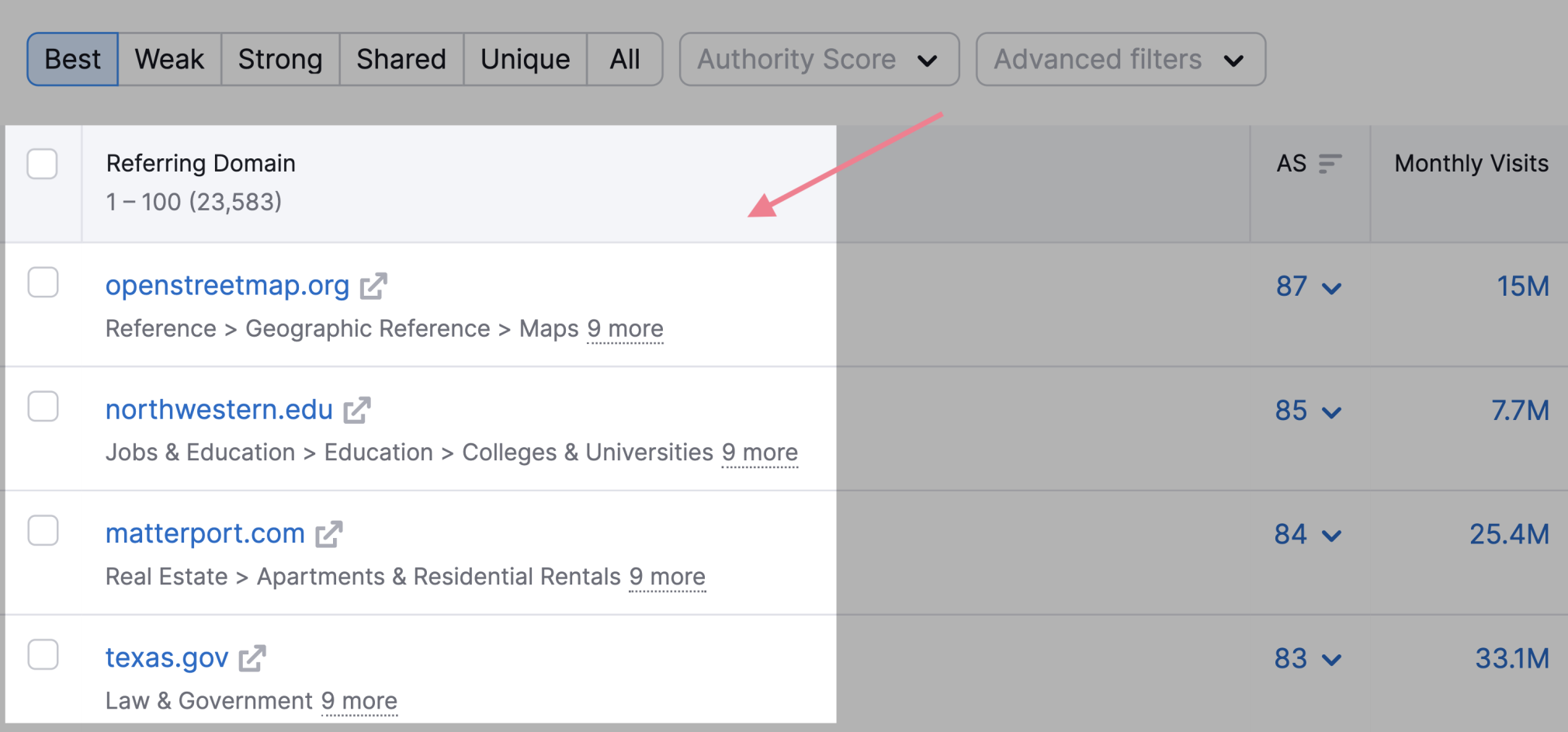
These are domains that are much more likely to link to your website since they’re already linking to similar sites (your competitors).
Click on the arrow next to the number indicating the number of backlinks from a certain domain.
This expands the view to show specific pages that link to your competitors. As well as the anchor text and target URLs.
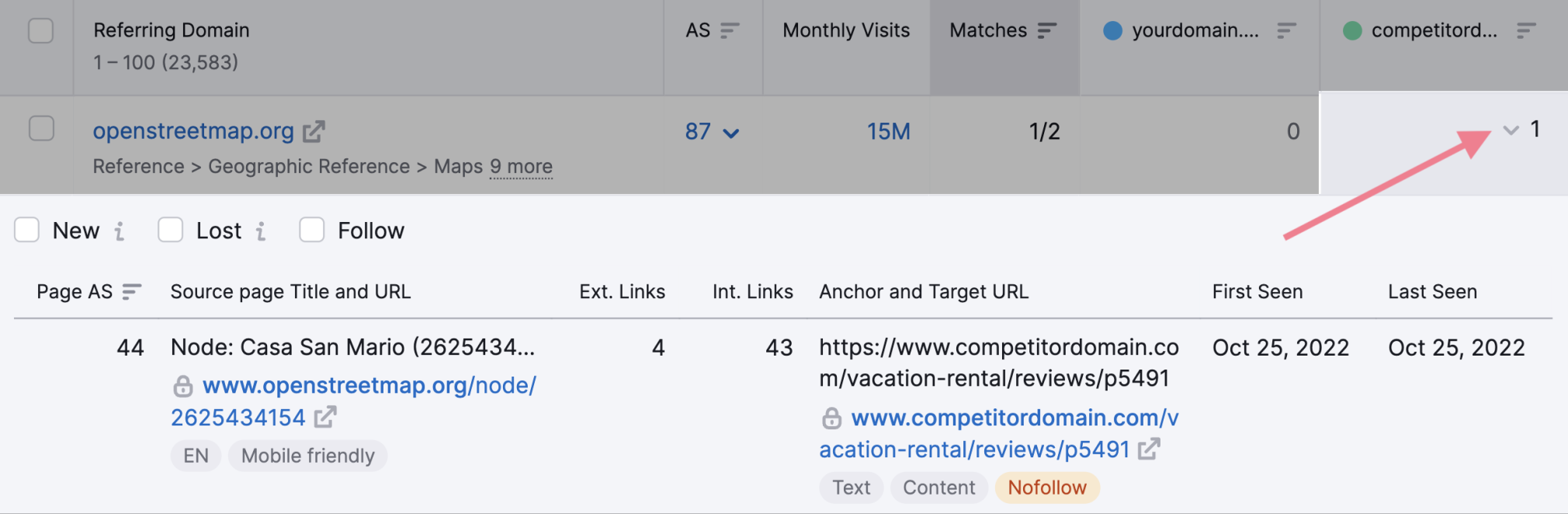
Now, you can try to replicate these backlinks.
Select the ones that are relevant to your website and click the “Start outreach” button in the top-right corner.
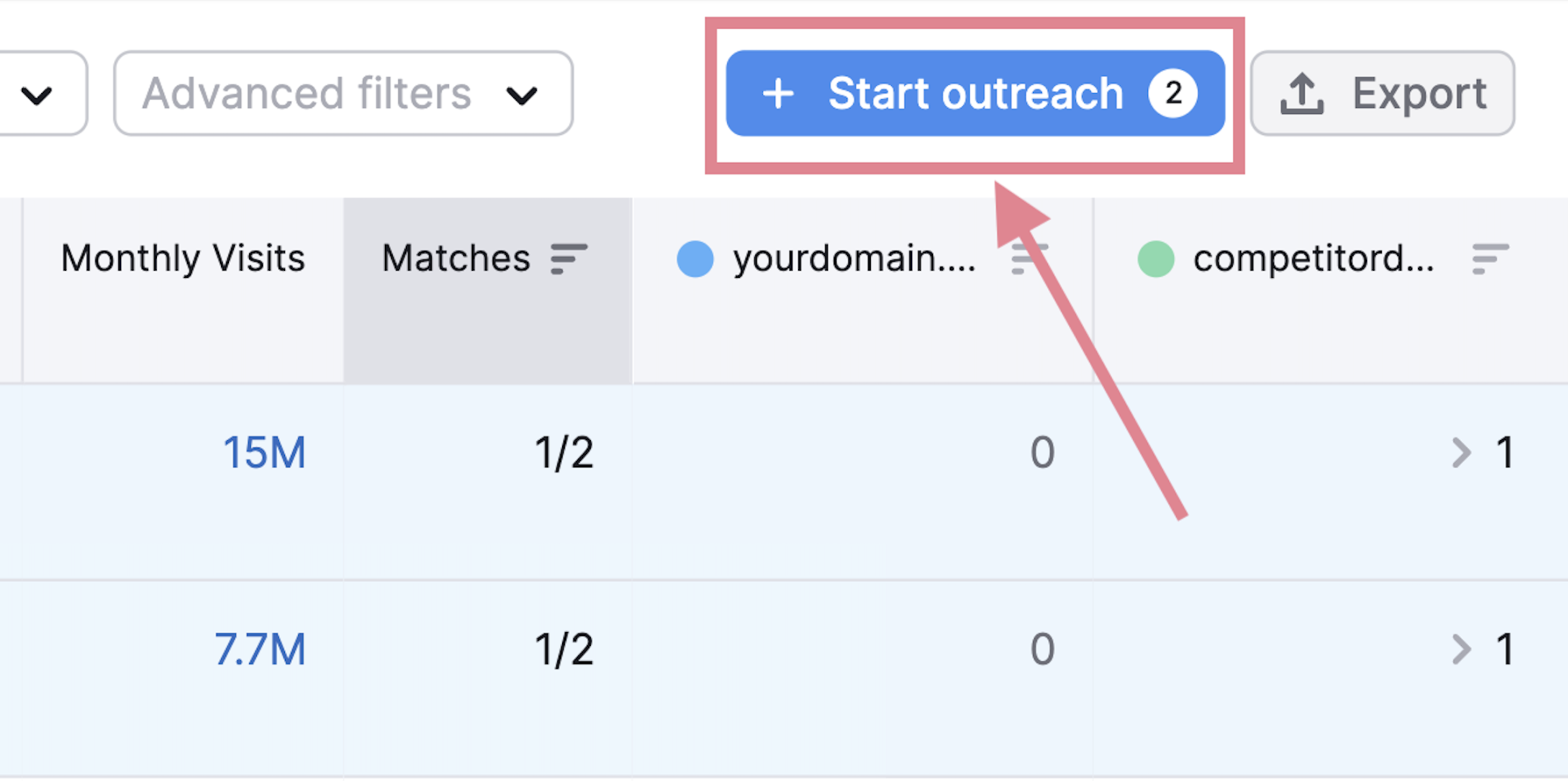
This will send the selected prospects to the Link Building tool, where you can set up a new project for your domain.
The tool will help you:
- Find backlink prospects from various sources
- Reach out to the domain owners and ask them for backlinks
- Keep track of the progress of your outreach campaigns
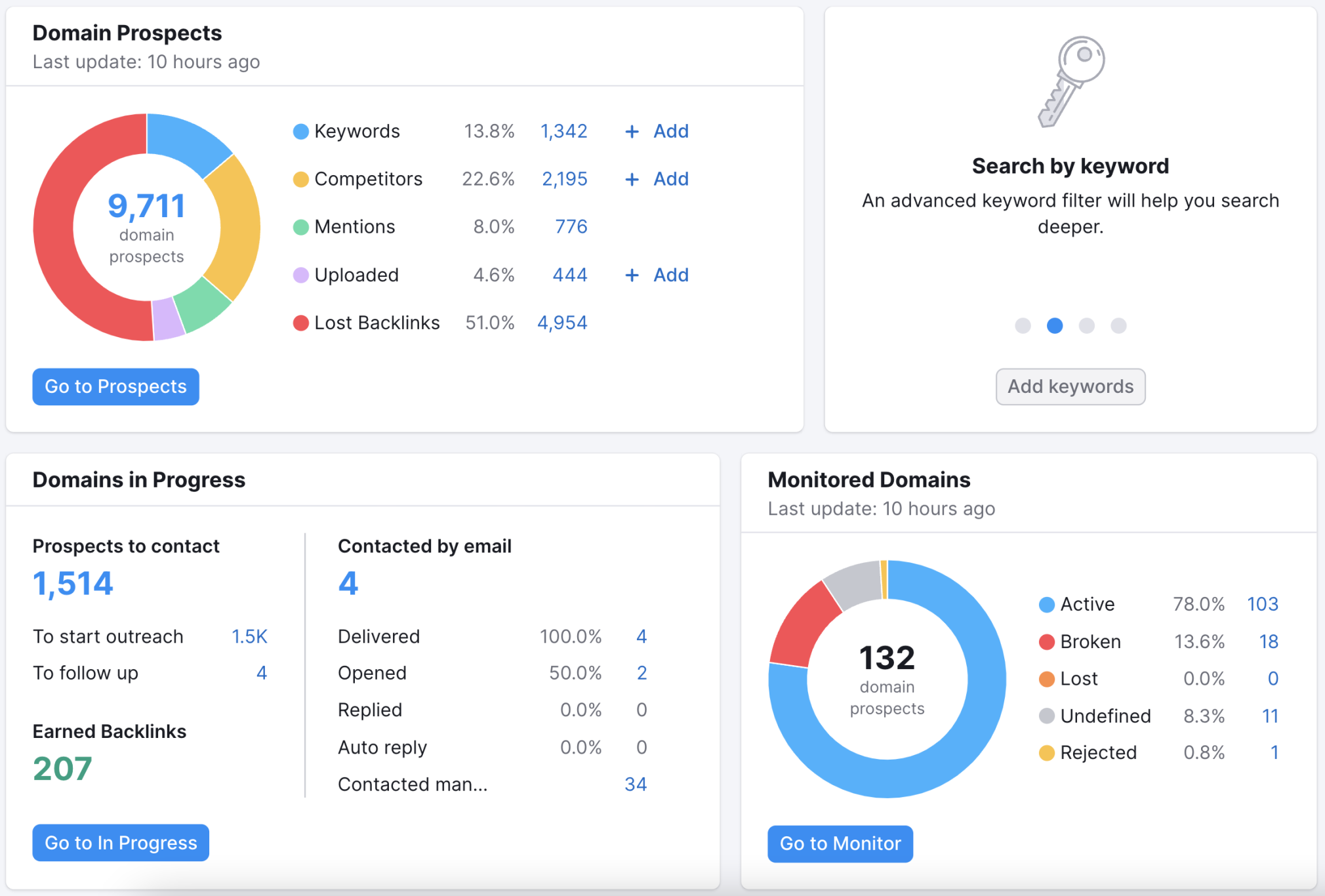
Further reading:
13. Audit and Improve Your Top Pages
A general site crawl will help you find technical issues across your website.
However, it’s also good to take a closer look at specific pages (especially the ones that are most important for you), analyze their performance, and find ways to improve them.
Basically, an on page SEO audit.
A handy tool called On Page SEO Checker will help you with that.
Set up the project and fill in your pages and their target keywords.
You can let the tool find the pages and keywords automatically or fill them in manually.
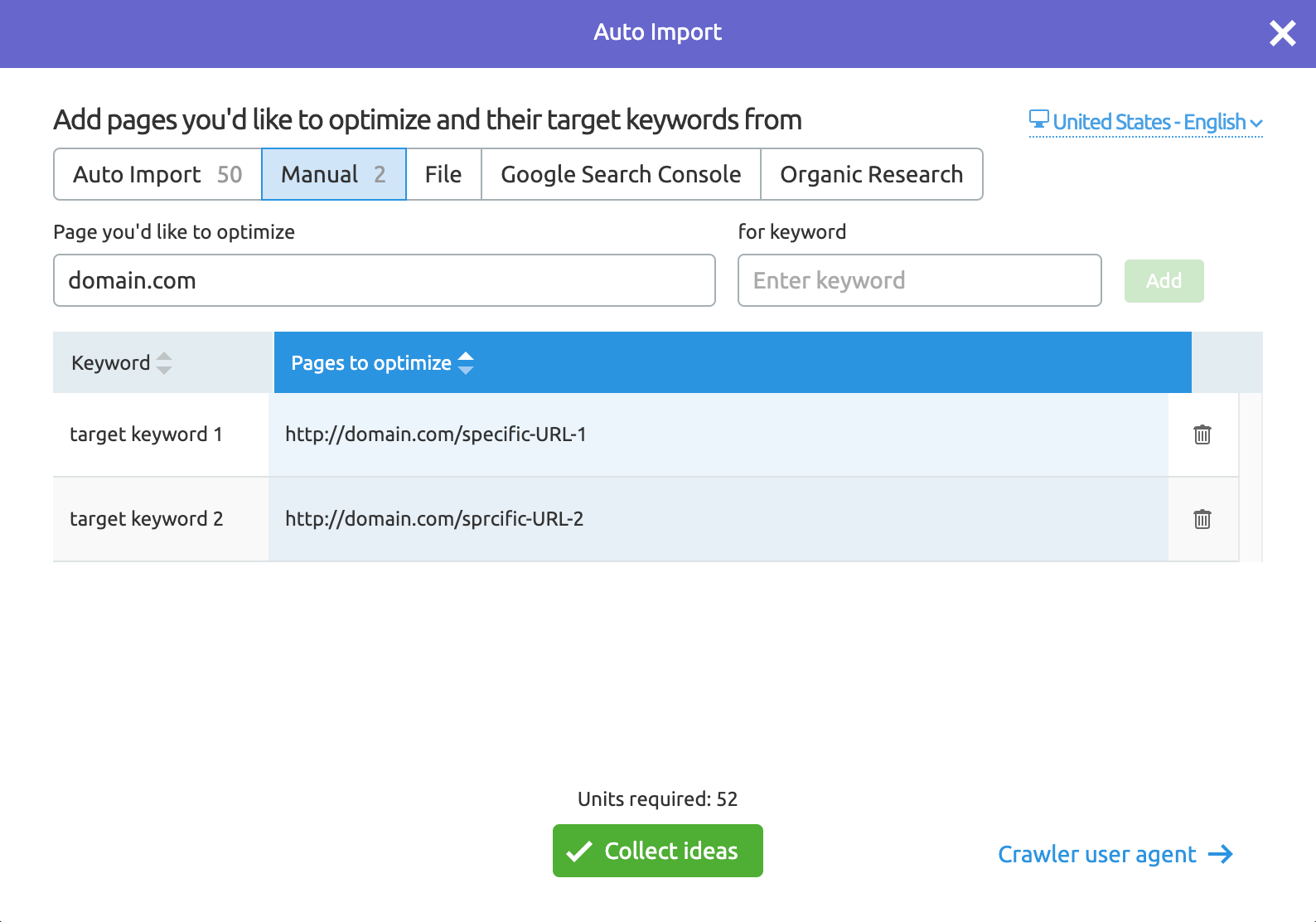
You don’t need to check all your pages. Instead, focus on the ones that:
- Bring the most conversions
- Target the keywords that are most important for your business
The tool will compare your data with the top-ranking competitors and provide actionable tips and recommendations to improve your rankings in various on-page SEO audit areas:
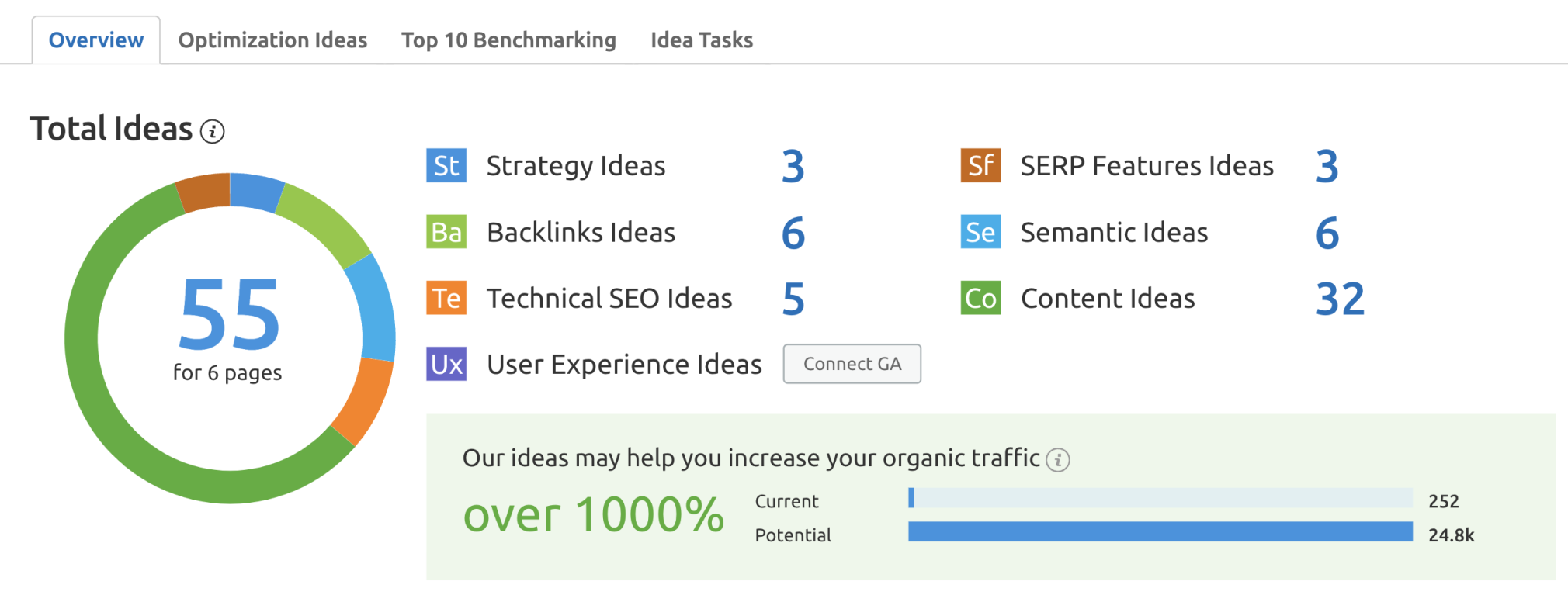
To check the ideas for a specific page, go to the “Optimization Ideas” tab. And click the green button with the number of ideas next to the page’s URL:
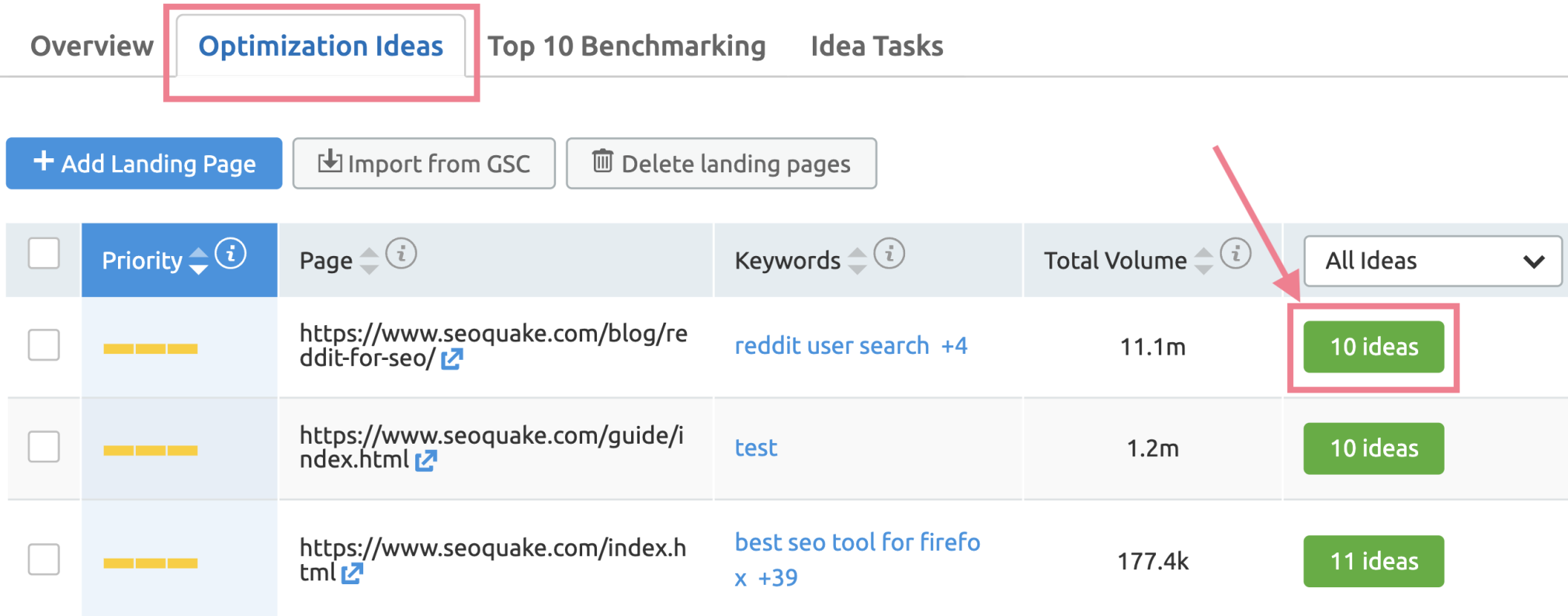
You’ll get a detailed list of all the suggestions (with tips and difficulty levels):
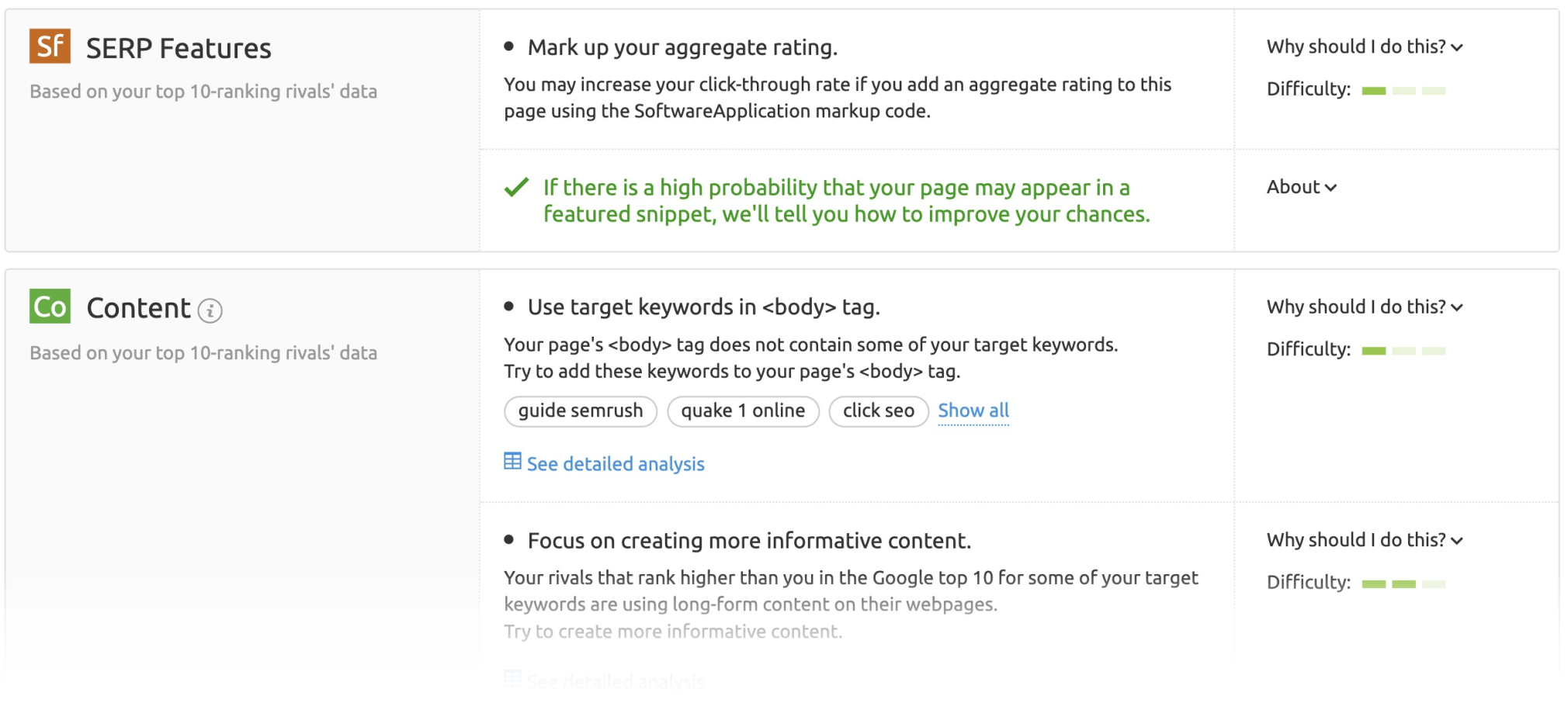
Further reading:
14. Monitor Your Rankings
Using a rank tracking tool is one of the best ways to always keep track of your website's performance in organic search results.
These tools allow you to:
- Keep track of your website’s rankings for keywords you care about
- Check how the search engine results page (SERP) rankings change in various geographical locations
- Compare your rankings with those of your competitors
- Get alerts for any important changes in the rankings of your website
To set up rank tracking, open Semrush’s Position Tracking tool and enter your domain.
The basic settings will have you set up the search engine, device, and location parameters for your tracking.
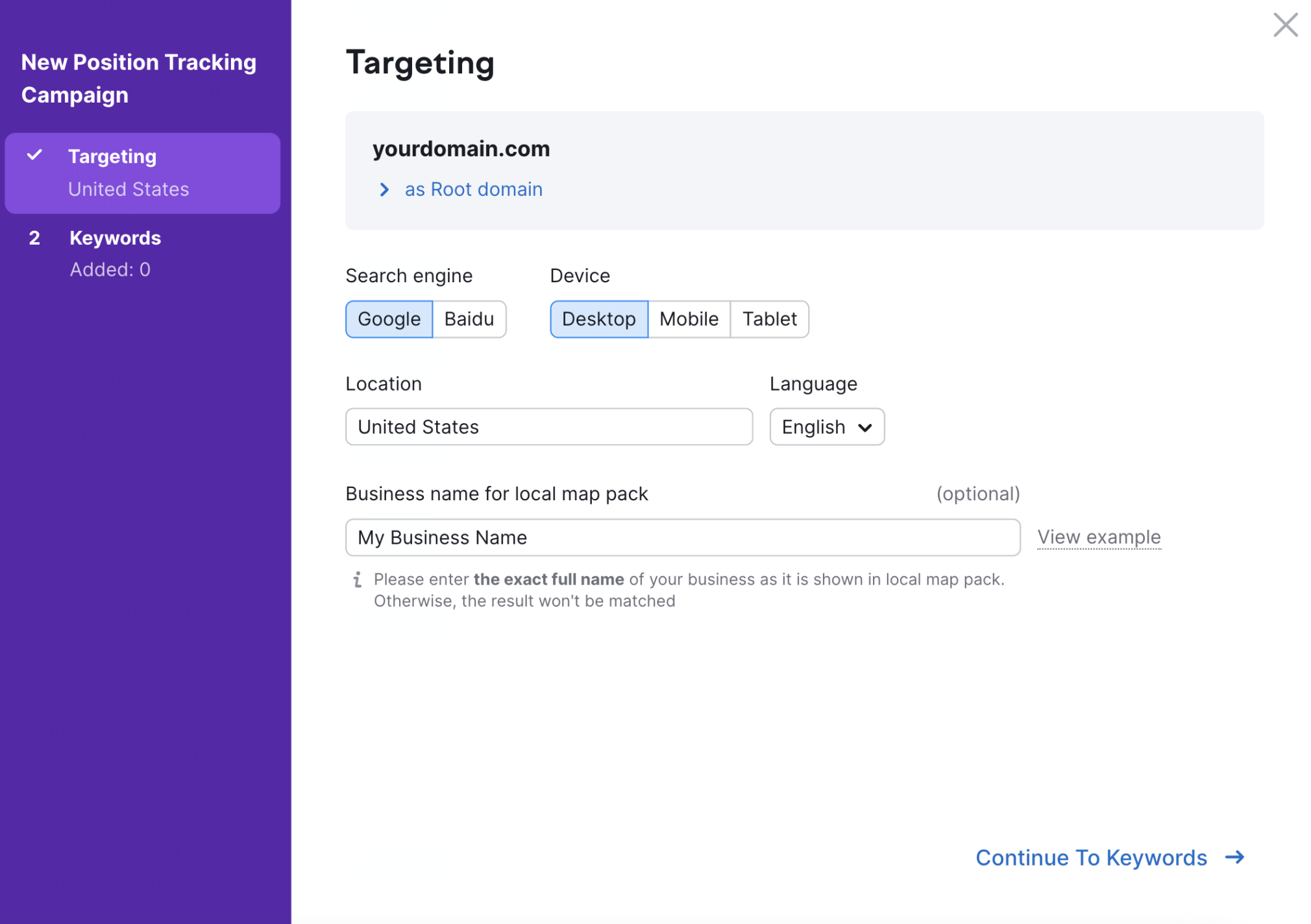
Then, you’ll be prompted to enter the keywords you want to track.
You can enter them manually, import them from an external file, or use the suggestions Semrush offers.
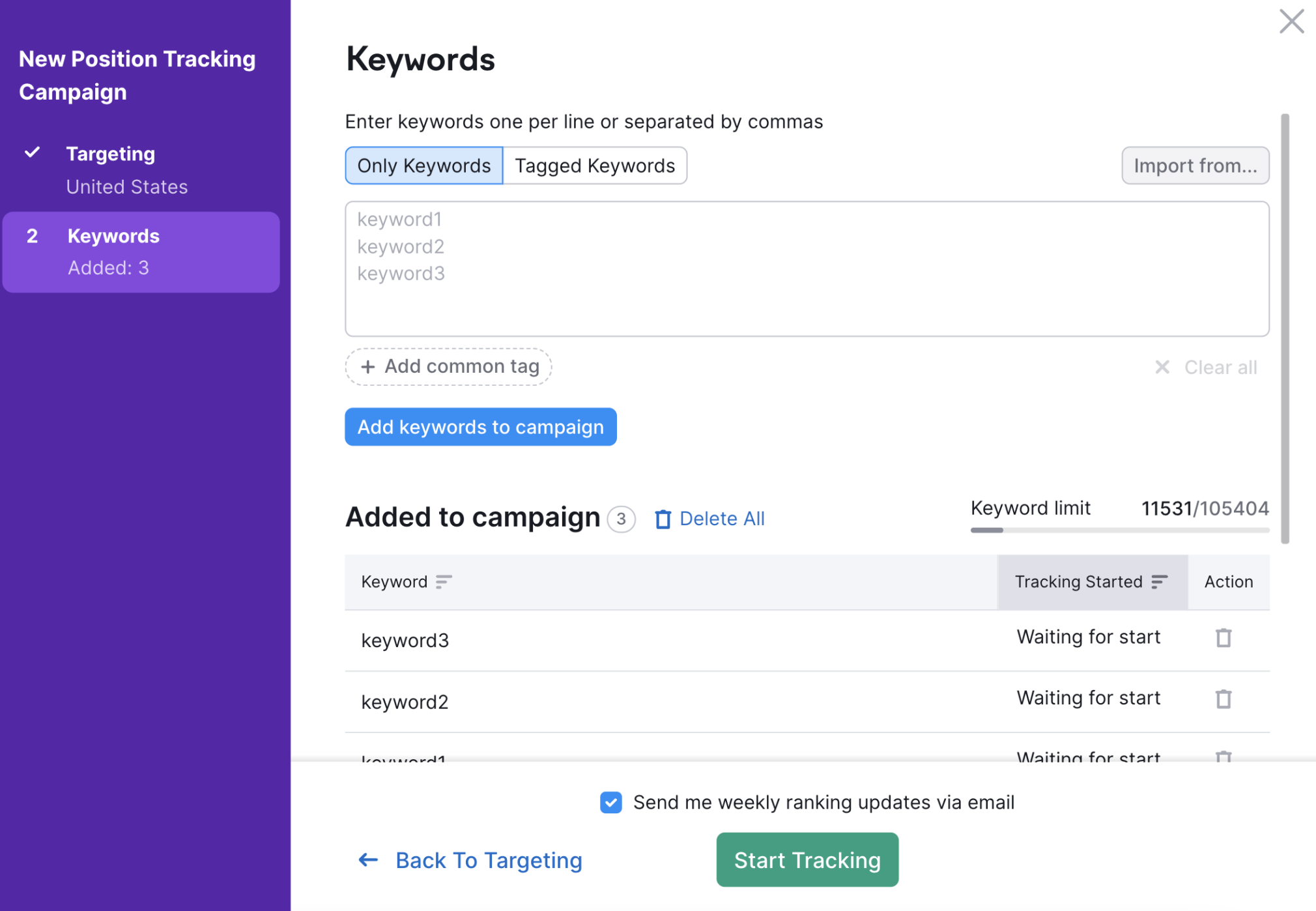
With your newly created position tracking project, you can monitor all the movements in your rankings in one place.
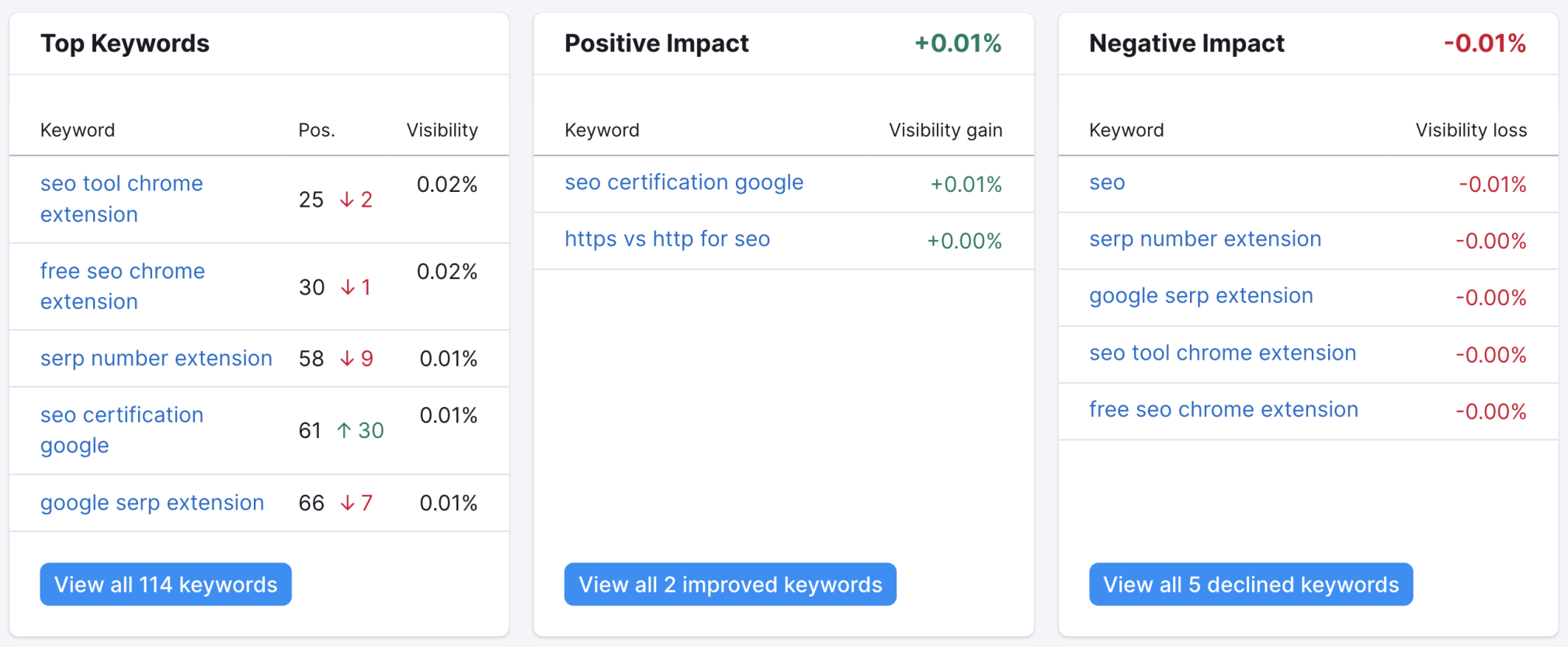
To set up alerts, click the little bell icon in the top right corner.
Here, you can set up various triggers (e.g., a keyword entering the top 10 results) and get instant notifications about these changes to your email.
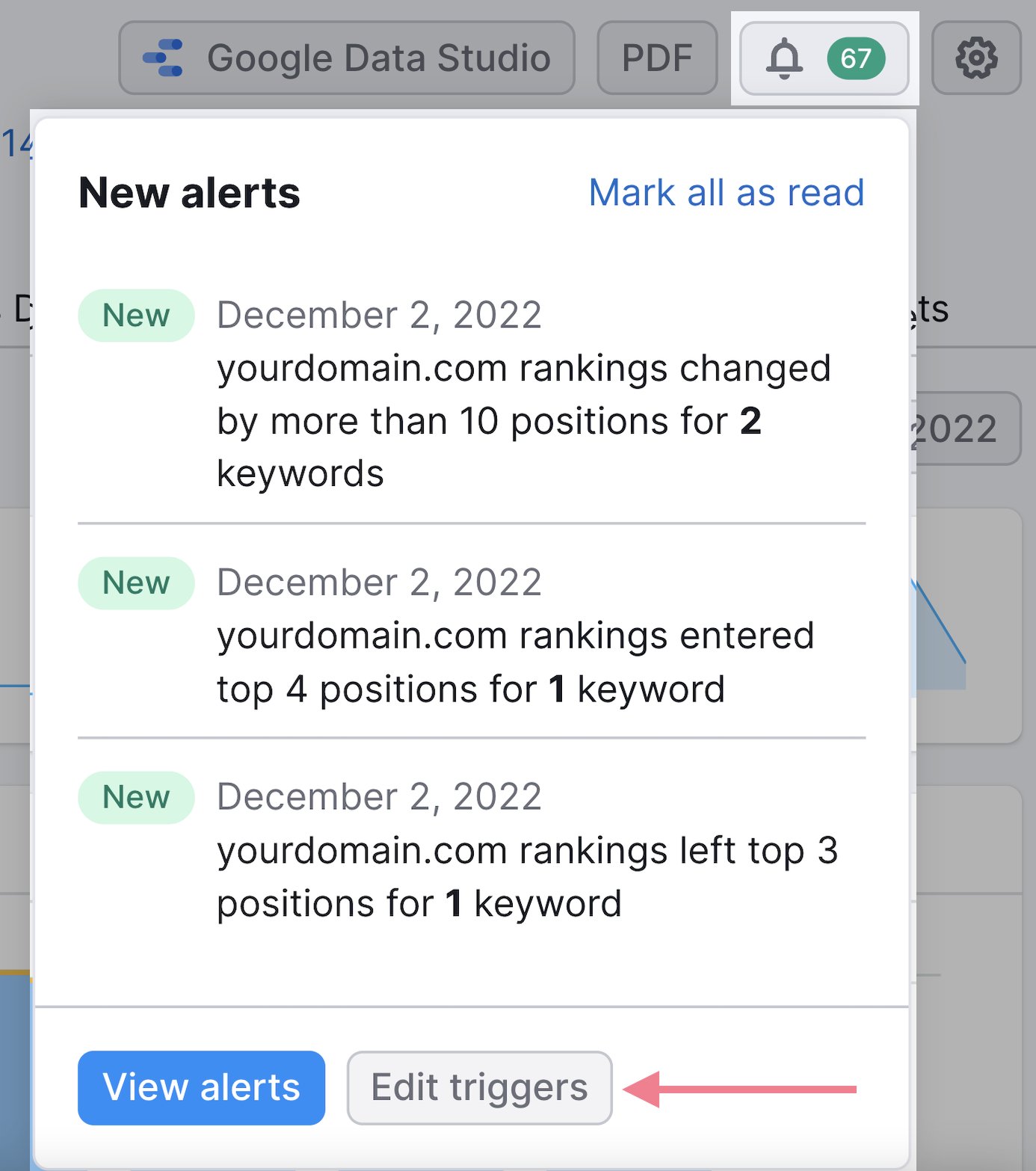
Next Steps
A website SEO audit is a great start on your way to SEO success. What’s next?
Want to dive deeper into the world of technical SEO? Check out our technical SEO course to gain invaluable insights.
Or create a Semrush account and run your first SEO audit for free with the Site Audit tool.
