You’re building a new website and want it to rank high in Google search results.
How can you ensure your site is SEO-friendly from the start?
This guide provides the exact steps to improve SEO for a new website.
How to Do SEO for a New Website
Check out our top nine SEO tips for your new website:
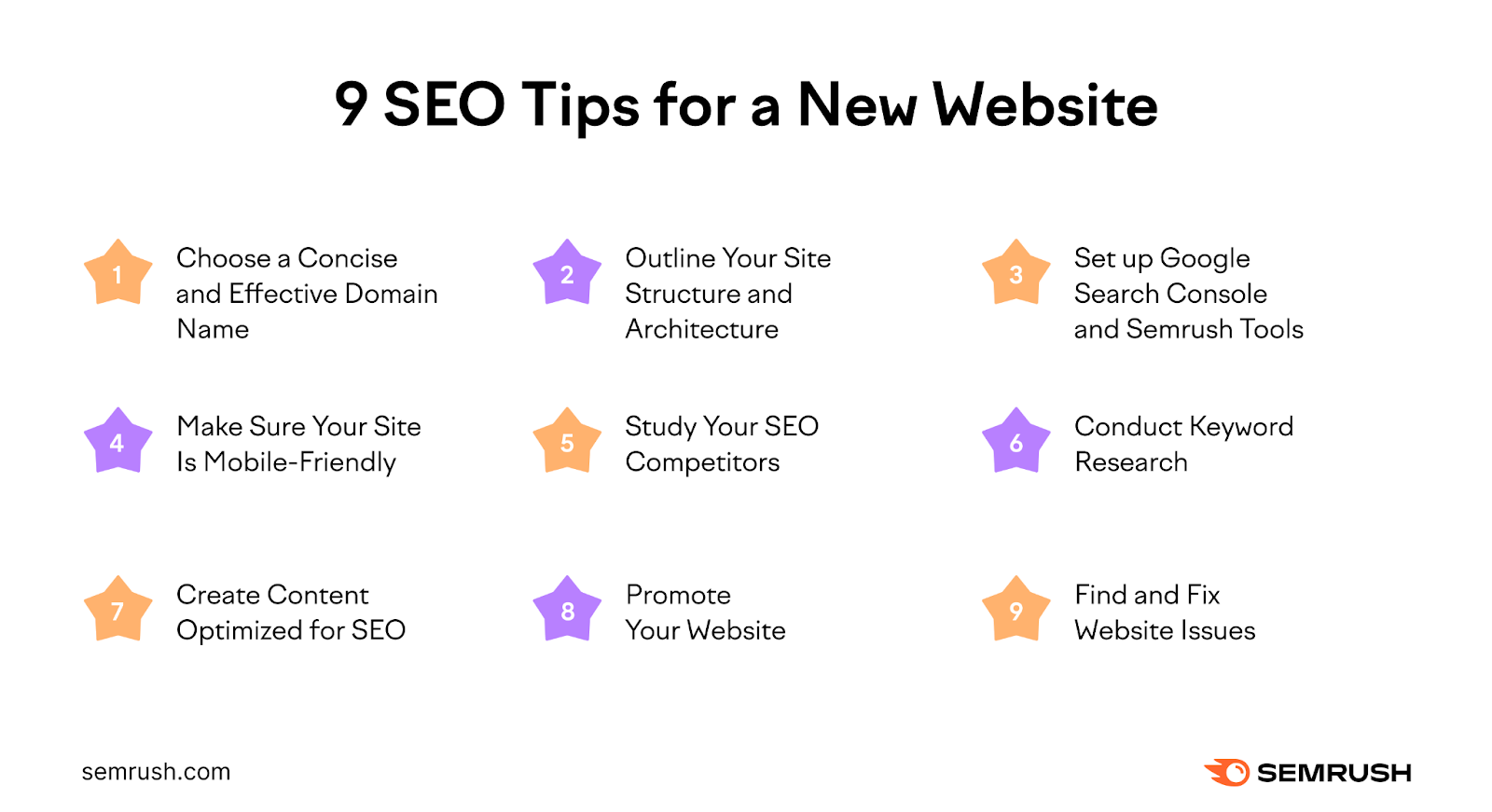
1. Choose a Concise and Effective Domain Name
The first thing your new website needs is a domain name.
A domain name is your website’s address on the internet. People type your domain name in their browsers to find your site.
For example, “semrush.com” is Semrush’s domain name.
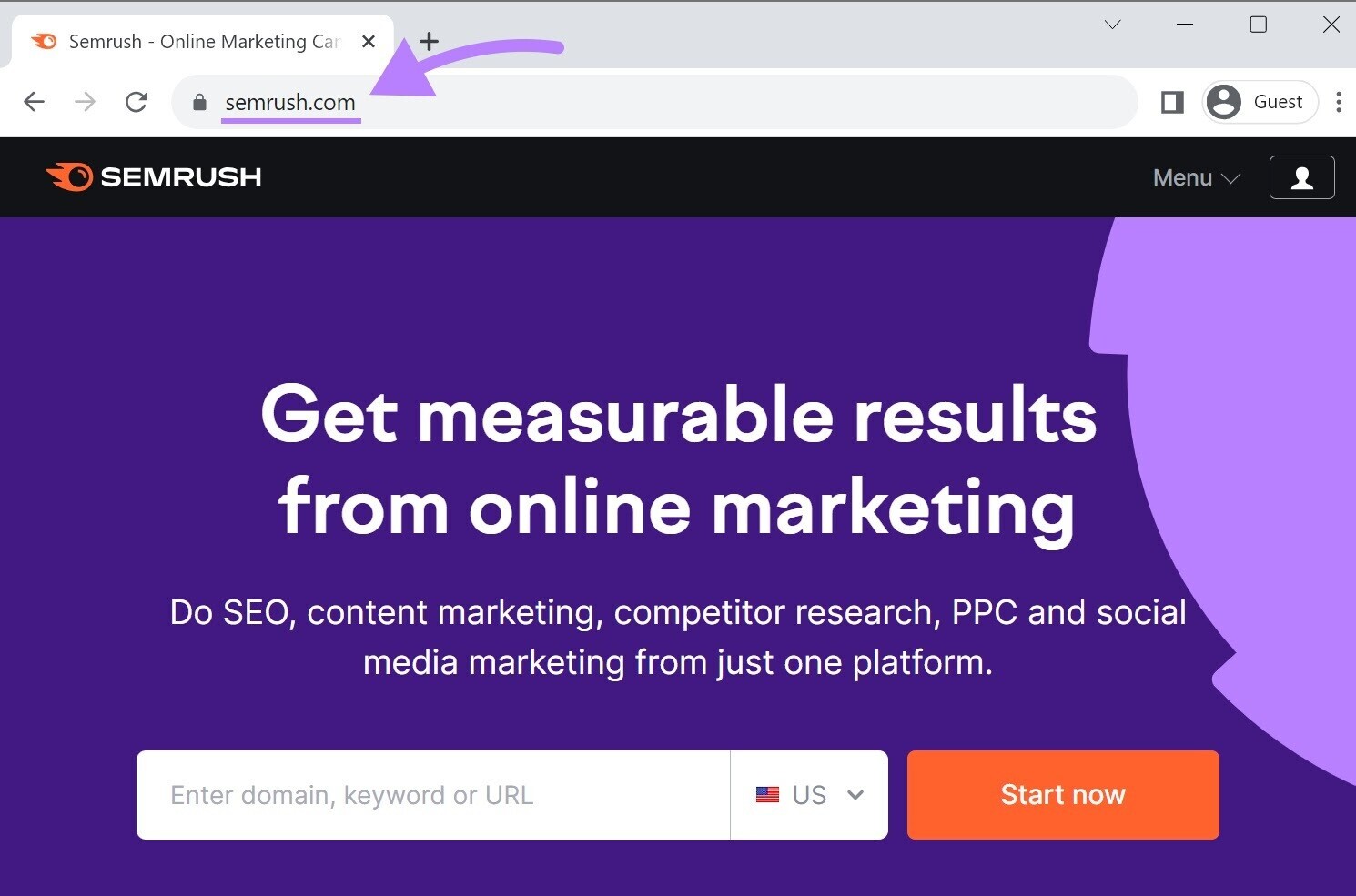
Having a concise and effective domain name is very important. A good domain name can help you attract more traffic and build your brand.
Here are a few tips for choosing a good domain name:
- Use words that describe your niche or topic, such as “seotips.com” or “seohacks.com”
- Keep the domain name short and simple, no longer than 15 characters, and easy to pronounce
- Avoid numbers, hyphens, and other symbols that can confuse your visitors and appear spammy
- Be unique and memorable like “backlinko.com,” which refers to one of the main SEO topics: backlinks
Choosing a concise and effective domain name can take significant time and thought, but the effort is worthwhile.
2. Outline Your Site Structure and Architecture
Site structure refers to how you organize and link your webpages. It’s important for user experience and can boost SEO for your new site.
Here are the main benefits of having a solid site structure:
- It helps Google find and index your site's pages.
- It helps visitors find what they are looking for.
- It helps you avoid duplicate content issues and keyword cannibalization.
Where should you start?
First, outline the main pages your site needs.
For example, you could start with a homepage, an about page, a services page, a contact page, and a blog.
Then, each of these could have subpages.
Like this:
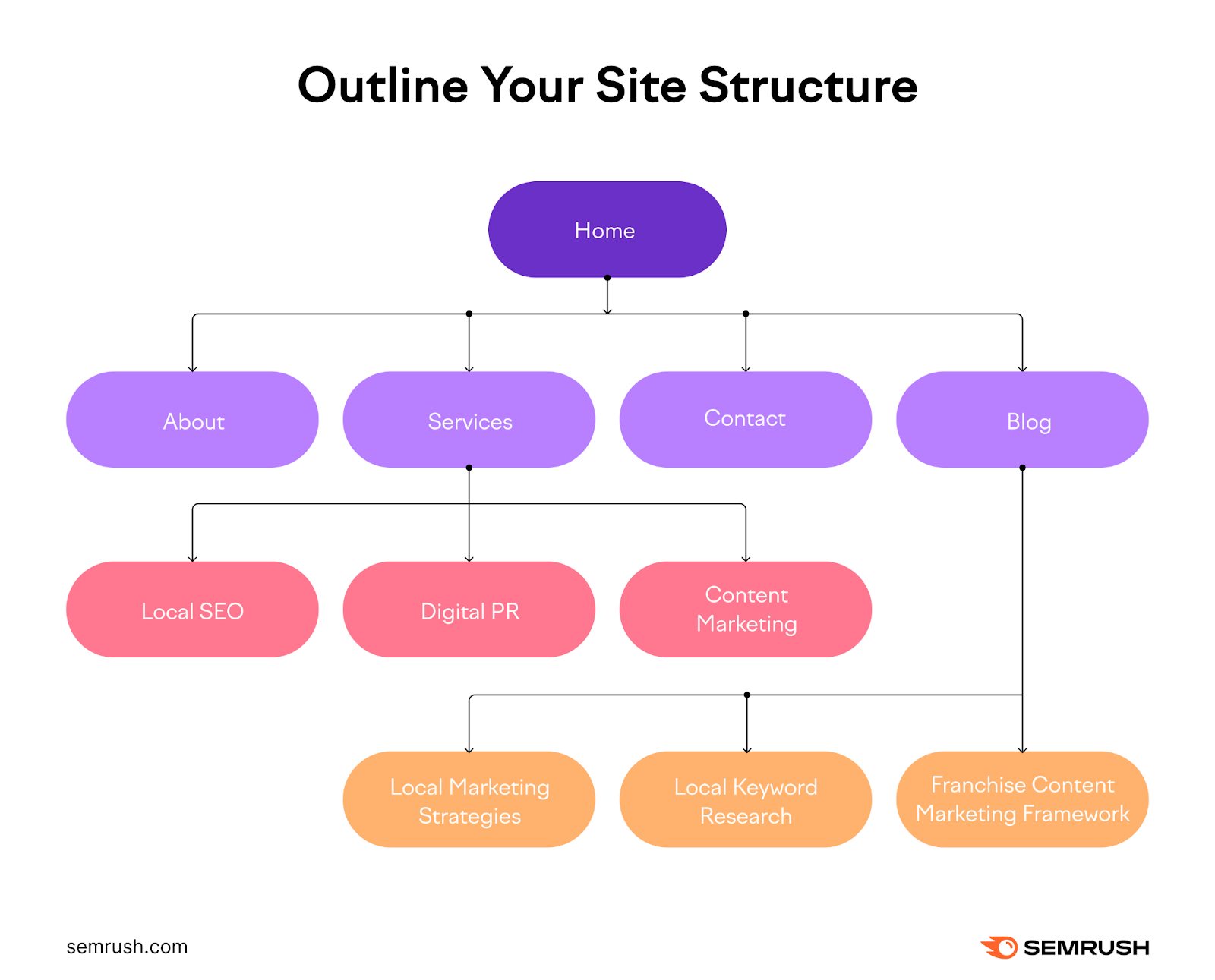
When your site is up and running, run a quick audit to ensure there are no crawlability issues.
To get started, sign up for a free Semrush account.
Click the blue "+ Create project" button in the "My Projects" section.
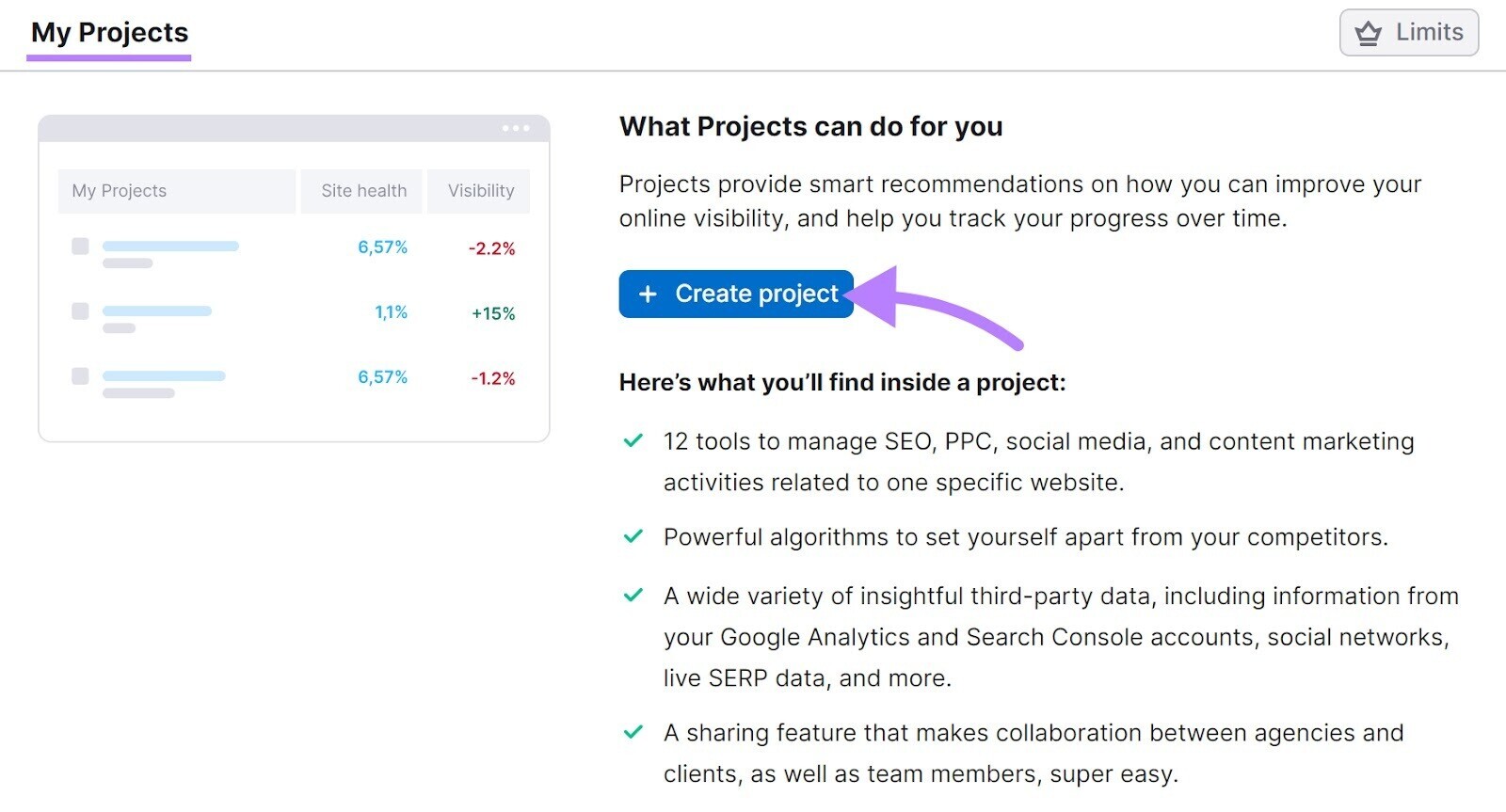
Then, add your domain and click "Create project."
Like so:
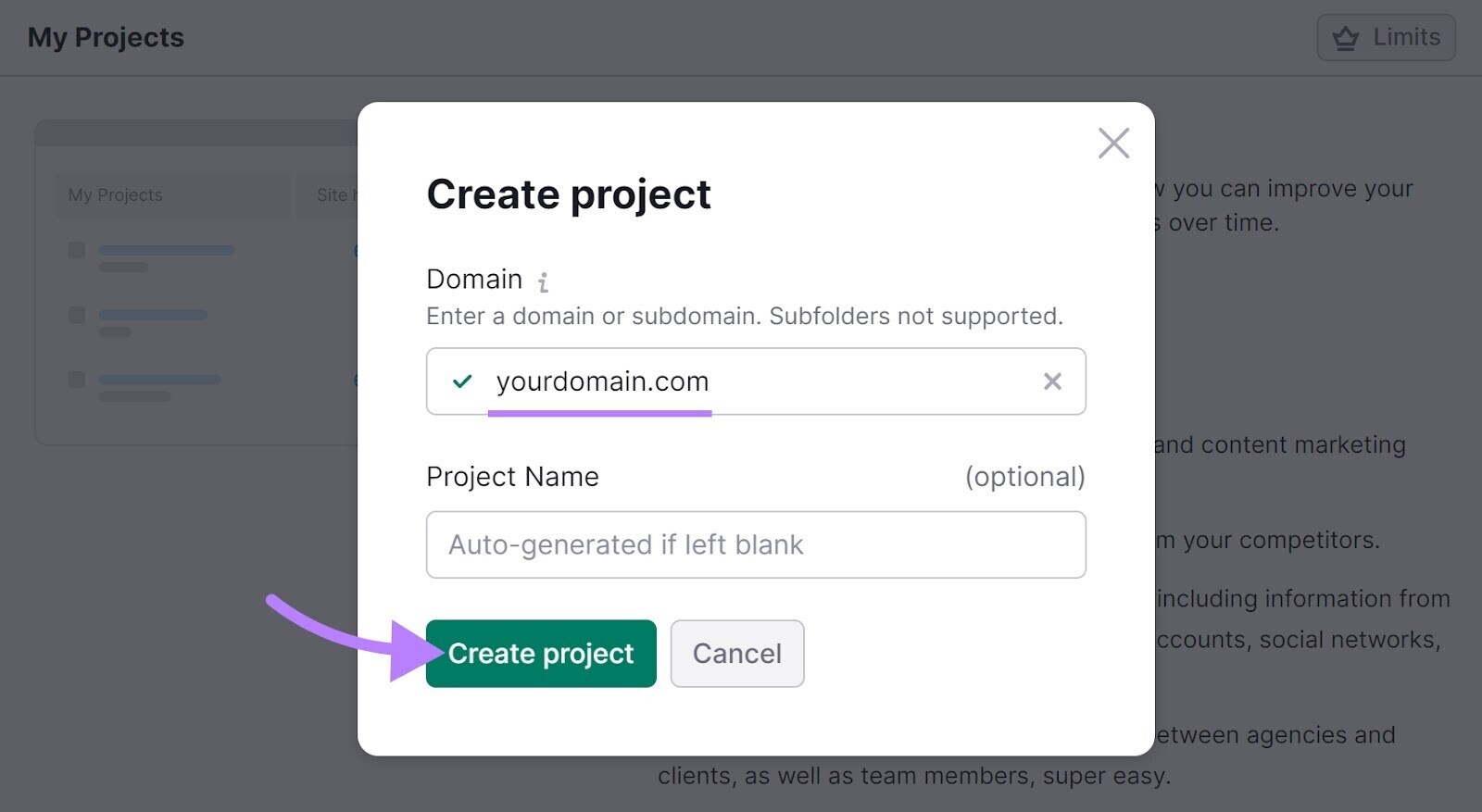
You’ll see a project dashboard. Find Site Audit and click "Set up."
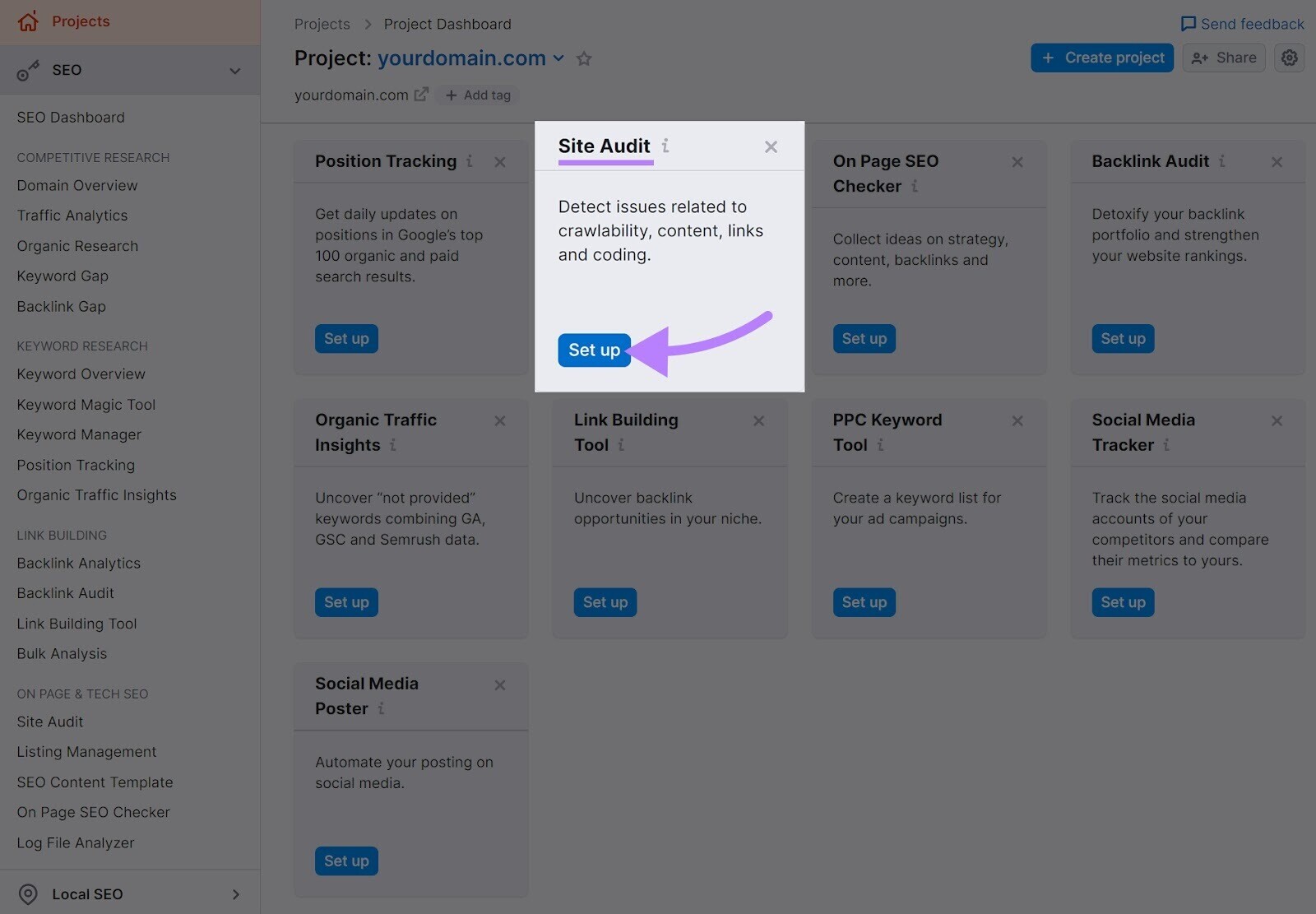
Then, select the number of pages you want to crawl and choose "Website" as the crawl source. Click "Start Site Audit."
Like this:
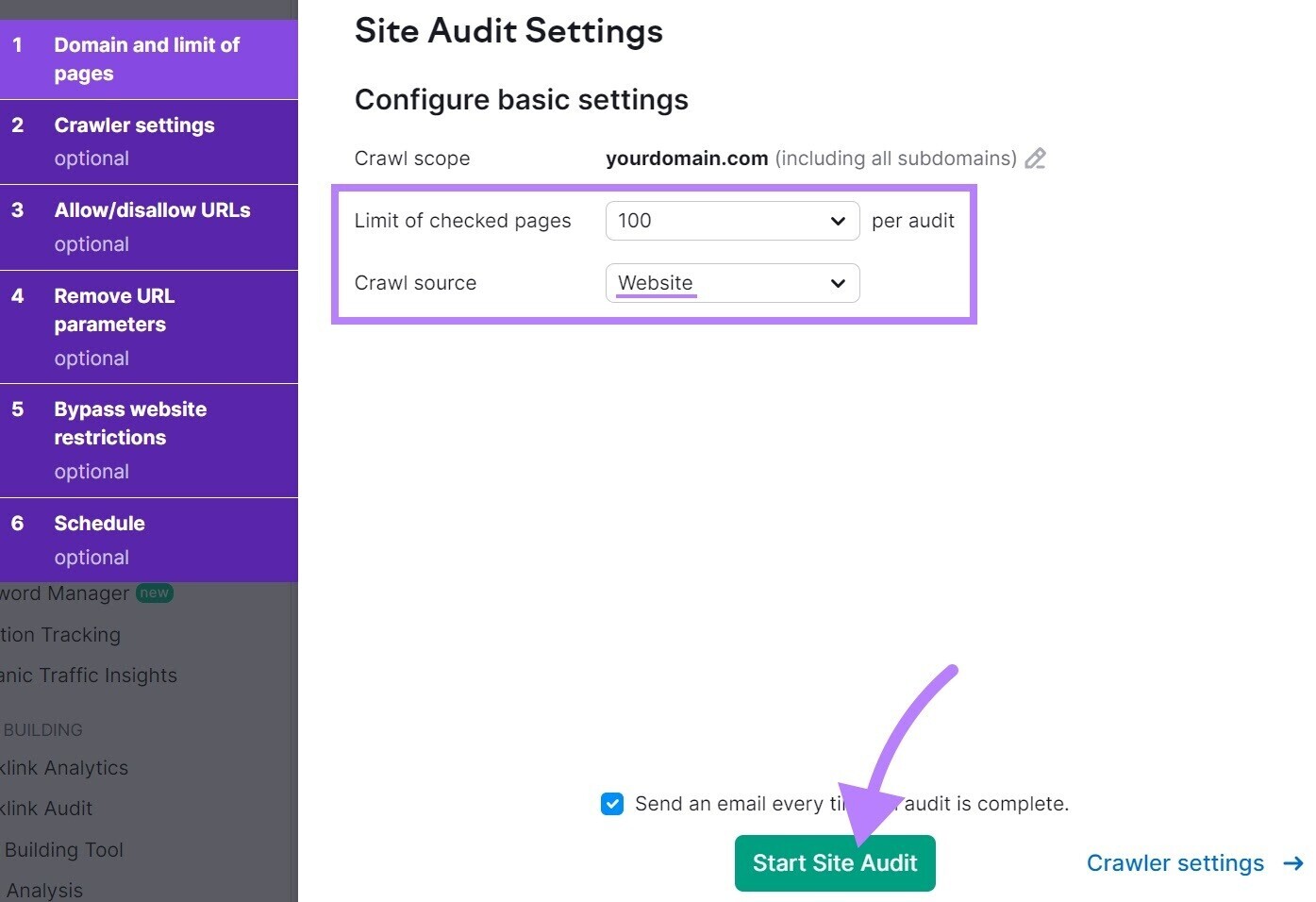
Now, go to the "Issues" tab and select "Crawlability" from the "Category" drop-down menu.
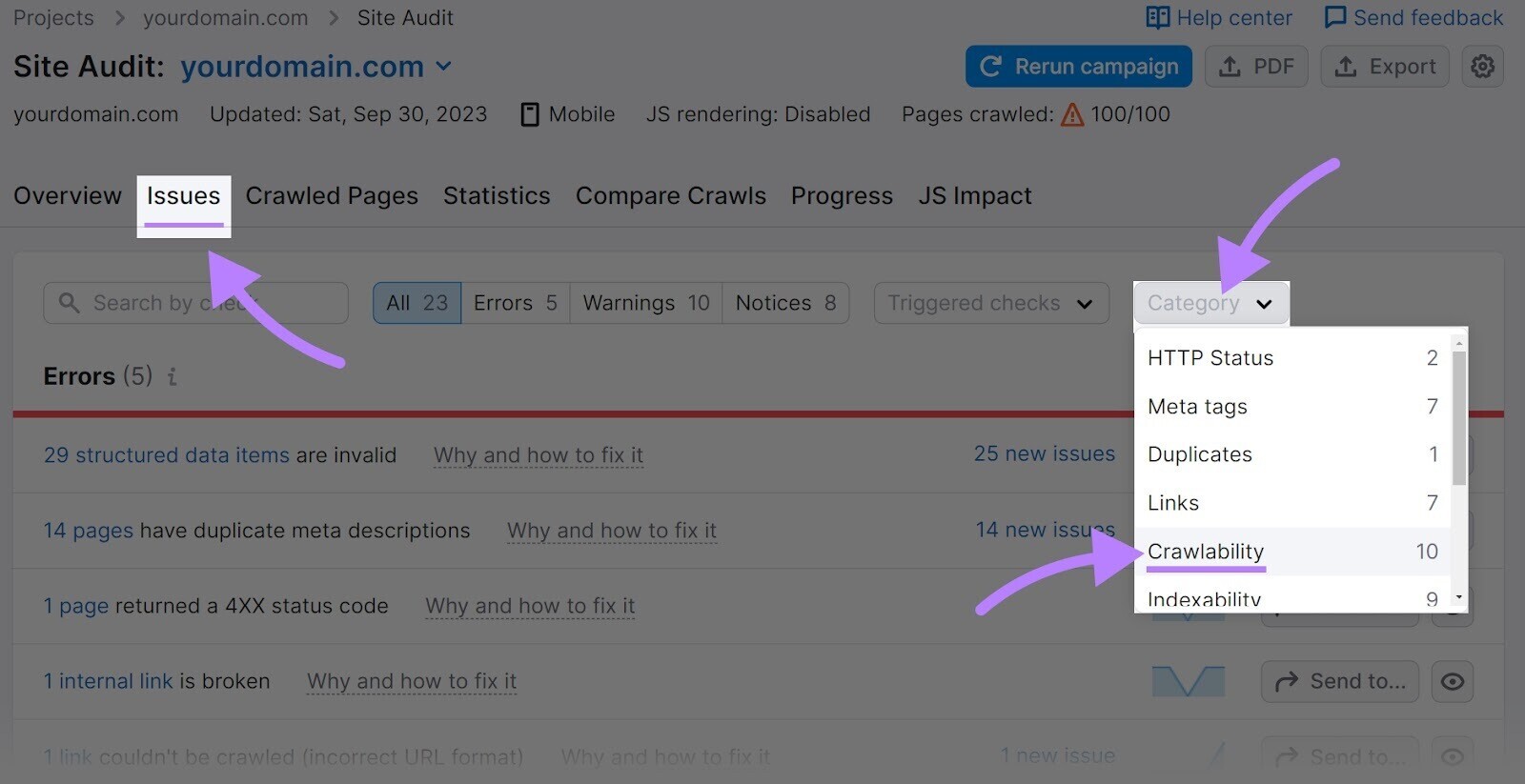
You’ll see a list of your site's crawlability errors, warnings, and notices.
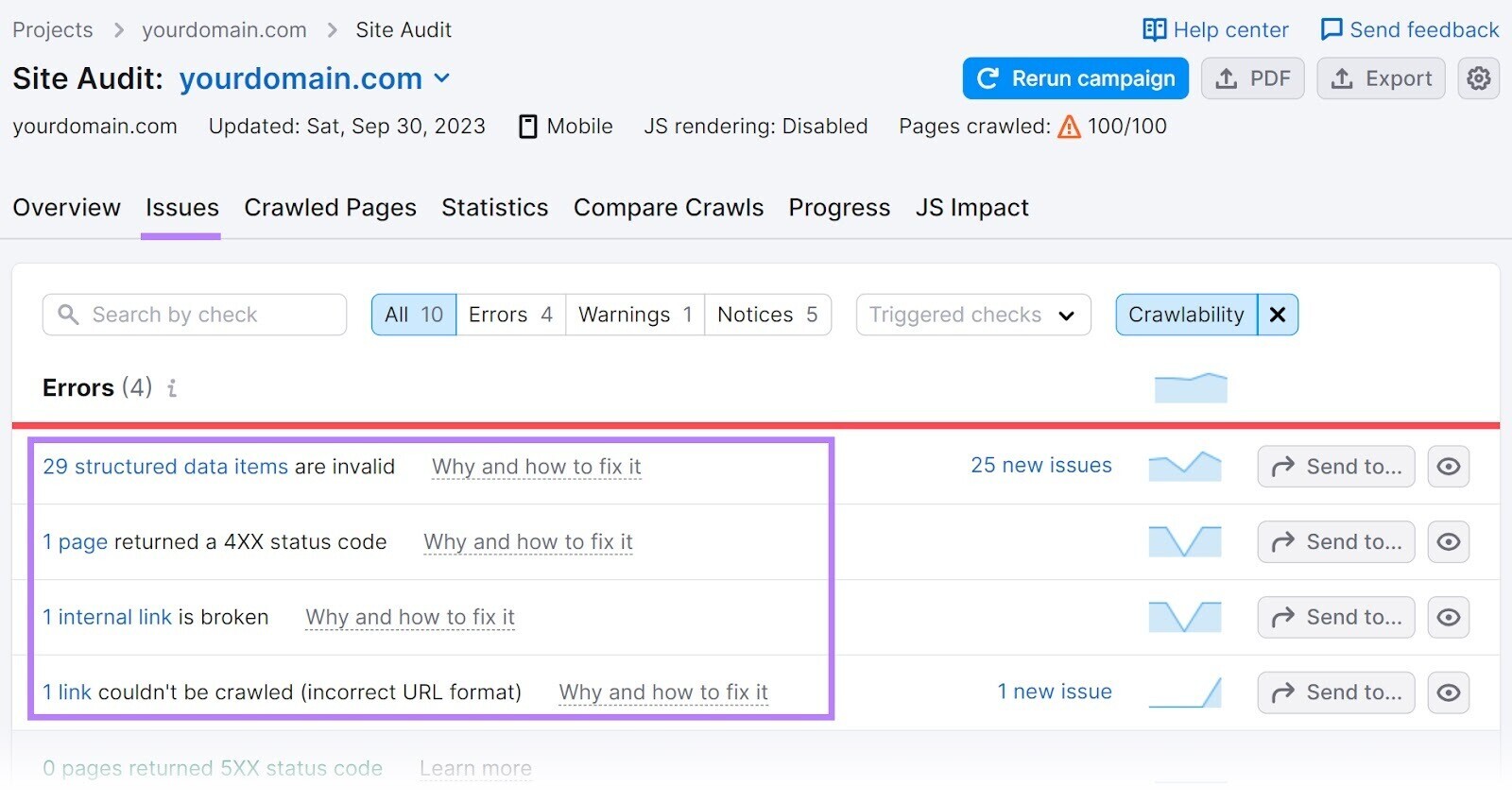
Conduct an audit like this at least monthly and fix any issues that arise.
Further reading: How to Build Your Website Architecture for SEO
3. Set Up Google Search Console and Semrush Tools
Google Search Console (GSC) is a free tool from Google that helps you monitor and troubleshoot your site's SEO performance in Google search.
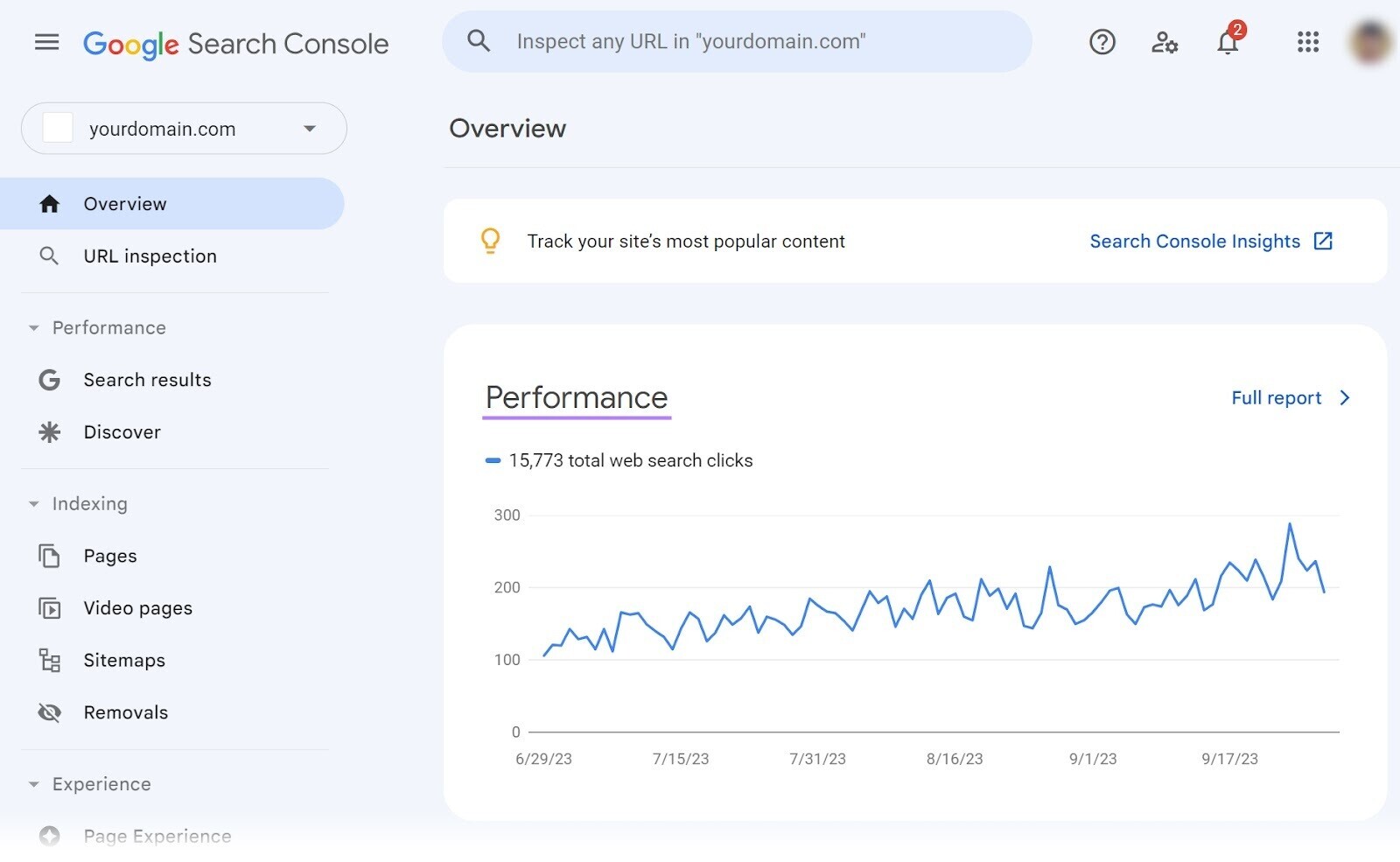
To set it up, open Search Console and click "Start now."
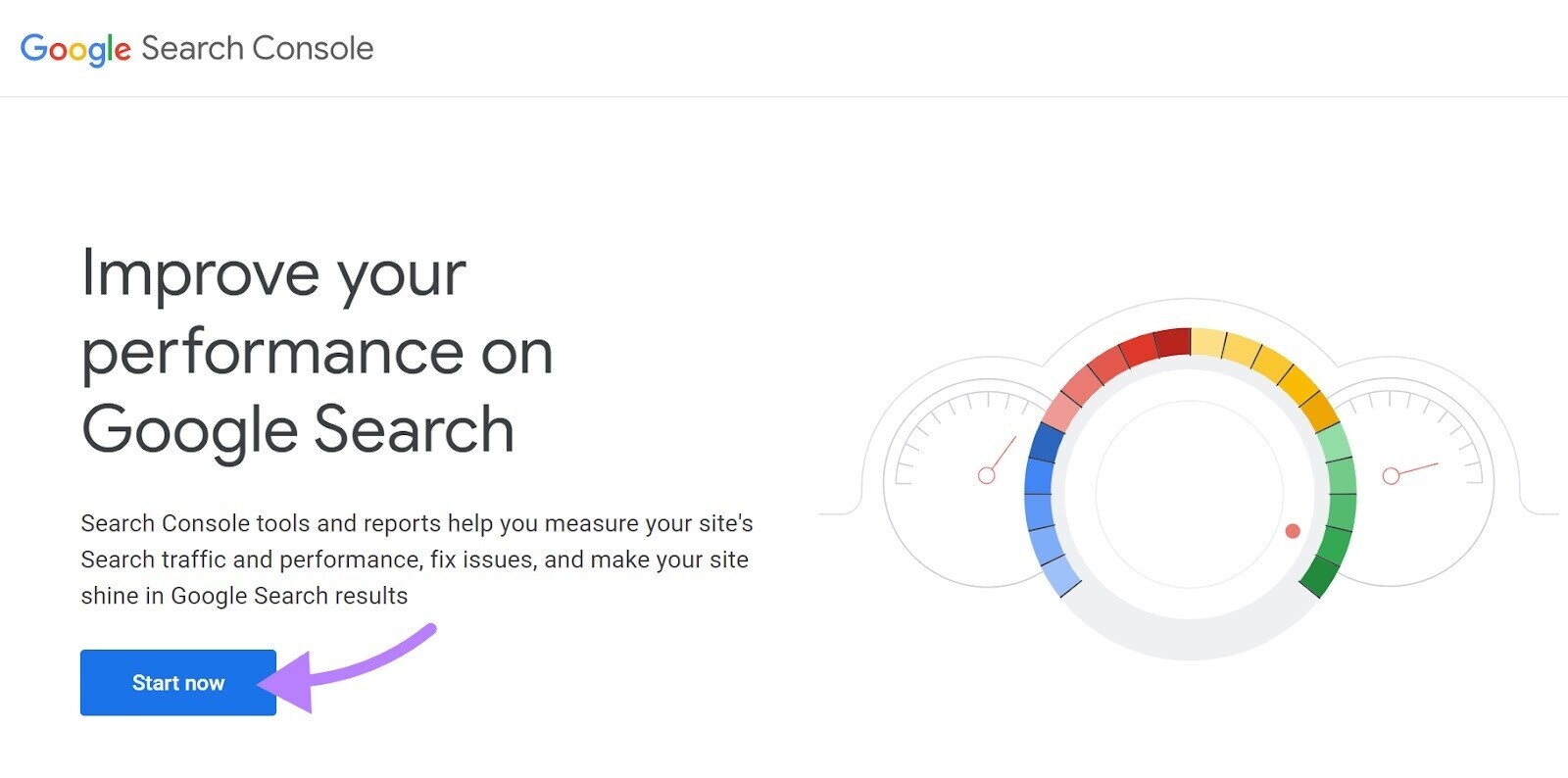
On the first screen, choose "Domain," enter your domain, and click "Continue."
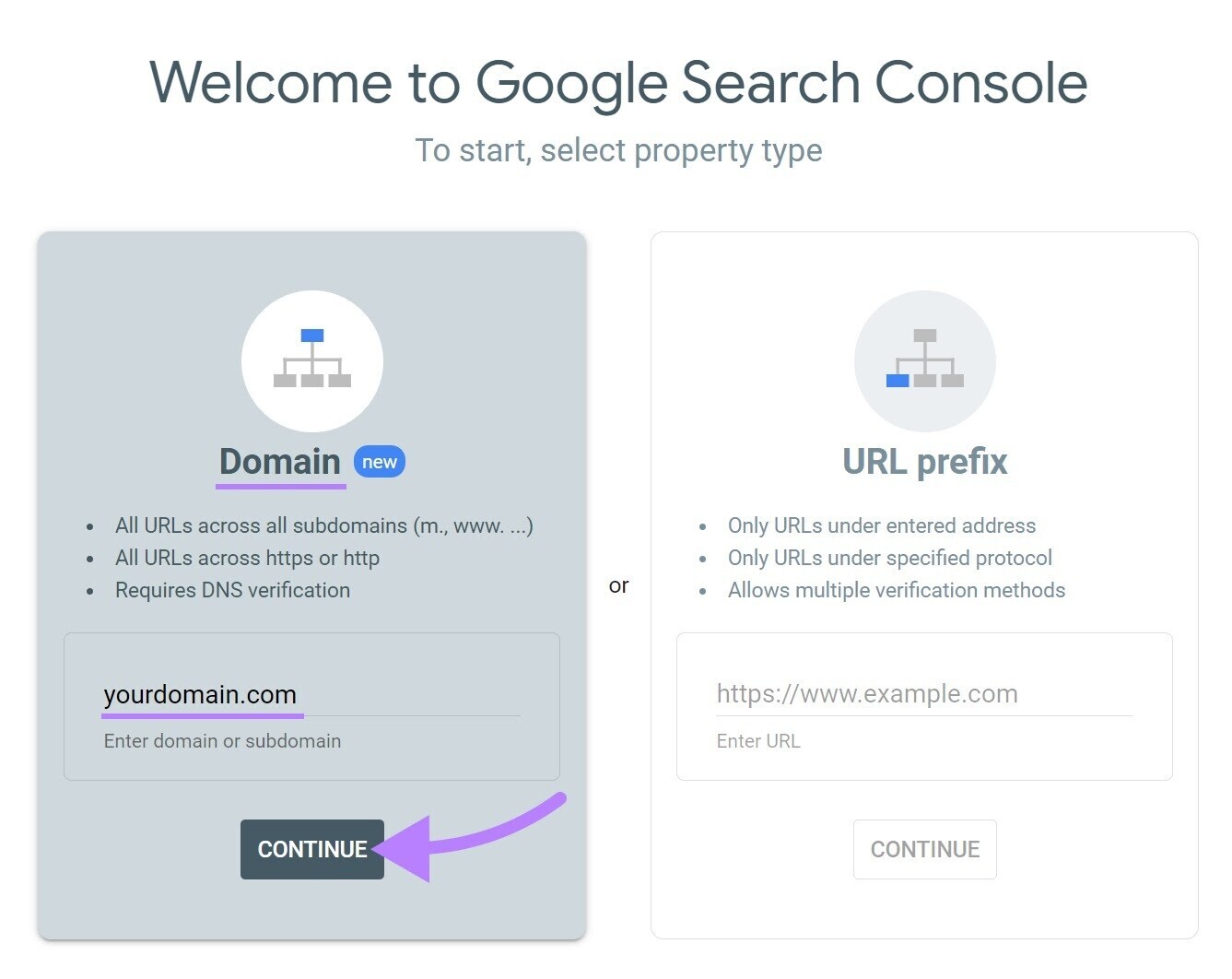
You’ll be prompted to verify your domain. Follow Google's step-by-step instructions to complete this.
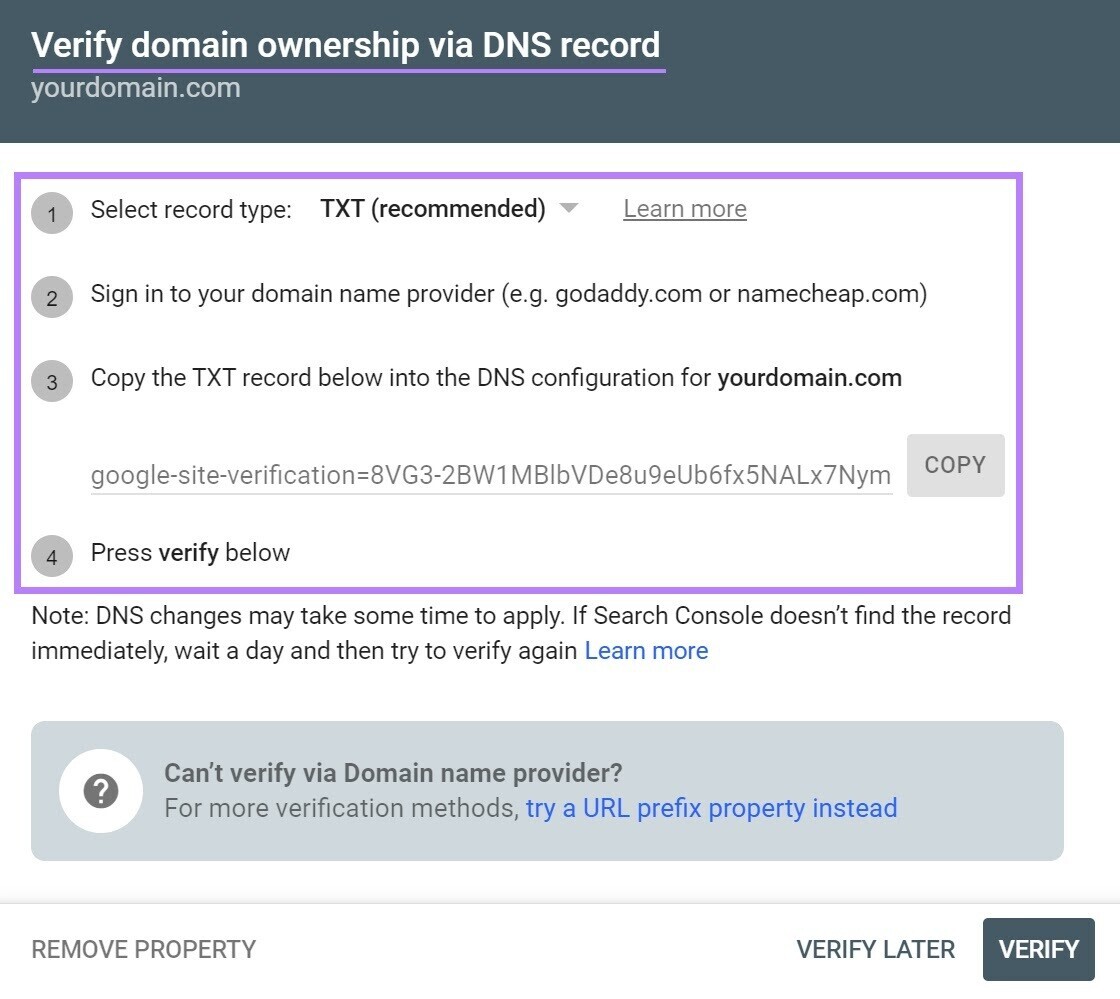
Once verification is finished, you can use GSC and review your analytics.
(It’s normal not to see any data at first, especially if your site is brand new.)
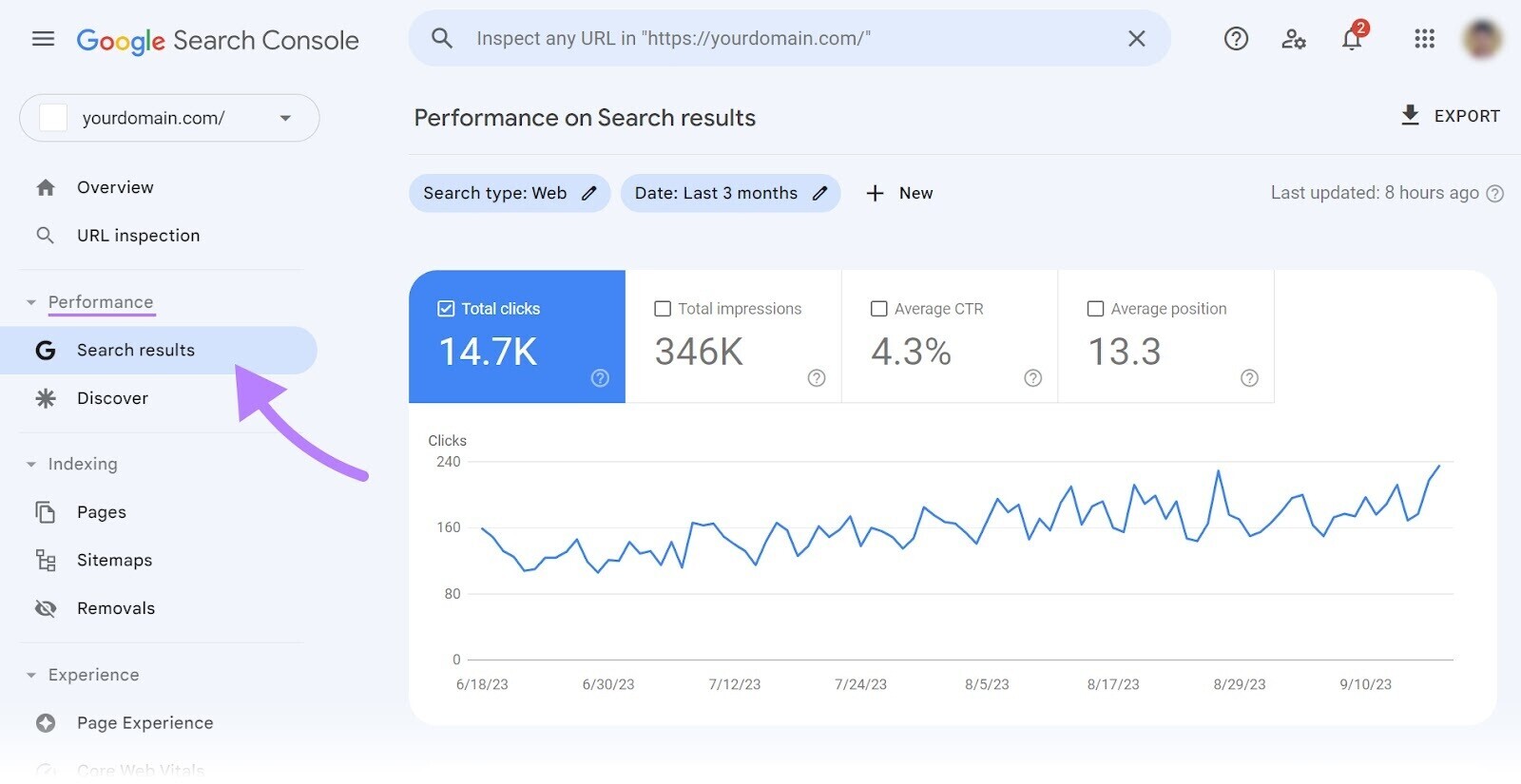
GSC helps you understand how Google views your site and how it appears in Google results.
But it doesn't provide all the data you might need to evaluate your SEO performance.
For example, it offers limited information about the keywords you rank for and the sites that link to you.
To see the full picture, set up an SEO platform like Semrush.
With Semrush, you can set up other projects, including:
- Backlink Analytics to analyze your and your competitors' backlink profiles and compare multiple domains side by side
- Position Tracking to track your website's daily rankings for target keywords, locations, and devices
- Organic Traffic Insights to combine Google Analytics, Google Search Console, and Semrush data for an accurate overview of your organic search performance
And much more.
Further reading: The Ultimate Google Search Console Guide
4. Make Sure Your Site Is Mobile-Friendly
Google rewards sites that are structured and formatted for mobile devices. Most web traffic today comes from mobile rather than desktop devices. Therefore, if your website isn’t mobile-friendly, you could miss out on traffic, leads, and revenue.
To test your site's mobile-friendliness, use Google's Mobile-Friendly Test. Enter the URL of the page you want to test and click "Test URL."
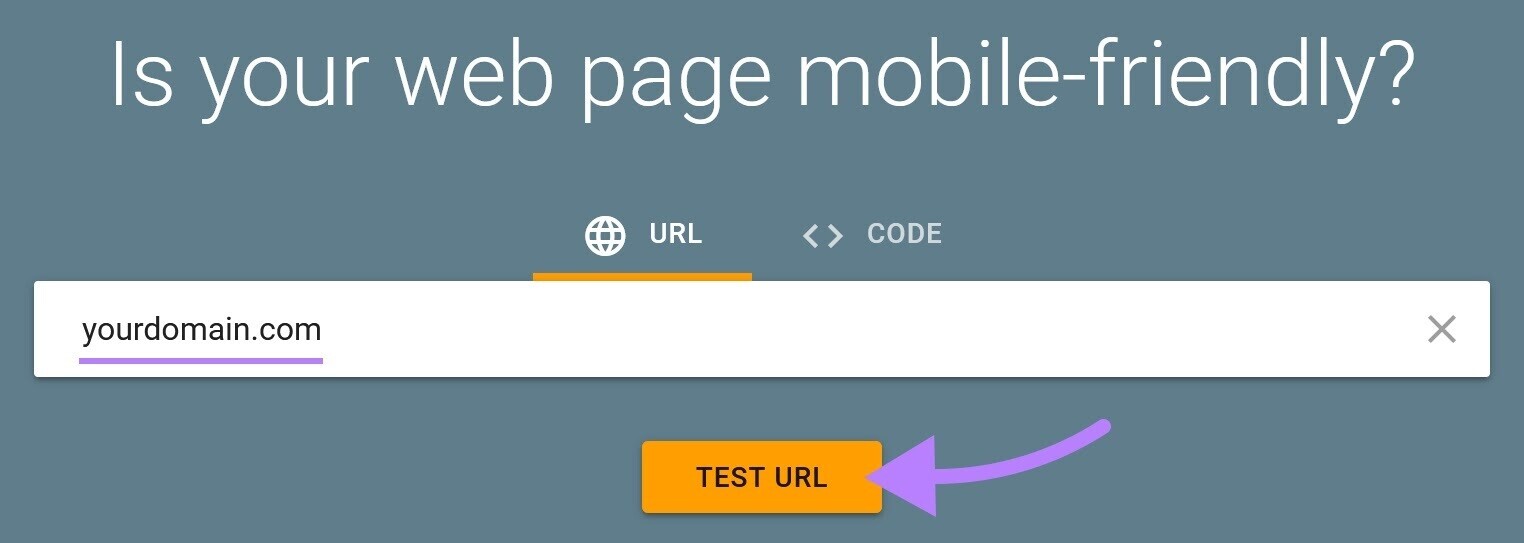
Then, you’ll see your test results.
Like this:
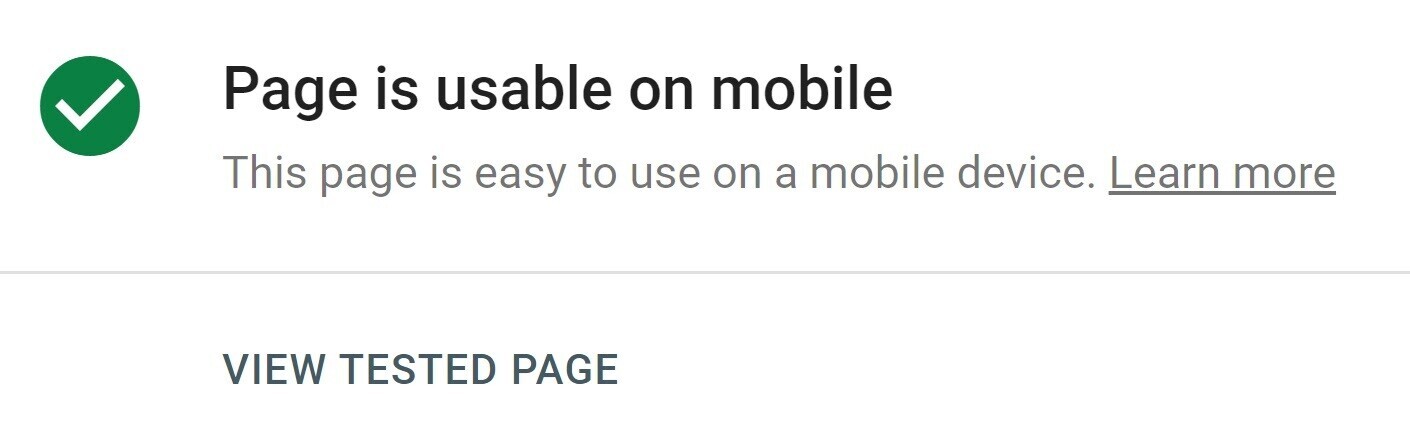
Here are some recommended guidelines to ensure mobile-friendliness:
- Make sure your website theme uses responsive design.
- Optimize title tags (which appear as blue, clickable text in search results) and meta descriptions (the copy that can appear below your title tags) for mobile search character limits.
- Avoid intrusive pop-ups.
Further reading: The Complete Guide to Mobile SEO
5. Study Your SEO Competitors
SEO competitor research involves analyzing your competitors' SEO strategies, strengths, and weaknesses, and then using those insights to improve your own SEO.
A competitor analysis allows you to:
- Understand how competitive your niche is
- Discover new content ideas
- See how much effort your competitors put into SEO
- Benchmark your SEO performance
To start, open Organic Research, enter your domain, and click "Search."
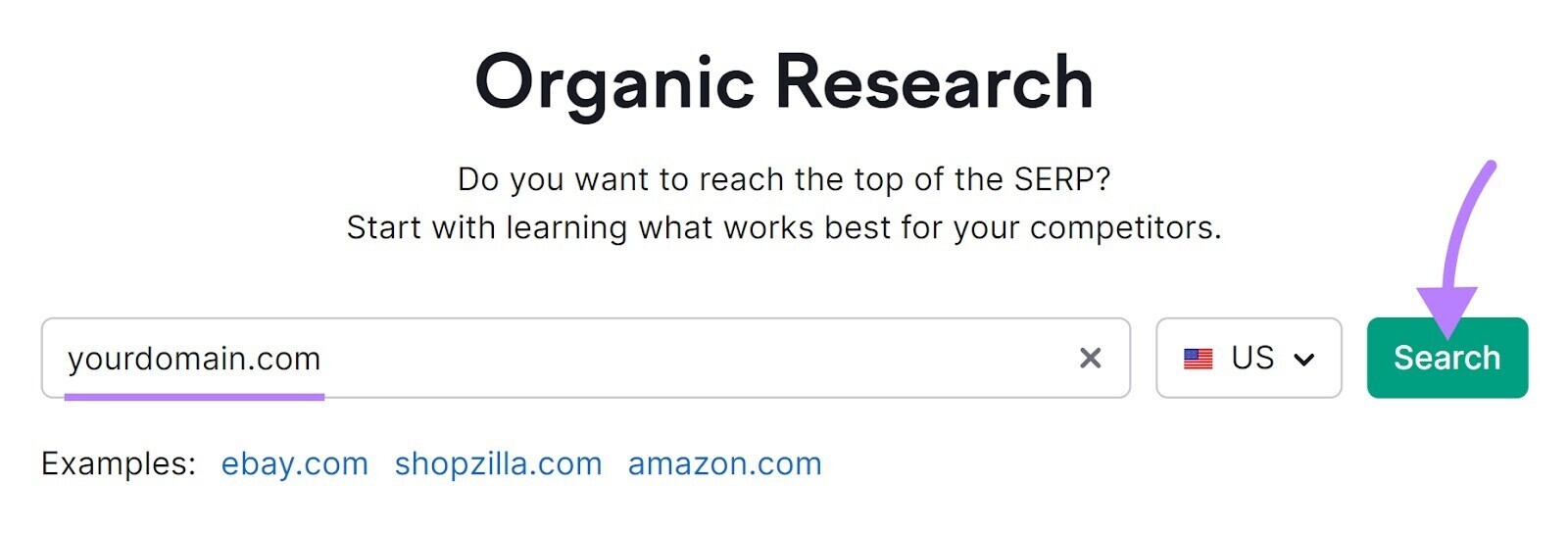
Then, go to the "Competitors" tab and scroll down to the "Organic Competitors" table. This table lists your top organic competitors.
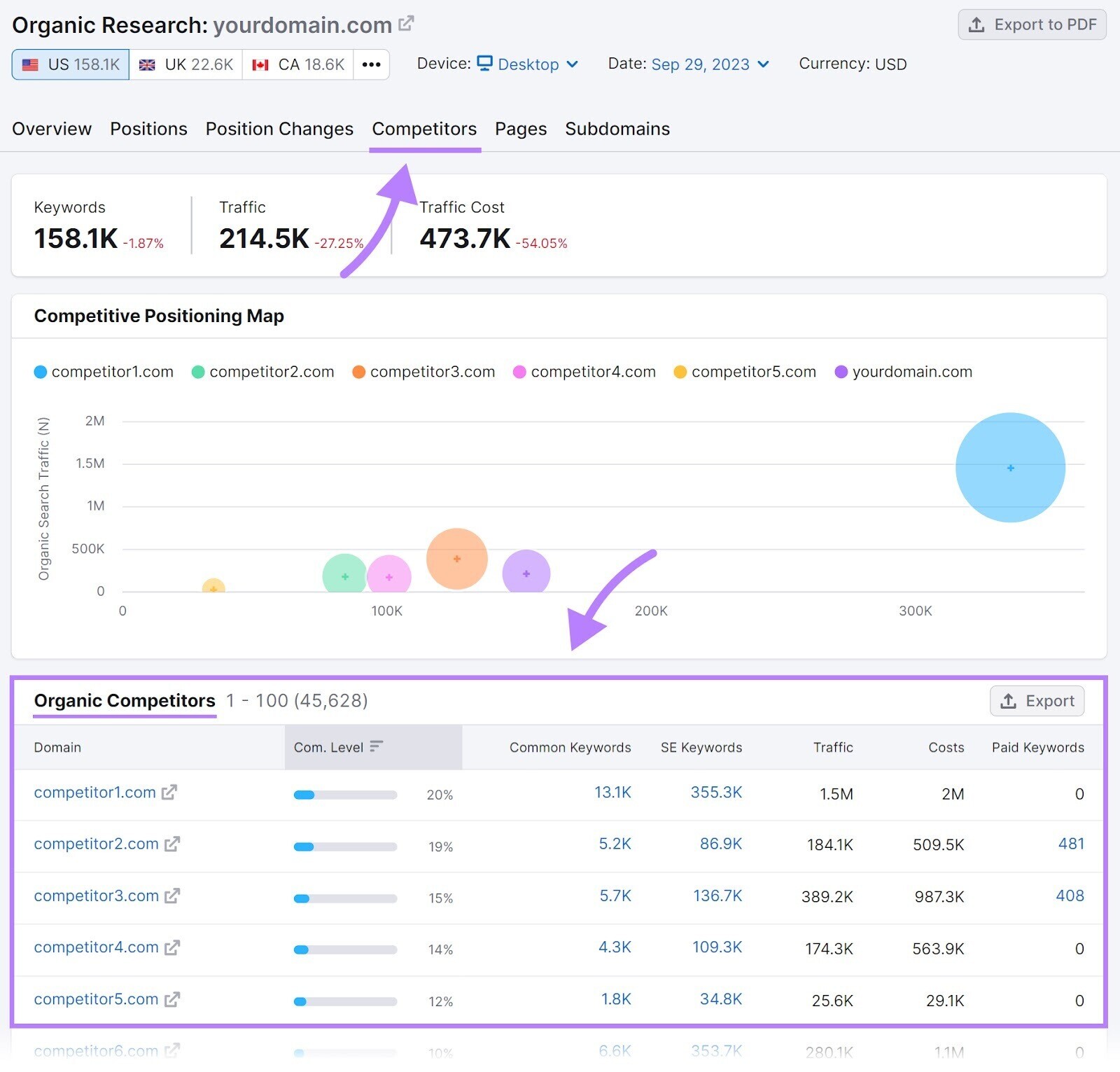
Next, conduct a keyword gap analysis to compare yourself to these competitors.
A keyword gap analysis identifies keywords your competitors rank for but you do not. Each "gap" is an opportunity to attract more traffic.
First, open the Keyword Gap tool.
Enter your domain and up to four competitor domains, then click "Compare."
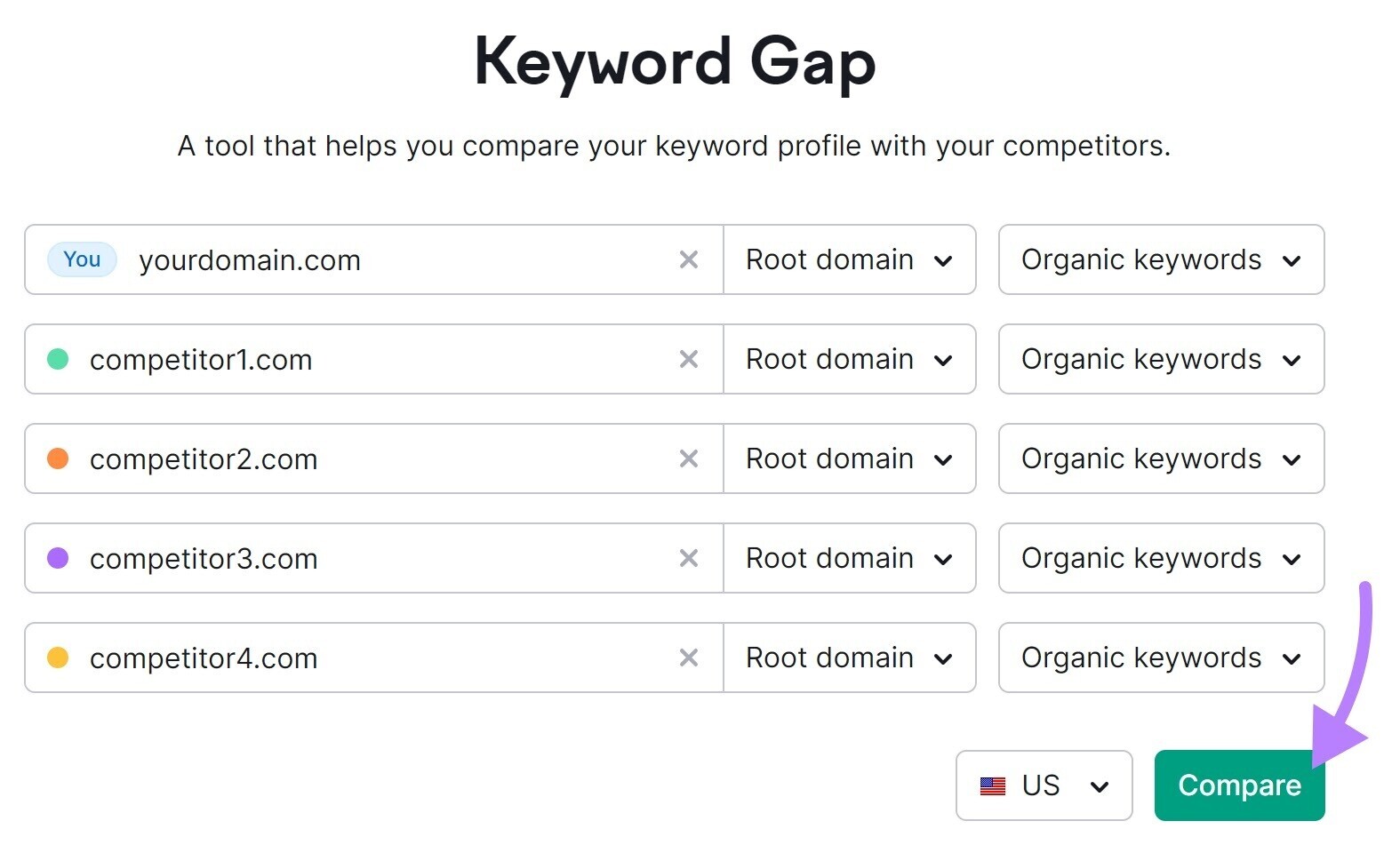
Scroll down to the table and select "Missing."
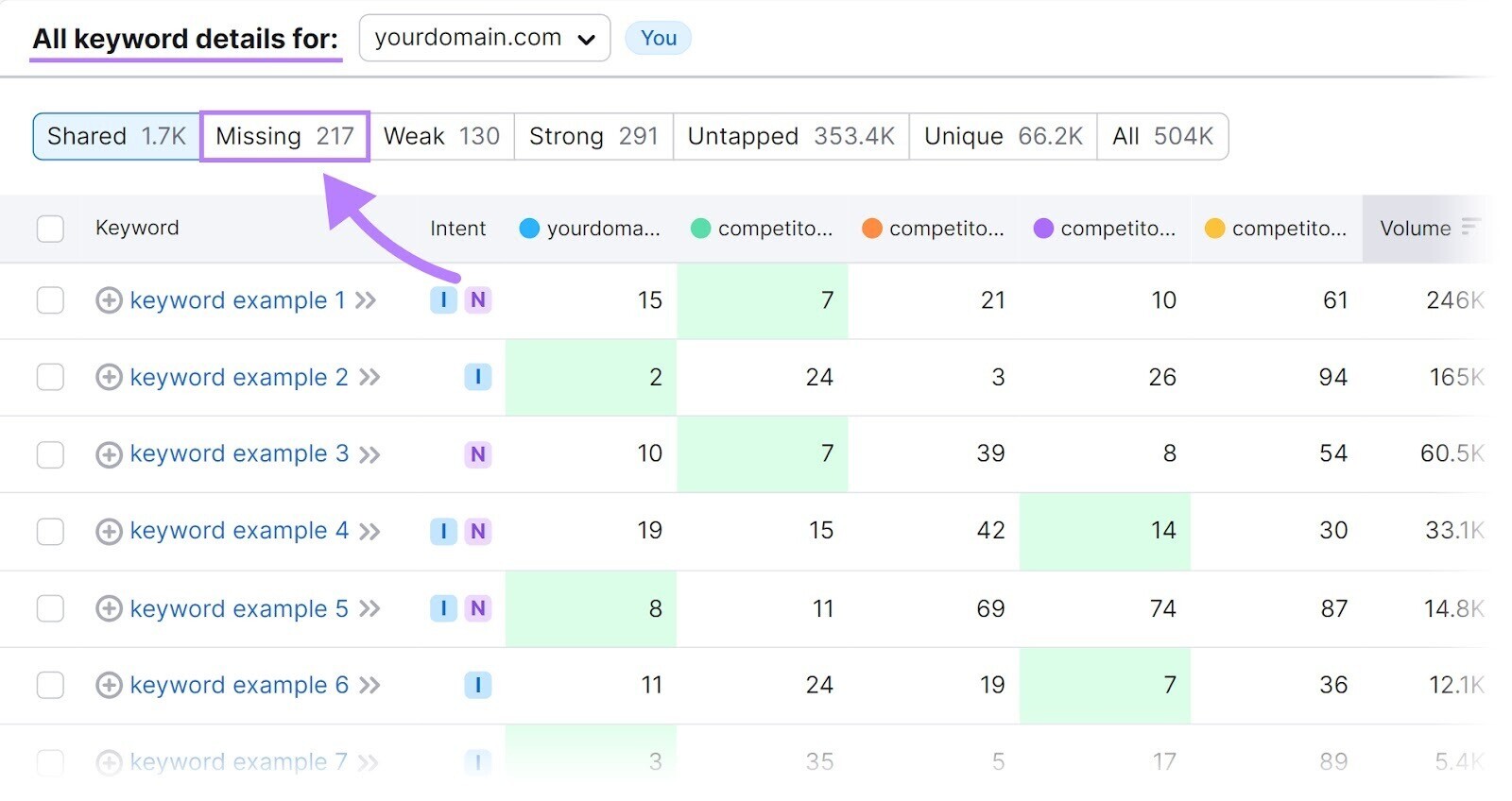
Now, the table shows the keywords all four competitors rank for but you do not.

These keywords represent opportunities for you to create content and fill those gaps.
Further reading: How to Use Competitor Keywords to Improve Your Strategy
6. Conduct Keyword Research
Keyword research involves identifying, analyzing, and selecting keywords to optimize your content for SEO.
Doing keyword research correctly helps you:
- Understand what your target audience is searching for
- Tailor your content to your audience
- Drive more traffic to your site
While a keyword gap analysis is a good starting point, using a keyword research tool can uncover even more ideas.
Use the Keyword Magic Tool: enter a seed keyword (a broad term from your niche) and click "Start."
For example, enter "specialty coffee" into the search bar.
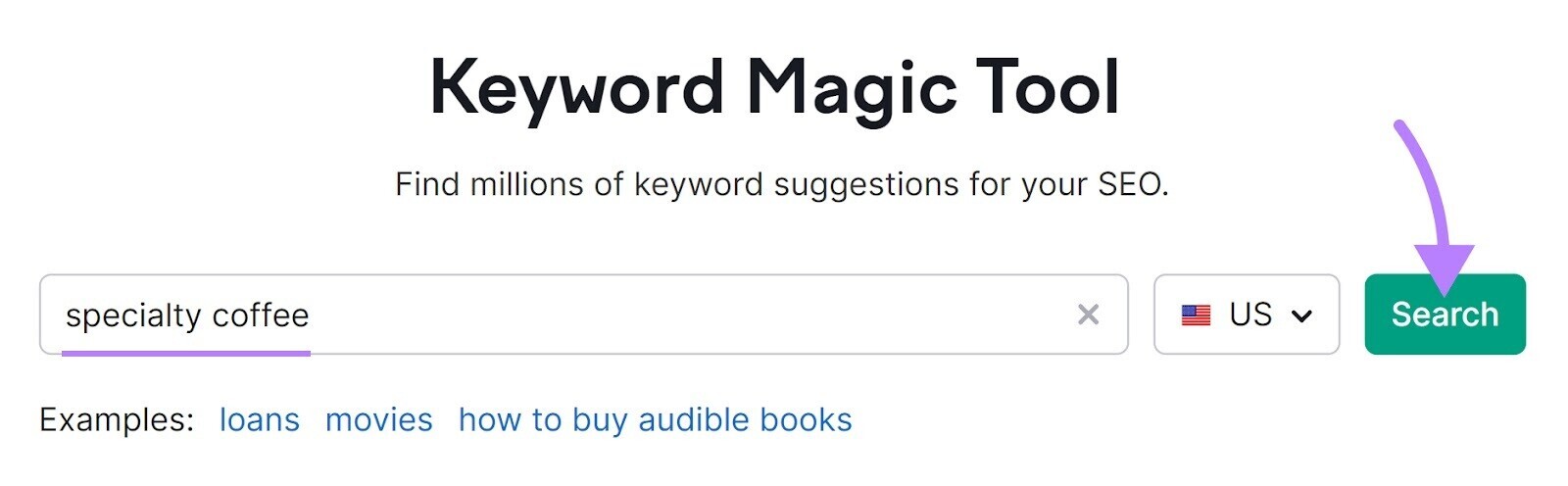
You’ll receive a list of numerous ideas based on your seed keyword, like this:
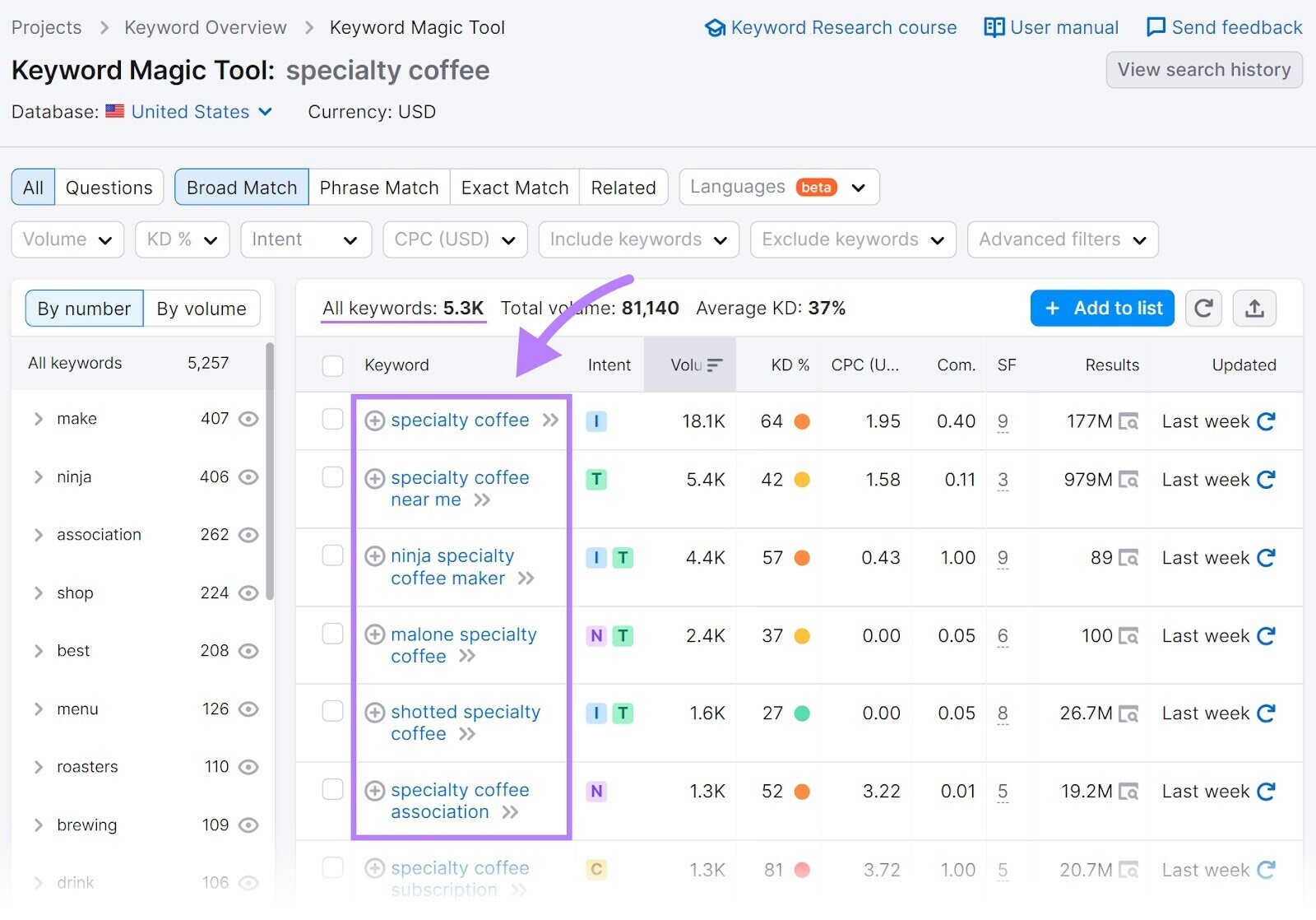
This initial step helps you see what people are searching for and group keywords into topics and subtopics.
For example, in the left column, you can see different groups such as "shop," "menu," "recipe," "review," etc.
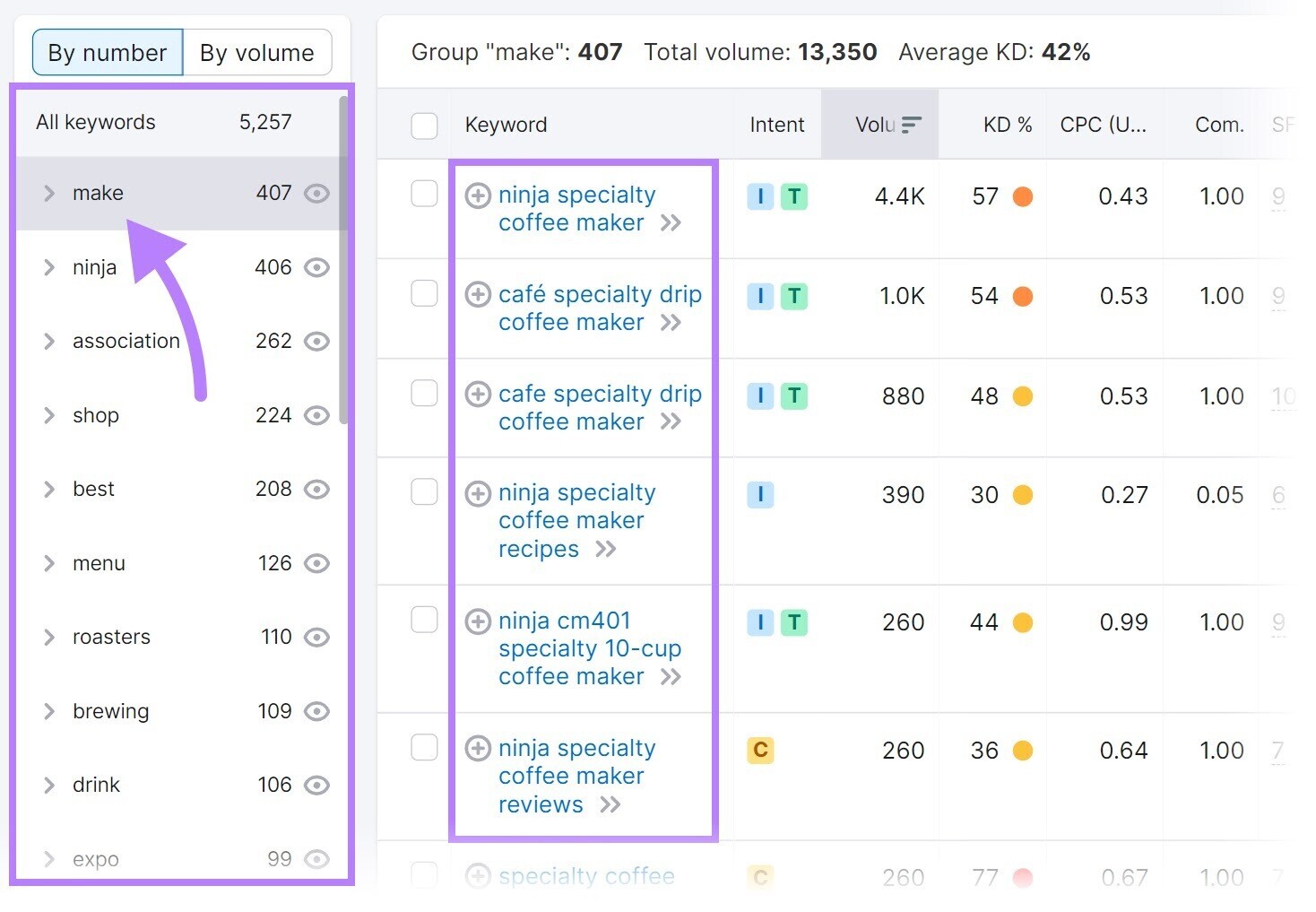
Click on relevant groups to find related keywords, and repeat this process with other seed keywords from your niche.
This will provide many ideas for pages to build, services to offer, and content to create.
Further reading:
7. Create Content Optimized for SEO
Starting a new website requires creating a significant amount of content from scratch. Optimizing this content for SEO is critical.
Here's how:
Understand Search Intent
Search intent is the reason or motivation behind someone's search query.
There are four main types of search intent:
- Informational: When a searcher wants to learn more about something (e.g., "what is specialty coffee").
- Commercial: When a searcher wants to research before buying (e.g., "best home coffee machine").
- Navigational: When a searcher is looking for a specific website or page (e.g., "starbucks login").
- Transactional: When a searcher wants to buy or complete an action (e.g., "buy specialty coffee").
Google prioritizes satisfying search intent. Therefore, to rank high on Google, you need to understand search intent and create content that matches it.
For example, if you’re targeting a keyword with transactional intent, create a page that makes it easy for the user to buy. Don’t create a blog post.
Conversely, if you’re targeting a keyword with informational intent, create a helpful and comprehensive blog post—not a product page.
To quickly find any keyword's intent, run it through Keyword Overview.
You’ll find its intent in the widget box labeled "Intent."
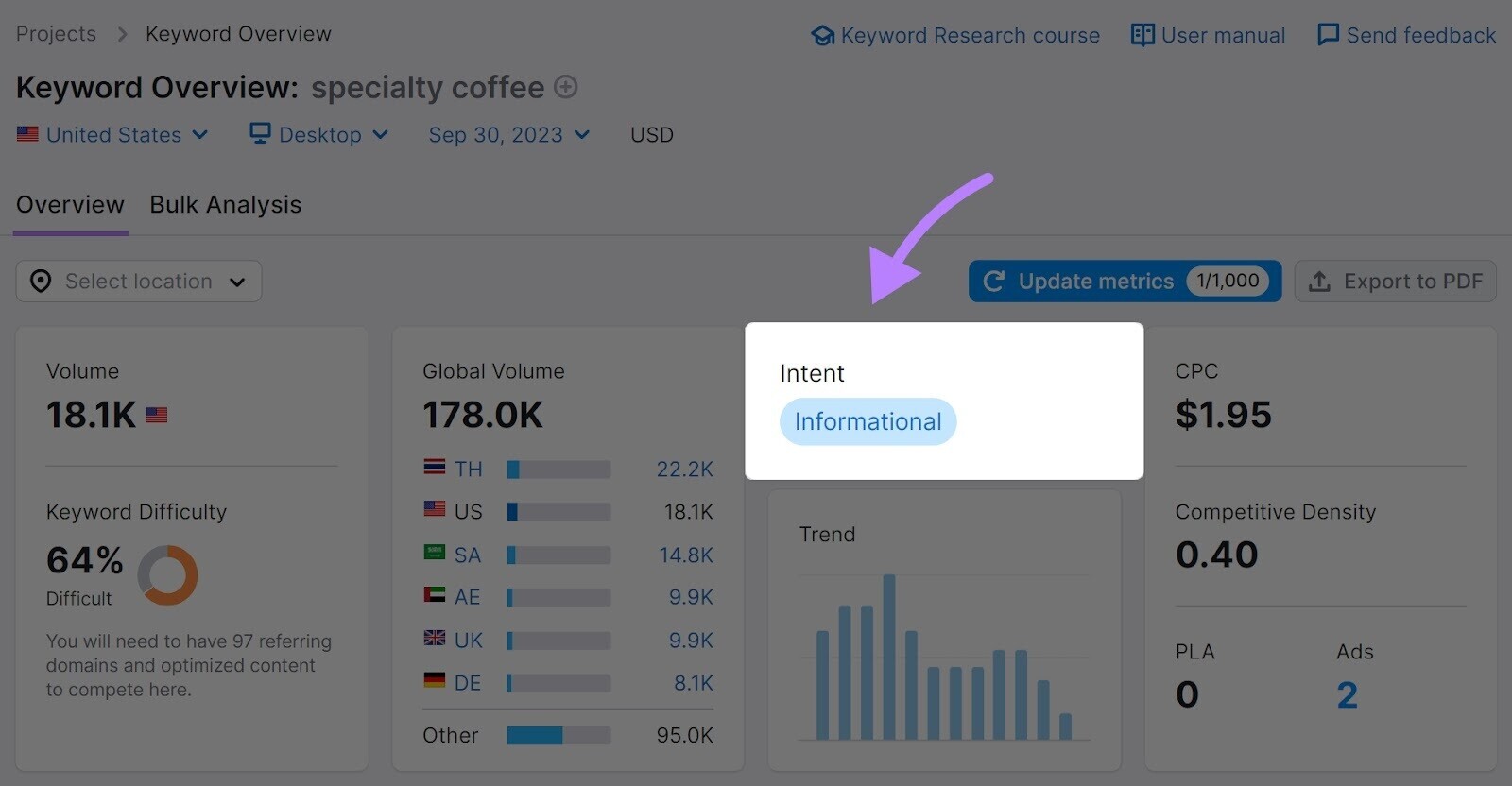
Further reading: What Is Search Intent? A Complete Guide
Optimize for On-Page SEO
On-page SEO involves optimizing specific elements of a webpage to rank higher and attract more traffic. Search engines consider on-page SEO signals when ranking pages.
Some on-page SEO best practices include:
- Writing unique, high-quality content that matches search intent
- Crafting brief, descriptive title tags that include your target keyword
- Writing engaging meta descriptions
- Optimizing images with descriptive alt text
To quickly optimize your website's on-page SEO, use the On Page SEO Checker.
Select or enter your domain and click "Get ideas."
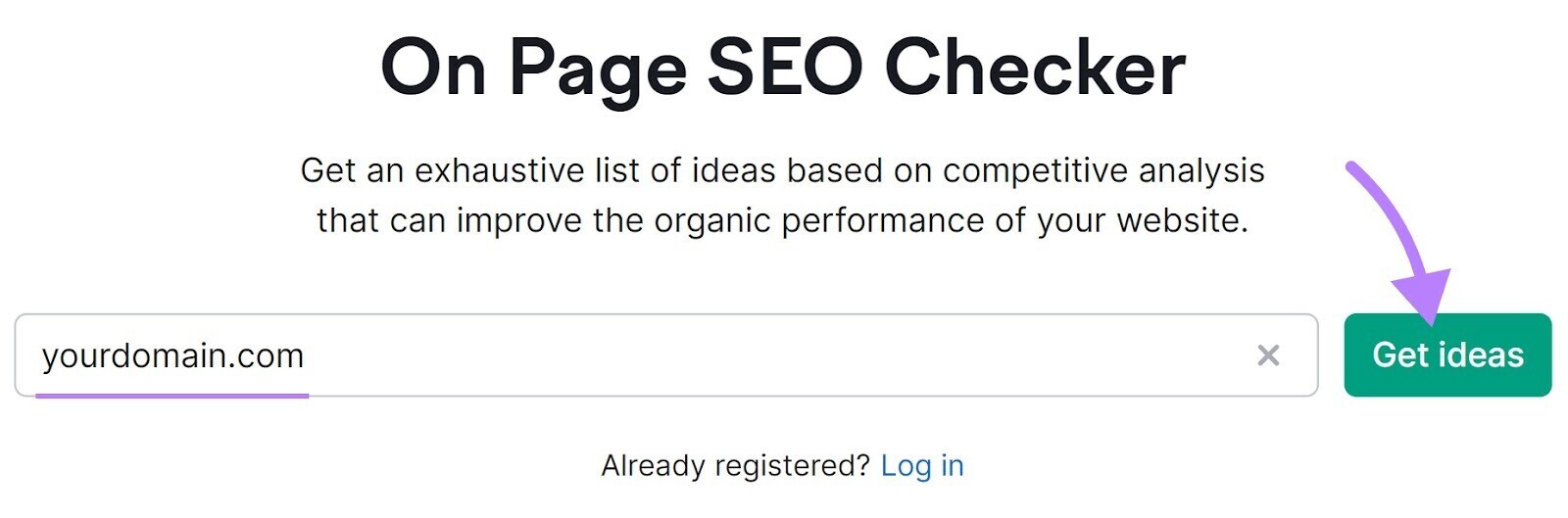
You’ll see a dashboard with numerous optimization ideas grouped by category.
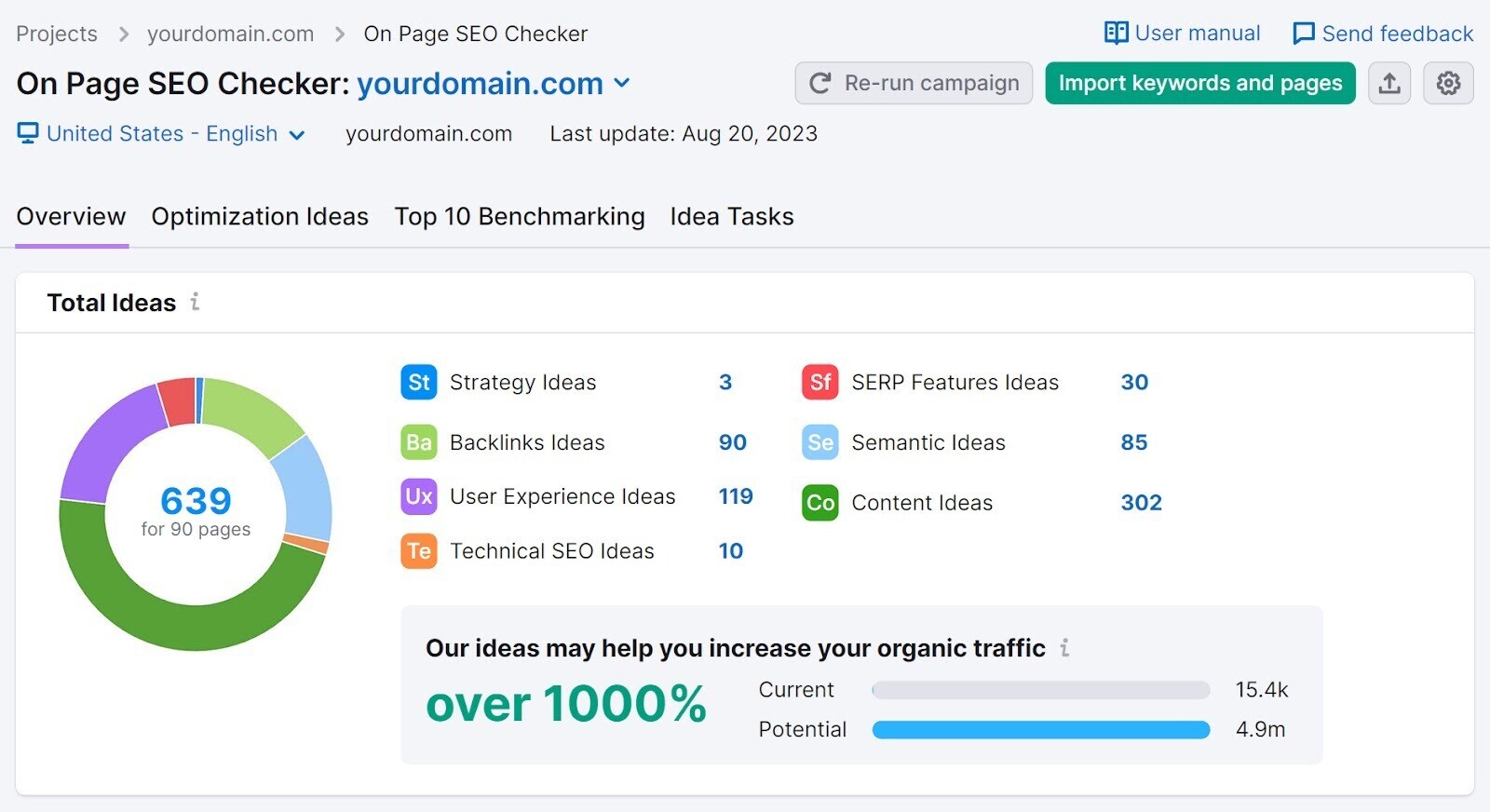
Click on the "Optimization Ideas" tab to view a table with ideas sorted by priority.
Like this:
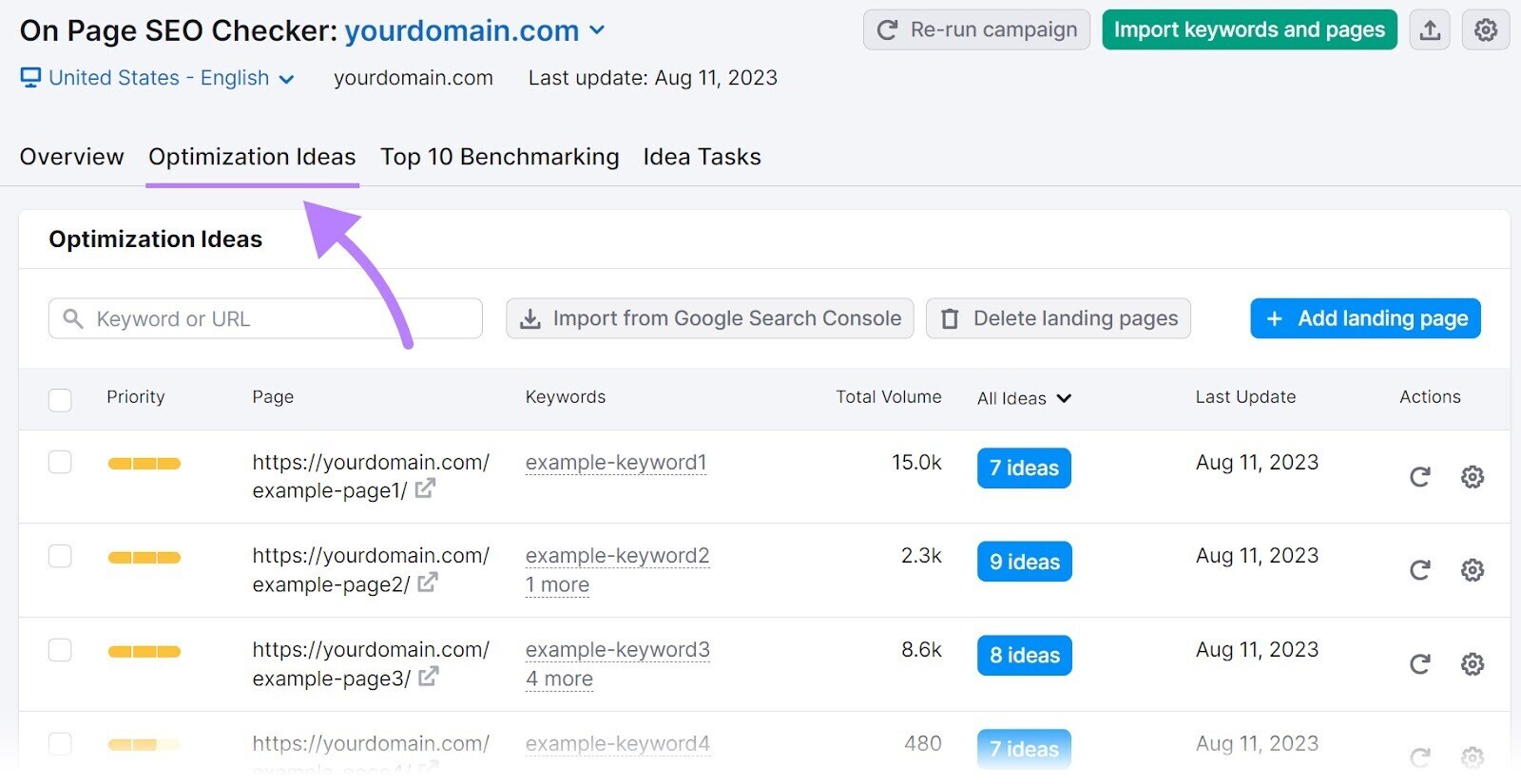
The priority is based on the number of optimization ideas, the page's potential traffic, and the ease of implementing those ideas.
Start with the highest priority pages first; these will likely yield the best results.
To do this, click on the blue "# ideas" button to see a report with all the ideas for that specific page.
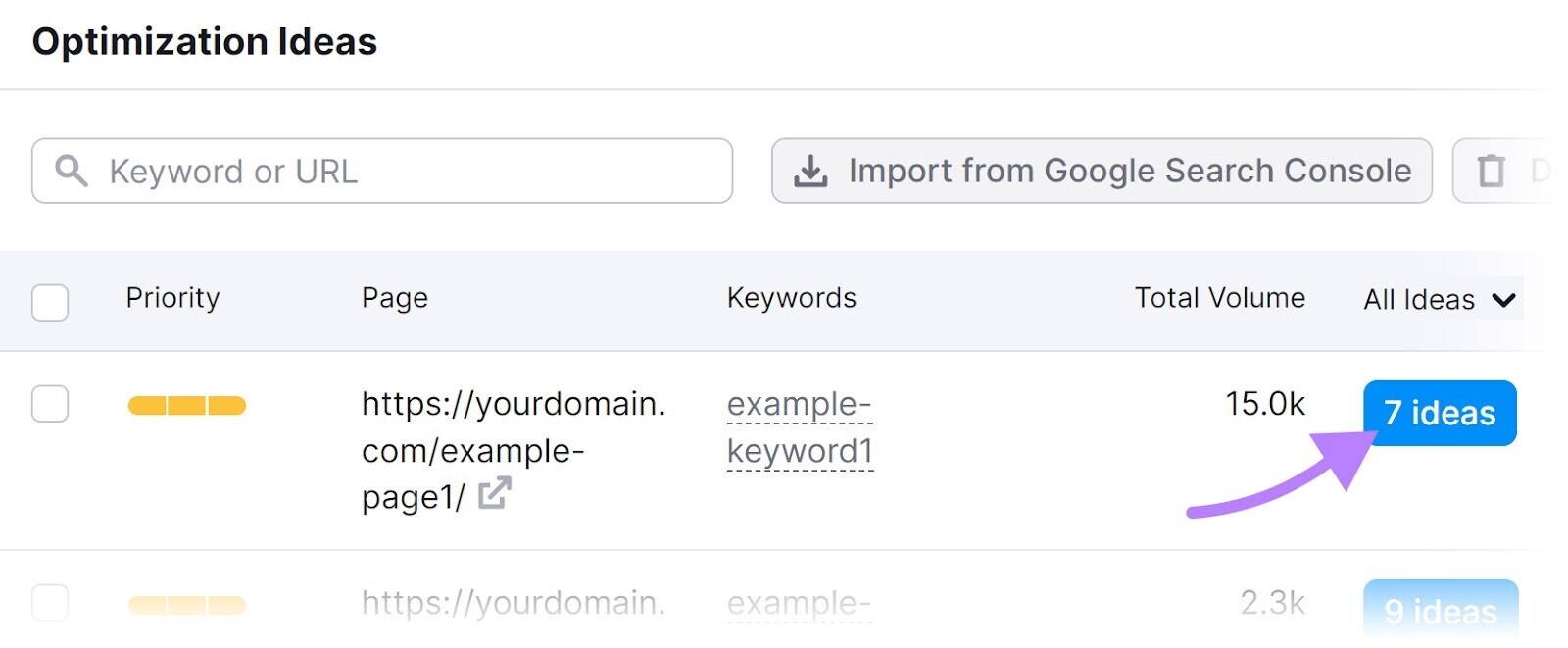
Hover over "Why should I do this?" to learn more about the reasoning behind each idea.
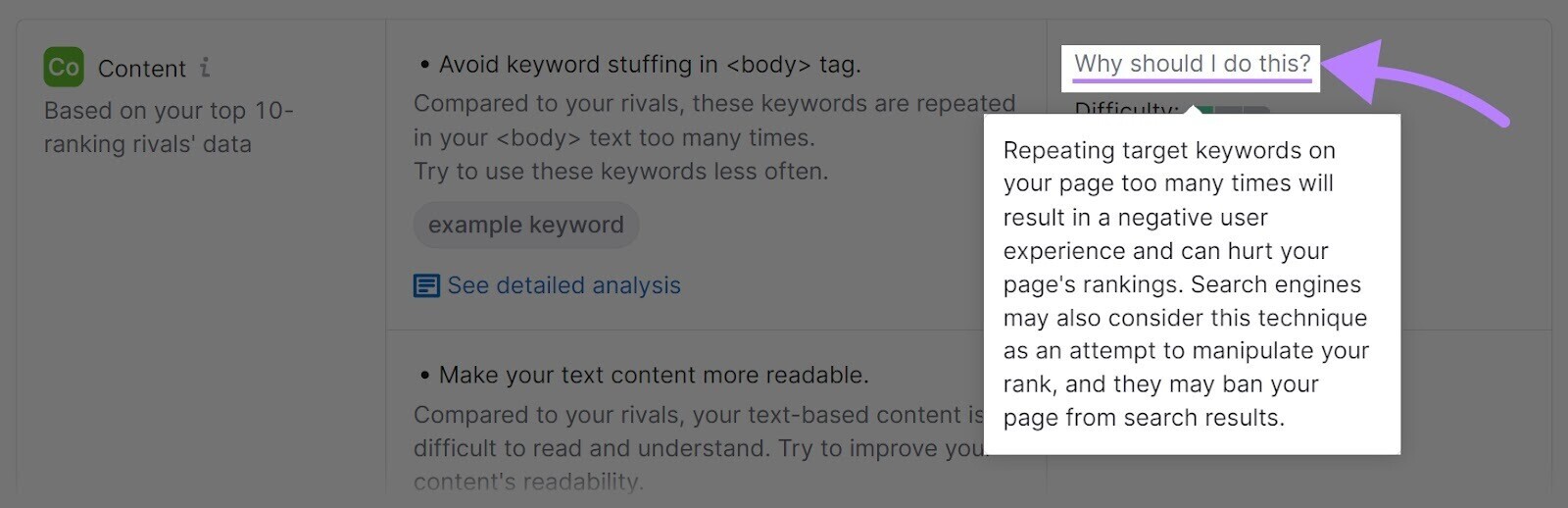
Implement the suggested ideas to boost the chances of your most important pages ranking higher.
Further reading: On-Page SEO: What It Is and How to Do It
8. Promote Your Website
After creating and optimizing your website, it’s time to promote it. People won’t discover your site on their own.
To begin promoting your website, you can:
- Contact family and friends
- Join online groups and communities
- Share your content on social media
- Start email marketing
This is also a good time to start link building, which involves getting other websites to link to pages on your site.
These links are called backlinks. Generally, the more backlinks a page has from authoritative sources, the better it is for SEO.
This means that to rank high on Google, you’ll likely need to acquire valuable backlinks.
To find potential backlink prospects, use Semrush's Link Building Tool.
First, click "Set up" next to your project.
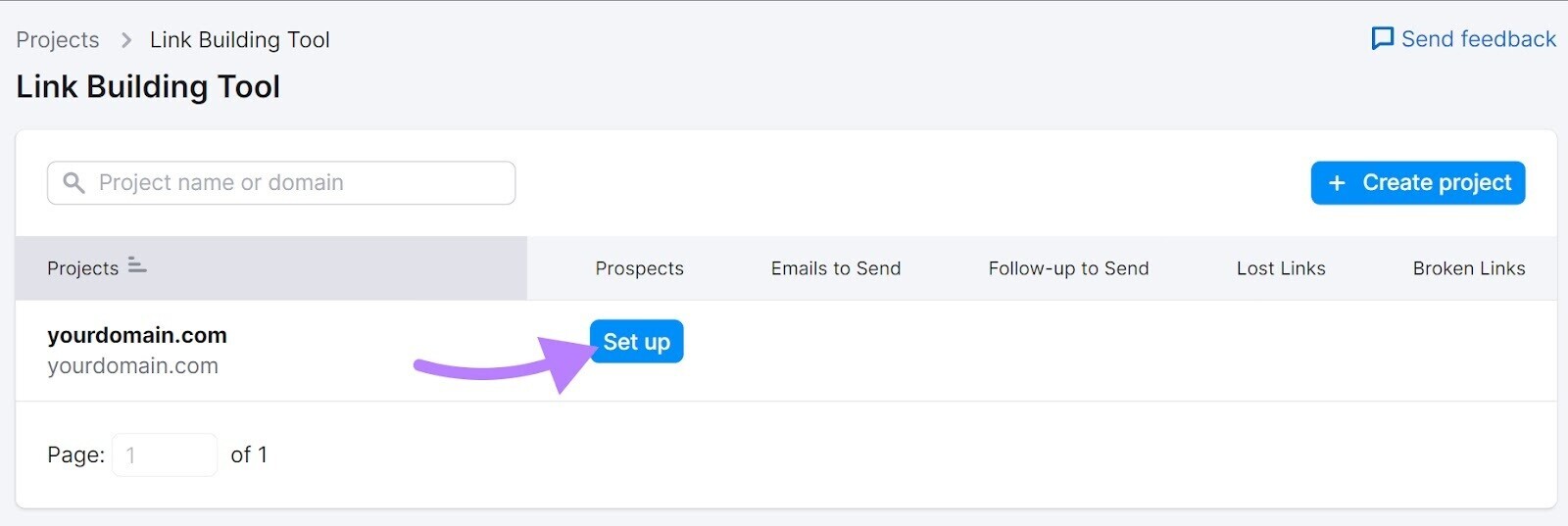
Then, add your keywords—these are keywords you want to rank higher for and are related to the page you want to build links to.
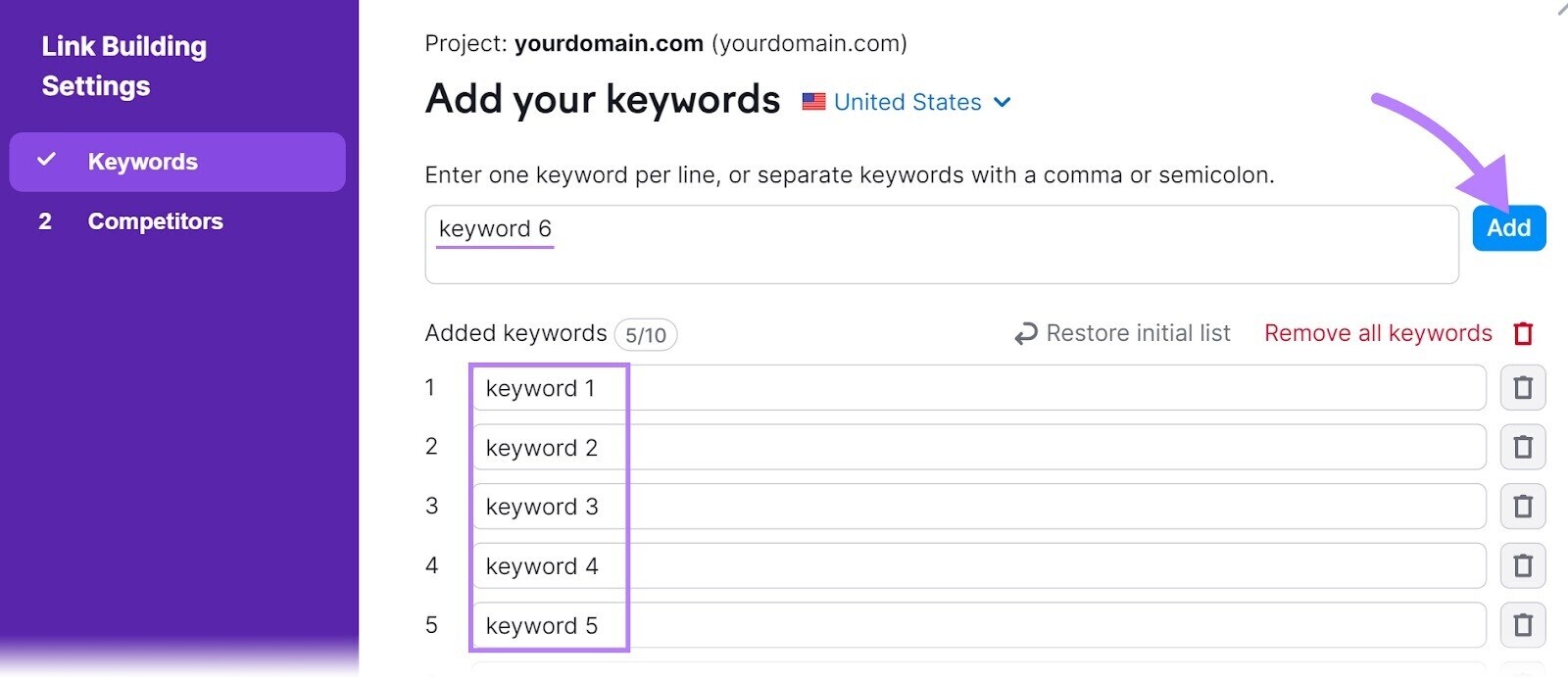
Next, click on "Competitors" at the bottom of the screen and add the URLs of the competitors you want to outrank. You can add up to 10.
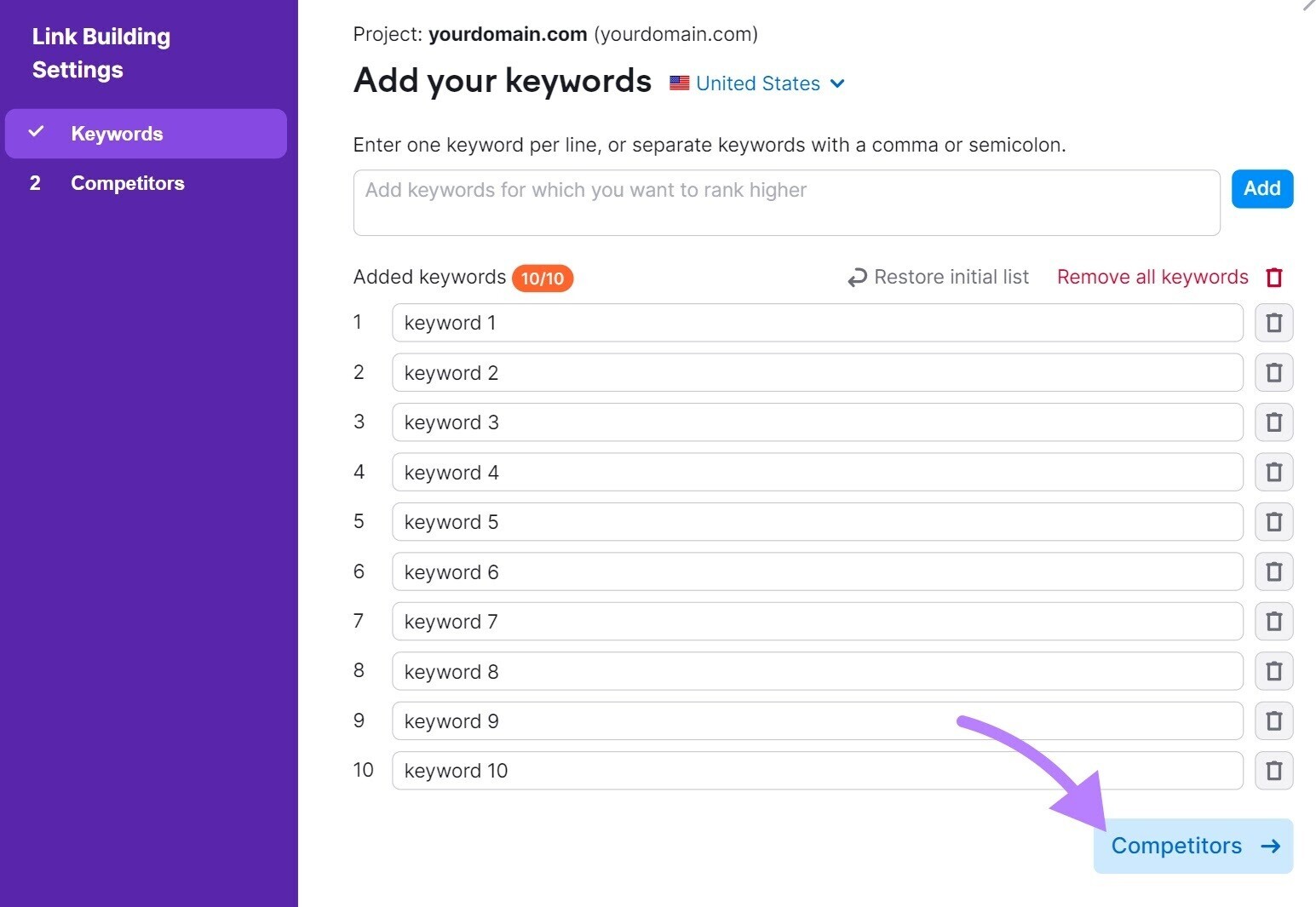
When you’re done, click "Start Link Building."
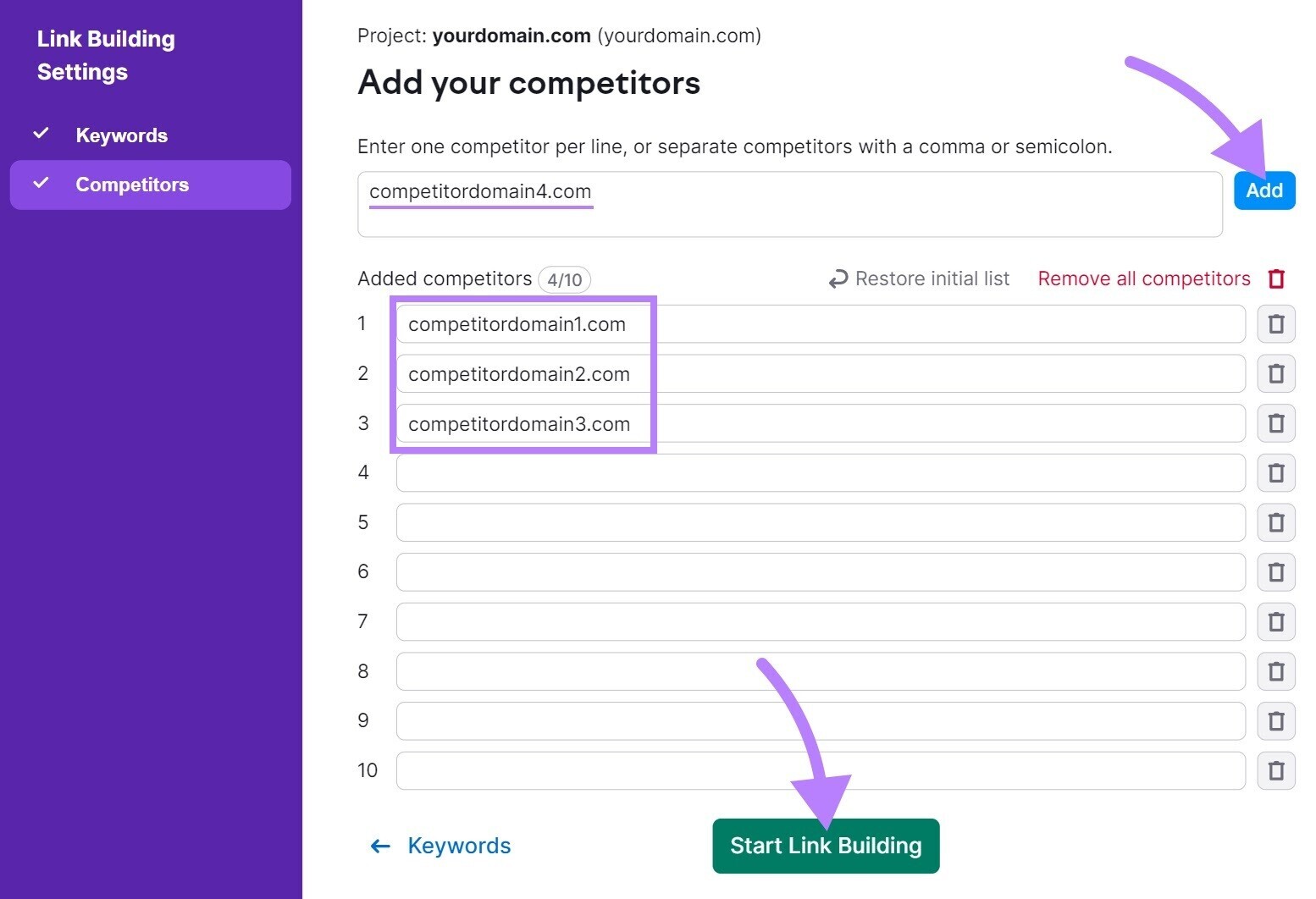
Once the tool processes the data, click "View prospects" to see a list of websites you can reach out to for backlinks.
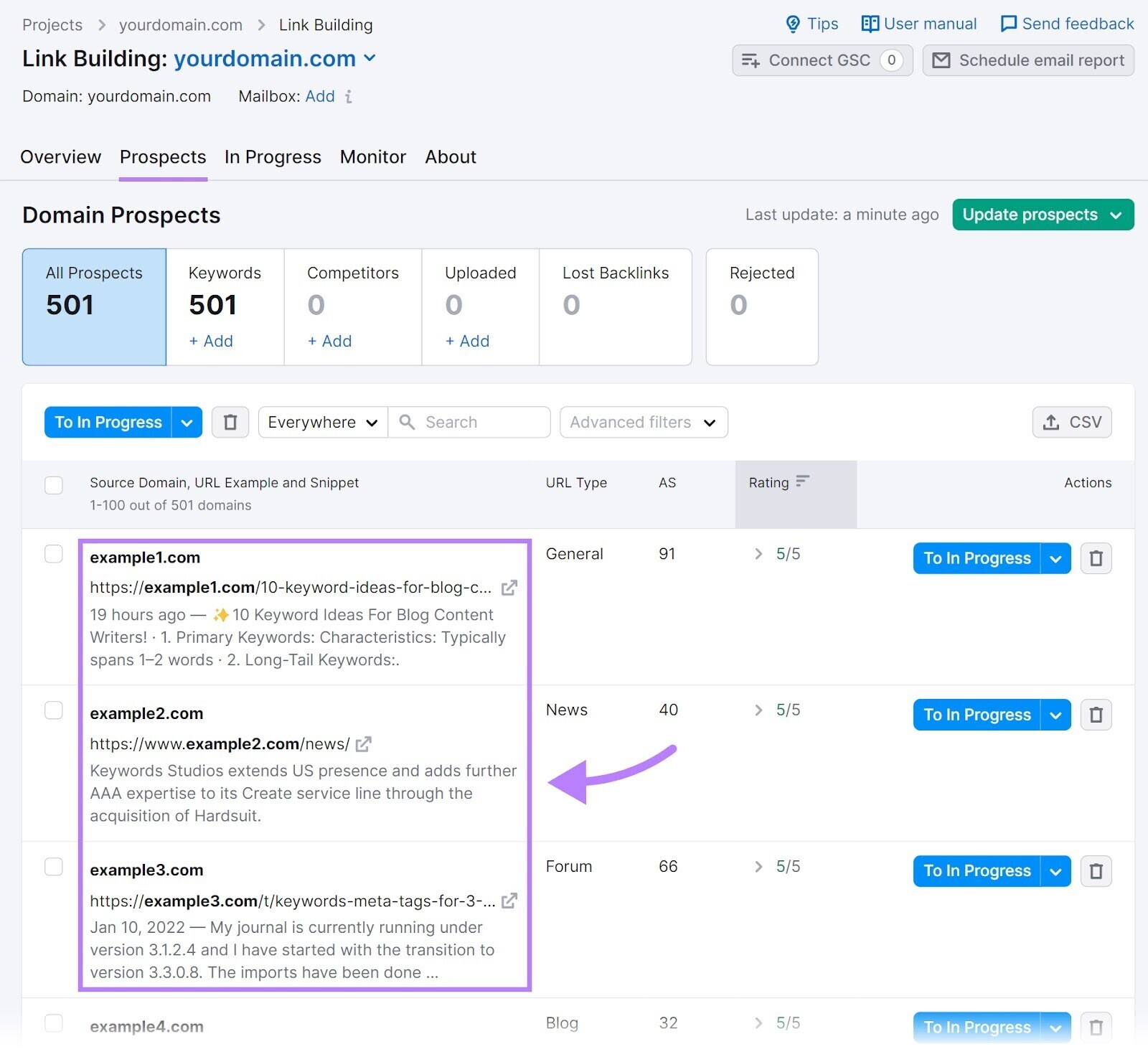
Repeat this process for the pages you want to build links to.
Marketers typically build links for ebooks, blog posts, in-depth guides, infographics, original research, and similar content.
Further reading: Link Building Strategies: 8 Ways to Build Links
9. Find and Fix Website Issues
Regularly auditing your site's performance is crucial, especially for new websites.
Auditing helps you identify what’s working and what’s not, allowing you to make necessary adjustments.
An easy way to do this is by using Site Audit, a tool that scans your site for over 140 issues and shows you how to fix them.
If you haven’t set up this tool yet, follow the Site Audit configuration instructions.
Make sure to select the "Schedule" tab on the left side and choose your preferred day of the week for automatic audits.
This scheduling helps you identify and fix issues promptly before they become bigger problems.
Once set up, click "Start Site Audit."
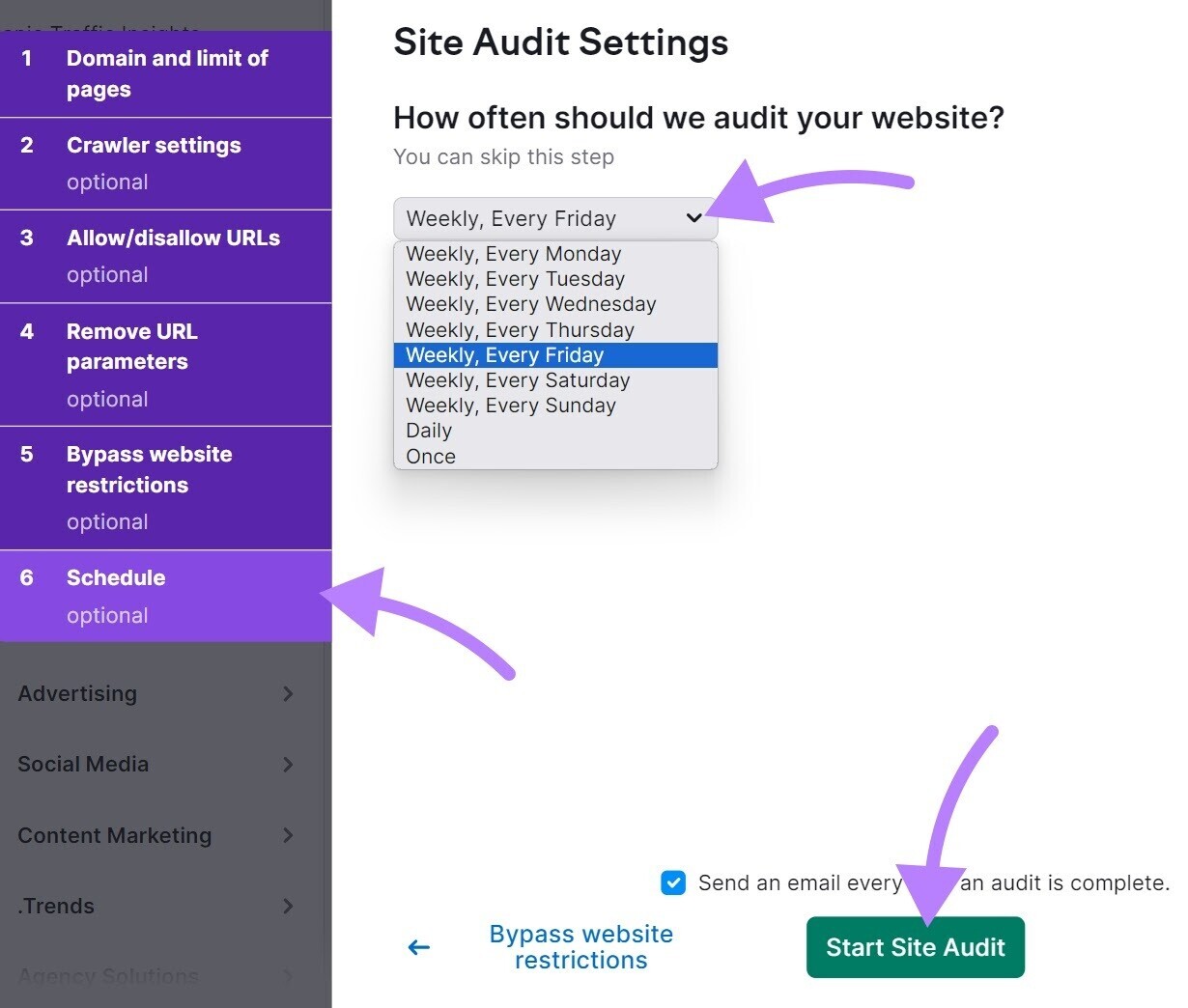
Navigate to the "Issues" tab. You’ll see all your site's issues sorted by priority.
Begin by fixing "Errors," then "Warnings," and finally "Notices."
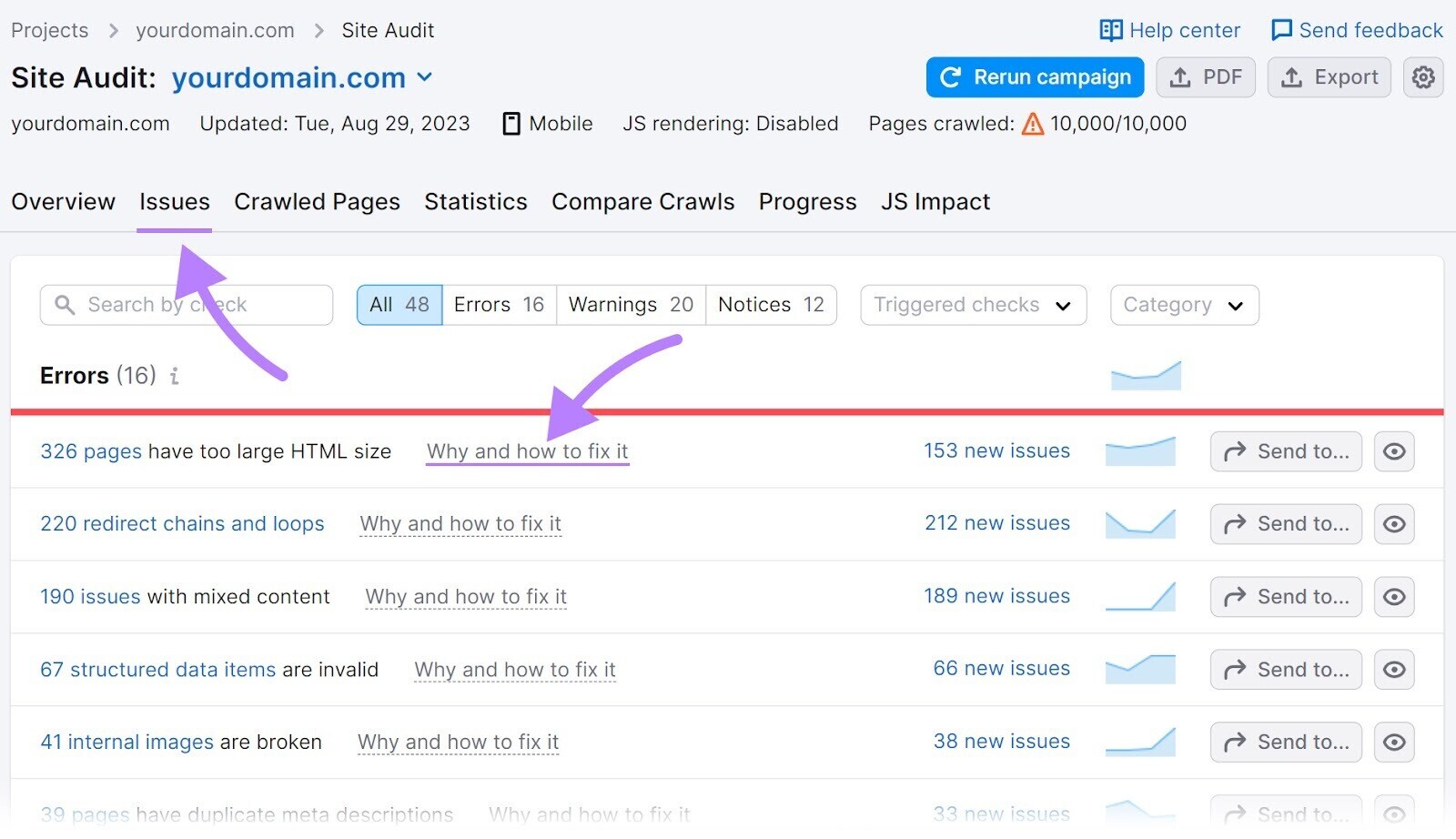
To learn more about a specific issue, click "Why and how to fix it."
A window will appear with two columns: "About this issue" and "How to fix it."
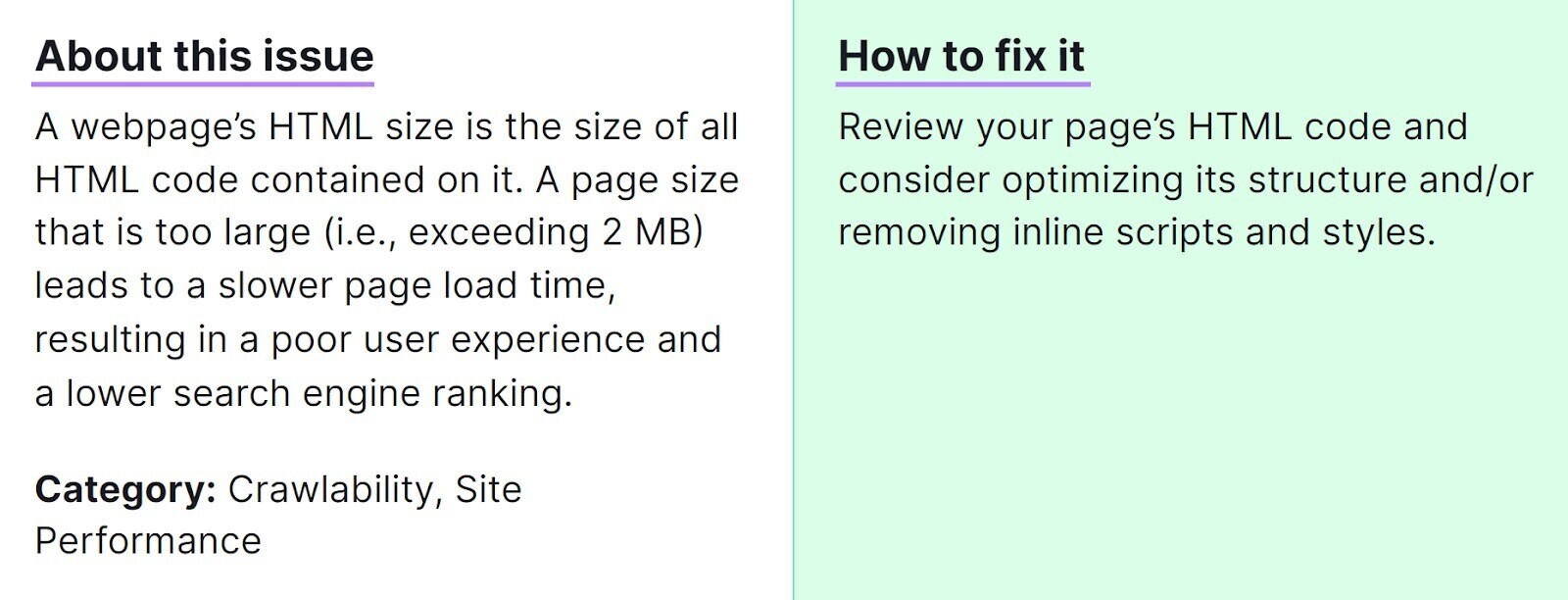
Monitor your audits closely.
Regularly finding and fixing issues will improve your site's performance over time.
Launch Your Website Today
SEO constantly evolves, making it difficult to cover every aspect in one guide.
By following the steps above, you can increase your website's visibility and achieve higher rankings.
To execute these steps, sign up for a free Semrush account. With a free account, you can:
- Perform keyword research
- Track your keyword rankings
- Analyze your competitors
- Get content optimization recommendations
- Audit your site
- And much more.
