In this guide, you’ll learn how to enhance your search engine optimization (SEO) or pay-per-click (PPC) strategy using competitor keyword research.
This approach can help you gain more high-quality traffic from search engines.
What Are Competitor Keywords?
Competitor keywords are search terms that rival websites rank for in search engines like Google, either in organic (unpaid) or sponsored (paid) results.
For example, if you compete with 1-800-Flowers.com, "flower delivery" is a competitor keyword people search when they’re looking for a service that both you and your competitors offer, and they might visit any of your websites from the search results.
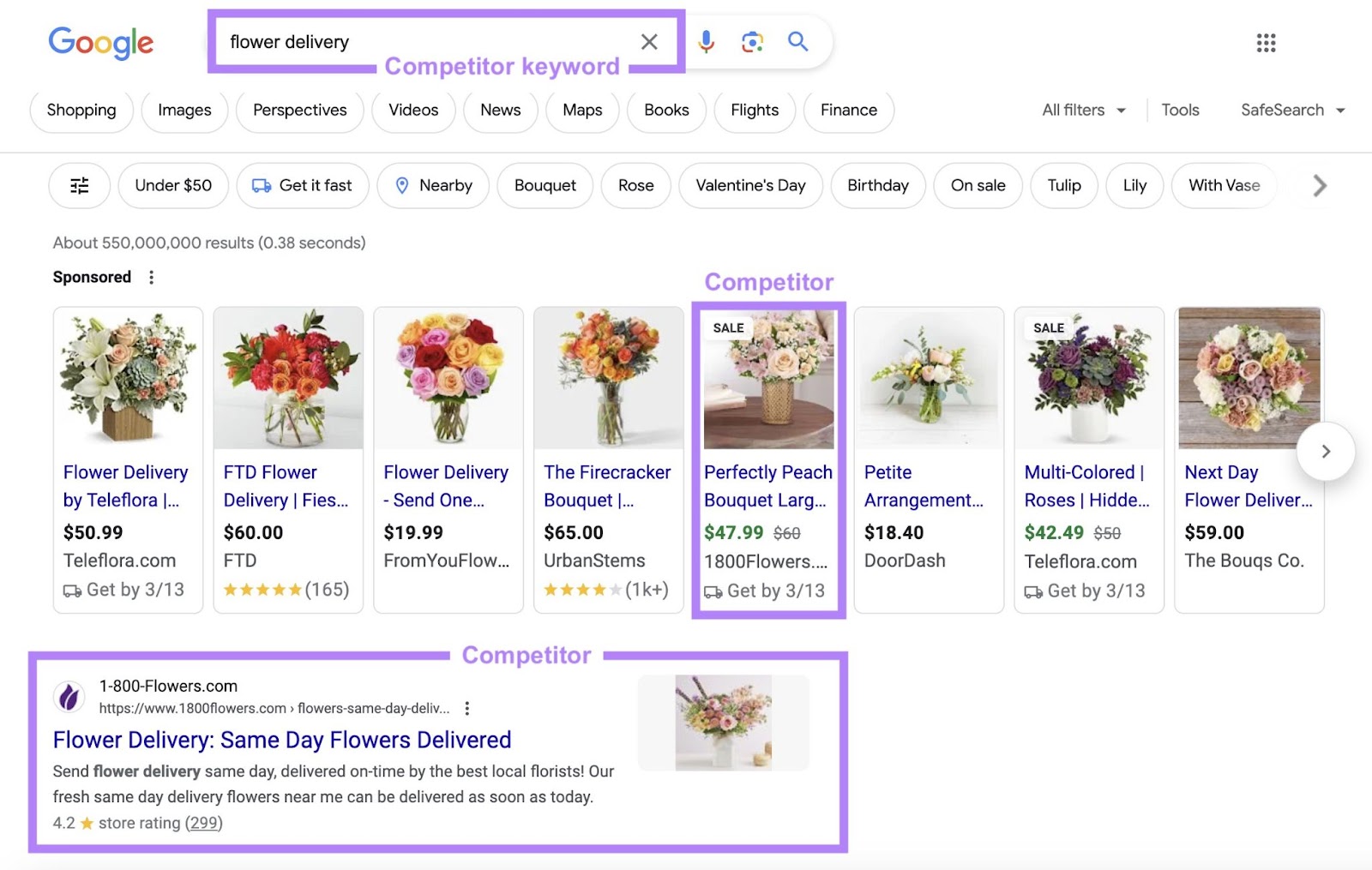
The process of finding and analyzing competitors’ keywords is known as competitor keyword research. It can help you:
- Understand what relevant audiences search for
- Identify opportunities to outperform rivals and divert traffic to your site
- Avoid targeting keywords that are too difficult (or expensive) to rank for
- Set benchmarks for your search engine marketing strategy
How to Find Competitors’ Keywords
To find competitor keywords, use an SEO tool like Semrush to analyze competitor content and identify the keywords they target and rank for.
We recommend using the Keyword Gap tool to compare your Google rankings against multiple competitors' rankings and spot the best keyword opportunities.
Specifically, compare:
- Organic keywords: Keywords that trigger a top-100 organic result for a site in your analysis. Choose “Organic keywords” if you're doing SEO keyword research to optimize your site's content.
- Paid keywords: Keywords that trigger a sponsored result for a site in your analysis. Choose “Paid keywords” if you're doing PPC keyword research for Google Ads or other search engine advertising campaigns.
- PLA keywords: Keywords that trigger a product listing ad (PLA) for a site in your analysis. Choose “PLA keywords” if you plan to advertise through Google Shopping or similar platforms.
Here's what each result type looks like on Google:
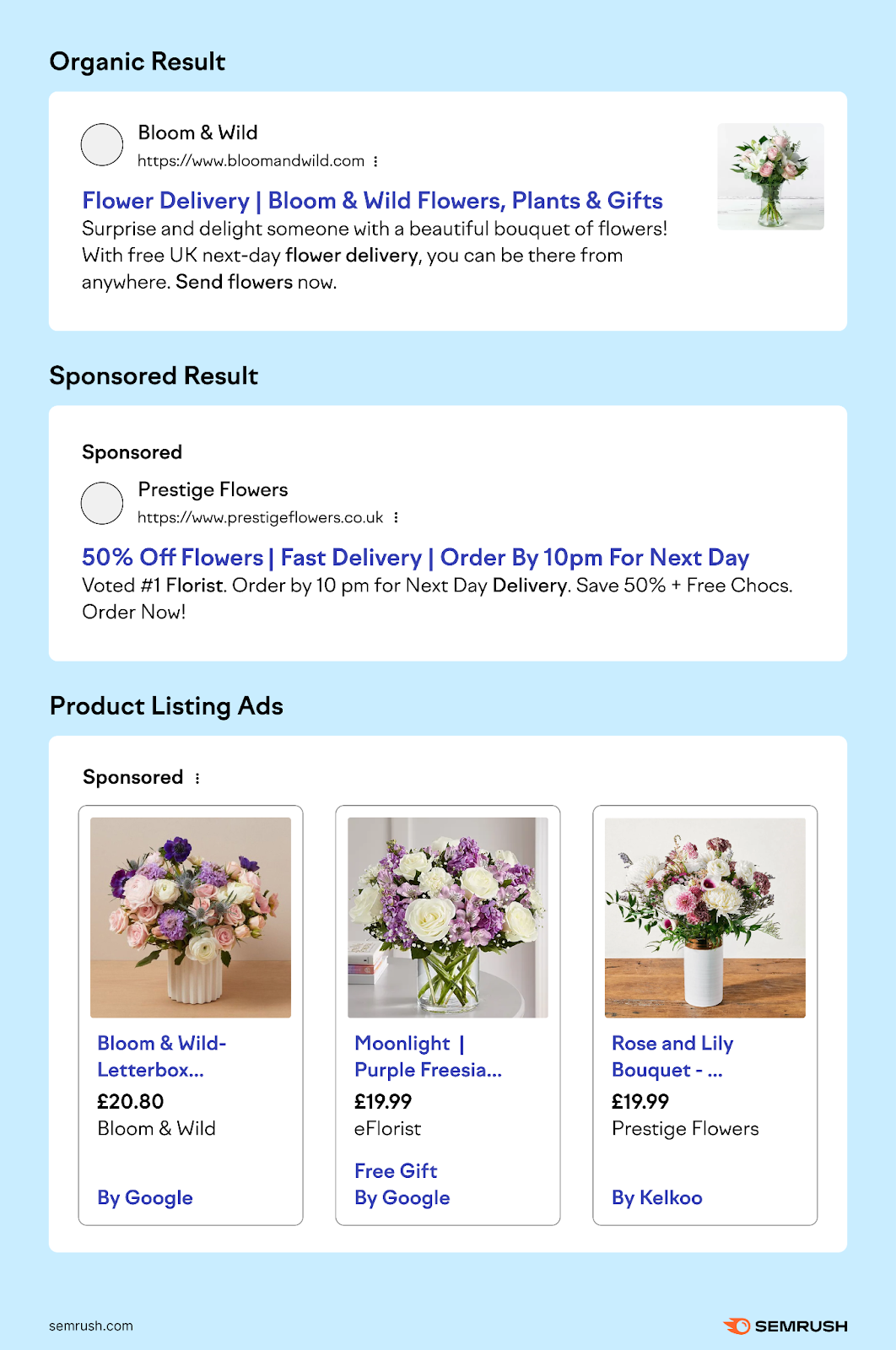
We’ll also explain how to get an in-depth look at a particular competitor's organic, paid, and PLA keywords.
Compare Your Rankings Against Competitors’
To compare your rankings with those of your competitors, use the Keyword Gap tool.
Enter your domain and up to four competitors' domains. Choose the types of keywords you want to analyze.
Then, select your target country and click "Compare."
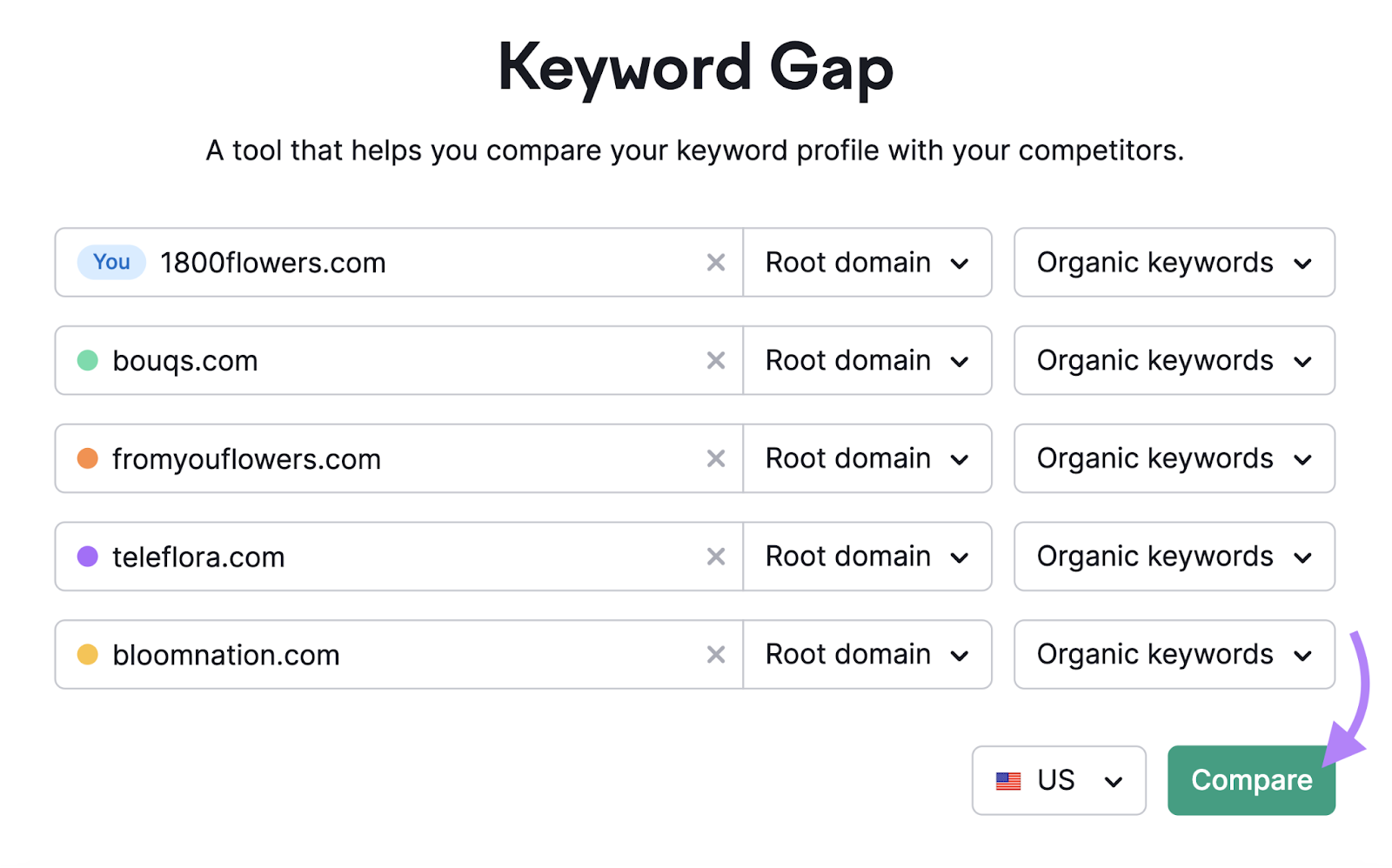
Scroll down to the table to view keyword data for you and your competitors.
Click the "Weak" tab to identify where you rank lower than all your competitors. In these instances, searchers are likely to visit a competitor instead of your site. You may want to improve your rankings for these keywords.
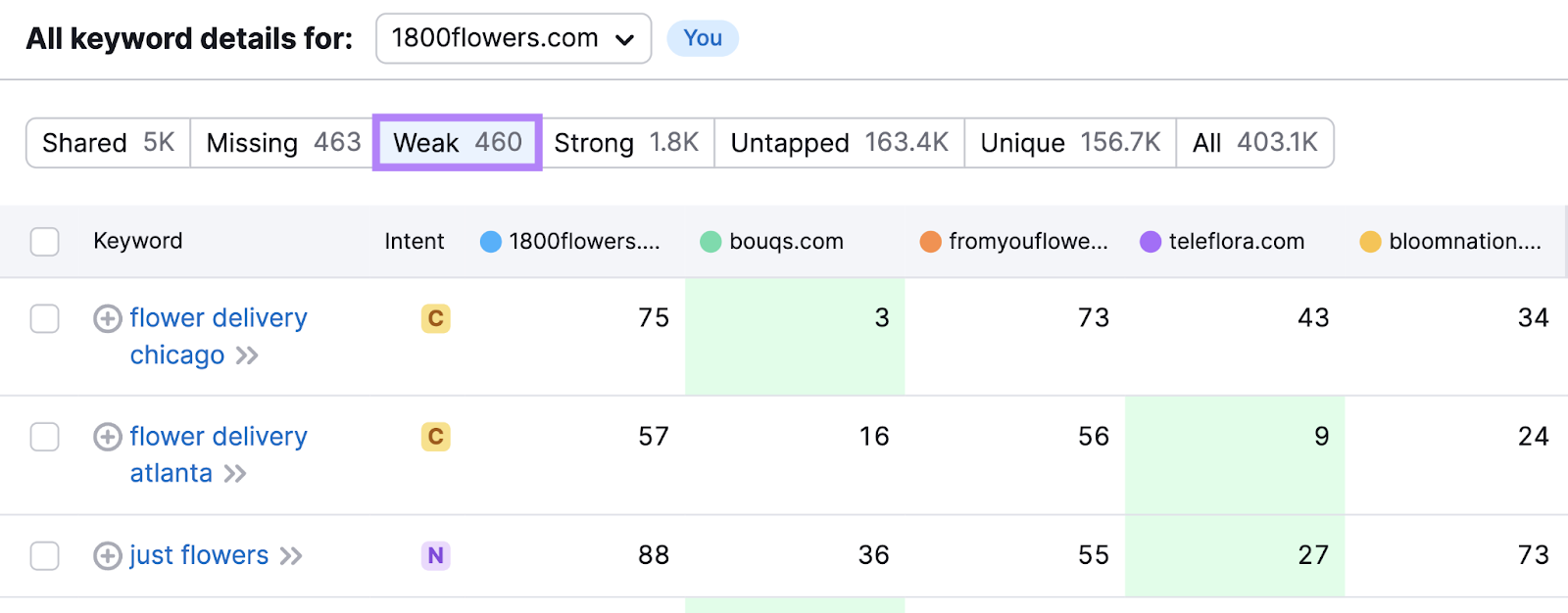
Click the "Missing" tab to see keywords that all rivals rank for but you don’t. Use the "Untapped" tab to find keywords that at least one rival ranks for but you don’t.
In these sections, you might discover relevant and valuable keywords you’re missing.
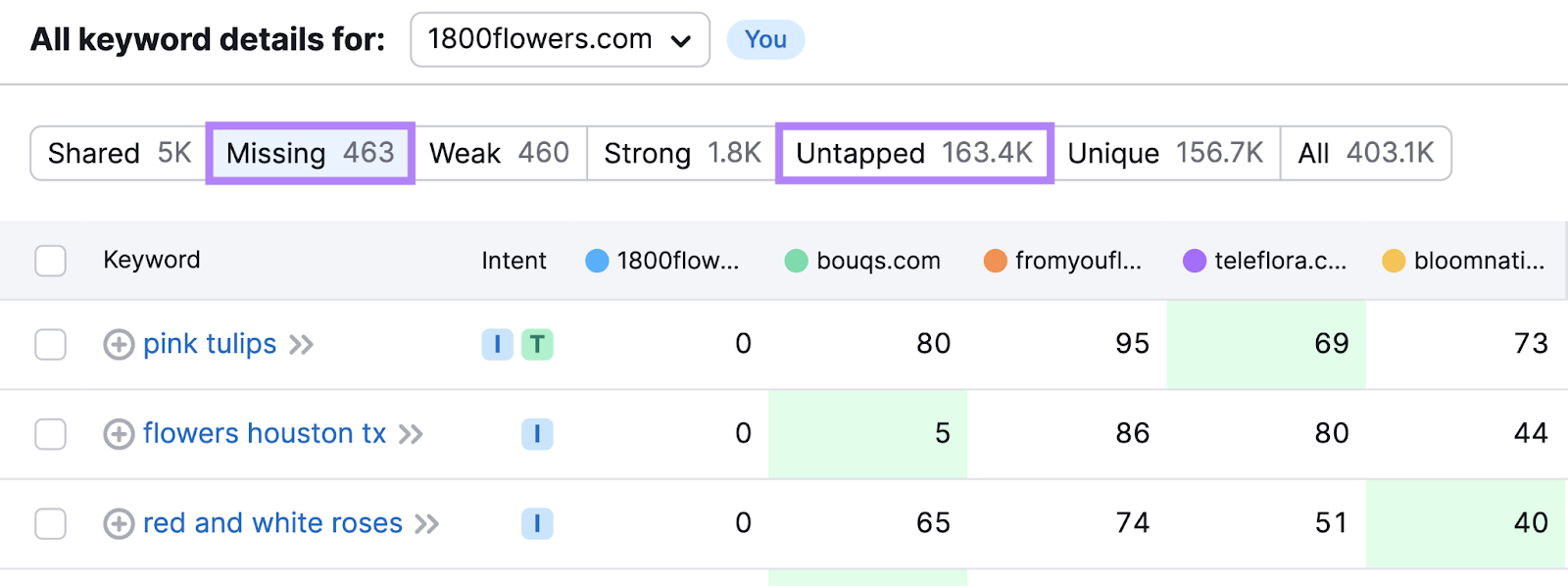
The "Strong" tab shows where you rank higher than all your competitors. The "Unique" tab indicates where you’re the only one in the group ranking.
These keywords provide a competitive advantage. You could strengthen this advantage by achieving even higher rankings for these search terms.
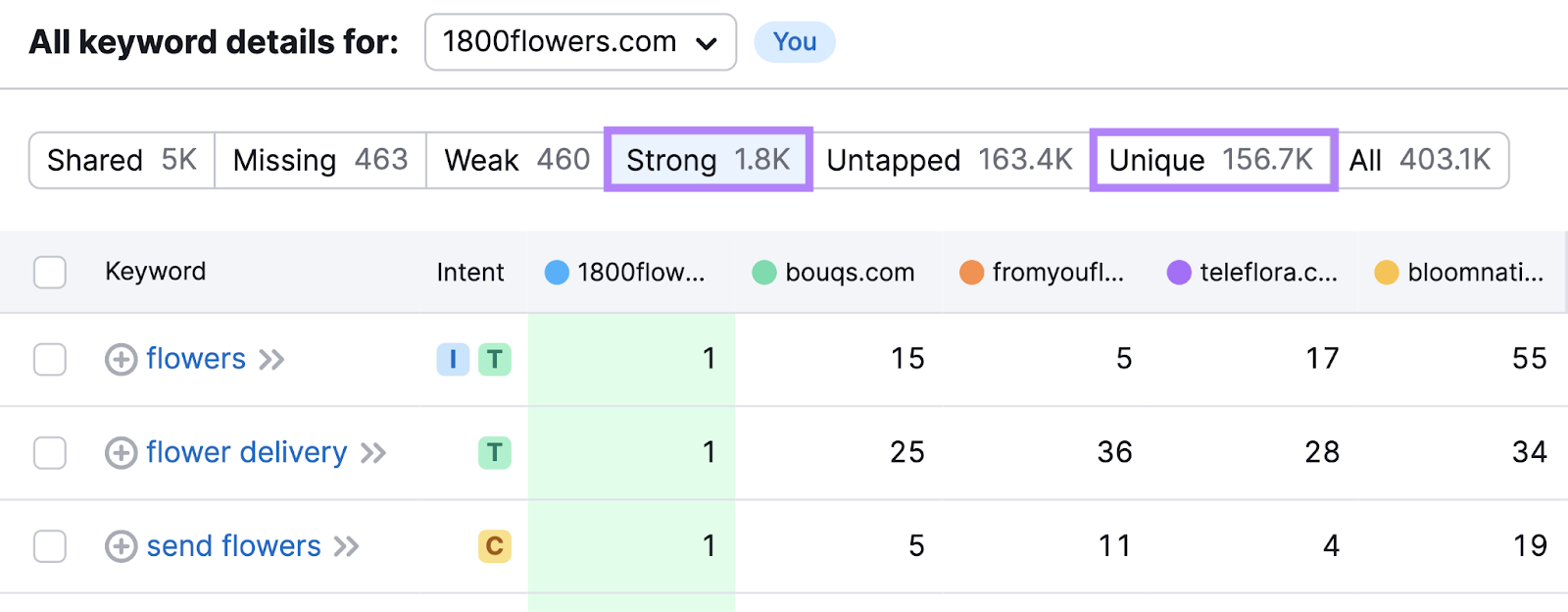
In the following sections, we’ll explain how to find organic, paid, and PLA keywords for a specific competitor's site. This information is useful for conducting a more in-depth analysis.
After completing your keyword competition analysis, you’ll learn how to choose the best keywords for your marketing strategy.
Check Organic Keywords for a Rival Site
Use the Organic Research tool to check a competitor's organic keyword rankings.
Enter the rival's domain, choose your target location, and click "Search."
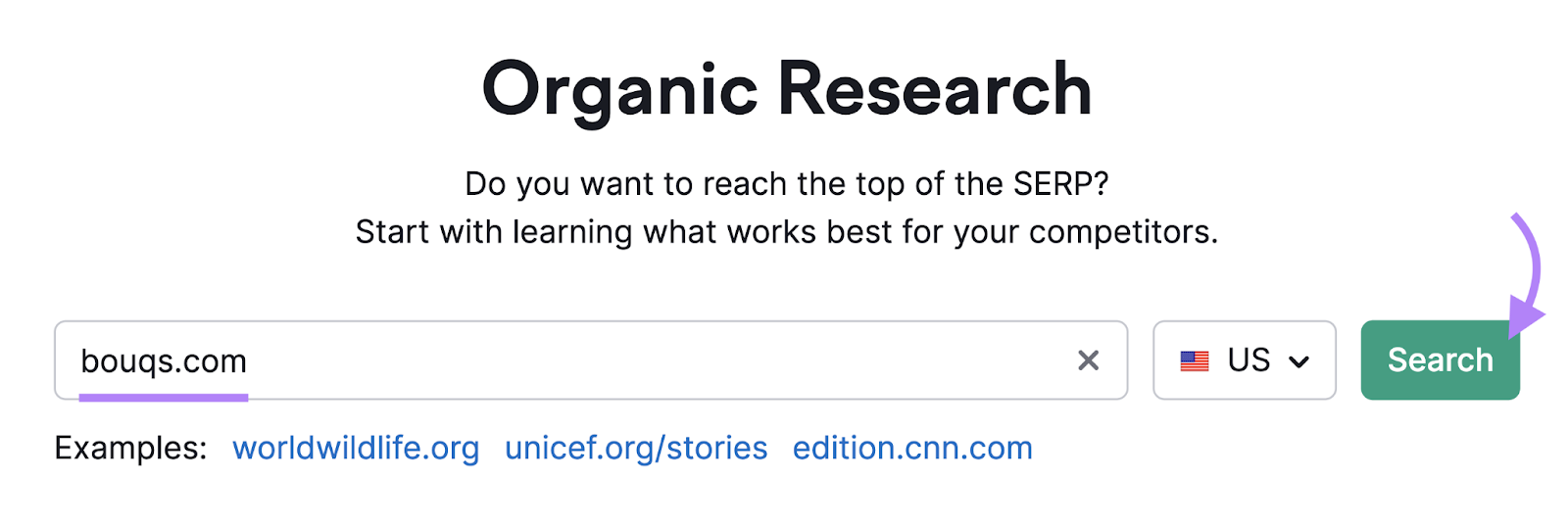
Next, open the "Positions" report and scroll down to the "Organic Search Positions" table.
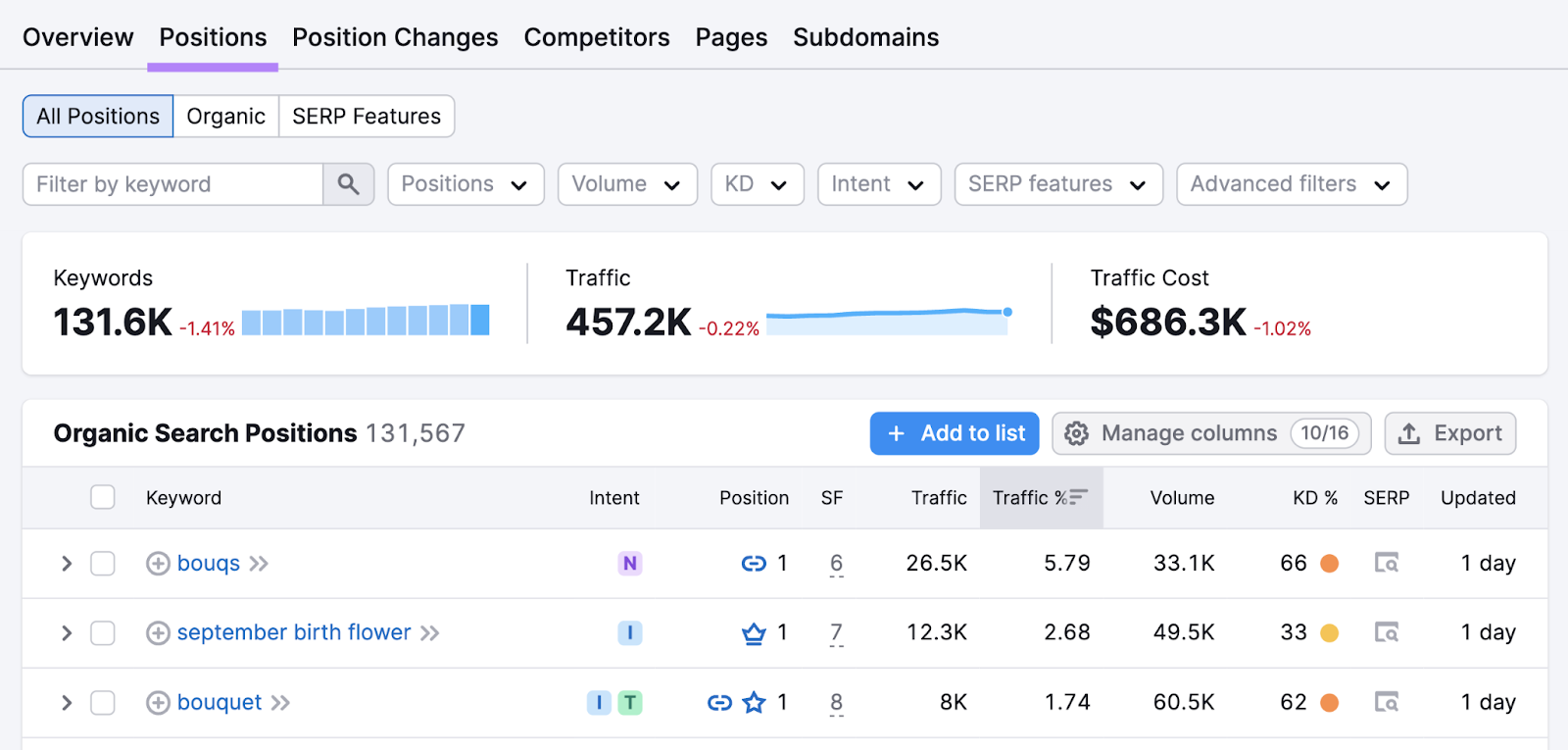
The "Position" column reveals the site's organic ranking for each keyword.
For example, a "1" in the "Position" column means the competitor ranks first organically for a given keyword:

If you see an icon in the "Positions" column, it means the site has secured a special feature on the search engine results page (SERP) called a SERP feature.
For example, a speech bubble with a question mark indicates that the competitor's site appears in the People Also Ask box for a given keyword:

Below is how that result looks on the search engine results page:
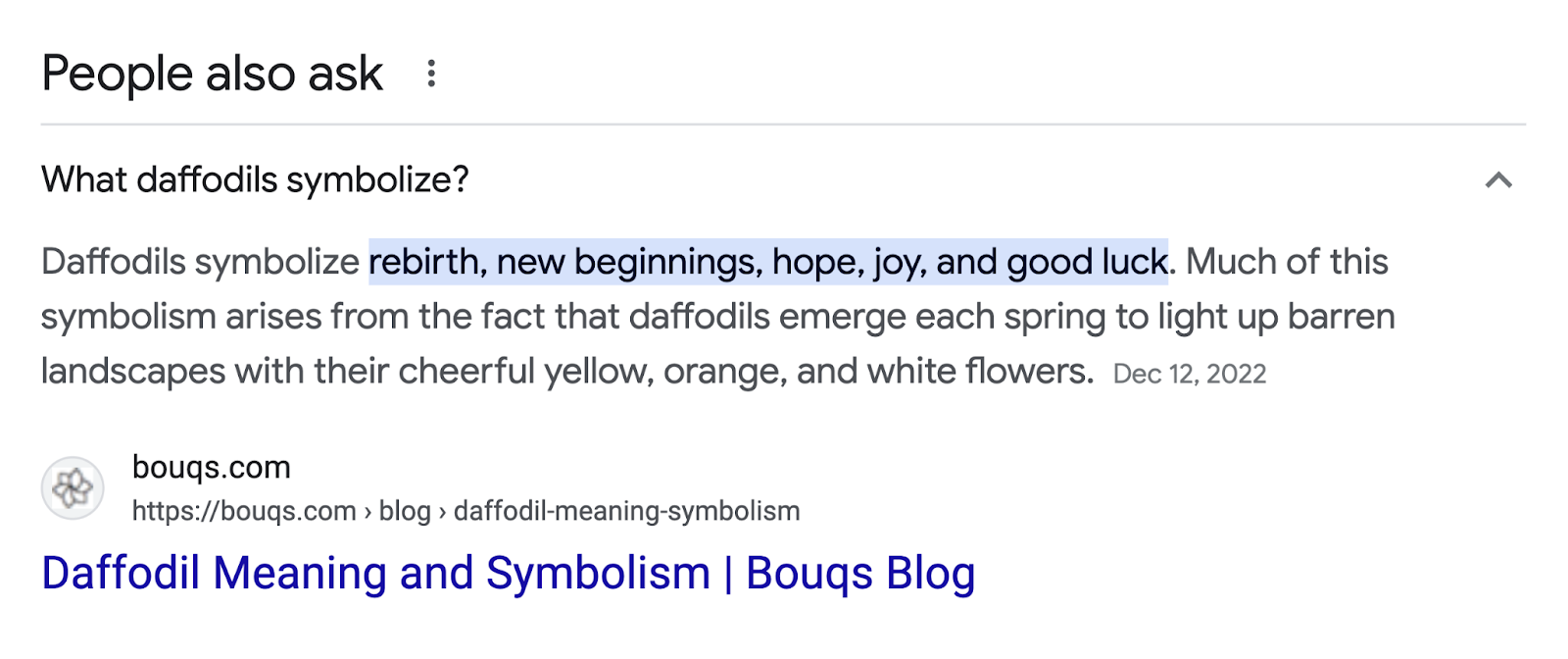
Later, we’ll explain how to choose the best competitor keywords for your own SEO strategy.
Check Paid Search Keywords for a Rival Site
To see which keywords are triggering—or have previously triggered—a competitor's search ads, use the Advertising Research tool.
Enter their domain, select your target location, and click "Search."
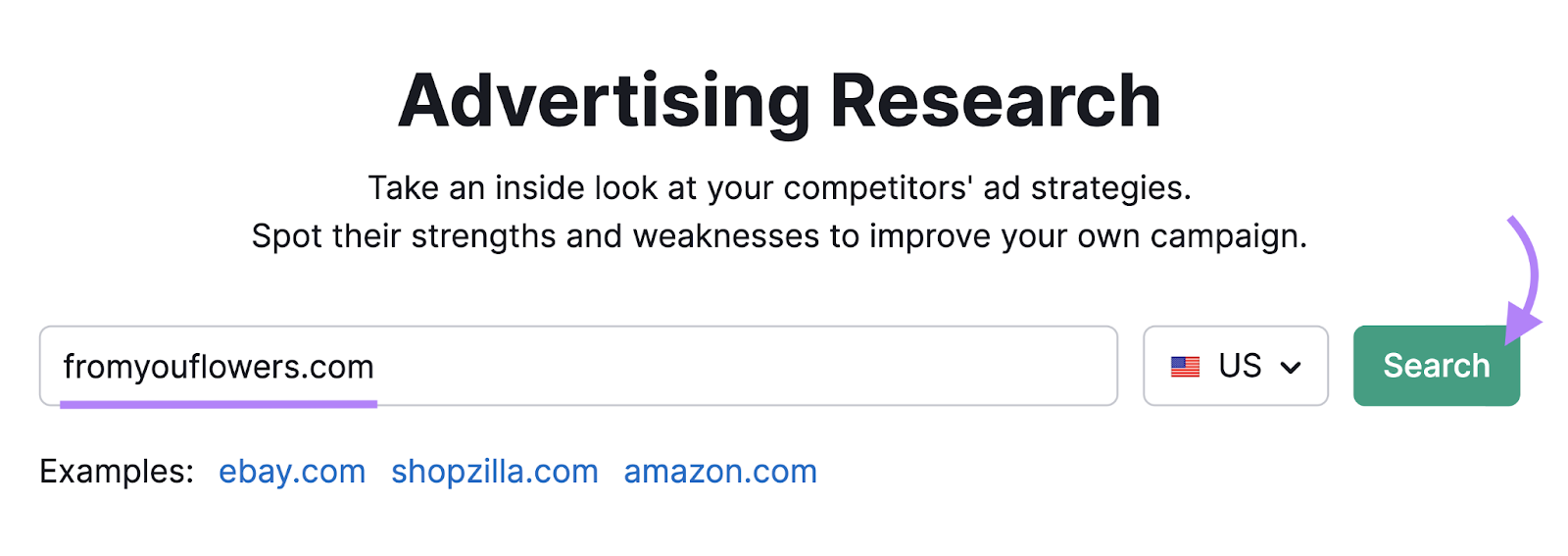
Scroll down to the "Paid Search Positions" table to see the full keyword breakdown.
The right side of the "Pos." (position) column shows the competitor's latest ranking in the sponsored results, and the first keyword shown has a No. 2 position.
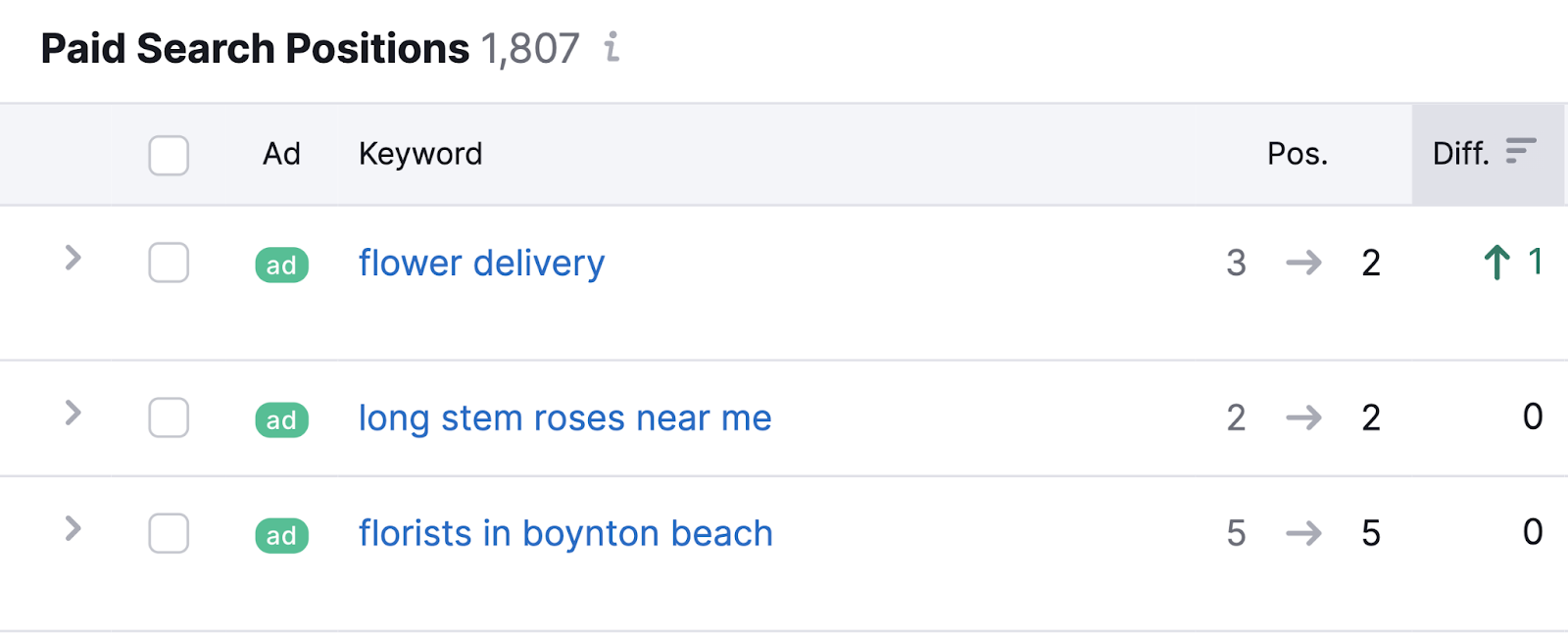
Here’s what a No. 2 ad ranking looks like on a SERP:
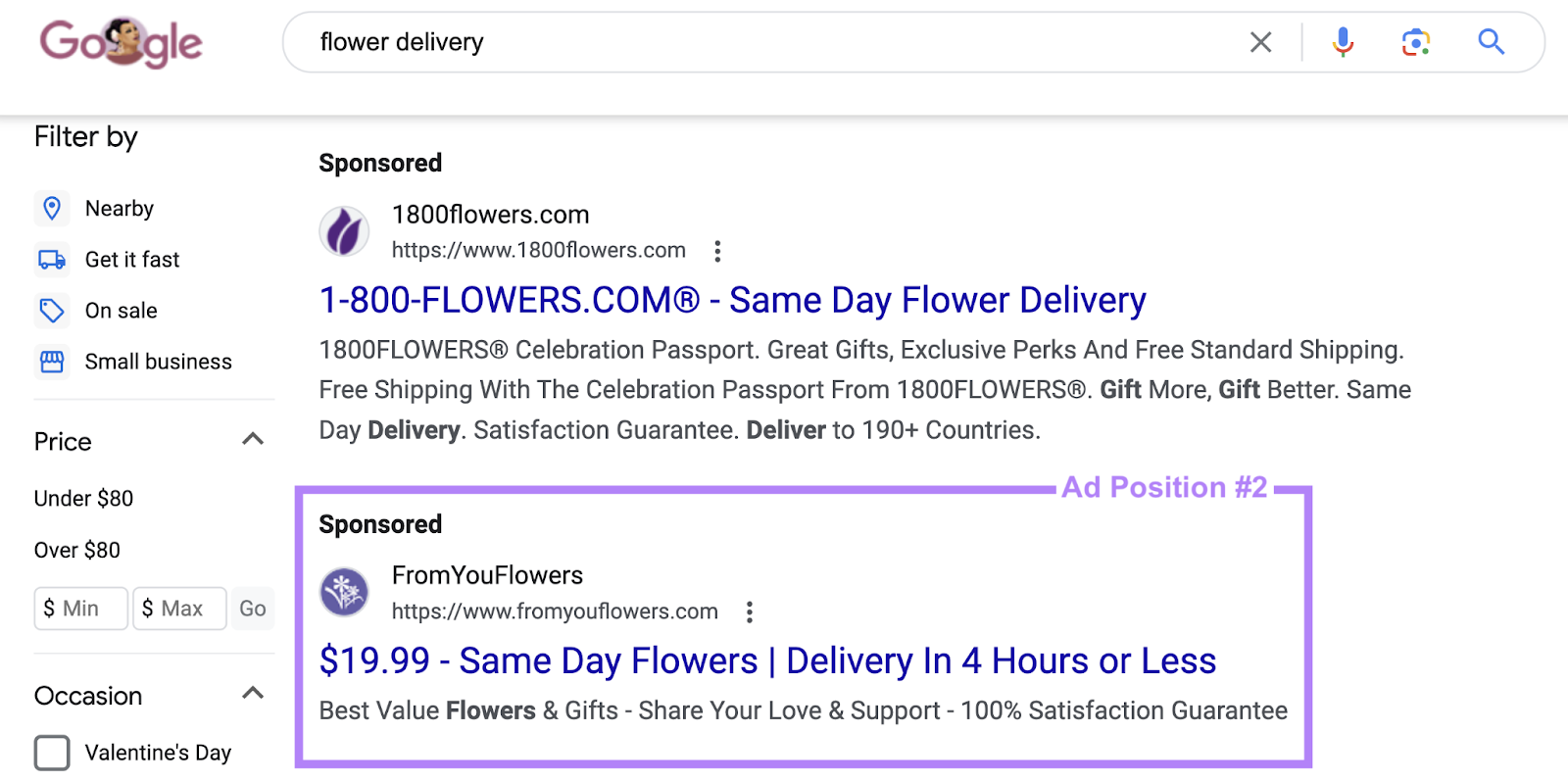
Later, we’ll explain how to choose the best keywords for your PPC strategy.
Check PLA Keywords for a Rival Site
Use the PLA Research tool to see which keywords trigger—or have previously triggered—a competitor's Google Shopping ads.
Enter the rival's domain, select your target location, and click "Search."
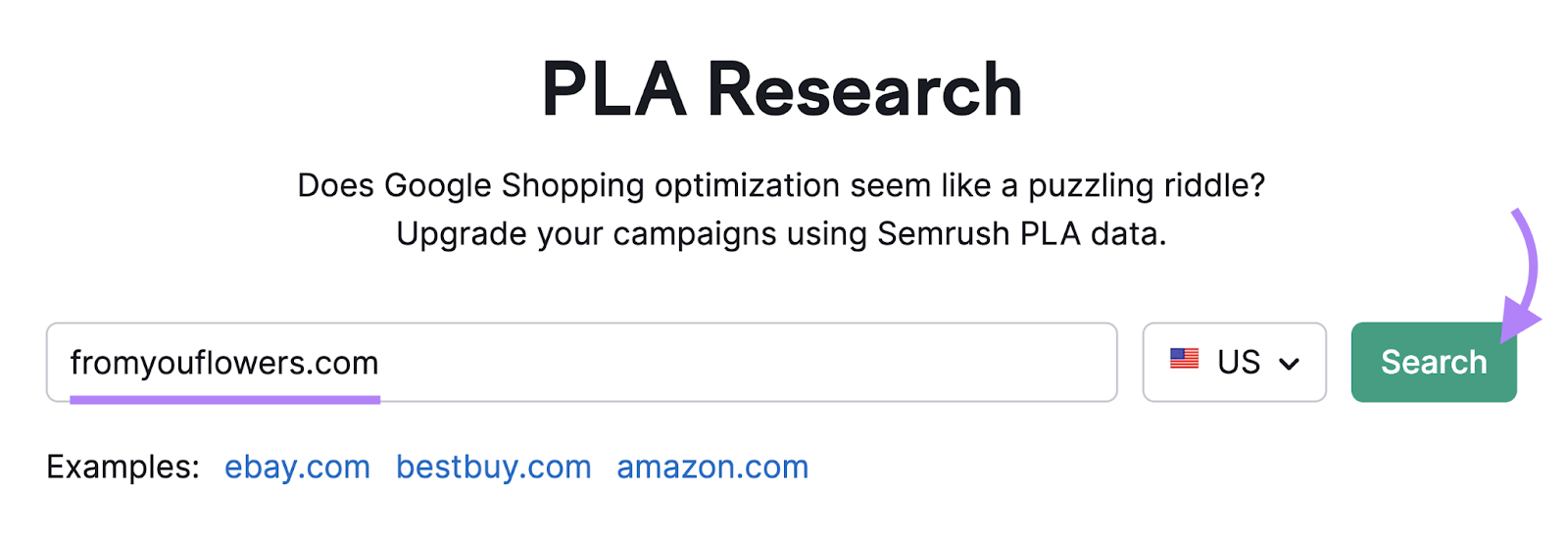
Scroll down to the "PLA Positions" table.
The right side of the "Pos." column shows their position based on the most recent data, and the first keyword shows a No. 3 ranking.
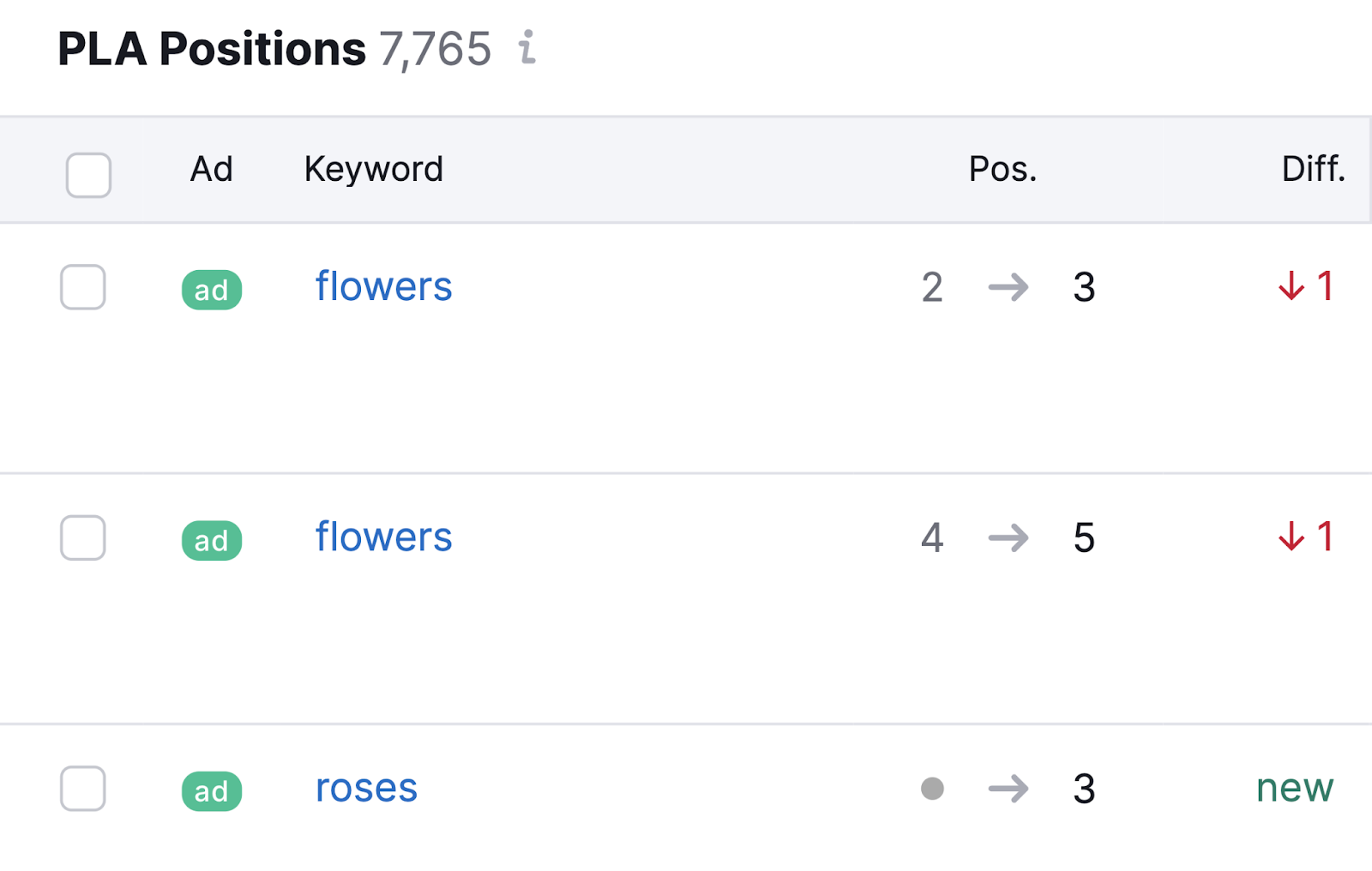
Here’s how a No. 3 ranking appears in search results:

Next, we’ll explain how to choose the best competitor keywords for your campaigns.
How to Do a Competitor Keyword Analysis
A competitor keyword analysis involves looking at metrics and SERPs for competitor keywords, with the goal of identifying the best keywords for your own marketing strategy.
Below, we’ll go over the steps to follow for the best results.
Analyze Search Intent
To create content and ads that perform well and attract target audiences, you must understand the search intent behind each keyword (what the typical searcher is looking for).
For example, people searching "types of flowers" usually want to learn about flowers—not necessarily buy them.
This means the SERP is dominated by educational content rather than product pages and ads.
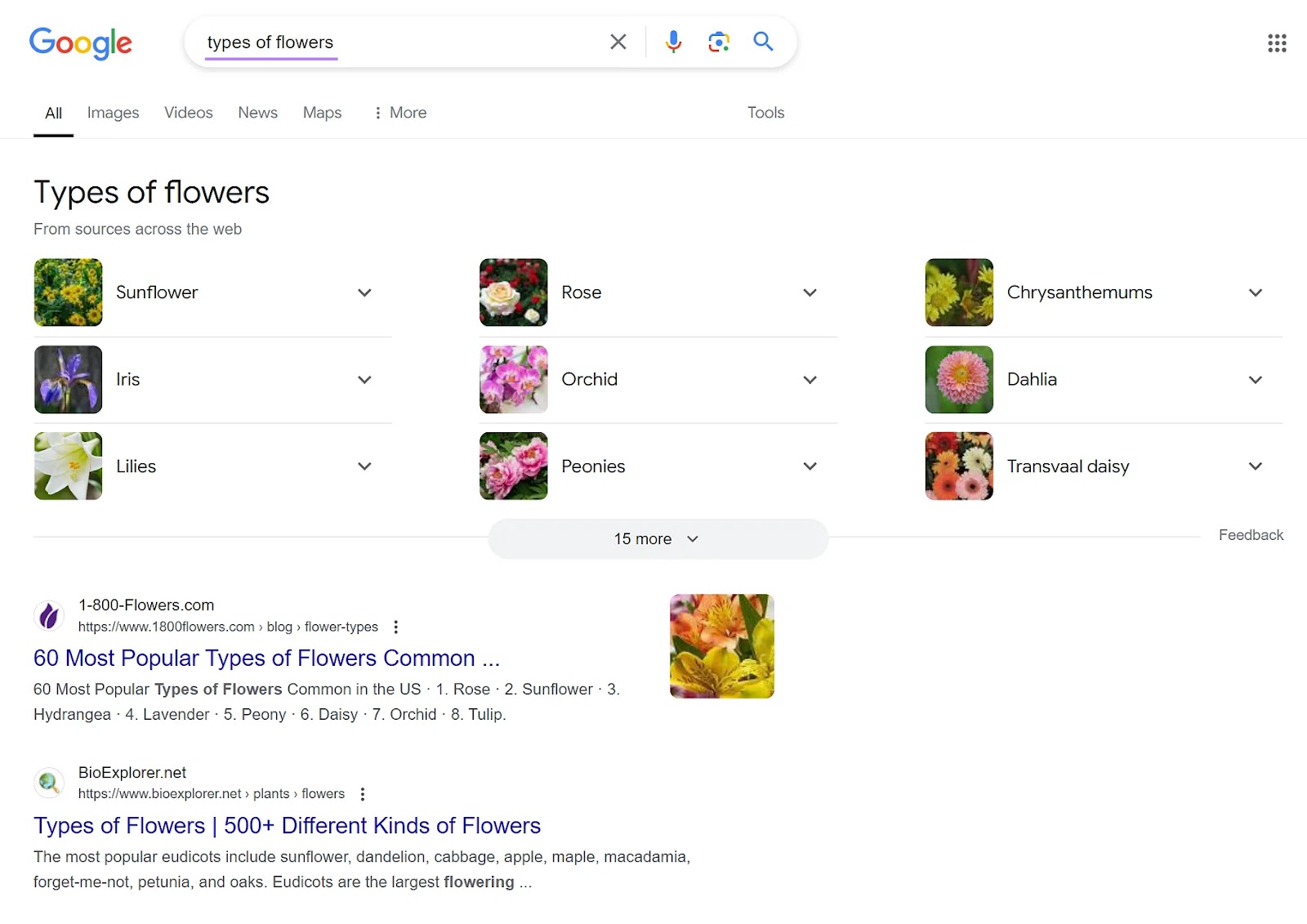
When you analyze competitor keywords in Semrush, you’ll see the type of intent:
| Intent Type | Description | Keyword Example |
| Informational (I) | Keywords used to find information, and they rarely trigger ads because they’re often used early in the buying journey. | “types of flowers” |
| Navigational (N) | Keywords used to find specific websites or webpages. Competitors’ branded keywords can be hard to rank for organically, but you might want to advertise on these terms. | “1800 flowers” |
| Commercial (C) | Keywords used to research brands, products, or services. Outranking competitors for commercial terms helps you control the narrative around your brand and capture more sales. | “best flowers for delivery” |
| Transactional (T) | Keywords people use when they’re ready to take action (like make a purchase), and they’re popular for ads but also valuable for organic rankings. | “flowers near me” |
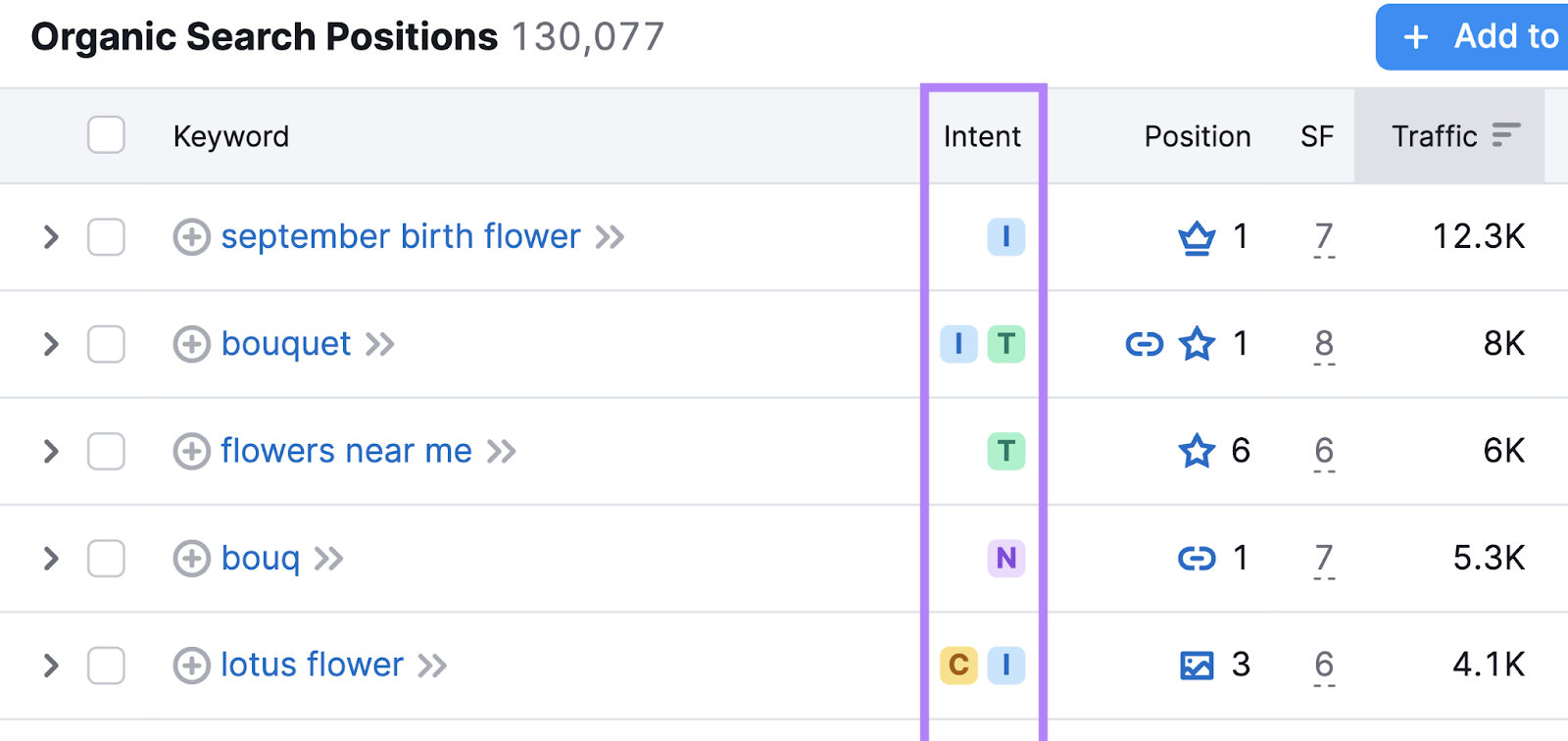
For further insight into search intent, examine the results that appear on the SERP itself.
View the SERP in your target location via Keyword Overview (and some other tools). Click the "View SERP" button or the icon that looks like a magnifying glass:
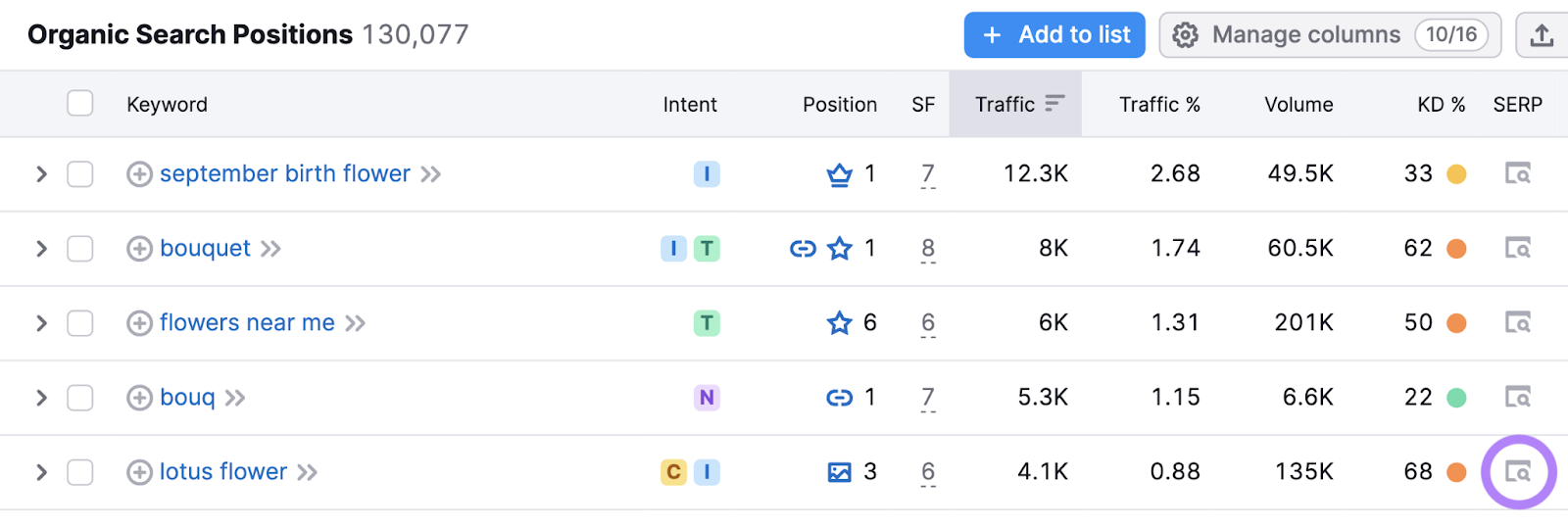
When conducting your SERP analysis, ask questions like:
- What types of sites are ranking?
- What types of content are ranking?
- Will the resulting traffic contribute toward my business goals?
This analysis will help you determine if your site is a good fit for the keyword.
Examine Search Volumes
Search volume represents the average number of monthly searches a keyword receives, and a higher keyword volume means a higher potential reach for a search result.
When conducting competitor keyword research in Semrush, you can easily find Google search volumes for your target location.
For example, our database shows that "pink tulips" receives 9,900 searches per month in the U.S.
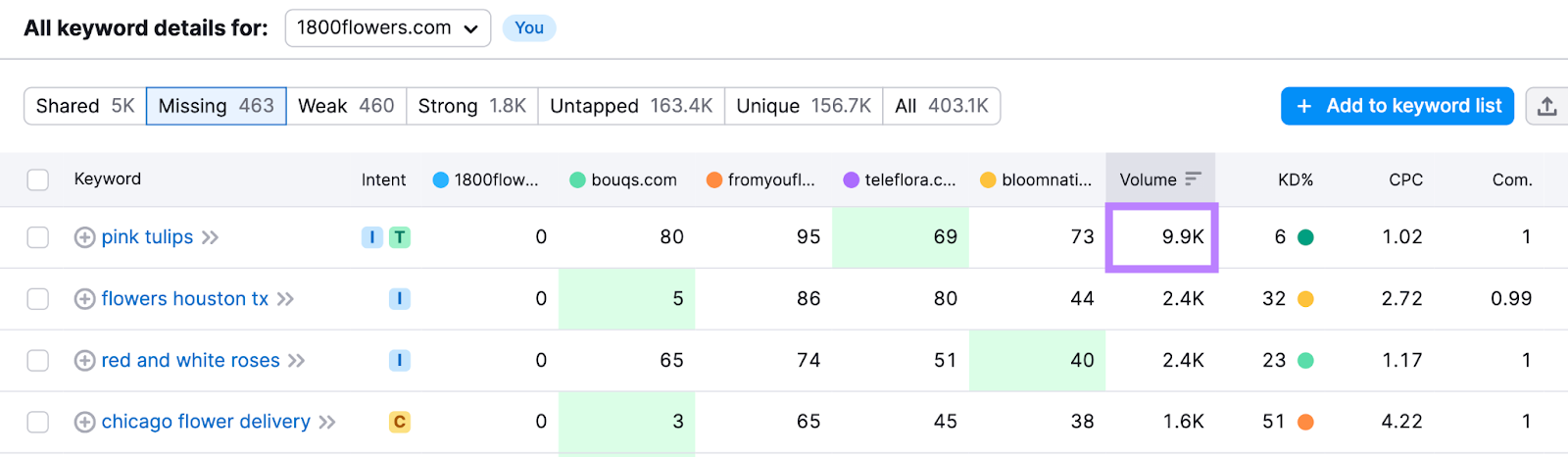
Although volume is important when choosing keywords, you shouldn’t always prioritize higher-volume keywords and ignore lower-volume ones.
Why should you consider lower-volume keywords?
Because people often search for the same thing in different ways. Therefore, the total search demand around a topic can be much higher than a single keyword's volume indicates.
In addition, high-volume keywords often attract fierce competition, as we’ll discuss in the following sections.
Look at Keyword Difficulty Scores
Keyword difficulty (KD%) measures how difficult it is to achieve a high organic ranking for a keyword, and it’s important in SEO because targeting keywords that are unlikely to rank highly can be a waste of time.
The top organic result has an average click-through rate (CTR) of over 22%, while positions 6 and higher have average CTRs below 5%.
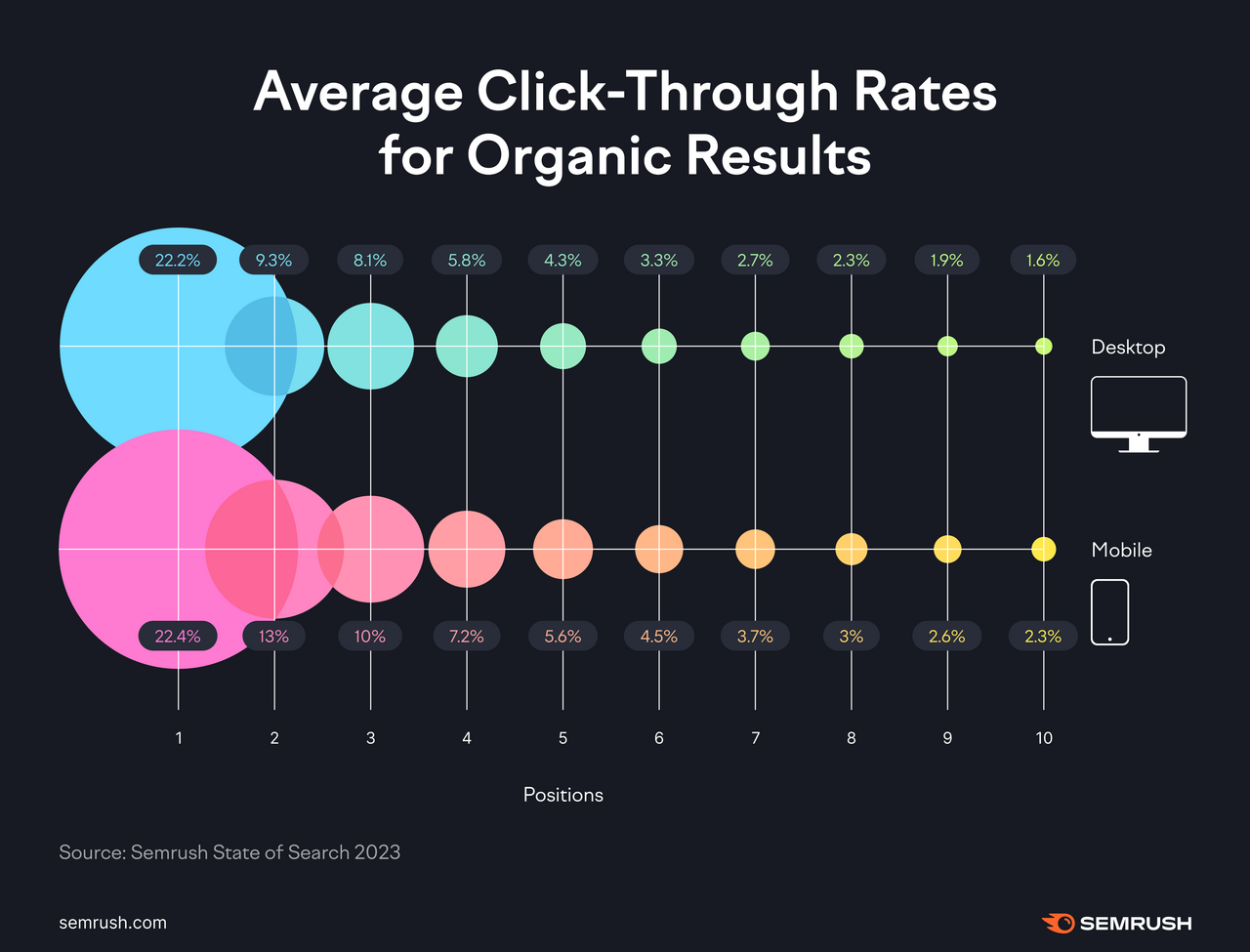
Semrush measures keyword difficulty on a scale from 0 to 100 and categorizes scores into six levels:
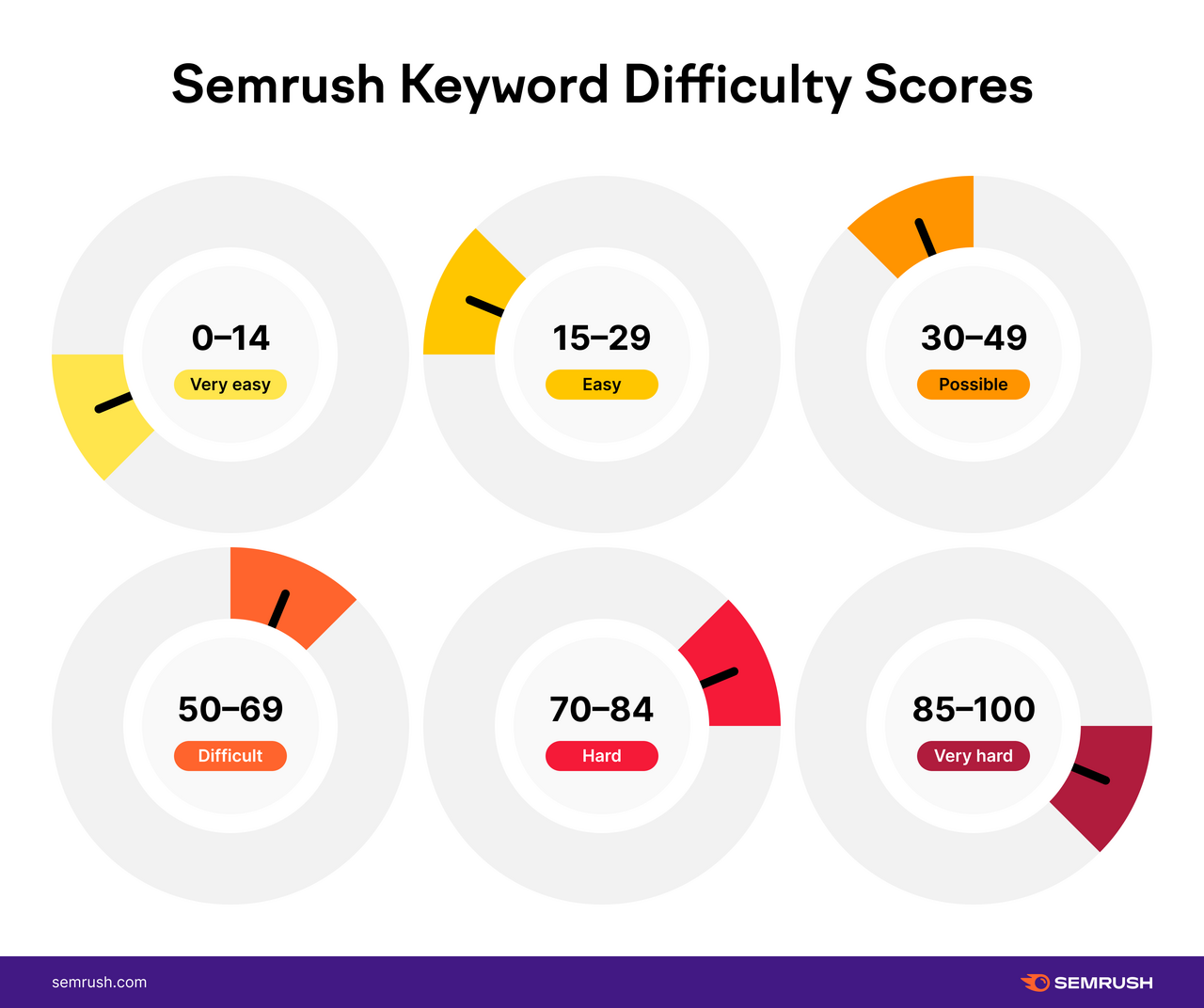
In the Keyword Gap tool, the data appears as shown below:
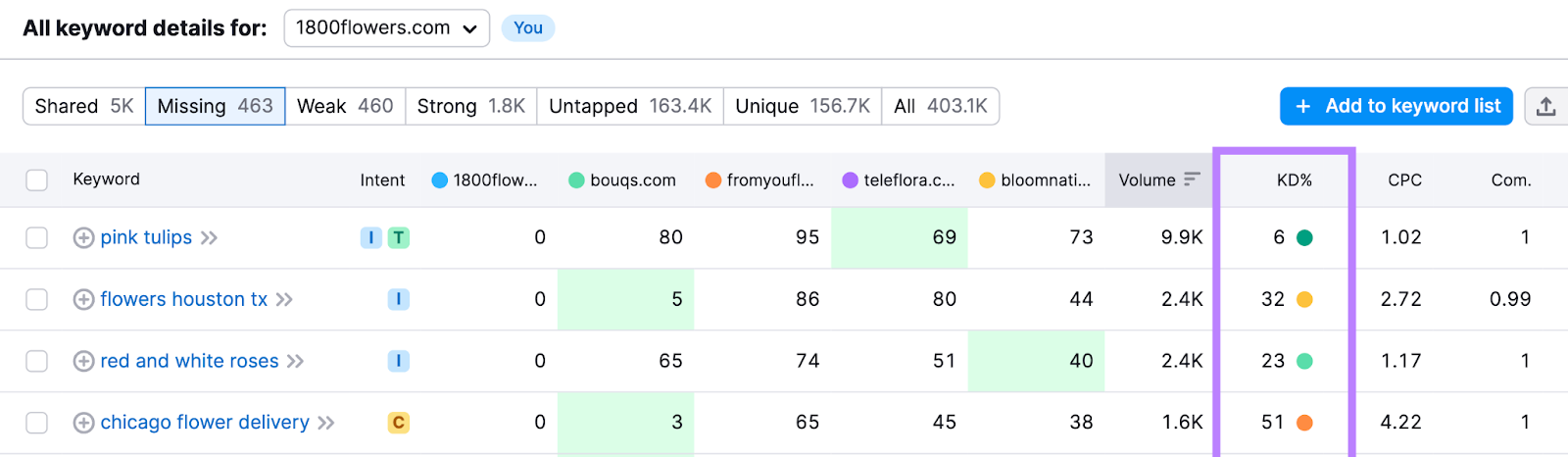
Keyword difficulty scores generally correlate with search volumes and the level of purchase intent, as popular keywords are likely to generate sales and attract more competition.
For example:
- The first keyword shown below has 246,000 monthly searches, commercial intent, and a 74% keyword difficulty score
- The second keyword shown below has 49,500 monthly searches, informational intent, and a 35% keyword difficulty score

Check Personal Keyword Difficulty
Personal Keyword Difficulty (PKD%) gauges how difficult it will be for your specific website to rank in the top 10 search results for a particular keyword to provide a more accurate idea of whether the website can realistically rank for the keyword.
PKD% is calculated using an advanced AI algorithm that considers:
- How relevant the website is to the keyword
- The competition for that topic
- How the website compares to the domains currently ranking on the SERP
PKD% is available in the Keyword Magic Tool and Keyword Overview tool.
To illustrate, we’ll use the Keyword Magic Tool.
Open the tool, enter a seed keyword, select your location, add your domain, and click "Search."
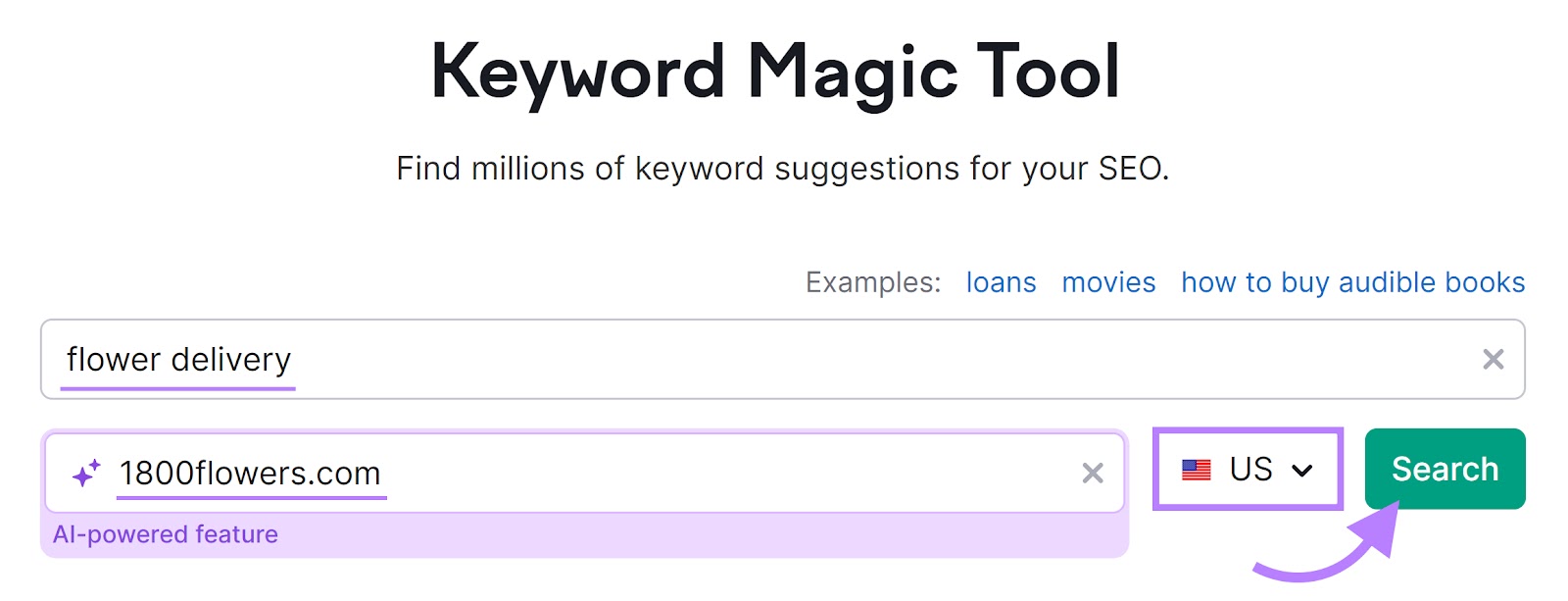
Check the "PKD %" column, which shows how difficult it is for your domain to rank for that keyword.
In this case, the analyzed domain is highly likely to rank well for the first seven keywords listed.
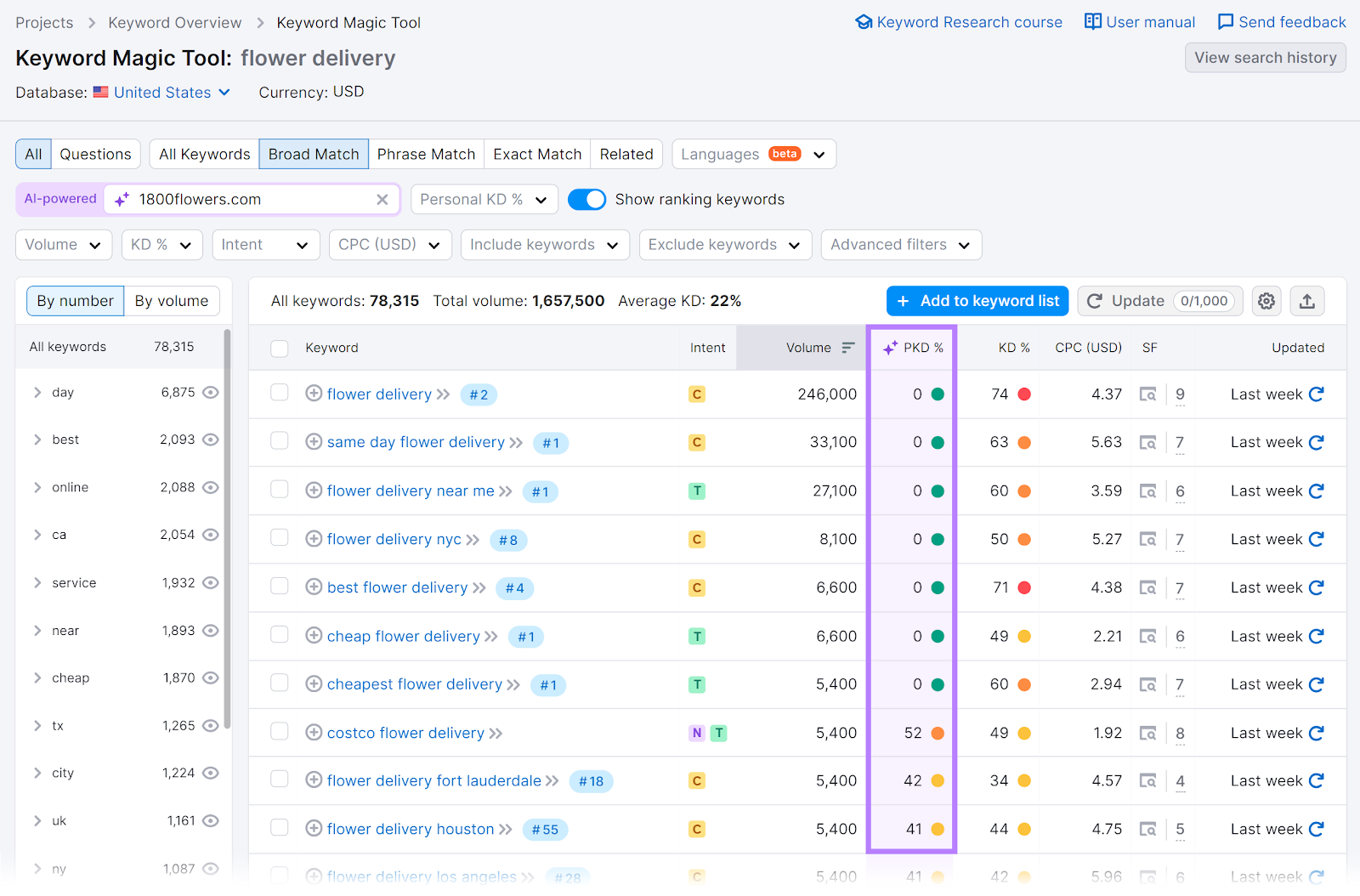
This personalized data provides a more realistic picture of whether your domain can rank for specific keywords. You can then devote your efforts to targeting the most attainable opportunities.
Consider Cost Per Click
Cost per click (CPC) represents how much an advertiser pays when a user clicks on an ad, which means it can indicate how valuable the keyword is.
Advertisers are unlikely to spend money on clicks that don’t generate a profit.
The CPC estimates in Semrush help determine which competitor keywords are within your PPC marketing budget.
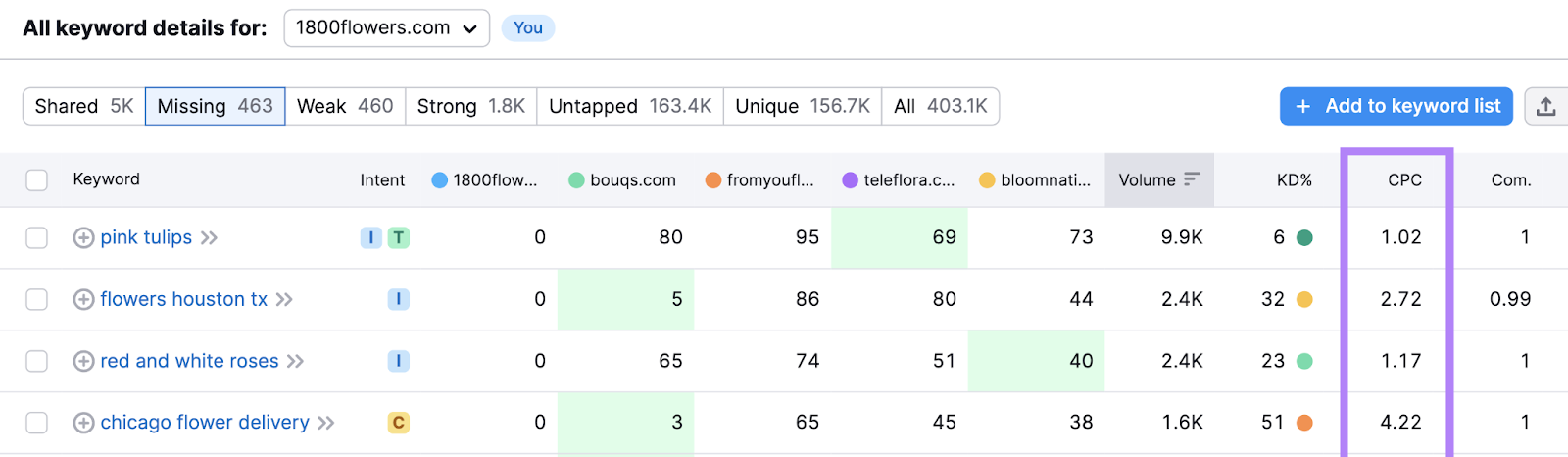
For example, "flowers delivered" has an estimated CPC of $4.09 because users who click through are relatively likely to purchase a bouquet.
Conversely, "different types of flowers" has an estimated CPC of $0.24 because users who click through are unlikely to make a purchase.

Therefore, a florist should consider targeting "flowers delivered" before "different types of flowers" for advertising purposes.
Evaluate Competitive Density
Semrush's competitive density ("Com.") metric on a scale of 0 to 1 that gauges how popular a keyword is among search advertisers, with scores above 0.80 indicating a high level of competition.
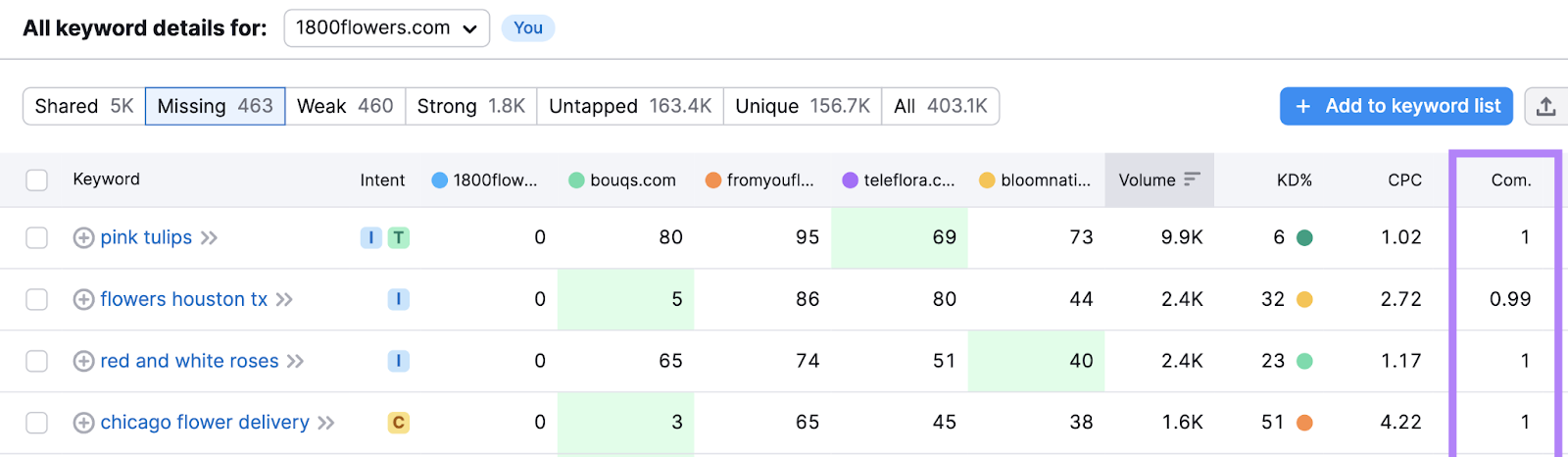
In PPC, a high competitive density score suggests it’ll be harder to advertise on the SERP because many sites are competing for the same ad space.
In SEO, a high competitive density score suggests that organic results will compete against many ads on the SERP, which may negatively affect the number of organic clicks.
However, many users prefer organic results over ads.
How to Use Competitor Keywords
Here are three steps to follow after selecting the competitor keywords you want to target:
1. Identify Topic and Keyword Clusters
Using competitor keywords, you can group terms into topic clusters—closely related pages that include a pillar (main) page on a broad topic and subpages on more specific topics—that can build topical authority.
Each of these pillar pages and subpages can target a keyword cluster—a group of keywords with the same search intent.
This strategy allows one page to rank for multiple terms.
To begin, create a structured list of keywords in Keyword Strategy Builder.
Open the tool, enter up to five competitor keywords, and click “Create list.”
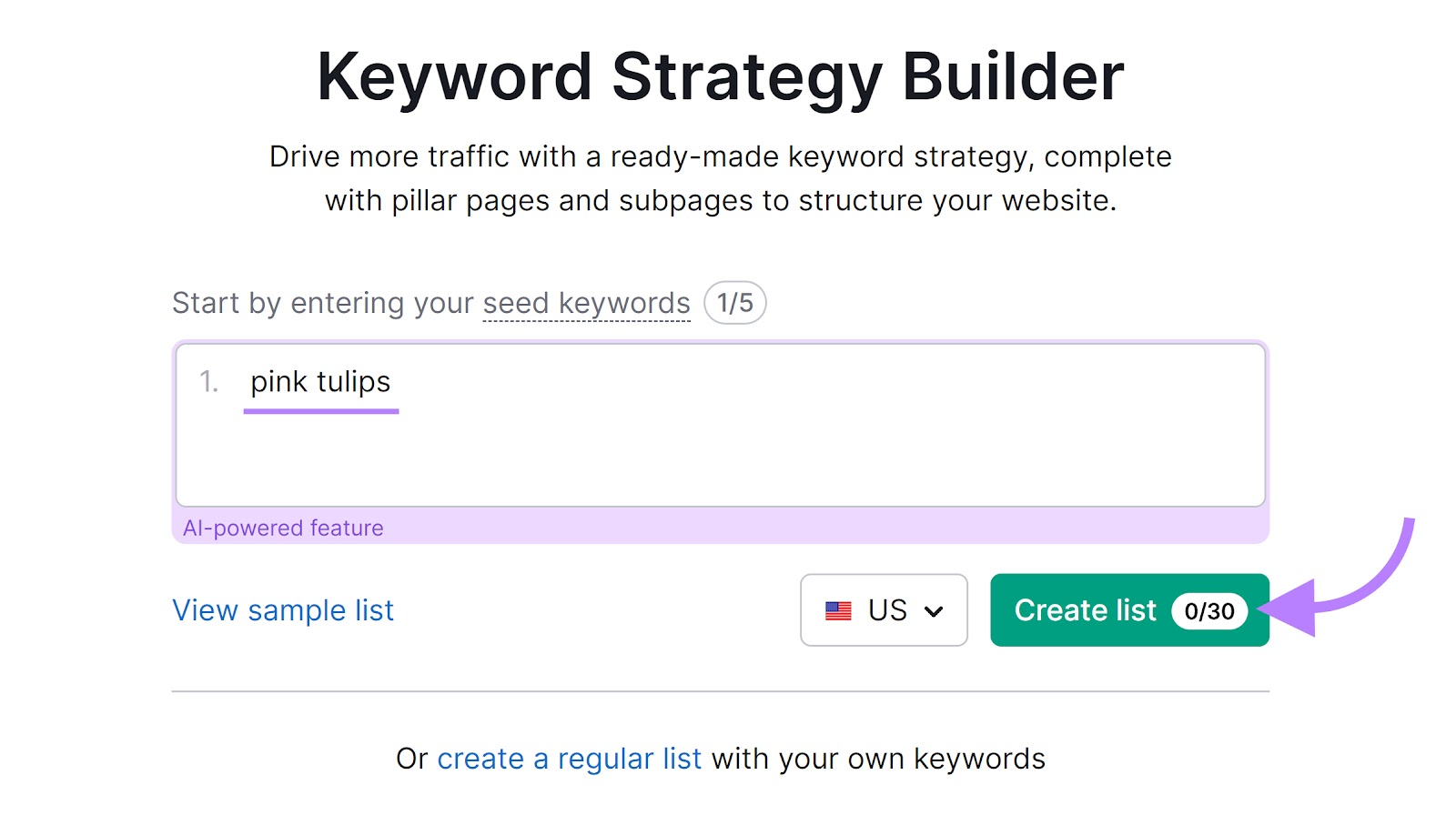
In the “Topics and pages” tab, the “Topical Overview” report shows keywords organized into a visual map of main topics (pillar pages) and their more detailed topics (subpages).
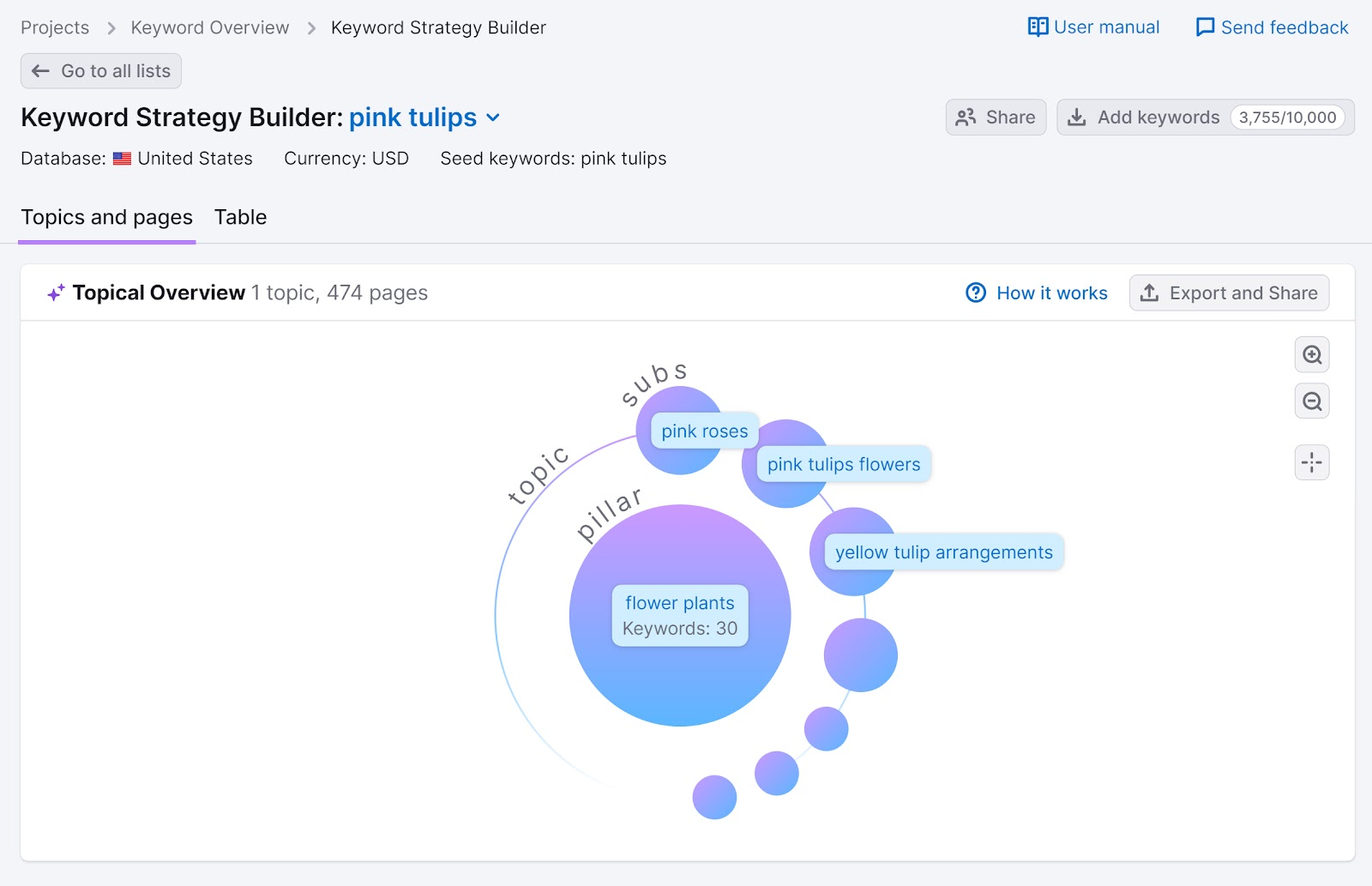
Click on any topic (a pillar page or subpage) to view its related keywords (the keyword cluster) and metrics like search volume and keyword difficulty.
Scroll down to see the information presented as a table.
Review the data to decide which topics to tackle first, and consider prioritizing those with high search volumes and low difficulty scores to maximize your SEO impact.
Look for the green “high ranking potential” tag to identify these topics.
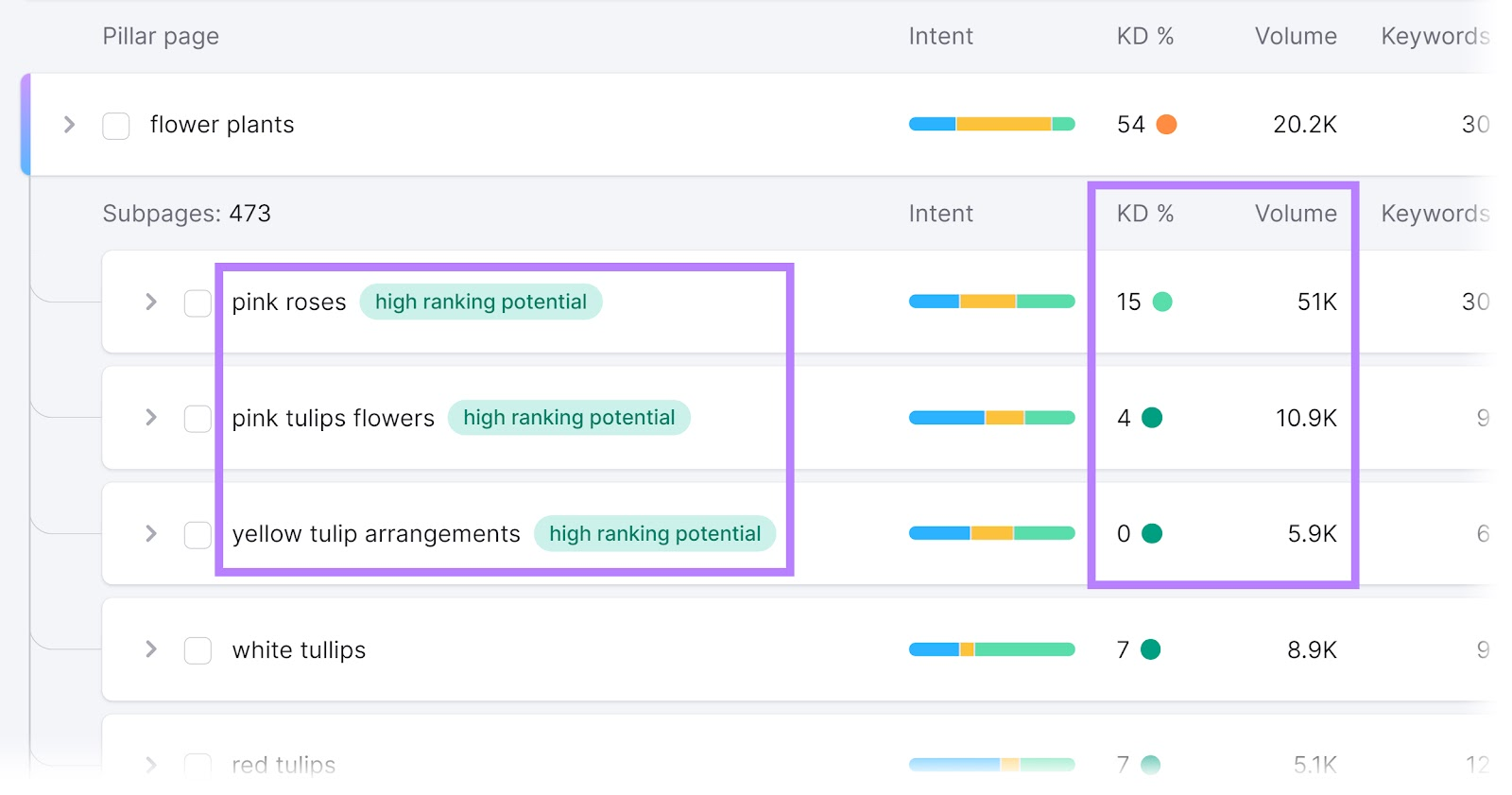
If you’re more focused on paid campaigns, look for keyword clusters (shown as pillar pages or subpages) with primarily commercial and/or transactional intent.
You are now ready to start creating website content or search ads for high-priority topics.
2. Study Your Competitors' Content
You need to create content or ads that are better than your competitors’ if you want to outrank them, so begin by analyzing what your competitors create.
Evaluating Organic Results
Look up a competitor keyword in the Keyword Overview tool to see the top-ranking organic results in the "SERP Analysis" section. Click the icons that look like arrows:
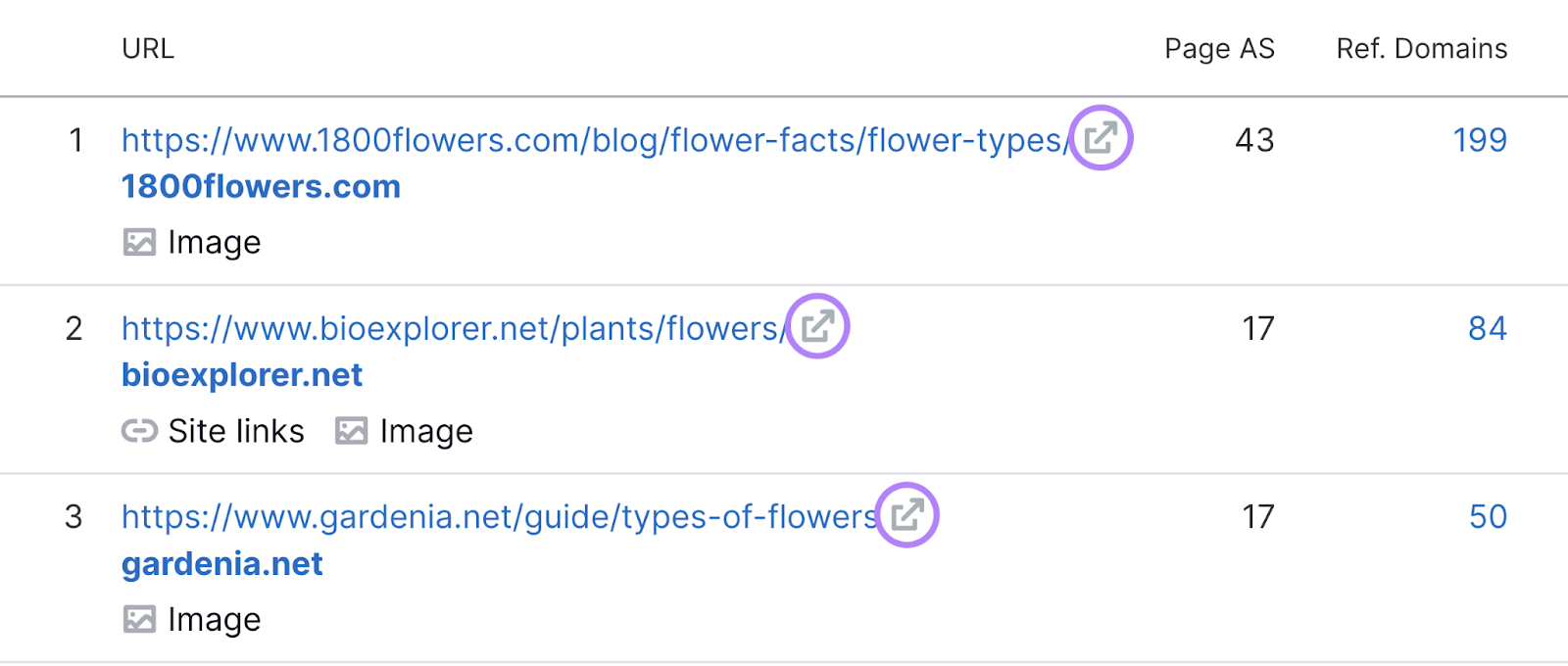
You’ll then be taken to the corresponding pages, and you can assess the quality of the content by asking:
- Is the content easy to read and understand? Is it accurate and up to date?
- What subtopics does the content cover? What’s the word count?
- Are HTML heading tags used to structure the page? What format does the content follow?
- How are relevant keywords used throughout the page?
- Are there internal links to other pages on the site or external links to useful resources?
- Does the content include bullet points, images, charts, or videos to help users absorb information? Is there a better way to present this information?
- Do the title tag (page title that may show in search results) and meta description (summary that may show in search results) include keywords? How can you make your result stand out on the SERP?
- Does the content demonstrate Experience, Expertise, Authoritativeness, and Trustworthiness (E-E-A-T)?
This analysis helps you identify strengths to emulate and weaknesses to improve upon. For more advice on creating high-ranking content, check out our guide to quality content.
Evaluating Paid Results
For terms you plan to use for paid search, enter a competitor keyword in the Ads History tool to see which search ads have ranked well in your target location.
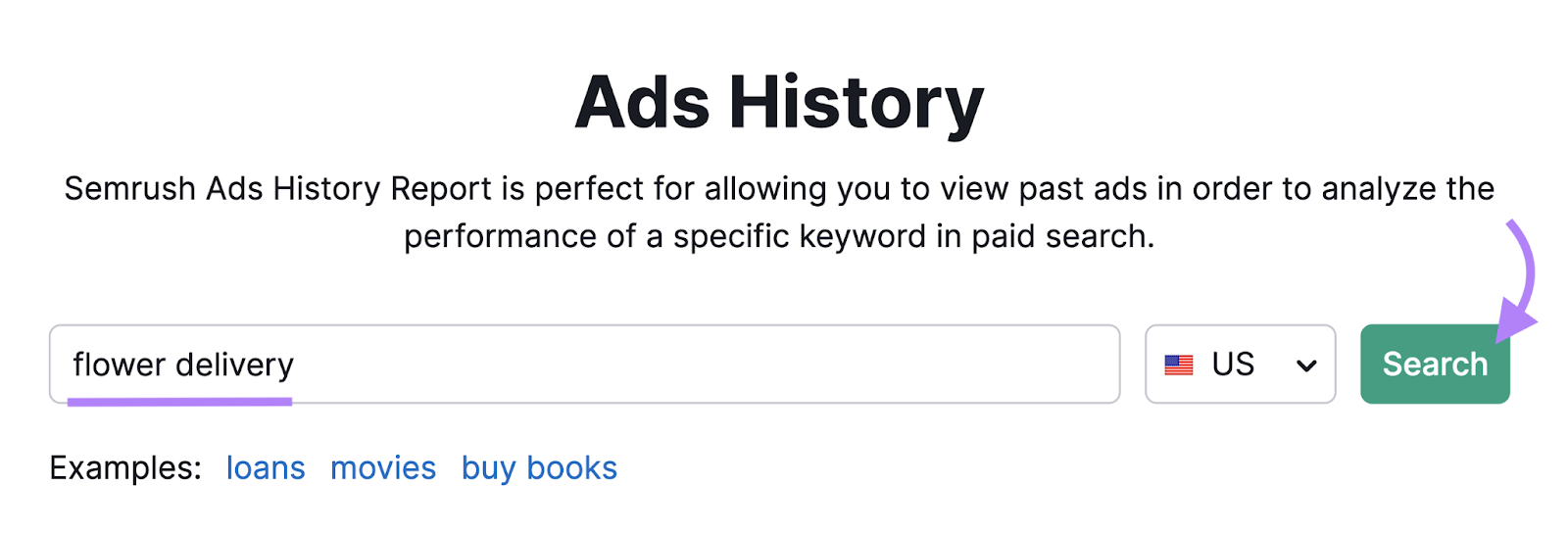
The numbered boxes represent each advertiser's highest-ranking position by month. Click them to view the ad copy used.
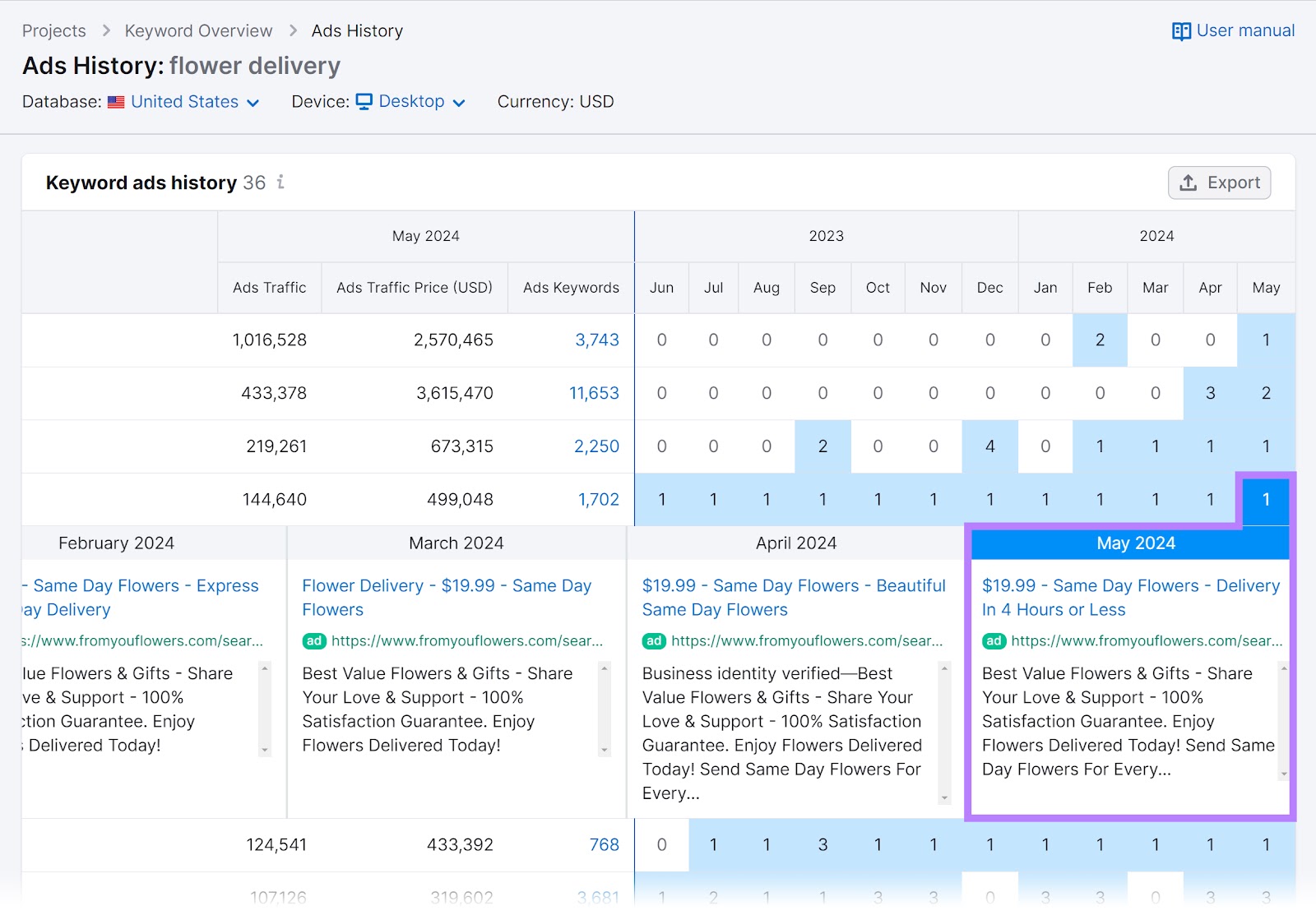
Visit the ad's landing page directly by clicking the blue link to gather more inspiration for your campaign.
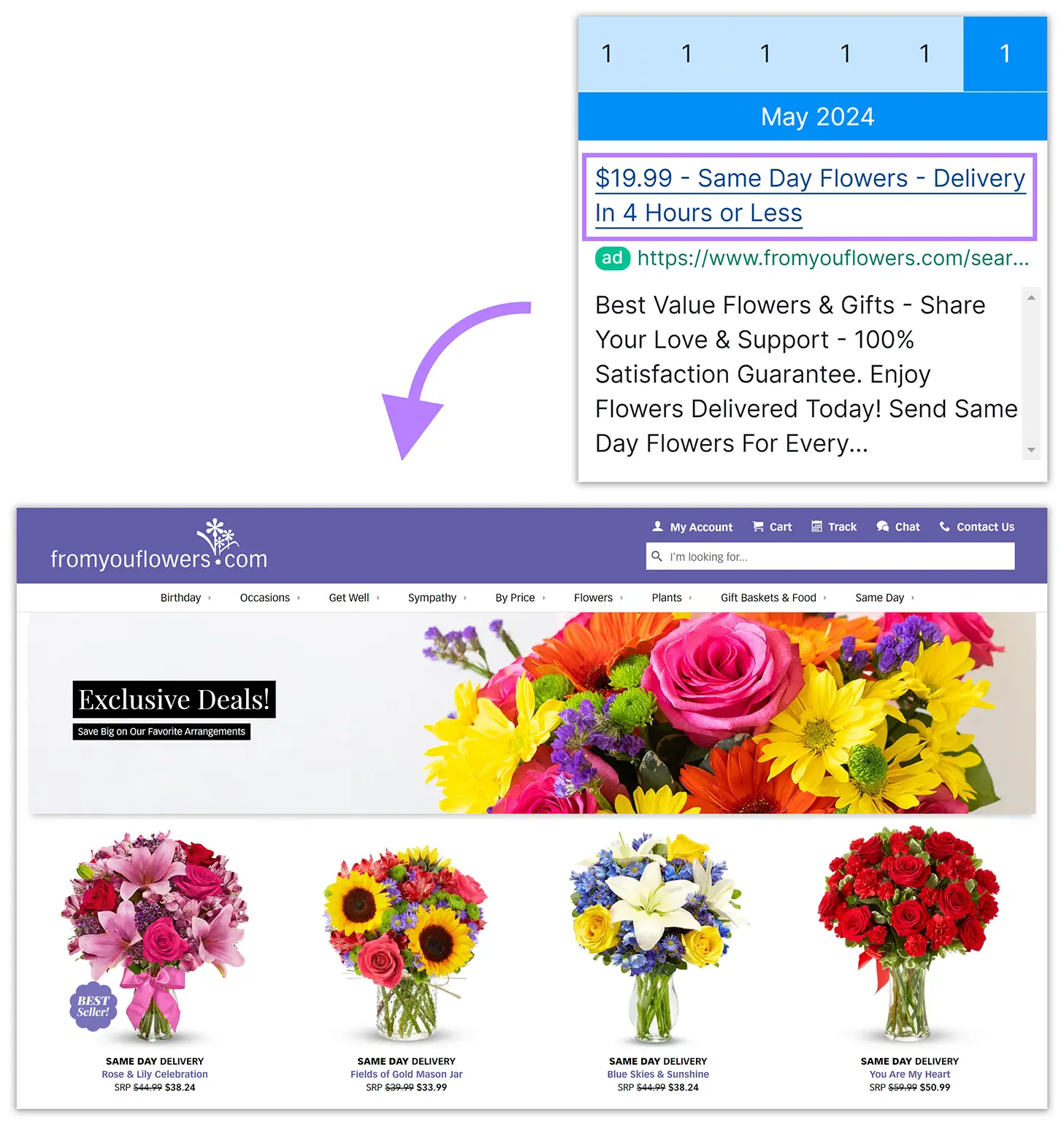
To learn more about achieving high ad rankings, check out our guides on Quality Scores and keyword bidding.
3. Track Your Rankings
After publishing your content or launching your ads, use the Position Tracking tool to monitor your rankings and compare your performance against competitors.
Here’s how:
First, follow our Position Tracking configuration guide to add your competitor keywords and generate your tracking report.
Once the tracking report is ready, click the “Add” link at the top of the “Landscape” report.
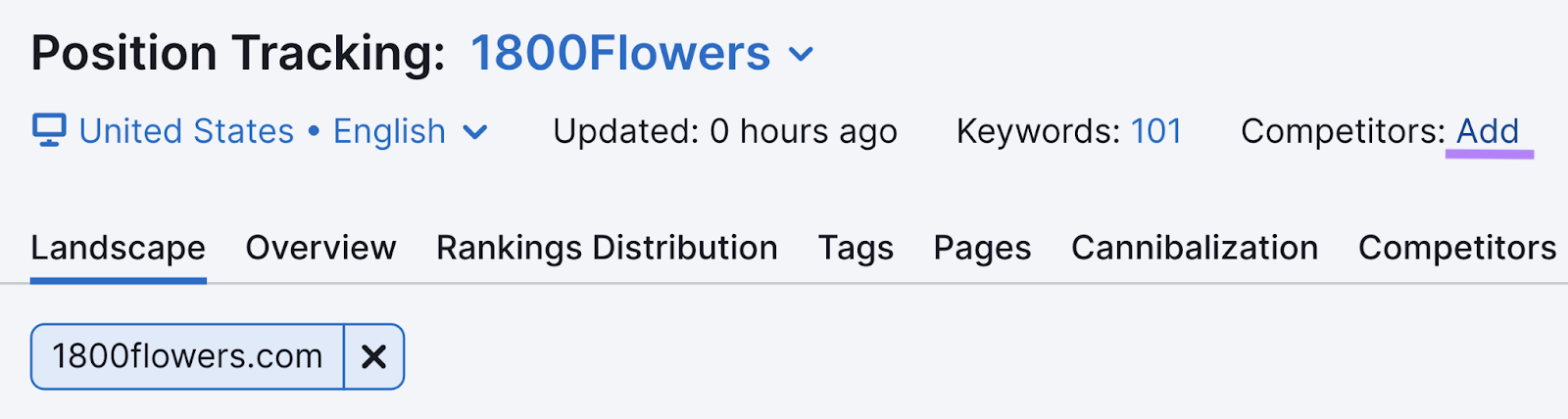
Then, add or choose the domains of up to 20 competitors and click “Save changes.”
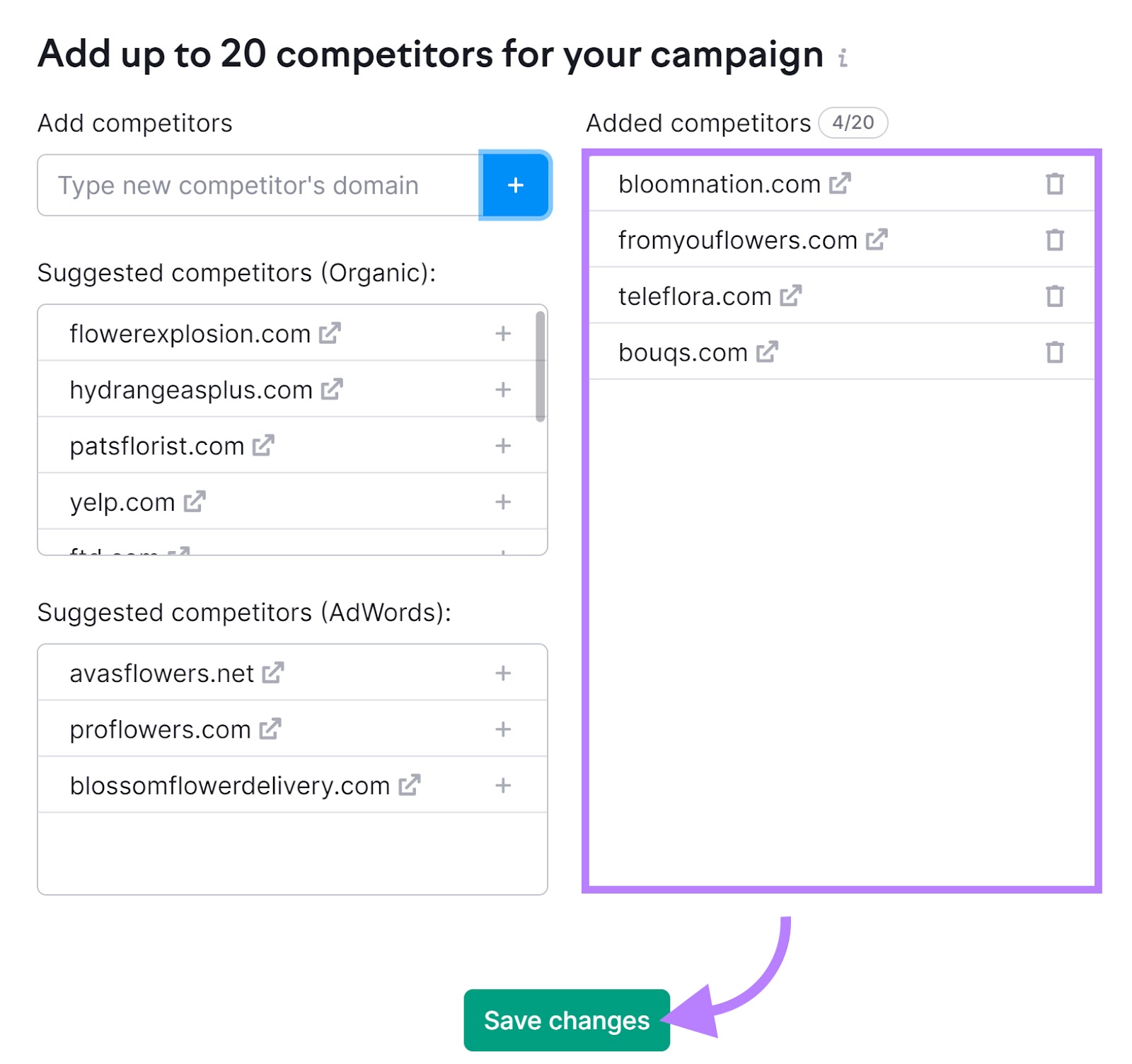
Afterward, go to the “Overview” report.
Use the “Add domain” drop-downs to select up to four competitors.
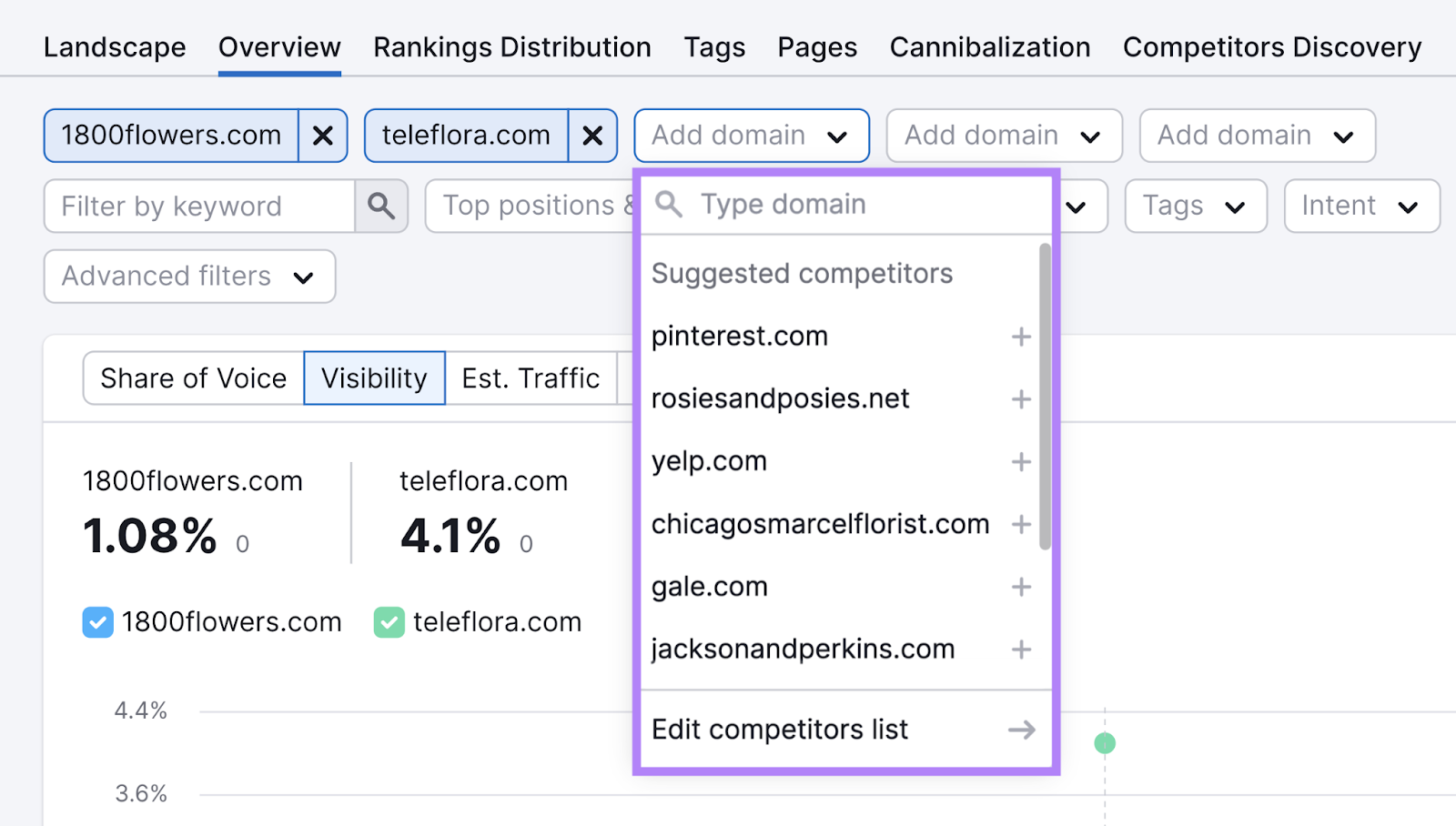
You’ll now see how you’re performing against your selected competitors.
By default, you’ll see organic results. You can switch to Google Ads data using the gear icon in the upper right.
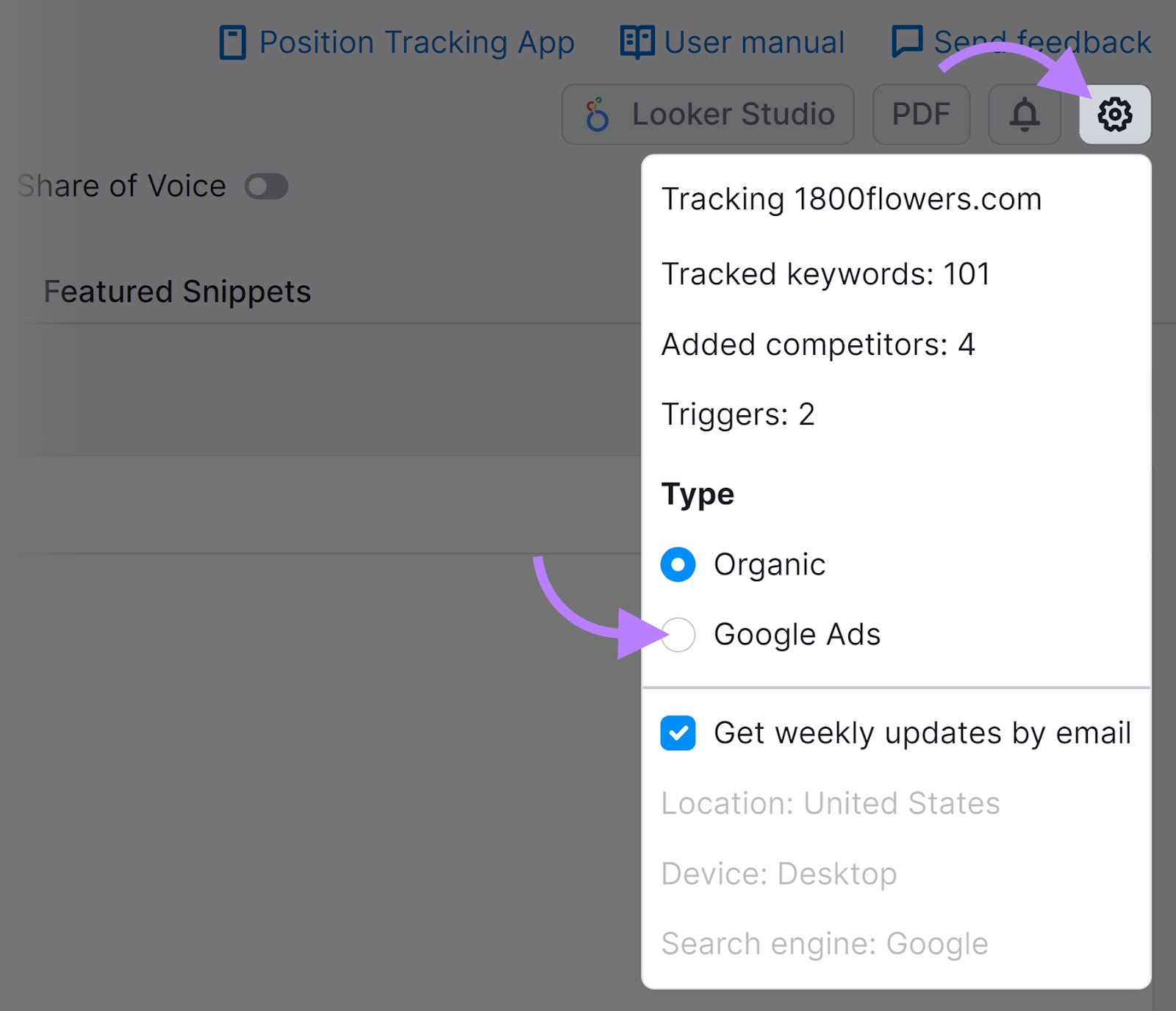
At the top of the report, graphs display your overall performance for comparison.
For example, the “Visibility” graph shows how prominently each site ranks for the tracked keywords. A score of 100% indicates a position 1 ranking for every keyword.
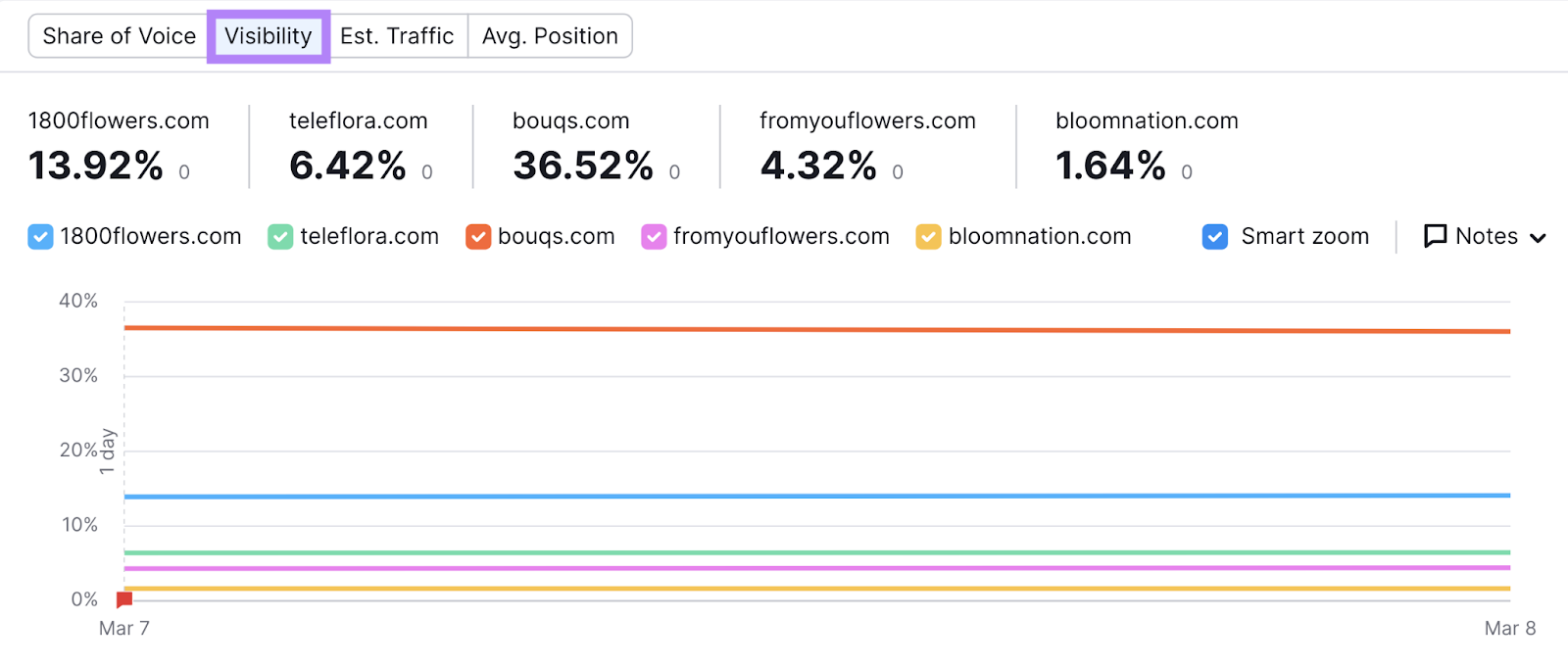
Scroll down to the “Rankings Overview” table to see a breakdown of tracked keywords.
You’ll see each site's previous and current rankings for each term, along with icons indicating ownership of SERP features.
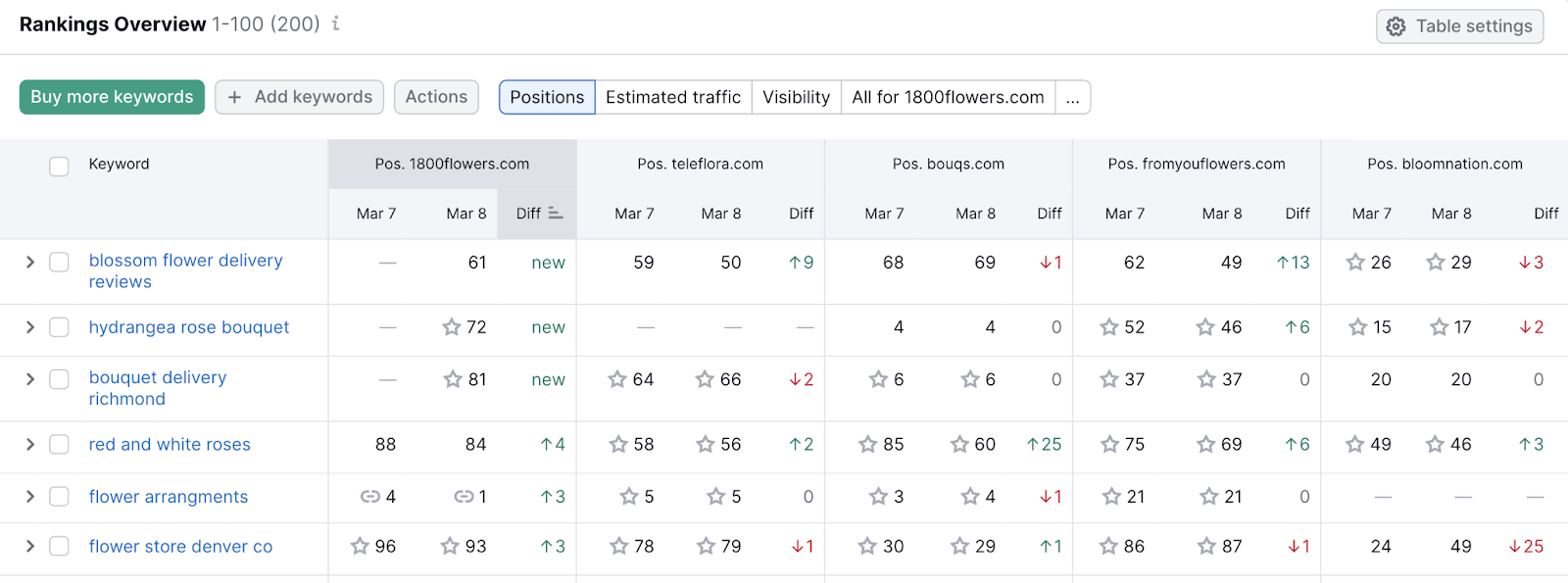
This helps you determine whether you’re outranking your competitors and allows you to monitor the direction of each site's rankings.
Remember that improving SEO rankings can take months, and position fluctuations are normal.
Start Outranking Your Competitors
Take the next steps to start outranking your competitors.
First, identify the keywords your competitors are targeting that you might have missed.
Then, use our AI-powered Keyword Strategy Builder to plan your pages and search campaigns.
Try it today.
