Google Search Console (GSC) is a free tool best known for measuring site performance and fixing issues, but you can also use it for keyword research.
GSC contains data on the organic queries (keywords) that attract users to your website.
This makes it a great tool for discovering the ideal keywords to grow your organic site traffic.
How to Find Good Keywords in Google Search Console
Here are three methods when using Google Search Console for keyword research.
Method 1: Find High-Value Keywords to Keep in Your Strategy
Keep your high-value keywords as part of your strategy, because they already drive substantial traffic to your site.
To find these keywords, select the “Search results” tab on the “Overview” page of GSC.
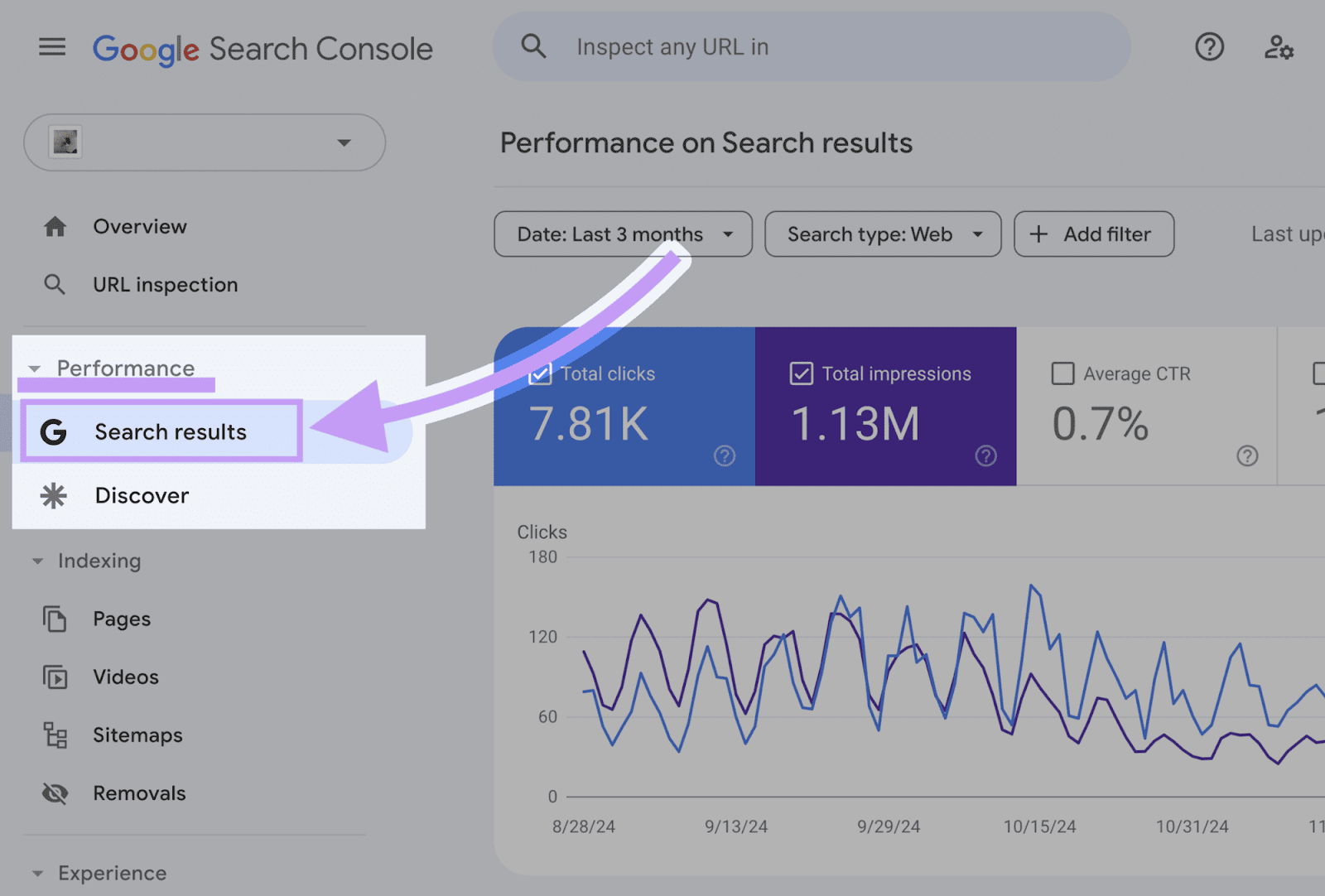
The search results performance report will display:
- Total clicks: The number of clicks to your website
- Total impressions: The number of times your webpages appeared in search results, regardless of whether users scrolled to see them
- Average click-through rate (CTR): The number of clicks divided by the number of impressions
- Average position: The average position of your webpages in search results
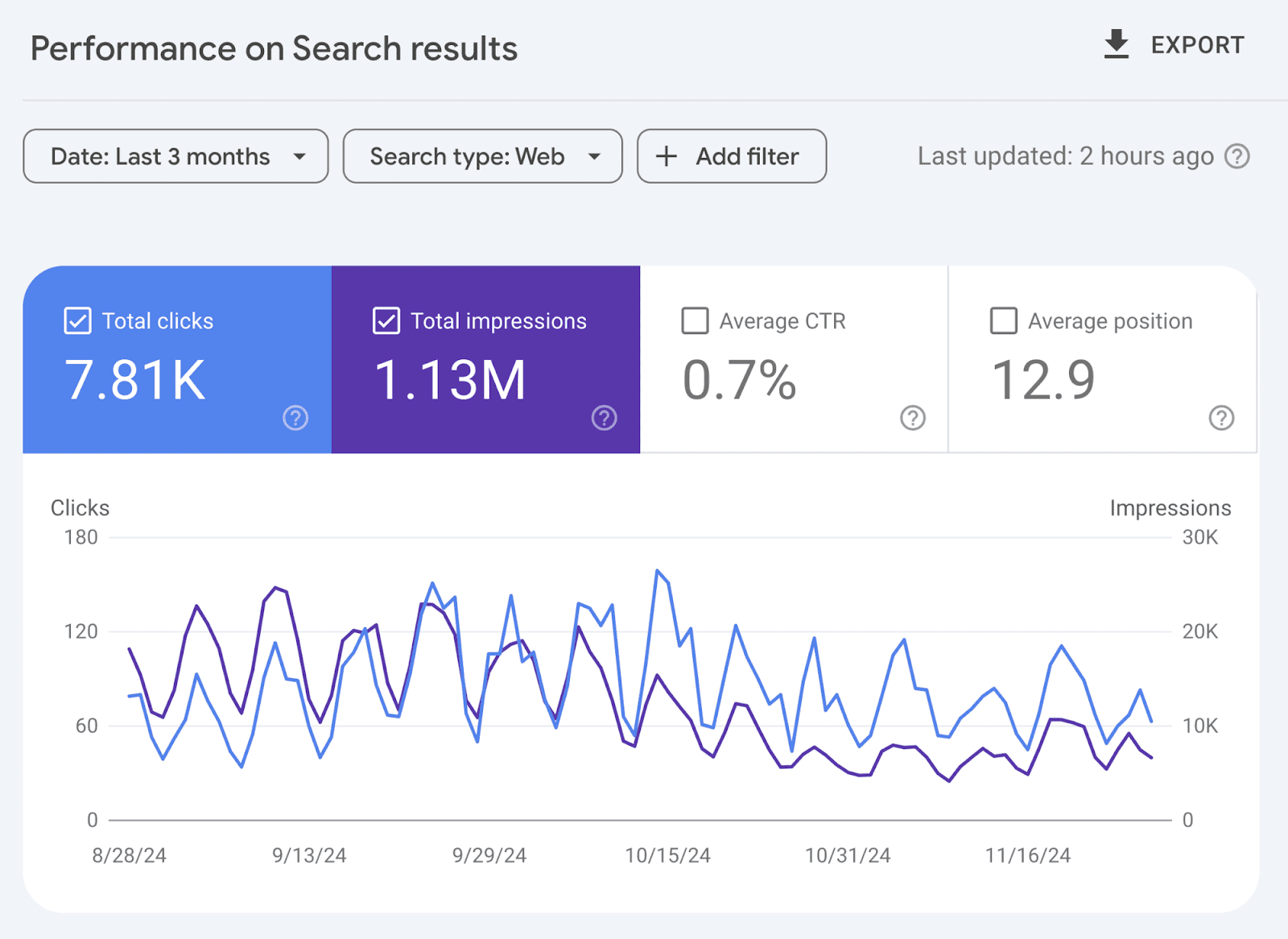
Scroll down to “Queries.” These are the keywords that drive organic traffic to your website. Sort them by “Clicks” to see which terms get the most traffic.
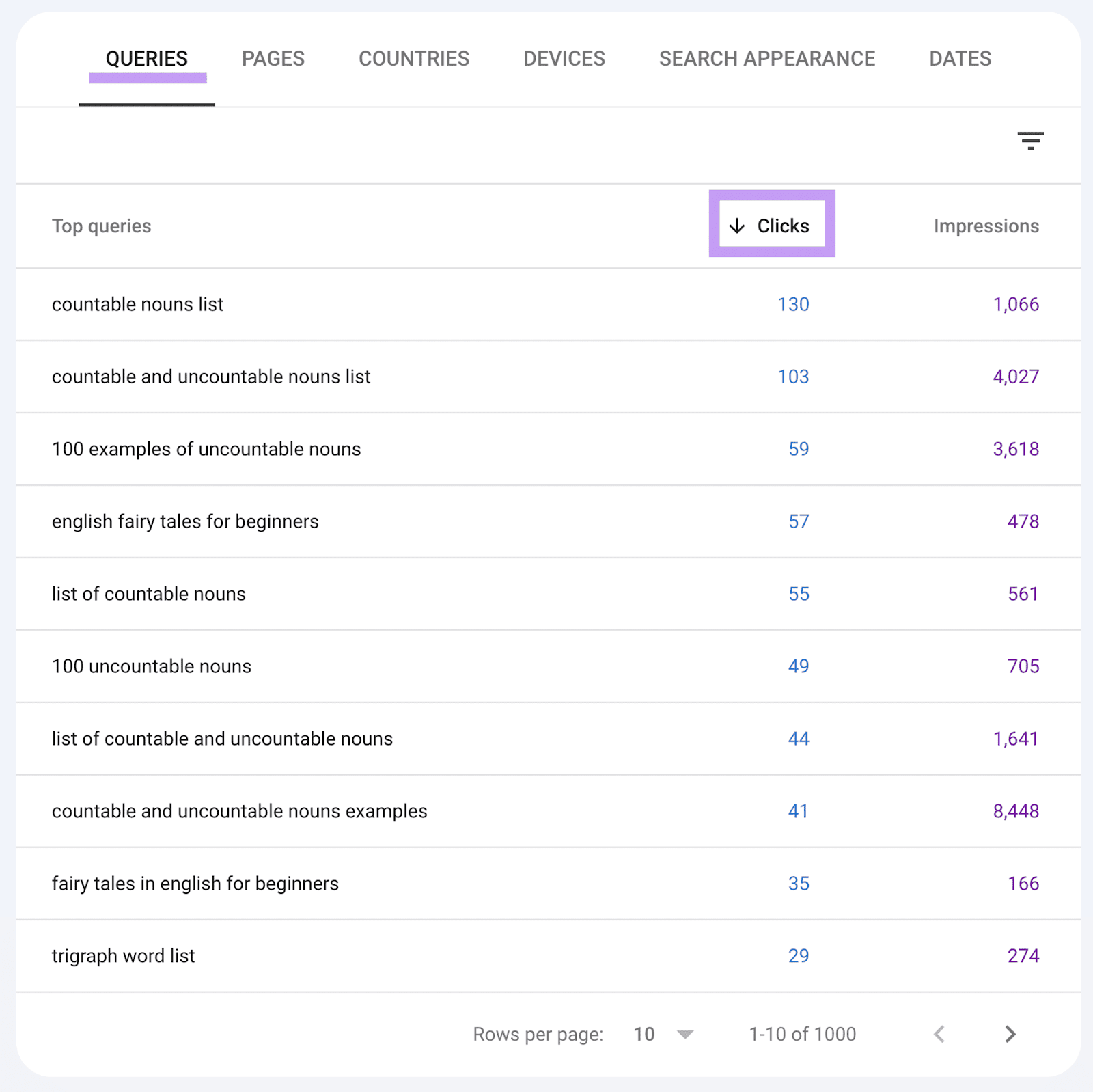
Once you have a list of high-performing keywords, use them to discover related keywords to target.
Why?
Because your rankings are a good indicator that you could see similar results with related keywords.
For example, let’s say one of your top queries is “what to visit in rome.” And you want to discover search terms related to this topic.
The Keyword Magic Tool makes this easy.
First, enter the seed keyword (broad topic). Add your domain for tailored insights. And click “Search.”
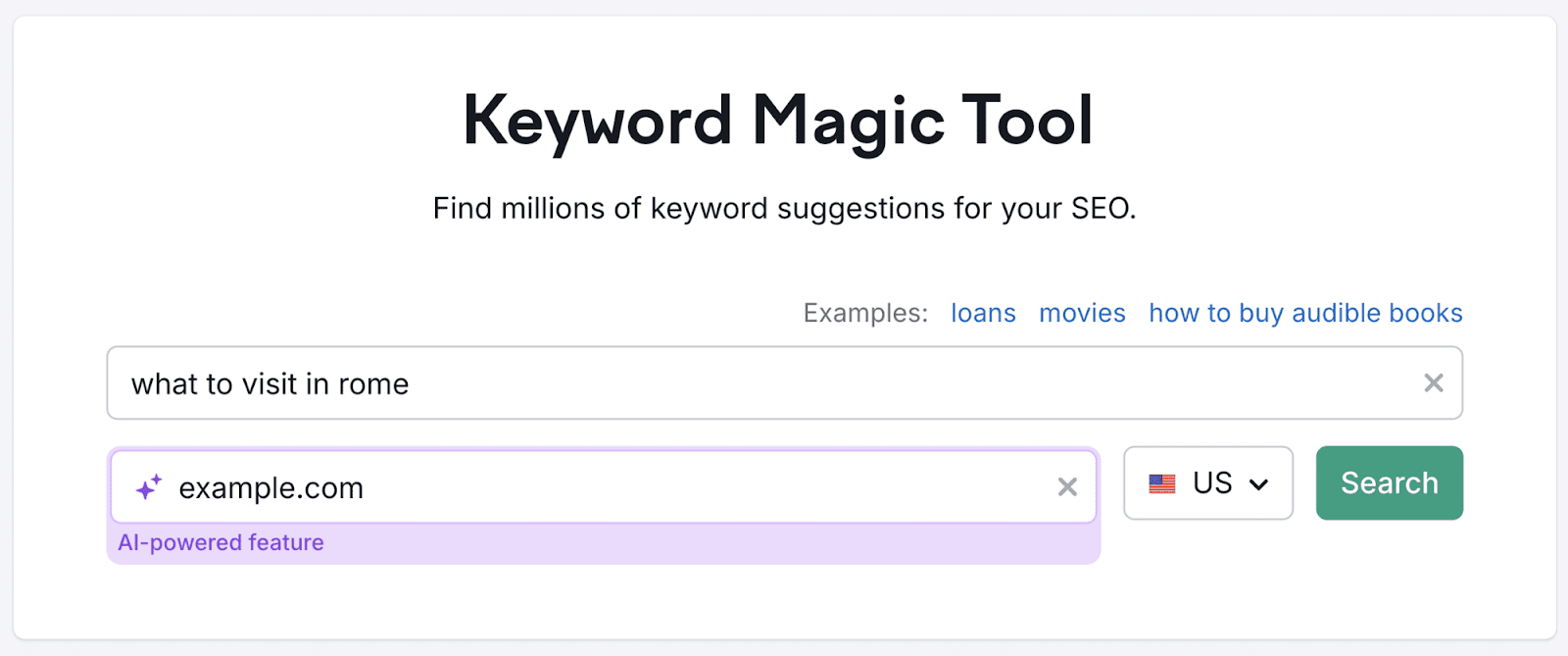
The report contains dozens of terms connected to your seed keyword. Such as “what to visit in rome in 3 days” and “what is the best catacomb to visit in rome.”
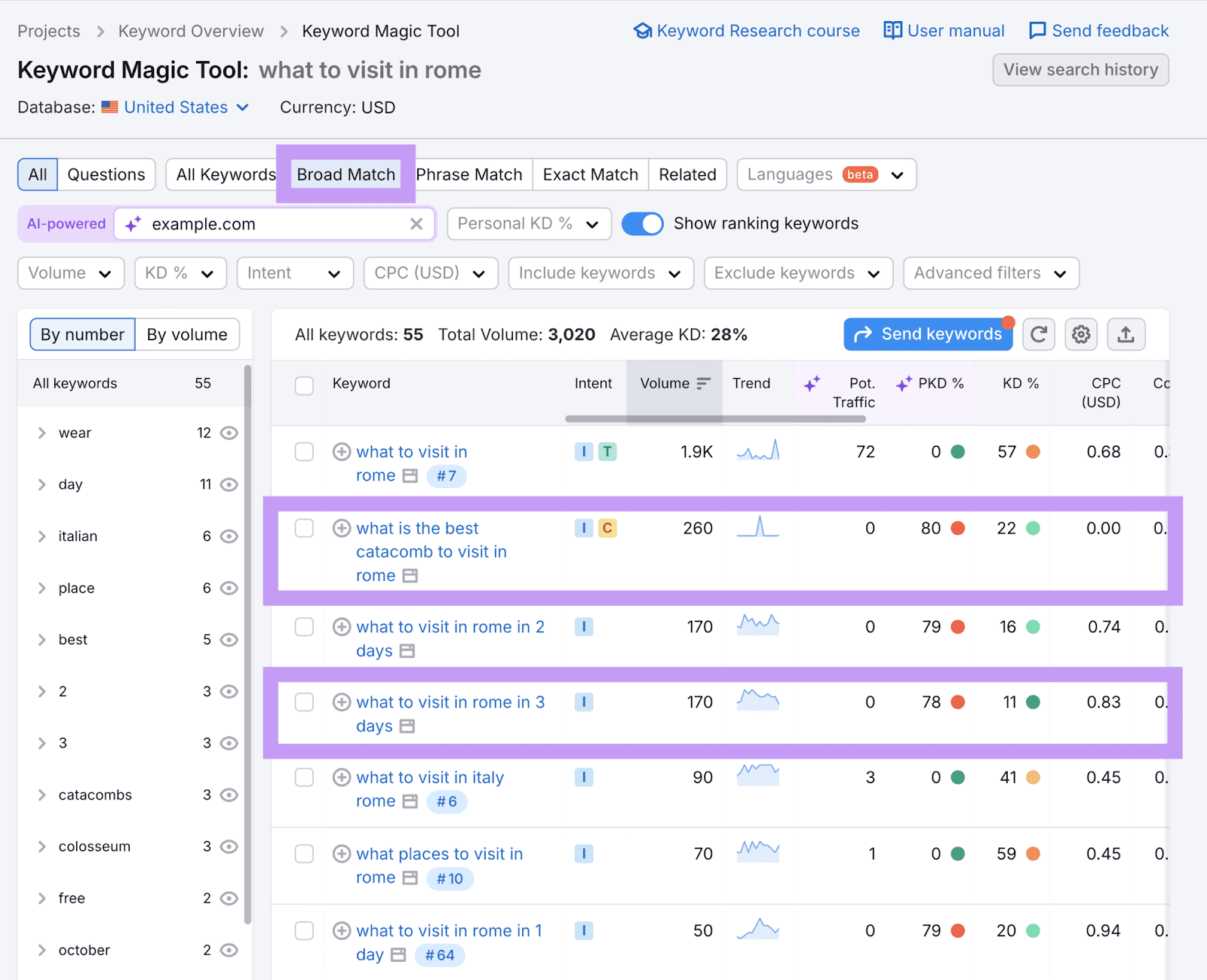
Then, select the topic you want to cover on your website. And optimize the content for the target keyword.
Be mindful of keyword cannibalization when writing about one topic multiple times.
Keyword cannibalization is an issue where different pages on one site compete with each other for the same keyword. It can harm your search performance and conversions.
Cannibalization occurs when two pages satisfy the same search intent (the searcher’s goal).
For example, a publisher gets traffic for a news article about new restaurants in Milan. They could also create a new page listing the best restaurants in Milan without cannibalizing the news article. The two pieces meet different needs—the first is a factual update; the second offers helpful guidance.
Method 2: Find Underperforming Keywords to Optimize For
An underperforming query in GSC is one with high impressions but low CTR. This suggests you’re ranking for the term but too far down the search engine result pages (SERPs) to win searchers’ attention.
Finding these terms in GSC will help you identify existing content in need of optimization. A few tweaks could help you rank higher so you can generate more traffic to your site.
How?
Because over two-thirds (68.7%) of Google clicks go to the top three organic search results.
Here’s how to find underperforming keywords.
Open GSC and go to “Search results” below the “Performance” tab on the overview page.
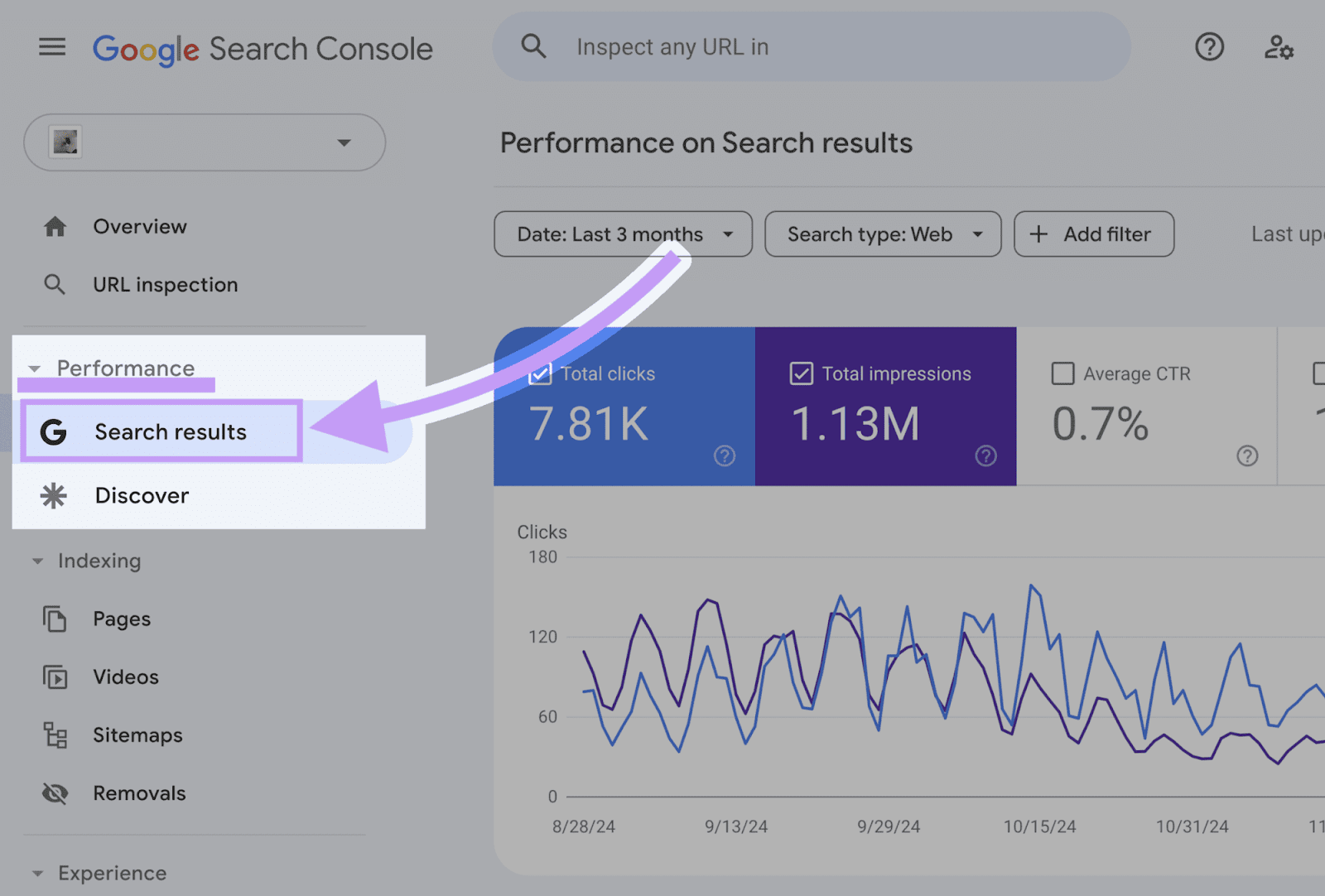
Choose a time frame.
Opt for a shorter one (such as three months) to see pages that have underperformed recently.
A longer time period might include content that underperformed in the past but is no longer relevant.
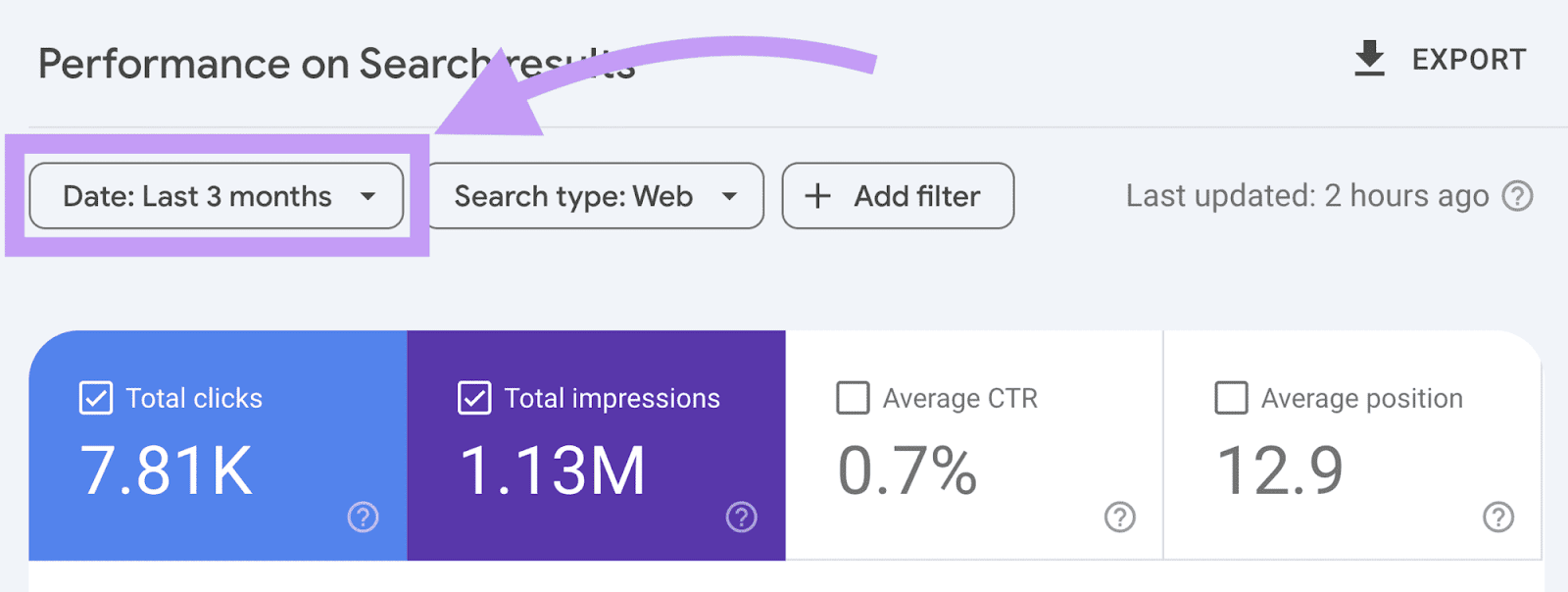
Now sort the list of keywords by “Impressions” in descending order.
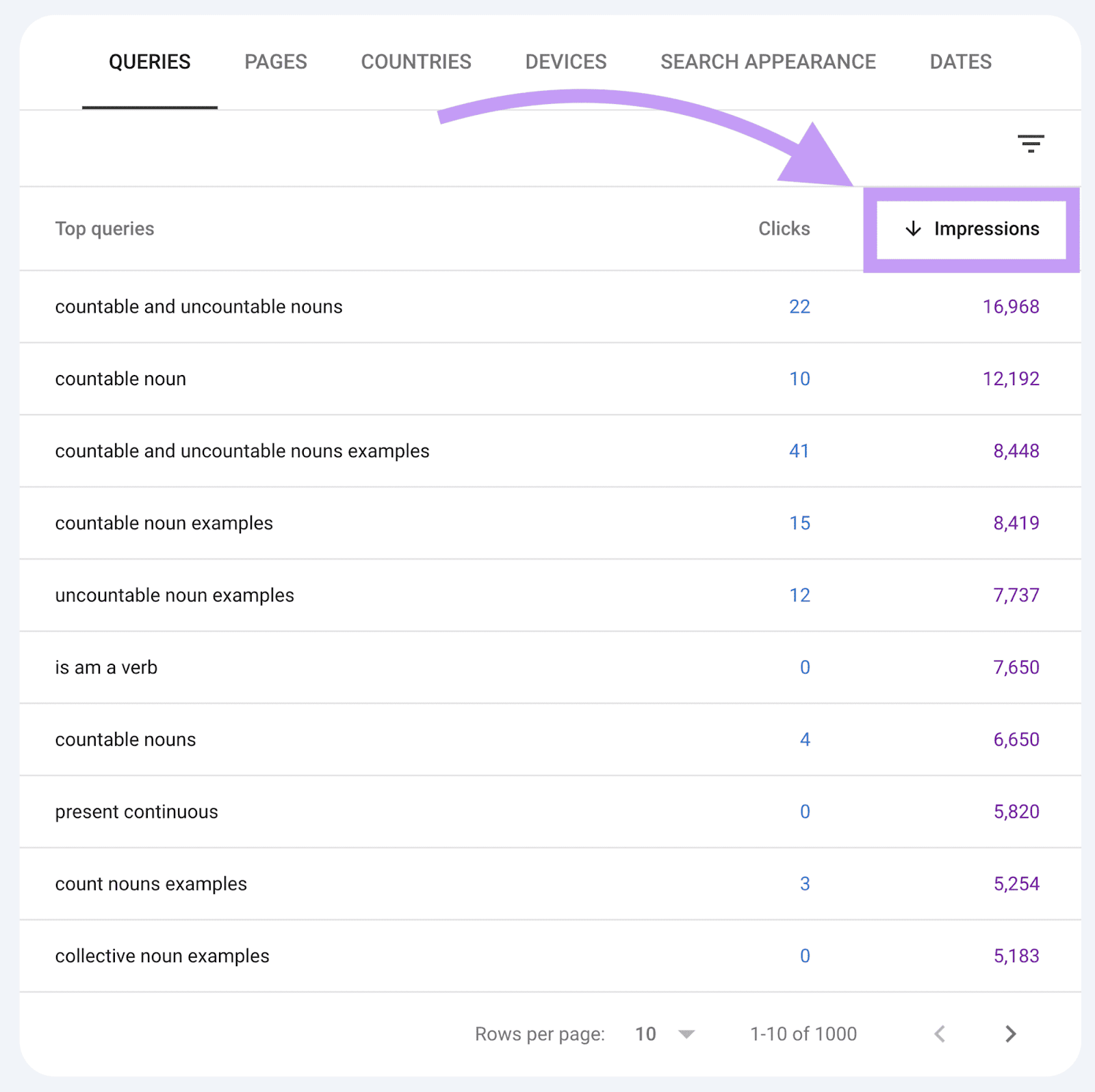
At the top, you’ll see terms you rank for that aren’t driving meaningful traffic. Depending on the size of your website, there could be anywhere from a dozen to a few thousand terms.
So how do you figure out which keywords to prioritize from this list?
Find keywords where you already rank on the second or third page. (Also known as striking distance keywords.)
And then implement on-page SEO techniques to improve rankings.
Unfortunately, it’s time-consuming to identify these keywords in GSC.
Because it doesn’t offer filters that isolate keywords where your average search position is between 10 (page one) and 30 (page three). So you’d have to click through the query list to find them.
The easiest and fastest way to find underperforming keywords is with the Domain Overview tool.
To start, enter your domain and click “Search.”
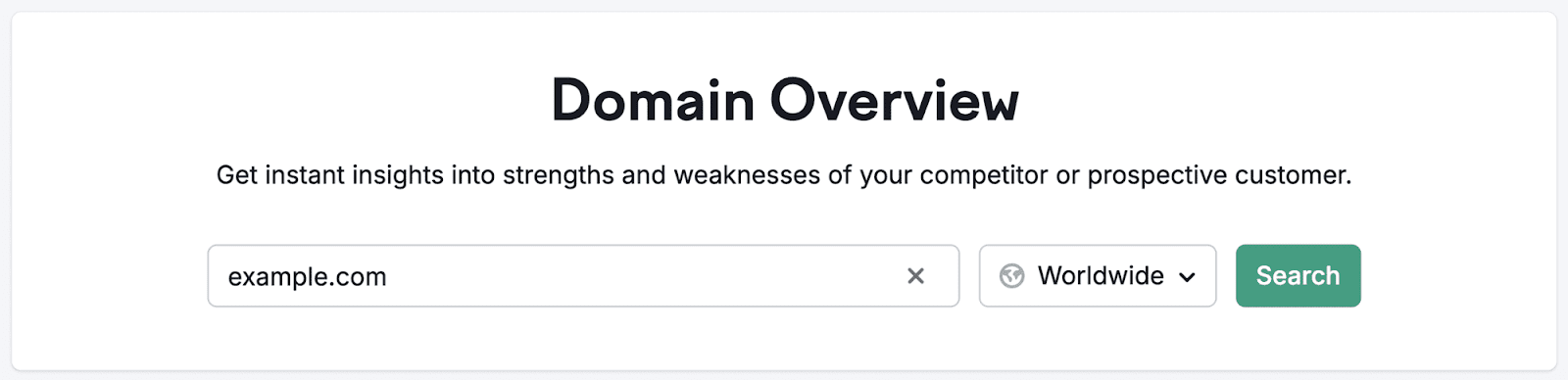
Then, click “View details” in the “Top Organic Keywords” section.
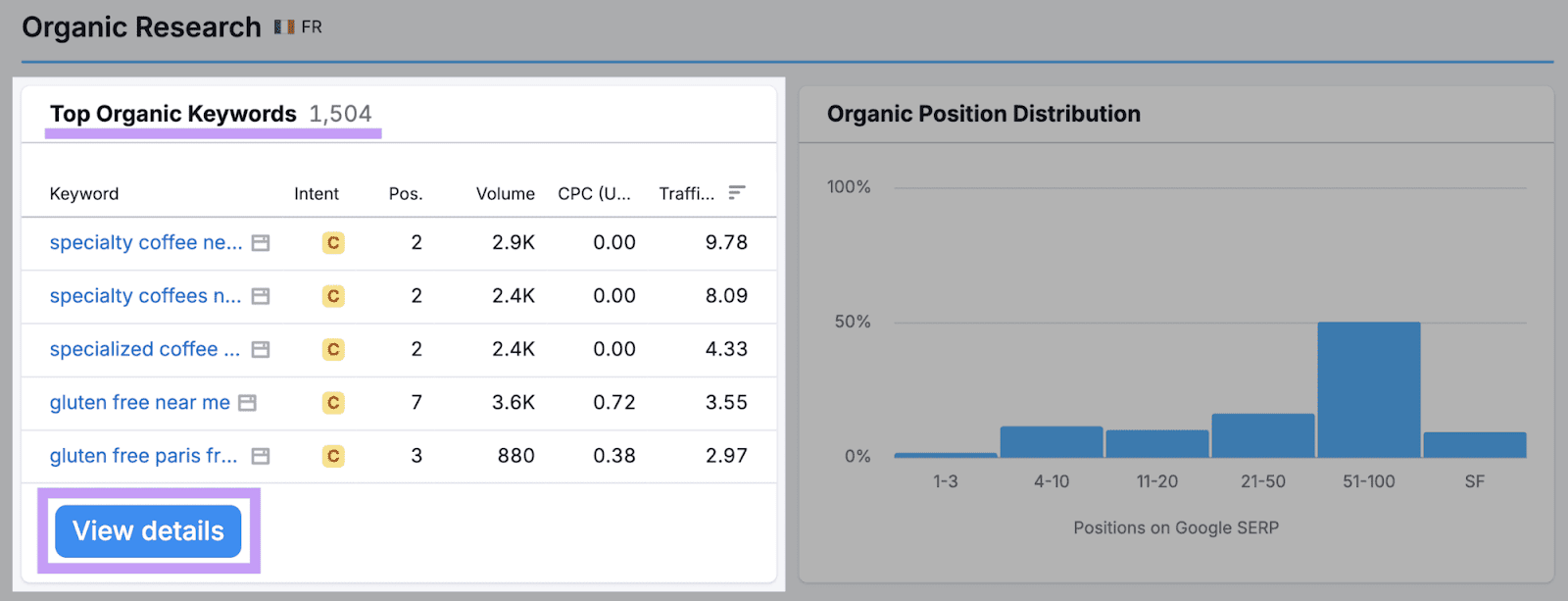
Select the “Positions” filter and enter a custom range: from 11 to 30. Click “Apply.”
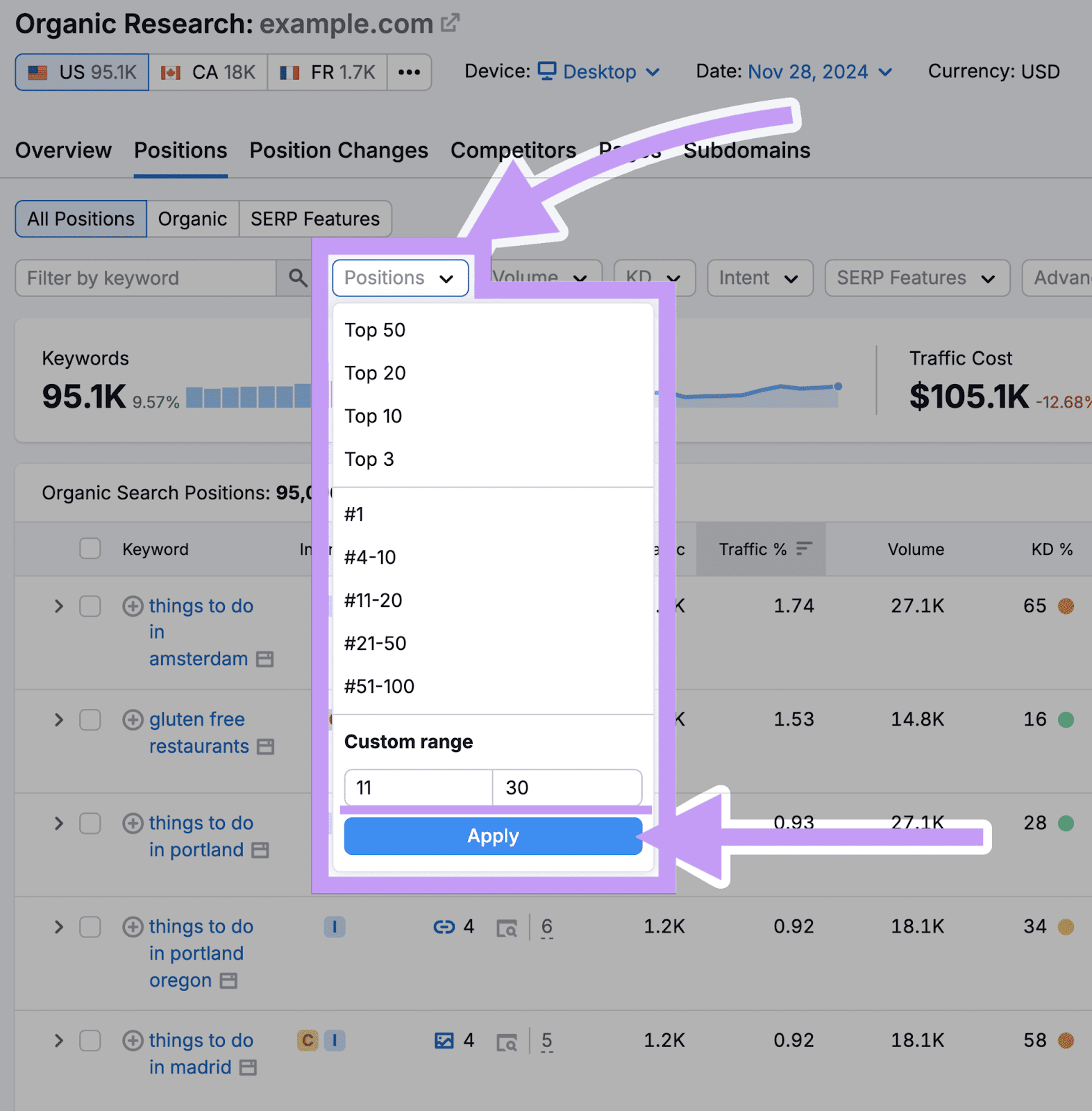
This will display only the keywords where your website ranks in positions 11-30, i.e. the second and third page of search results.
Then, it’s a matter of deciding which pages to optimize.
Here are a few optimization tips to get you started:
- Incorporate the target keyword. Make sure it appears in the title, introduction, and subheadings.
- Analyze the content quality. Compare your webpage to the top-ranking content and brainstorm ways to outdo it. Make sure your content meets the user's intent.
- Write a compelling meta description. Think of it as a call to action (CTA) for your webpage. It should convince users your page is better than the competition.
Method 3: Find Easy Wins (Low-Hanging Fruit)
Easy win keywords are the queries that unoptimized pages on your site show up for naturally.
Once you’ve identified those keywords, you can target them. Then you’re likely to rank even higher and gain more traffic.
To find these queries, go to the “Search results” report. Then click the “Pages” tab:
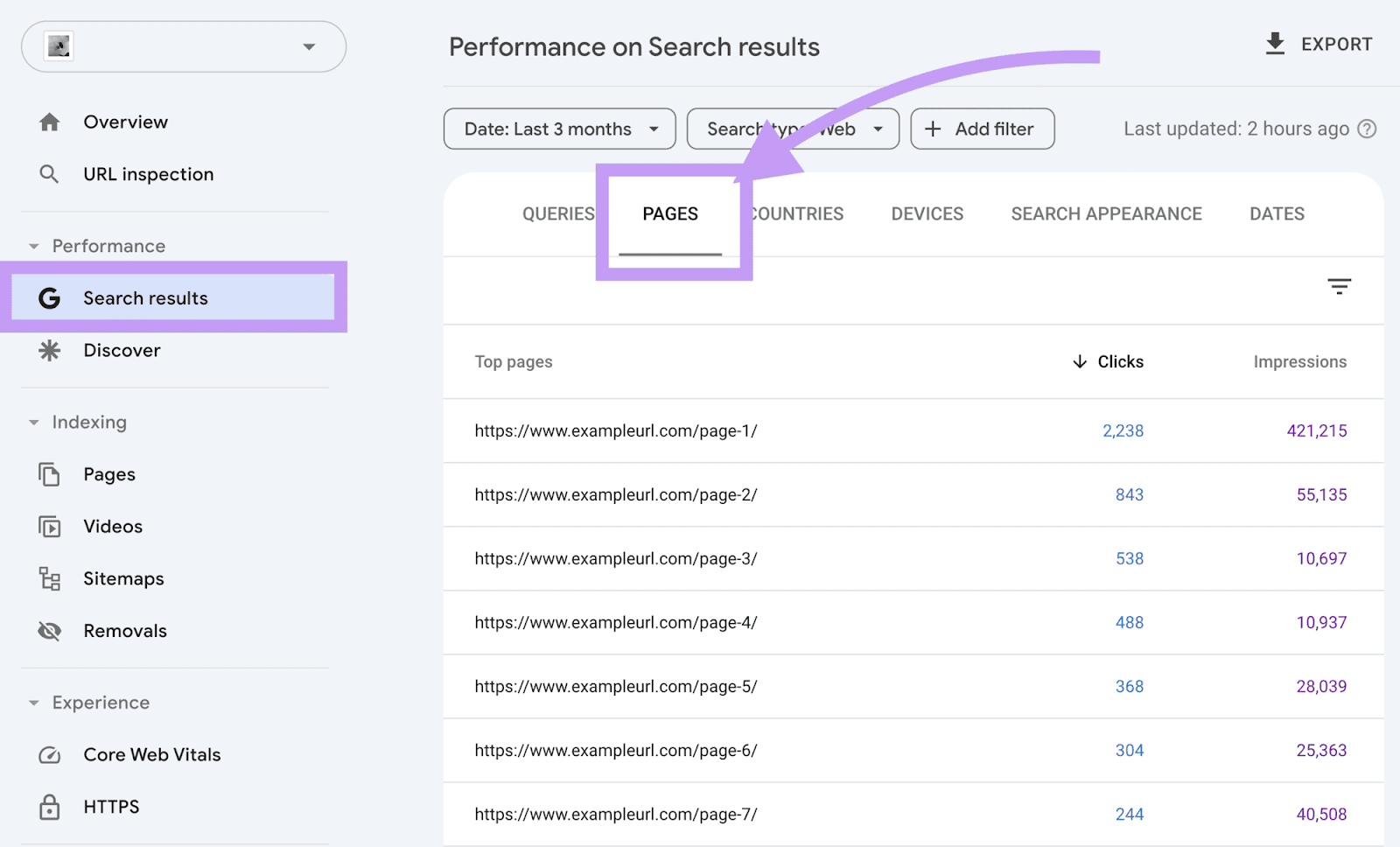
You’ll see a list of pages with their CTR and impressions data. Click the one you want to optimize to see its individual performance report.
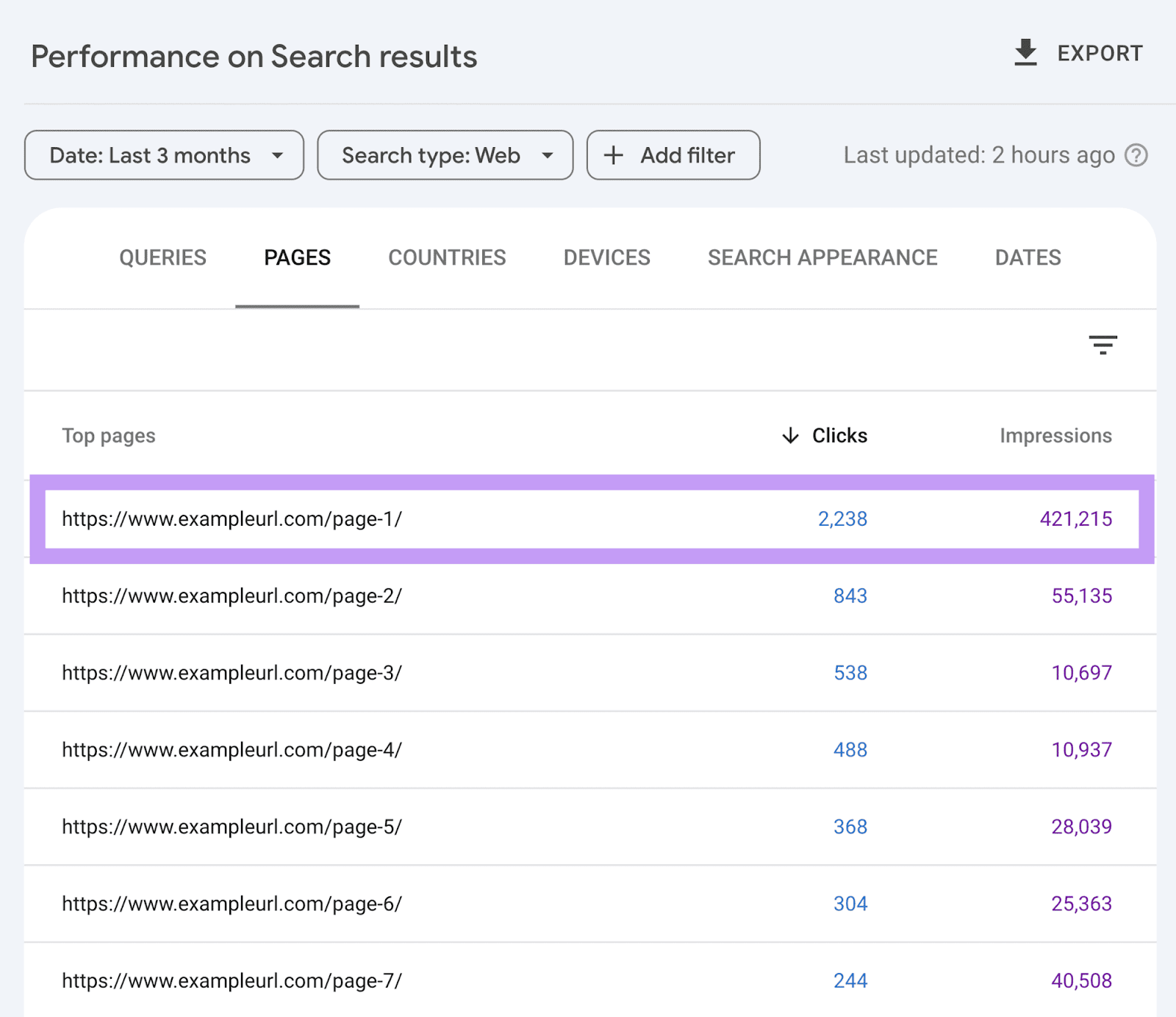
Once you click on a page, GSC will automatically switch back to the “Queries” tab.
You’ll see all the terms the selected page ranks for. And the number of impressions and clicks it’s generated in the SERPs.
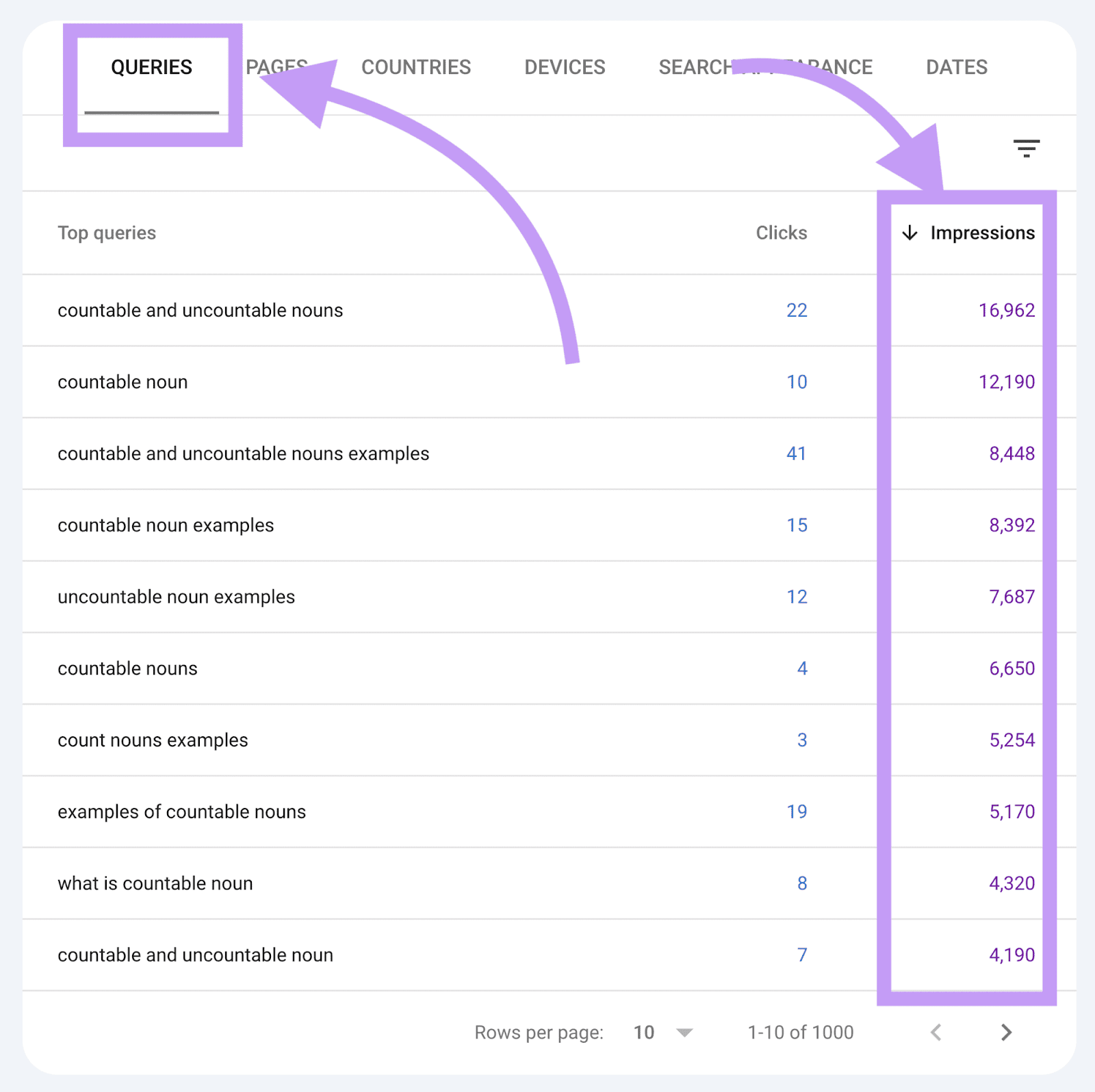
Look for terms with low clicks but high impressions. Then, you can naturally incorporate them as secondary keywords in existing content.
Ensure the keywords you choose relate closely to the page you want to optimize.
Otherwise, you risk making unnatural tweaks that decrease the content’s relevance—and potentially damage your SEO performance.
How to Measure Keyword Research Outcomes on Google Search Console
Measuring your keyword research outcomes in GSC ensures you know what’s working and what isn’t.
The first place to check is the “Performance” chart on GSC’s “Overview” page.
It shows your total web search clicks over the past three months.
So you can see whether your SEO and keyword research efforts have translated into organic traffic growth.
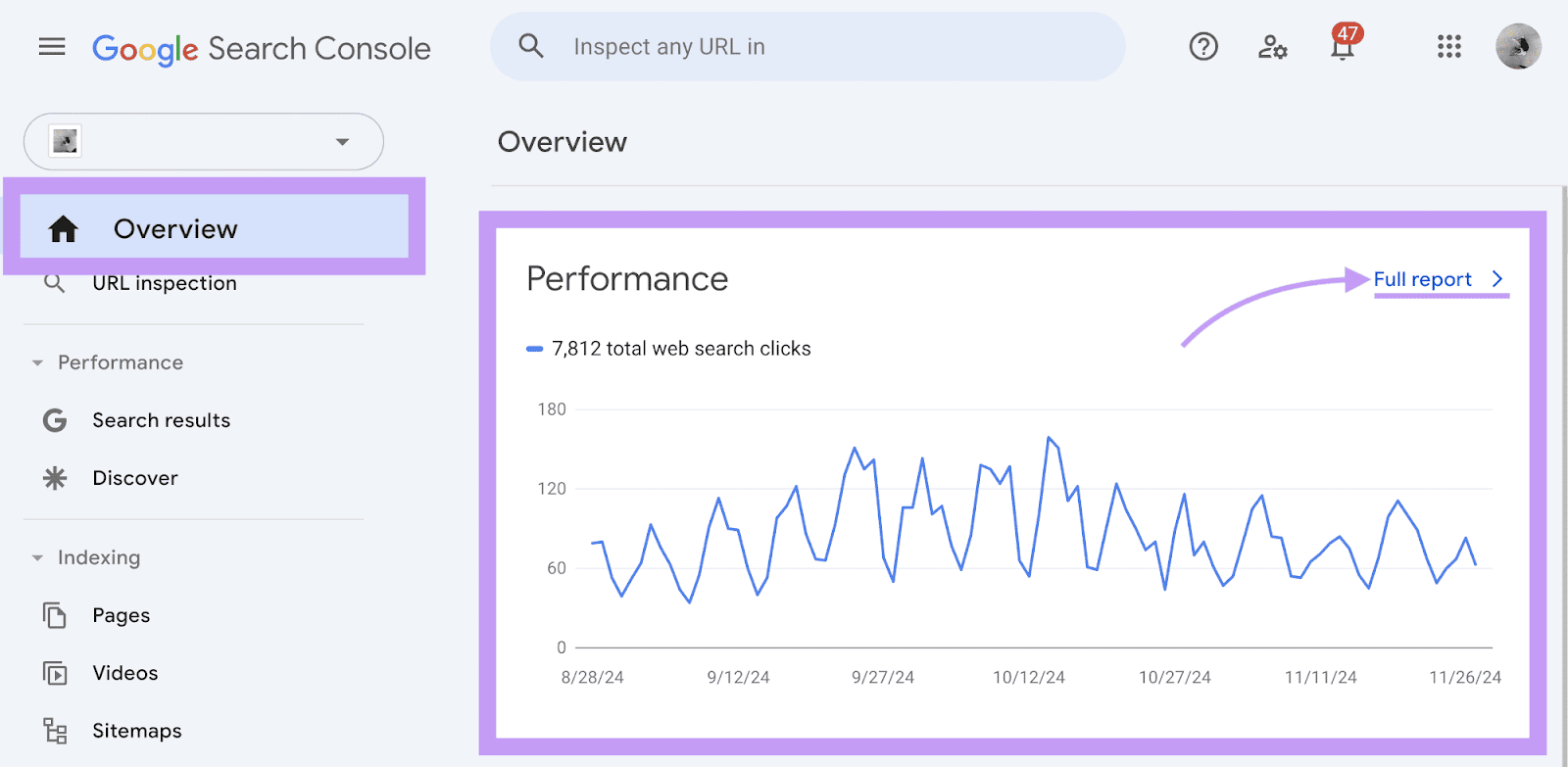
Click “Full report” for a more detailed version that includes impressions and clicks. Shorten or extend the period using the “Date” button above the chart.
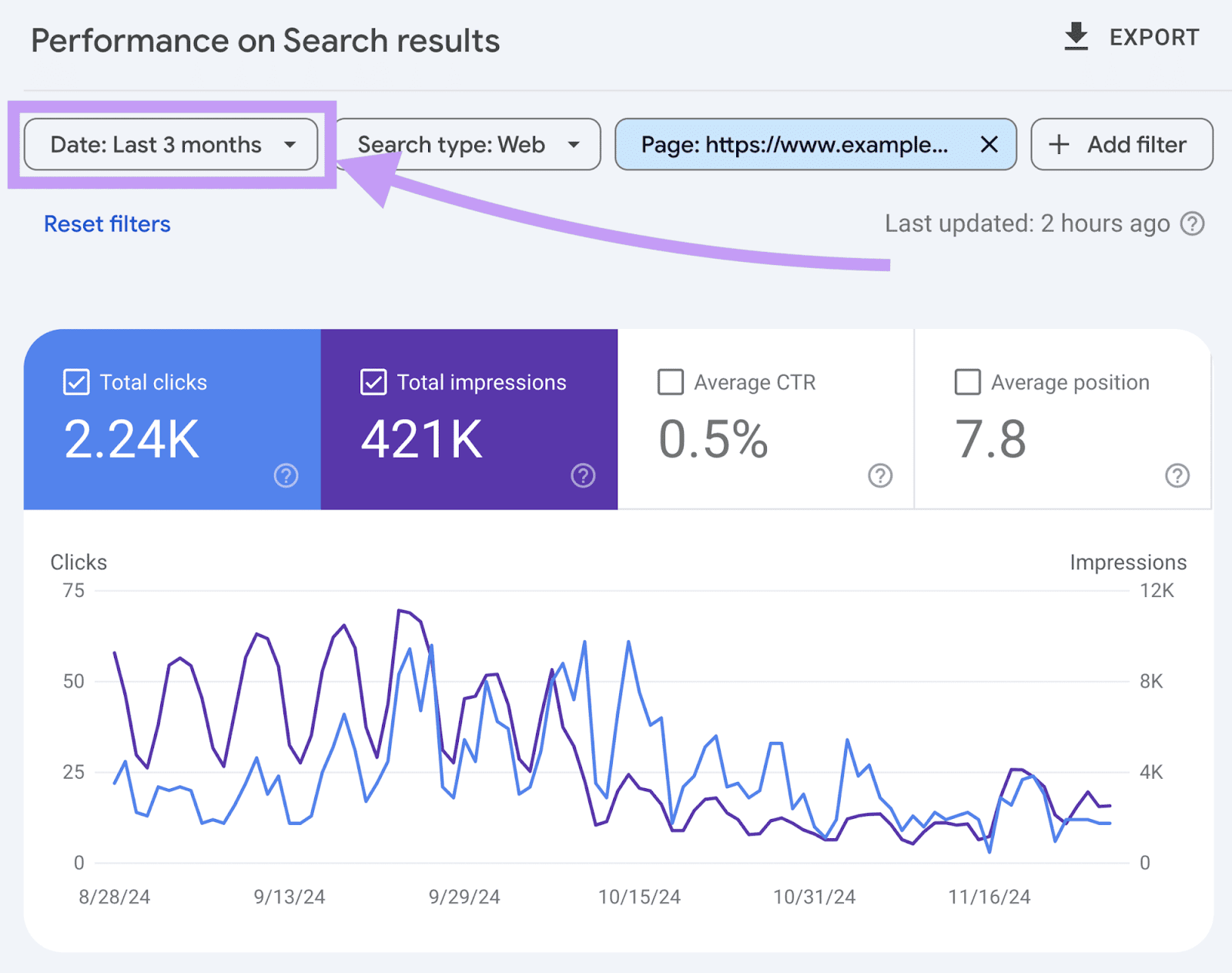
Change the chart’s data by selecting the relevant checkboxes.
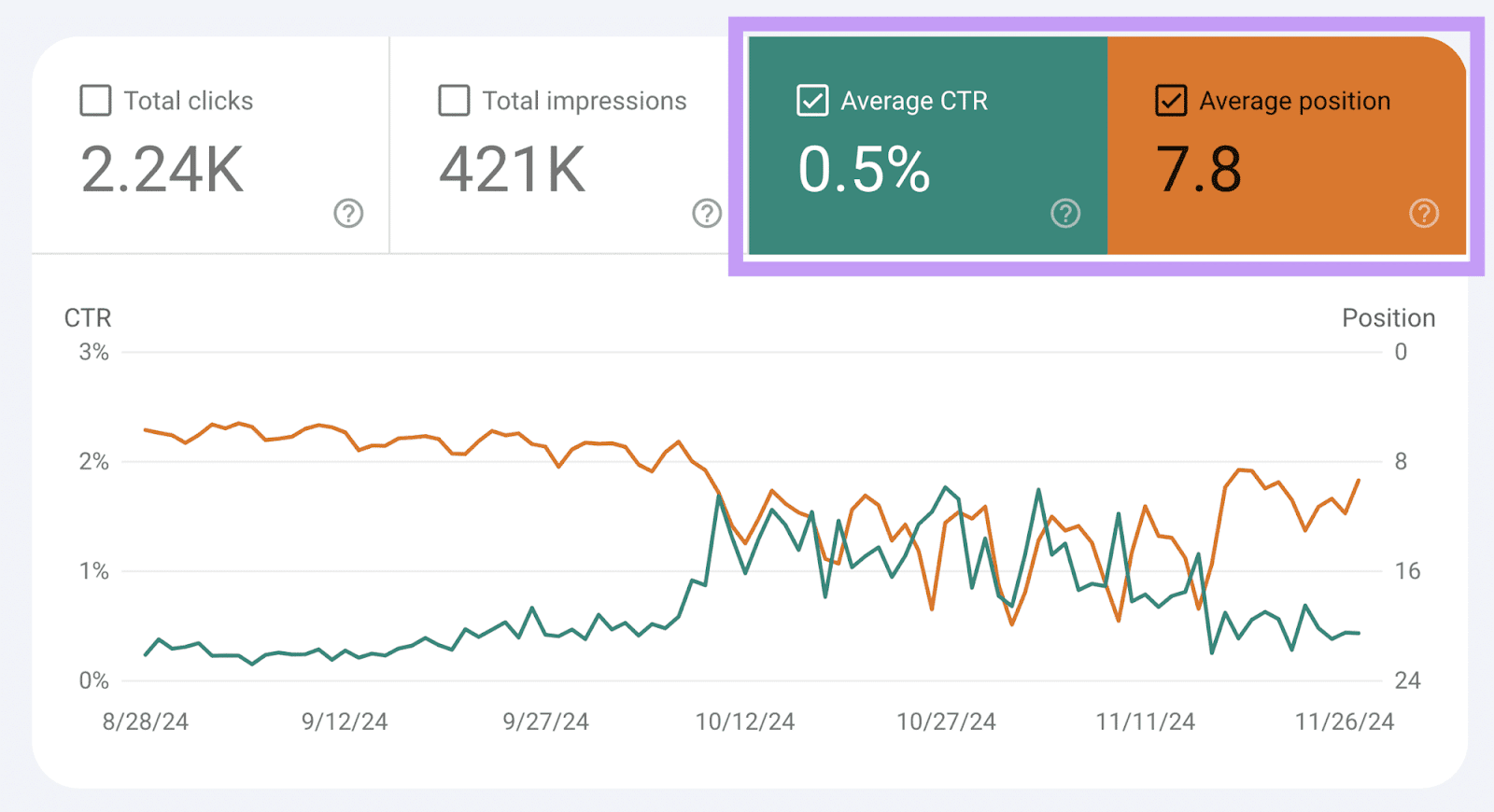
Different metrics suit different objectives.
If you want to grow visibility, “Total impressions” and “Average position” are your best markers.
If you were already ranking but not getting much traffic, pay attention to “Total clicks” and “Average CTR.”
You can check the same metrics for individual queries and pages.
Boost Your Keyword Research with Semrush
Google Search Console is great for free, easy, and basic keyword research. But Semrush offers more comprehensive keyword analysis and search performance tracking.
To get the best of both tools, connect GSC to Semrush.
For example, connect GSC to Semrush’s On Page SEO Checker to import the keywords your site ranks for automatically.
And integrate GSC with the SEO Dashboard to combine all of your performance and keyword insights into one place.
