Social media marketing has the potential for exceptional results; the right tools can help you get the most out of your social channels.
Semrush Social is one such solution. Many users have already discovered the value of our tool for six different networks:
- Google My Business
Semrush Social consists of tools and reports for social publishing, social monitoring, social benchmarking, and social analytics.
All the tools and reports are linked, giving you full access to all the data and resources needed to create and manage a strong social media presence.
Below we’ll outline how you can use Semrush Social, along with its unique features, for each platform. The tool functions similarly for each platform but with some nuances that we’ll discuss below.
First, let’s take a deep dive into how to use Semrush Social for Facebook.
Semrush Social for Facebook
Facebook is not new, but it’s still an essential social media platform for marketing your business. Let’s take a look at how Semrush can help you grow and refine your Facebook presence.
Social Media Editorial Calendar
Our social content calendar is the first thing you’ll see in the Social Poster tool. The calendar has options for monthly and weekly views, making it easy to visualize your social content for each platform.
From this screen, just click on New post to begin creating content.
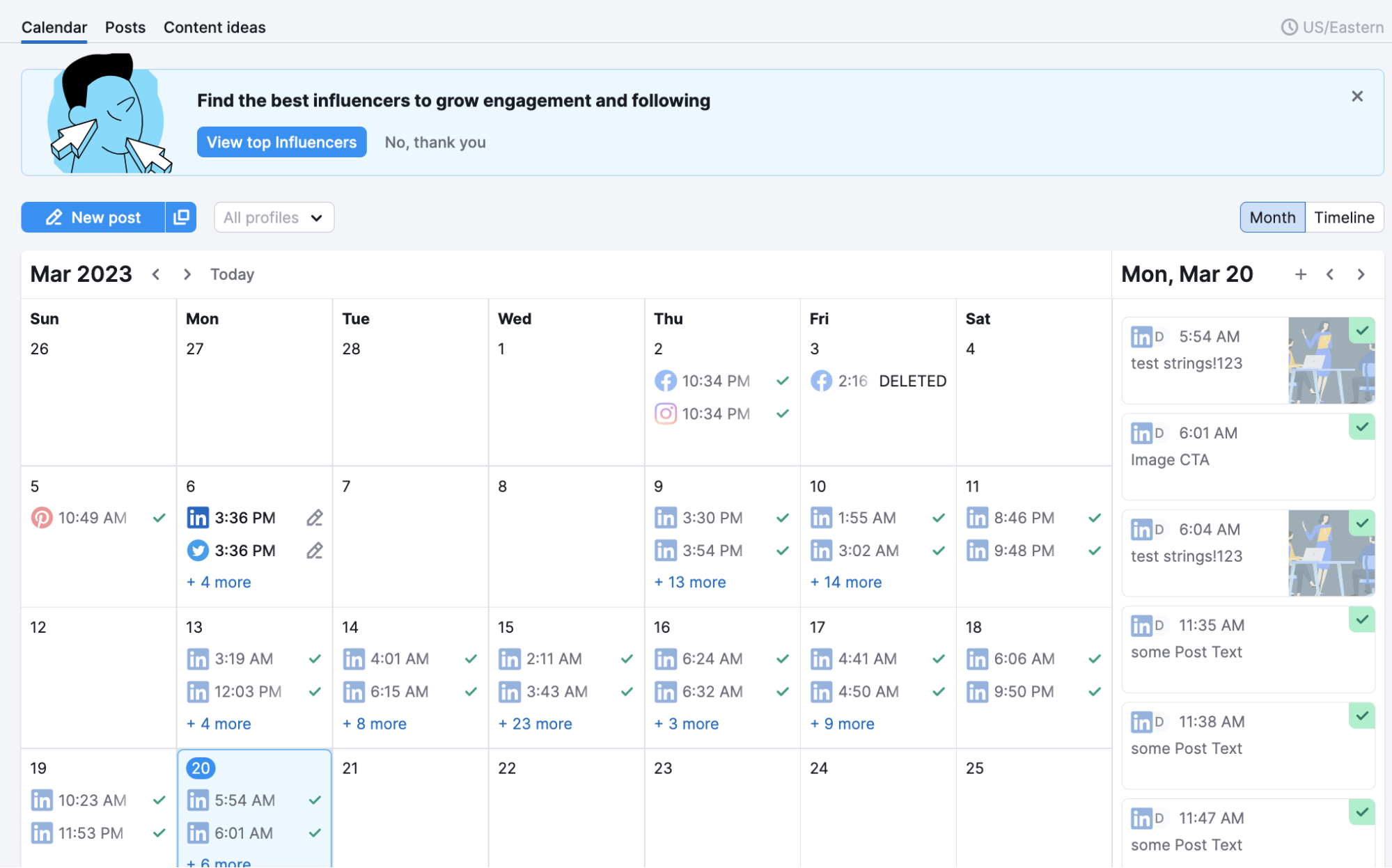
Curate Industry-Relevant News
On the same screen as your editorial calendar, click on Content ideas to set up an RSS feed. This will help you stay on top of industry news and use your social accounts to show that you are doing so. Our RSS feed feature automatically curates content from your chosen thought leaders and lets us instantly create content to share with your audience.
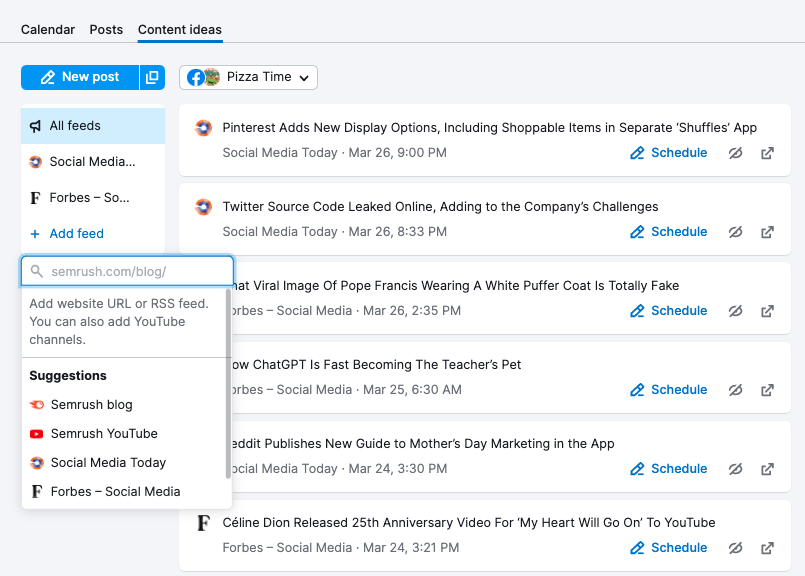
Scheduling and Publication Options for Facebook
In the New post screen, the Social Poster tool gives you several options for scheduling your posts for each platform, including Facebook. You’re able to:
- Write posts
- Add photos, videos, gifs, and emojis
- Save your draft to revisit or approve later
- Schedule it to post automatically on a specific date and time
- Add your new post to your queue to post automatically and fill empty slots in your posting schedule
- Post the same content regularly on a predetermined schedule
Create Drafts
Jot down content ideas or even full-fledged posts you want to circle back to. Save your content in drafts to edit and publish later. This is an excellent asset for team collaboration, as it allows multiple team members to review a post before it is scheduled.
Post Preview
See how your post will appear on both desktop and mobile before it goes live so you can make sure everything looks great.
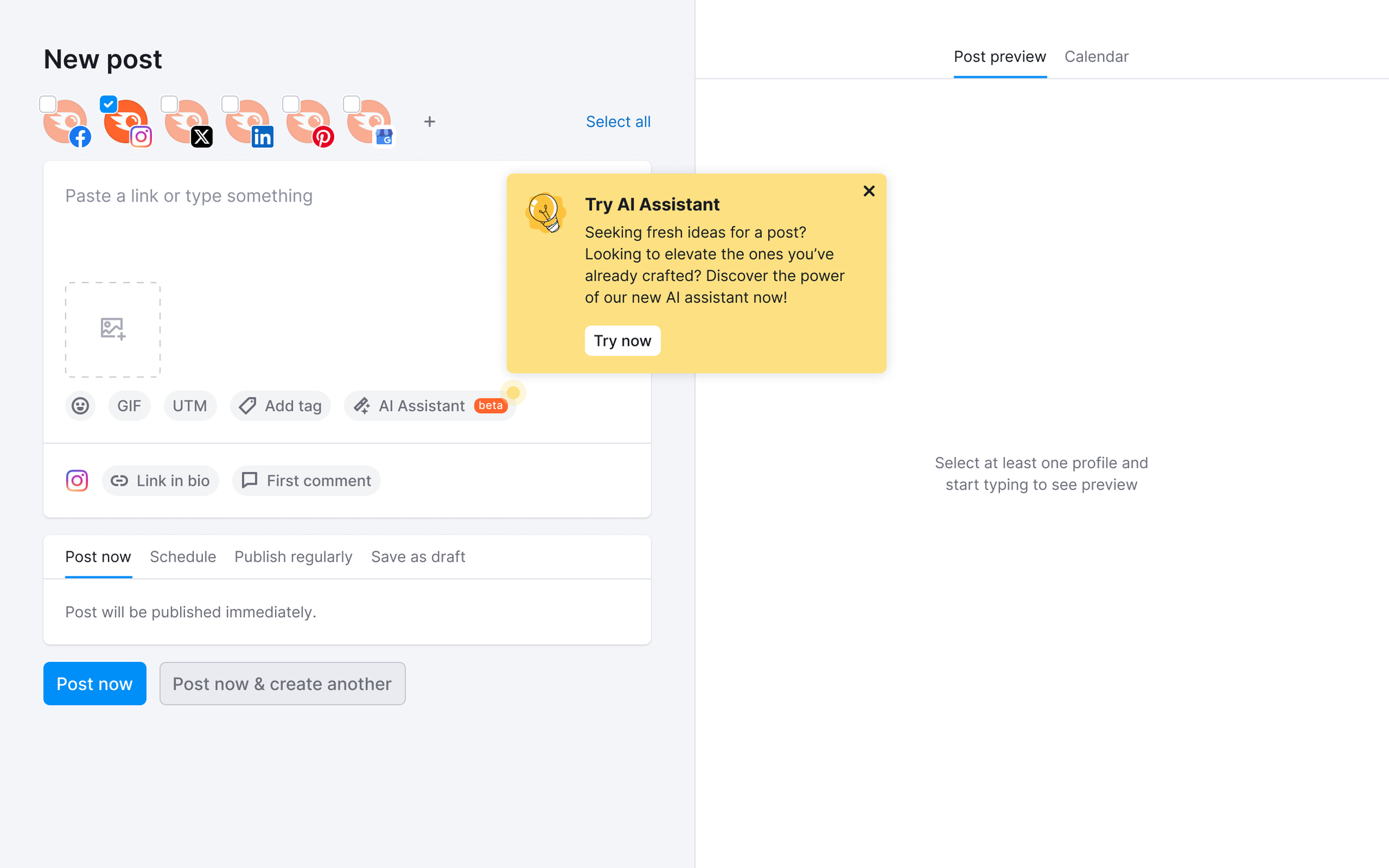
Image Editing Options
Social Media Poster has a built-in image editor that contains filters, stickers, drawing tools, and more to keep your posts engaging.
Hover over the image and click the pencil icon to quickly add the image effects of your choice or adjust the size. You can also create a Facebook profile pic, cover photo, or post image.
While this feature is available for all platforms, the ability to create profile pictures and cover photos is exclusive to Facebook.
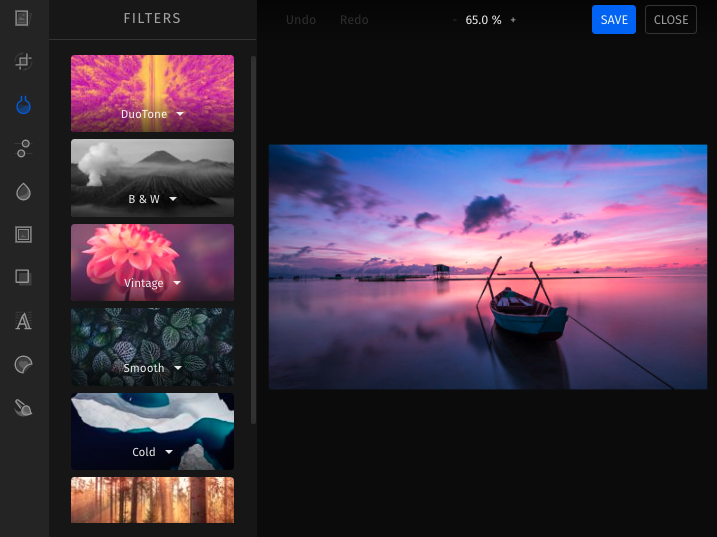
Read more here about creating attractive, high-quality images that will appeal to multiple audiences with the Image Editor.
Add Videos
Semrush Social allows you to upload any video in an MP4 or MOV format of up to 100 megabytes. Add your post to the queue—post it now, schedule it for later, or save it as a draft.
Short, Trackable UTMs
From the New post screen in Social Poster, you can also set UTM parameters. UTMs help you better track where your online traffic is coming from, and knowing that they came to you from social media is a huge advantage. Our UTM builder and link shortener allow you to create short, likely-to-be-clicked, highly trackable links.
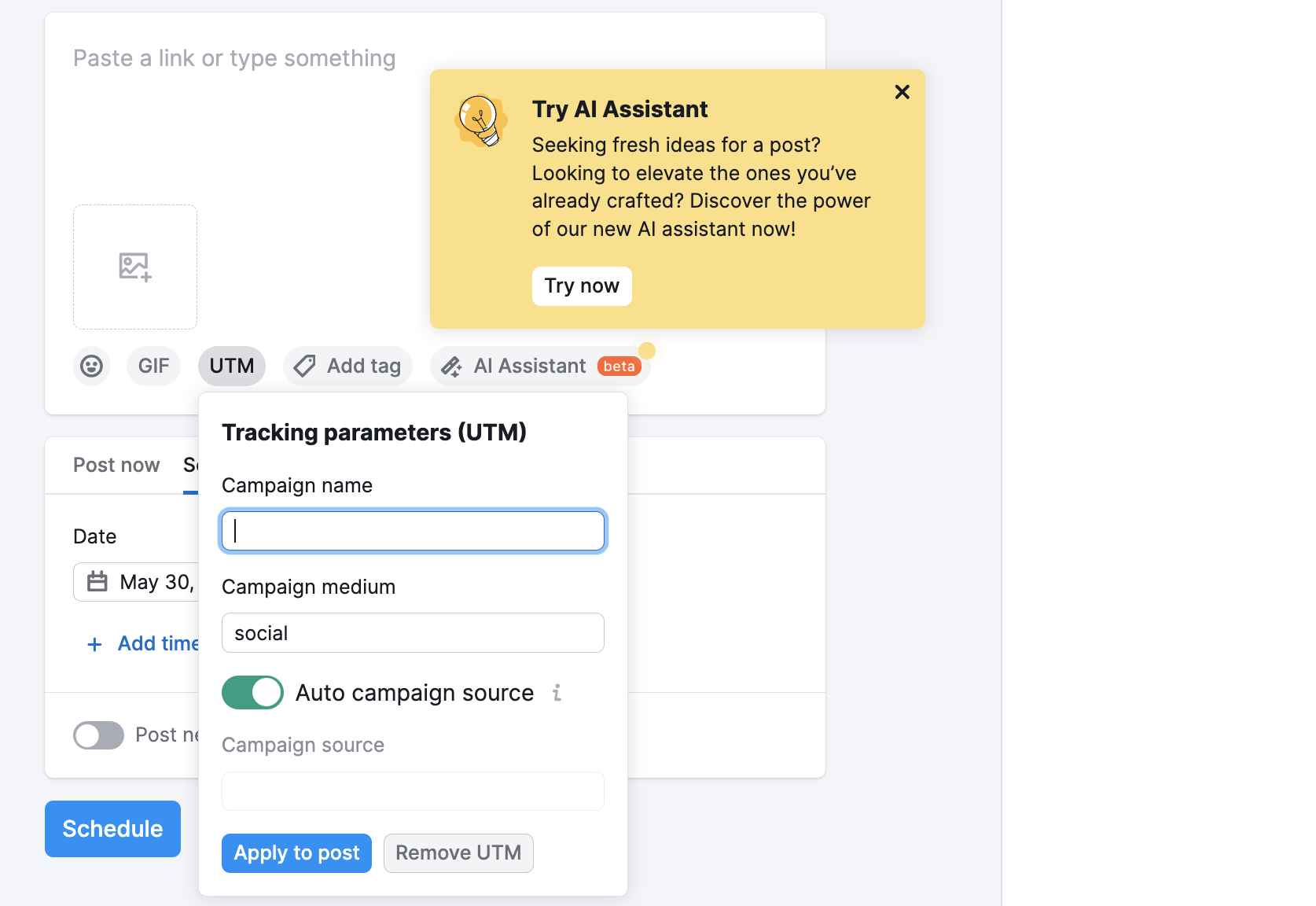
Add Tags
You now have the opportunity to create custom tags to categorize your posts. For example, you can add tags like “Memes,” “Discounts,” and “Promo” to tailor your approach to different content types. These tags are invisible to your customers but provide you with valuable data on the most impactful content types or campaigns on Facebook. You can easily filter this data in your admin panel within Social Poster.

Suggested Time for Scheduled Posts
From the New post screen, you can schedule your content for publication. You will also see insights into when your fans are most active online right on the screen, so you can schedule at the time with the most possible traffic.
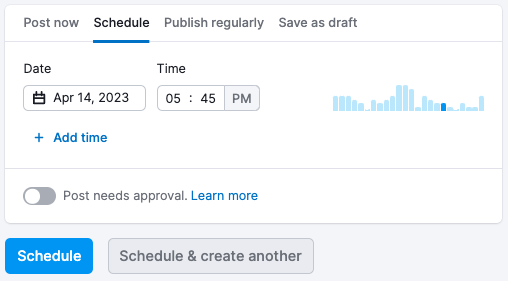
Analyze Your Facebook Performance
In the Social Analytics tool, you’ll discover valuable insights, including information about your posts’ performance, audience, brand mentions, page likes, and engagement.
This tool is available for Facebook, Instagram, and LinkedIn, but let’s continue our deep dive into Facebook.
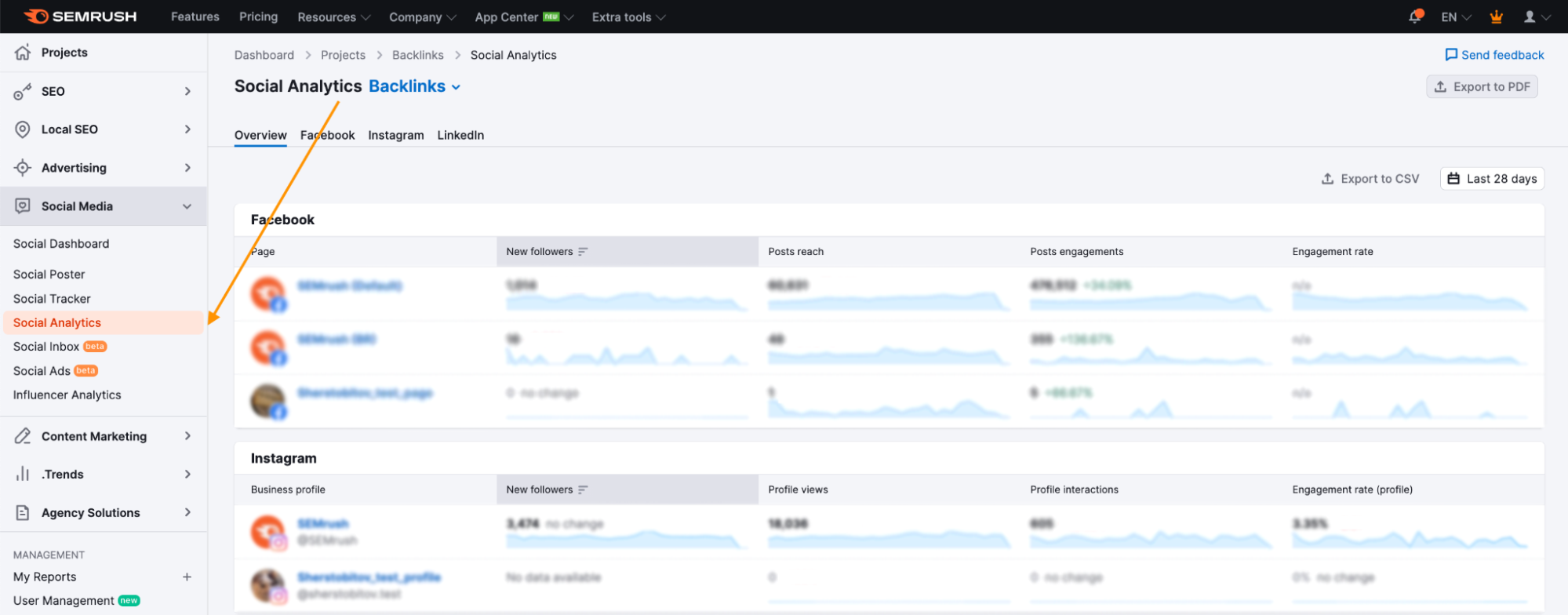
Facebook Audience
Select the Facebook option in the Social Analytics tool, then click on the Audience to see information about your Facebook audience.
First you’ll see helpful statistics about your core audience, such as your largest country, gender, age group, and what time of day they’re most likely to be active on the platform.
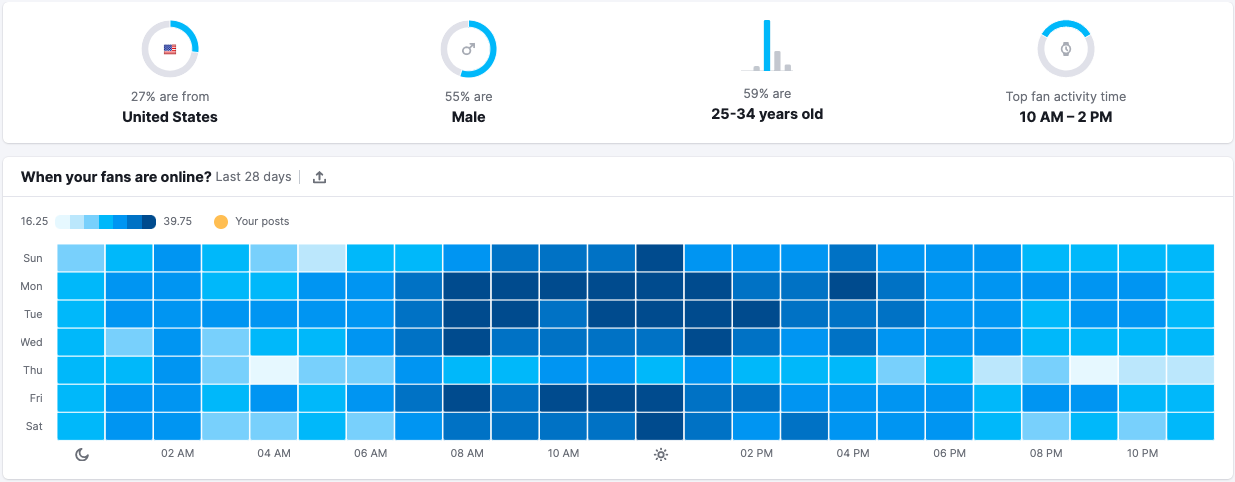
Then you’ll see a further breakdown of location, age, and gender.
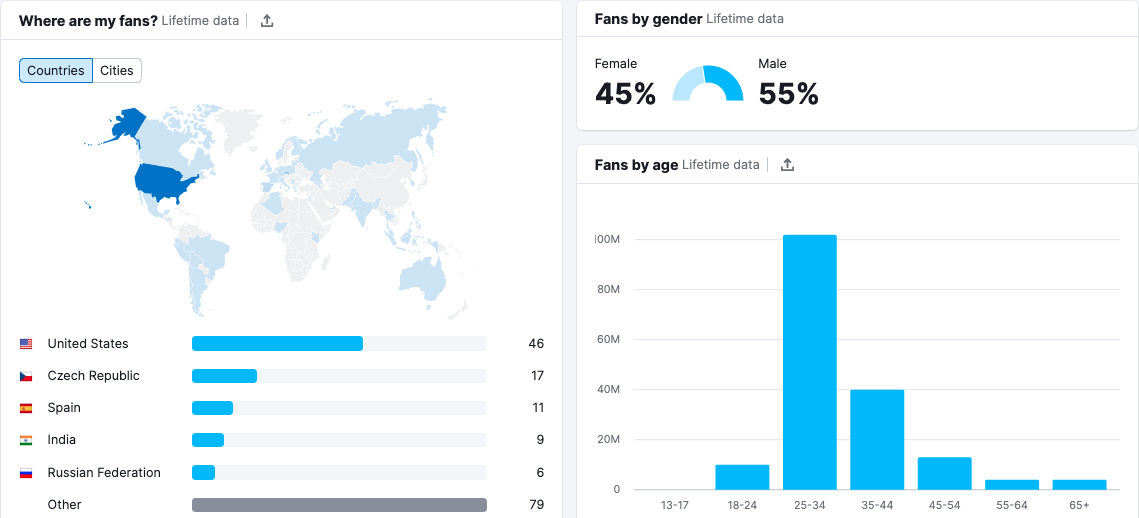
Page Likes
Under the Page likes tab, you will see your total number of page likes, both from organic and paid search, and how this number compares with the previous month.
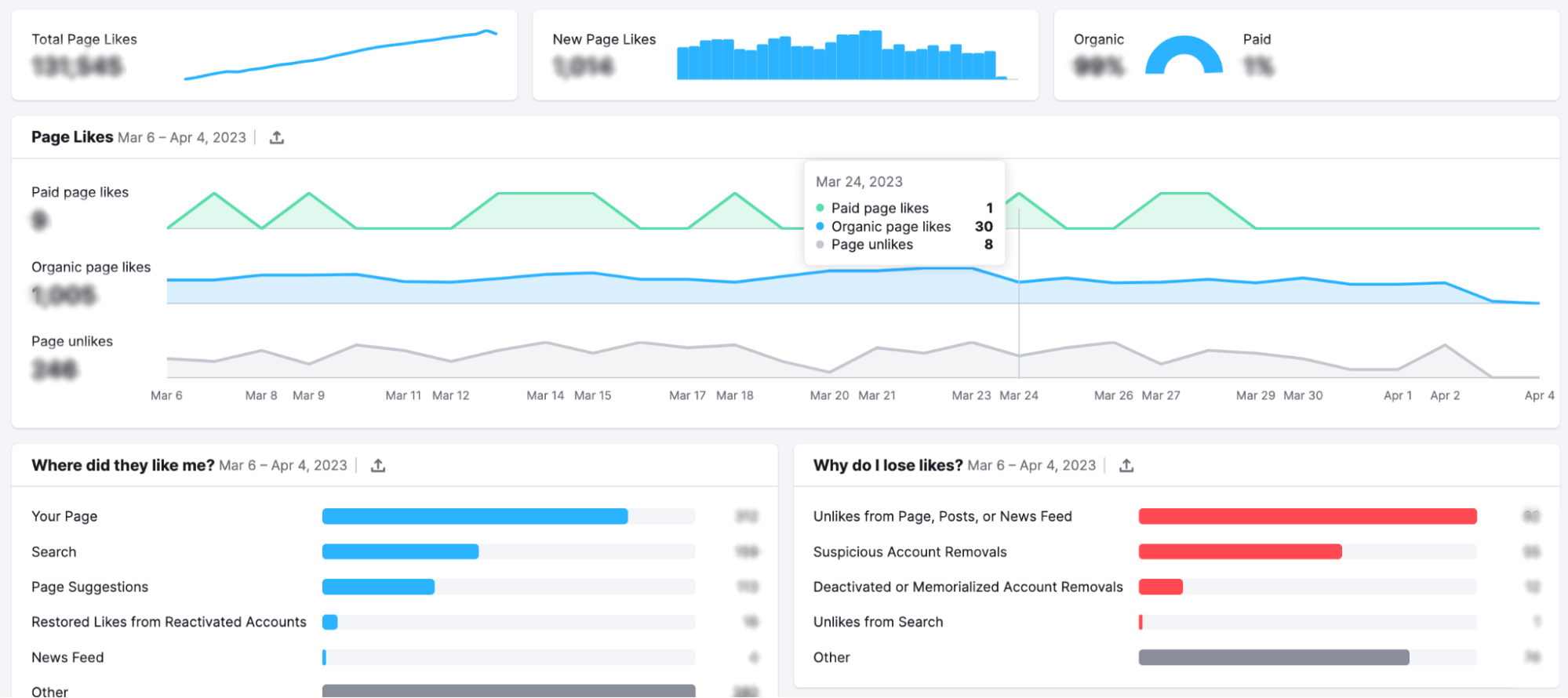
Social Engagement
The Engagement report shows how much engagement your posts have received over the selected period:
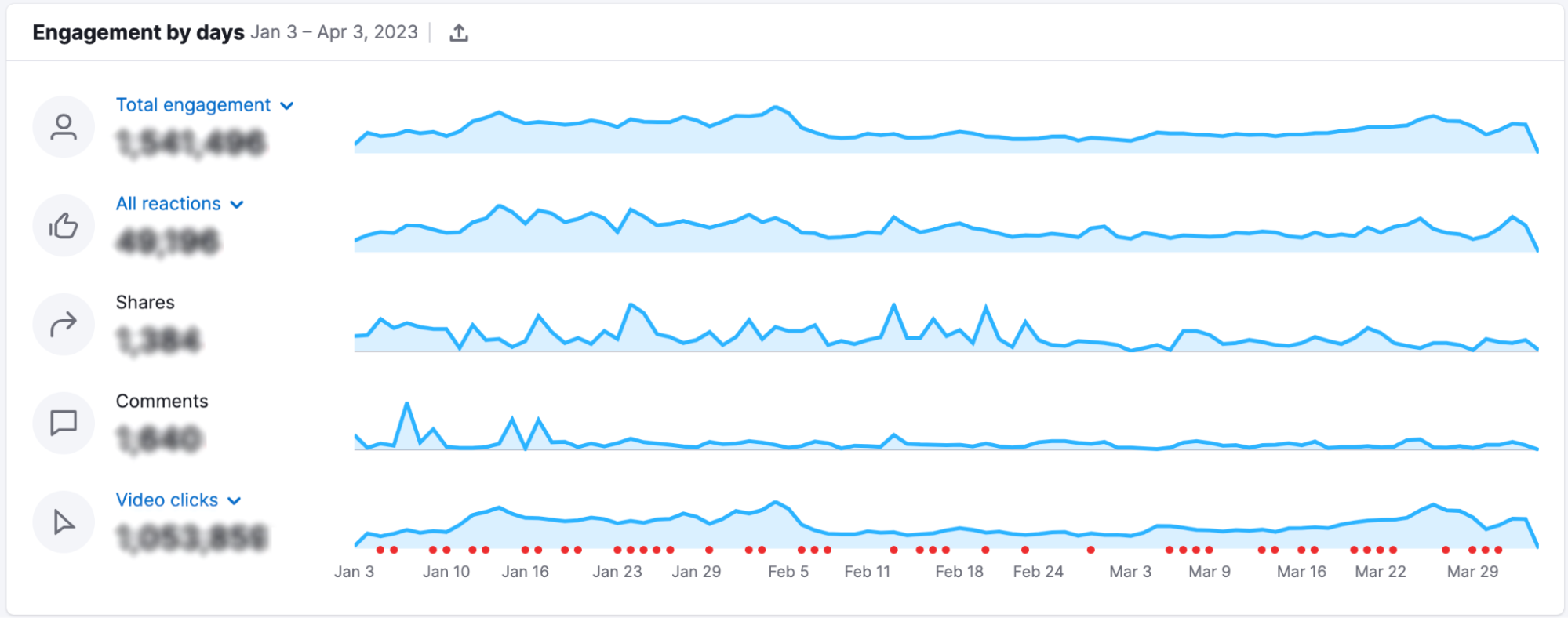
If you notice a spike or dip in likes or engagement on a particular day, click on the red icon at the bottom of the report to see what exactly you posted on that day.
Insights on Your Published Posts
Finally, visit the Posts tab to analyze each post in more detail. Depending on your goals and metrics, you can analyze posts in terms of their engagement, impressions and reach, clicks, and negative actions.
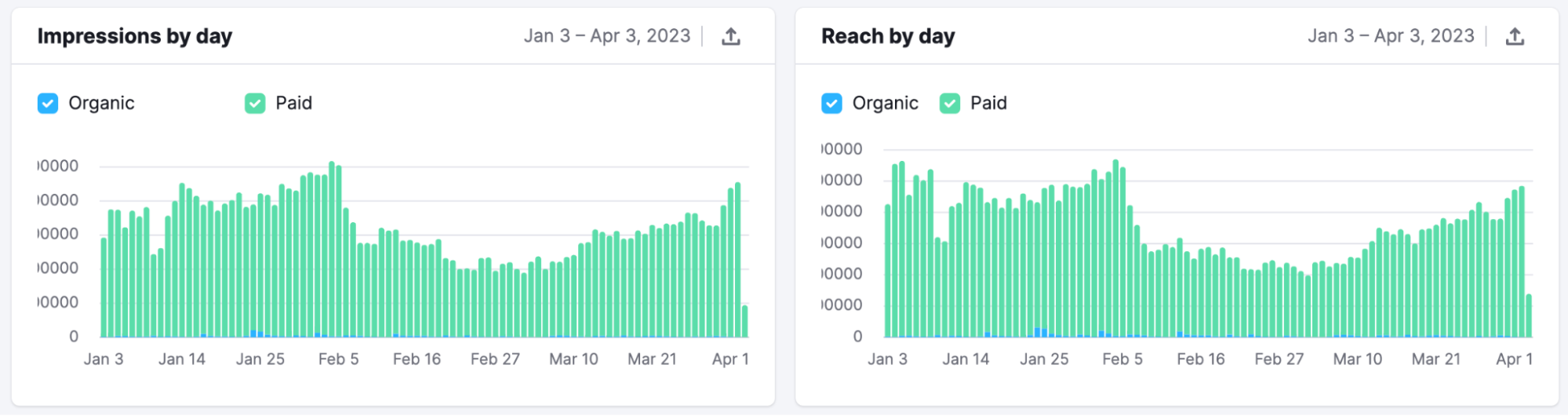
Social Inbox for Facebook
Next, let’s talk about Social Inbox. Use this tool to reply to comments, mentions, and private messages for Facebook.
Brand Mentions
Scroll carefully through the Mentions report to keep track of what people are saying about your brand, who mentioned it, and what kind of reactions this mention has received:
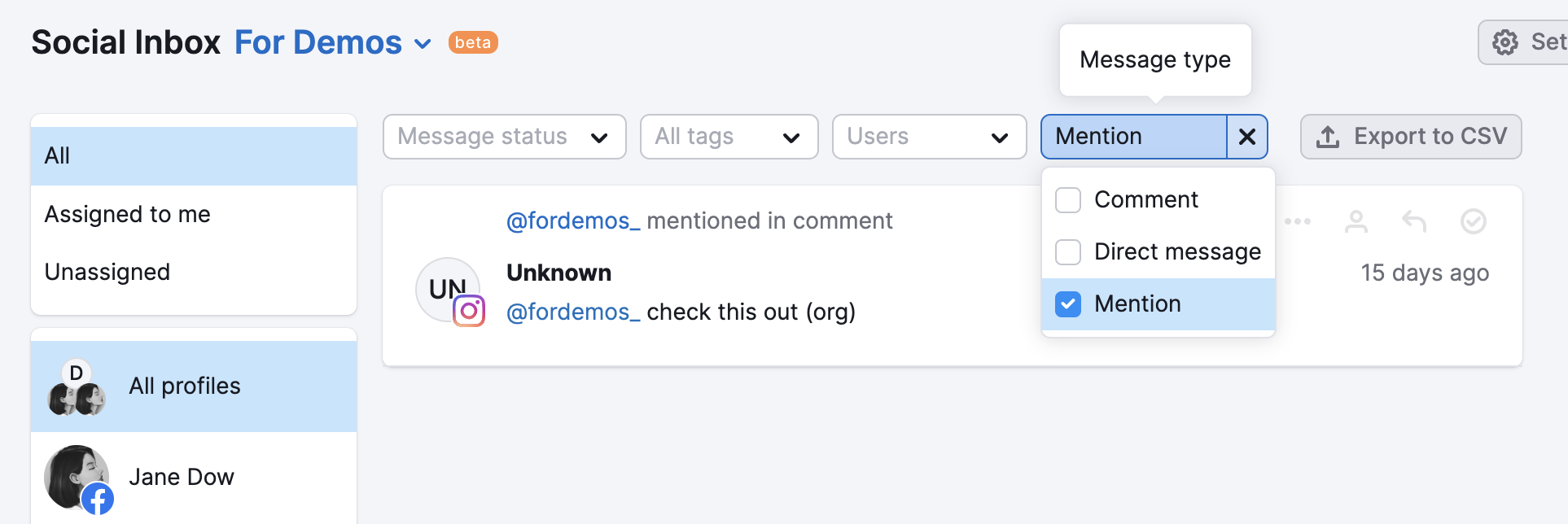
Track Your Facebook Competitors with Social Tracker
With the Social Tracker tool, you can compare your performance against that of your competition. Compare their growth and engagement levels to yours and identify the top-performing content in your niche.
For example, in the Overview tab, scroll down to the Comparison With Competitors chart. The Audience tab shows you your number of followers on each platform compared to your competitors.
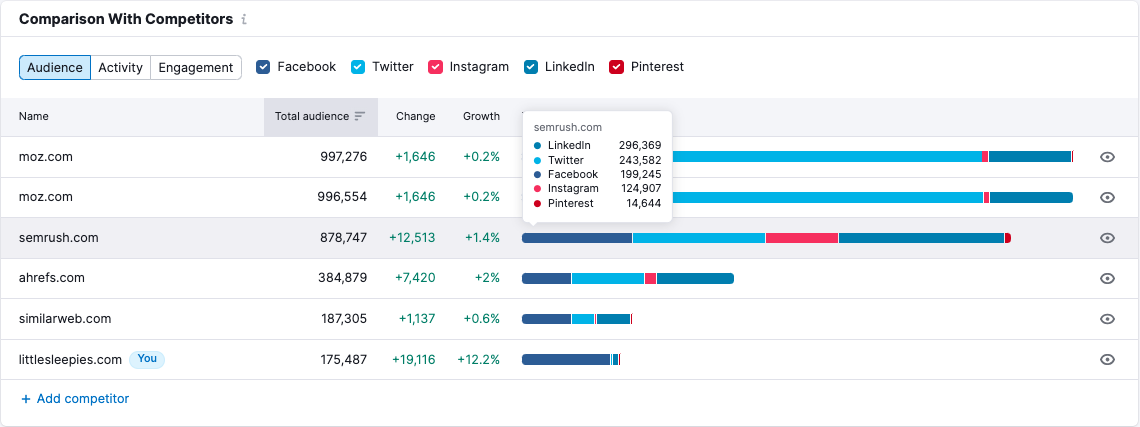
For each platform, and Facebook specifically, scroll back up to the Posts tab to see how specific posts performed. You can even search based on the hashtags, photo, video, or text-only content within them.
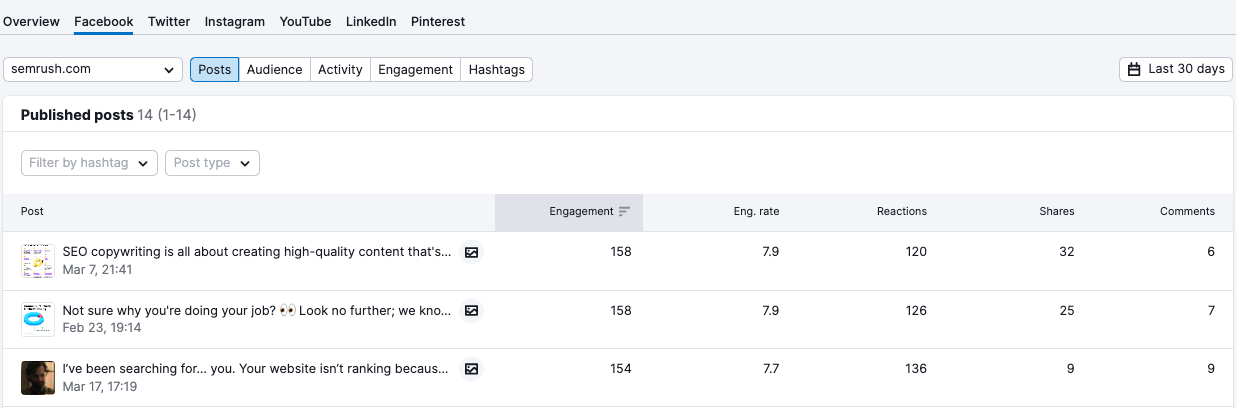
For additional insights, check out the Audience, Activity, Engagement, and Hashtags tabs.
Using this data, you will be able to see what types of posts and campaigns your audience is most responsive to, allowing you to keep up with and surpass your competition’s social performance and hopefully gain some of their customers.
For more information, be sure to check out our post on how to uncover your competitors’ social media strategies.
Identify Top-Performing Facebook Content
Use Social Content Insights to instantly get an overview of your Facebook posts’ engagement metrics and statistics. With this tool, you will learn what content drives the most clicks and identify patterns in audience engagement.
It’s also a great time saver, translating masses of data into actionable insights. Its Content Tagging feature lets you categorize and filter content for deeper analysis, and the Content Mix report breaks down your data to show which content types and tags garnered the most attention from users.
.png)
Semrush Social for Twitter
Twitter is an excellent platform to share and discuss the latest news and information as well as engage with your target audience.
Using Semrush Social for Twitter is very similar to using it for Facebook. Let’s take a look.
Scheduling Options for Twitter
With our Social Poster, you can:
- Create drafts
- Schedule and publish posts
- Set up queued content on Twitter
The posting tool takes Twitter’s posting requirements into account. It won’t let you post the same tweet to several different accounts, helping you avoid any missteps that could result in penalties.
Twitter Word Count
Shorter content is preferred on Twitter, and the word count tool in our posting wizard will help you stay on target, showing you how many characters you have left for your tweet.

Content Queues
According to Twitter’s own best practices, there is no right or wrong number of times you should tweet, but it is preferable to create a consistent and regular social schedule. Queued content allows you to create a library of content that will fill empty slots on your posting schedule.
Image Editor
You can only post up to four images or one GIF on Twitter. If you want them to stand out from the pack, then making the perfect enhancements is crucial. Our built-in image editor allows you to add text overlay, stickers, and frames onto the images of your choice, along with adjusting image characteristics like brightness or saturation, so you can create beautiful, eye-catching images your followers love.
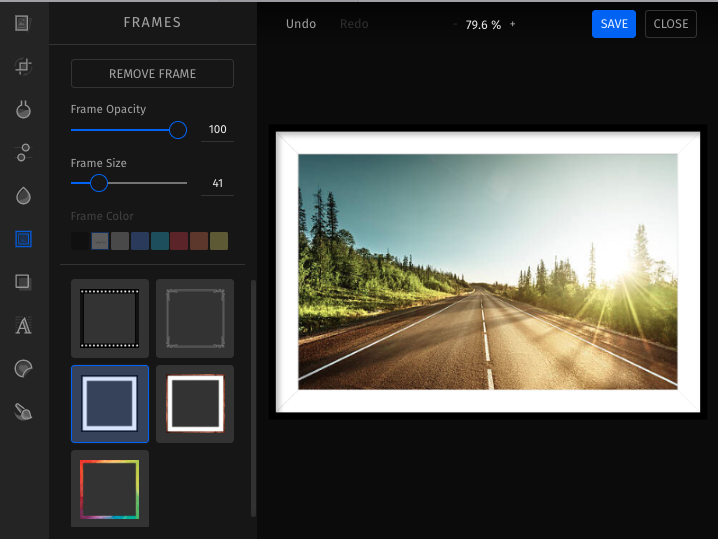
Automated Link Sharing
Our trackable UTMs and short links are also available on Twitter, where they are particularly valuable since character counts are so limited. Use our on-platform link shortener to save yourself time, and incorporate UTMs for ultra-reliable tracking.
Benchmarking and Competitor Analysis for Twitter
Our Social Tracker for Twitter will provide valuable analytics and benchmarks for you and your competitors, helping you to assess where you stand in relation to them in terms of post-performance and audience information. You can switch between the following tabs to analyze all aspects of your accounts.


The Mentioners and Mentions reports are exclusive to Twitter, allowing you to easily monitor your reputation, see what is being said about you online, and find influencers who are talking about you. This information could help you identify potential brand advocates or influencers to partner with.
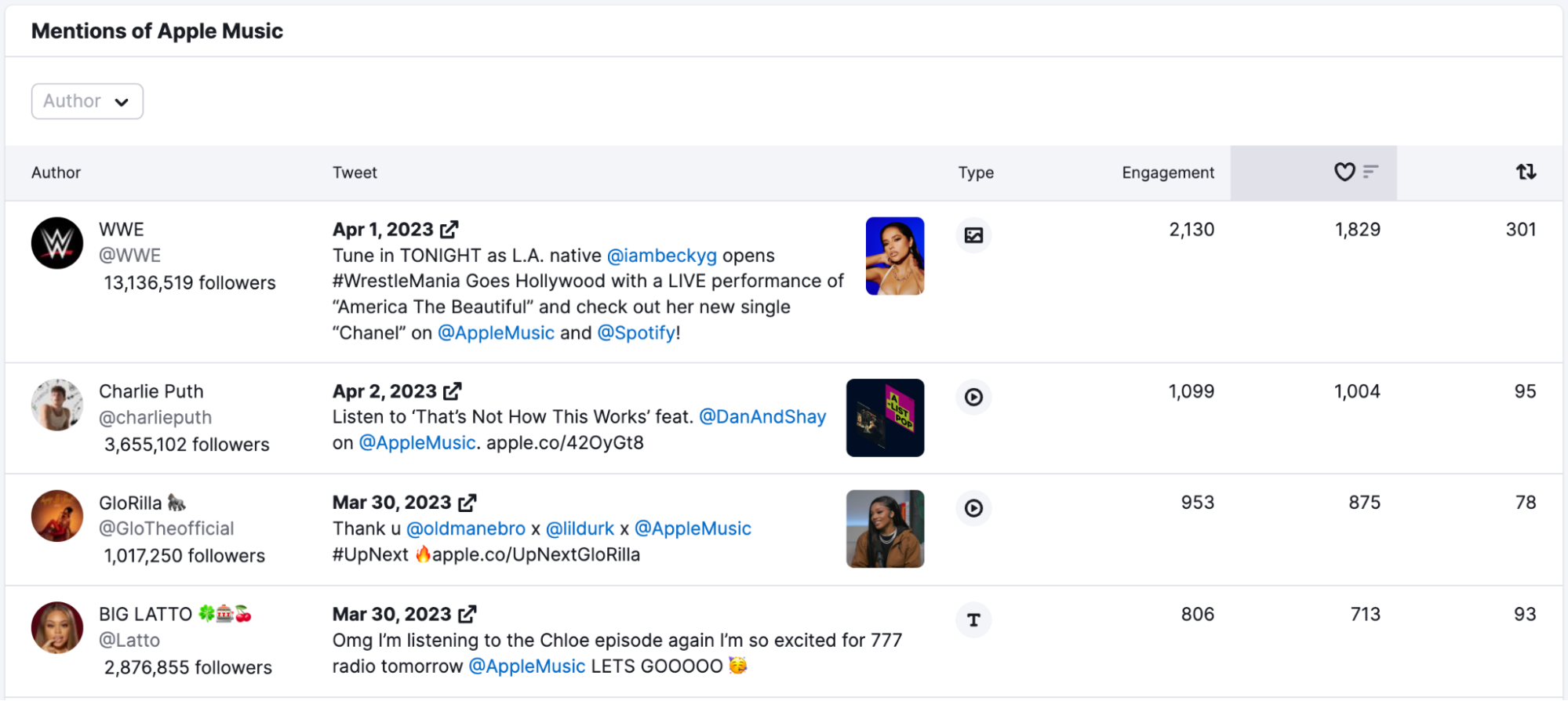
You can also use Social Content Insights to monitor and analyze how your Twitter content is performing across multiple platforms.
Semrush Social for Instagram
Instagram is still an important platform for helping to grow your brand. Semrush Social has scheduling, tracking, monitoring, and analytics features to assist you in creating, scheduling, managing, and posting. It can also help you discern which types of posts will resonate the most with your audience.
Schedule and Post Content on Instagram
Social Poster can post images and videos directly to your Instagram account. With this tool, you can also schedule and post your Instagram Stories. As with other social networks, you have a few options when it comes to scheduling. You can:
- Create new posts and save as drafts or share immediately
- Schedule posts in advance to build out your social media calendar
- Add posts to your queue to post automatically at designated times
.gif)
Suggested Time for Scheduled Posts
Find out when your fans are most active on Instagram right from the posting wizard so you can schedule your posts when they’re most likely to be seen.
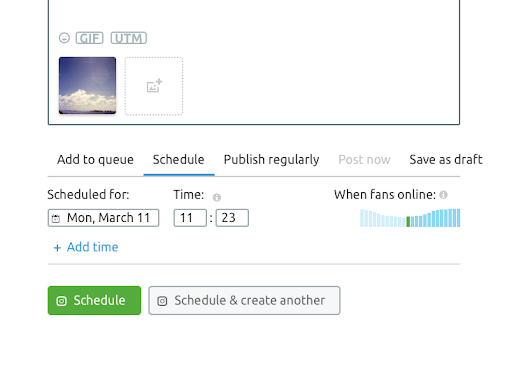
Image Editor
Instagram is all about the visuals. Use our built-in image editor to help your content stand out. Consider focusing on sharing experiences instead of exclusively on products to maximize engagement, and use high color saturation for maximum effect.
Post Preview
As with the other platforms, use the Post preview to see how your images will appear on the platform. If you are unhappy with how an image is cropped, take it back to our image editor.
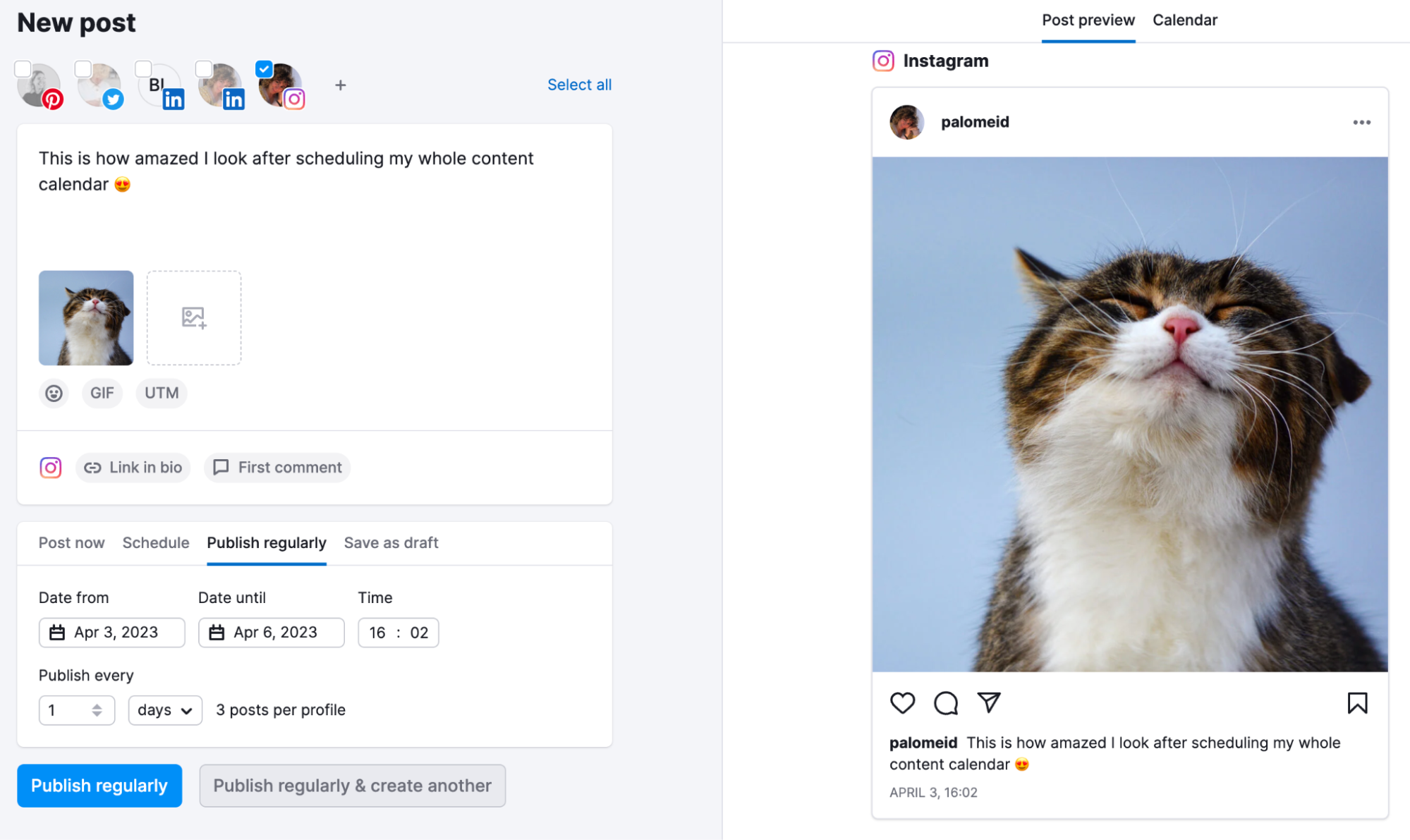
Analyze Your Instagram Audience
The Social Analytics tool provides reports on your audience’s demographics, when they are online, and how exactly they are interacting with your posts.
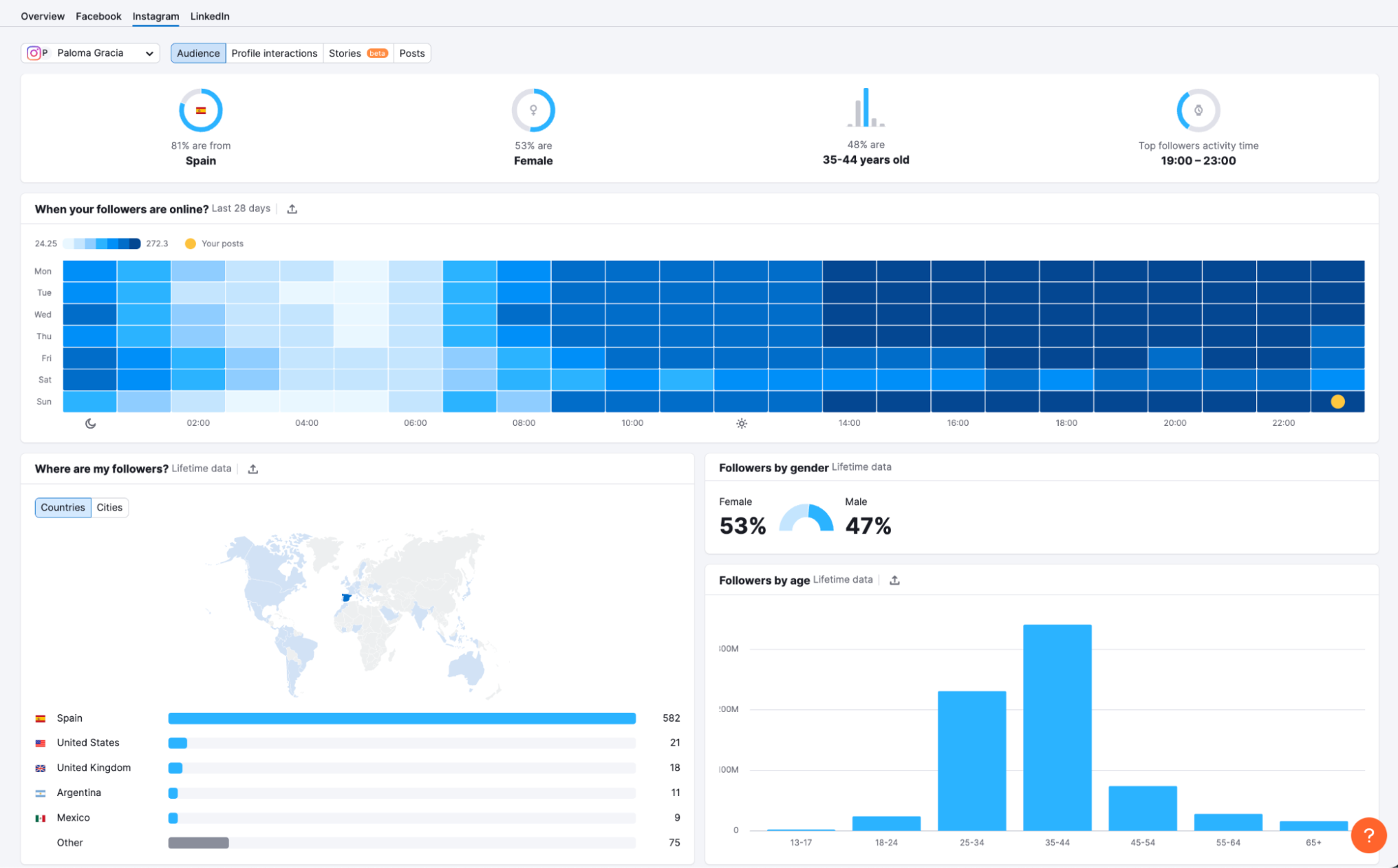
Track Competitors on Instagram
In the Social Tracker tool, compare your Instagram performance against your competitors.
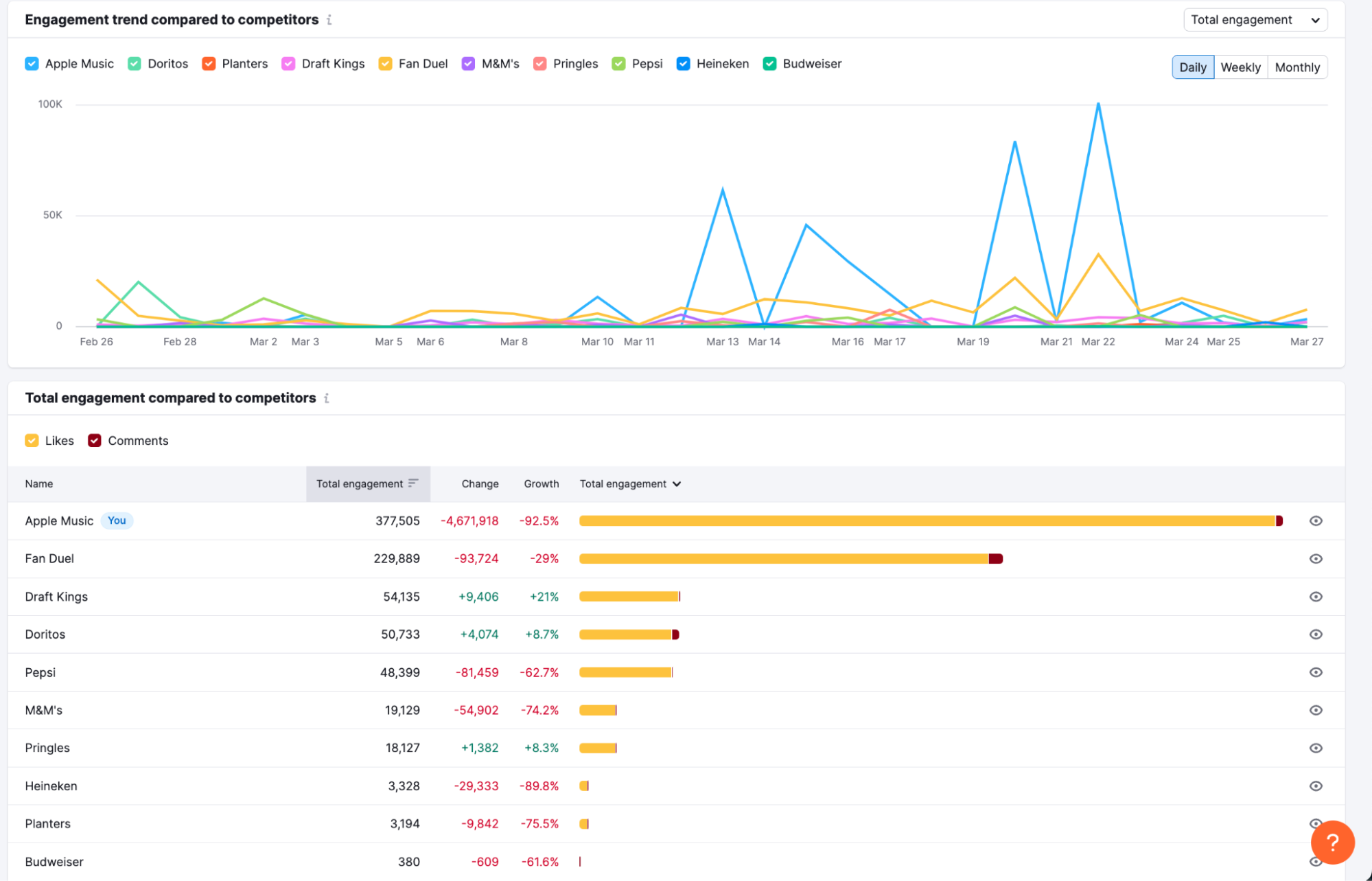
See who is gaining followers at faster rates, who is getting more engagement, and even how your posting schedule compares to theirs.
The hashtag report will also show you if any of your competitors are using your top hashtags, so you can see if you are on the right track.

Semrush Social for LinkedIn
LinkedIn is a must-use platform for businesses. It is the only truly professional social media marketing site. The platform has evolved in the past few years, offering new features to engage with your audience and grow your brand awareness. Additionally, it’s a great platform to find new partners, clients, and employees.
Scheduling Options for LinkedIn
Social Poster for LinkedIn allows you to post immediately, schedule content for later, save content into a draft for a team member to review it, or even have specific posts go live multiple times on different dates.
Recurrent posting of evergreen content is welcome here, especially if you are sharing information like career opportunities users are actively looking for.
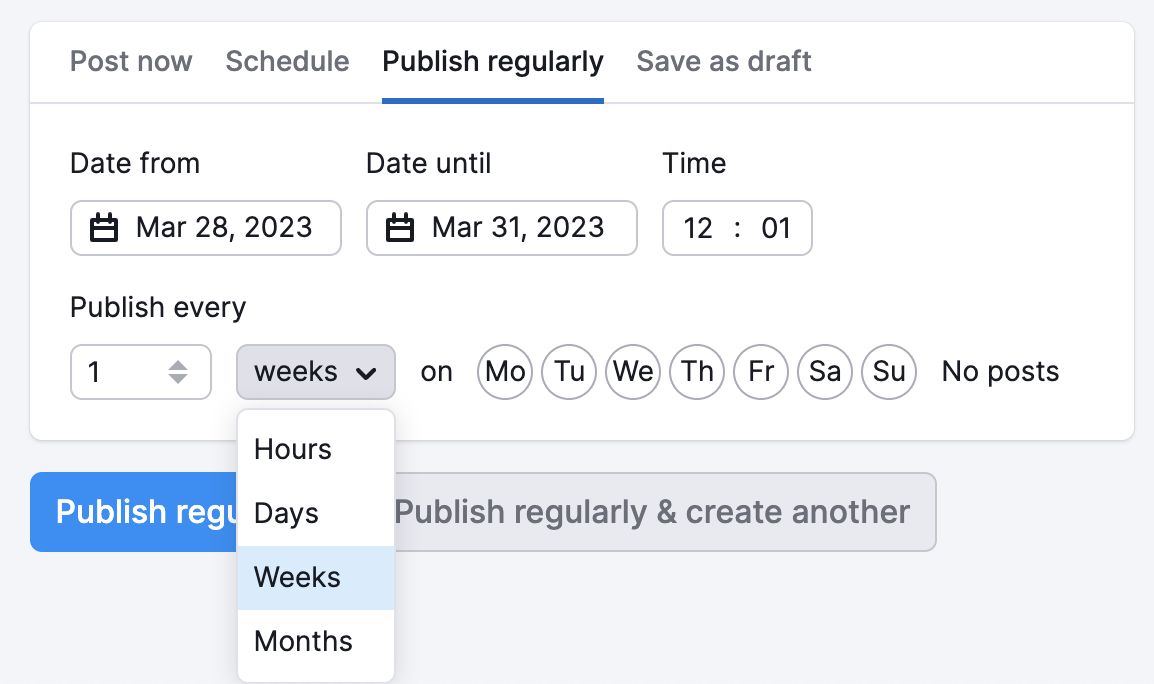
Analyze Your LinkedIn Audience and Post Performance
The Social Analytics tool gives you in-depth analytics for your LinkedIn account, including follower count, engagement rate, types of engagement, the impressions of your content, unique visitors to your profile, and the exact performance on your specific posts.
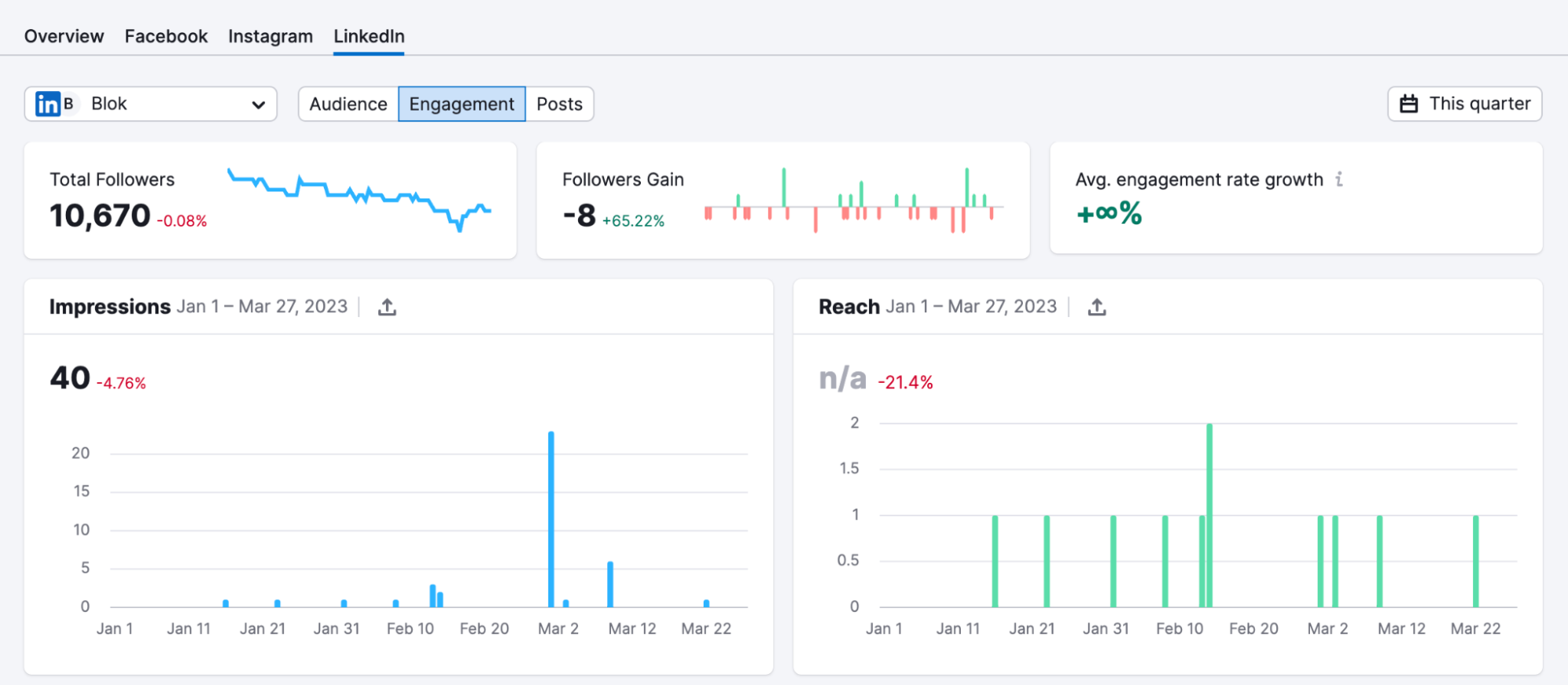
Check out the Where are my followers? graph to see how far your reach really extends—and potentially find new audiences you didn’t know you had.
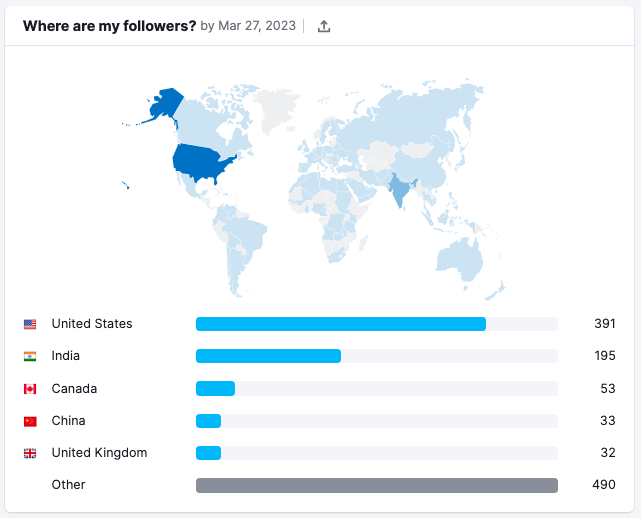
You can also evaluate your current followers, looking at demographic information like their Company Size, Industry, and Job Function.
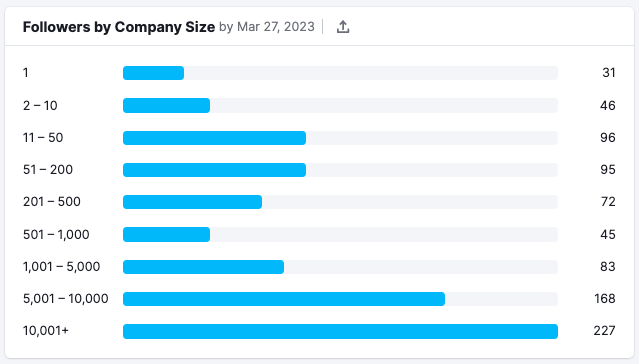
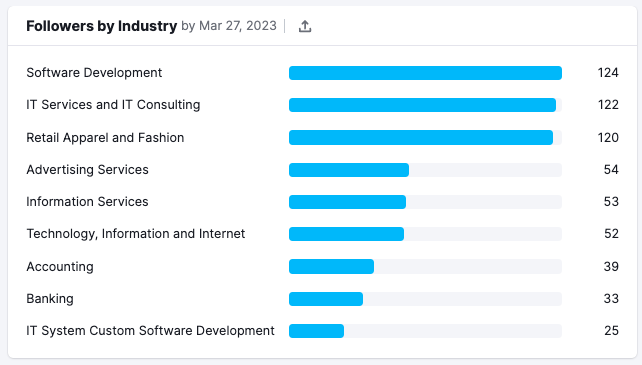
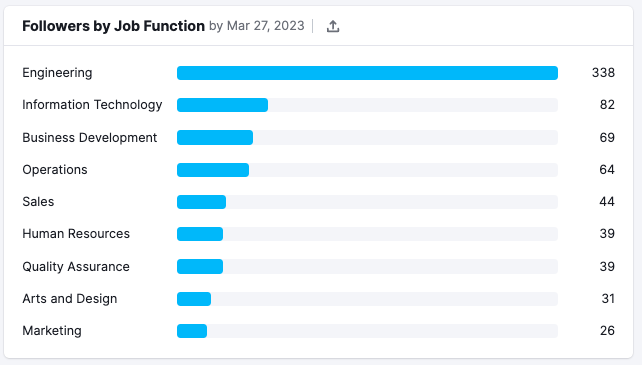
Monitoring Your Competitors on LinkedIn
Check our Social Tracker to assess your competitors’ follower counts and compare them to yours.
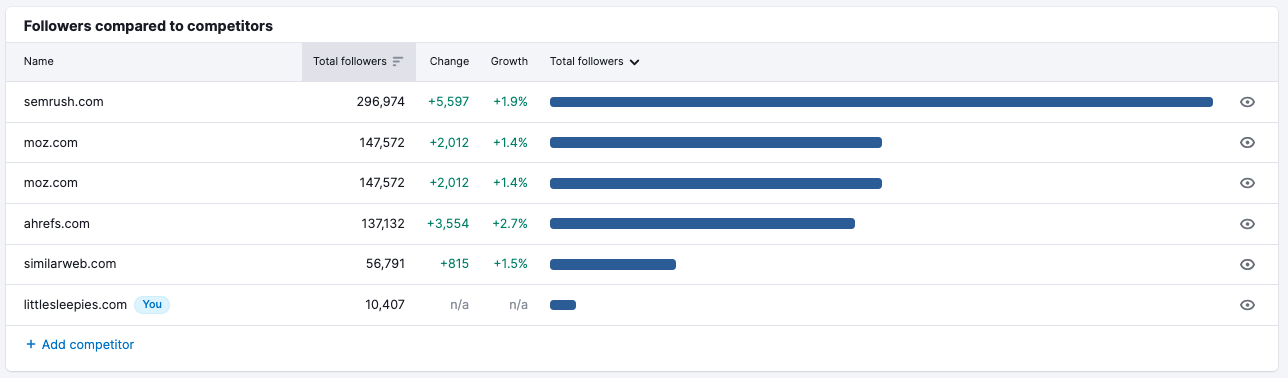
Start by identifying your top competitors, looking at both their total followers and their recent growth rate. Don’t count out newer accounts with slightly smaller follower counts if they also have more aggressive growth rates.
You can also spot significant gains (or losses) in their follower count, and see when they happened.
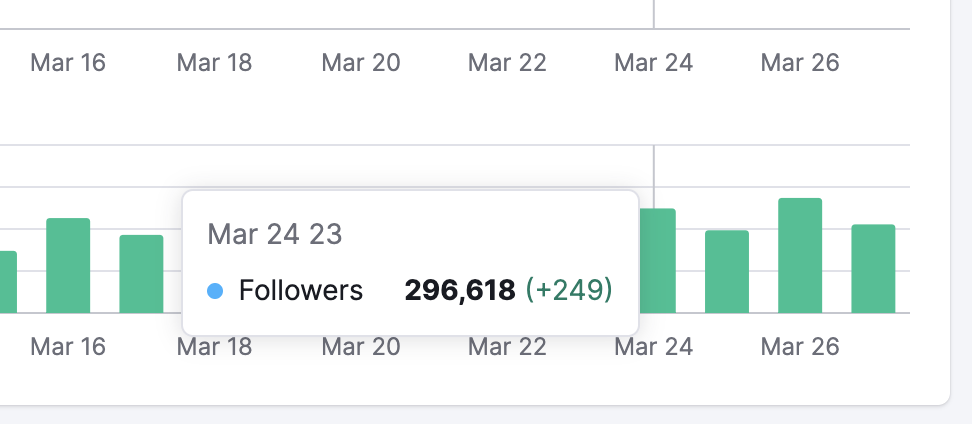
Identify Top-Performing LinkedIn Content
Our Social Content Insights tool also lets you get an overview of your LinkedIn posts’ engagement metrics. Using this tool, you can understand key statistics about your LinkedIn performance all on a single dashboard.
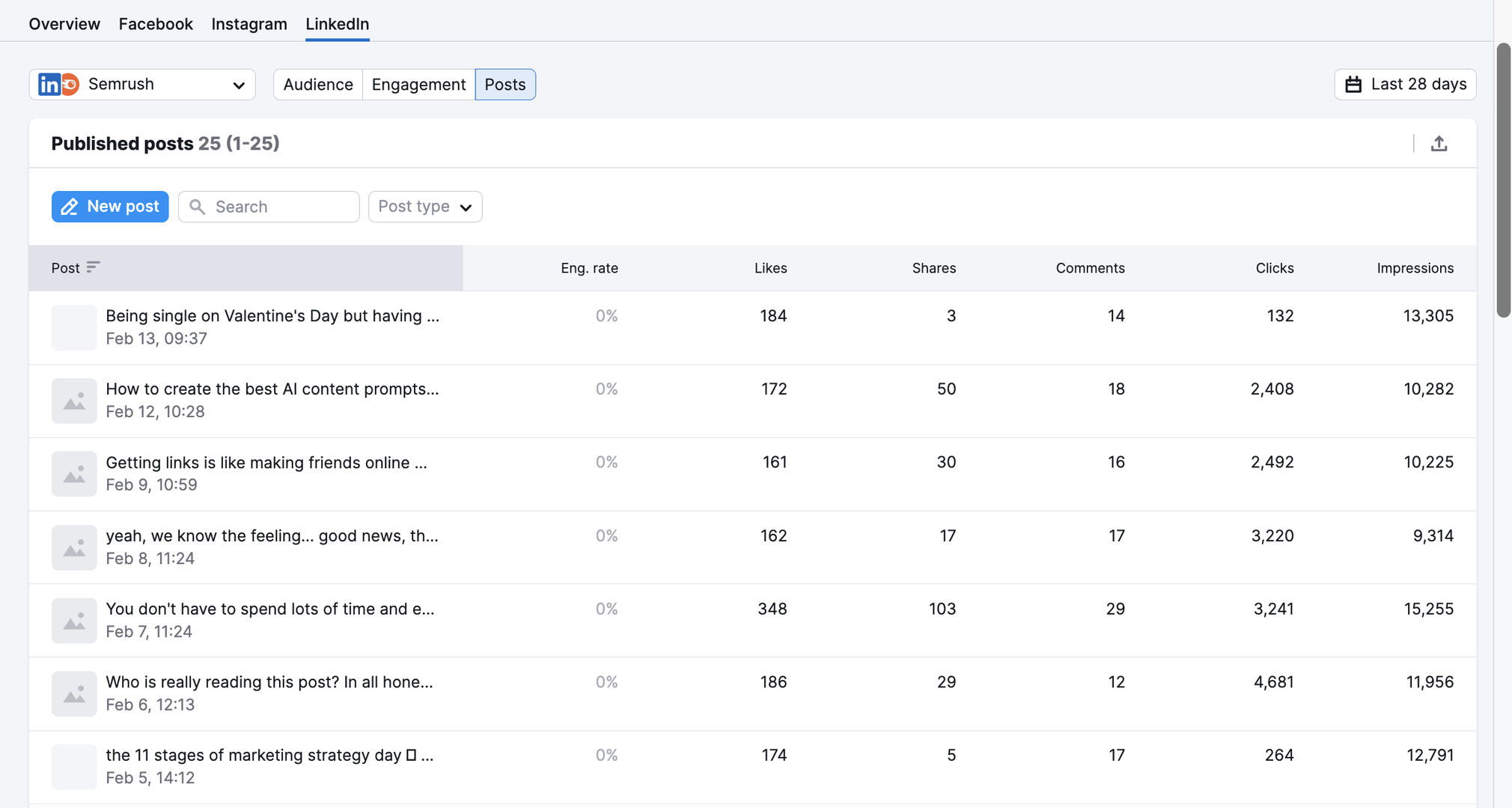
Social Content Insights can beconnected with your Facebook, Instagram, Twitter, LinkedIn, and Pinterest accounts to identify what content drives more engagement among your audience.
Additionally, you can filter your data based on profiles, timeframes, and post types. The tool’s tagging feature allows posts to be grouped into campaigns or categories for more targeted, data-driven analysis.
Semrush Social for Pinterest
Pinterest is an exceptional platform for businesses. Users are excited to save the content that you are creating. It is a highly visual site, so like Instagram, extra focus must be placed on creating and sharing engaging images.
Automatically Access Your Boards
As soon as you connect your Pinterest account to Semrush’s Social Poster, you will see all of your boards, making it easier to post, organize future pins, and even generate new ideas.
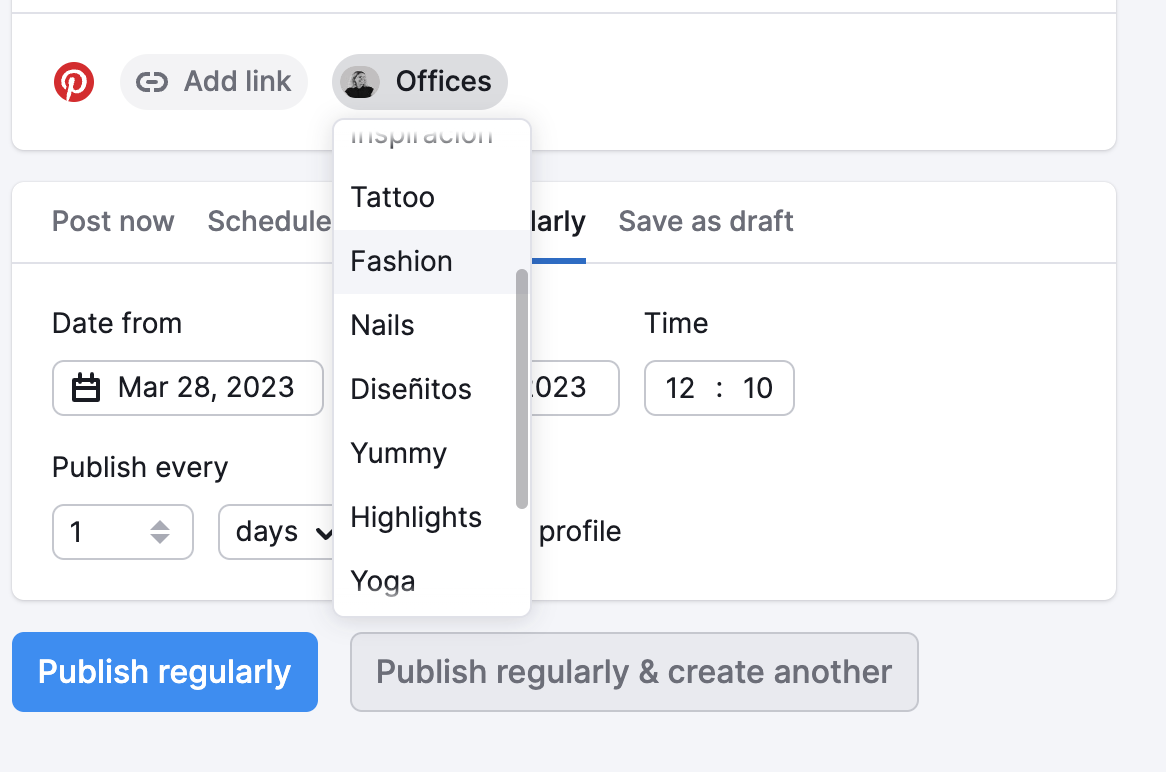
Scheduling Options for Pinterest
The ability to schedule your pins days, weeks, or months in advance, using Social Poster to manage your Pinterest account, gives you a chance to get ahead of seasonal trends. In fact, Pinterest recommends that you start saving seasonal content 30-45 days in advance to ensure that you get the maximum traffic. And you can still queue content or post immediately for those bursts of spontaneous inspiration.
Add URLs to Pins
A designated area in our scheduler for pins allows you to place the link you want to send users to.
This option will create a rich pin that users can click to access your site, instead of just featuring the URL in the pin’s description. If you don’t want a pin to take users to a landing page, you can skip out on the URL altogether.
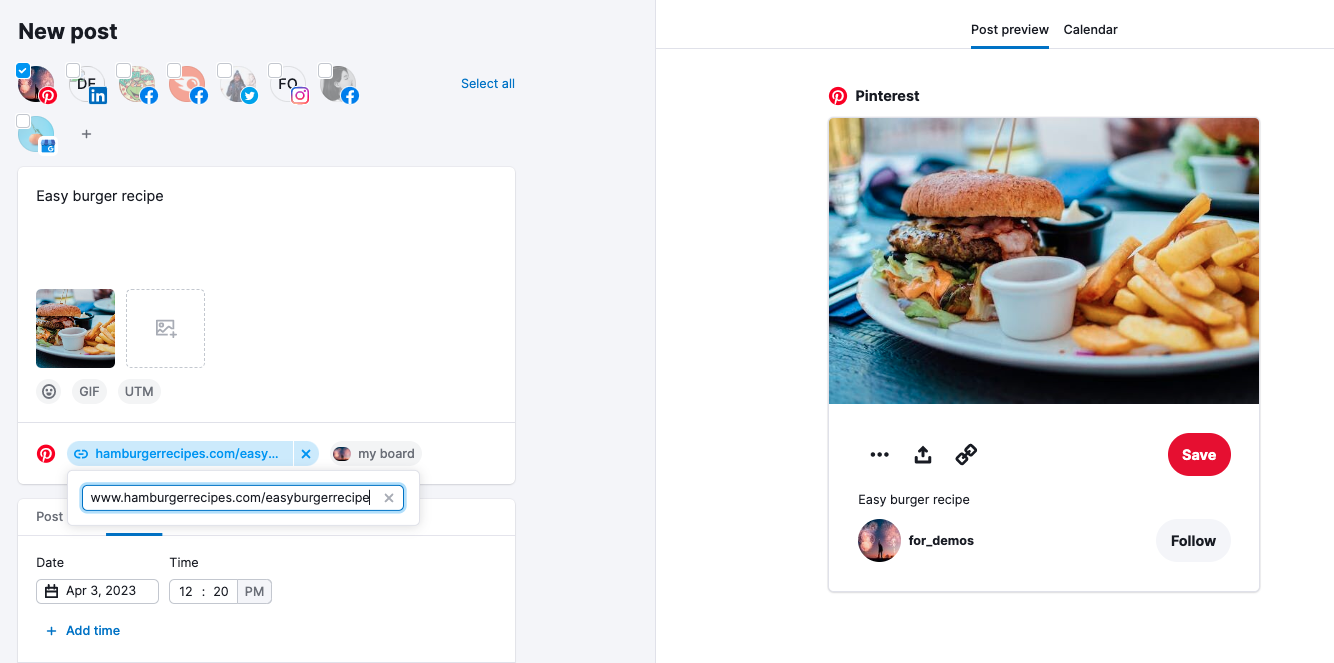
Because Pinterest doesn’t like to see shortened links, you won’t see a link shortener for this platform. You can still do this manually off-platform, but it is best to use the full URL here in most cases.
Image Editor
Text overlay is copy that you can apply directly to your pins, adding valuable context and telling users why they should click while helping it to stand out. Our built-in image editor will not only allow you to adjust brightness and saturation to help your pin pop but will also add that text overlay.
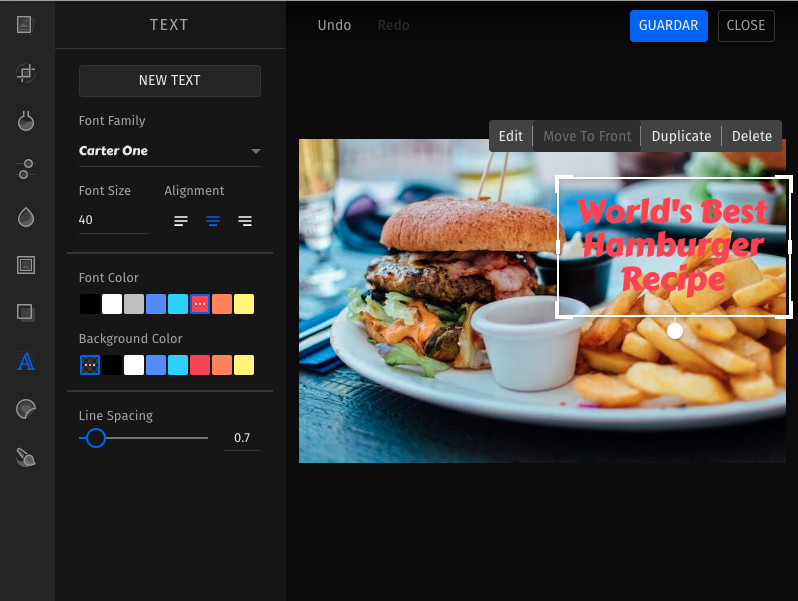
Semrush Social for Google My Business
Google My Business posts are a great way to improve your customer experience with timely information about your business. Not only does it aid your visibility and help to boost traffic to your website, but it also helps your customers make better decisions as they browse.
Post and Schedule on Google My Business
Start by choosing the locations you want to post to and connect them in Social Poster. Please be aware that some restrictions apply to the posting locations: you won’t be able to choose a location in a country where posting to Google My Business is not supported.
At the moment, the tool supports only one type of GMB post—What’s New. You can add a CTA for more interactions and a link to your post. By monitoring the number of clicks to this link, you will be able to measure the success of your publication.
When adding the image, make sure its size exceeds 250 x 250 pixels.
Other Social Media Tools Available from Semrush
Outside of Semrush Social, Semrush provides a few other options to help create social content and grow your brand online.
Online Content Curation
Our Google Chrome extension allows you to quickly share any images, text, and content you find online:
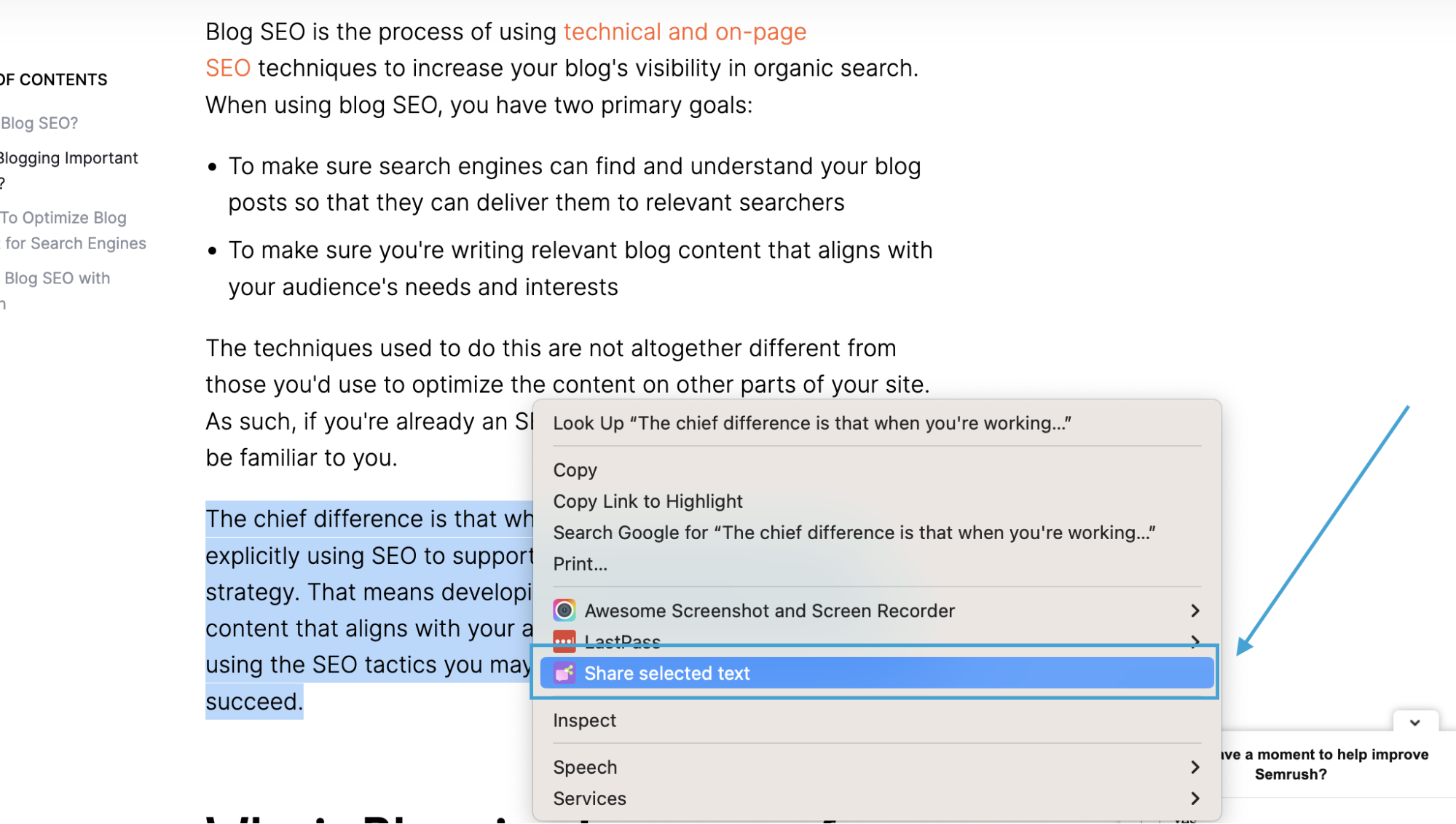
Found a great article and want to share it right away? With this Chrome extension, share images, posts, and texts that your followers will be excited to discuss.
Influencer Analytics App
Visit the Semrush App Center to see how our Influencer Analytics app can help you find the right influencers to help grow your brand.
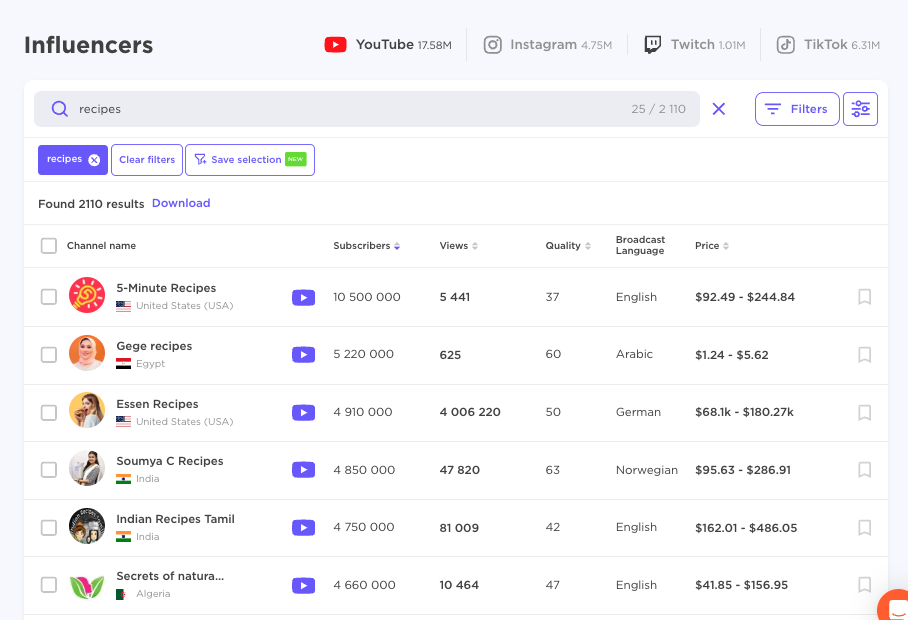
Try Semrush Social Today
We hope this article will help you better understand Semrush Social, how it can be used to help you excel on every social media platform, and which features are available with the tool.
