Google Shopping is a leading price comparison portal.
When people want to compare products to find the best prices, a huge number of them go to Google Shopping.
Retailers can grab the attention of these potential buyers by prominently featuring their products on Google Shopping.
This is where product listing ads (PLAs) come in.
What Are Product Listing Ads?
Product listing ads are paid advertisements that help you showcase your products in search results on platforms like Google and Bing.
When someone searches for a product you sell, your PLA appears. The ad includes a photo of the product, its title, its price, your store's name, and other details.
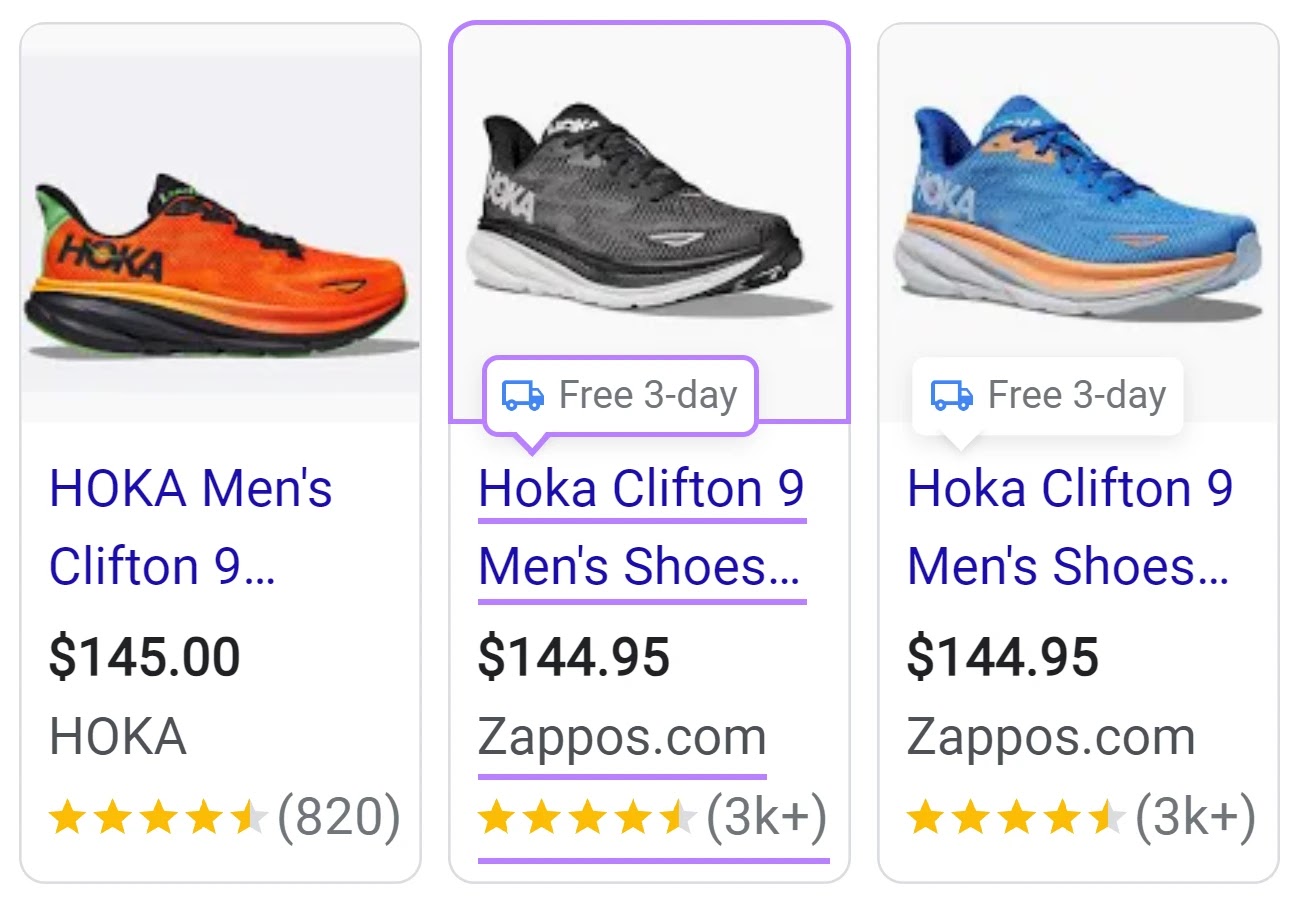
These ads typically appear at the top or on the right-hand side of the search engine results pages (SERPs).
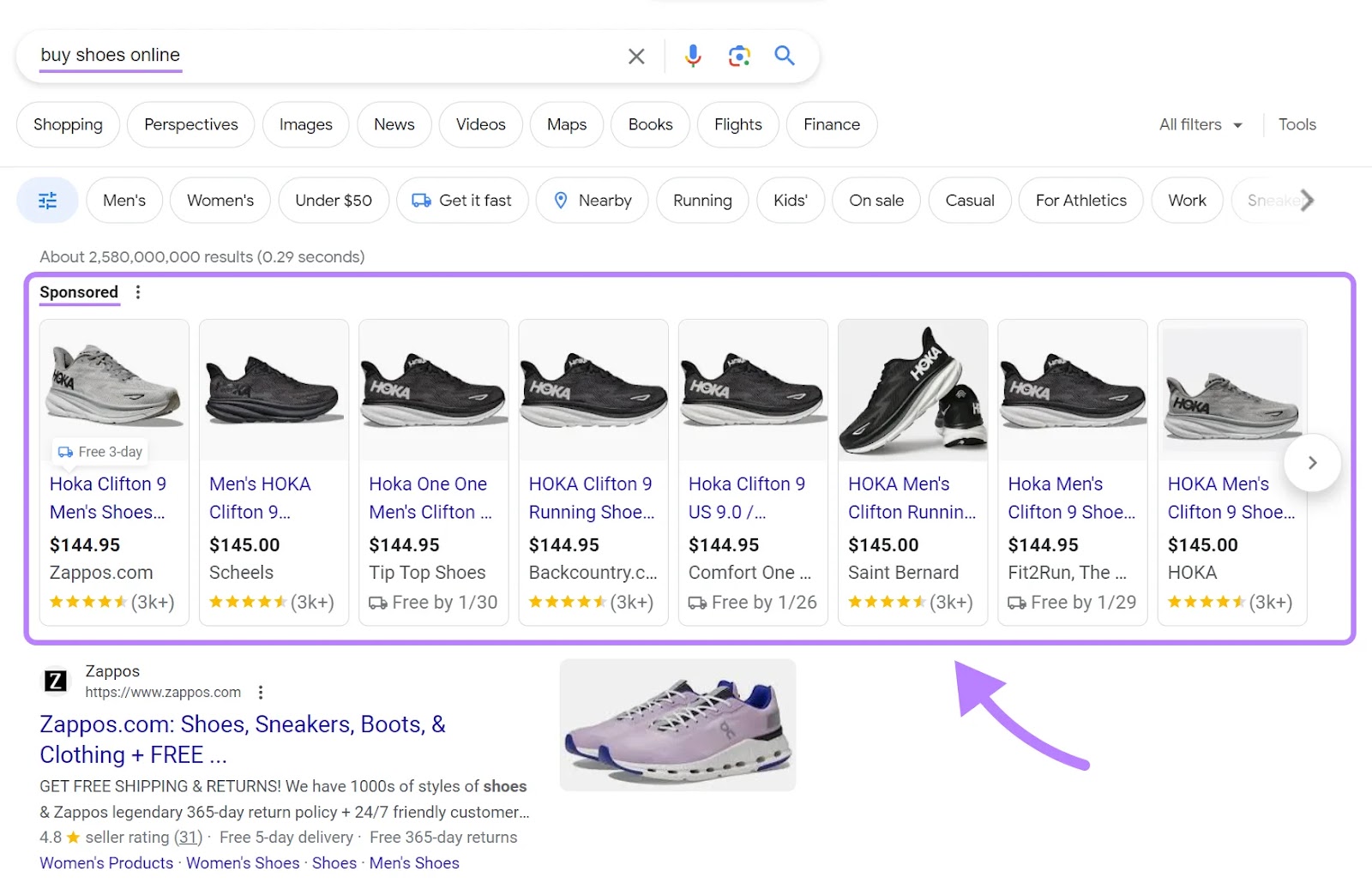
They also appear in the “Shopping” tab.
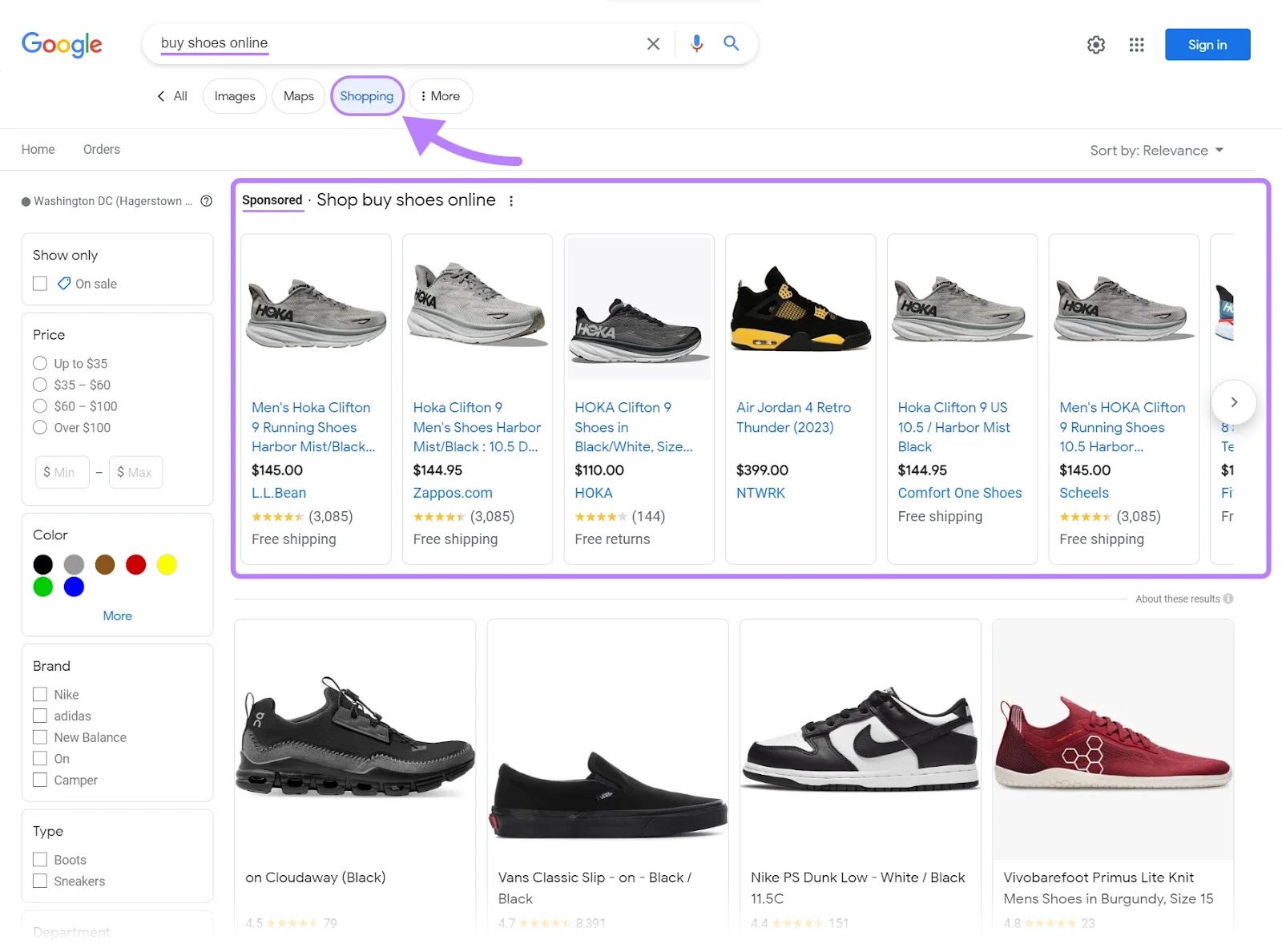
PLAs even appear alongside image search results for that query.
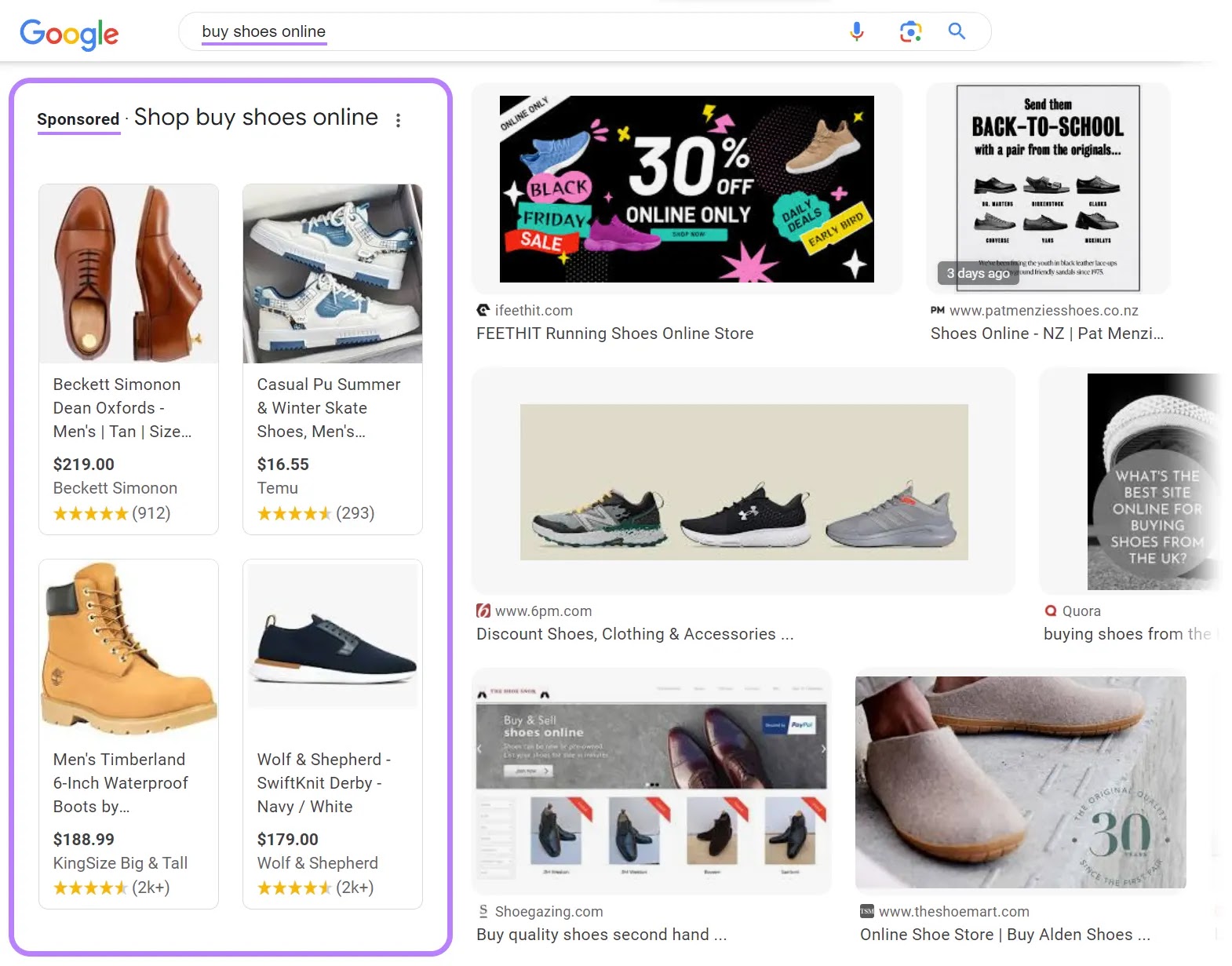
During ad setup, you also have the option to show your products on Google partner websites. When selected, your ads will appear on YouTube and third-party websites that have partnered with Google to host ads.
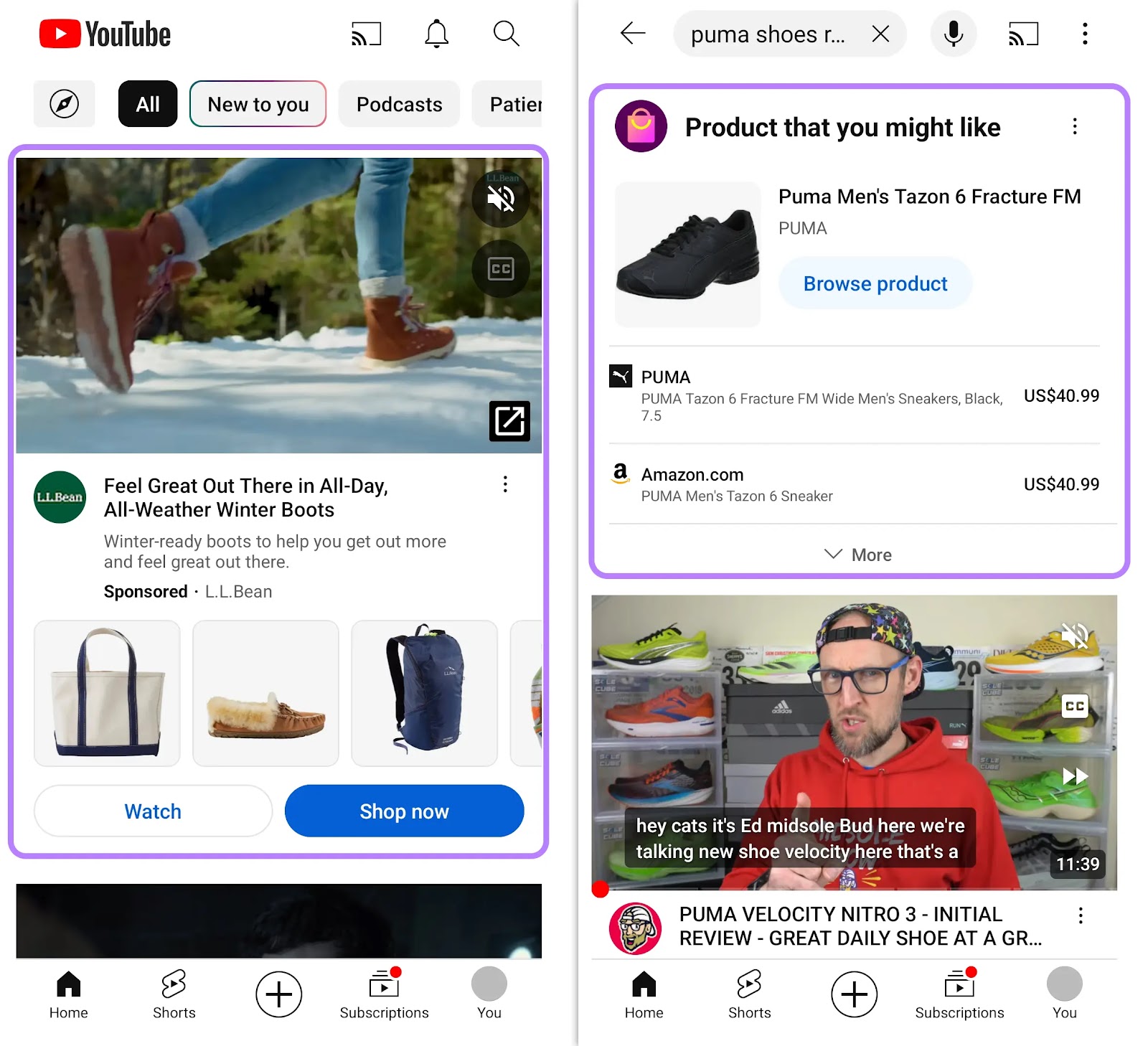
PLAs are a straightforward way to get noticed by customers right at the moment they are searching for a product you offer.
But creating and managing an effective PLA campaign can be challenging.
The PLA Research tool from Semrush helps you with that, offering insights into your competitor's Google Shopping ads. You can use these insights to create and improve your own strategy. More on this later.
Product Listing Ads vs. Google Shopping
PLAs are a category of paid online ads available on Google and Bing. You pay a fee each time your ad gets clicked.
You can create these ads on platforms like Google Ads and Microsoft Ads.
Here’s an example of product listing ads on Bing:
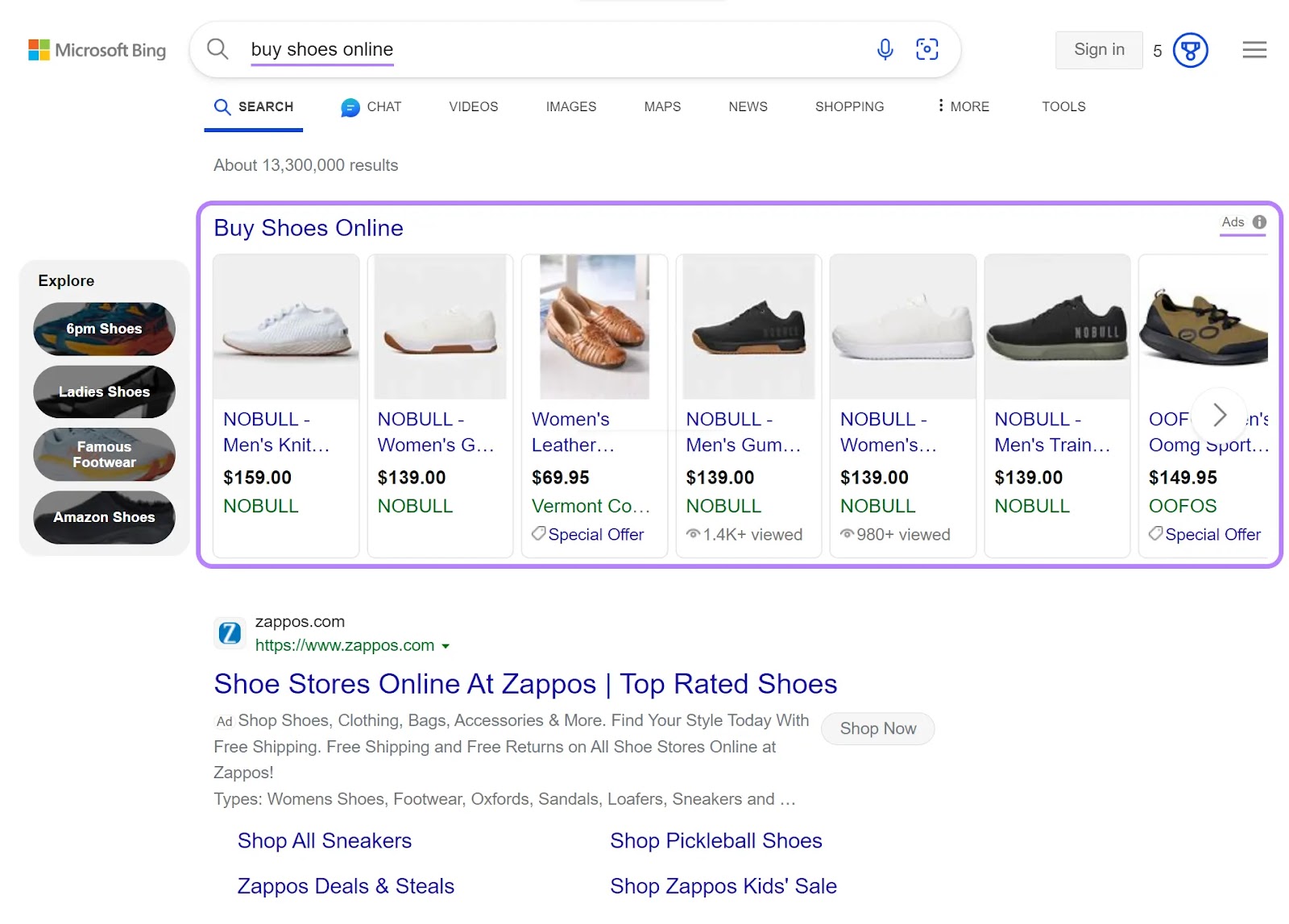
And here they are on Google Shopping:
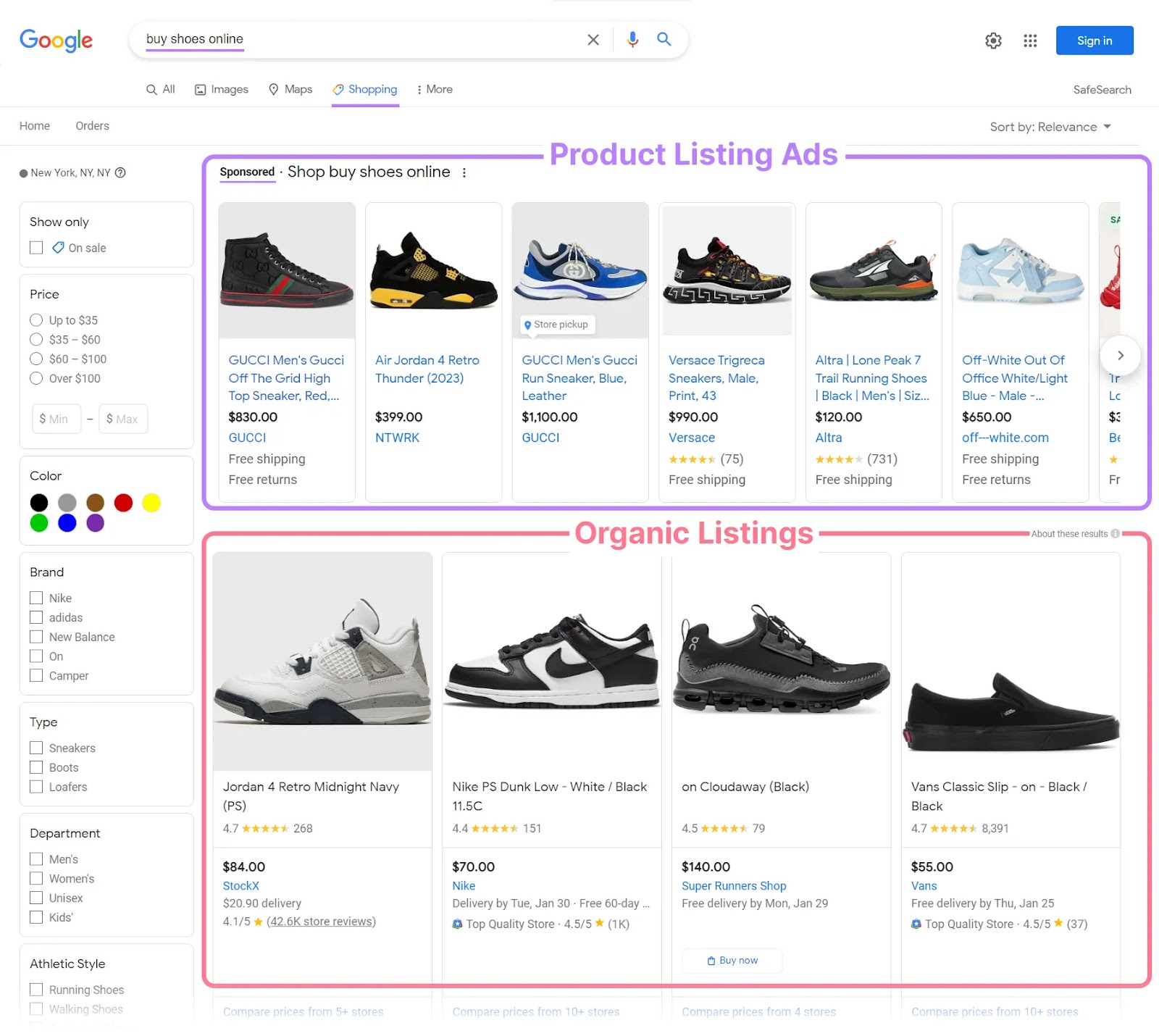
Google Shopping is a Google-specific comparison shopping engine (CSE). It includes both PLAs and organic (non-paid) product listings.
People use Google Shopping to discover, compare, and buy physical products from different sellers. It’s an important place to showcase your products.
So, when creating your Google Shopping strategy to promote your products, the focus should be on both organic listings and paid ads.
Similarly, when you're creating your PLA campaign, don't overlook ads on Bing. It's the second-largest search engine in the world.
How Do Product Listing Ads Work?
When a user searches for a product online, search engines use the product information you—the brand—have provided to find a match. If your product fits within the parameters the user searched, it appears in the shopping results.
So, how do you provide Google and Bing your product information?
By creating a product feed and uploading it to Google Merchant Center and Microsoft Merchant Center.
Your product feed includes attributes like product titles, descriptions, stock availability, price, category, link, and more. TXT, XML, and TSV are common feed file extensions.
A typical CSV product feed looks like this:
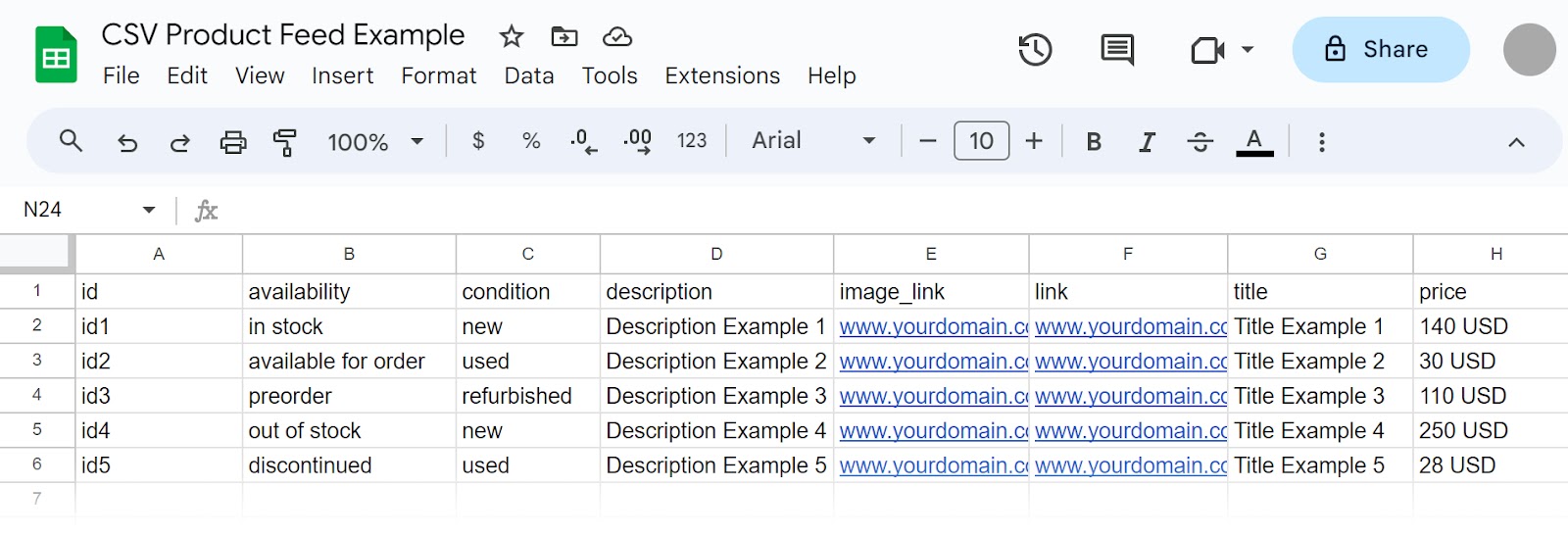
You need to save this CSV file in the compatible filename extension (e.g., .tsv and .txt) before uploading.
Once your feed is uploaded to the applicable merchant center(s), the next step is to link your associated advertising account(s):
- A Google Merchant Center account should be linked with your Google Ads account
- A Microsoft Merchant Center account should be linked with your Microsoft Ads account
Now you can create ad campaigns that use these feeds to display your product ads in search results.
Unlike traditional text-based search ads, shopping ads don't have the keyword targeting option. Product listing ads on Google and Bing pull data from the uploaded feeds to determine if your product is relevant to what the user is searching for.
The effectiveness of your PLAs depends on factors like:
- Product data feed: It should be complete, accurate, and regularly updated to avoid ad disapprovals
- User relevance: The closer your product aligns with user search intent, the higher its potential ranking
- Product attributes: Titles and descriptions should be optimized so they match user queries
- Bid amount: A higher bid can lead to better positions, but it's important to consider your campaign goals and budget
- Click-through and conversion rates: Ads with higher click-through rates (CTRs) and more conversions tend to secure better placements over time
- Merchant center performance: A positive history with consistent activity can influence your ad's ranking favorably
5 Benefits of Product Listing Ads
1. Increased Visibility in Search Results
PLAs appear prominently in search results, often above standard text ads and organic listings.
Your products get more immediate attention. They’re in the searcher’s direct line of sight.
This strategic positioning can increase your brand visibility and the chance of user engagement with your listings.
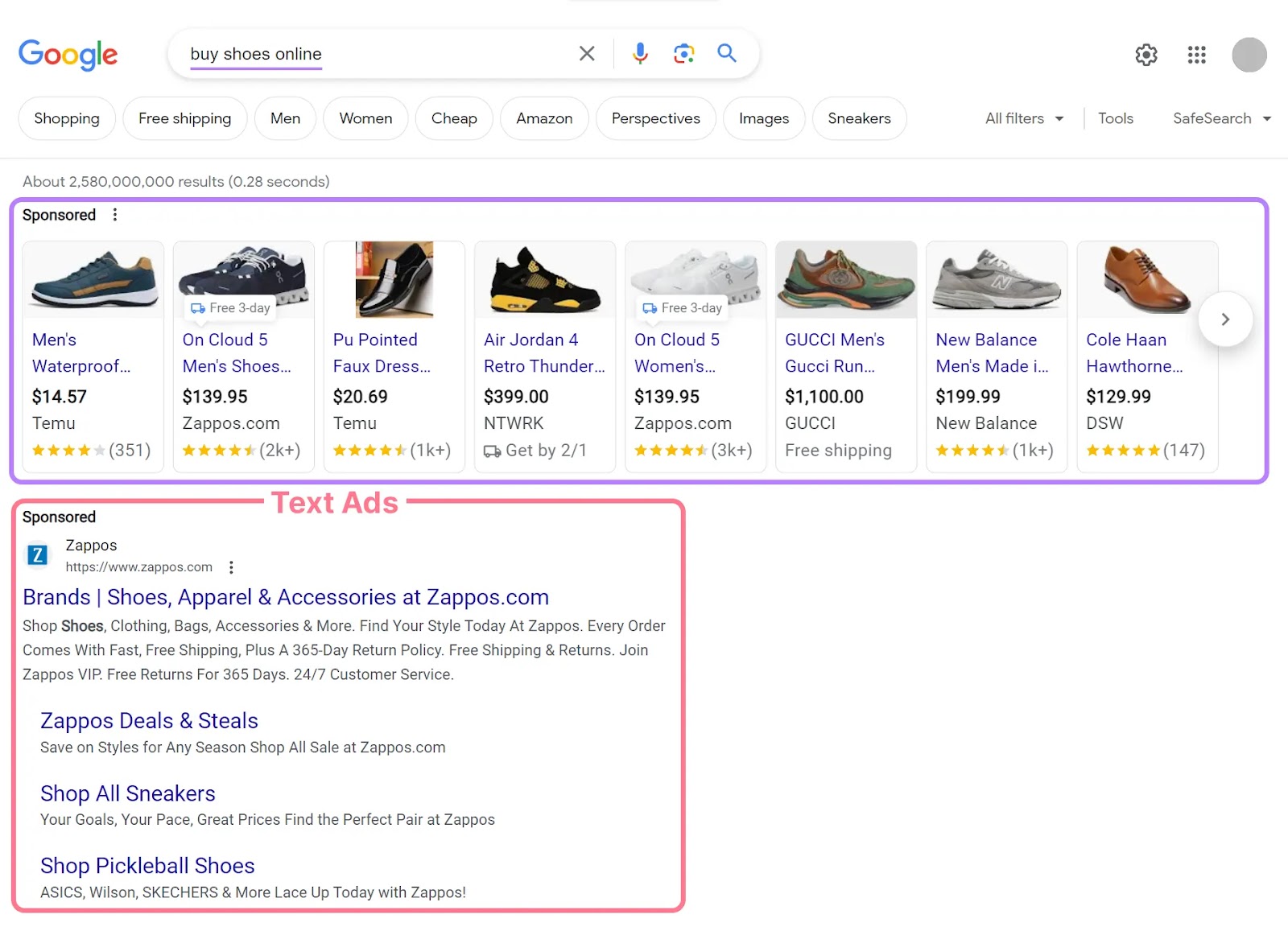
2. Higher Click-Through Rate
The visual nature and detailed information included in PLAs (prices, shipping time frame, user reviews, and more) make them more engaging than text-only ads.
Users can make a decision about the relevance and attractiveness of a product just by glancing at the ad.
It naturally draws user attention, which can lead to a higher click-through rate.
3. Better Qualified Traffic
PLAs are included in search results when the search query suggests the user has a commercial intent. Basically, it’s displayed to users who appear ready to buy.
This focus on ready-to-buy users results in traffic that is more likely to purchase.
Plus, because of the PLA’s informational nature, when a user clicks on your ad, they do so with an already clear understanding of the product’s appearance, price, shipping date, and more.
It means those that arrive on the product page are less likely to just be browsing.
The higher quality traffic can increase your conversion rate. And it may even lower the cost of acquiring new customers.
4. Detailed Performance Tracking
With PLAs like Google Product Listing Ads, you can track detailed performance metrics. Like the number of clicks and conversions for specific product ads.
This data can help you understand which products are performing well and which ones require changes in strategy.
For example, if a particular model of a product is receiving more clicks, you might decide to allocate more budget to its ads. Or use its ad format as an example to follow with your other products.
5. Better Customer Experience
PLAs provide users with immediate product information, which allows for quick and informed decision-making.
This direct and comprehensive presentation of product details caters to the modern shopper's desire for convenience and efficiency.
The improved CX can lead to higher satisfaction rates and repeat business, fostering long-term customer relationships.
How to Set Up Product Listing Ads
You can create your product listing ads on platforms like Google Ads and Microsoft Ads.
Let’s take the example of Google Shopping ads, which are PLAs on Google.
You have to meet some prerequisites before you create a campaign on Google Ads.
First, you need to create a product feed.
How?
It depends on which shopping platform you’re using. Many of the shopping platforms (including Google Shopping) let you easily create product feeds using tools or plug-ins.
Some of the most popular tools for creating product feeds include:
- Shopify: Google & YouTube app
- WooCommerce: Google Product Feed extension
- Adobe Commerce: Google Shopping extension
- BigCommerce: Google Shopping Feed & Ads app
You can also create a product feed manually. Follow Google's product data specification.
Once your feed is ready, download it in a compatible format (.txt, .tsv, etc.).
Next, create your Google Merchant Center account. And add your products.
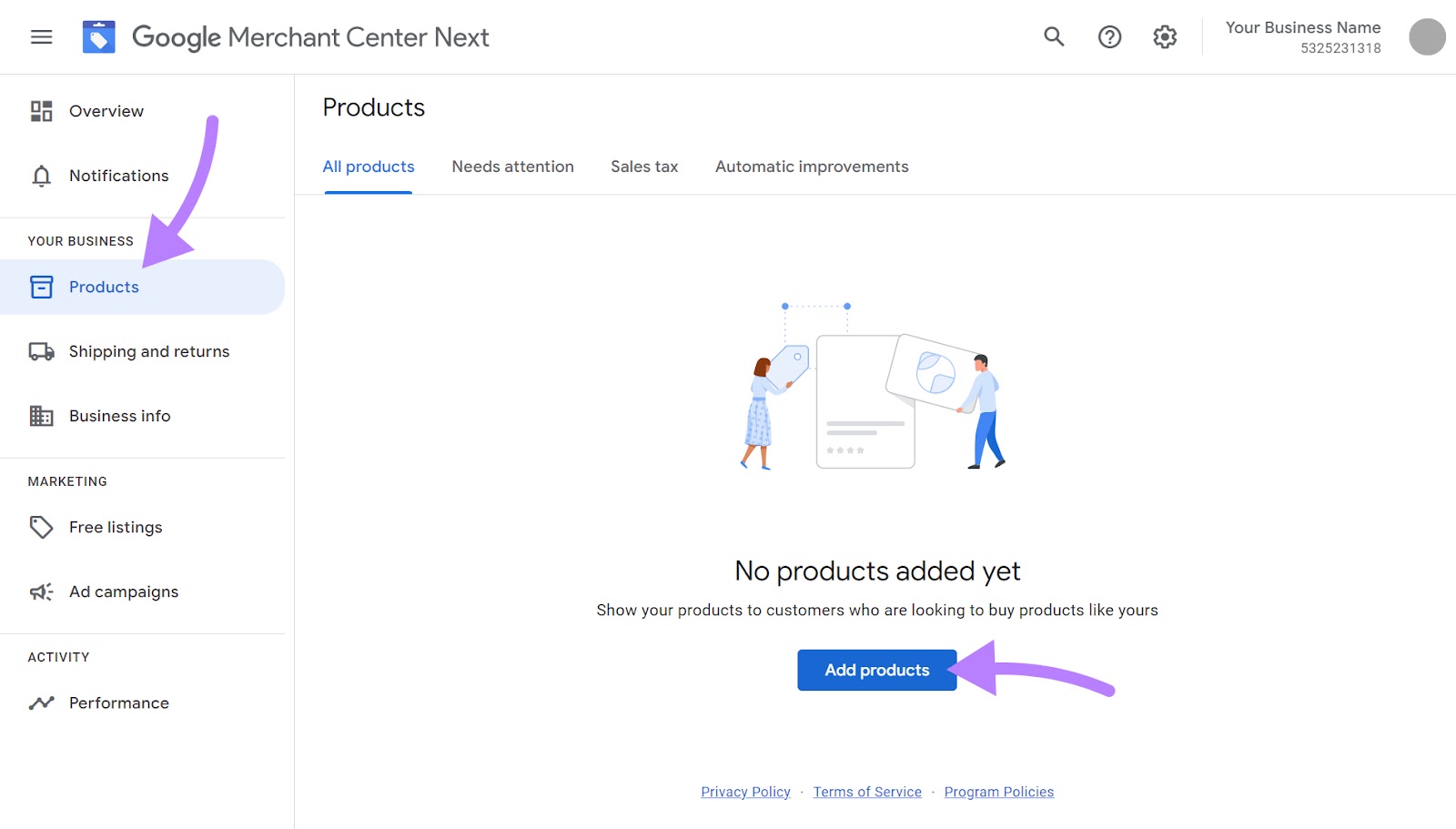
Upload your data feed file.
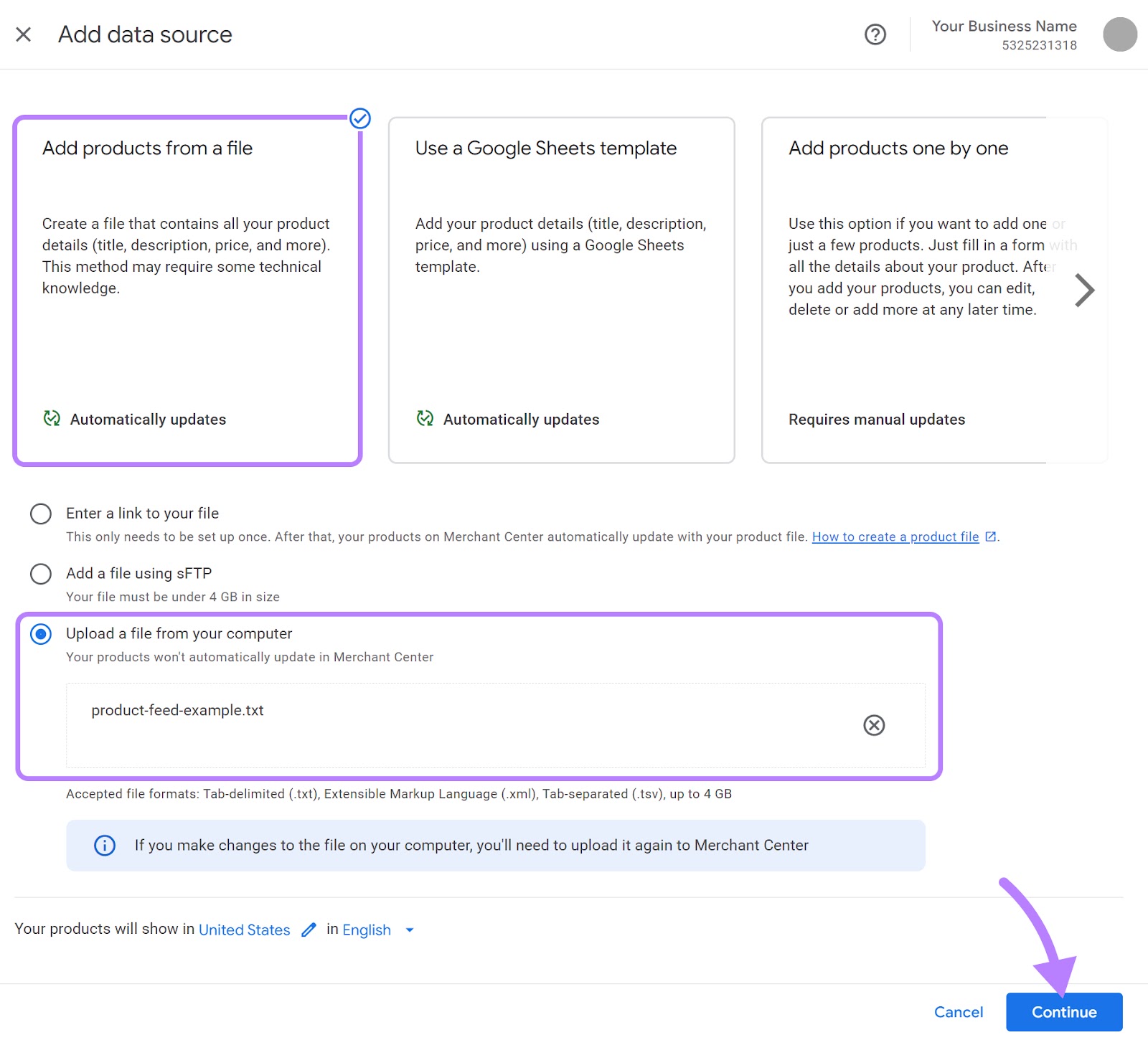
Next, connect your Google Merchant Center account with your Google Ads account in the “Apps” settings.
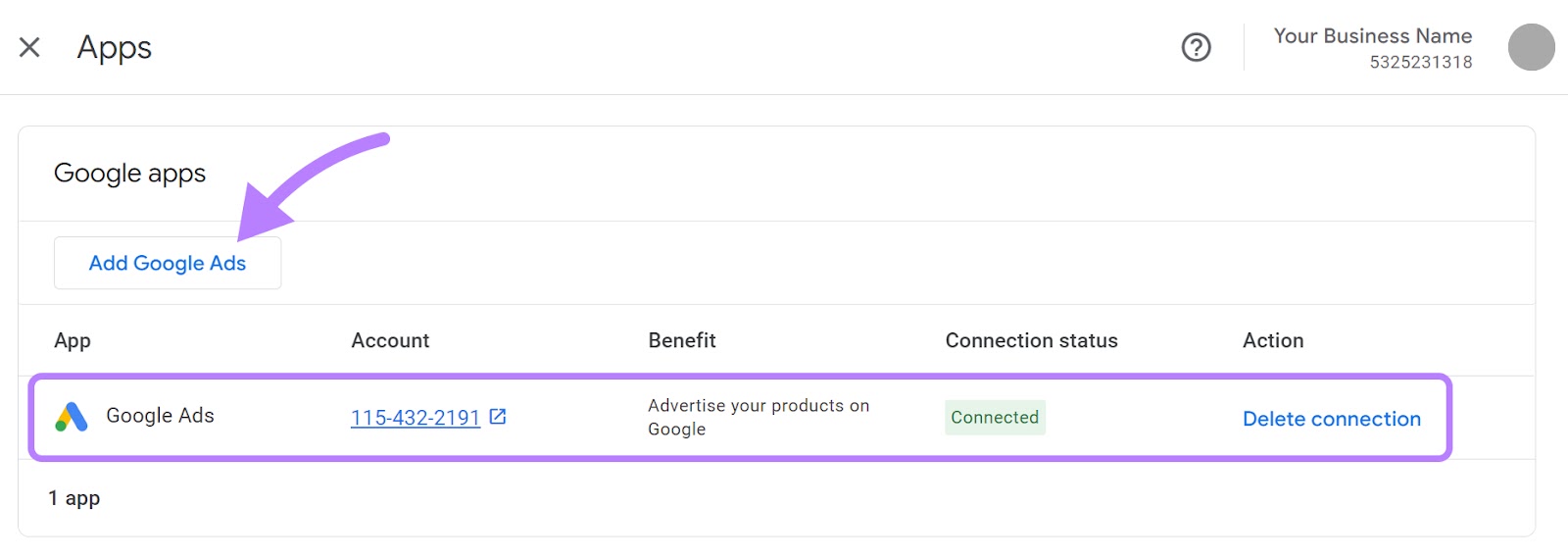
If you don’t have a Google Ads account, you’ll have to create one first. Check out our detailed guide on this here: How to Create a Google Ads Account.
Once your Google Ads and Google Merchant Center accounts are connected (and after your products are approved), you’re ready to create your PLAs for Google Shopping.
Log in to your Google Ads account. Click the "Create" button on the left-hand menu.
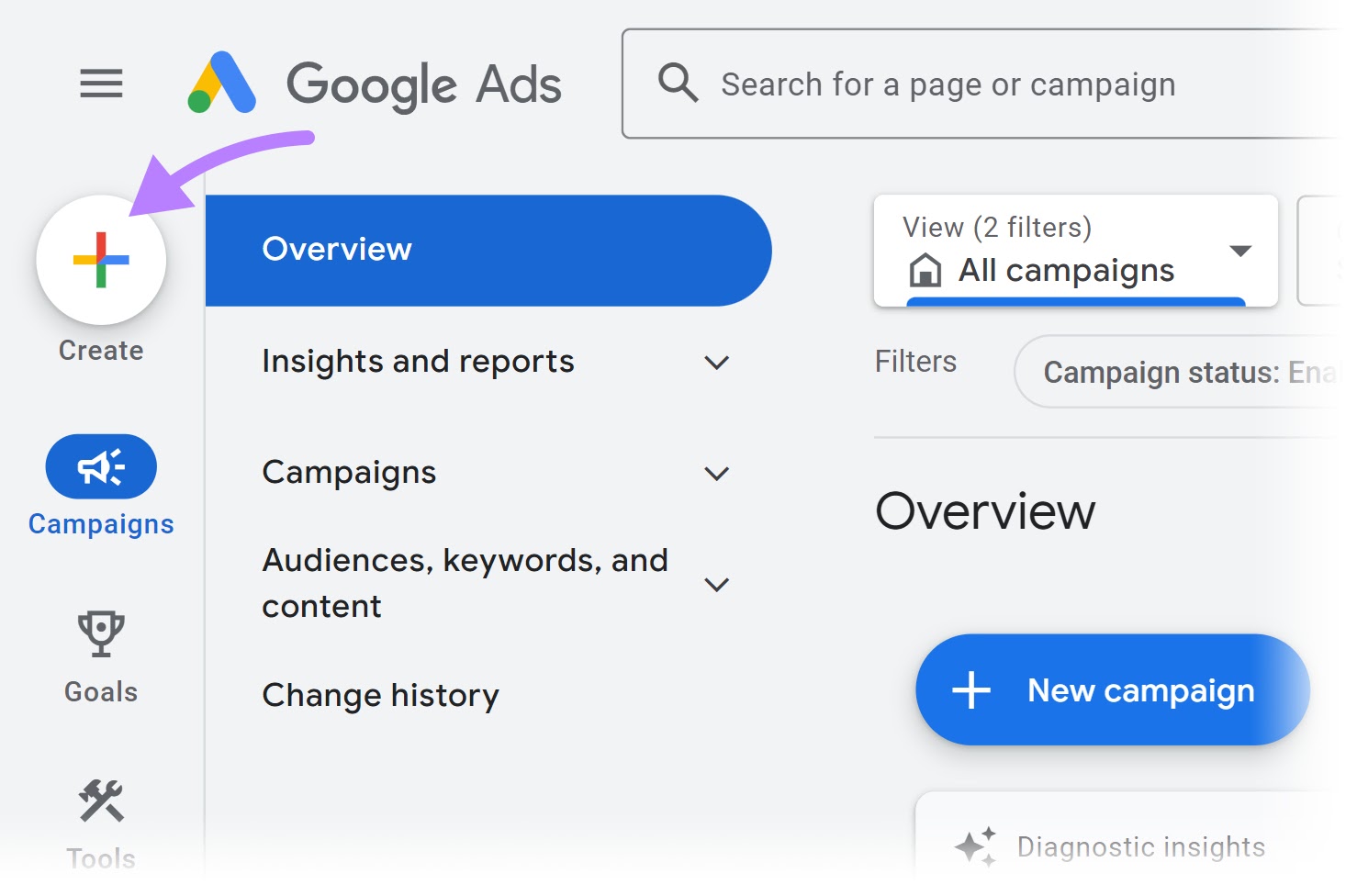
Select “Campaign.”
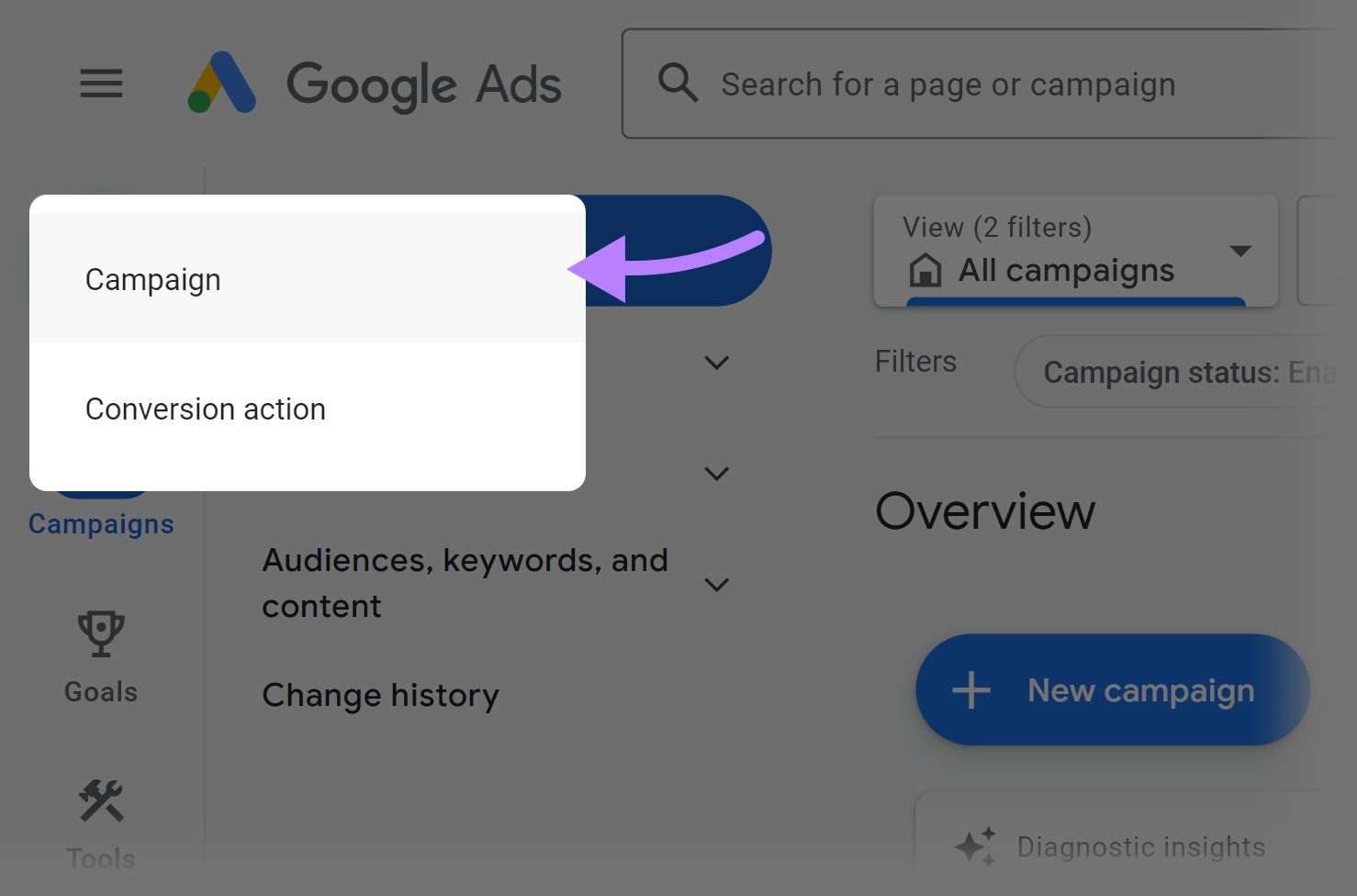
Choose “Sales” as your campaign’s objective.
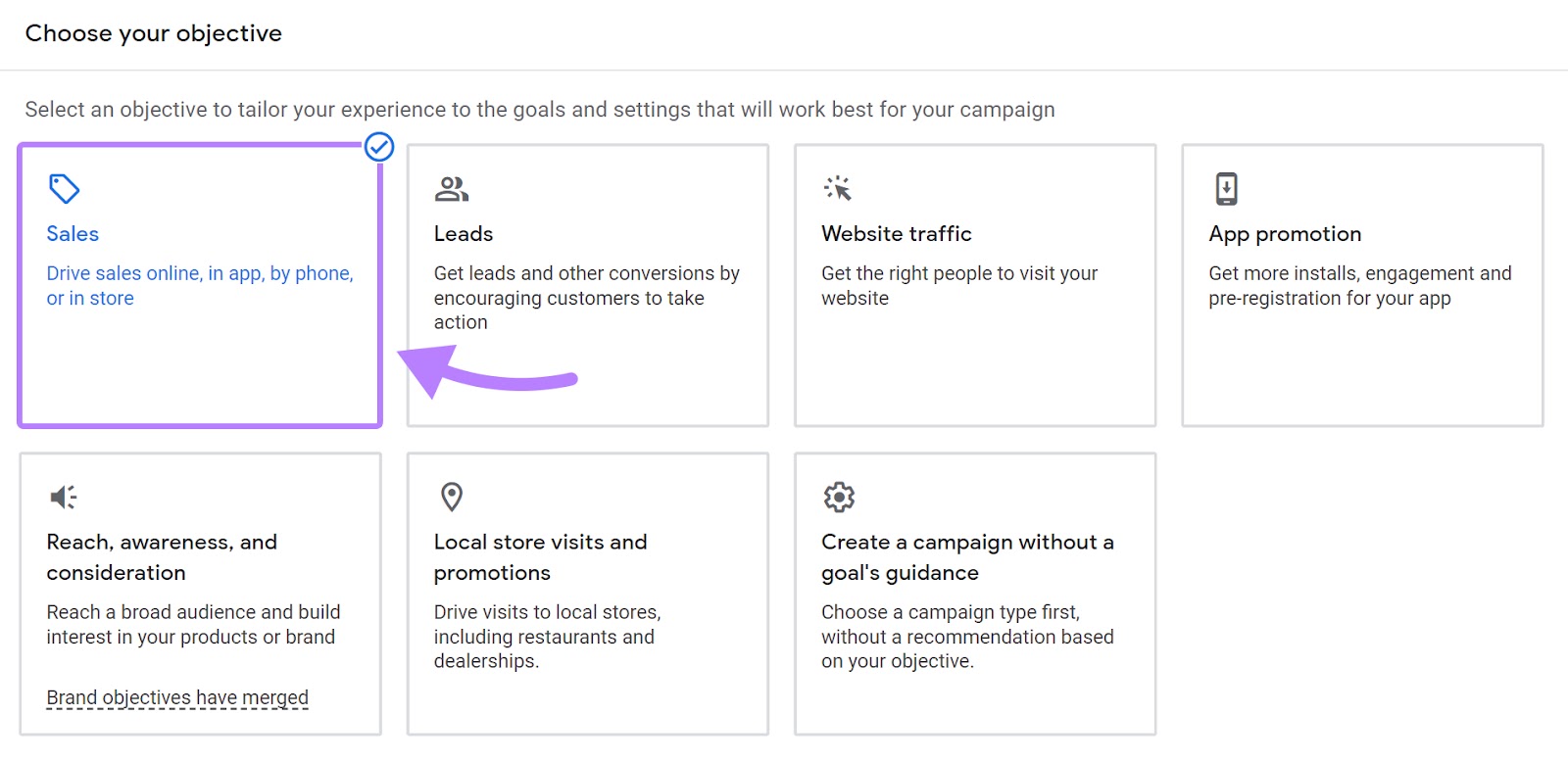
Select “Shopping” as your campaign type.
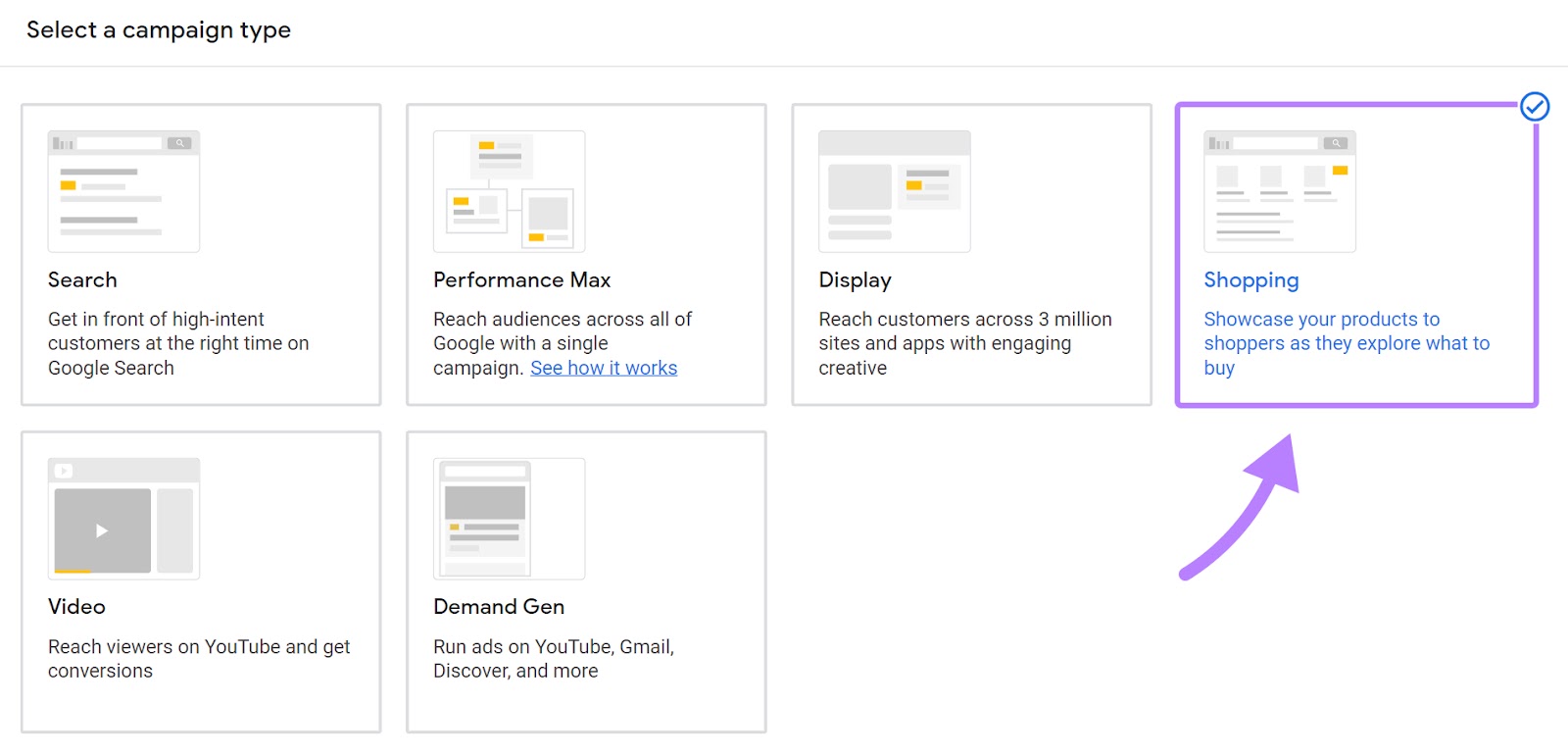
Make sure your Merchant Center account is selected.

You'll get to choose between two subtypes of shopping or product listing ads:
- Standard Shopping: Lets you advertise your products across Search, the Shopping tab, Images, Maps, and Google Search Partner websites. It provides more control over targeting, bidding, and ad creation.
- Performance Max: Lets you create automated ads that use smart bidding to help you drive better conversions across Search, YouTube, Gmail, and more.
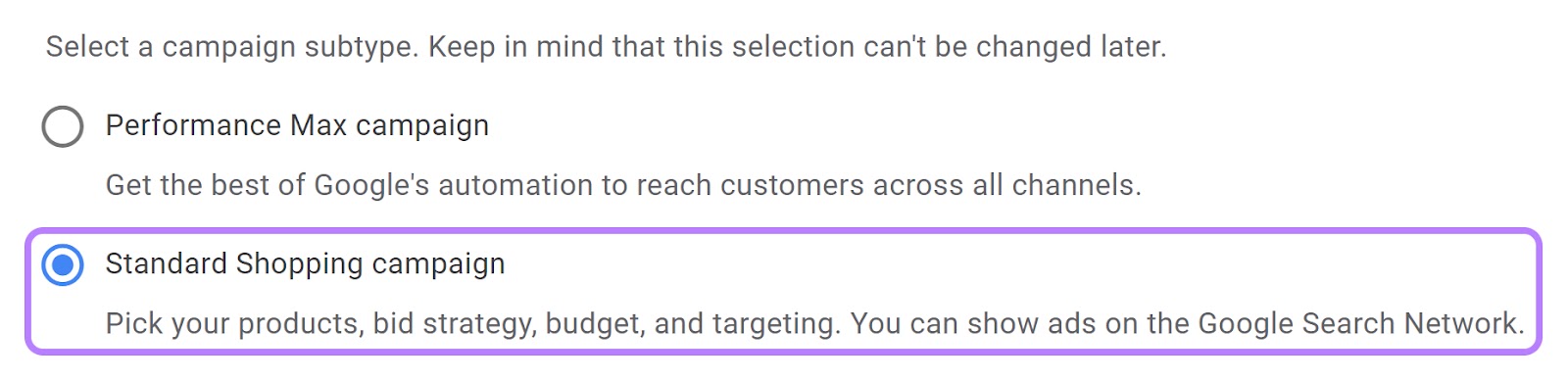
Let's go with the "Standard Shopping campaign."
Name your campaign.

Next, you’ll get the option to configure your campaign. Which includes:
- Setting your bid strategy
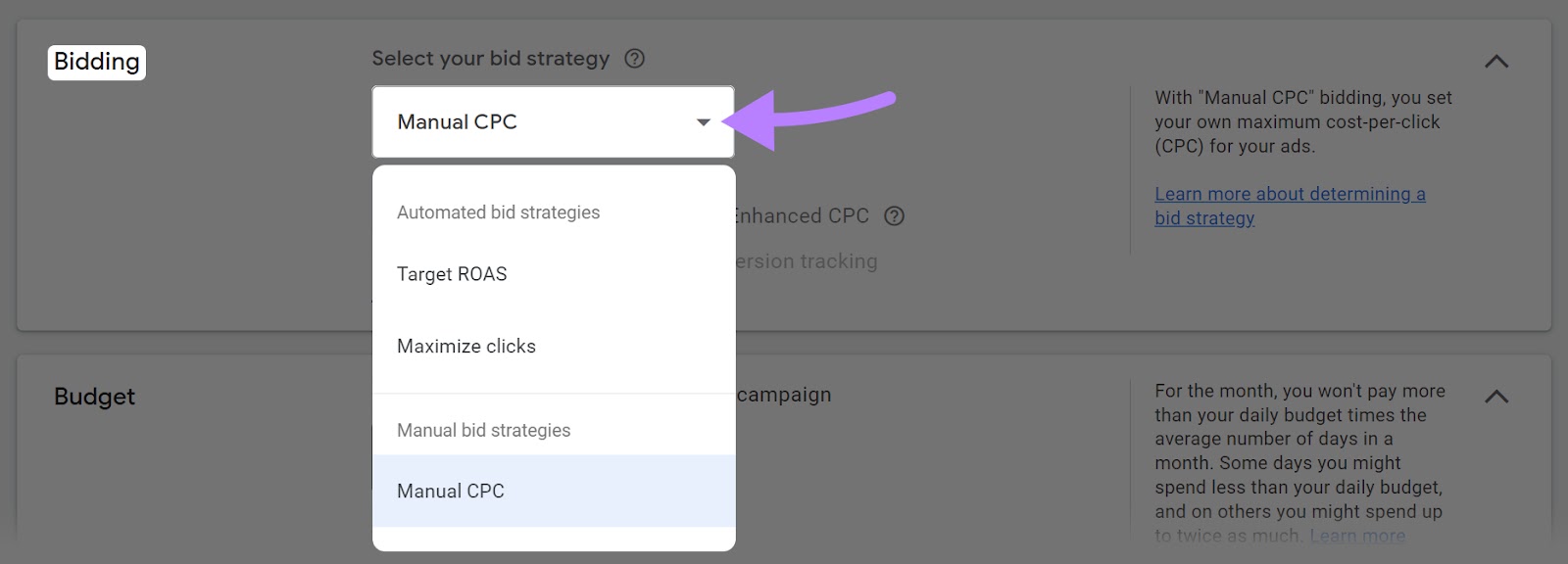
- Setting a daily budget

- Choosing a campaign priority. (If you're running just one campaign, keep it to the default “Low.”)
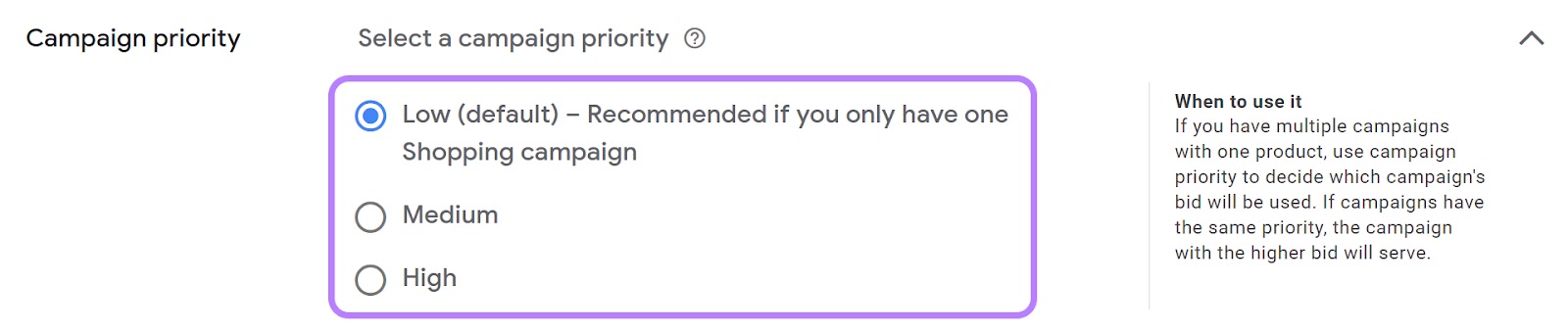
This is where you’ll also decide:
- Where your ads appear (just on Google properties or also on partner sites)
- Which devices your ads appear on
- The geographic location you want to target
- The duration of the campaign
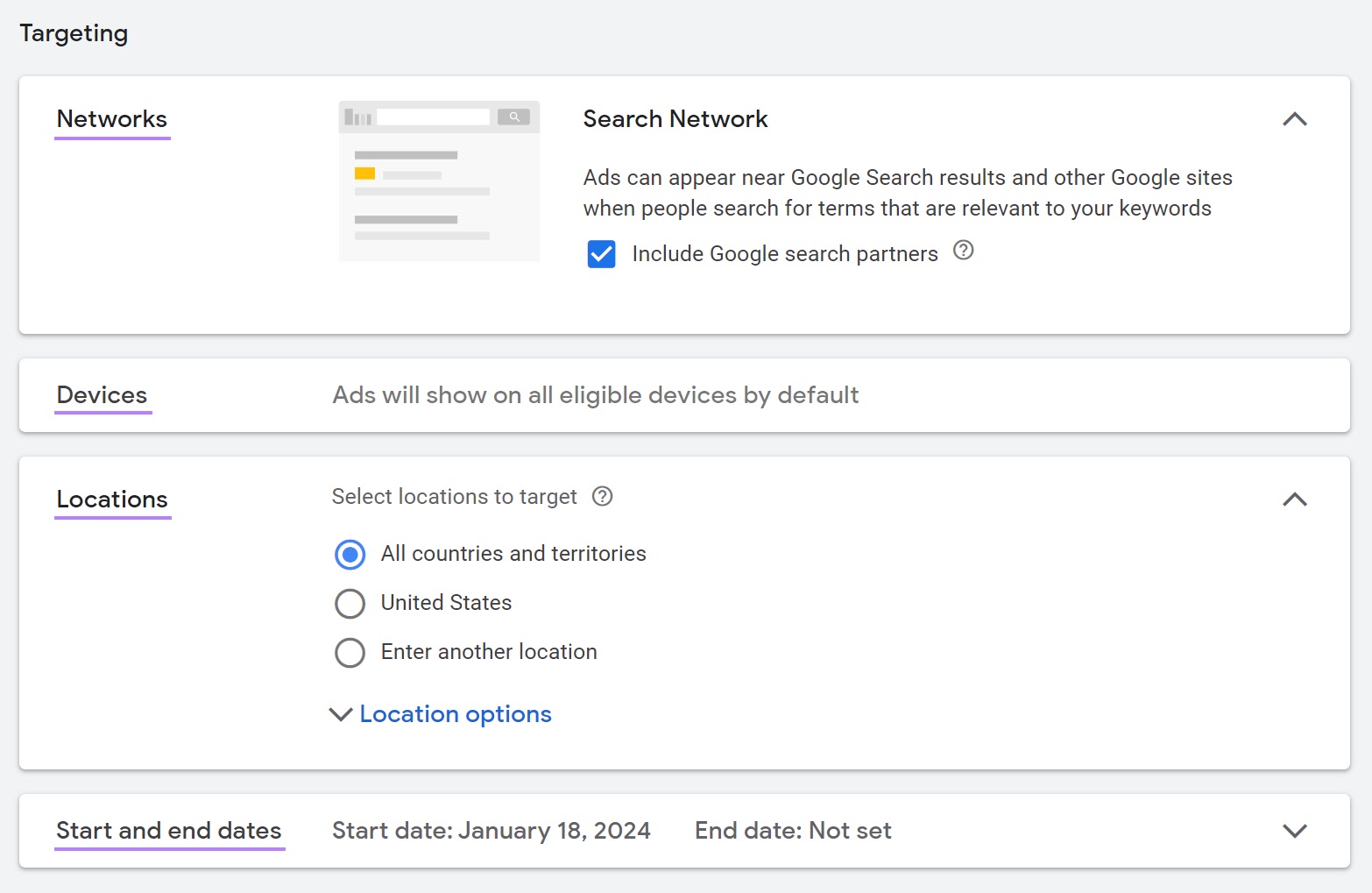
Finally, name your ad group. And if you’re going with the “Manual CPC” bidding strategy, set your cost-per-click (CPC) bid. Review the ad, check all the configurations, and hit “Create Campaign.”
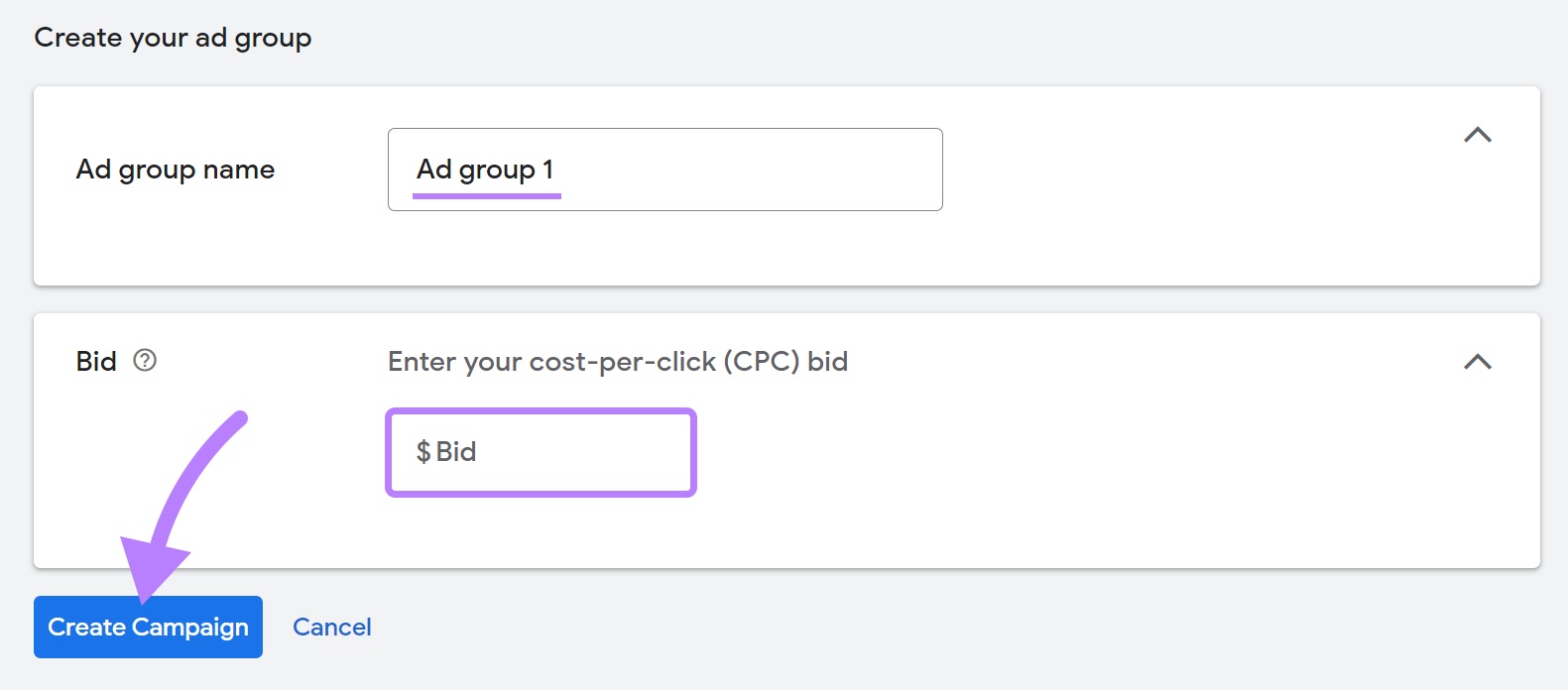
How to Track PLA Performance
You can track Google Product Listing Ad performance on Google Merchant Center, Google Ads, and third-party tools like Google Analytics.
Google Merchant Center has a performance dashboard showing metrics related to your PLAs. It includes impressions, clicks, click-through rates, and other conversion metrics.
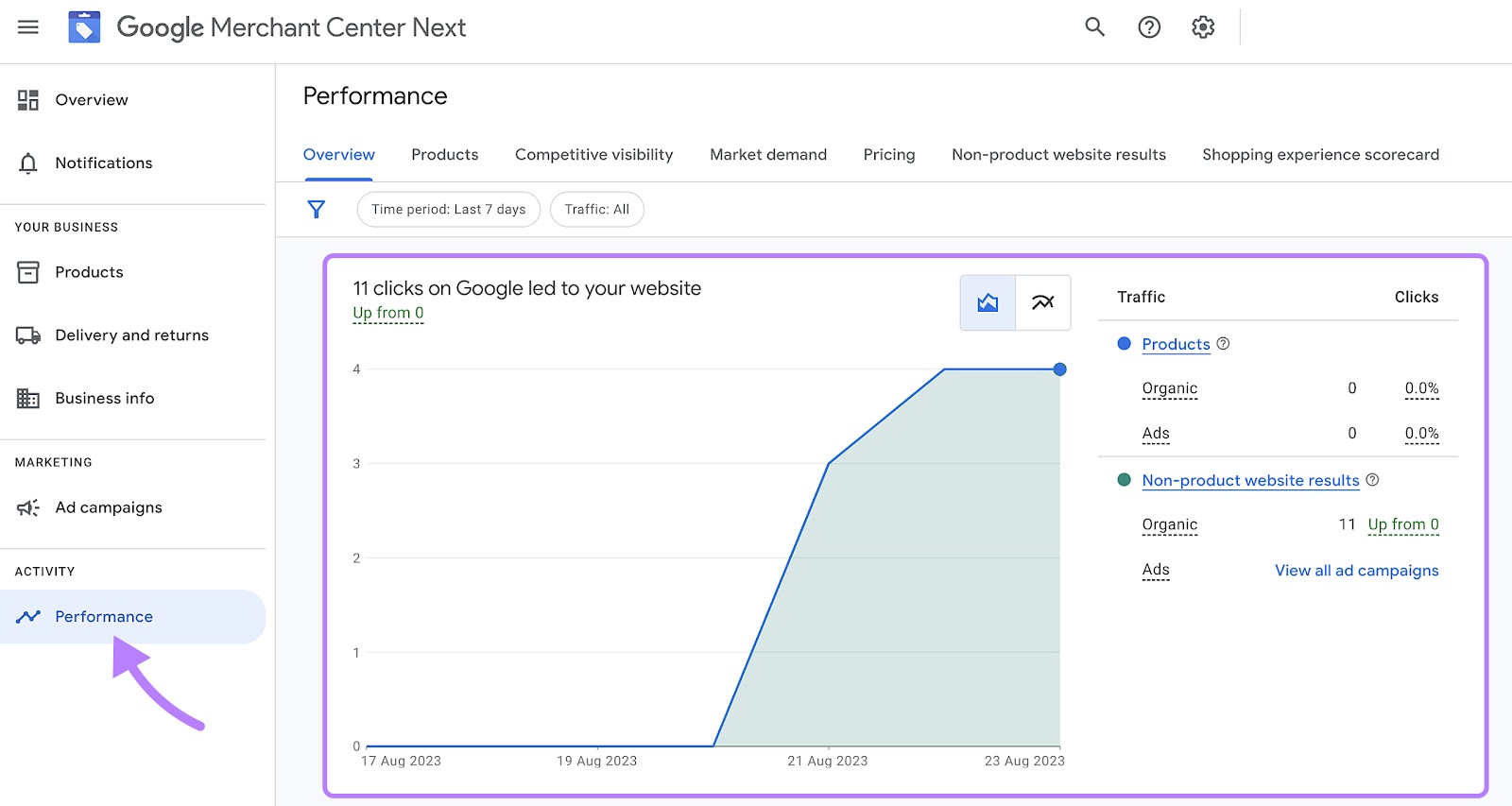
Image Source: Click Pilot
Similarly, Google Ads has a built-in insights dashboard that shows various metrics like CTR, CPC, conversion rate, and return on ad spend (ROAS). You can use these metrics to track your campaign performance.
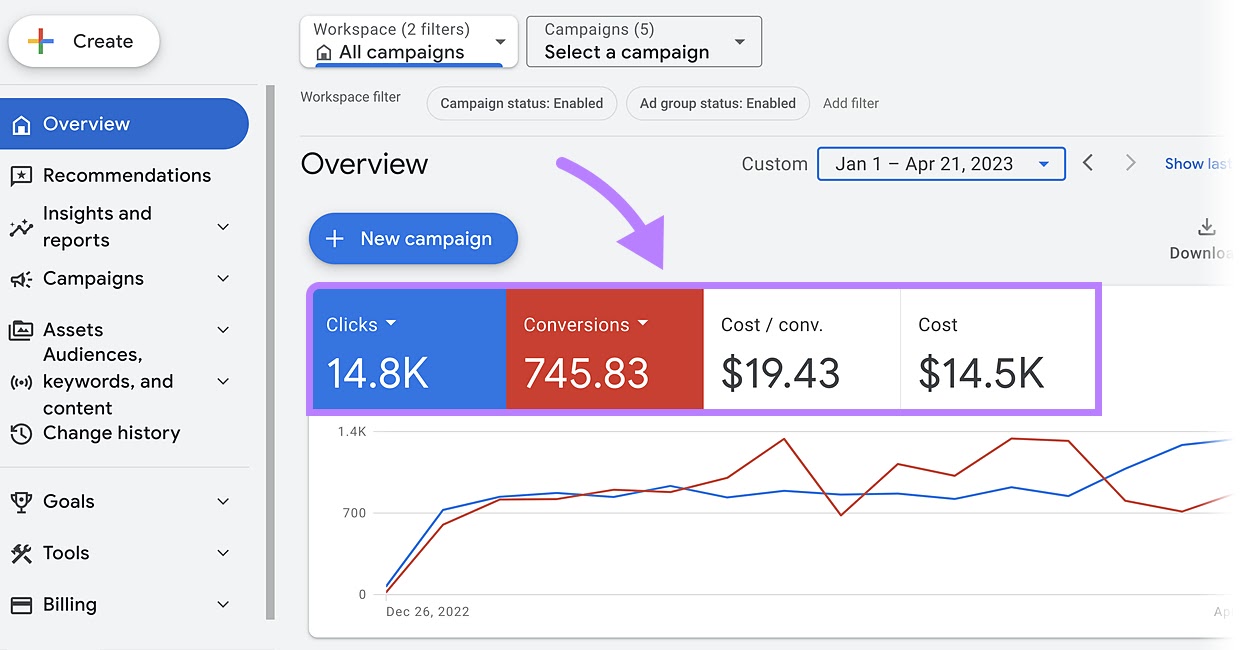
Image Source: LinkedIn
Many advertisers use third-party tools like Google Analytics to track their PLAs. It provides deeper insights into user behavior and the customer journey.
You gain a complete view of how users interact with your site post-click, such as which pages they visit, how long they stay, and their path to making a purchase. This detailed analysis can help you optimize your campaigns and improve the overall user experience.
You can track PLAs by connecting your Google Ads account to Google Analytics.
Go to your Google Analytics account and choose the property you want to connect by clicking the "All accounts" path at the top.
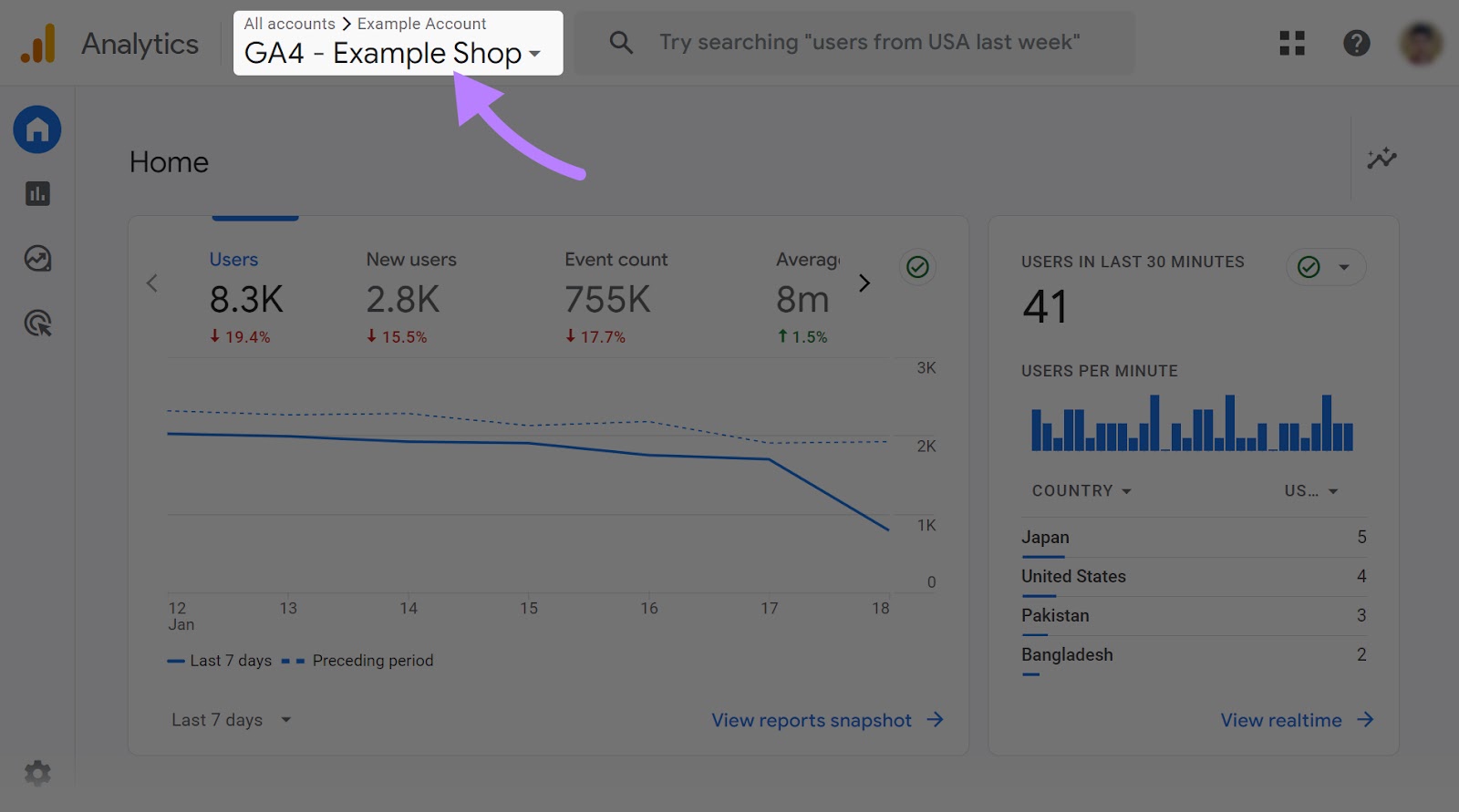
Select the property from the drop-down.
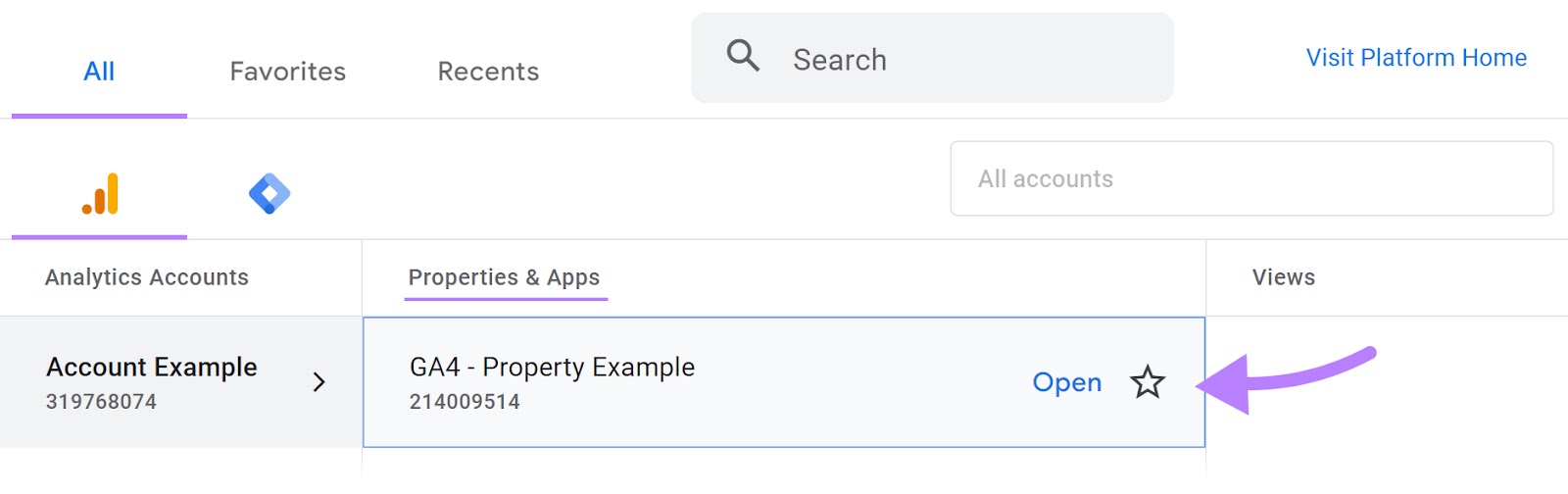
Click “Admin” from the sidebar to open the admin settings.
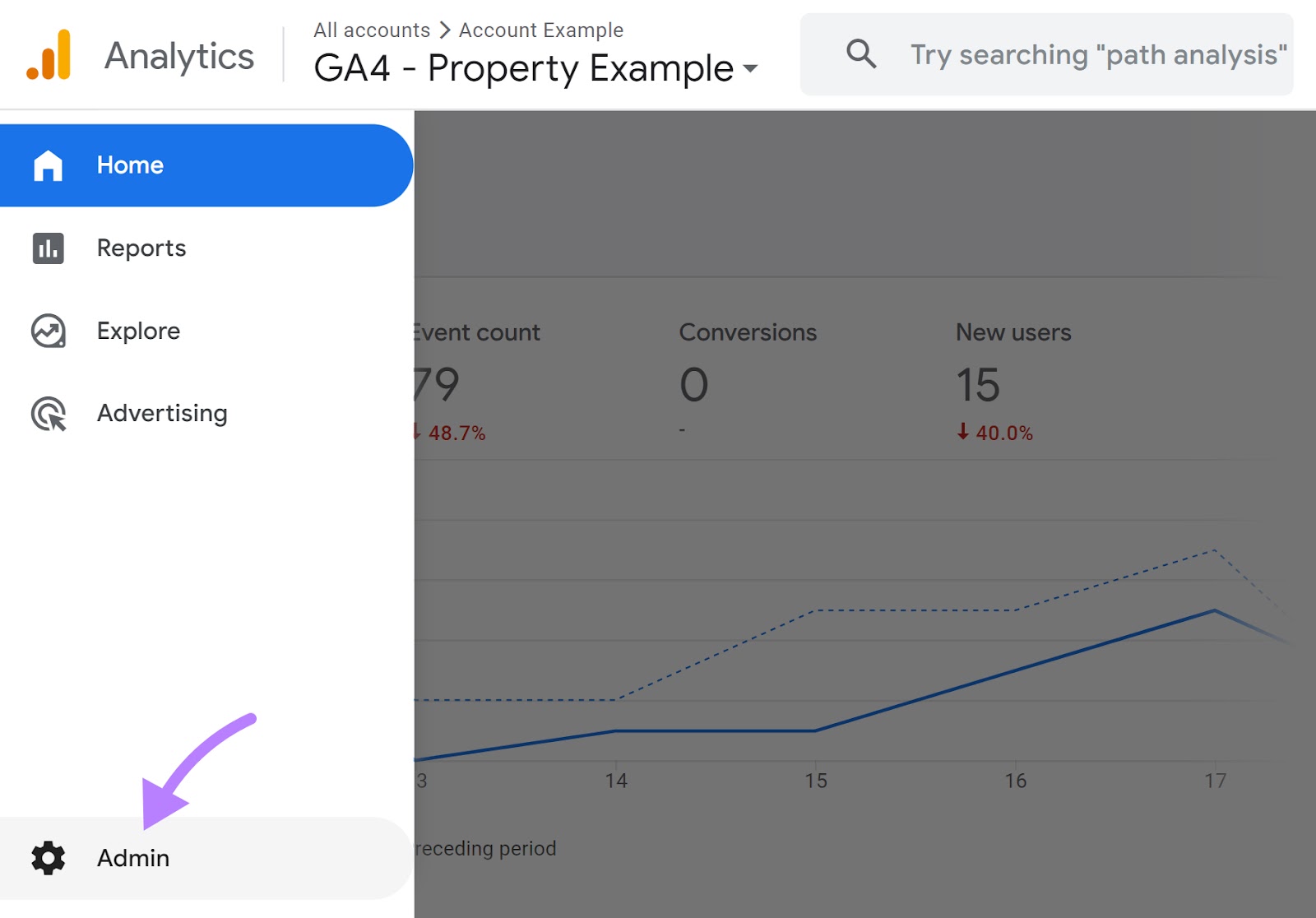
Scroll down to the “Product links” section and select “Google Ads links.”
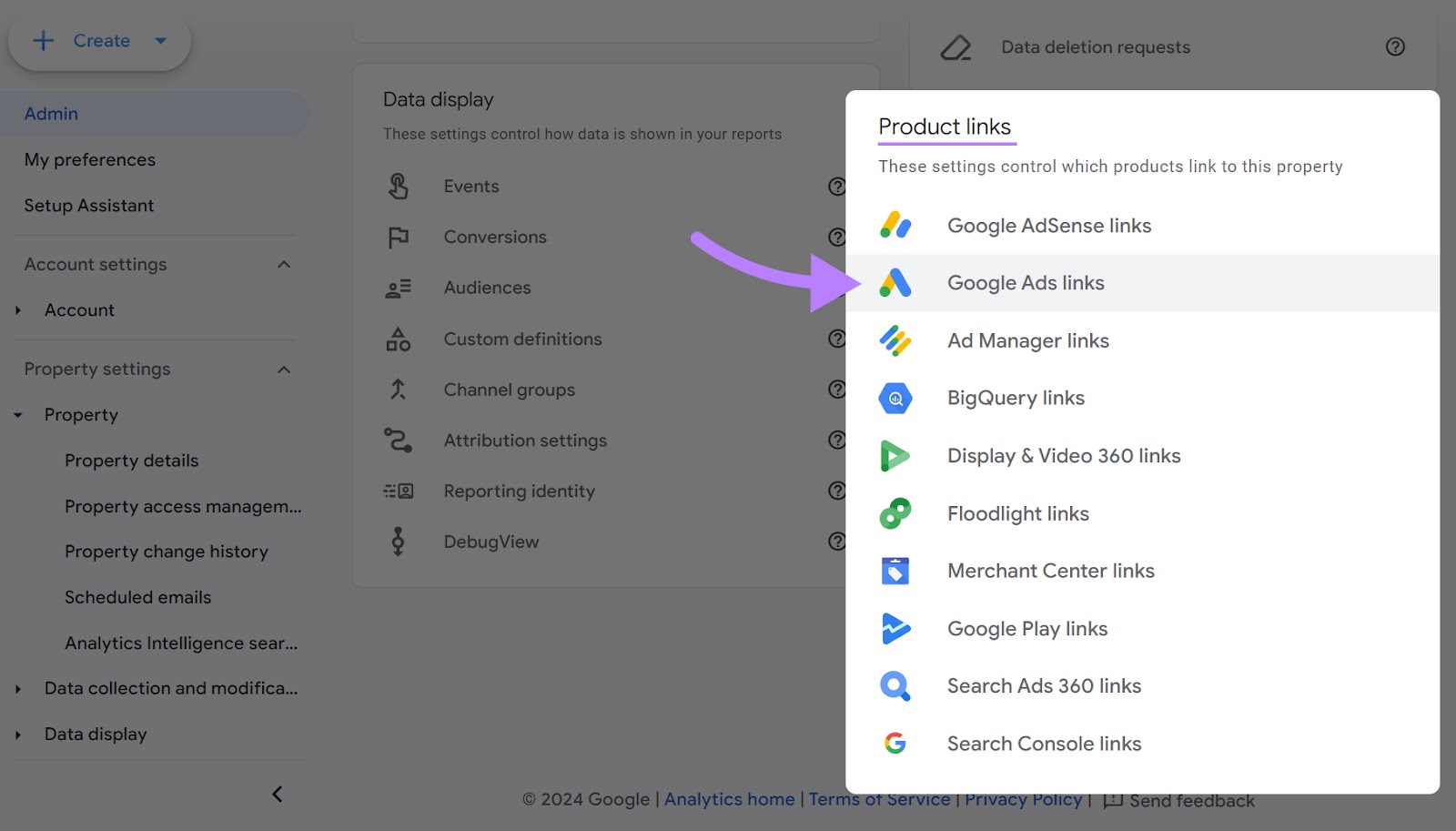
Next, click "Link."
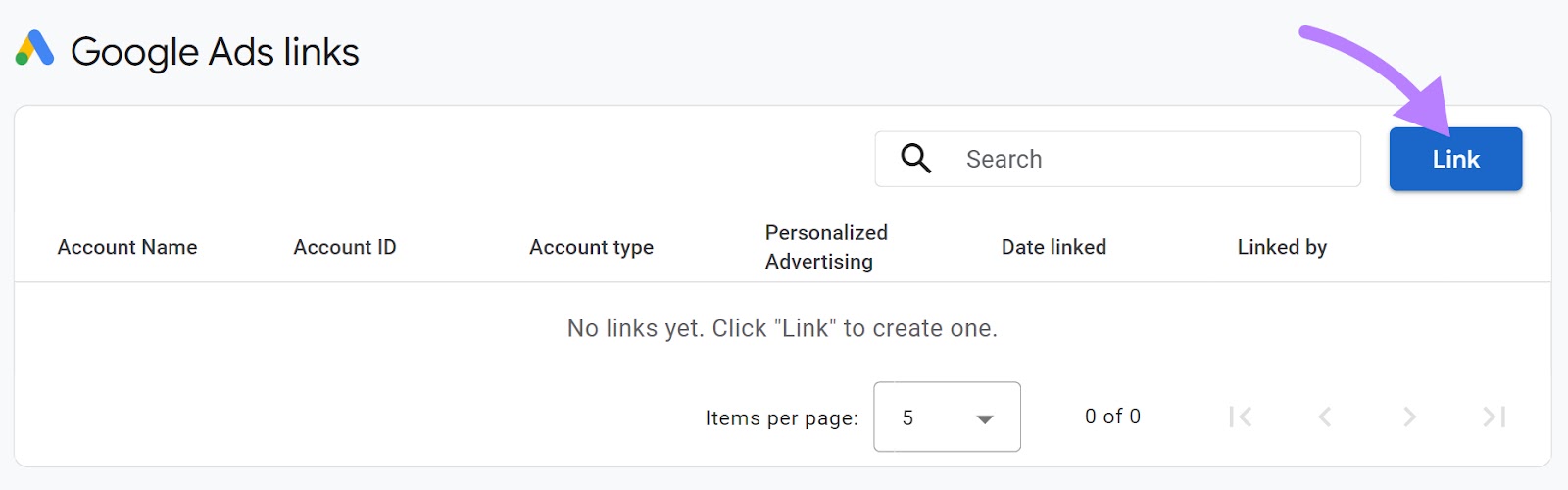
Select the Google Ads account you want to link. Configure the settings as needed. And click "Submit."
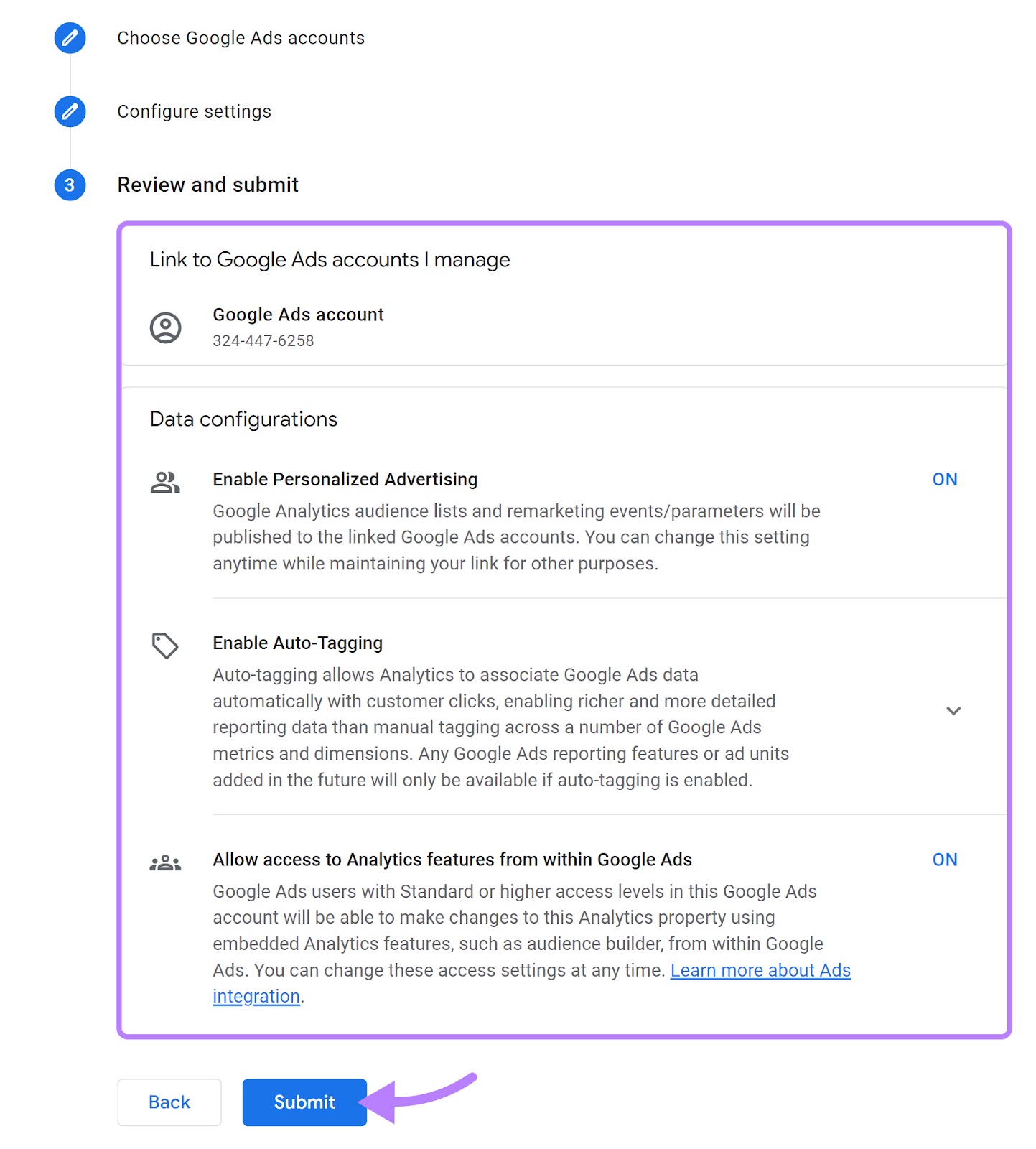
You can enhance your tracking capabilities with Google Analytics by using UTM parameters in your URLs.
UTM parameters are simple code snippets added to the end of your website URLs. They help identify the specific source, medium, campaign, term, and content that directed users to your site. This is particularly helpful when you're running multiple ads.
For instance, you can tag your PLA URLs with unique UTM codes to see exactly which ads bring traffic and conversions.
This works by adding parameters like “utm_source” for the traffic source (like a specific PLA), “utm_medium” for the type of traffic (like “cpc” for cost-per-click), and “utm_campaign” to identify the specific ad campaign.

Analyzing this data in Google Analytics helps you better understand which aspects of your advertising are most effective, allowing for more precise optimization and strategy planning.
Further reading: UTM Codes in Google Analytics 4 (GA4): A Step-by-Step Tutorial
7 Product Listing Ads Best Practices
Running a successful PLA campaign requires thorough planning, efficient execution, and ongoing optimization.
Here are some best practices to make your PLAs more effective:
1. Optimize Your Product Feed
Optimizing your feed involves refining the quality of your product data to improve its performance in search results.
Use precise, searchable product titles and detailed descriptions. And select the right product categories.
Product feeds often contain errors or issues. Regularly checking your feed's health involves looking for and fixing common issues like missing information, incorrect categorization, or poor image quality.
Addressing these issues improves the likelihood of your ads being approved.
You can use the Product Feed Health Checker from Semrush to optimize your product feed. It analyzes your product titles, descriptions, and other details. And provides optimization ideas for your listings.
Open the tool and click "Check your Google shopping feed." You can either upload your product feed file in zipped .tsv file format or connect your Google Merchant Account.
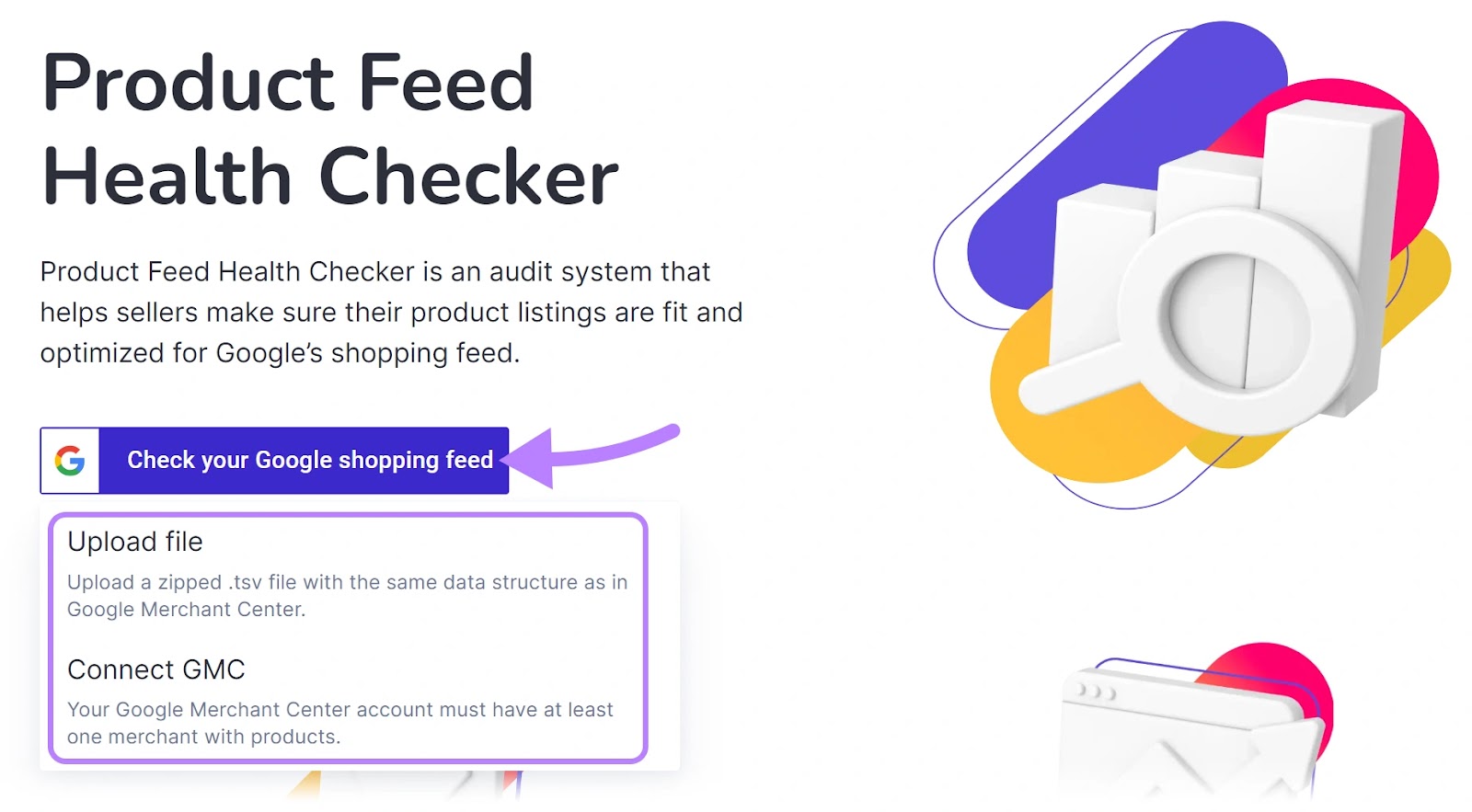
After analyzing your feed, the tool will provide a report showing how well your product listings are optimized for Google Shopping.
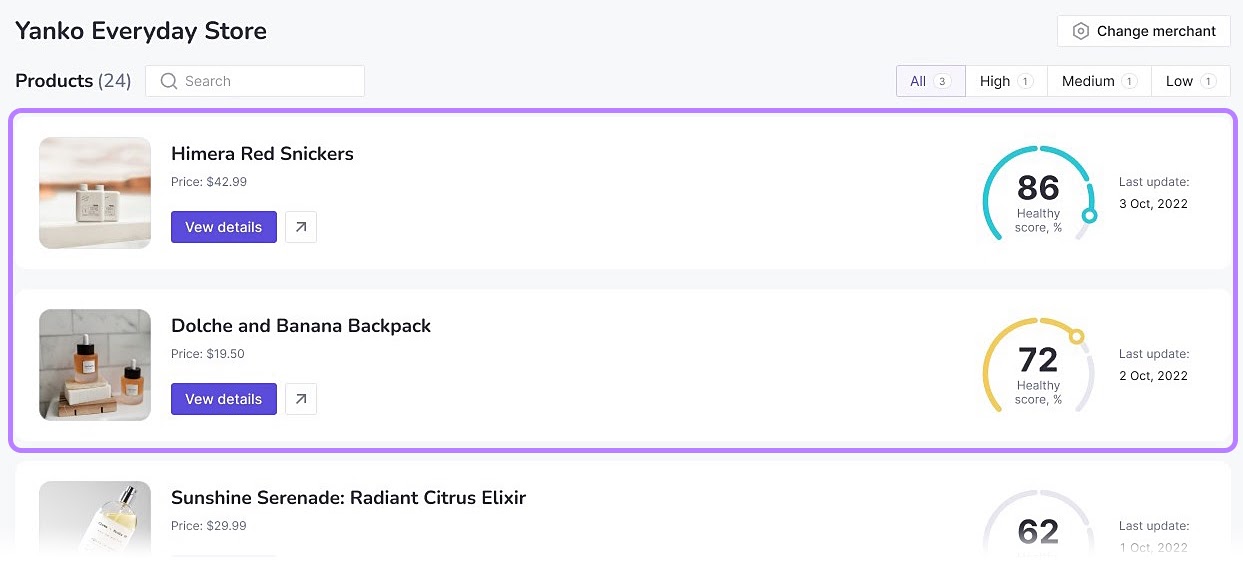
You can click on any product for more details about issues that need fixing.
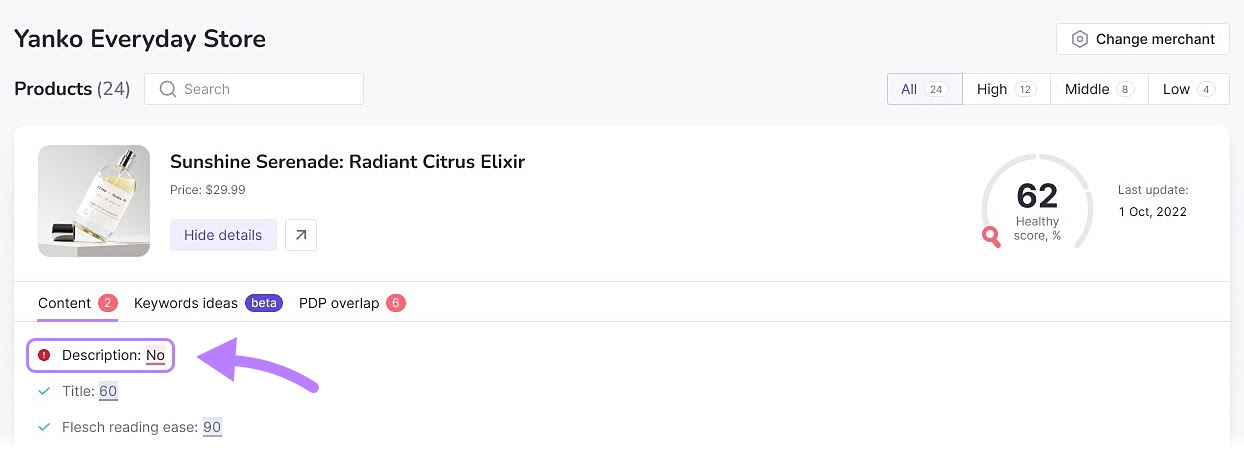
The goal is to increase your "Healthy score %" for each product. This will collectively improve your product feed.
Well-optimized feeds are more likely to match user search queries accurately, which increases the chances of your ads being displayed and clicked.
2. Implement Competitive Pricing Strategies
Competitive pricing is key to getting people to click your ad. If your product's price is higher than those in other ads, your CTR could be low. (Especially in markets where price is a big consideration for buyers.)
Actively monitor your competitors' prices and adjust yours to remain appealing to customers.
This doesn't always mean lowering your prices. As an alternative, you could highlight the unique value of your product so that a higher price point is more easily justified.
You can see the pricing of your competitors’ products using the PLA Research tool.
Open the tool, enter your competitor's domain, select the country in the drop-down, and click "Search."
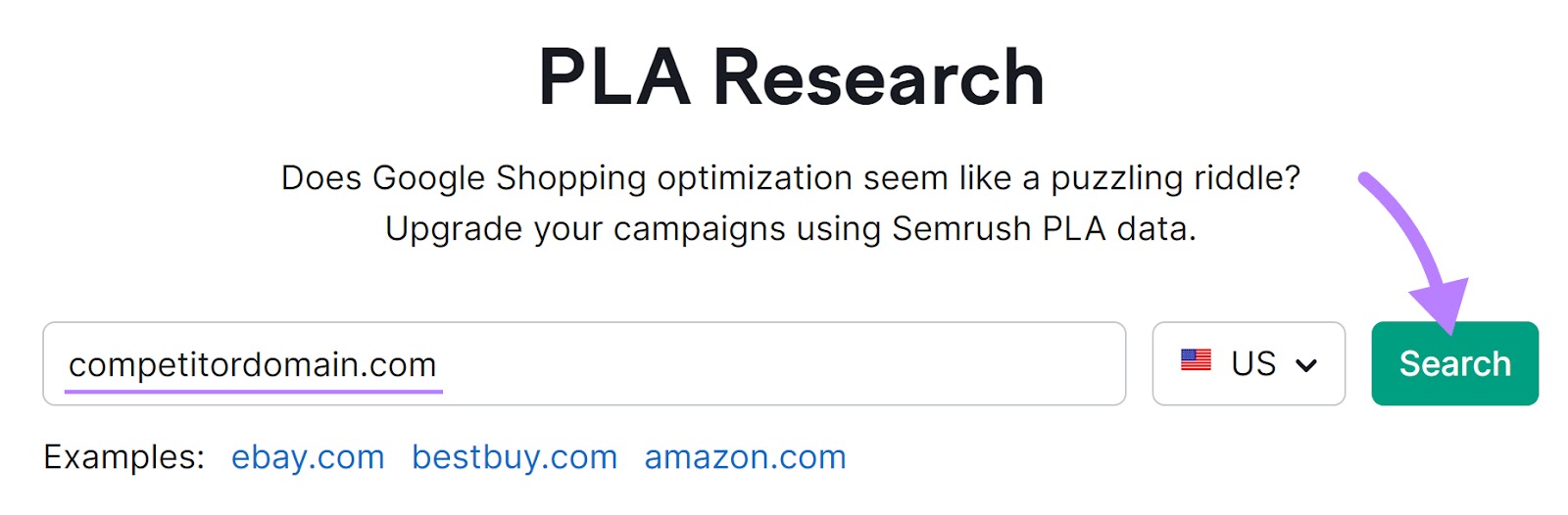
In the default "Positions" tab, scroll to the "PLA Positions" card.
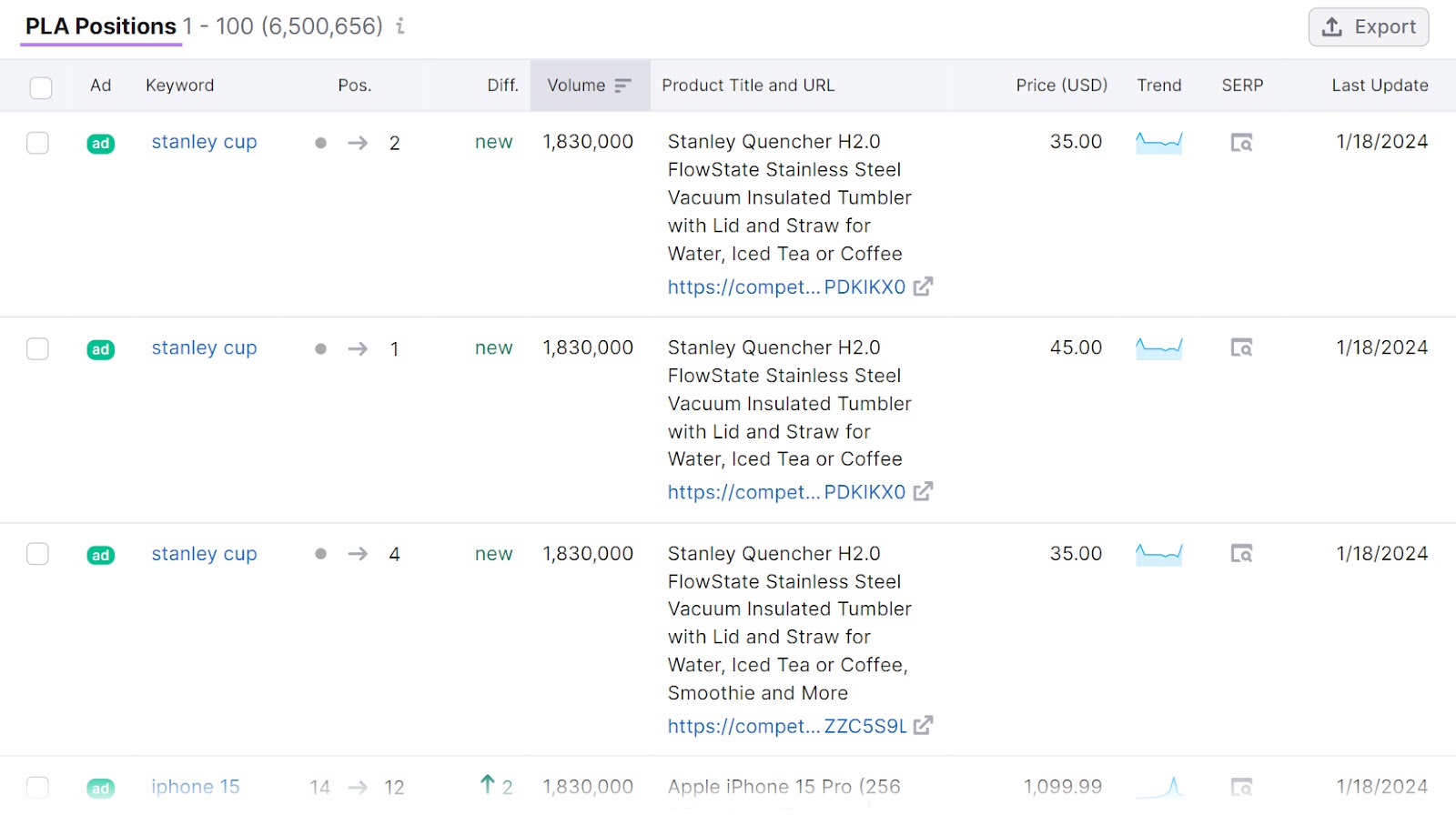
You’ll see the list of products your competitor is selling through Google PLAs, the price of those products, the search queries that trigger those product ads, and more.
Look at the "Price (USD)" column.
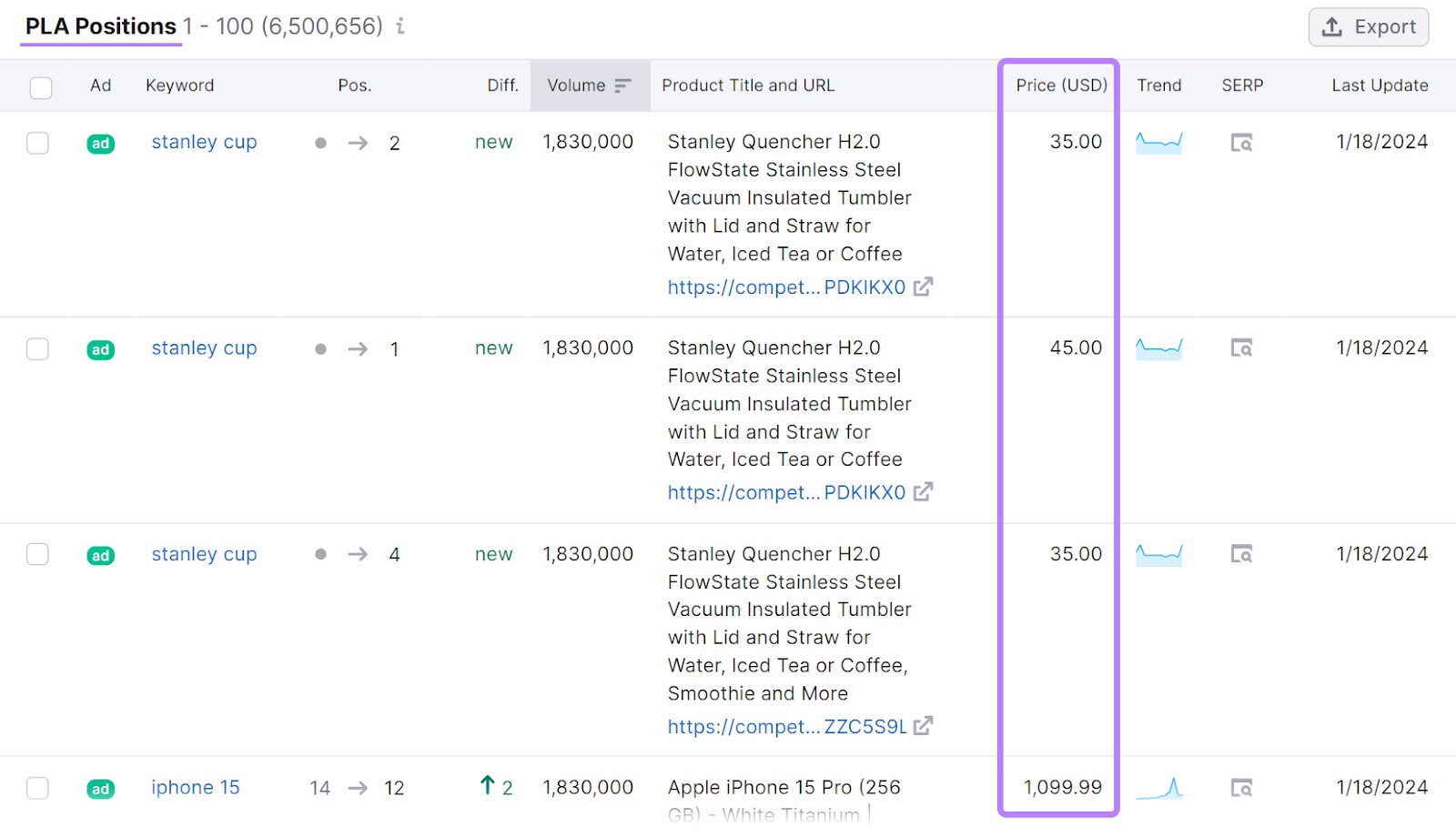
Use this information to adjust the pricing of your own products and ad content accordingly.
3. Use Negative Keywords Wisely
Using negative keywords in your PLAs helps ensure your ads don't appear for the wrong audience. These keywords filter out searches that are unlikely to lead to a sale.
This targeting refines your audience to those who are more likely to be interested in and can afford your products.
Regularly check the search terms report in your Google Ads account to get ideas for negative keywords. This report shows what people are typing into Google when they see your ads.
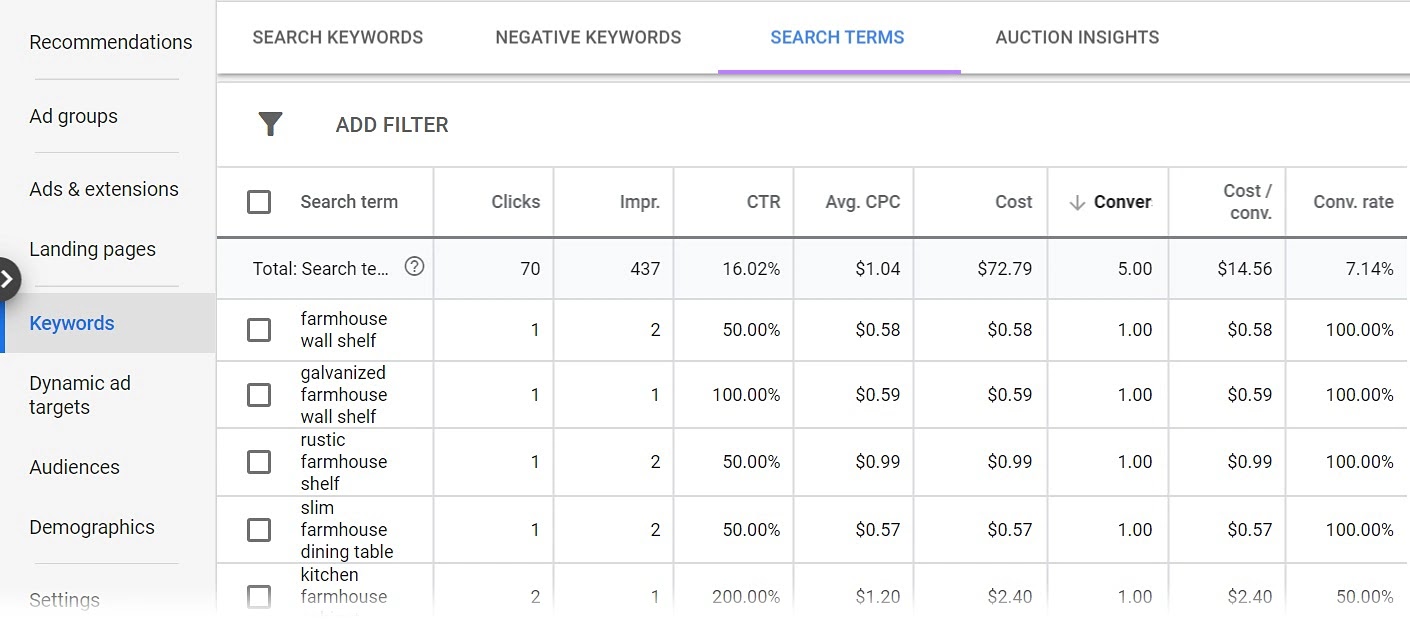
Image Source: Surfside PPC
For instance, if you notice your luxury watch ads are being triggered by searches for “'inexpensive watches,” you would add “inexpensive” as a negative keyword.
This way, your ads are more likely to reach shoppers looking for high-end products. It improves your chances of attracting customers who are a good fit for what you're selling.
4. Regularly Update Your Product Feed
Accurate, up-to-date information ensures your products are relevant to customers' needs.
Regular updates should include changes in pricing, availability of stock, new product additions, discounts, and other components.
For example, suppose you have an online store selling smartphones. In your case, it's important to promptly reflect any price shifts, introduce the latest models, and adjust the availability status of older models.
This ensures when customers search for specific gadgets, your PLAs show the most accurate and updated options. It increases the likelihood of clicks and subsequent purchases.
5. Use High-Quality Images
Images are the first thing a customer notices. A clear, attractive image can increase the chance of a click.
Ensure your product images are well-lit, high-resolution, and showcasing your product from multiple angles.
Help the user envision your product’s use. For example, if you're selling furniture, include images that display the item in a styled room setting, as well as close-ups to show texture and color.
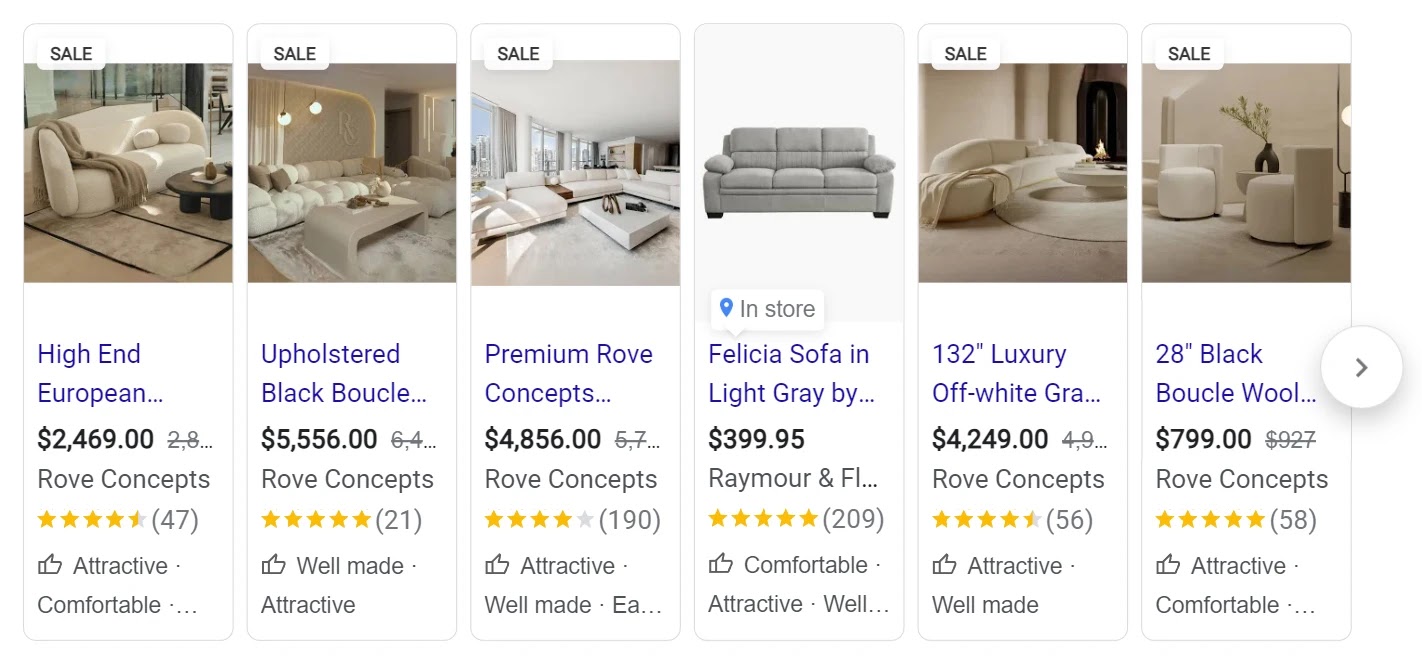
This can give potential buyers a comprehensive view, making them more likely to engage with your ad.
6. Optimize Titles and Descriptions
The titles and descriptions in your product feeds should be clear, concise, and packed with relevant information.
The ad should include details like brand, size, color, and any unique features.
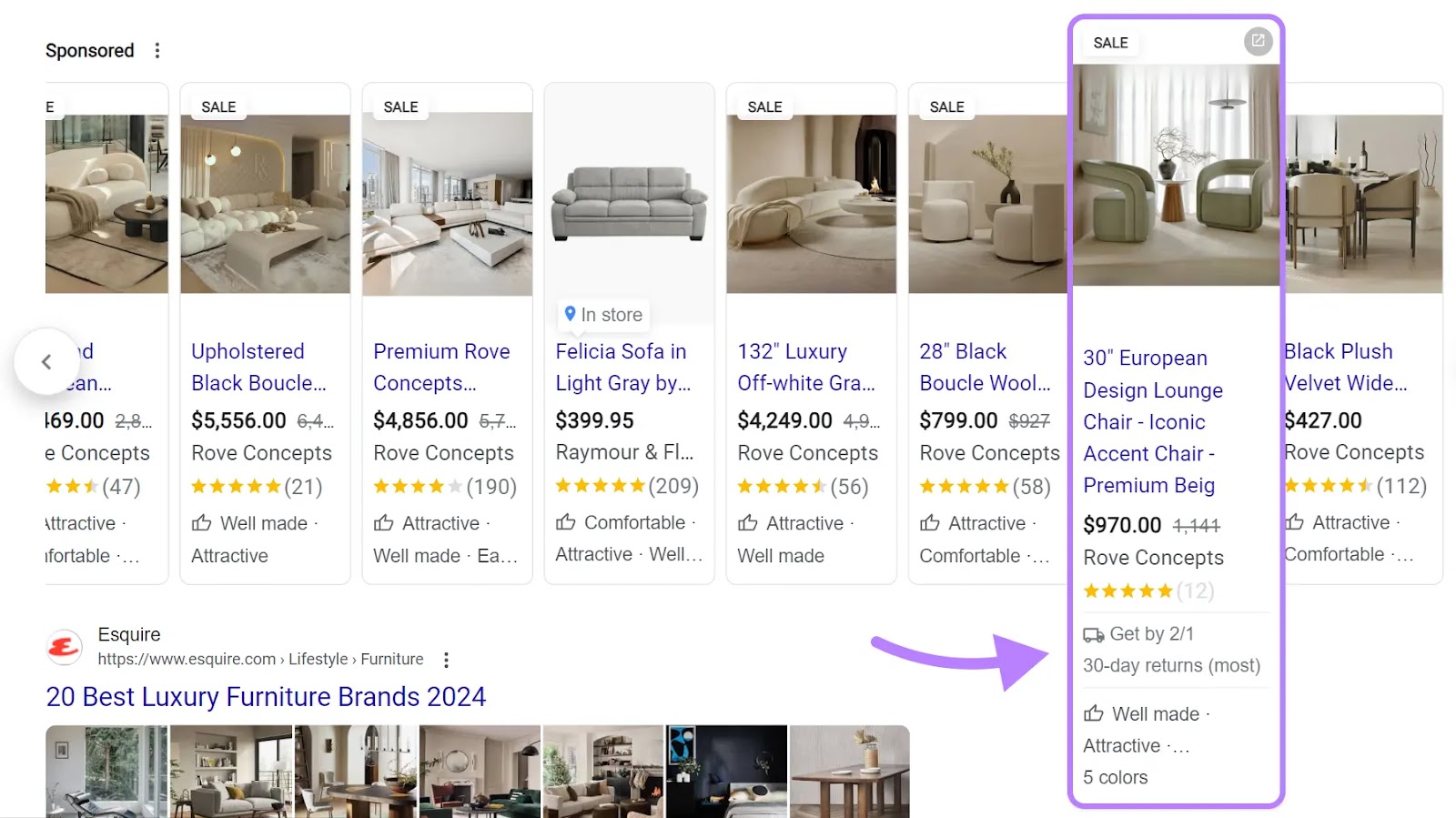
Use language that speaks to your target audience and incorporates keywords they might use in their searches.
For instance, if you're selling sports equipment, use terms like "lightweight," "durable," or specific sports names.
This makes your PLAs more relevant to user searches.
7. Create Segmented Campaigns
Segmenting your PLA campaigns allows for more targeted and effective advertising.
Most search engines, including Google and Bing, offer options to group your products within their advertising platforms.
Start by categorizing your products based on characteristics such as category, price range, or customer demographics.
For example, create separate campaigns in Google Ads for “luxury items” and “budget-friendly finds” using the “Product groups” feature.
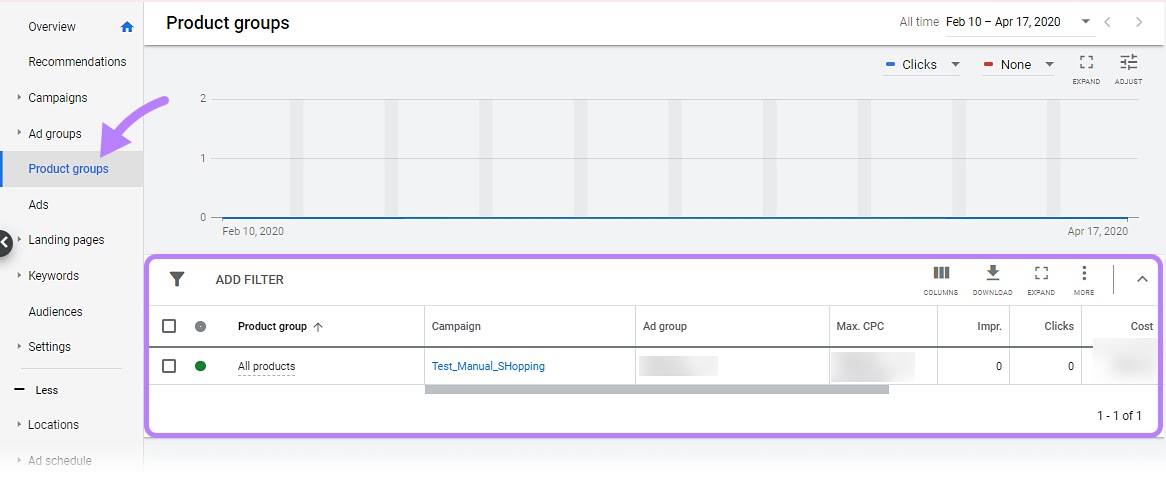
Image Source: Google Ads Help
Categorization lets you customize your messaging and adjust bidding strategies by segment.
You can also review the performance data for each segment and refine your approach based on learnings specific to that group. This helps ensure each group is optimized for the best possible results.
Ready to Create Your First PLA Campaign?
Product listing ads give you direct access to people looking for products like yours.
It is one of the best ways for retailers to drive sales.
However, creating an effective PLA campaign requires thorough planning that undertakes existing market realities.
Start by analyzing your competitors. Look at their ads and learn from them. Based on that, create your own campaign.
Try PLA Research for free.
