What Is an SEO Strategy?
An SEO strategy is a plan to create, optimize, and promote content to improve its visibility in search engine results and attract more organic traffic to a website.
In this post, we will show you how to create and execute an effective SEO strategy, step by step.
Use our template to follow along.
1. Benchmark Your Current SEO Performance
Benchmarking your current SEO performance helps you set goals, track results, and identify what works and what doesn't.
To begin, observe these key metrics:
- Organic traffic
- Keyword rankings
- Backlinks
Monitoring these metrics gives you a comprehensive picture of your site's historical and current performance.
Organic Traffic
Organic traffic is the number of visitors who come to your site from unpaid (organic) search results.
There are several ways to find your current organic traffic. You can use your favorite SEO tool or Google Analytics if you have Google Analytics set up.
In this example, we’ll use the Domain Overview tool. Domain Overview is primarily a competitive research tool, but it can be a good starting point if you don’t have an analytics tool set up yet.
To start, enter your domain name and click "Search."
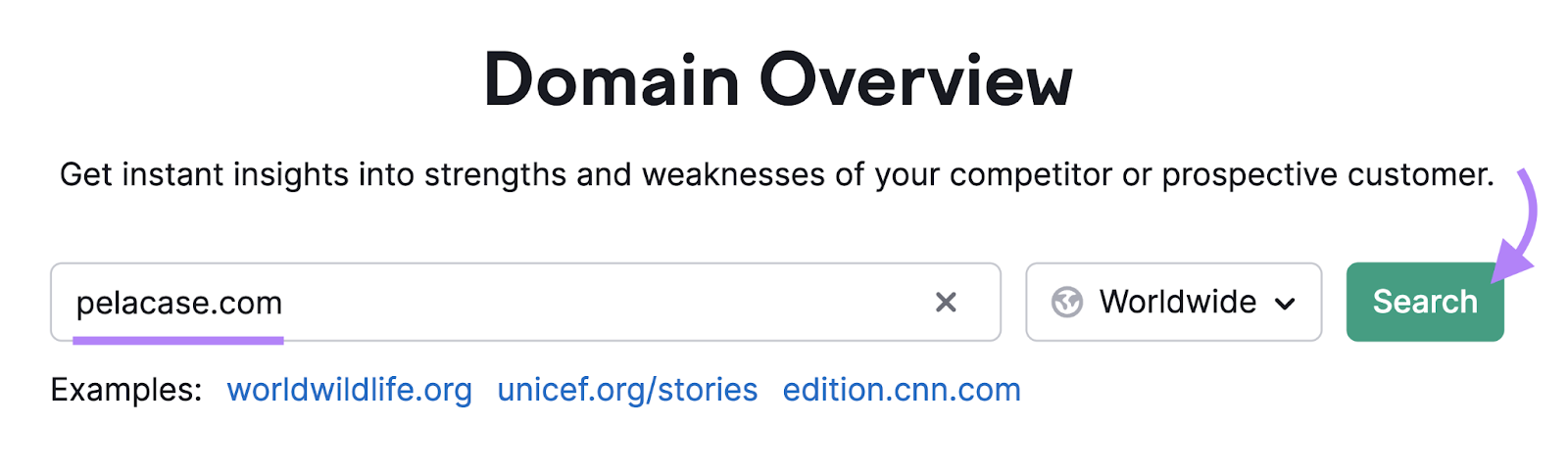
You’ll see your estimated average organic monthly search traffic under the "Organic Search Traffic" widget.
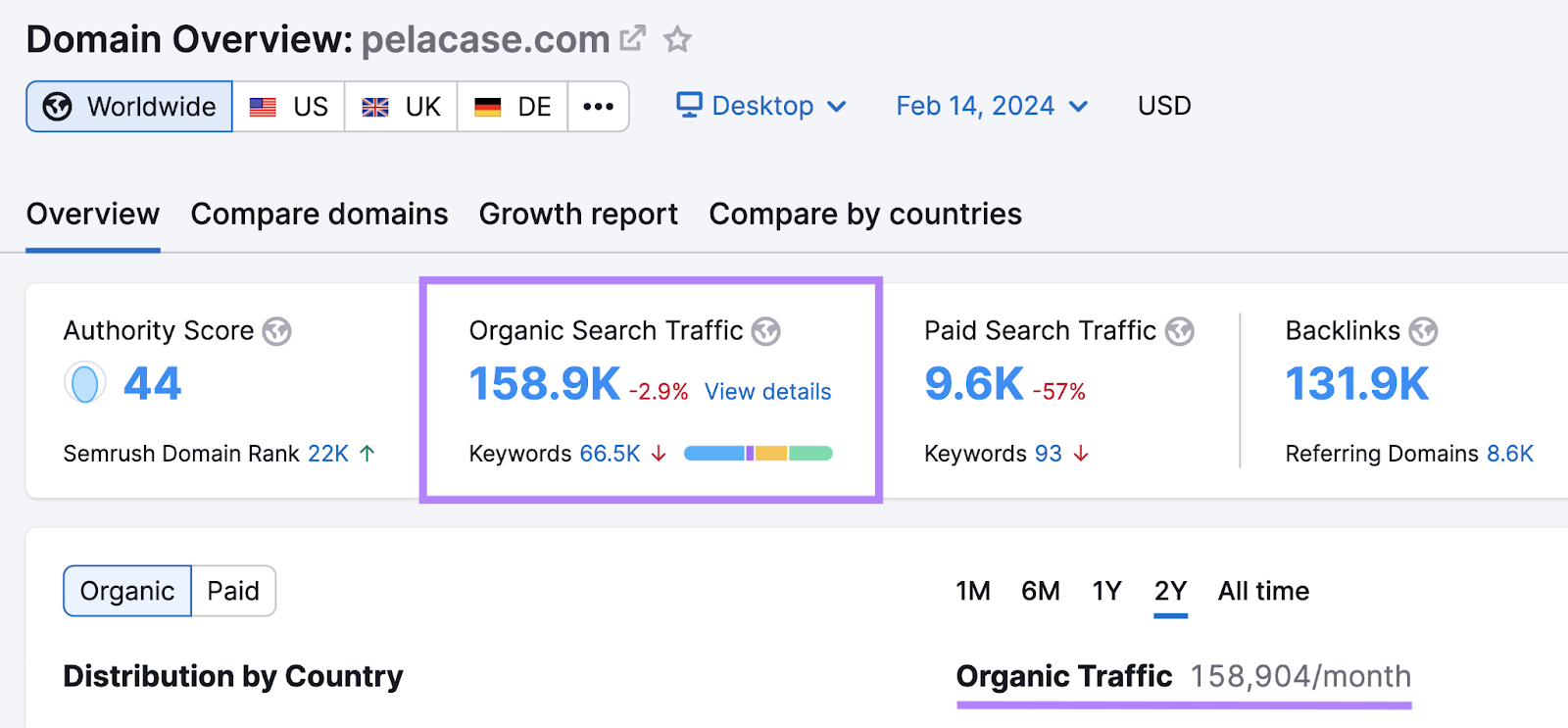
For this exercise, let's benchmark our current organic traffic at 158.9K per month.
You don’t need to export the full report now. Record your organic traffic number in the first step of the template.
Reminder: You can access the template here.
Keyword Rankings
Keyword rankings show your website's organic positions in search results for specific keywords. They indicate how high your pages appear on Google.
Analyzing keyword rankings is important because higher-ranking pages tend to receive more organic search traffic.
To get a snapshot of your keyword rankings, go to the "Top Organic Keywords" section in Domain Overview.
You’ll see the keywords that generate the most organic traffic to your site.
Click "View details" to see more specific information.
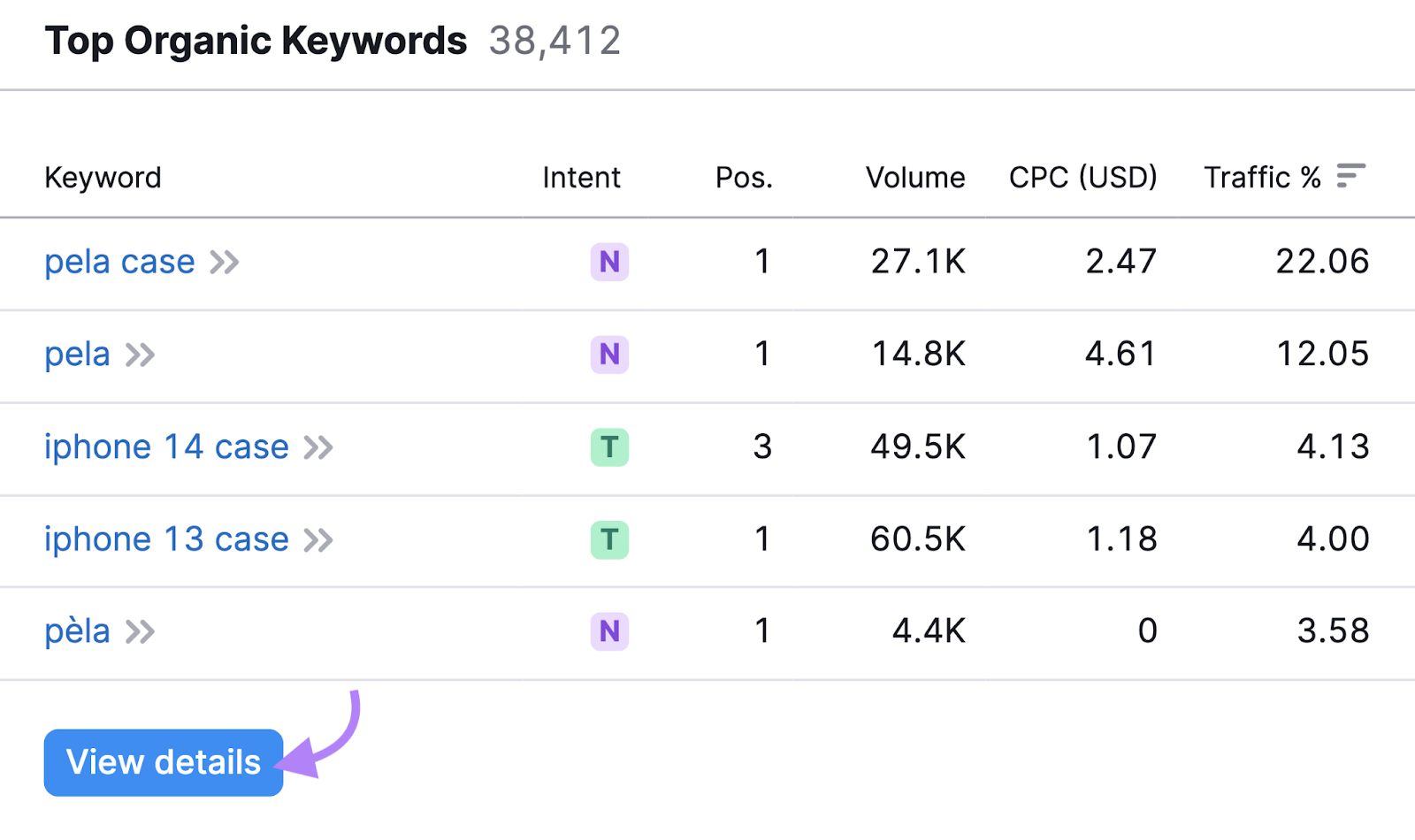
You’ll get a table with additional data. Look for these four things:
- The keywords you rank for
- Your ranking positions for those keywords
- The search volume for each keyword (how many times per month people search for them)
- How much traffic they bring in

Note your top five organic keywords, along with your current positions and monthly search volumes, and write them down in your template.
Reminder: You can access the template here.
We also recommend exporting a full report for your benchmarking records.

Backlinks
Backlinks are votes of confidence. When many trusted and relevant sites link to yours, search engines infer that your site is worth displaying on search engine results pages (SERPs).
Websites with a high number of backlinks tend to have higher organic search rankings.
Here’s how to see your backlinks using Backlink Analytics.
Enter your domain and click "Analyze" to see a dashboard with important metrics:
- Authority Score: Estimates how reputable your site is and how easily it can rank, based on backlinks and other factors (higher is better)
- Referring Domains: The number of websites with at least one link pointing to your website
- Backlinks: The total number of links pointing to your website
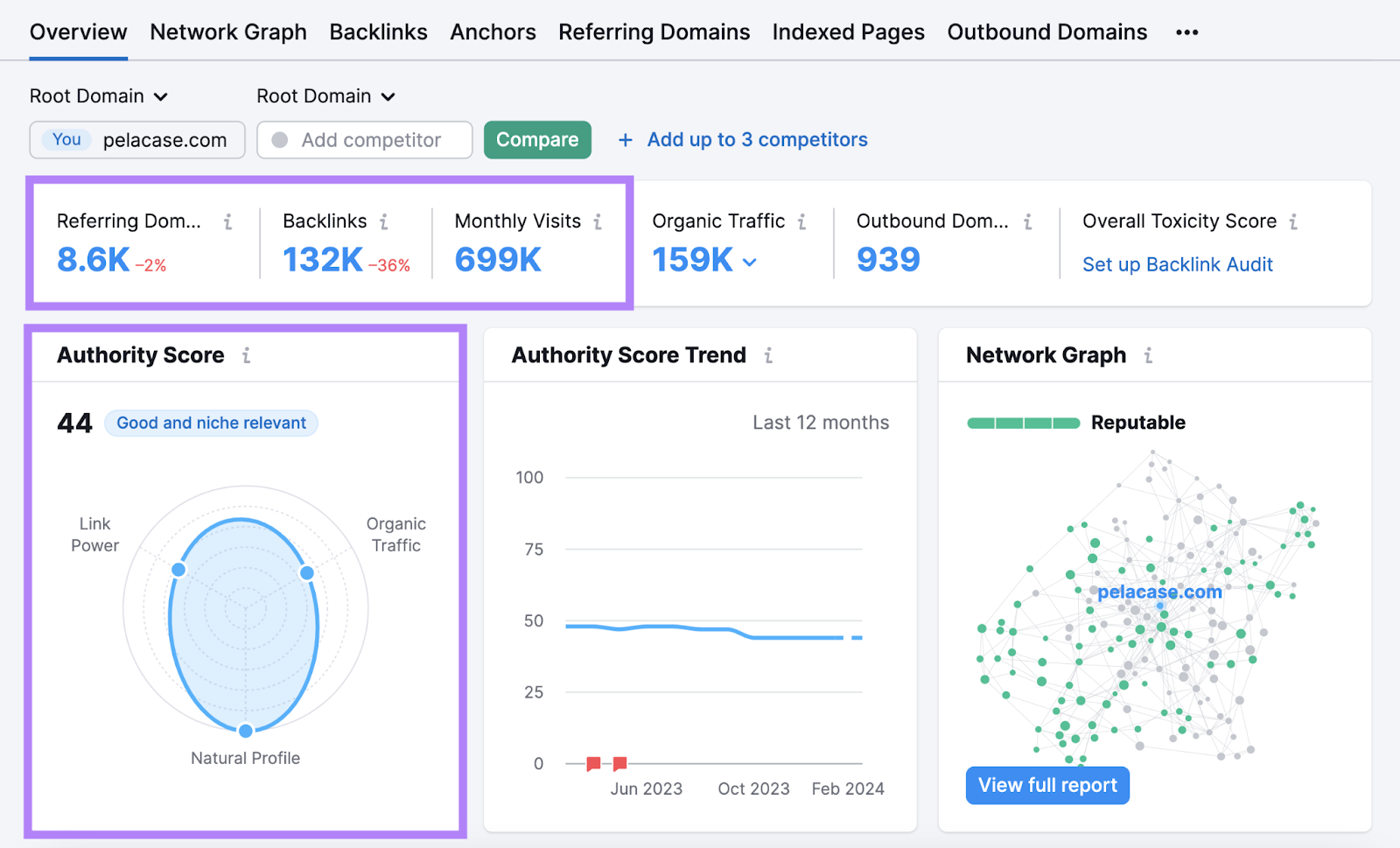
Make a note of the current number of referring domains, backlinks, and monthly visits in your template.
2. Analyze Your Competitors' SEO Strategies
Analyzing your competitors' SEO strategies helps you identify which keywords to target, what content to create, and which links to build.
By understanding what’s already working for others, you can build upon their success.
Analyzing competitors can help you:
- Capitalize on their weaknesses
- Replicate what’s working for them
- Prioritize the most important SEO tasks
Let's explore how to do that.
Identify Your Competitors
Your main SEO competitors are the websites competing for your desired keywords in organic search.
To find them, go to Organic Research, enter your domain name, and click "Search."
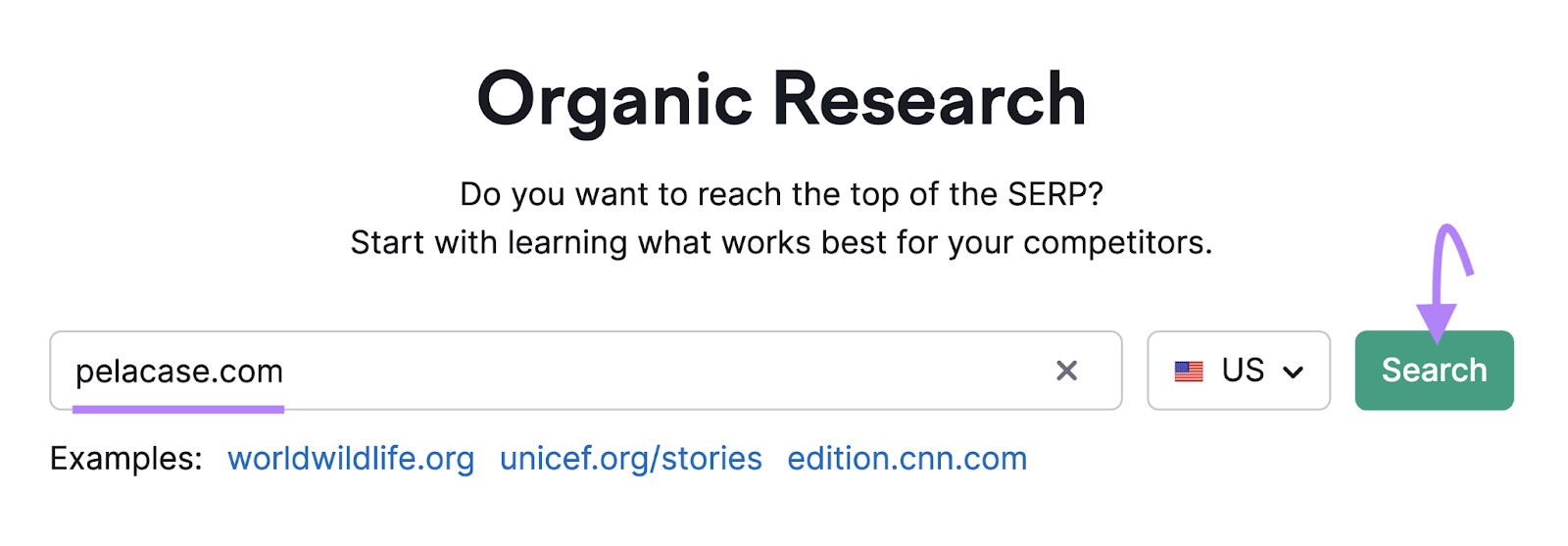
Then, go to the "Competitors" tab.
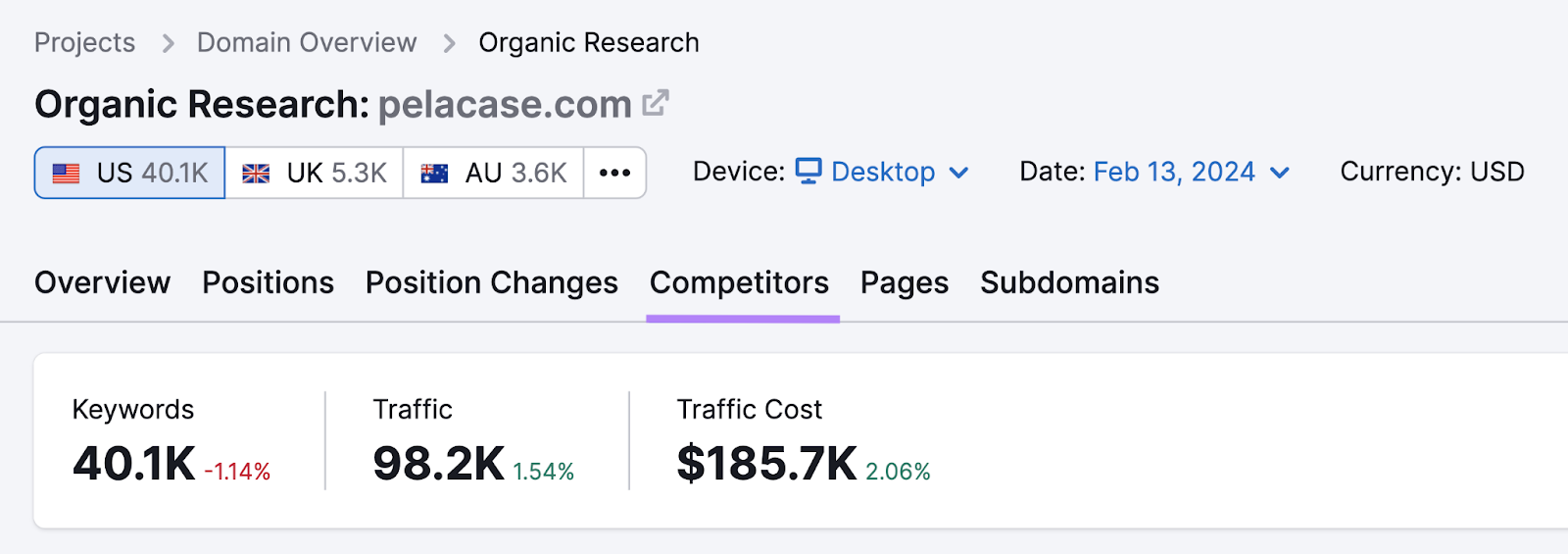
Scroll down to see a list of your top organic competitors, the keywords you share, and their estimated monthly traffic.
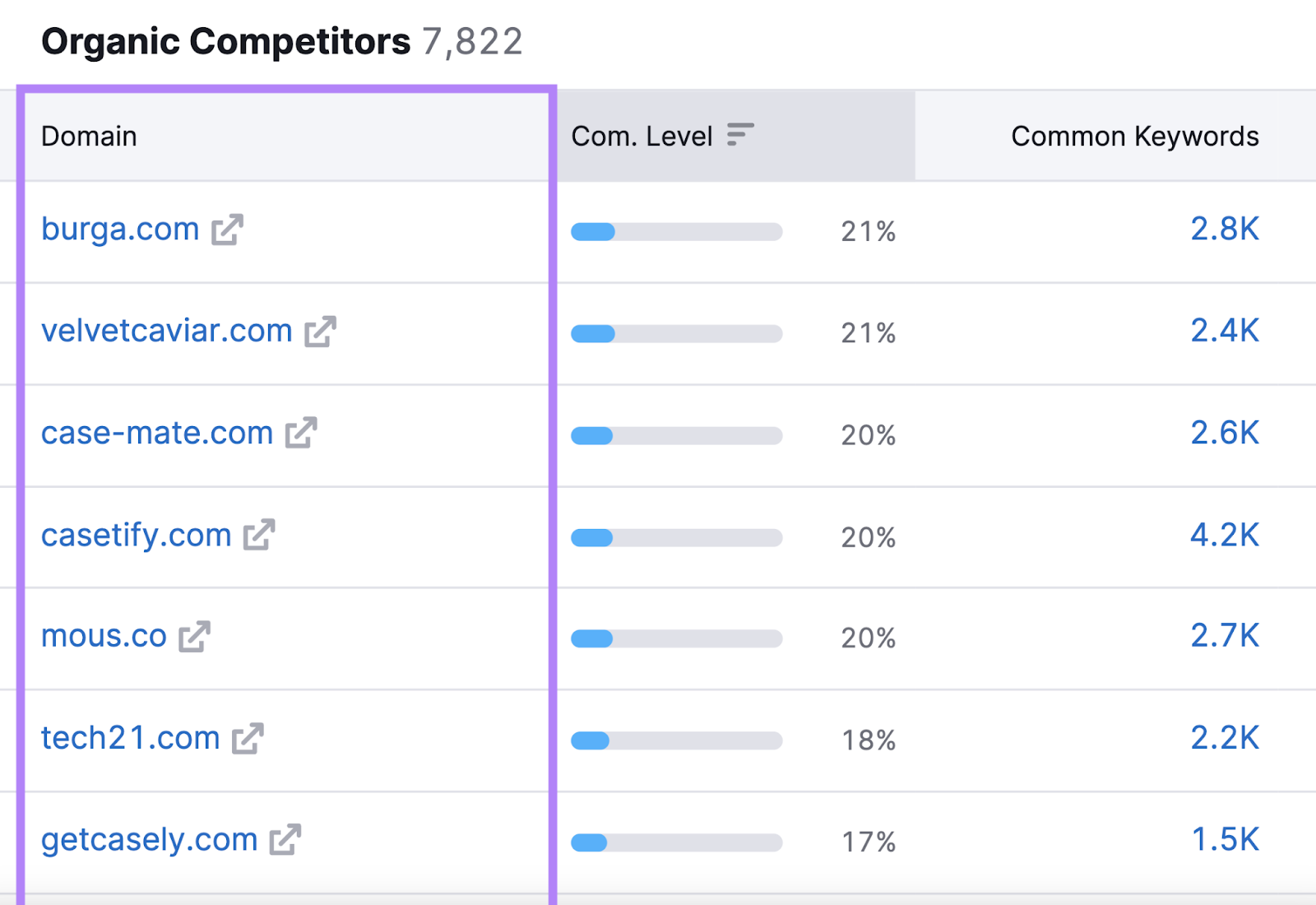
Look at the top 10 competitors to identify the ones most relevant to your business.
Log your top five online competitors into your template document and move on to the next step.
Find Your Competitors’ Valuable Keywords
Your competitors’ keywords are keywords your competitors currently rank for, but you don’t. Each of these keywords represents an opportunity for you to capture more traffic.
Here’s how to find these keywords:
Open Keyword Gap, enter your domain and up to four competitor domains, and click Compare.
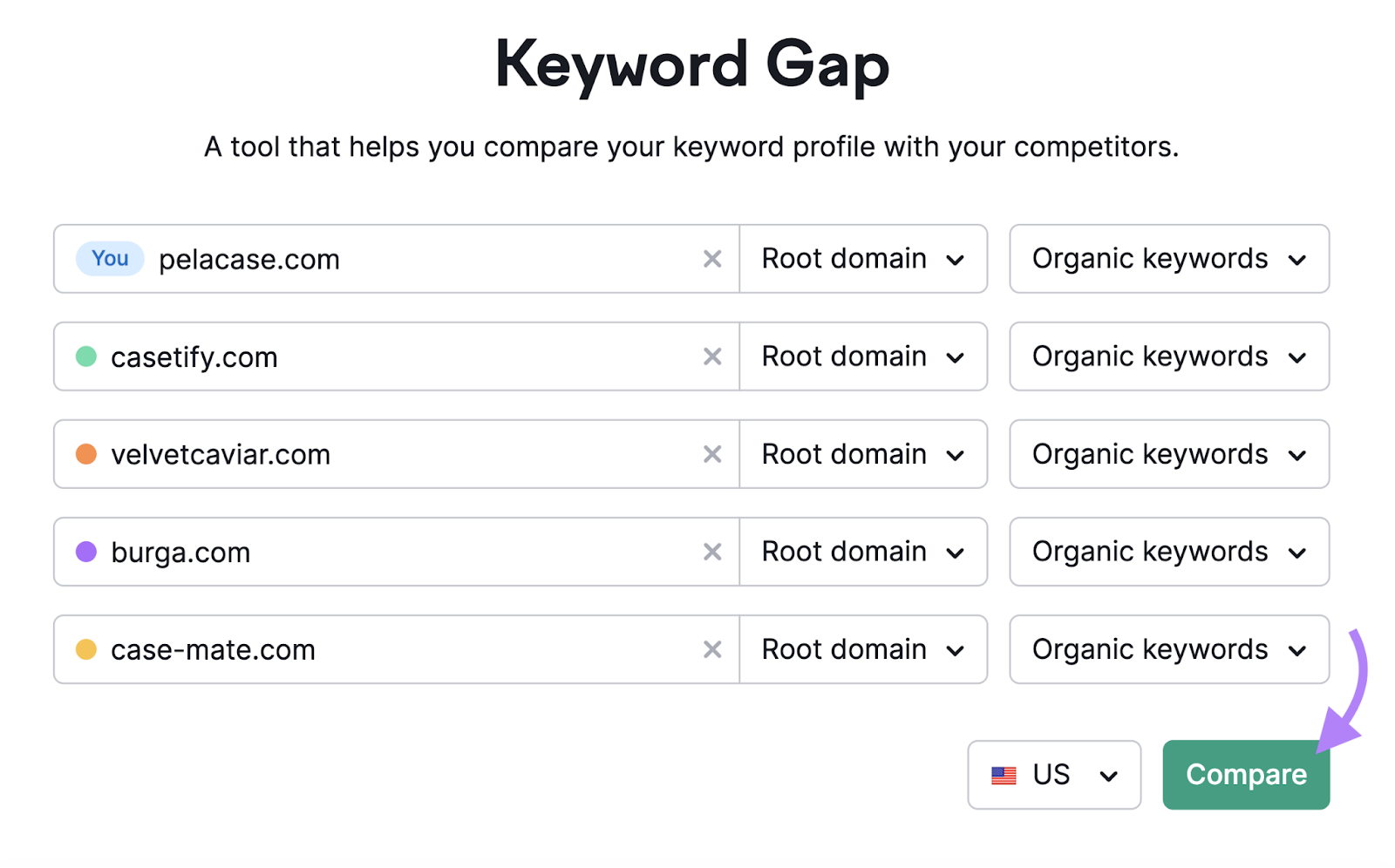
Scroll down to the table and select the "Missing" filter. This will display only the keywords you don’t rank for, but all of your selected competitors do.
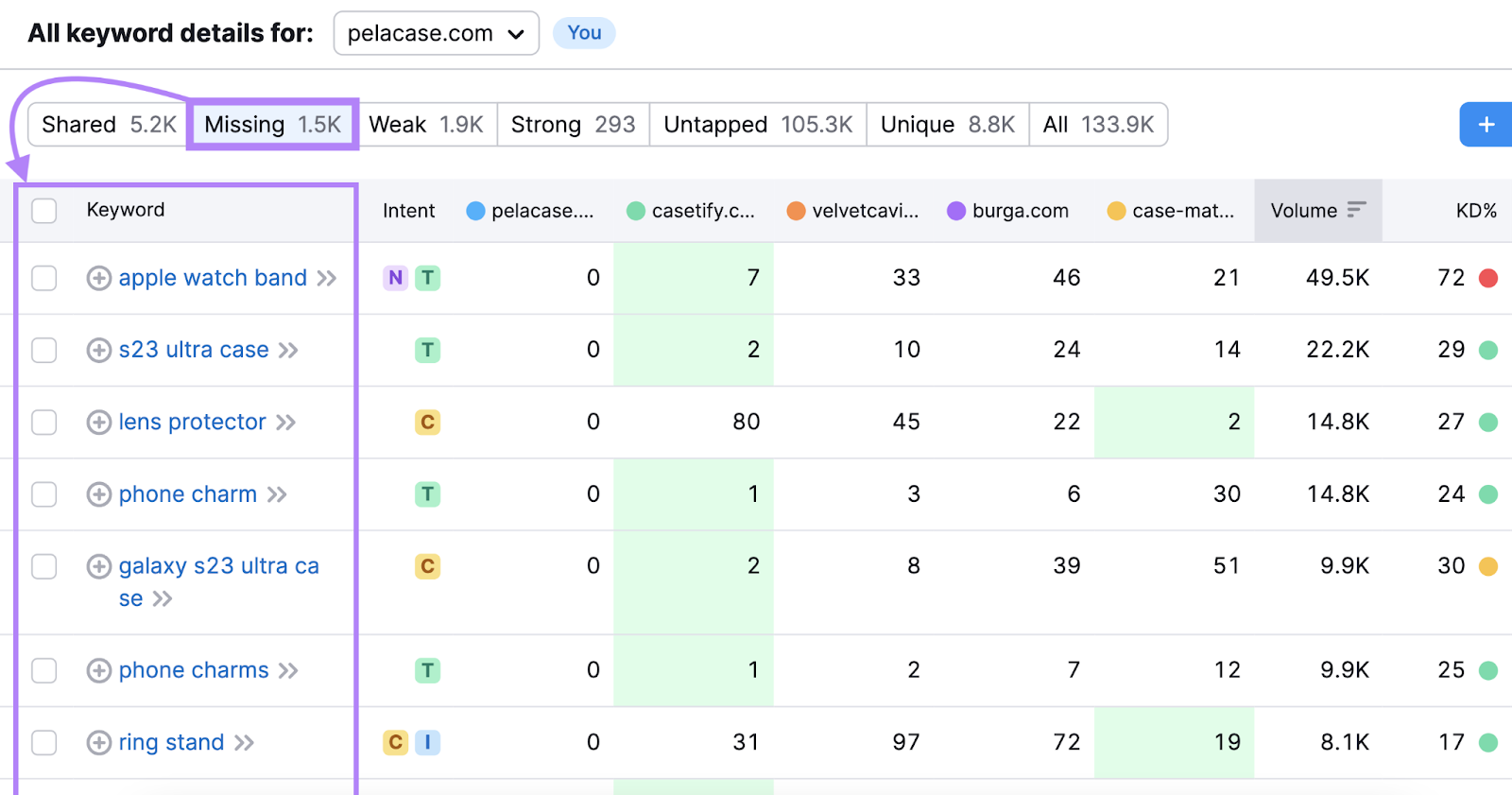
Note your top five keyword opportunities in your template. For a deeper analysis and more insights, download a CSV file and work with the data in a spreadsheet.
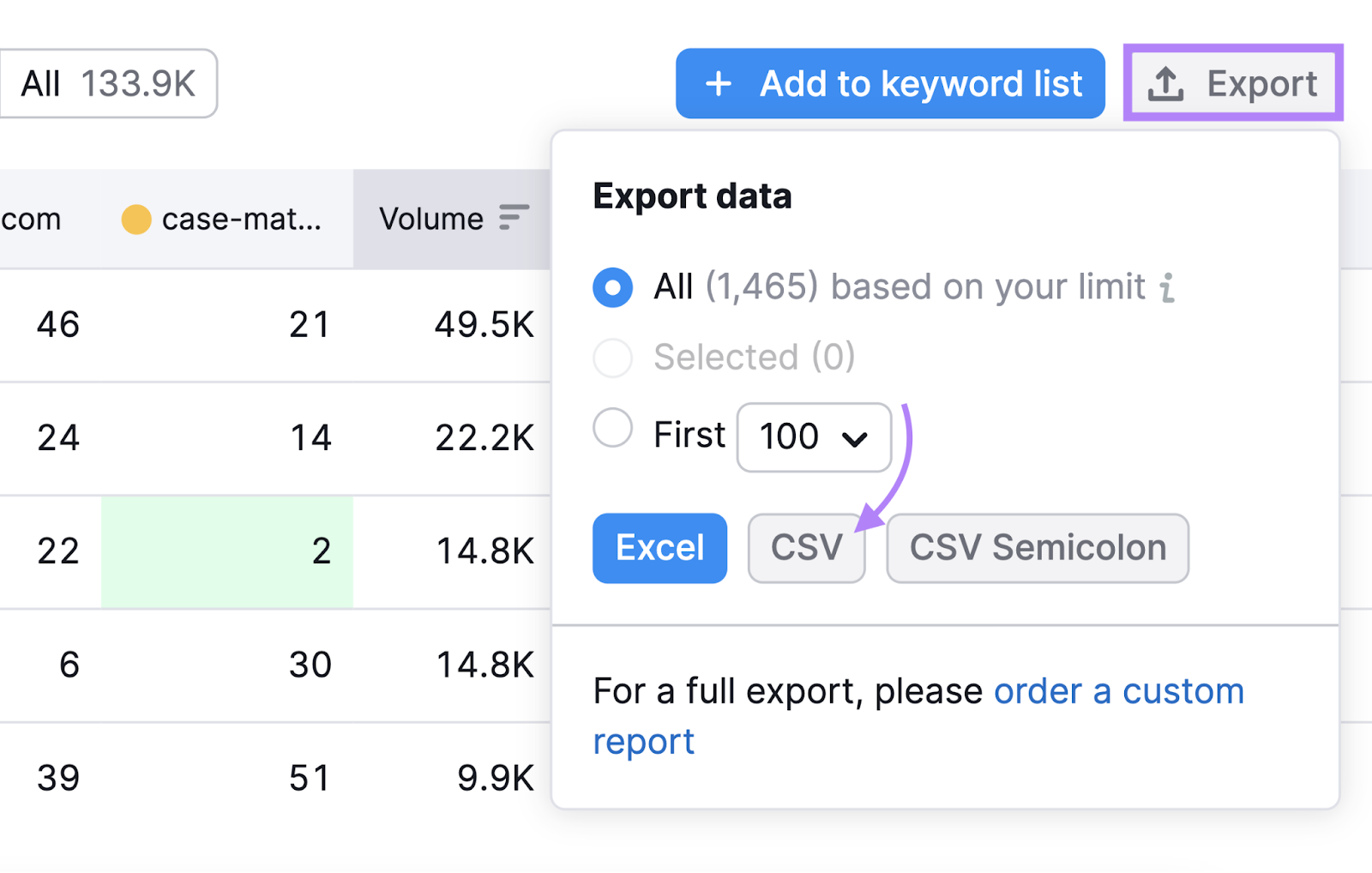
The CSV export contains a "Keyword Difficulty" column (which indicates how hard it is to rank highly for a given term) and a "Volume" column. These columns allow you to sort for higher-volume keywords that are also easier to rank for.

Audit Your Competitors’ Backlinks
Backlinks are crucial for SEO success. Without them, you may struggle to rank. Audit your competitors' backlinks to find websites that link to them but not to you.
Why do this?
Websites that link to your competitors might also link to you, especially if your content is better.
Here’s how to find these backlinks:
- Open the Backlink Gap tool
- Add your domain and your competitors’ domains
- Click "Find prospects"
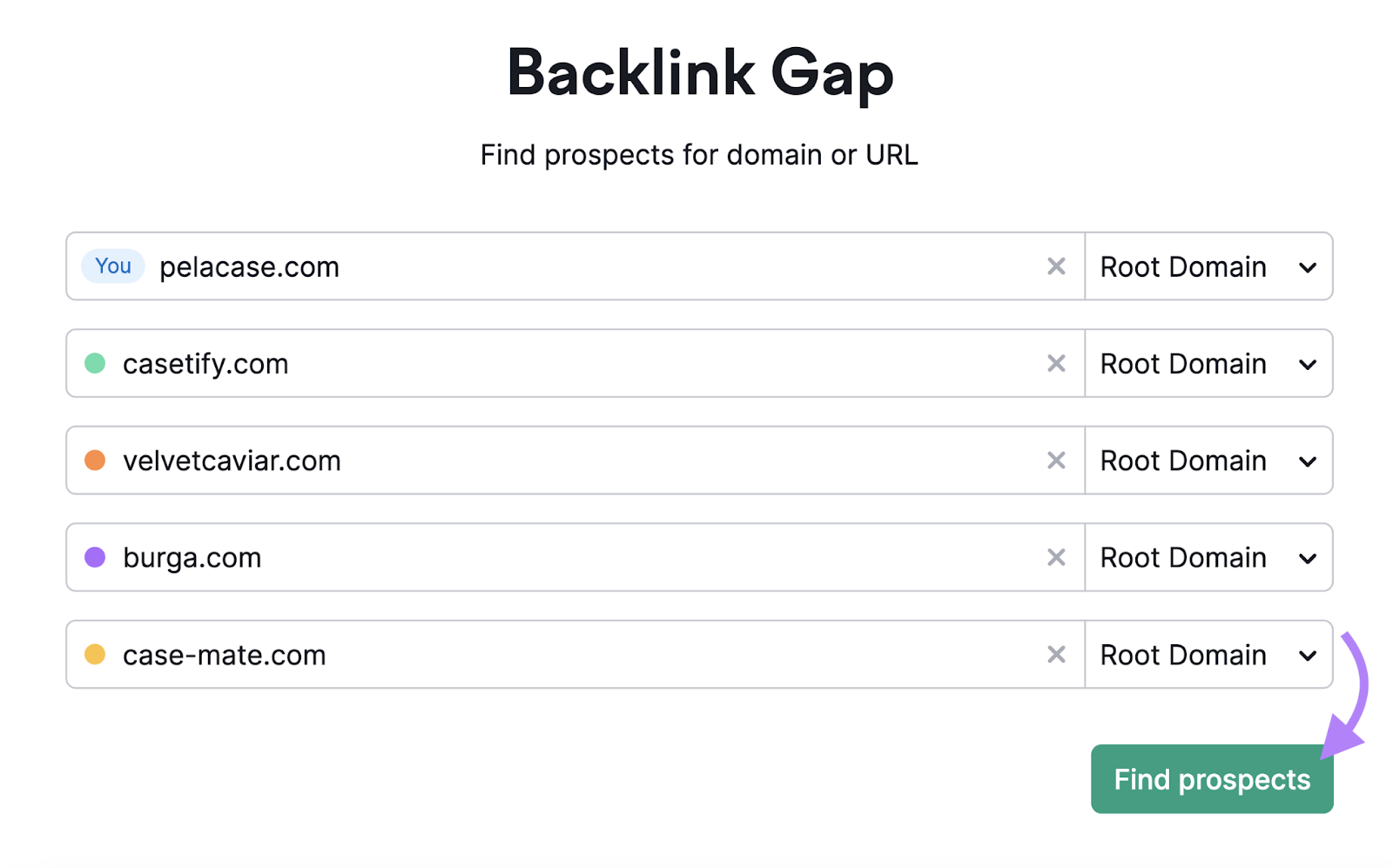
The charts compare your backlink profile with those of your competitors. This helps you see which competitor has the most backlinks.
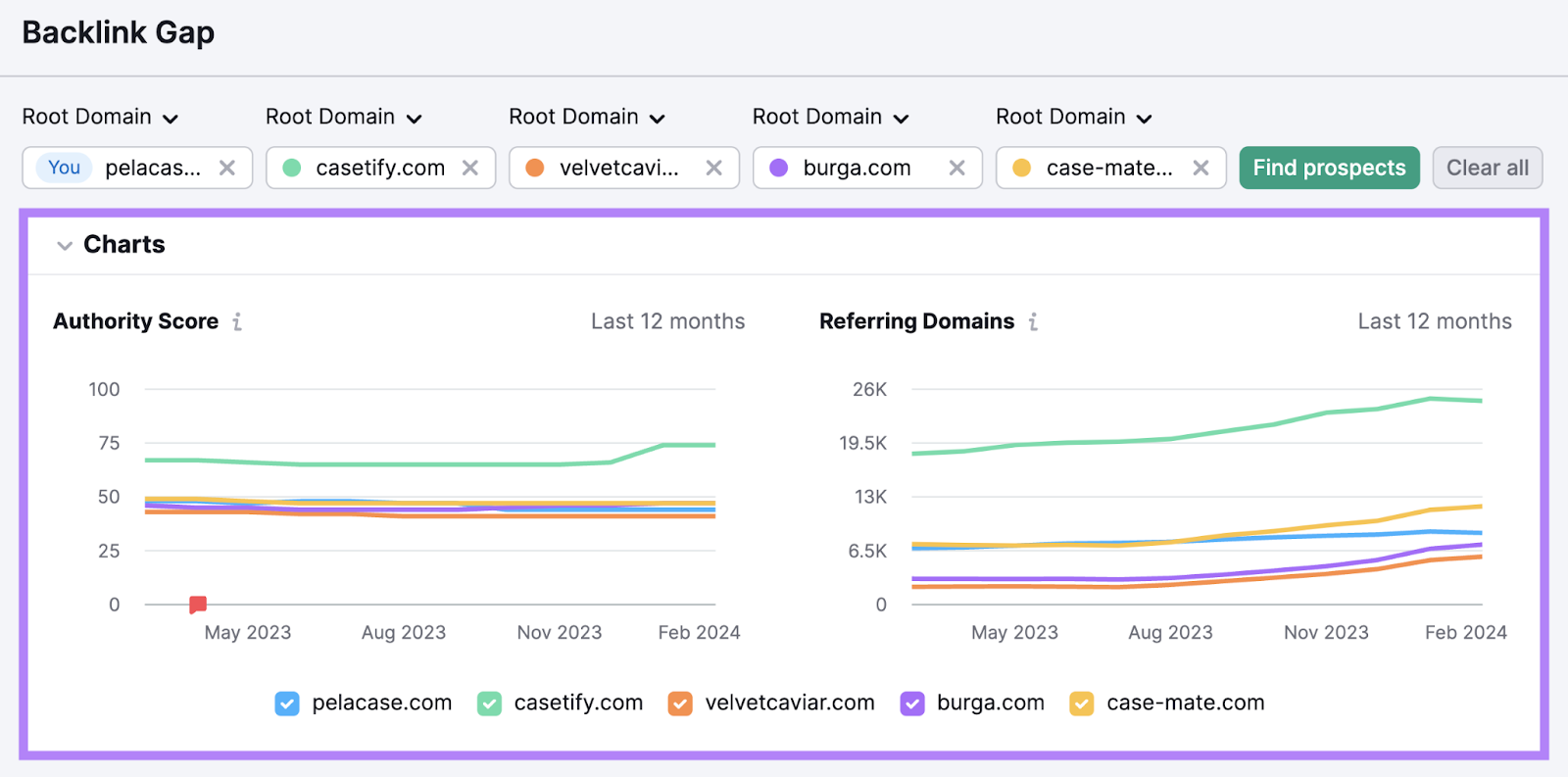
Below the chart, a table lists all the referring domains that send backlinks to your competitors.
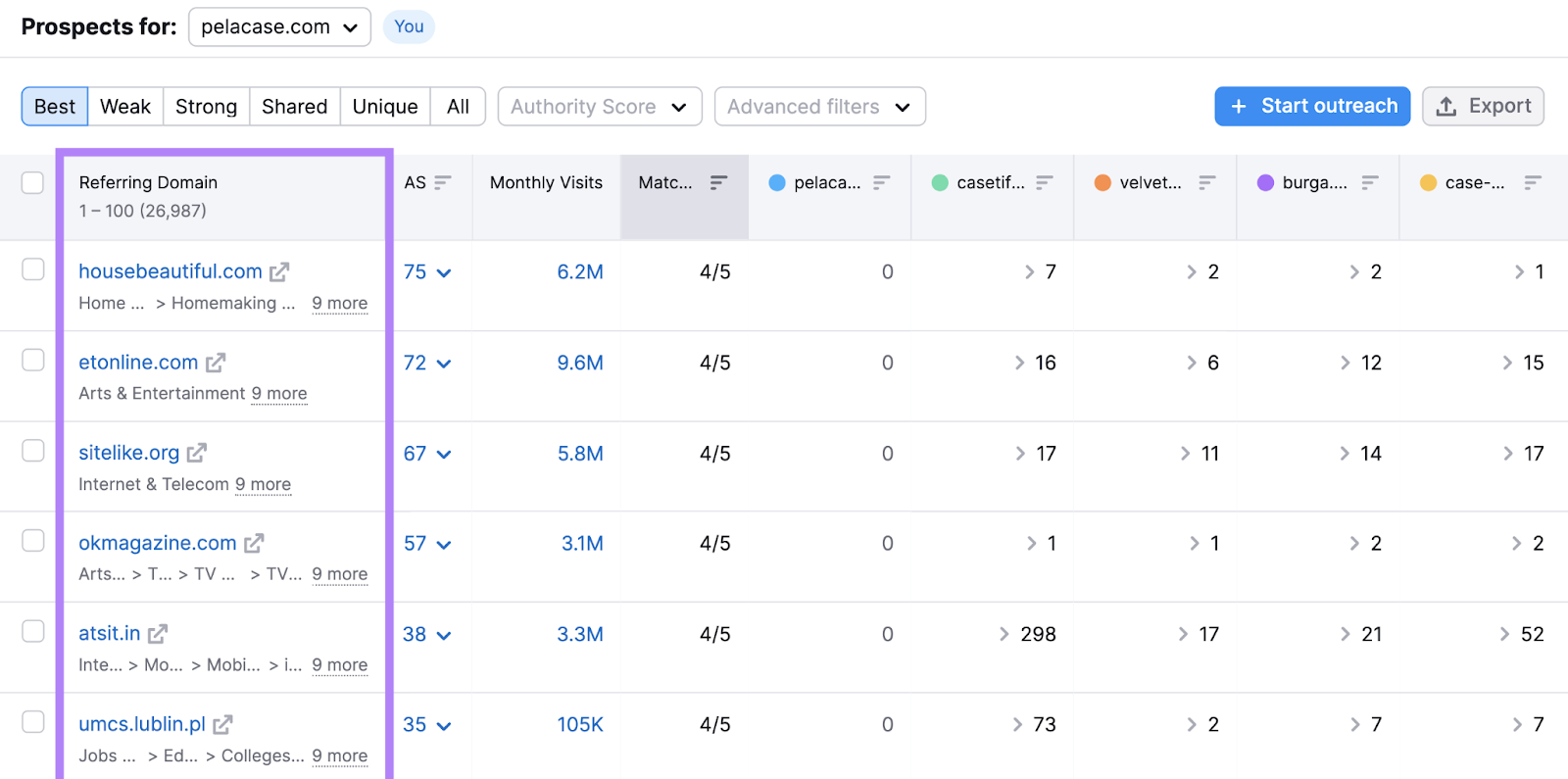
Click the drop-down arrows in the table to view detailed information about links from each referring domain to a competitor. This reveals the domain's Authority Score, anchor text, target URL, date the backlink was first seen, and more.

Export this report by clicking the "Export" button in the upper-right corner. Add the exported data to your template document.

Now, you have a list of target websites to approach for backlinks to your content.
We’ll explain how to reach out to these websites in more detail later.
3. Set Your Goals and KPIs
Setting clear goals and key performance indicators (KPIs) helps you evaluate performance and decide if adjustments are necessary.
Goals are the desired outcomes you want to achieve.
KPIs are measurable values that help you track progress toward these goals.
For example, an SEO goal could be to increase organic revenue by $100,000 over the next 12 months. The KPIs for this goal could include organic impressions, organic traffic, and rankings.
The right KPIs to track depend on your specific goals. However, here are five KPIs you should monitor closely:
- Organic traffic
- Keyword rankings
- Backlinks
- Average click-through rate (CTR)
- Indexing issues
We have already covered organic traffic, keyword rankings, and backlinks. Now, let's examine the two remaining KPIs: average CTR and indexing issues.
Average CTR
Average click-through rate (CTR) is the percentage of users who click on your site after seeing it in Google search results. A higher CTR indicates more clicks and usually more traffic. Use CTR to gauge your website's visibility and performance in search results.
You can find your average CTR using Google Search Console.
In Google Search Console, navigate to “Performance” and click on “Search results.”
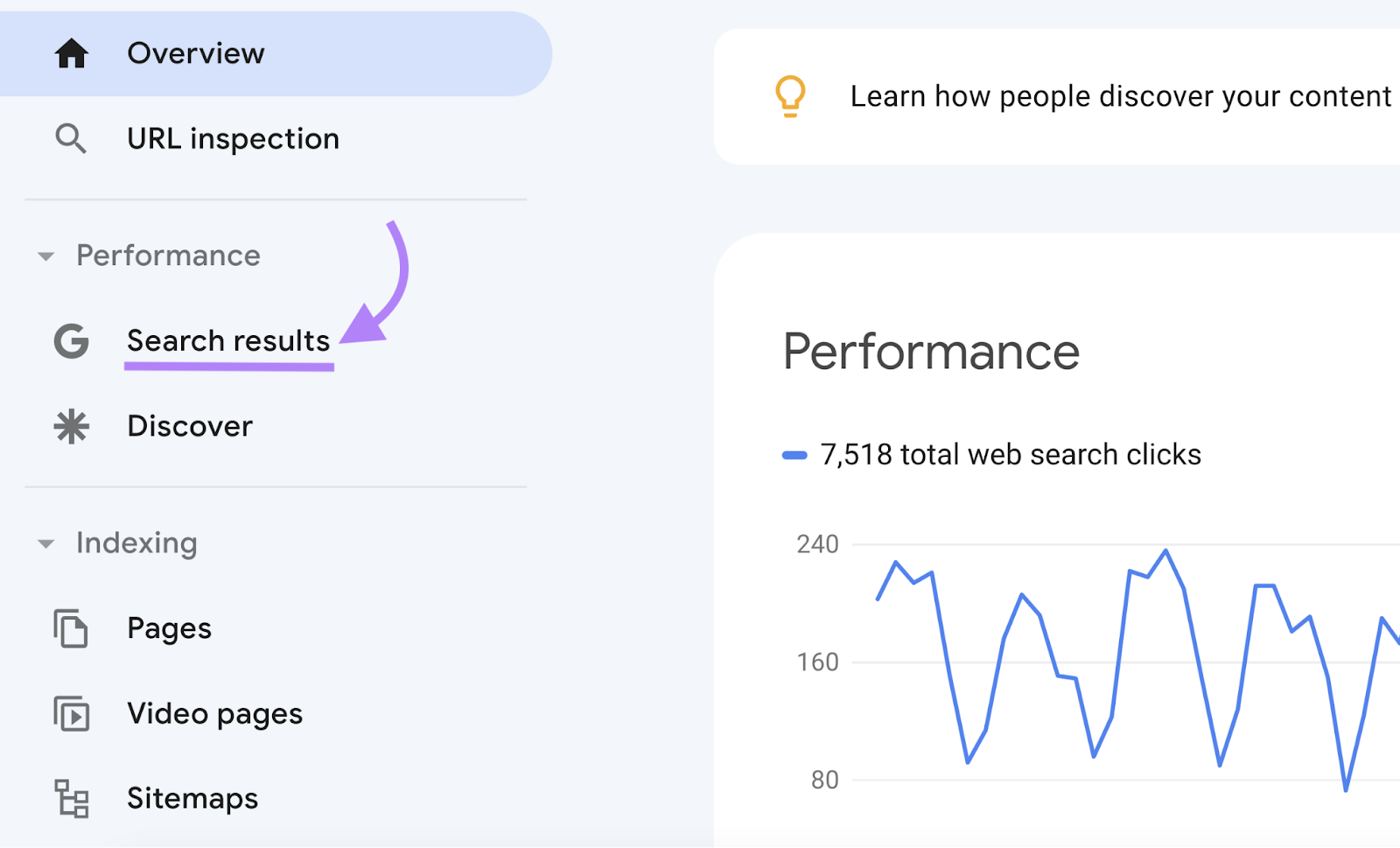
The dashboard will display your average CTR.

Record your current average CTR in your template document.
Next, export the report to track your CTR over time.
To do this, click on the “Date” option at the top of the screen.

A date range pop-up will appear. Select “Last 28 days” and click “Apply.”
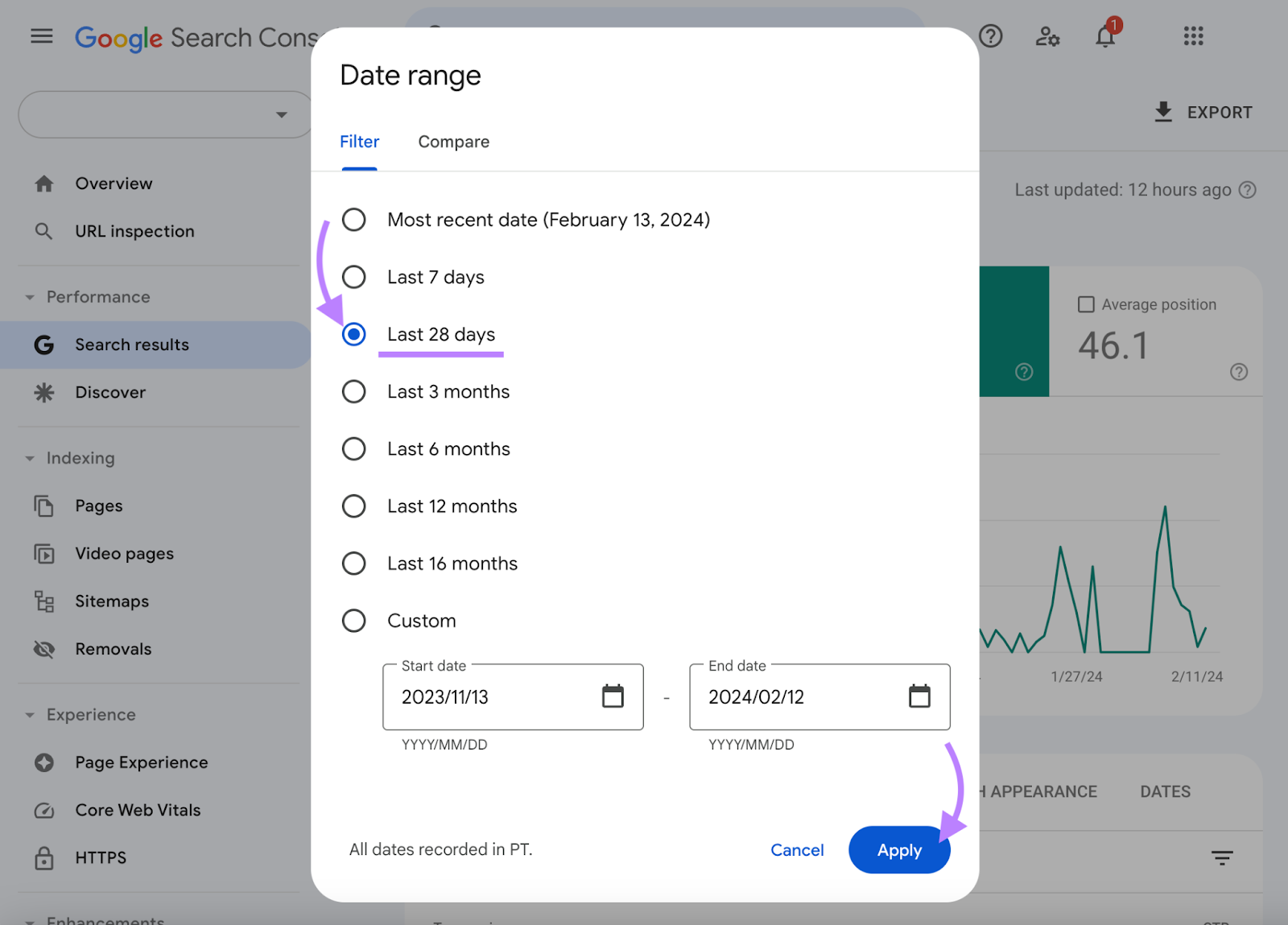
Then, click the “Export” button in the top-left corner and save the file in your desired format.
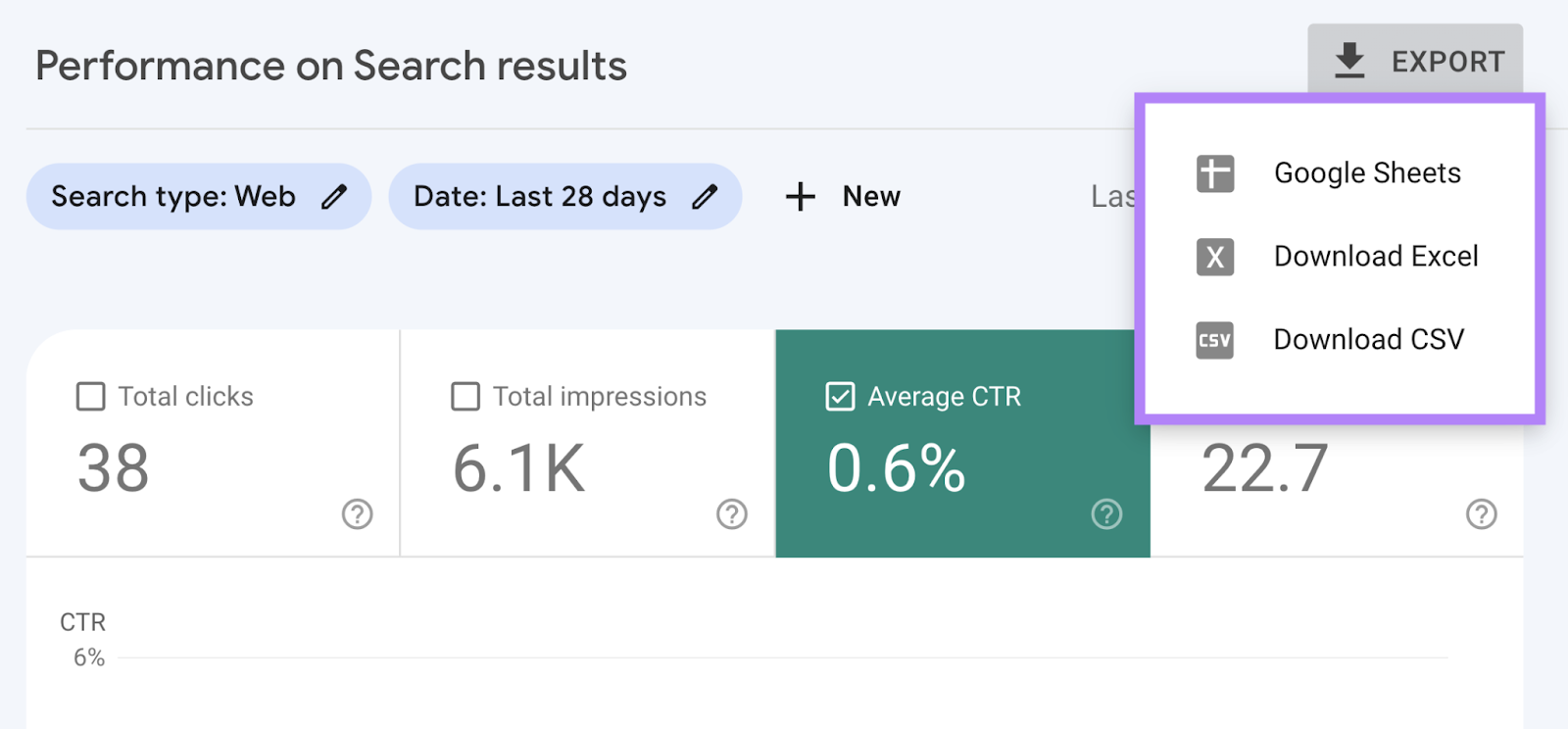
Indexing Issues
Indexing issues occur when a search engine tries to access a page on your website but fails to index it. Examples include 5xx server errors, 4xx errors, duplicate URLs, and noindexed pages.
Regularly tracking these issues as a KPI is important because error pages generally don’t get indexed. Indexing is Google's process of storing web pages in its database to display them in search results. If your pages aren’t indexed, they won’t rank in search results.
You can find your indexing issues under "Indexing" > "Pages" in Google Search Console.
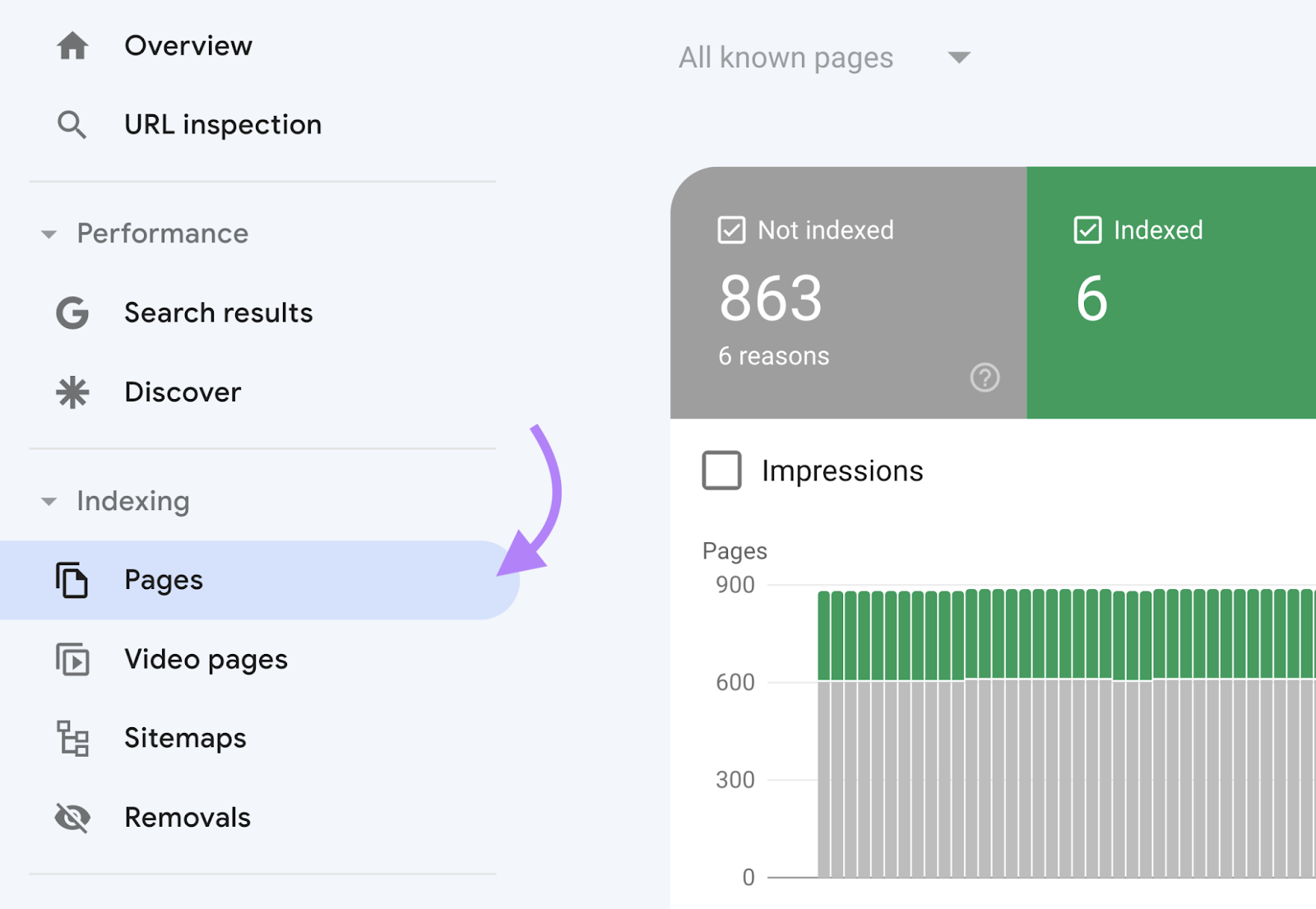
Scroll down to the table to see a list of reasons why certain pages aren’t indexed.
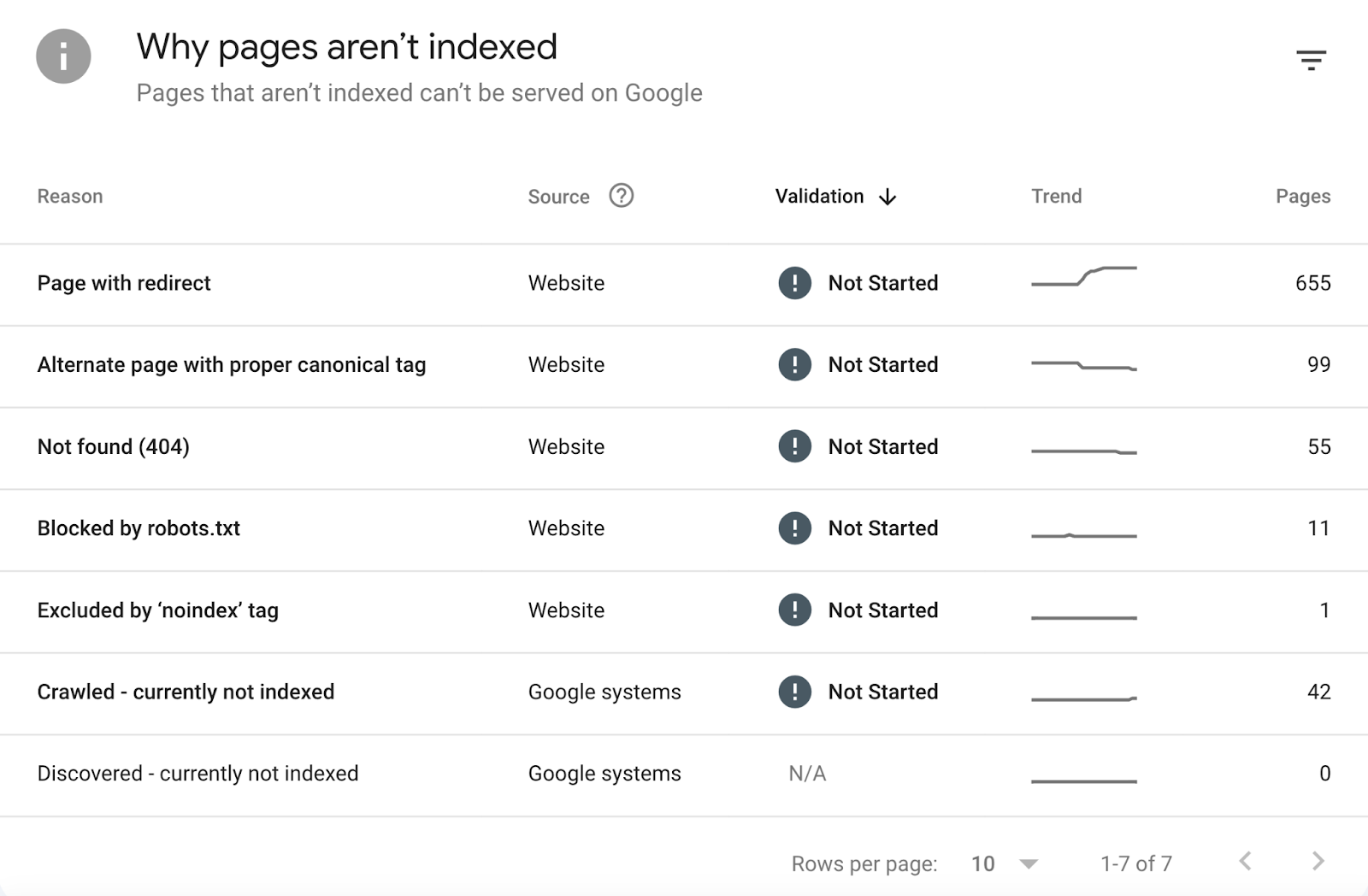
Click on a specific issue to see the affected pages and determine which ones need to be addressed.
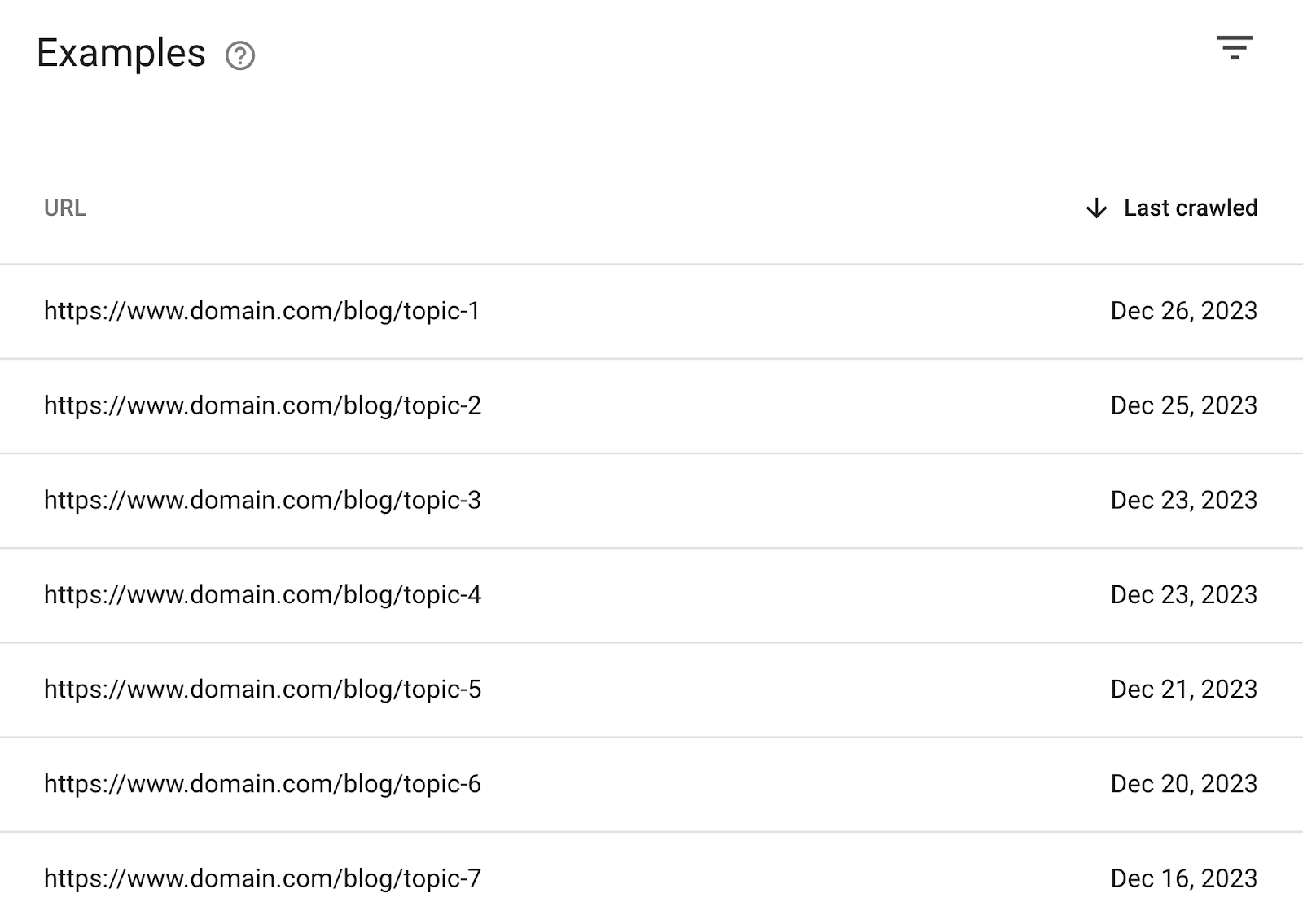
Further reading: Crawlability Problems & How to Fix Them
4. Audit Your Site’s Existing Content
A content audit is the process of analyzing your site's content to find opportunities for improvement. This step helps you identify pages that aren’t performing well, understand why they are underperforming, and determine how to fix them.
Here’s how to perform a content audit.
Find Low-Performing Pages
First, identify the low-performing pages on your site. Then remove, redirect, or optimize them. These pages likely don’t generate traffic or sales, so addressing them is a top priority.
You can easily find underperforming content using Google Analytics.
Start by navigating to "Reports" > "Life cycle" > "Engagement" > "Landing page."
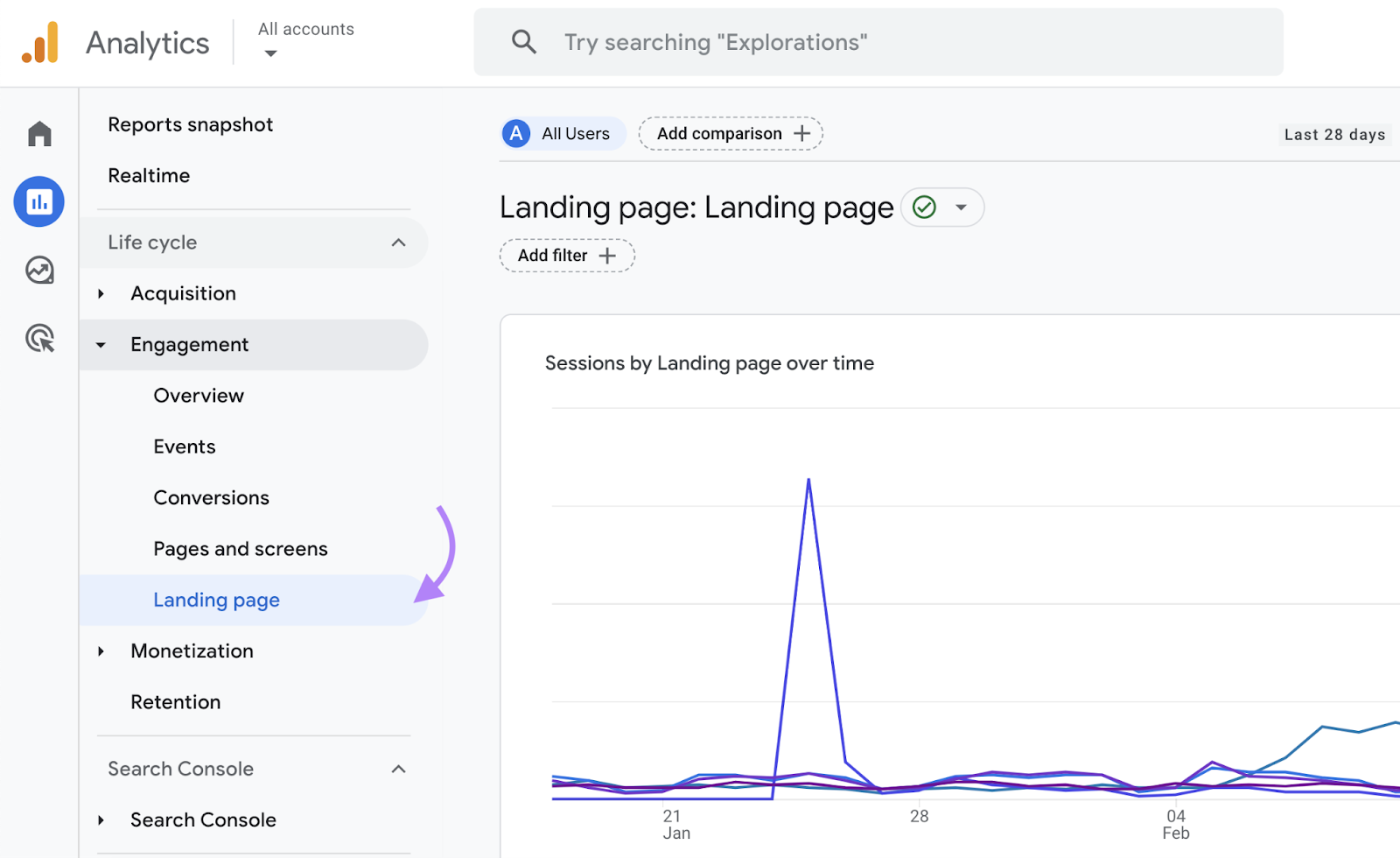
Then, sort your landing pages by the lowest number of sessions.
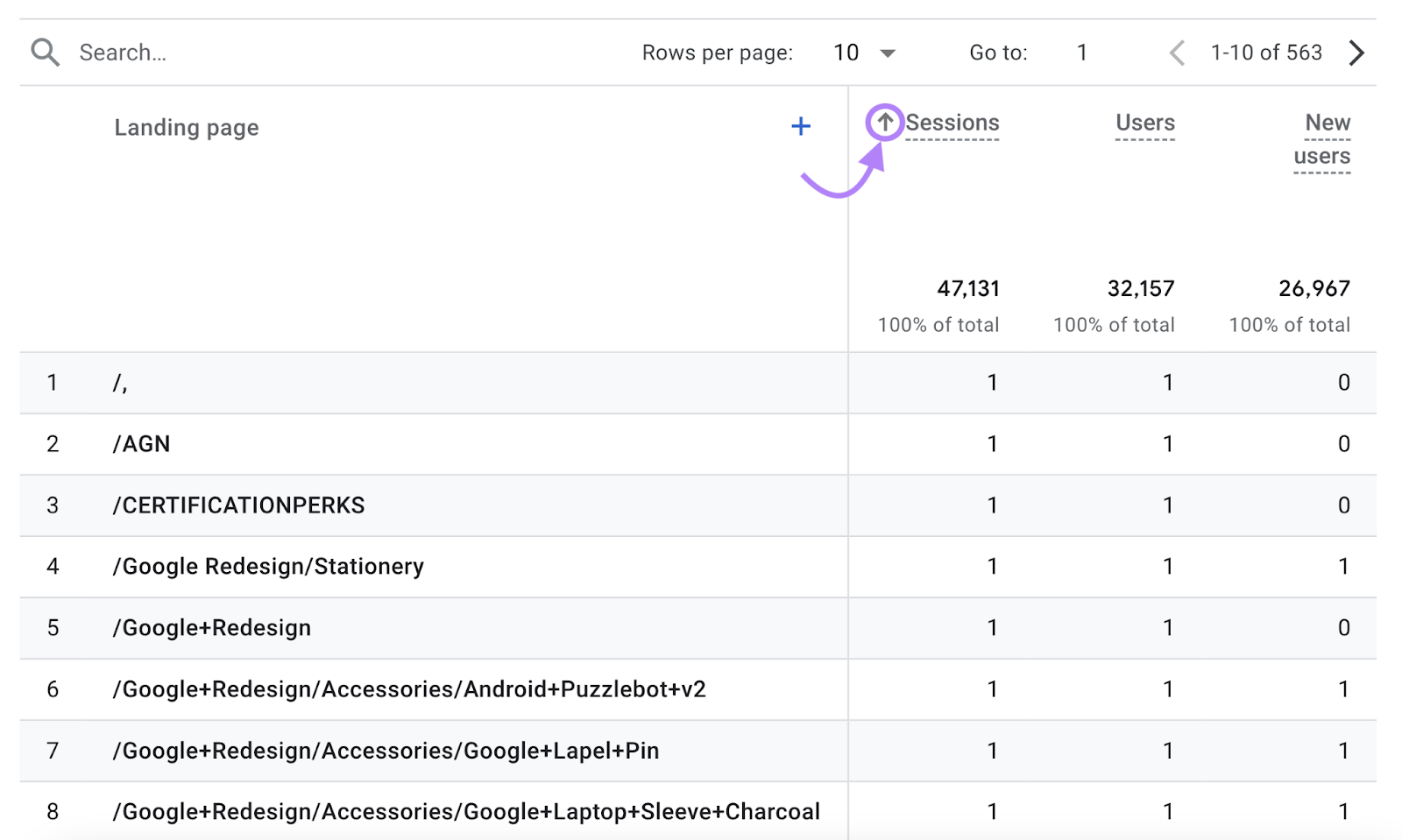
Once you have identified these pages, add a link to the report in your template.
Your next step is to do one of the following:
- Delete the content outright
- Optimize it
- 301 redirect the page to a similar page on your site
- Merge multiple pieces of content into one post
The appropriate action depends on the specific content.
For example, if you have a blog post about an event from five years ago, deleting it may be the best option. If a post is solid overall but lacks depth or usefulness, consider combining it with another piece of content or optimizing it.
Improve and Relaunch Content That Can Be Salvaged
Now, it's time to enhance the existing content you've decided to optimize. There are several ways to improve your content, but here are a few approaches that work well for most types.
Add Visual Elements
If your content is entirely text-based, consider adding visual elements like graphs, charts, or infographics.
These visuals provide breaks in the text and help simplify complex concepts or processes, improving the reading experience.
Update Everything
Find and replace dead links and outdated images. Update the content itself to reflect the latest changes in your industry.
This ensures everything works as intended, keeps your content up to date, and improves your on-page SEO.
Make It Easier to Read
Older content might not be optimized for mobile user experience. Improve your content's readability on smartphones and tablets to enhance accessibility and stay competitive.
Cover More Ground
Consider turning a piece into an ultimate guide that covers an entire topic in depth. This isn't about increasing word count; it's about providing readers with a complete answer to their problem or question.
Further reading: The Step-by-Step Guide to Conducting a Content Audit
5. Build Out Topic Clusters
Topic clusters are groups of interlinked pages about a particular subject. Topic clusters help search engines understand the hierarchy of your website and validate your authority on a specific subject.
Clusters consist of three components:
- A pillar page focused on a topic
- A cluster of pages covering related subtopics in more depth
- Internal linking between all the pages
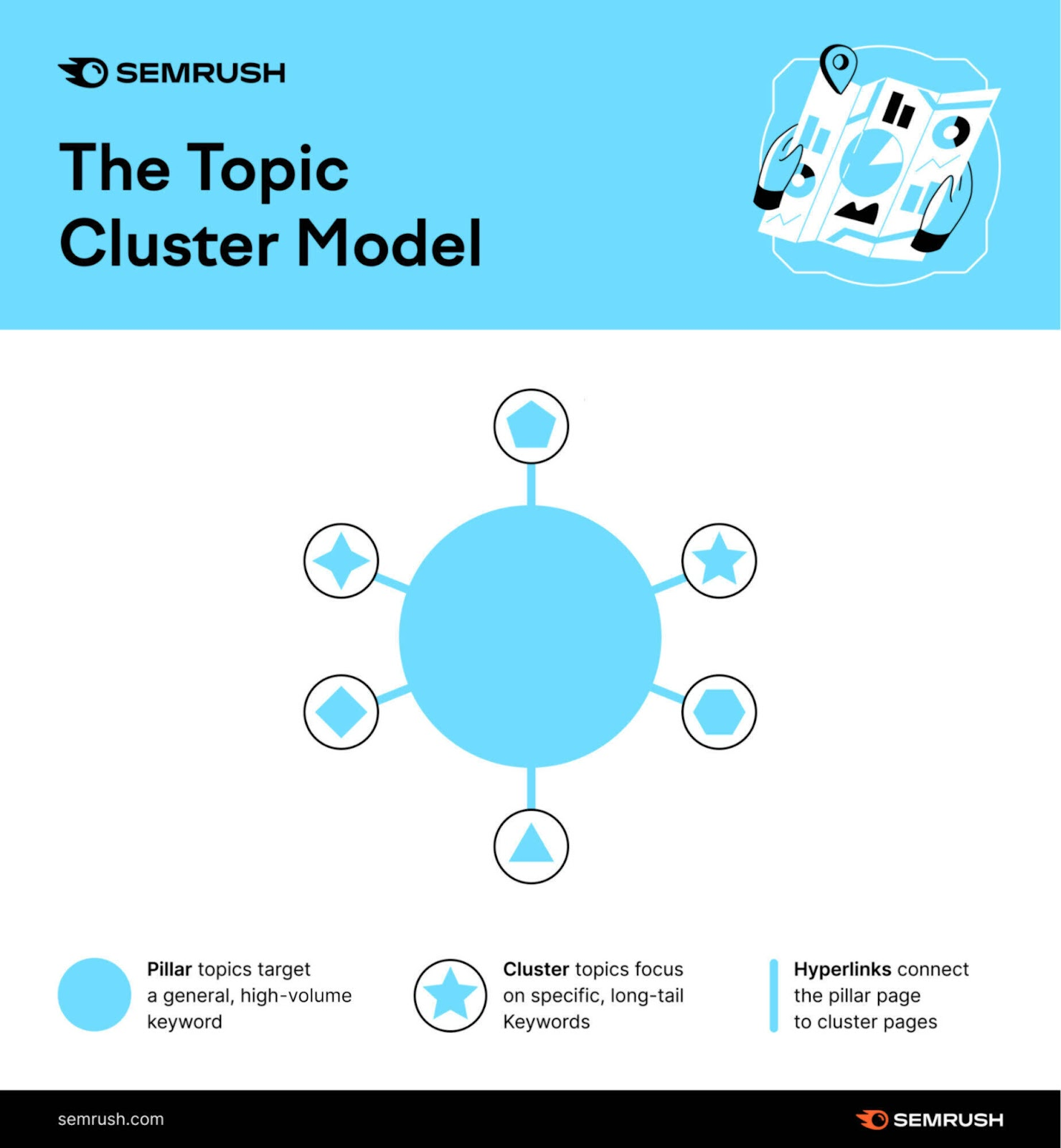
By implementing these three elements, you create a topic cluster.
Here are three simple steps to get you started:
Choose the Topic You Want to Rank For
Before building a cluster, you need to pick a topic (pillar). The topic should be a specific concept that is broad enough, so you’re not limiting the amount of content you can create.
For example, a pillar topic can be "SEO copywriting," and cluster topics can be "SEO writing tools" and "how to write SEO content." The key is to think in terms of topics, not just keywords.
If you’re struggling to find ideas, go to the Topic Research tool and search for a term related to your industry.
We will use "copywriting" as our topic (or pillar) for this example.
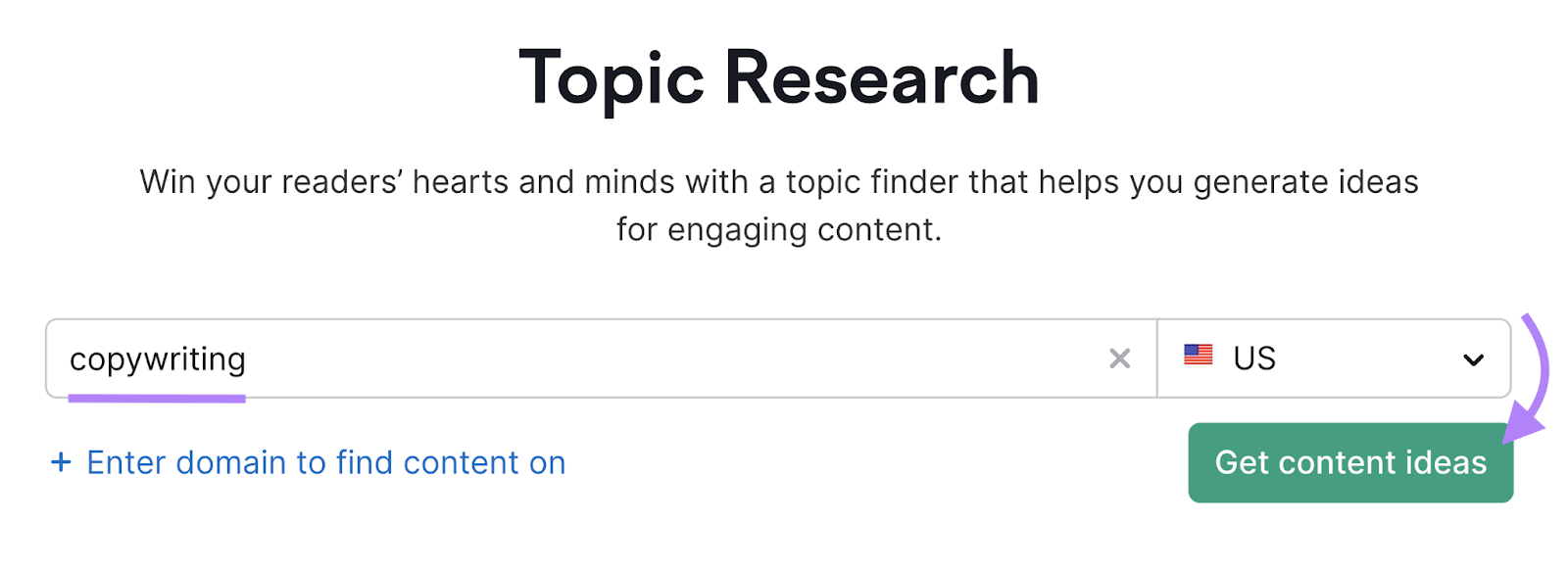
Once you enter your topic and click on the "Get content ideas" button, the tool generates a list of potential subtopics in the form of cards.
Like this:
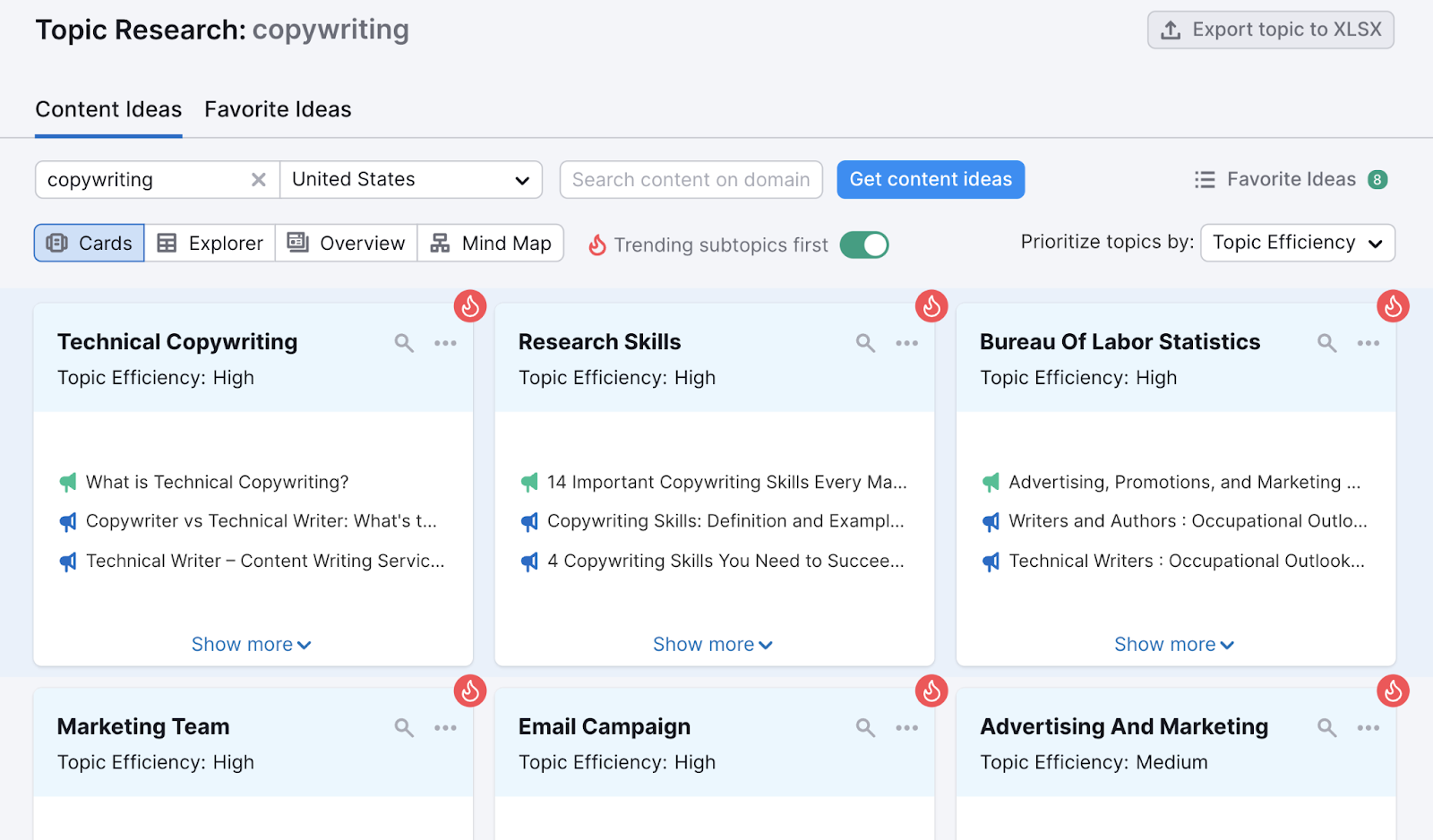
If you click on a card, you will see more information, like top headlines, questions around the topic, and related searches.

This is an effective way to generate ideas for your content.
By default, the results are sorted by Topic Efficiency, which indicates a topic's search volume relative to its difficulty. But you can also choose to sort the cards by volume or difficulty.
Like this:
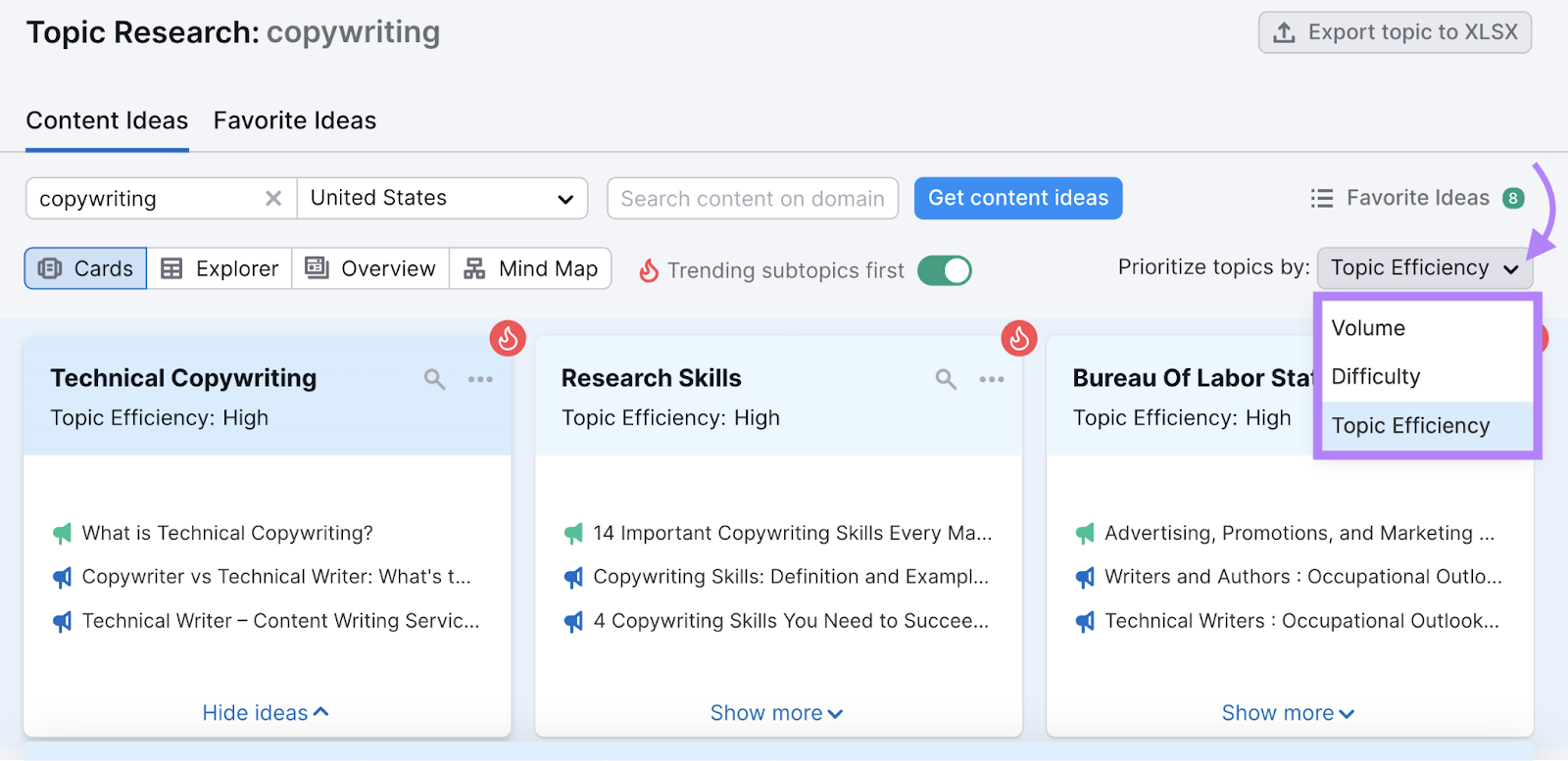
The key in this step is to pick topics that have the potential to unlock more supporting subtopics. If you pick a narrow topic, you won’t have enough keywords to choose from. If the topic is too broad, you will have to filter through many unrelated terms.
Export the full report for topics that you find interesting and link it in your template doc.
To learn more about generating content ideas with the Topic Research tool, read our detailed guide.
Conduct Keyword Research
Headlines, questions, and related searches from Topic Research provide ideas for terms to include in your writing.
However, conducting more in-depth keyword research is advisable.
Here are four approaches to conducting keyword research:
Find Different Content Formats
Identify content formats to create with keyword research.
Open the Keyword Magic Tool, enter the topic (keyword) for suggestions, and click "Search."
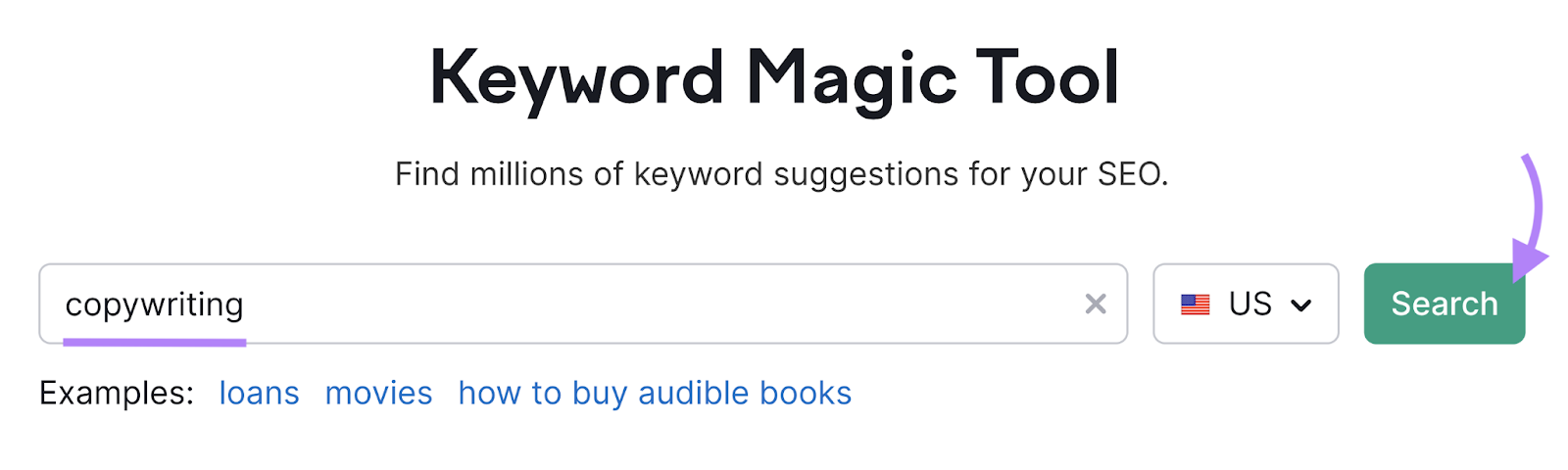
Use keyword modifiers—words or groups of words that make your keyword more specific and targeted—to drill down and find relevant content formats. Follow these steps:
- Toggle the "All" tab
- Select "Phrase Match"
- Add modifiers to the "Include keywords" filter with the circle next to "All keywords" selected
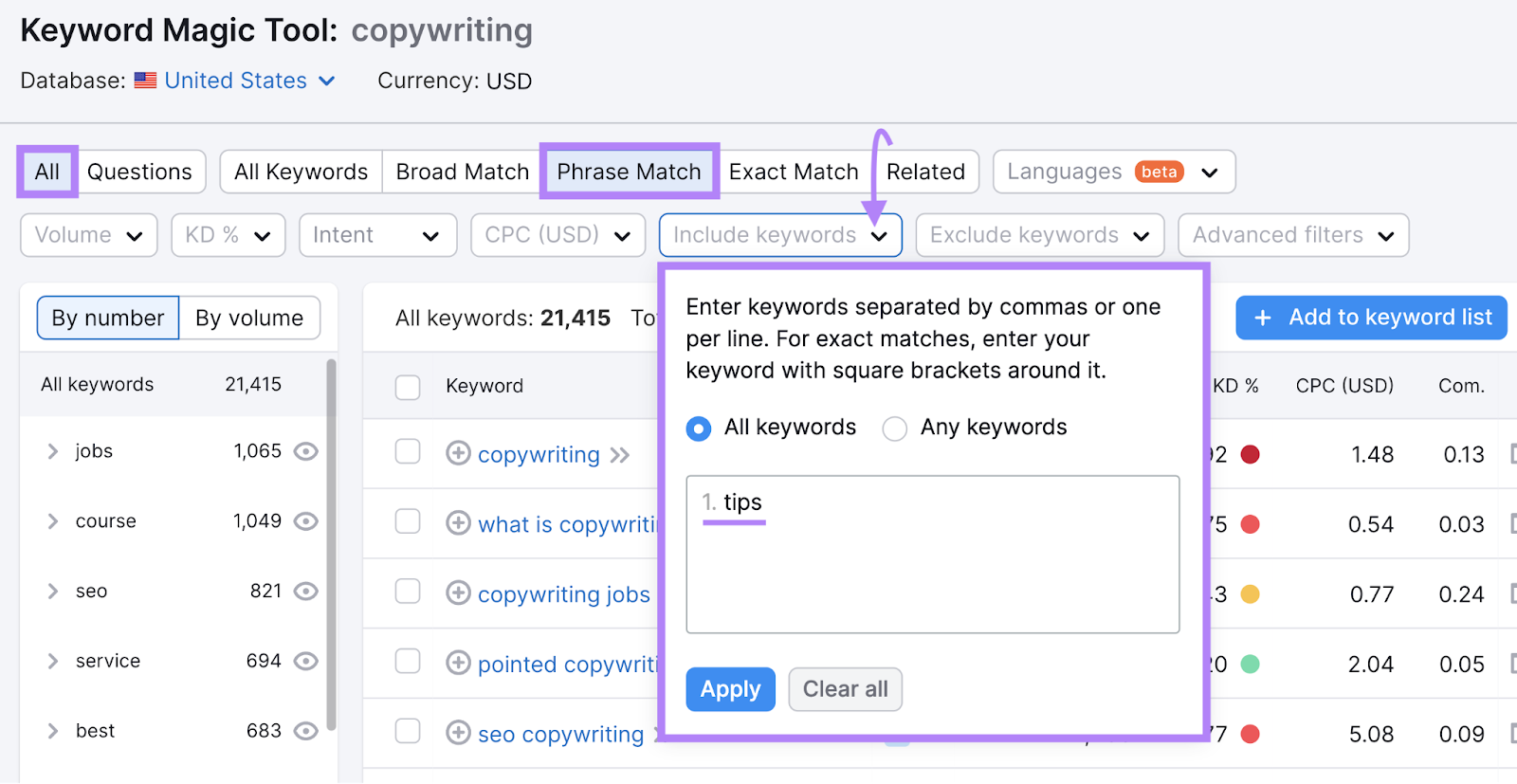
Here are some modifiers to identify different formats suited to the topics you want to cover:
- "benefits" (a list-style piece detailing advantages)
- "best" (a roundup of good options)
- "review" (an objective look at a product or service)
- "examples" (a piece with actual examples)
- "tips" (an article with several suggestions)
- "tools" (a list of options that help accomplish a task)
Uncover High-Volume Question Keywords
Uncovering high-volume question keywords helps you build a list of keywords likely to drive significant traffic to your site.
Here's how to find them using the Keyword Magic Tool:
- Toggle the "Questions" tab
- Select "Broad Match"
- Set a minimum "Volume"
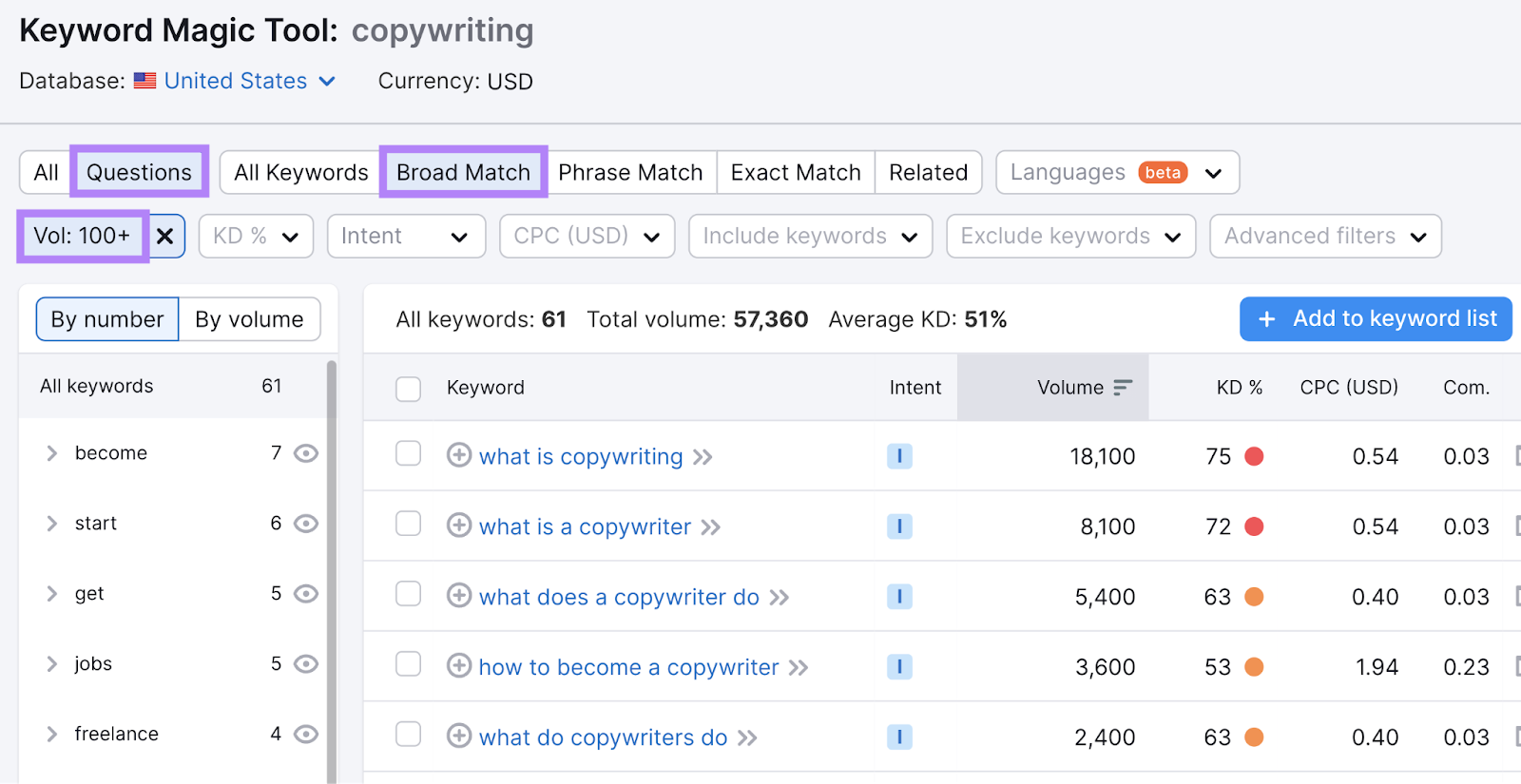
Adjust the volume number based on your topic or preference. It varies by industry, but starting with 100+ searches is a good starting point.
Remember that Semrush sorts results by search volume by default.
Find Keywords That Trigger SERP Features
SERP features are special search results that stand out from traditional blue links. Targeting relevant keywords and creating exceptional content can help you secure them, making your result more prominent and likely to drive traffic.
Common types of SERP features include images, FAQs, knowledge panels, and featured snippets.
Here’s an example of a featured snippet:
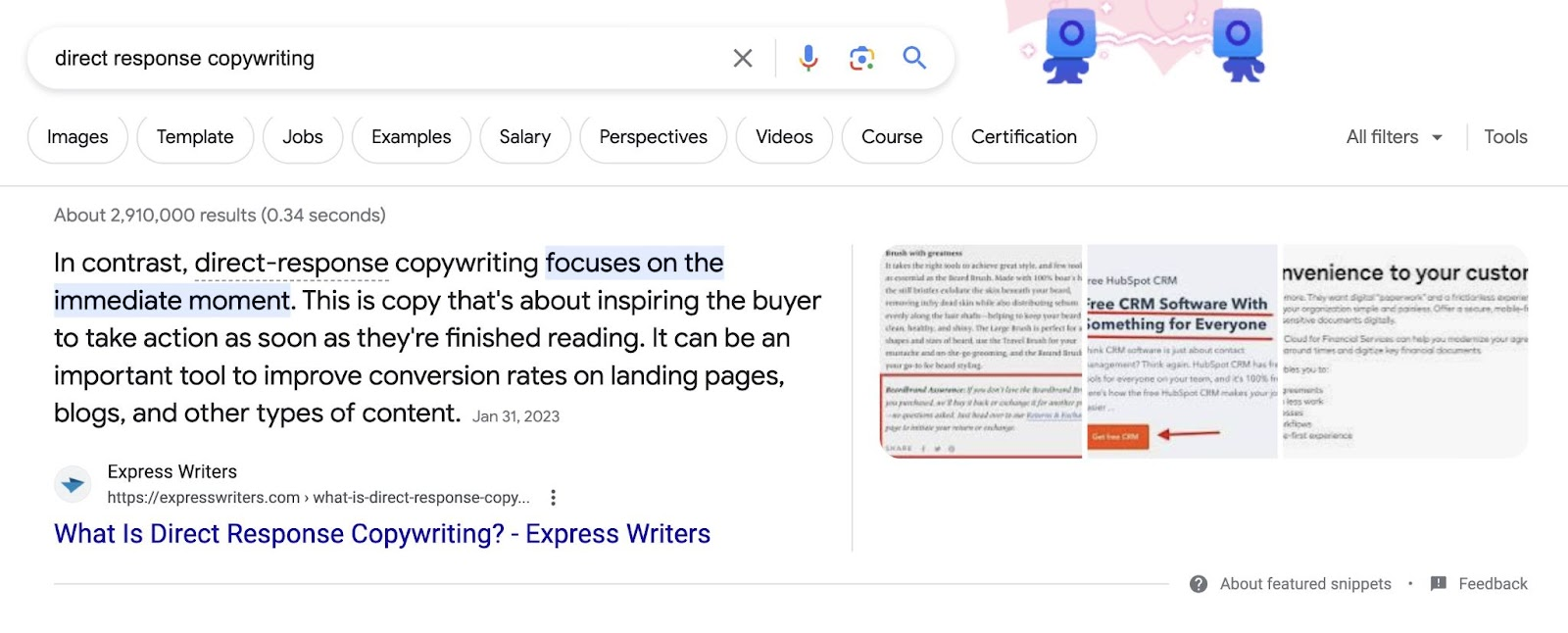
Find terms that trigger SERP features with the Keyword Magic Tool:
- Toggle the "All" tab
- Select "Phrase Match"
- In "Advanced filters," choose "Select all" under "SERP Features"
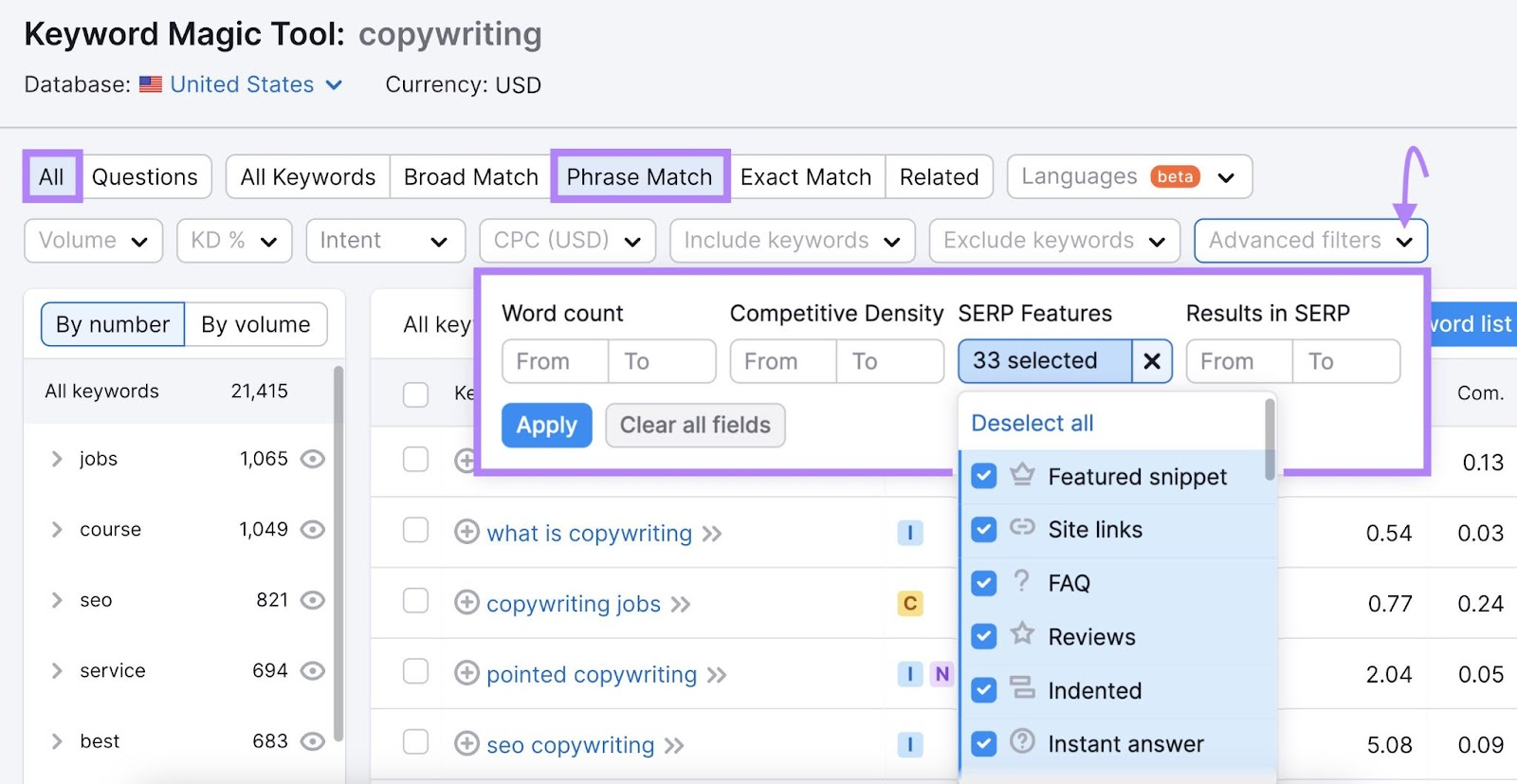
This step helps you discover valuable terms you may have missed using other methods.
Discover Keyword Clusters
Keyword clustering involves grouping related keywords based on search intent and optimizing your content for them. This allows you to rank for multiple variations of your main topic and attract more organic traffic.
For example, if you want to write an article about "how to lose weight," instead of targeting a single keyword like "how to lose weight fast," you can cluster related keywords such as "how to lose weight naturally," "how to lose weight without exercise," and "how to lose weight in a week," and optimize one piece of content for all of them.
Use Keyword Strategy Builder to effortlessly cluster keywords.
Open the tool, add a seed keyword related to your niche, and click "Create list."
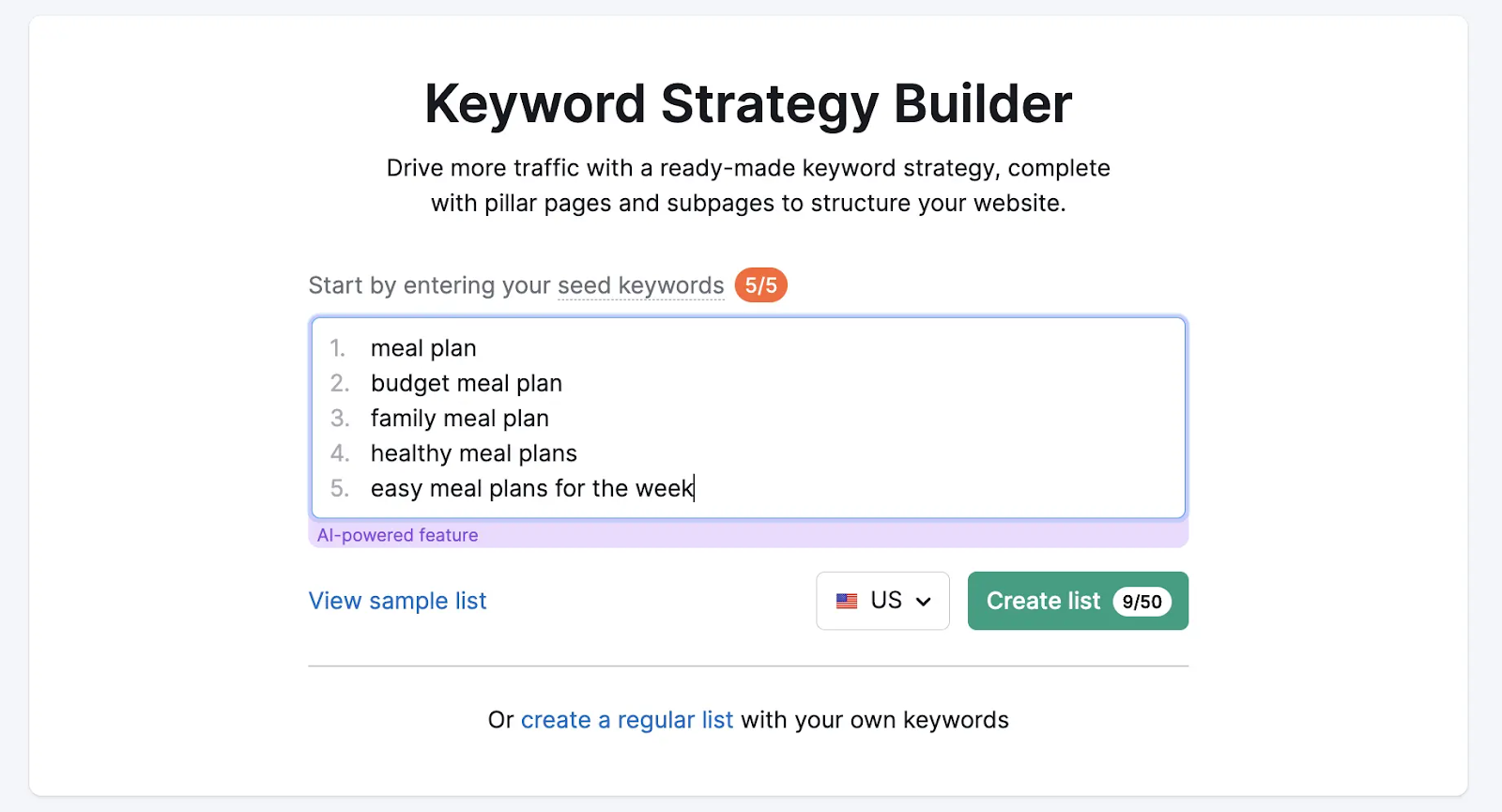
The tool generates a list with automatically clustered groups of topics and subpages.

Each cluster contains closely related keywords focused on a single topic. A basic tactic is to create one page for each cluster, targeting all the keywords in the cluster with a single piece of content.
Outline Your Pillar and Cluster Structures
After researching keywords, outline what your pillar and topic clusters will look like.
Your pillar page should link to your subpages, and your subpages should link back to your pillar page.
This creates an organized site structure, which helps Google crawl your site more effectively and understand the subject matter.
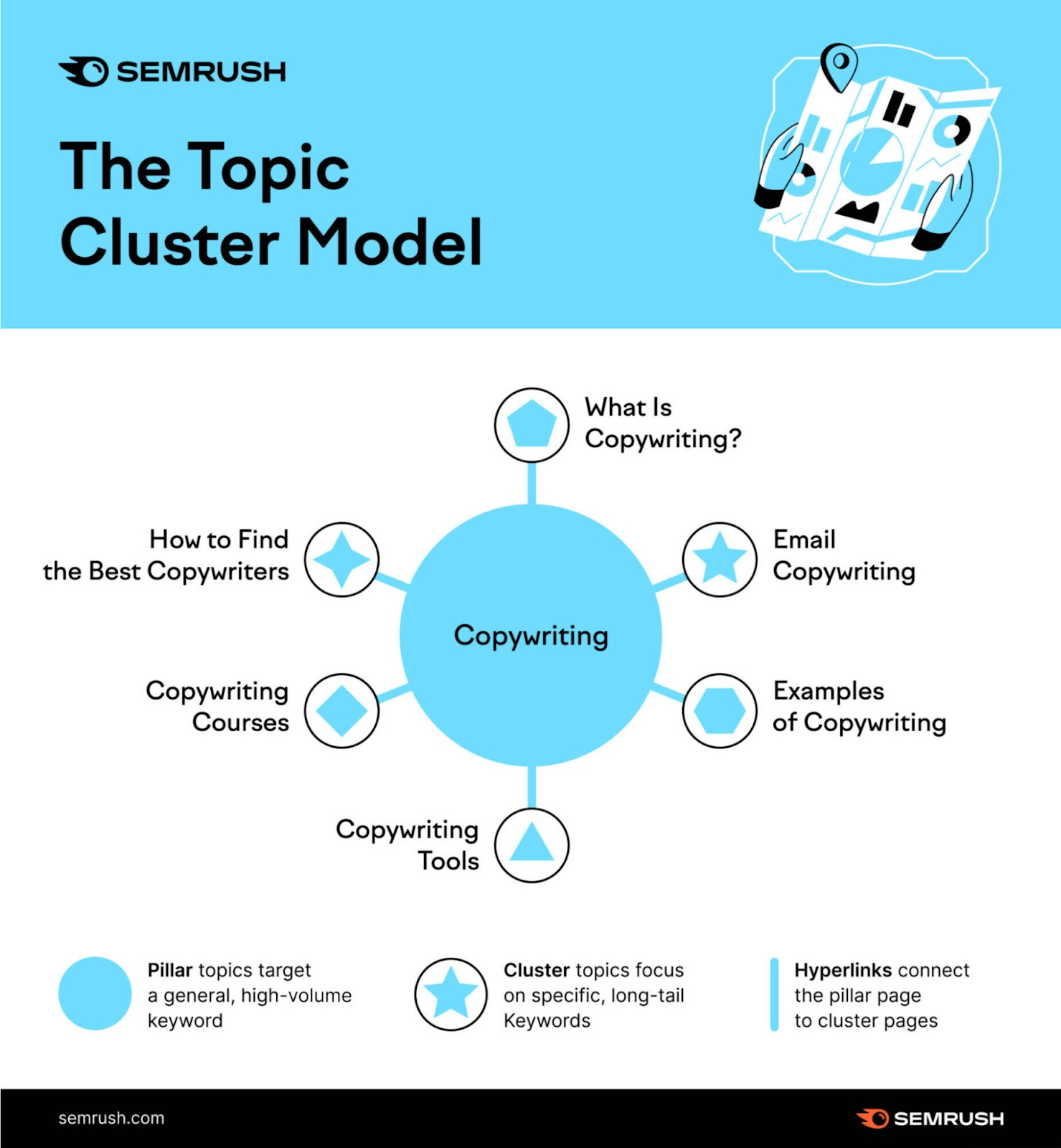
Outlining your cluster model allows you to see your related content at a high level and organize what you already have and what you need to create.
Visualize each of your topics (pillars) as central points and list the subtopics you have uncovered around them.
Start by leveraging your existing content, then add new pieces to complete your clusters.
6. Improve Your On-Page SEO
On-page SEO involves optimizing your web content for search engines and users. Proper on-page SEO is fundamental to your SEO strategy because it significantly influences Google's ranking factors.

Although Google has become more sophisticated, it still heavily considers traditional SEO elements, such as specific keywords on your page.
Common on-page SEO practices include optimizing:
- Title tags
- Meta descriptions
- Headings
- Internal links
- URL slugs (the last part of the URL)
To audit your website's on-page SEO, use an SEO tool. Let's examine this process using the On Page SEO Checker.
Follow the On Page SEO Checker setup guide to get started. You will see a dashboard displaying the "Overview" report. On this page, focus on three elements:
- The total number of suggested on-page optimization ideas
- The estimate of how much traffic you can gain by implementing the suggestions
- A list of pages to optimize first
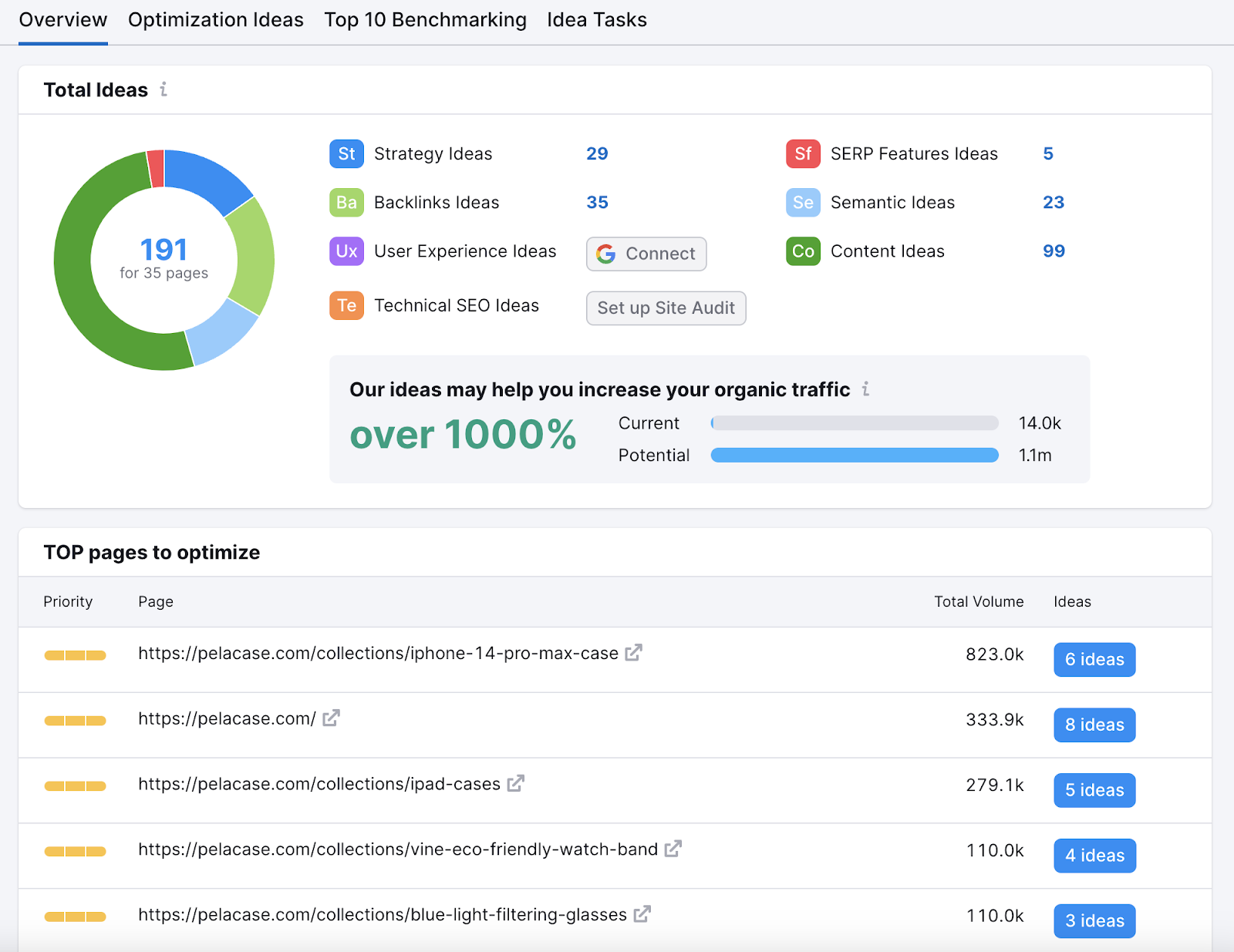
At the top of the "Overview" report, you will see the total number of ideas (e.g., 191), categorized into:
- Strategy Ideas: Identify your best-performing pages and optimize their on-page SEO for quick wins
- Backlink Ideas: Build an outreach list and gain backlinks from highly trusted websites
- Technical SEO Ideas: View data from the Site Audit tool showing your website's technical issues
- User Experience Ideas: Analyze data from Google Analytics to understand how to improve your UX and rankings
- SERP Features Ideas: Analyze keywords triggering SERP features and apply recommendations to secure them
- Semantic Ideas: Find related keywords to enrich your content
- Content Ideas: Analyze competitor content and get actionable advice to outperform them
Click on each category to see what you can do to improve your site's on-page SEO.

Alternatively, view all ideas in a table.
For example, the "Optimization Ideas" tab displays a table of your landing pages, corresponding target keywords, and total search volume.
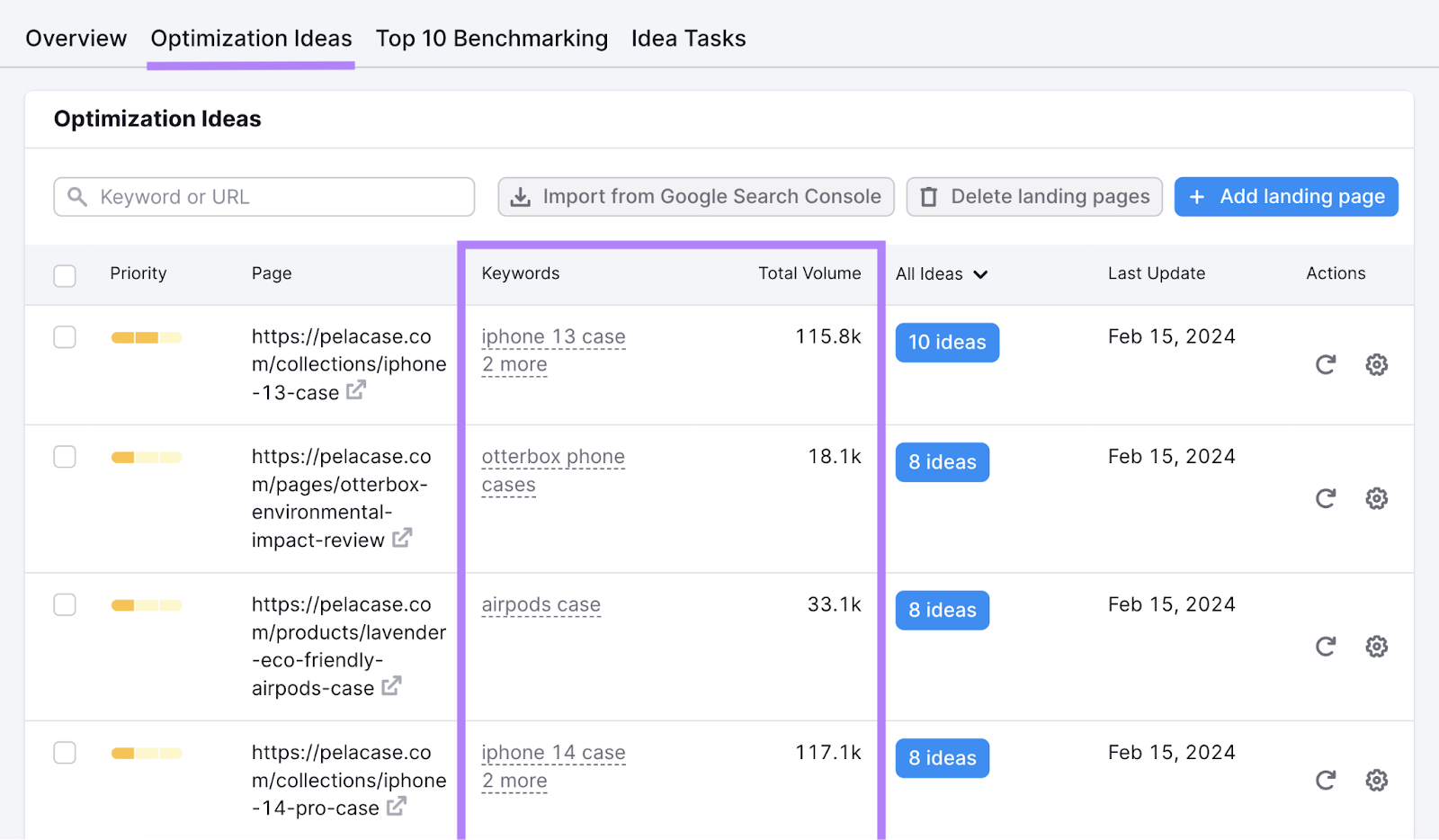
You can sort the table by priority, URL, keywords per page, total volume, number of ideas, or last updated date. Click on the corresponding column to sort.
To inspect an idea further, click the blue button showing the number of ideas in the row of the page you wish to optimize.
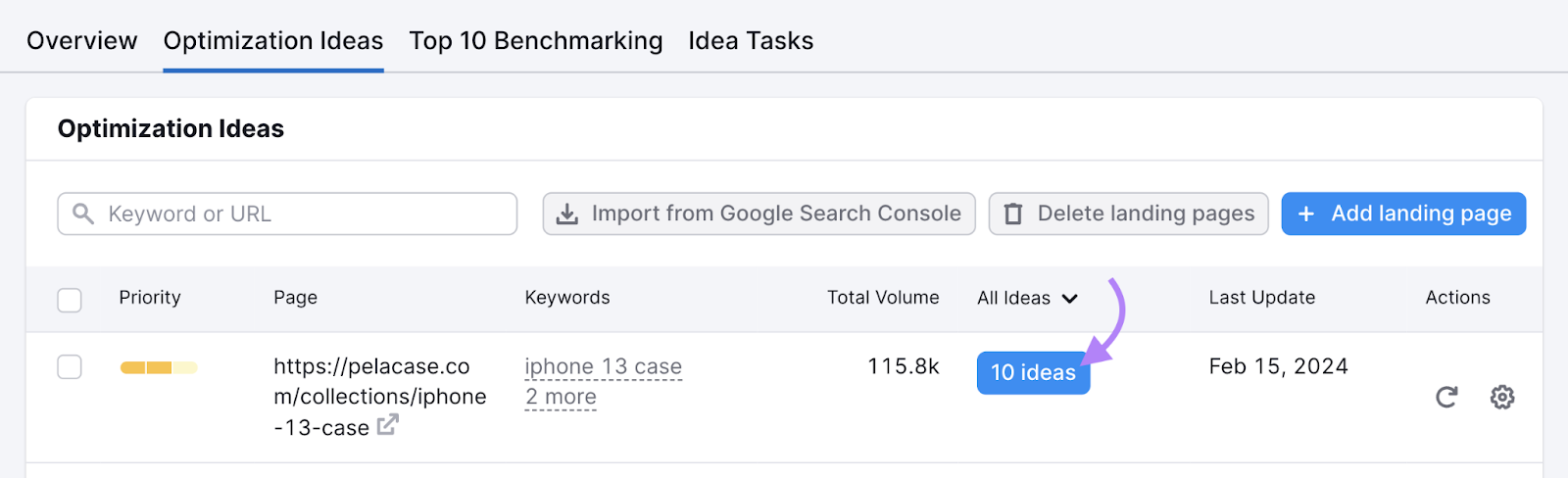
You will see a report with all the ideas for that URL.
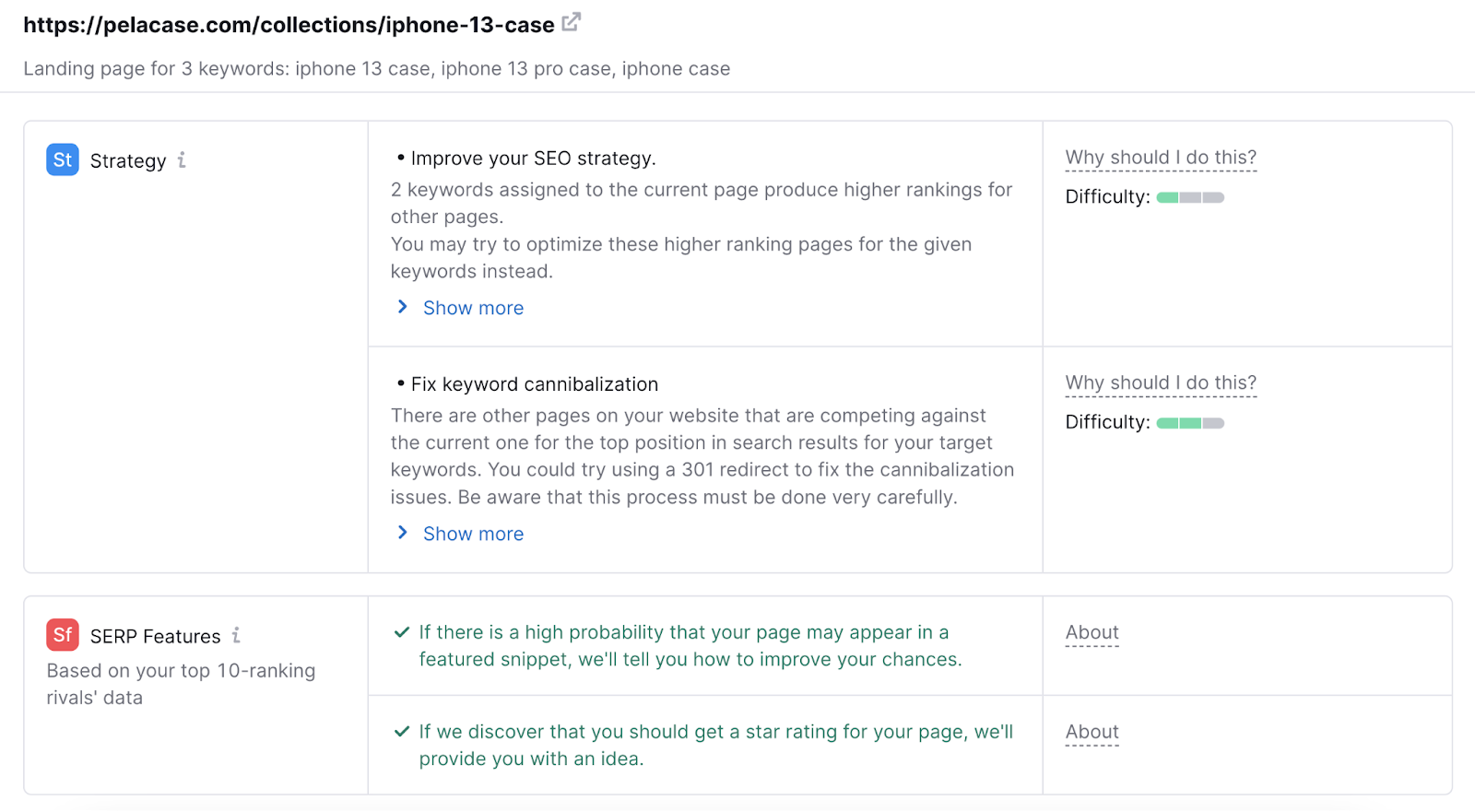
You can now see the exact recommendations for that page and the reasons to implement them.
Hover over "Why should I do this?" in the third column to read the reasoning behind each recommendation's SEO value.
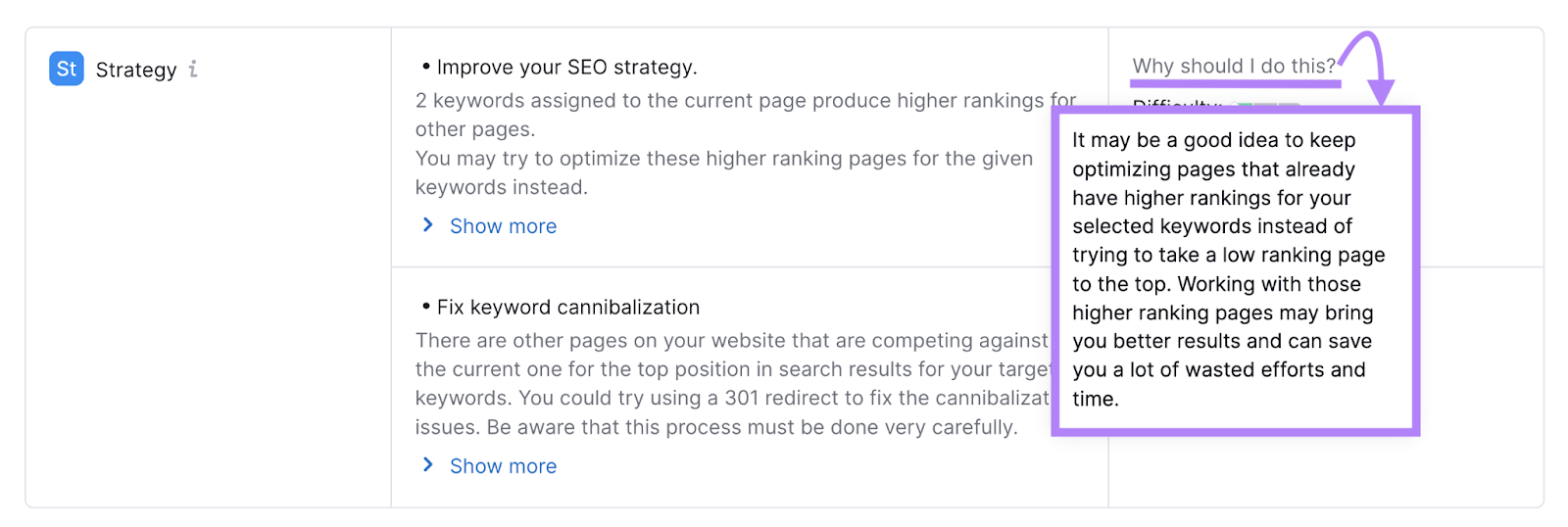
You can export a spreadsheet (XLSX file) containing the different types of ideas. The export button is next to the "Settings" gear icon in the top-right corner of the dashboard.
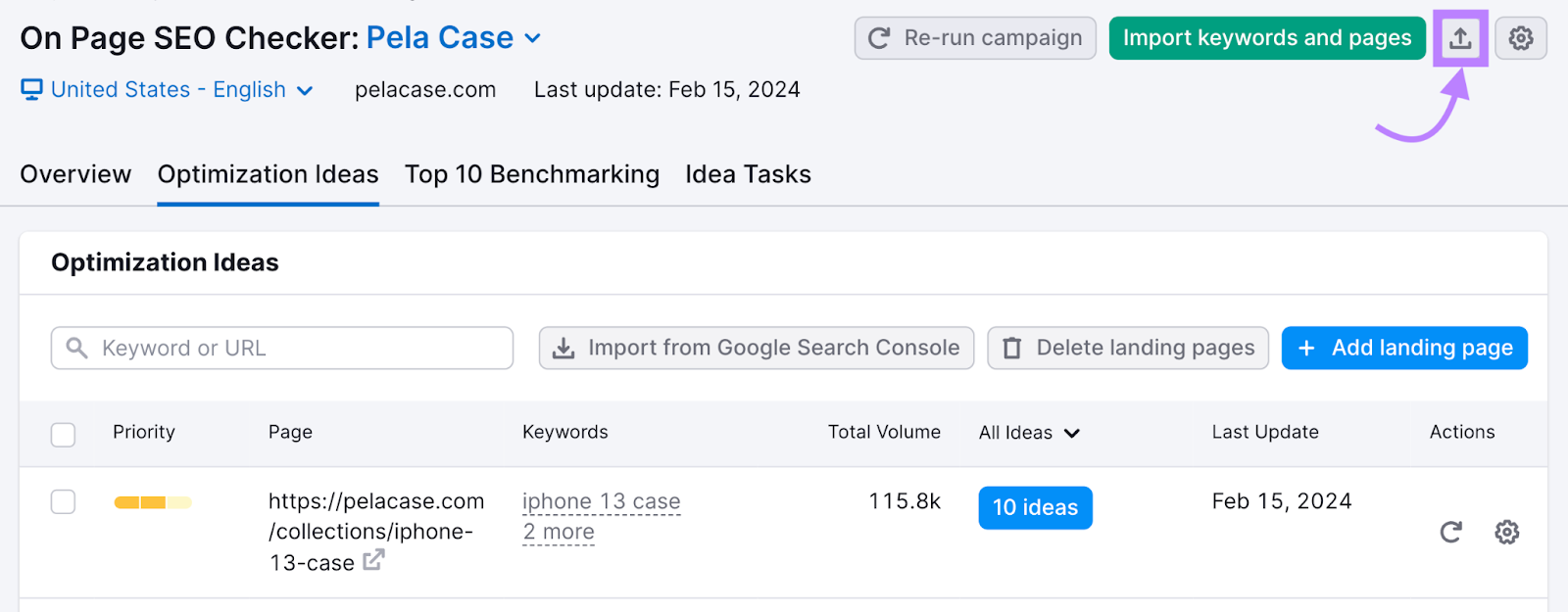
The spreadsheet helps you organize your to-do list outside of Semrush
If you work in a team, you can assign idea categories to different team members. For example, give backlink ideas to your link builder, content ideas to your content writer, and technical SEO ideas to your developer.
Add the full export link to your template document for easy access.
Further reading: On-Page SEO: What It Is and How to Do It
7. Find and Fix Technical SEO Issues
Technical SEO involves optimizing your website to help search engines find, crawl, understand, and index your pages. The easier you make it for search engines like Google to access your content, the better your chances of ranking.
However, technical SEO is not just about crawling and indexing. To improve your site's technical optimization, consider other factors related to:
- JavaScript
- XML sitemaps (files that tell search engine bots which pages you want indexed)
- Site architecture
- URL structure
- Structured data (also called schema markup)
- Thin content
- Duplicate content
- Hreflang (an attribute that specifies a page's country and language)
- Canonical tags (tags that specify the main version of a page)
- 404 pages (pages that return errors because they cannot be found)
- 301 redirects (types of permanent redirects)
And more.
You can use Google Search Console to monitor and troubleshoot issues related to these factors that can impact your website's appearance in search results.
To do this, go to the "Core Web Vitals" report under "Experience."

You will see a report indicating which URLs you need to improve for both desktop and mobile.
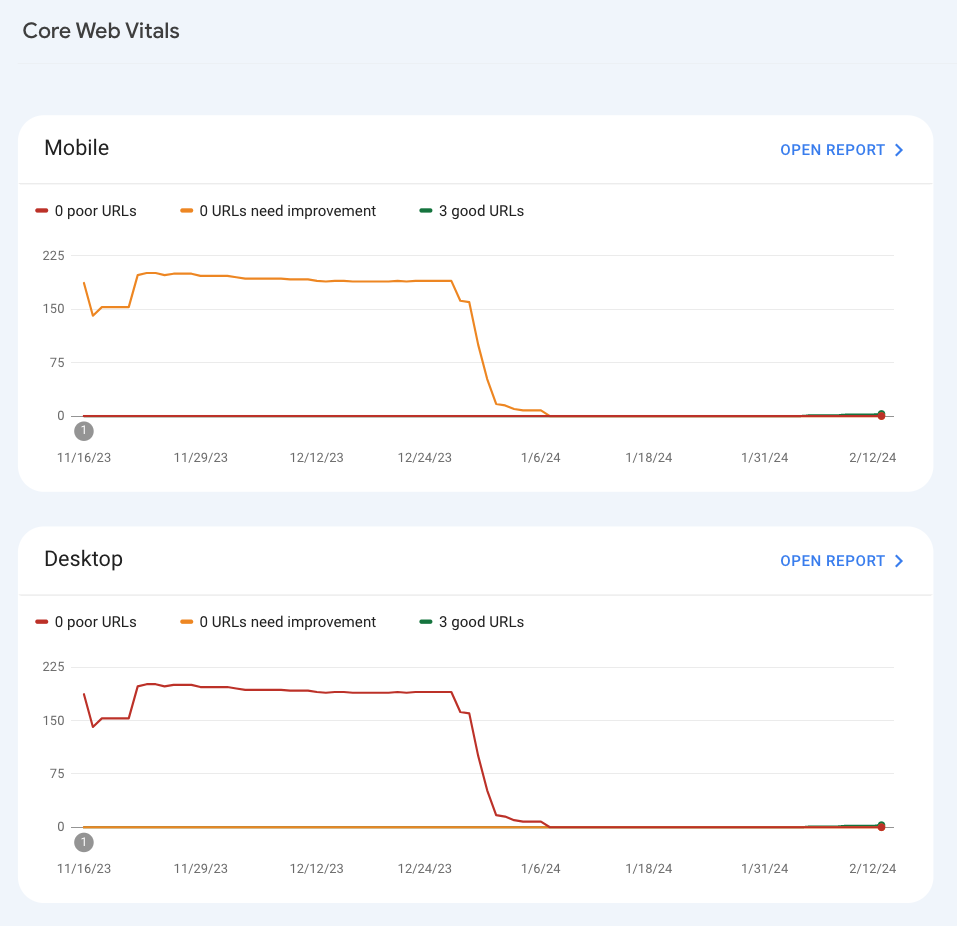
Bing and Yandex have their own tools to find and fix technical issues. Semrush also offers tools for this purpose.
Site Audit is a tool that allows you to monitor your site's SEO health and check for over 140 SEO issues, including:
- Slow load speed
- Oversized HTML
- Redirect chains and loops
In this case, we want to see the technical errors—the most critical issues—so we click on "Errors."
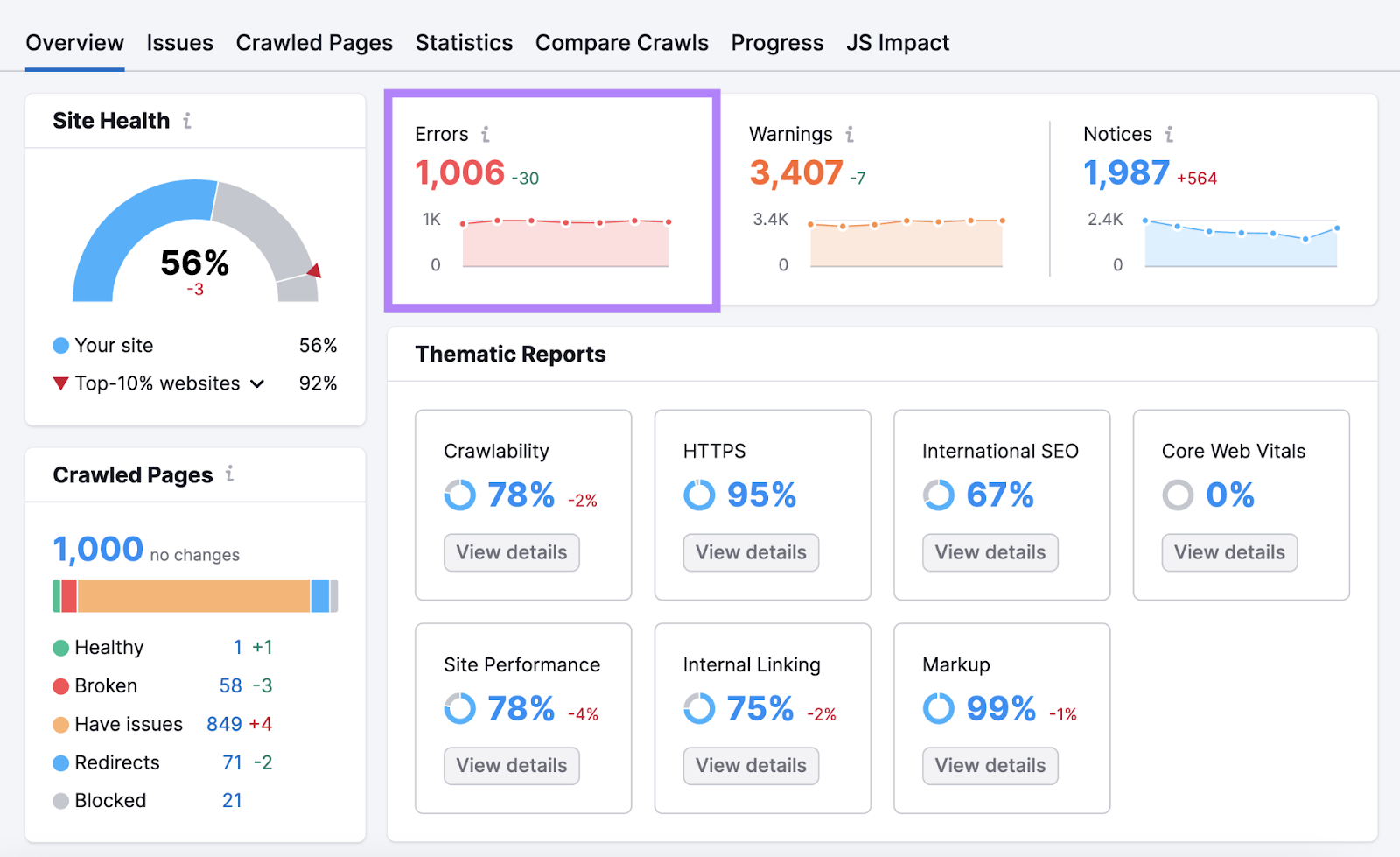
The tool displays a list of all your errors, explaining each issue and how to fix it.
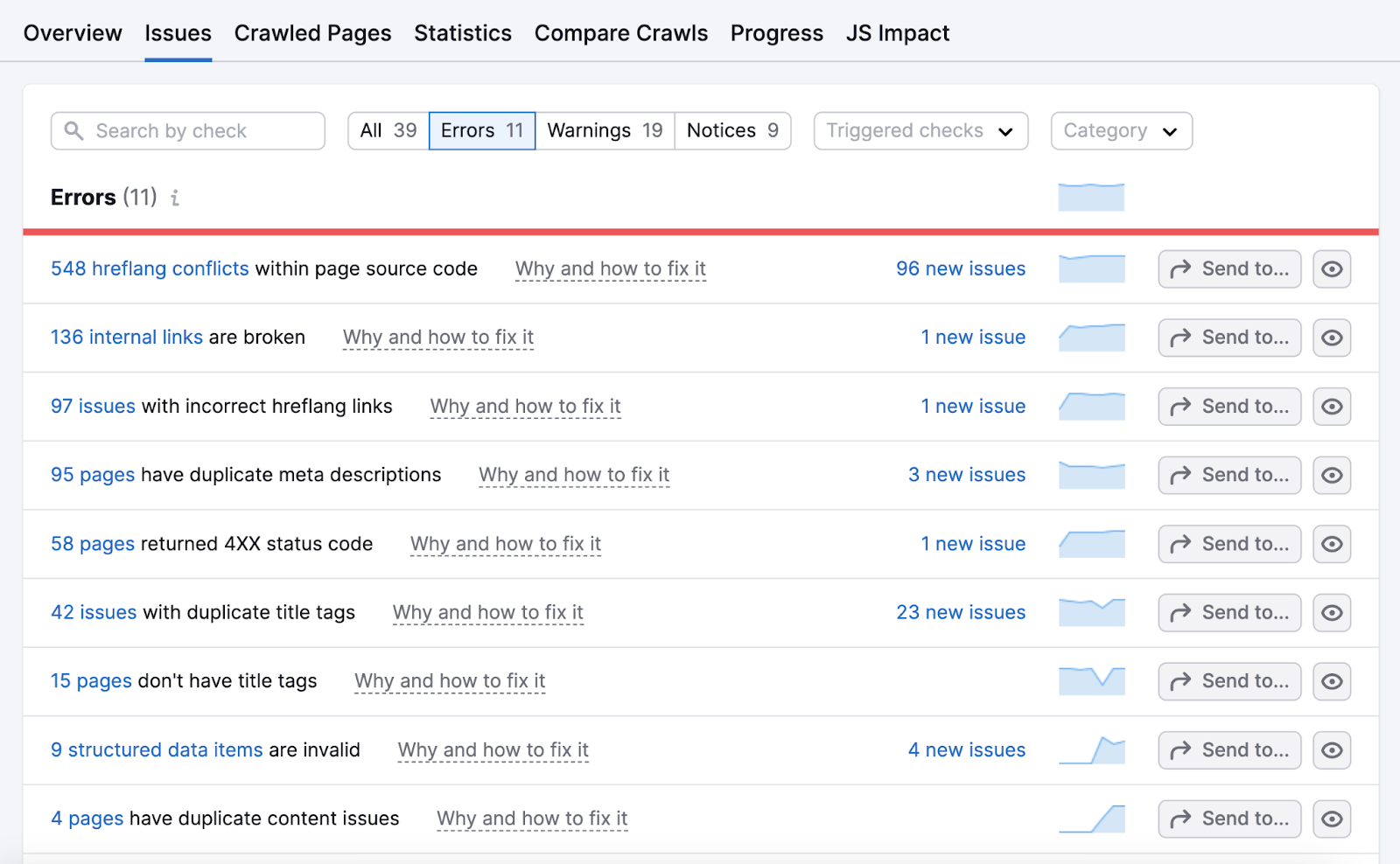
Export the full report of all the issues and add it to your SEO strategy template document.
Start working through the errors first, then move on to the warnings and notices.
We recommend running monthly scheduled audits to notify you of any new issues that need your attention before they become more serious problems.
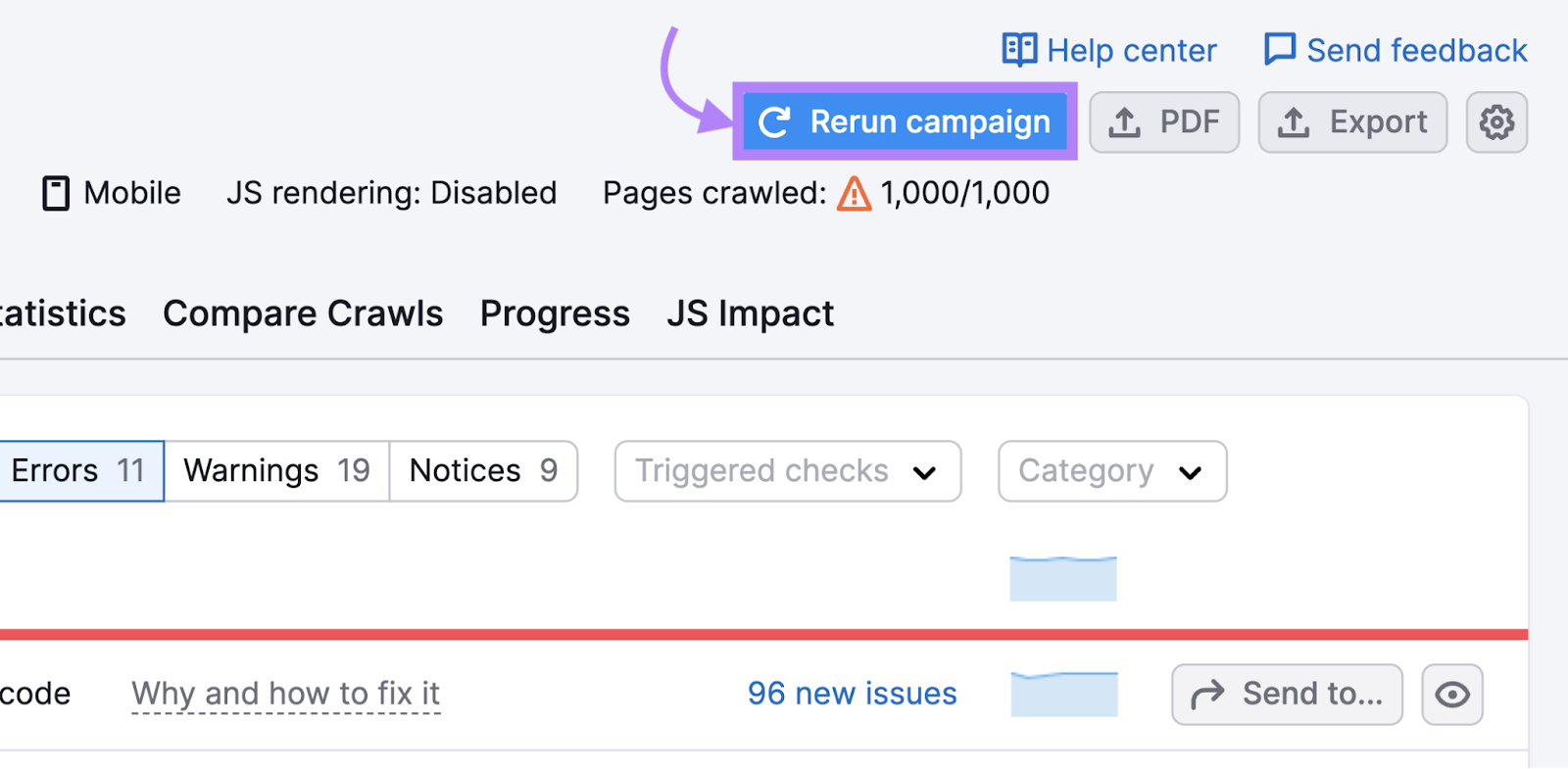
Further reading: Technical SEO Basics and Best Practices
8. Work on Your Off-Page SEO
Off-page SEO refers to actions taken outside your website that can impact your rankings. Common off-page SEO actions include:
- Link building
- Encouraging branded searches
- Increasing engagement and shares on social media
Building links is central to off-page SEO. Search engines use backlinks to determine the quality of the linked content. A site with many high-value backlinks will usually rank better than a similar site with fewer ones.
There are a few main ways to get more backlinks:
- Earn backlinks by creating useful content people want to link to
- Build backlinks by reaching out to other site owners, editors, or web admins and asking them to link to your site
Earning backlinks is straightforward, but building backlinks requires effort and patience.
Using Semrush’s Link Building Tool is a great way to get started.
Enter your domain, and the tool begins collecting and analyzing data from your competitors and important keywords.
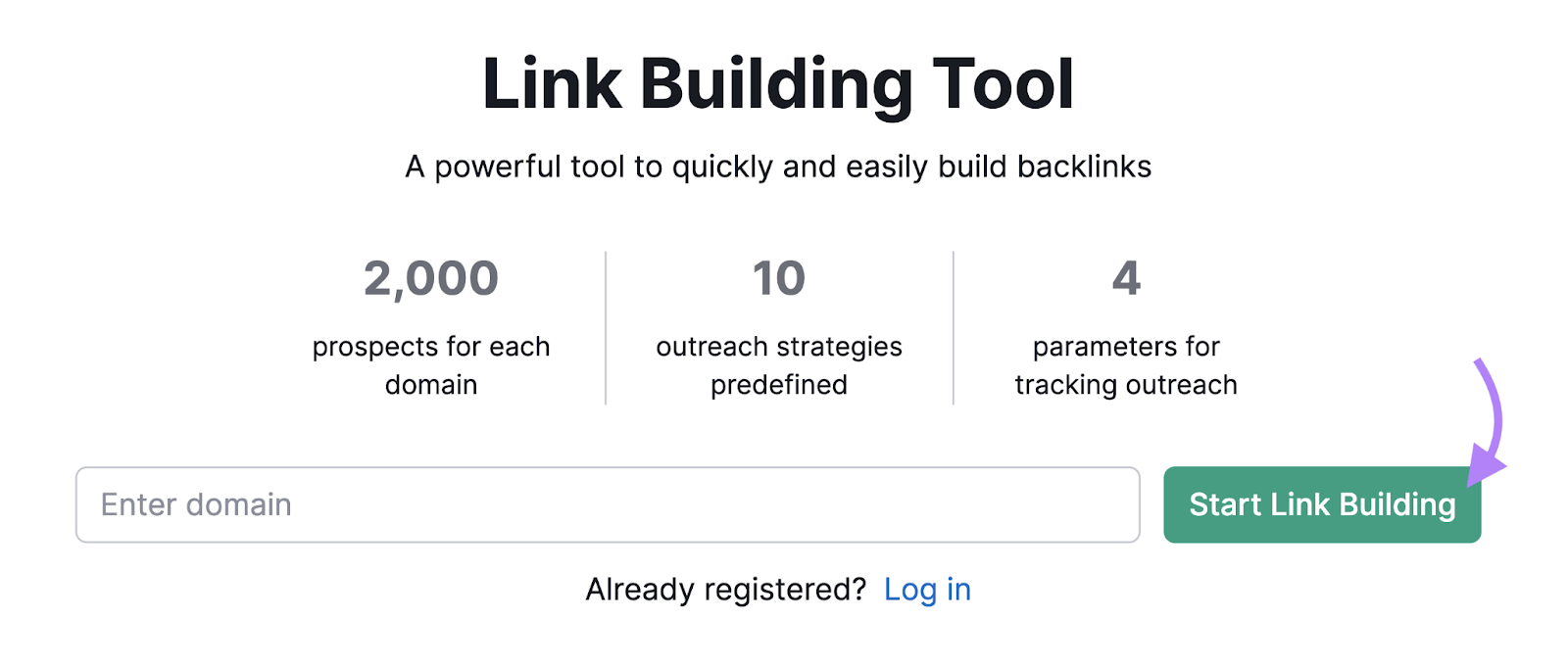
After a few minutes, it displays a list of prospects you can reach out to for backlinks.
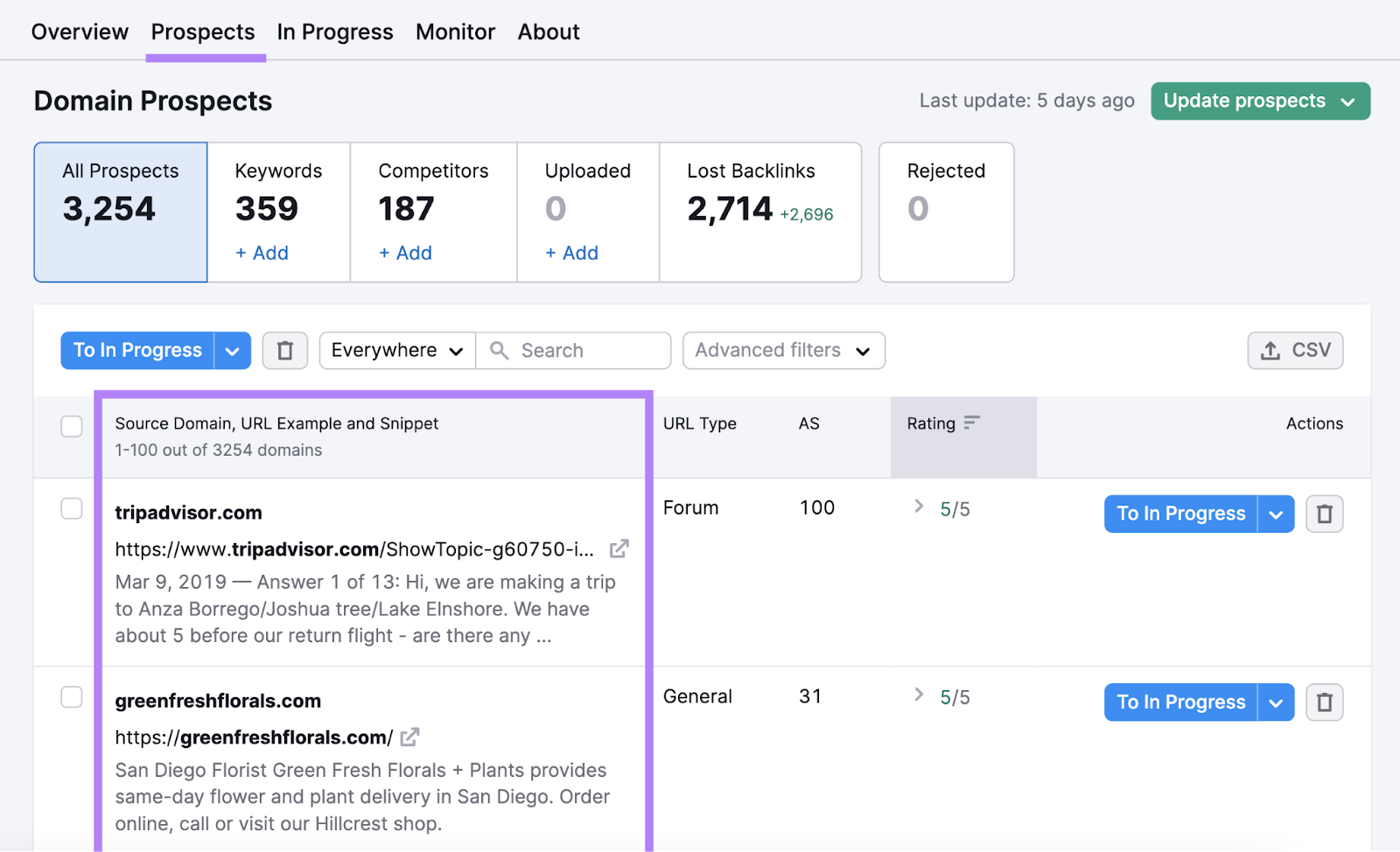
You have two options to start your link-building campaign:
- Download the report as a CSV to prioritize your efforts and keep track of your progress (and link to it in your template)
- Use the tool's management interface to run your outreach campaign
If you choose the second option, you can reject prospects you don’t want to contact by clicking the trash icon. Then, proceed with prospects you want to reach out to by clicking the "To In Progress" button.
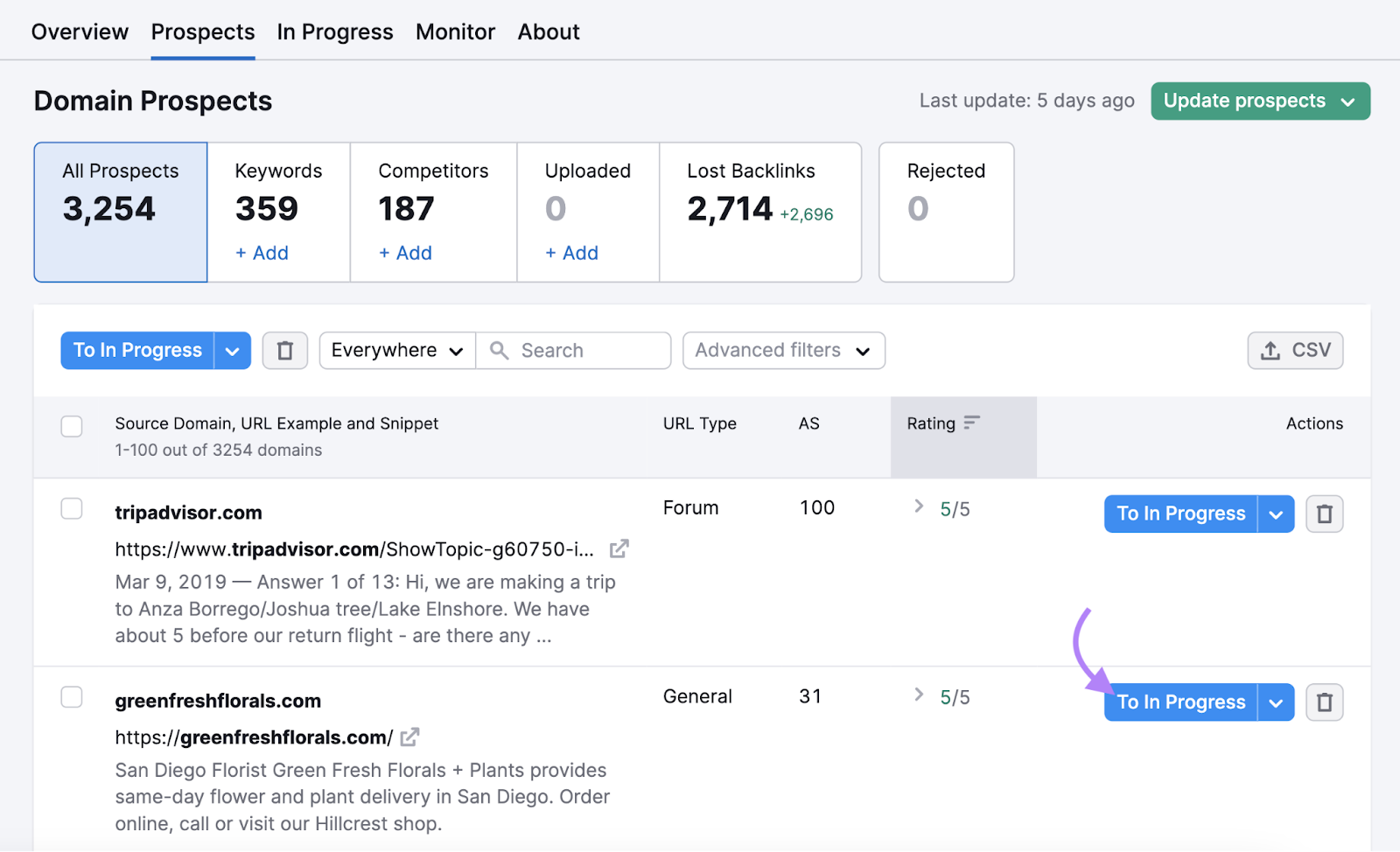
From the "In Progress" tab, click the "Contact" button to reach out to your prospects via a connected email account.
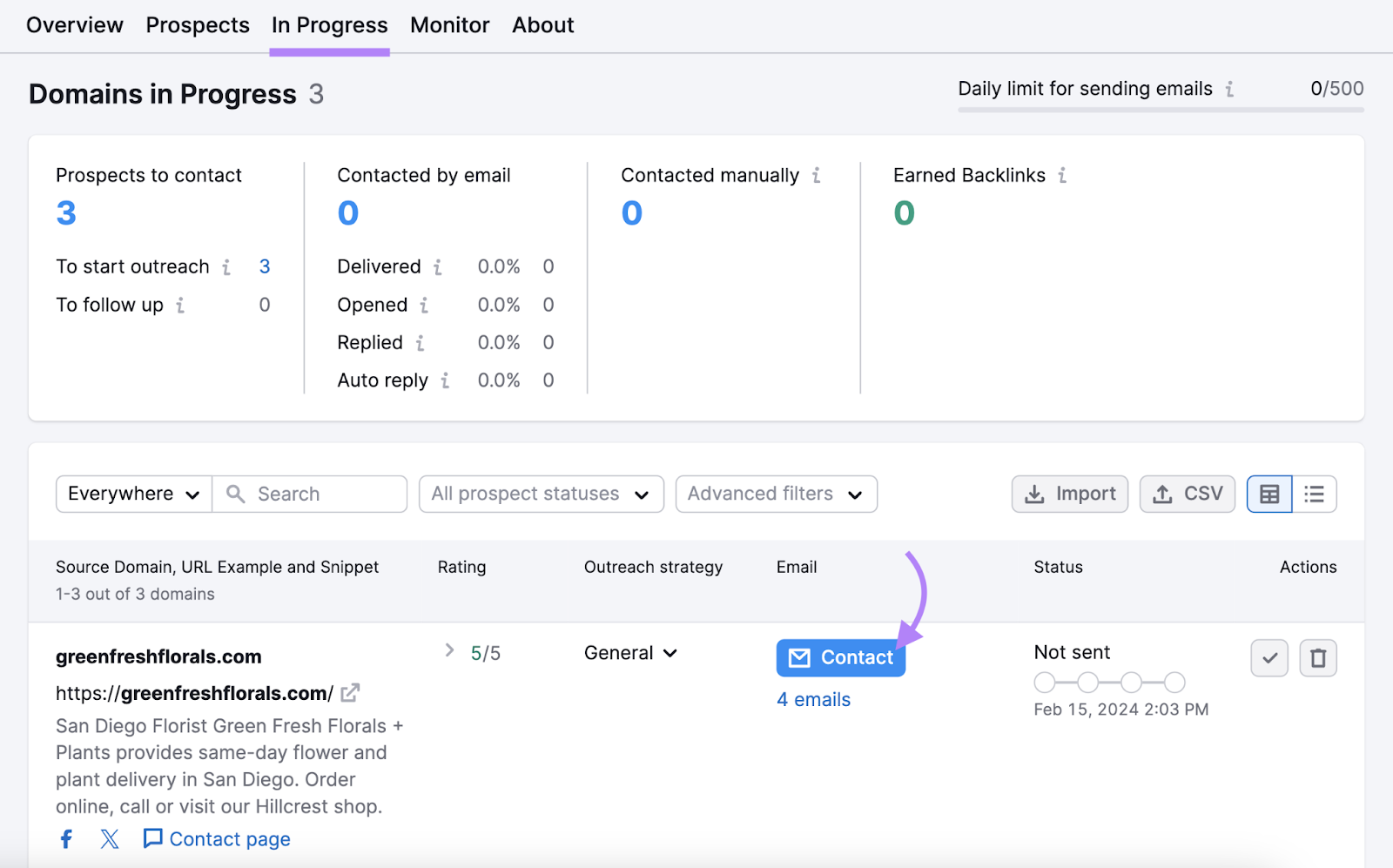
The tool suggests the number of emails to send to each prospect and offers recommendations for the email copy.
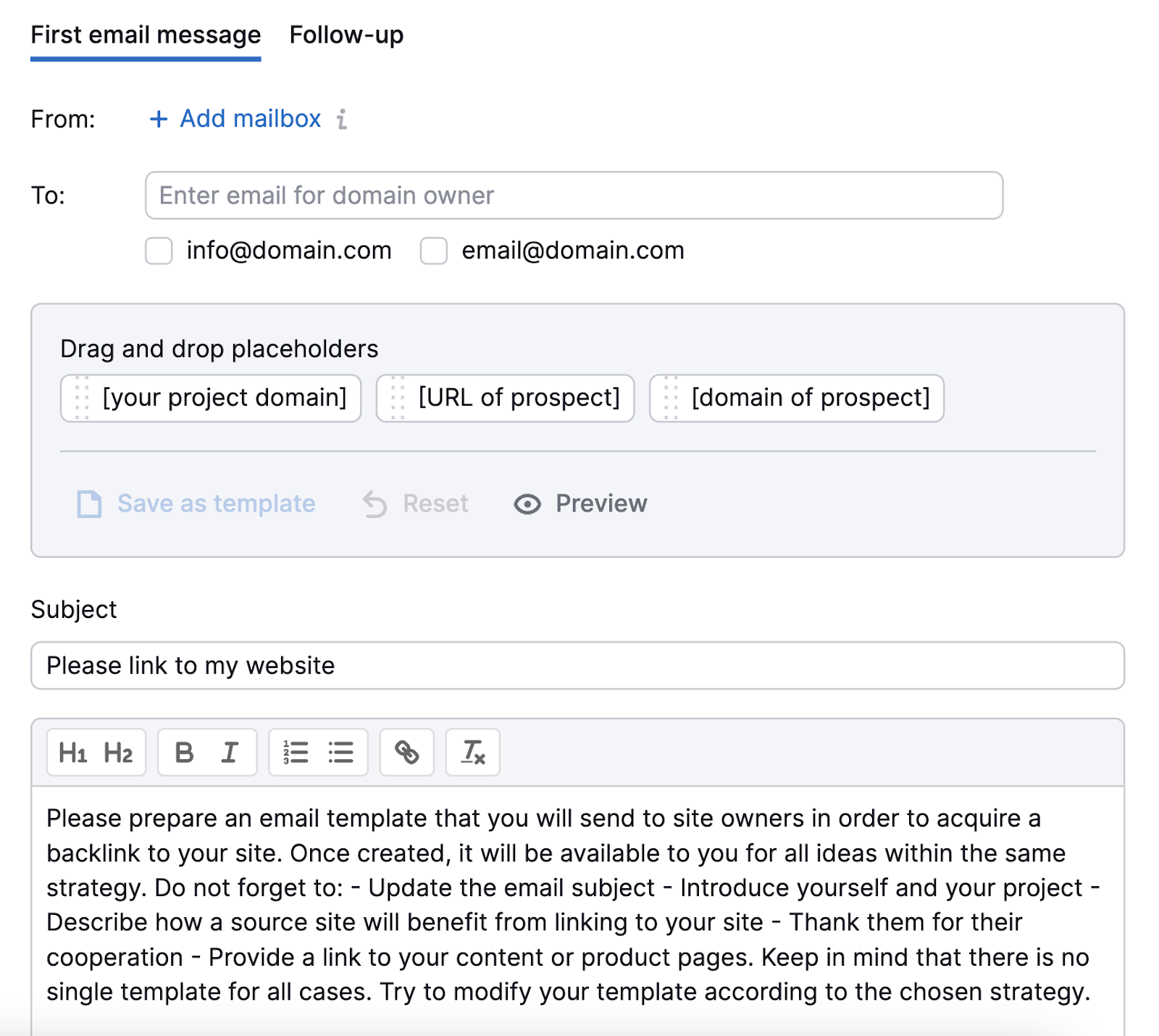
The Link Building Tool populates the email with default information, but you should customize it to make your pitch specific to your campaign. You can:
- Choose which email addresses to send your pitch to
- Add placeholders for automated items like the prospect URL and your domain
- Add formatting such as bold text, lists, and headers to your email
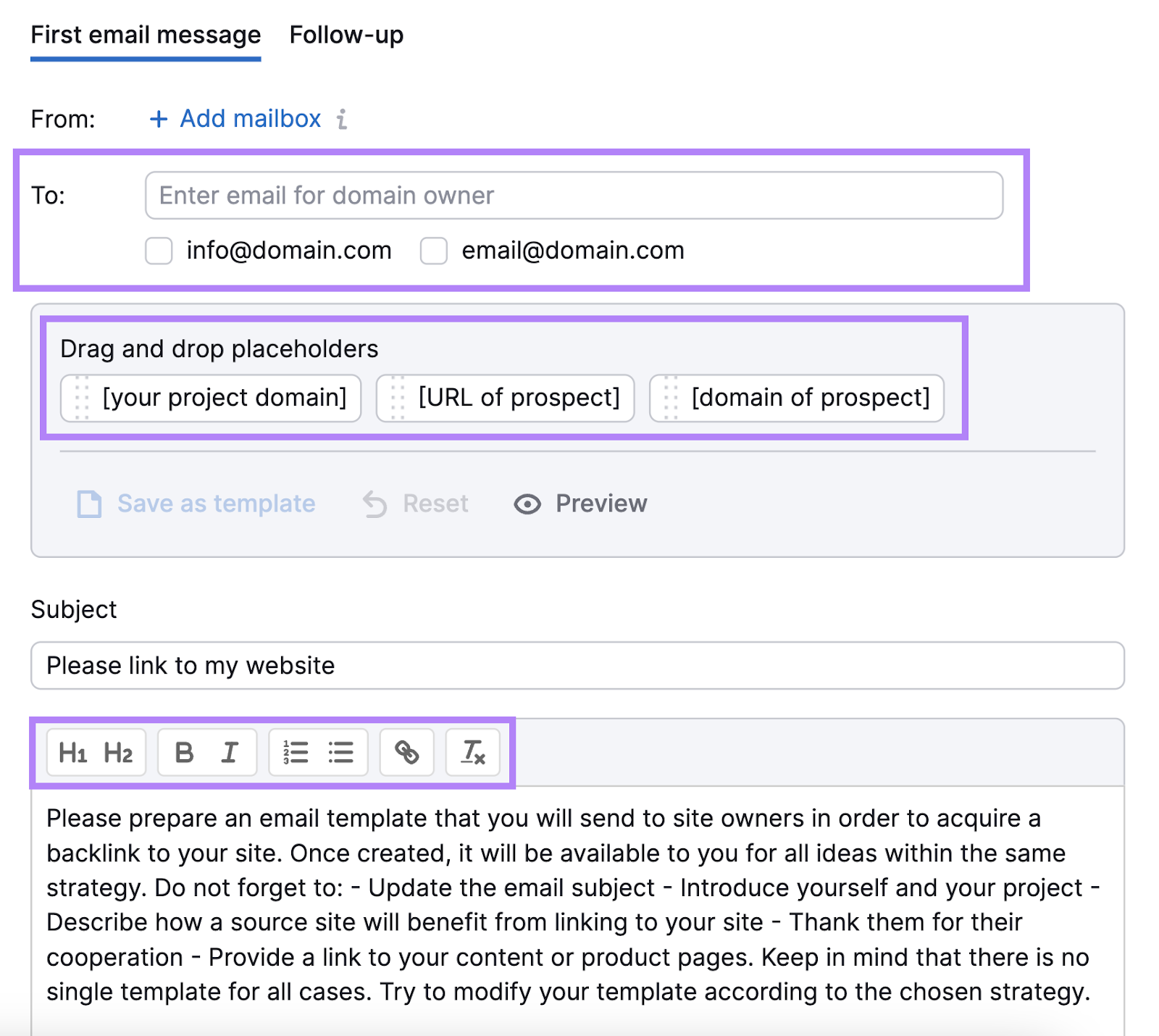
Once you’re finished, click "Send and proceed to next," and you will move on to the next domain without leaving the screen.
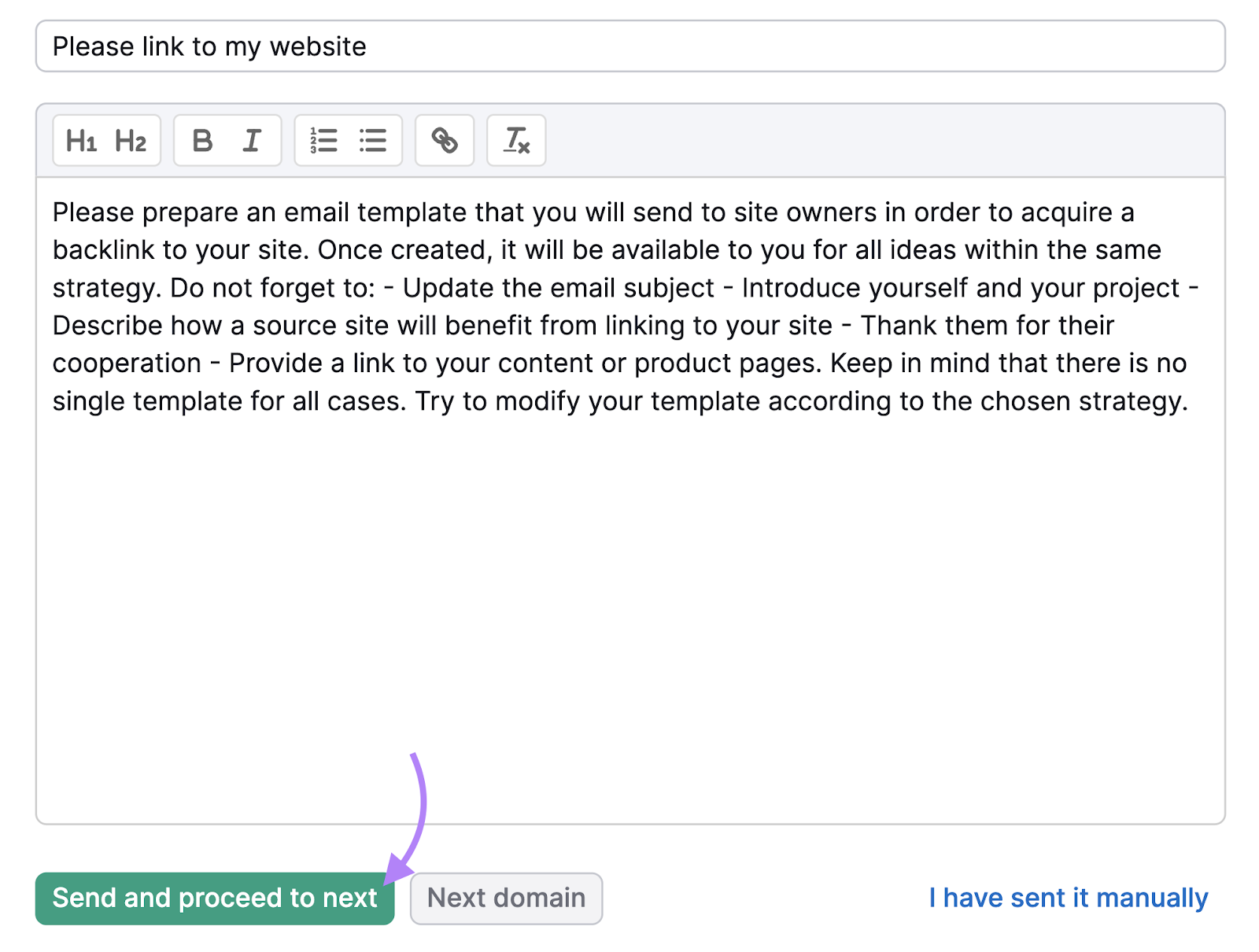
This is a simple and effective way to start building high-quality backlinks.
Further reading: What Is Off-Page SEO? A Guide to Off-Page SEO Strategy
Refine Your SEO Strategy
Ranking in Google can be challenging.
As you optimize for one keyword, rankings for other keywords may decline. Therefore, SEO campaigns are never truly finished; all SEO strategies should be cyclical.
Continuously evaluate your work because there are always opportunities for growth. Remember when you set your goals and KPIs? You need to measure and report on them at least monthly to stay on track.
It’s easy to monitor these numbers with Semrush. Try it today.
