In April 2017, Google reaffirmed 15% of all search queries are brand new. To help PPC marketers capture all of these searches, AdWords offers DSA (Dynamic Search Ads) campaigns to better reach the users inputting these new search queries. When first introduced to DSA, you are most likely told to target by URLs which works great if you have a site with a solid URL structure. Not every digital marketer has that luxury.
I have worked on many sites where the CMS is custom and URLs are dynamically pulled from a database. The URLs are all the same with parameters at the end. This makes targeting by URL for DSA almost impossible. But don't give up. If you are in the same boat as I was by having an account with poor URL structure, or if you are just looking for a new way to target DSA ads, this post is for you. I am going to show you how to set up and implement DSA feeds to give you an easy option to implement complex DSA targets.
Getting Started with DSA Feeds
The very first step you have to do is get the DSA feed template from AdWords. The template can be found by going to bit.ly/dsa-feed. NOTE: This link won't direct you to a full page, but you will get the automatic feed download within your web browser.
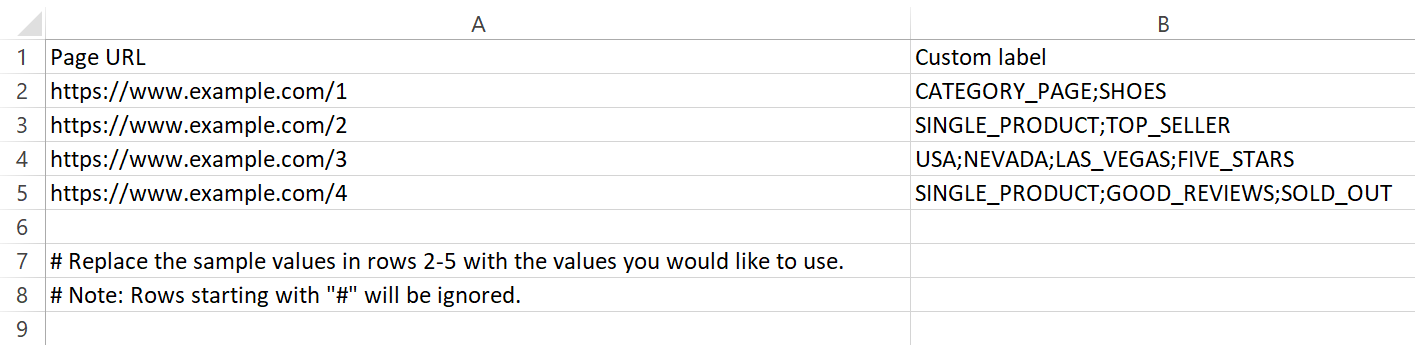
What you see in the image above is exactly what is going to be on the feed initially. Pretty simple, huh? Two columns. One column is for your URLs. Very straightforward. The other column is for all of your page labels. Notice the format for the custom labels. We clearly can see multiple labels are allowed in each row. Google mentions on their support page that all labels should be separated by a semicolon (;). You can manually enter labels in yourself, but if you have a huge website, I have a few options for you.
Options for Setting Up Labels in DSA Feeds
There are three main options (besides manually entering the labels yourself) I like to use to make setting up DSA feeds a lot quicker. Depending on the situation, here is what I like to use:
Screaming Frog
Loved by SEO marketers everywhere (and now PPCers too!), Screaming Frog is a fantastic tool to quickly export a list of your target URLs. Their SEO Spider Tool is free and allows us to export every URL in the crawl, or just certain URLs based on filtering. The Spider Tool can be a huge asset when creating your DSA feeds if you have a ton of URLs with no easy way to map them out.
Export Your Shopping Feeds ( e-Commerce Accounts)
If you run Shopping campaigns, DSA feeds will seem very familiar. Hopefully, you are also utilizing the Custom Columns labels. That will make this option very easy for you. With Shopping feeds, we can add up to five columns to add labels to each of our product IDs.

With a little find and replace as well as some concatenate formulas in Excel, you can easily change the custom labels in your Shopping feeds to DSA labels.
Export URLs with AdWords Editor
Not e-commerce? Don't worry. AdWords Editor can still help you out. Head over to the ad view, and export your ads.
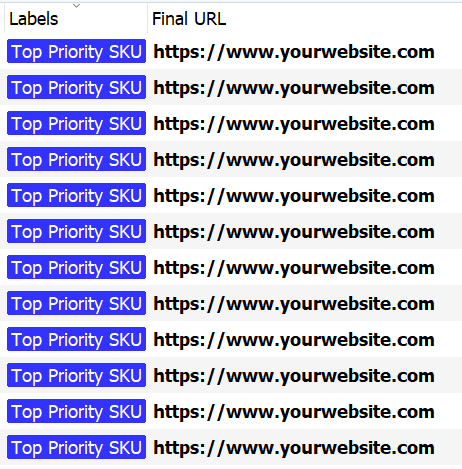
Similar to how we described exporting our Shopping feeds, we can use some Excel magic to turn our AdWords labels into proper formats. The image above is a very basic example. But consider how you may want to label your DSA URLs. Then you can create the labels in AdWords first before having to add them manually to your DSA feeds later on.
Add the DSA Feed to AdWords
Once you have your feeds in place, we need to head over to the Business Data page in AdWords. If you are using the new interface, click on the wrench logo in the upper right-hand corner. Then find the Business Data page under Setup.
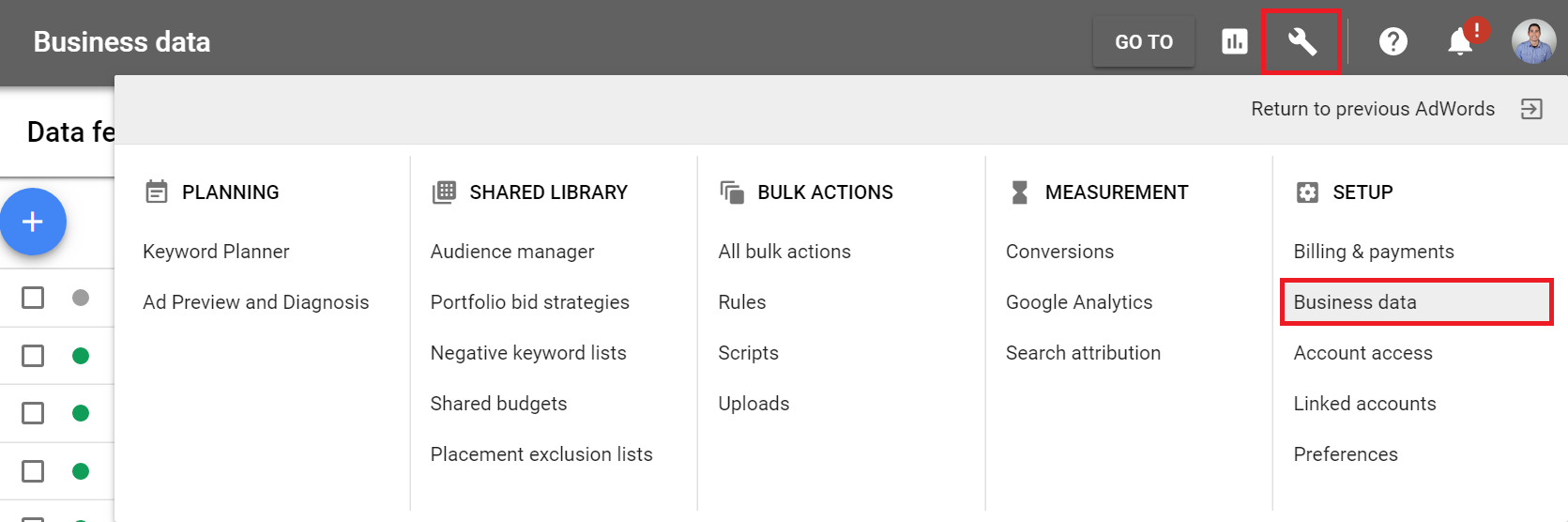
Click on the blue plus button and select the Page Feed option. Upload the CSV of your DSA feed. If you have any errors (improper URLs, formatting issues, etc.), the feed will be rejected. On the positive side, AdWords will tell you exactly what is wrong with the feed so you can fix the issues immediately.
If you have products or URLs that update frequently, you can add schedules to your DSA feeds. Data feed uploads are possible using Google Sheets, HTTP (HTTPS), or FTP (SFTP) sources. Then you can select a frequency as short as every six hours to as long as the first day of every month. Scheduling is very convenient if you have pages coming and going regularly.
Attach Your Feeds to Your DSA Campaigns
Again looking at just the new AdWords interface, finding the new DSA settings is harder to find. When creating a new campaign, select the Search Network option, then scroll down to the very bottom of the page.
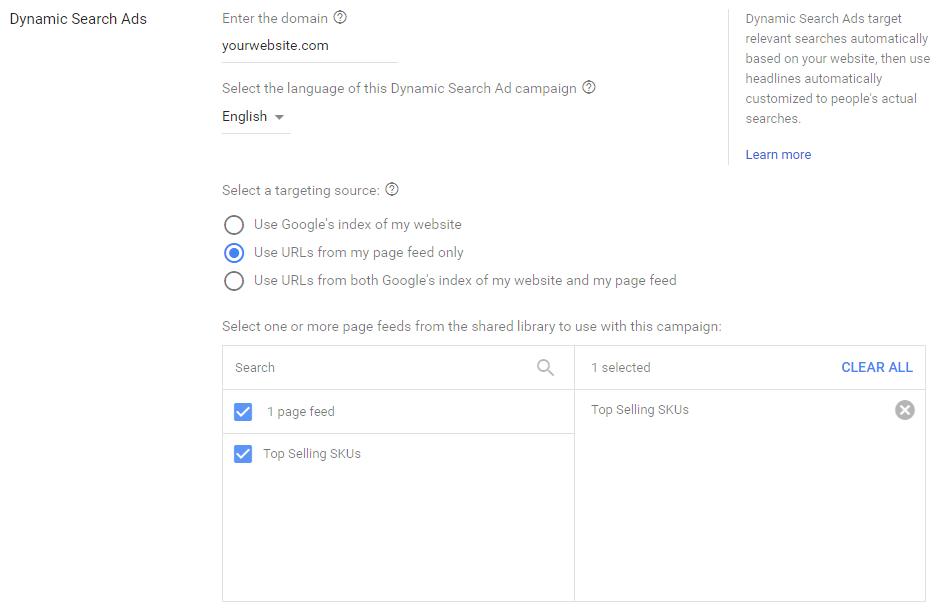
I can't tell you whether to go with just feeds or a combination of feeds and indexed URLs for your DSA campaigns. It all comes down to your campaign and business goals. Test out a variety to see which setups work best for you. What I can tell you is if you have a website with a ton of URLs, DSA feeds will save you a ton of time.
Keep Testing DSA Different URL Targets
Hopefully, this introduction to DSA feeds has given you an idea on how to make URL targeting a lot easier for your DSA campaigns. Besides page categorization, consider using DSA feeds to test out URL targets beyond product categories. Try using labels to push your better products or services instead of labels calling out what those categories are. It is easier to create ad groups targeting top selling products using a DSA feed instead of pulling those products over one URL at a time.
If you have any question on DSA feeds or have tried different forms of DSA targeting I didn't mention, let us know in the comments.
