Welcome to the first edition of SEMrush Cheat Sheet, a blog series where you will find secrets to obtaining the information you need quickly and efficiently. In this edition, we will focus on the Overview reports and how you can use them to your advantage.
When you first get into SEMrush, you will be redirected to the dashboard. This screen will always be the first thing you see when you sign in. The search bar at the top will be your best friend. This is where you will search for any domain, keyword or URL. Once you search for one of these things you will be brought to that overview page.
If you search a domain, you will be brought to the Domain Overview page. Same with a keyword or URL, if searched, will redirect you to the Keyword Overview page or URL Overview page. The Overview page will display all the data we have in our system for that query, so you are getting all of the information we have for that query at the click of a button.
Branded vs. Non-Branded
Lets start with the Domain Overview. There are a few features you may not be aware of that can significantly help you with your research. If you are on the Domain Overview page, you will want to scroll down to the Organic Research section. You will see information such as the top keywords, main competitors and the positioning mapbut the section we will focus on here will be the branded search section located at the bottom of this section.
When you look at a competitor’s rankings, you may wonder exactly how people are finding them. By using the branded data listed here, we can see how much of their traffic is coming from Branded or Non Branded organic keywords.
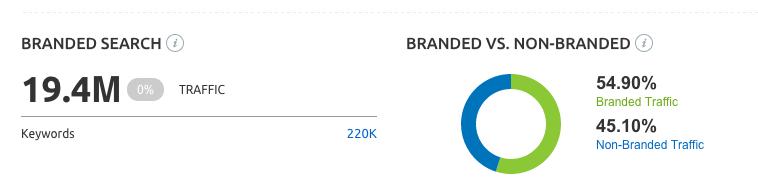
When you review this information, it reveals how a domain is getting their traffic. If most of their traffic is coming from branded keywords, this means that most of their audience knows them as a brand. If they have more non branded keywords, this can tell you that this particular website is trying to branch out and become discovered.
This also helps when you are analyzing a competitor, this can tell you how are you are going to best compete with them. If they are not jumping on enough non-branded keywords, you may want to start making that your primary focus in order to edge them out. If they are not focusing enough on their own brand, you may want to target these as this company is not taking advantage of their own brand. These are most likely keywords you would want to target in your PPC campaign as it would be easier to rank for.
This will help you instead of going into the Organic Positions report and manually finding this information, you can find it all right here on the overview.
Ads History
Another great feature that can be found on the Keyword Overview page would be the Ads History block. When people conduct SEO research, they look for how many people are searching for a keyword and how much competition there is for the keyword. You can tell this information through the Search Volume metrics along with the competition level. However, the Ads History section may provide more information to what you are looking for. As you can see in the screenshot below, the Ads History block allows us to see how many people are bidding on a particular keyword in a givenmonth. This example comes from the keyword “landscaping ideas.”
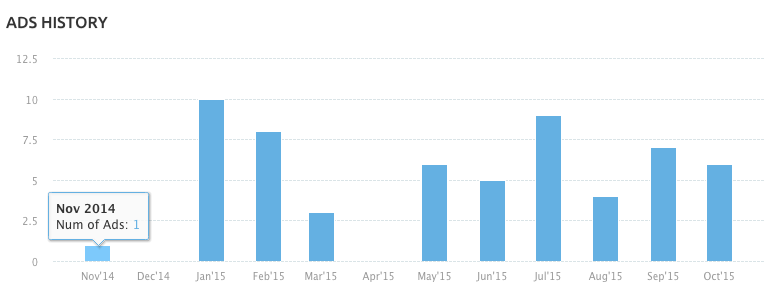
As you can see there is a decrease in bids in the fall and winter. However, according to SEMrush, nobody was bidding for this keyword in April. This could present itself as an opportunity for you if this is a keyword you are looking to compete for. If this is a keyword you already bid on, you could also determine if it makes more sense for you to start bidding in a particular month that you have been avoiding.
URL Overview
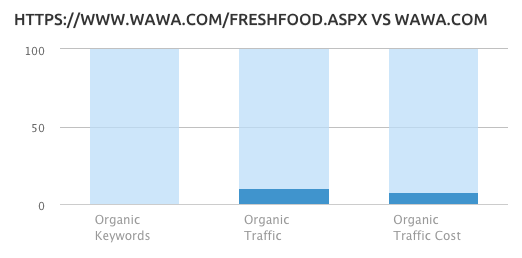 Another great feature that canhelp with finding your competitors top landing pages. Lets say that you know of a particular landing page your competitor has that you arewatching closely. Maybe you think it is a great landing page or maybe you think the opposite and you really want to jump your competitor in ranking.
Another great feature that canhelp with finding your competitors top landing pages. Lets say that you know of a particular landing page your competitor has that you arewatching closely. Maybe you think it is a great landing page or maybe you think the opposite and you really want to jump your competitor in ranking.
Well, if we search that landing page in SEMrush, just like the other reports we can see everything SEMrush has on this landing page in one place. The one report on this page that you can find helpful is the chart comparing the URL to the Domain. This gives you a visual perspective of how important this landing page is in relation to the website as a whole. This can put into perspective how important this landing page really is and if you may want to swing your focus to a different landing page.
These are just a few tips that can help you with quickly finding data in SEMrush. Hopefully you can walk away from this knowing a little more about how to find the data you need.
Have you used the Overview reports for something different? Do you have any tips or tricks that you have used for SEMrush? Please let us know in the comments below!
If you still have questions about any of this information, please feel free to reach out to our Customer Success Team at: (855) 814-4510 or by email at mail@semrush.com. You can also contact us on Twitter by using the #semrushcare hashtag.
