Search engine optimization (SEO) improves your site’s visibility in organic (free) search results by aligning your content and structure with search engine algorithms and user intent.
In other words, SEO helps search engines discover, index, and rank your site effectively. Which can lead to more organic traffic.
But SEO isn’t just one thing.
Most website SEO optimization focuses on the following five key areas:
- Content strategy: Ensures your content meets the needs of your audience and aligns with Google’s priority on “helpful, reliable, people-first content” to rank higher
- On-page SEO: Involves optimizing titles, headers, and metadata to clarify the scope and relevance of your content to both users and search engines
- Site structure: Arranges pages logically so users can navigate easily and search engines can efficiently crawl and index your content
- Off-page SEO: Boosts your site's authority and trustworthiness by earning backlinks from reputable sources, which signals search engines that your content is valuable
- Technical SEO: Focuses on performance factors like page speed, mobile-friendliness, and crawlability to ensure smooth access for both users and search engines
Optimizing your site for each key area can improve your site’s rankings, attract more relevant traffic, and provide a better user experience.
In this guide, we’ll give you actionable tips on how to optimize your website for SEO.
So you can rank better and get more traffic. Even if you’re a complete beginner.
1. Create High-Quality, Optimized Content
The goal of SEO is to maximize your site’s organic visibility for searches relevant to your business.
Meaning if you run a pet toy shop that doesn’t sell animals, you probably want your content to rank for searches like “dog bones” or “cat toys.” And not “buy shiba inu.”
You can rank well for relevant keywords with high-quality, optimized content.
Here’s a step-by-step guide on how to create quality content that has a better chance of ranking well.
Find the Right Target Keywords
Keywords are words or phrases your target audience uses to search for information or answers.
Targeting the right keywords with your content can help your pages show up on relevant search engine results pages (SERPs).
Like this:
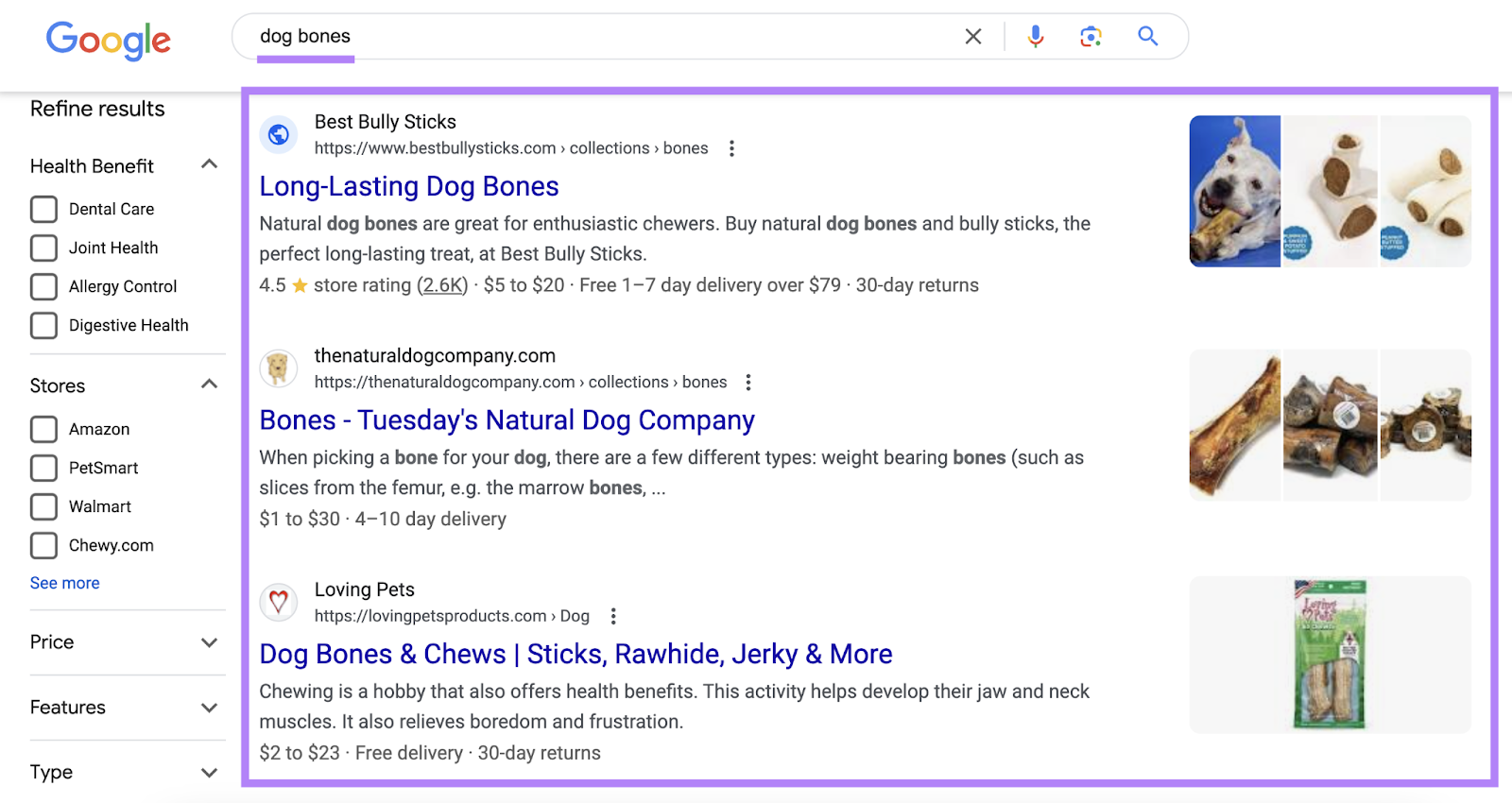
But you don’t want to rank for just any keyword.
You want to rank for keywords your target audience actually uses. And align with your content goals.
For example, you don’t want to rank for the keyword “how to make sneakers” if your goal is to sell sneakers. Not teach people how to make them.
Conduct keyword research to find what your target audience uses when searching for your brand. Using the Keyword Magic Tool.
Let’s say you run a pet shop. And want to educate readers about your new raw dog food product.
Type a relevant topic into the text box. (For this example, we entered “raw dog food.”)
Enter your domain. And click “Search.”
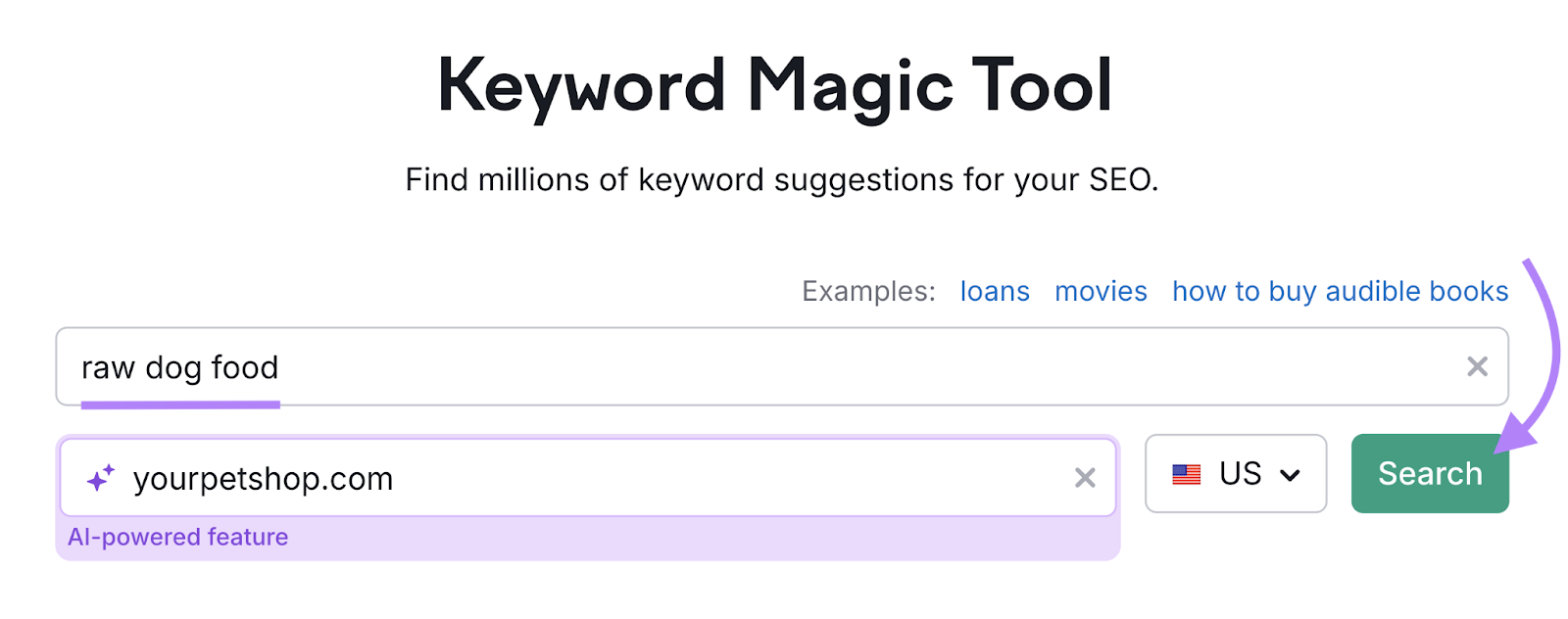
The tool will generate a list of similar or related terms.
With the following important metrics:
- Intent: Search intent gives you an idea of what kind of content searchers want to see when they use a keyword. For example, searchers use keywords with informational intent to learn more. So they want to see an informational blog post. Not a product page.
- Volume: Search volume is the estimated number of searches a keyword gets per month. You want the keywords you target to have at least some search volume.
- PKD%: Personal keyword difficulty (PKD%) is an AI-powered score that indicates how easy or difficult it is for your site to rank for a specific keyword. For newer sites, we recommend choosing a keyword with a PKD% lower than 50%. Since those keywords are generally easier to rank for.
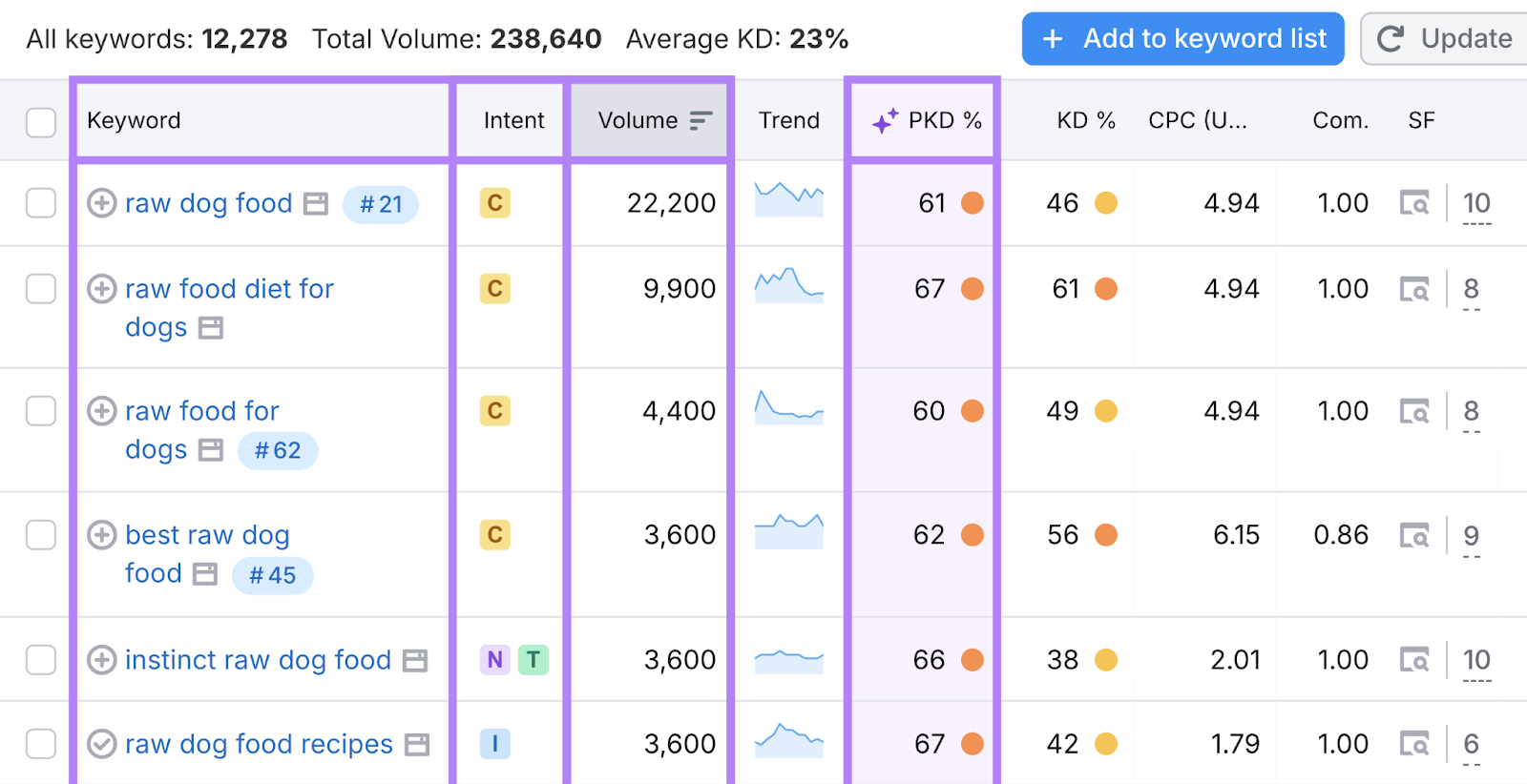
To educate your target audience, you’ll want to target keywords with informational intent. Like:
- “Raw dog food diet”
- “Freeze dried raw dog food”
- “Raw dog food diet”
Go through the list generated by the Keyword Magic Tool. And make a list of potential primary keywords.
Further reading: The Ultimate Keyword Research Checklist for 2024
Create Helpful, Interesting Content
Once you have a list of target keywords, it’s time to create helpful, optimized content.
As you write, keep the following best practices in mind:
- Use your target keyword in your title, headers, and naturally throughout the rest of your text
- Address search intent by creating content that searchers want to see. For example, don’t write about “how to prepare raw dog food” to target the keyword “buy raw dog food.”
- Demonstrates E-E-A-T, which stands for Experience, Expertise, Authoritativeness, and Trustworthiness. Google wants your content to be reliable and accurate, so make sure it is.
- Make your content unique using expert insights, a unique angle, or original data
- Offer actionable insights by giving readers practical advice, tips, or steps they can actually use to solve their problems
- Add internal links that point to related content on your website
One way to create content is with the help of AI. ContentShake AI can generate optimized articles—complete with images—in seconds.
Set up the tool by giving it more information about your company. Your content goals, tone, etc.
Then, click “My own idea,” enter one of your target keywords, and hit “Generate article.”
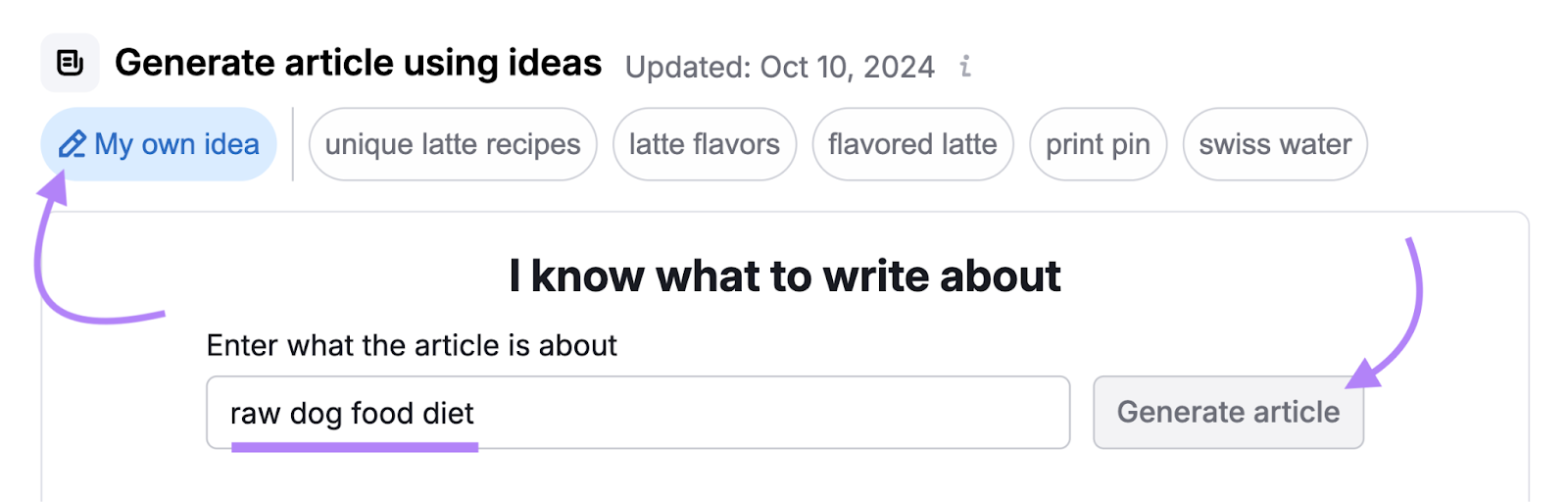
The tool will generate your title, target keywords, and suggested word count. Edit your keywords and title, as needed. And click “Create article.”
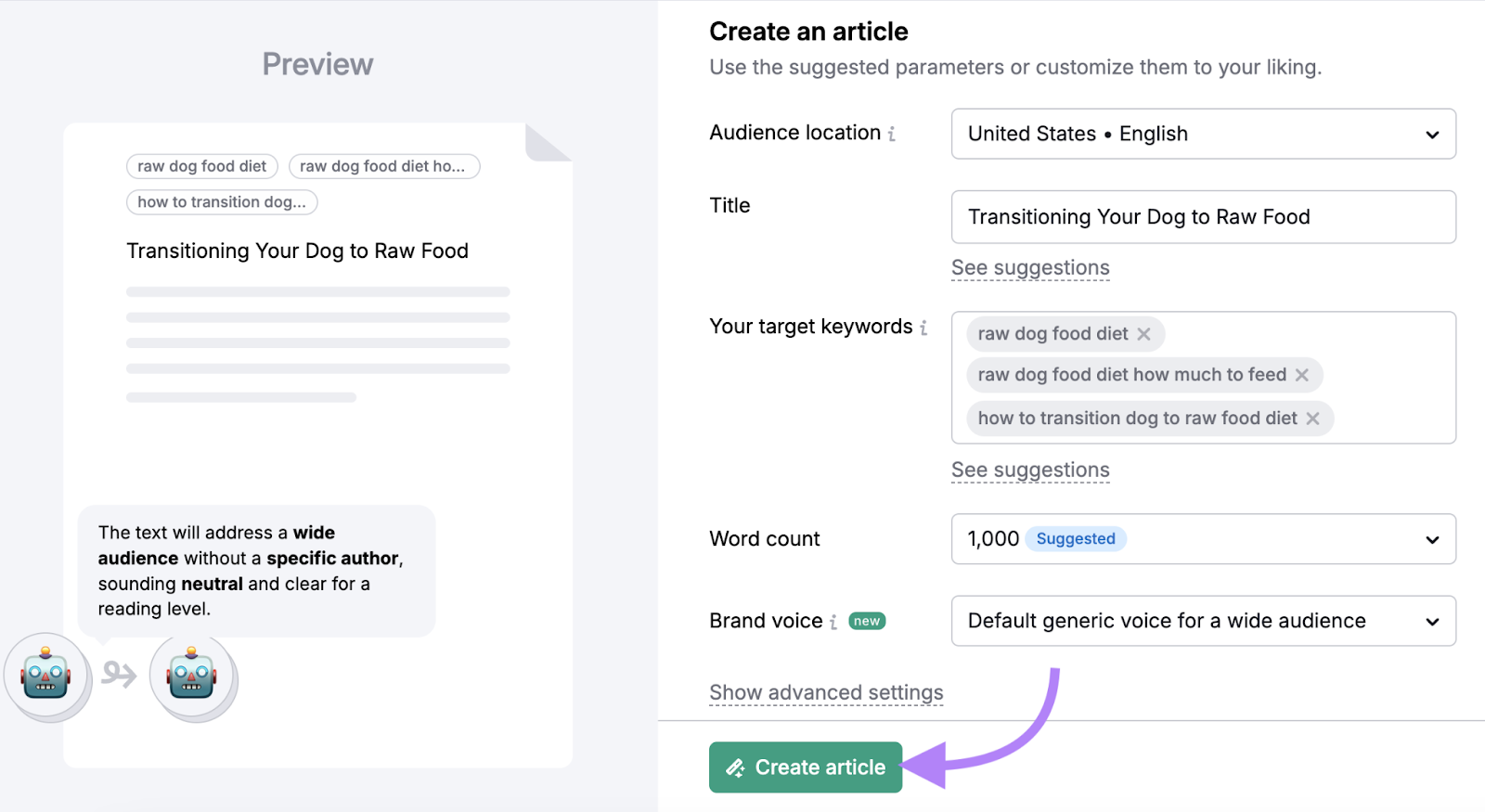
Read through the generated content. And click on “Go to editor” under “Customize article” to make edits.
Always double-check that the entire article is accurate, in your brand’s tone, and adding value.
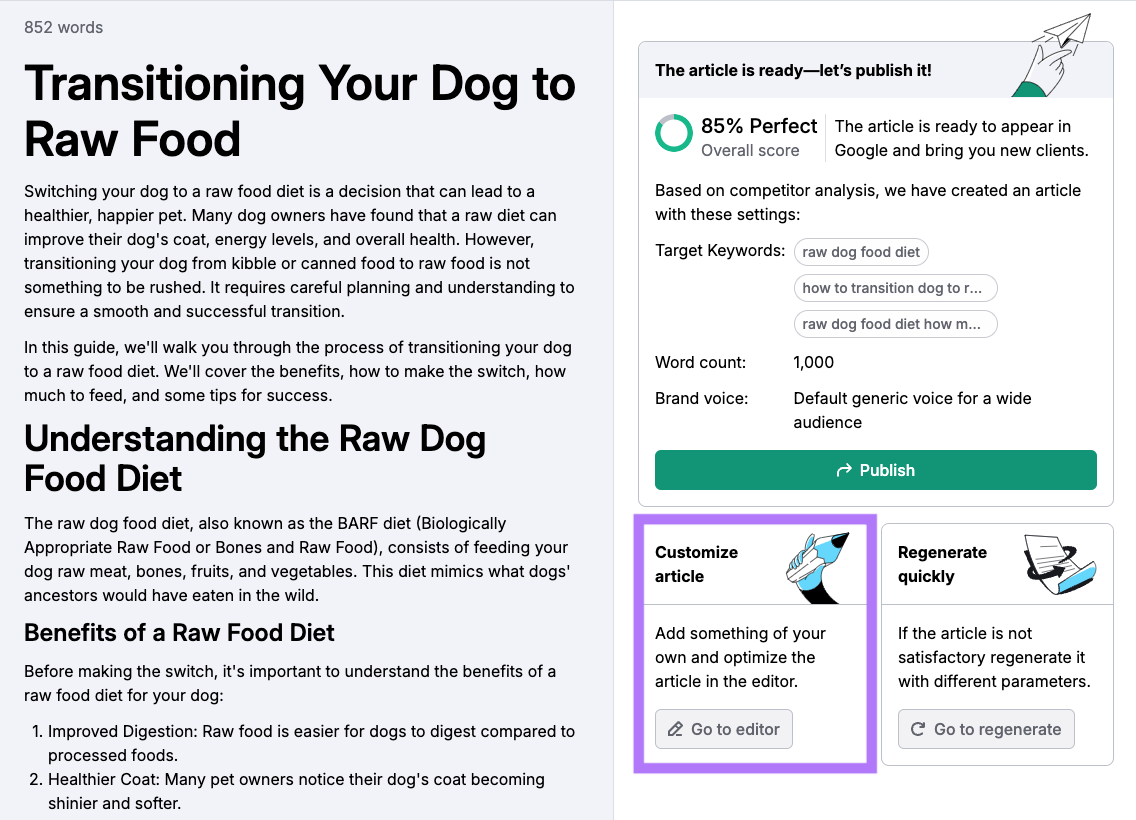
You can also create content manually. However, this method can take a lot of time.
If you want to write the article yourself, go to the ContentShake AI editor. To get optimization ideas and suggestions as you type.
Go to the tool and click “Create article” under “Write from scratch.”
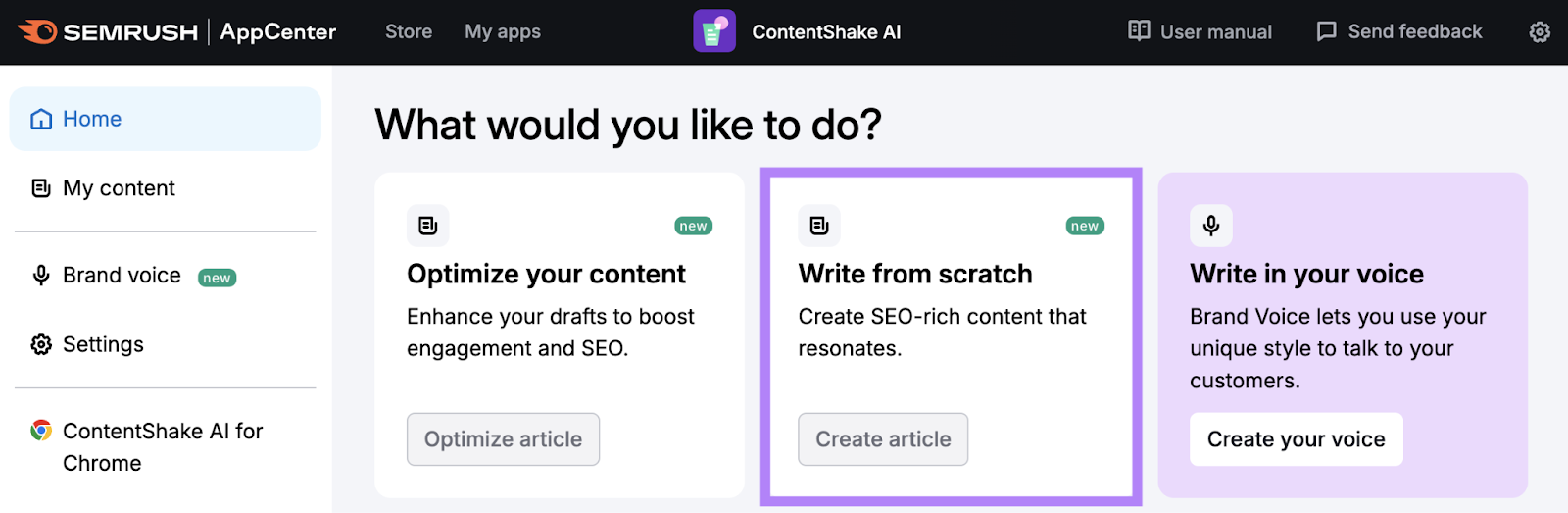
Then, click on the “Improvements” icon on the right. Enter your audience location and target keywords. And click “Get improvement ideas.”
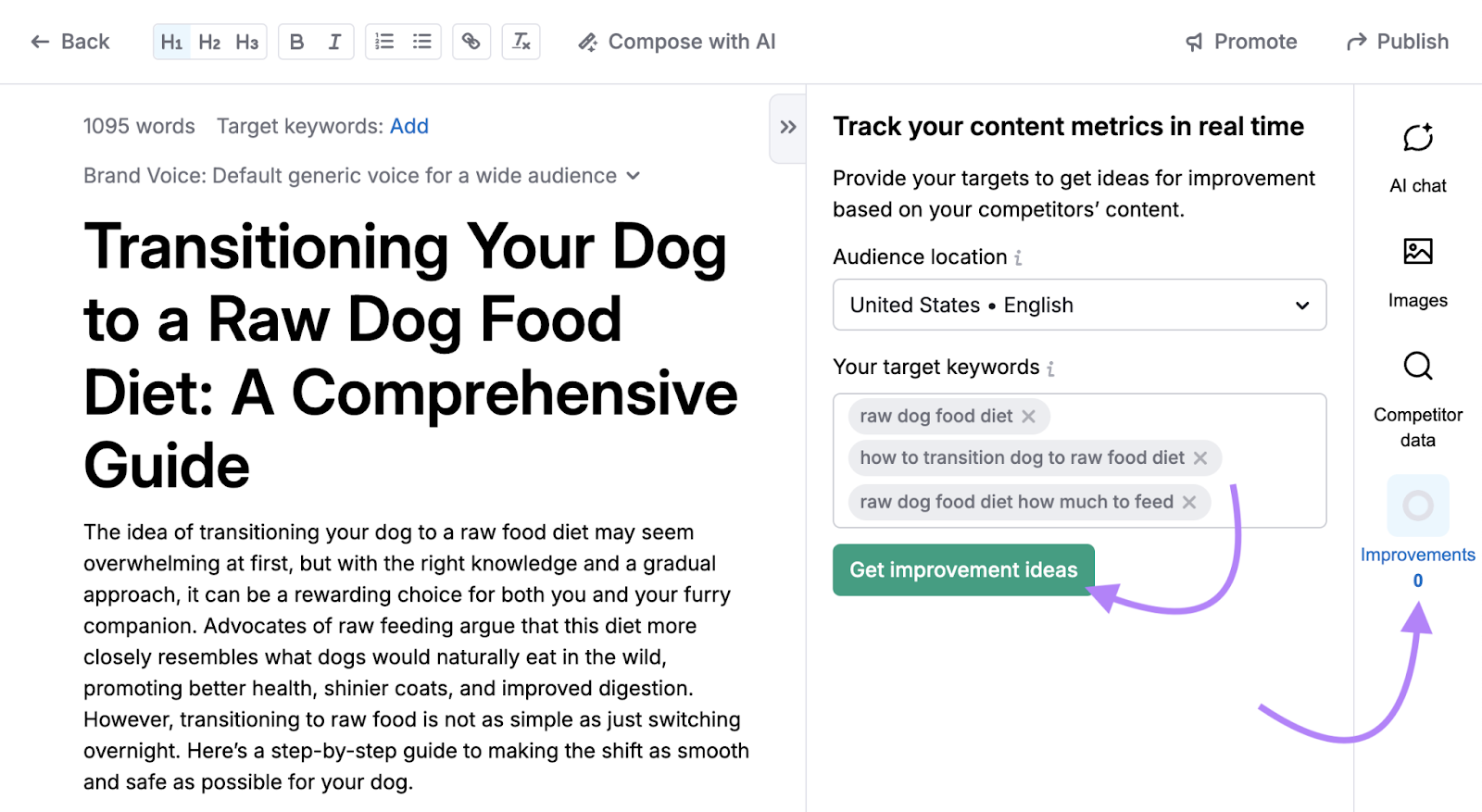
The tool will check your article for SEO, readability, and tone. And provide specific suggestions in the right-hand menu. Like “Add target keyword.”
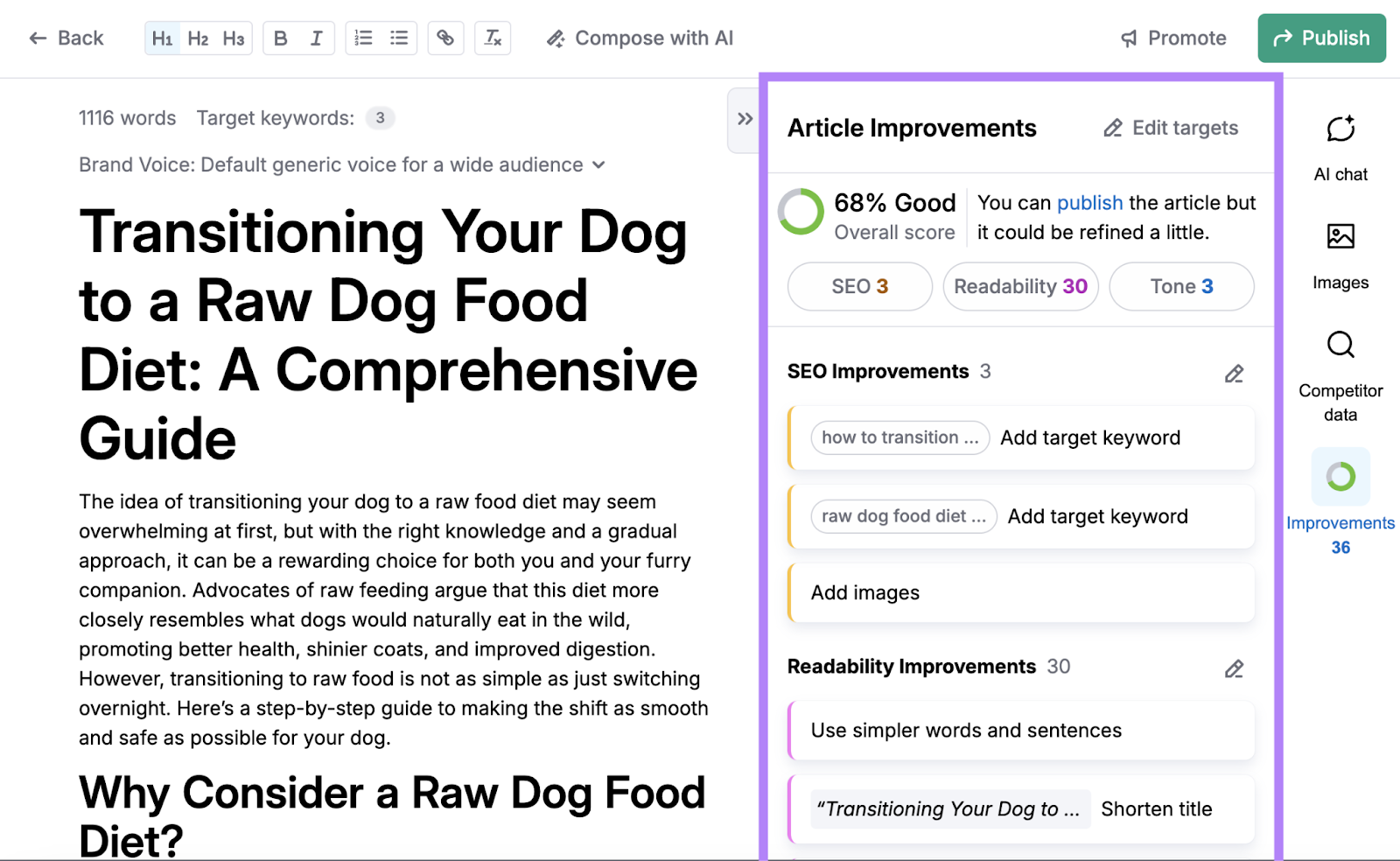
Further reading: 14 Tips for Writing Awesome Website Content
Update Your Content When Necessary
Updating your content can improve the performance of old content that has lost rankings.
Here’s how to do it.
First, use the Organic Research tool to find content that used to perform well but is now performing poorly.
Go to the tool, enter your website, and click “Search.”
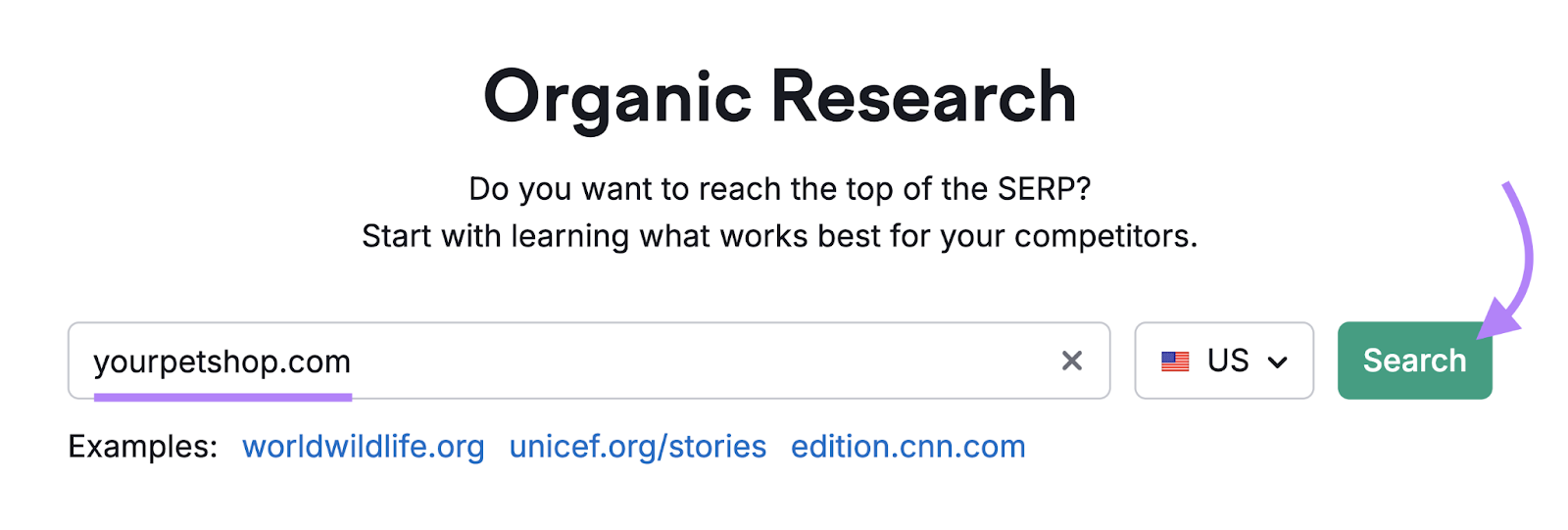
Then, click on the “Position Changes” tab.
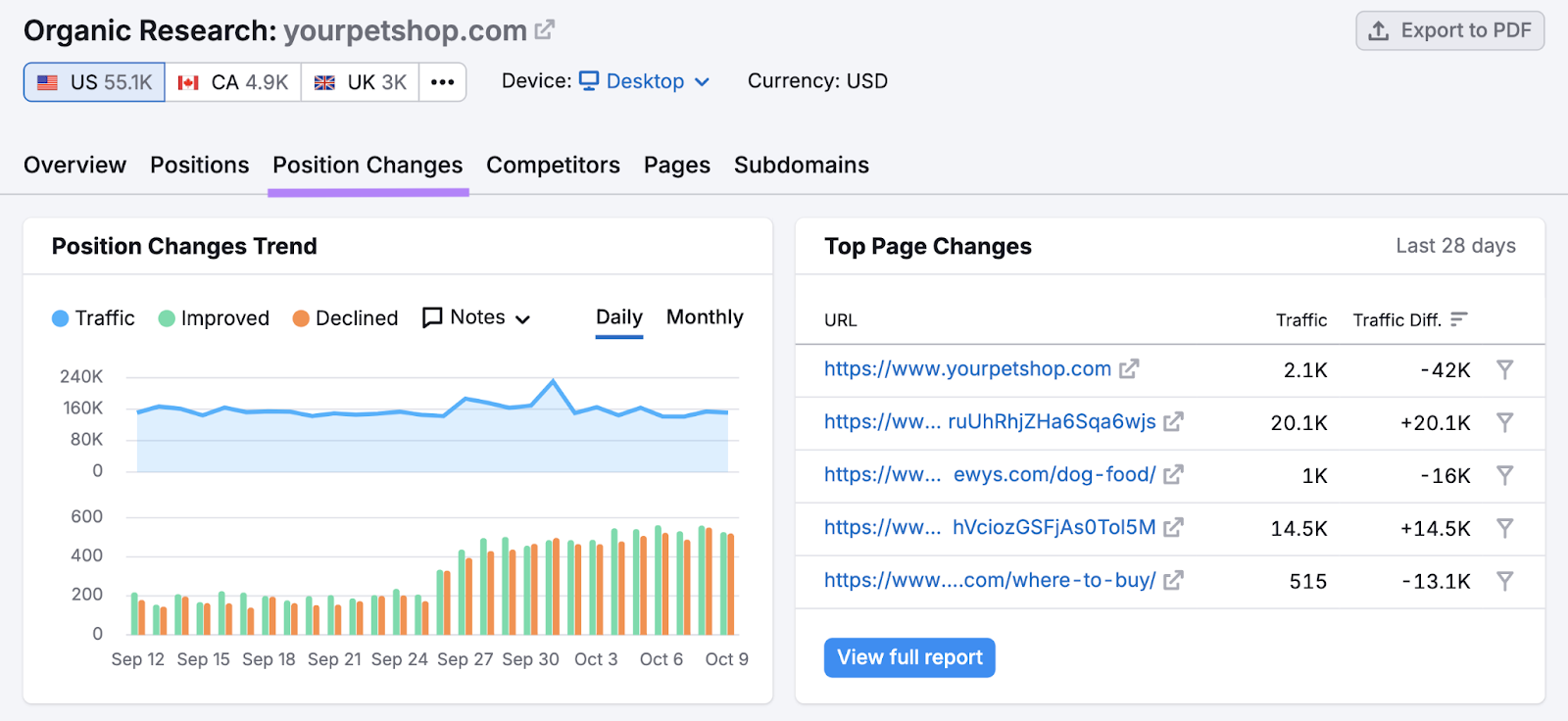
And scroll down to the “All Position Changes” table. And set the “Position Changes” filter to “Declined.”
This will generate a list of keywords you’ve lost positions for. With a link to your content that ranks for them.
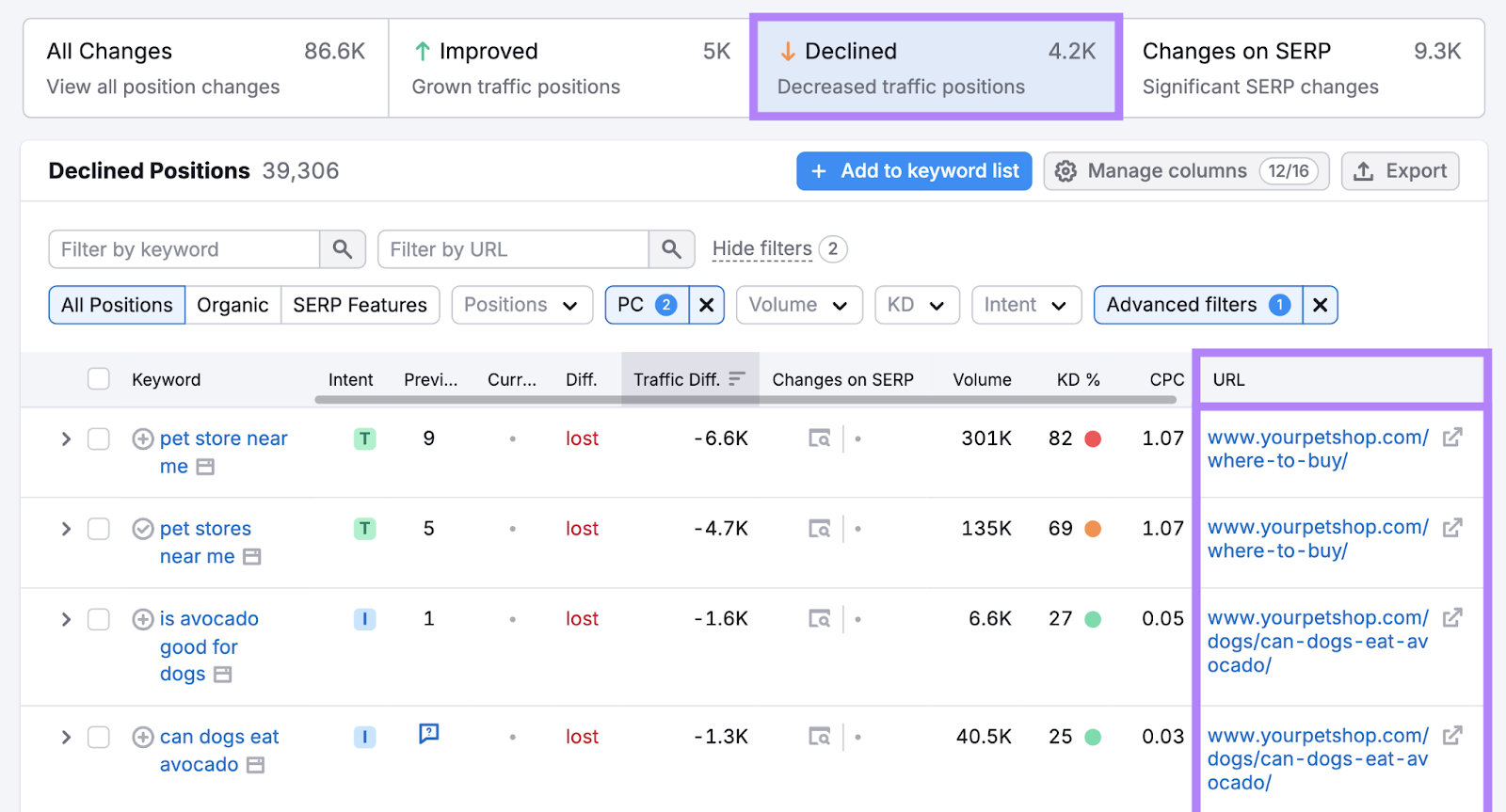
Now you have a list of content that needs to be refreshed.
Update your content by doing the following:
- Refresh examples and stats with more current ones
- Check external links to make sure the linked websites still work
- Update images, infographics, and videos to make your content more engaging
- Enhance readability by breaking up large blocks of text, use subheadings for organization, and use bullet points for clarity
Further reading: Content Pruning: A Step-by-Step Guide to Improving Your SEO
2. Optimize On-Page SEO Elements
On-page SEO makes it easy for users and search engines to understand the contents of the different pages on your site.
Enhancing on-page SEO improves the user experience and ensures search engines can rank your content for relevant queries.
Here’s how to do it.
Give Your Title and Meta Descriptions a ‘Clickable’ Factor
A title tag is a piece of HTML code that defines the title of a page.
And a meta description is a summary of a page’s content.
Both elements can appear in search results and play an important role in persuading users to click on your page. Plus, title tags are a confirmed Google ranking factor.
Here’s an example of what a good page title and meta description look like in the search engine results pages (SERPs).
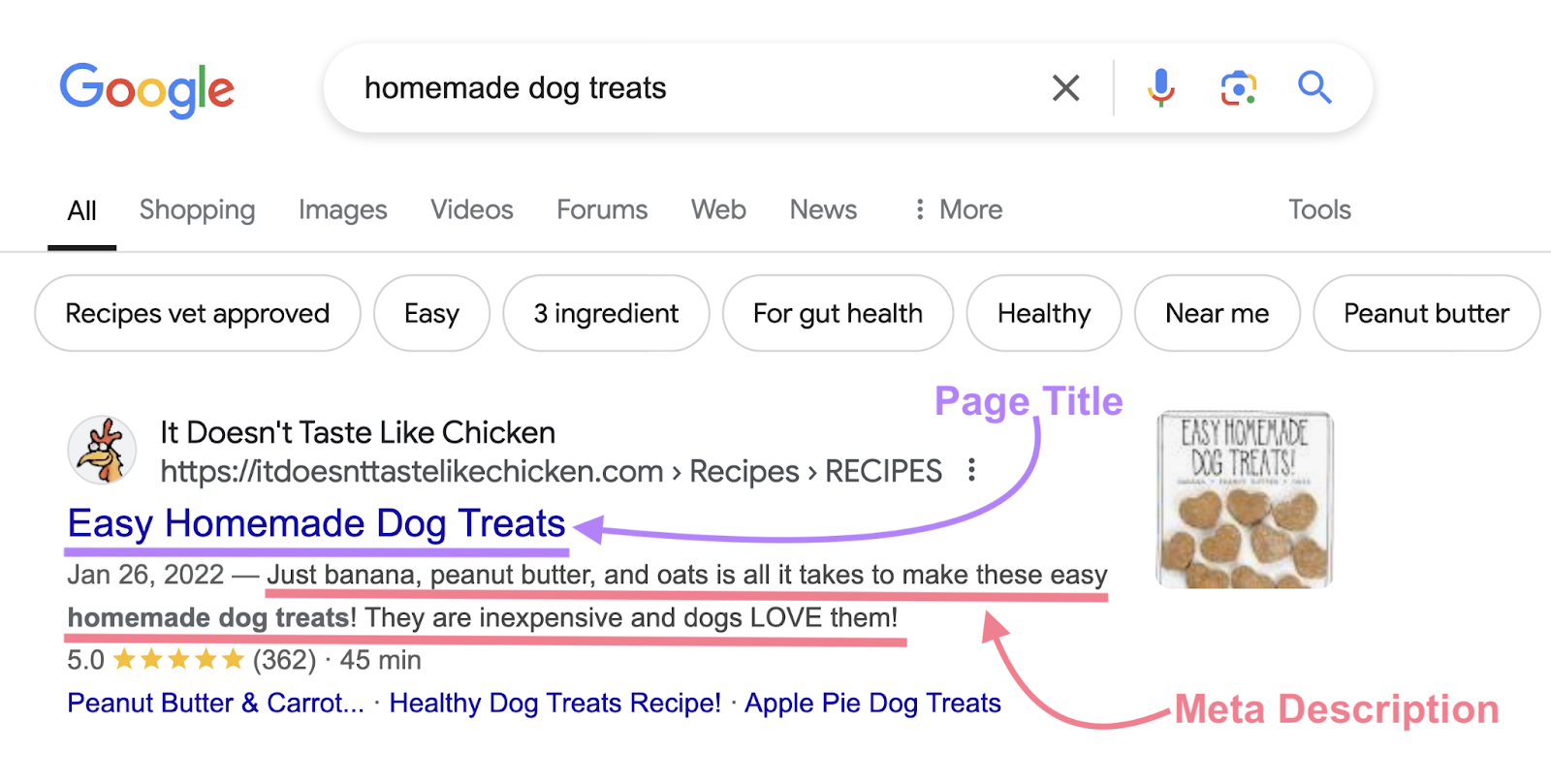
Your title tag should contain your target keyword. And should be no more than 50 to 60 characters, including spaces, to avoid being cut off in search results (called truncation).
Likewise, your meta description should contain your target keyword. And describe what users will see when they click on your page. It should be no more than 120 characters to avoid truncation.
Further reading: On-Page SEO Checklist
Use Heading Tags to Make Your Content Skimmable
Heading tags are HTML elements that define the headings and subheadings on a page.
They break up your text and structure your content. Making it easier for readers to skim your page. And easier for search engines to understand what your content is about.
Use a single, unique and descriptive H1 tag as your page’s main title. And make sure it contains your primary keyword.
It looks like this on the page:
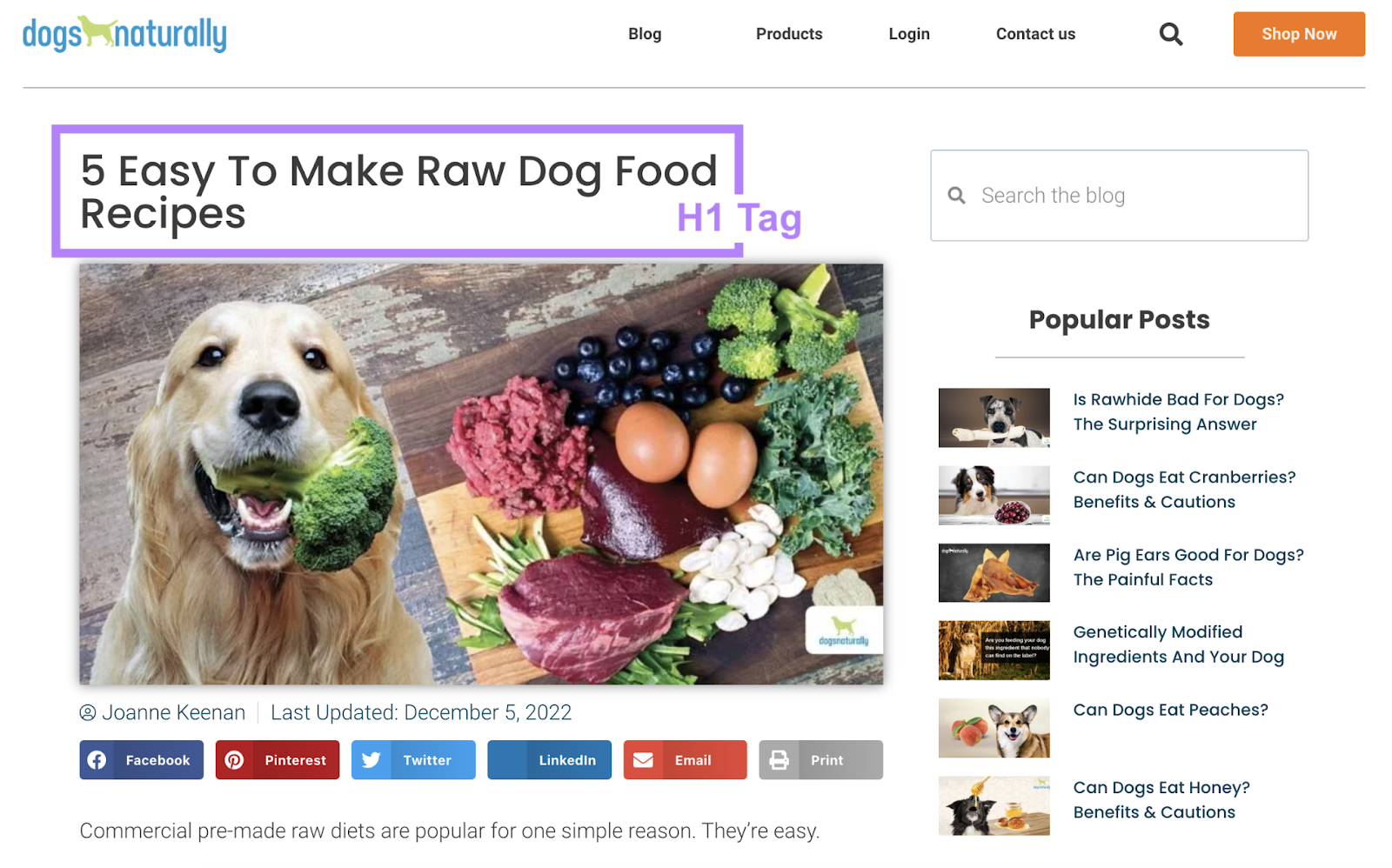
And use H2s, H3s, and beyond to make your content more skimmable. And tell readers and search engines what each section on your page is about.
Include Internal Links Between Your Pages
Internal links are links between pages on the same site.
They help search engines understand the relationship between different pages. And distribute ranking power throughout your site.
They also make it easier for users to navigate your site. And find more relevant content.
Which is why you need to make sure all of your pages are interconnected.
Identify internal linking issues with Site Audit.
Run your site through the tool. And head to the “Internal Linking” report.
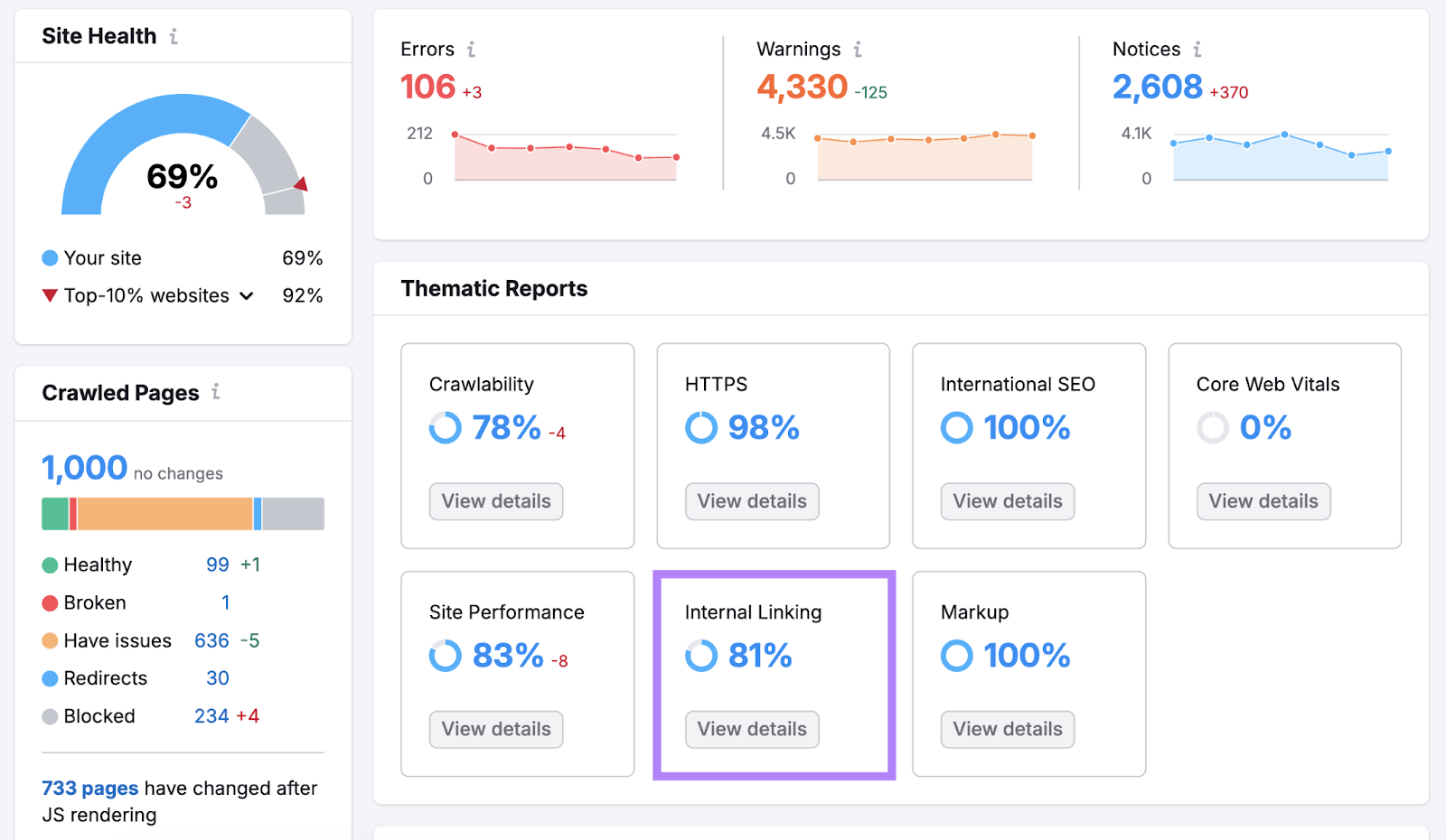
Here, you’ll find several insights to help audit your internal link structure and a list of specific internal linking issues.
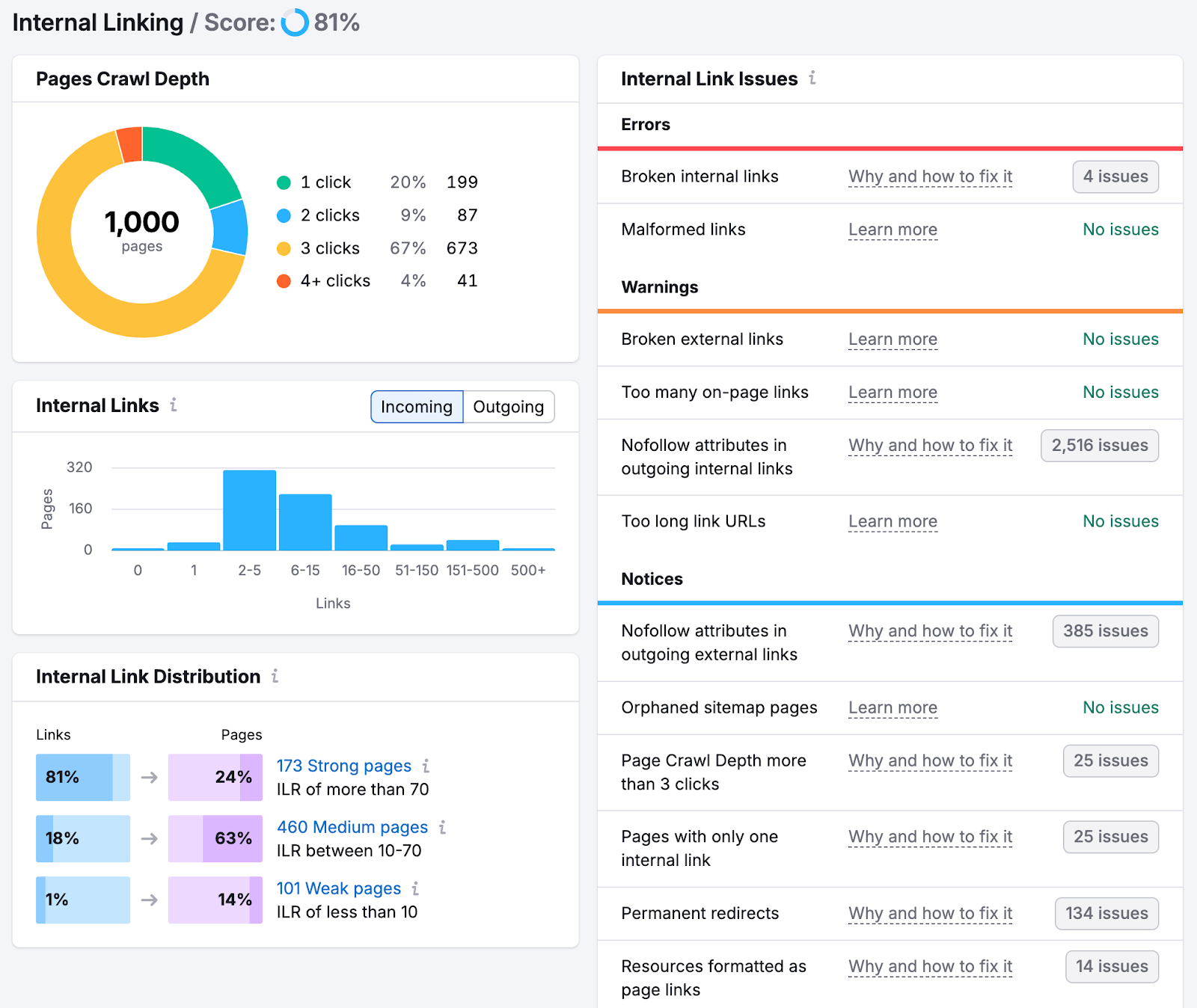
For example, the “Internal Links” chart shows the distribution of internal links across your site.
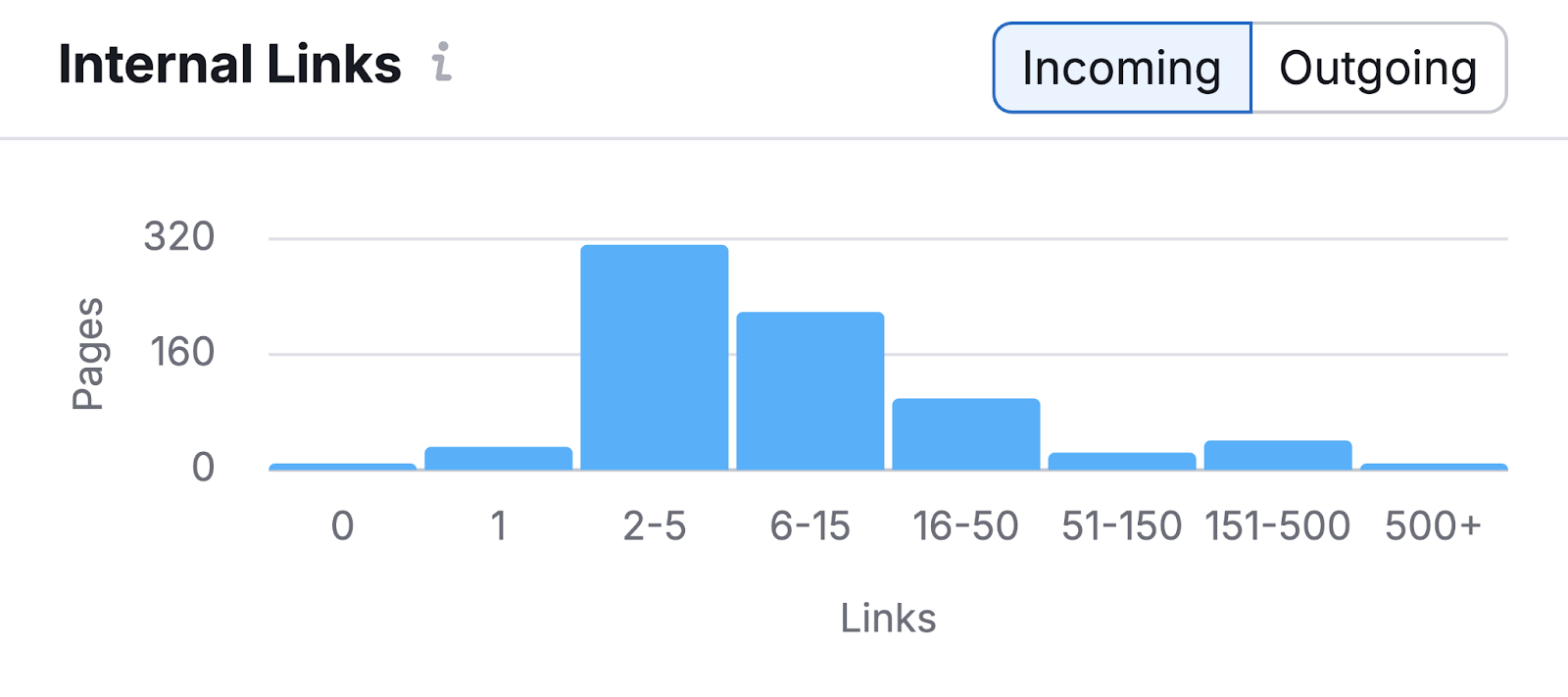
You can use this to identify any pages that have zero internal links pointing to them (known as “orphaned” pages) or only one incoming link.
Adding more links pointing to these pages helps users and search engines access them more easily.
Further reading: Internal Links: Ultimate Guide + Strategies
Use Descriptive Anchor Text
Anchor text is the clickable text in a link.
It looks like this:
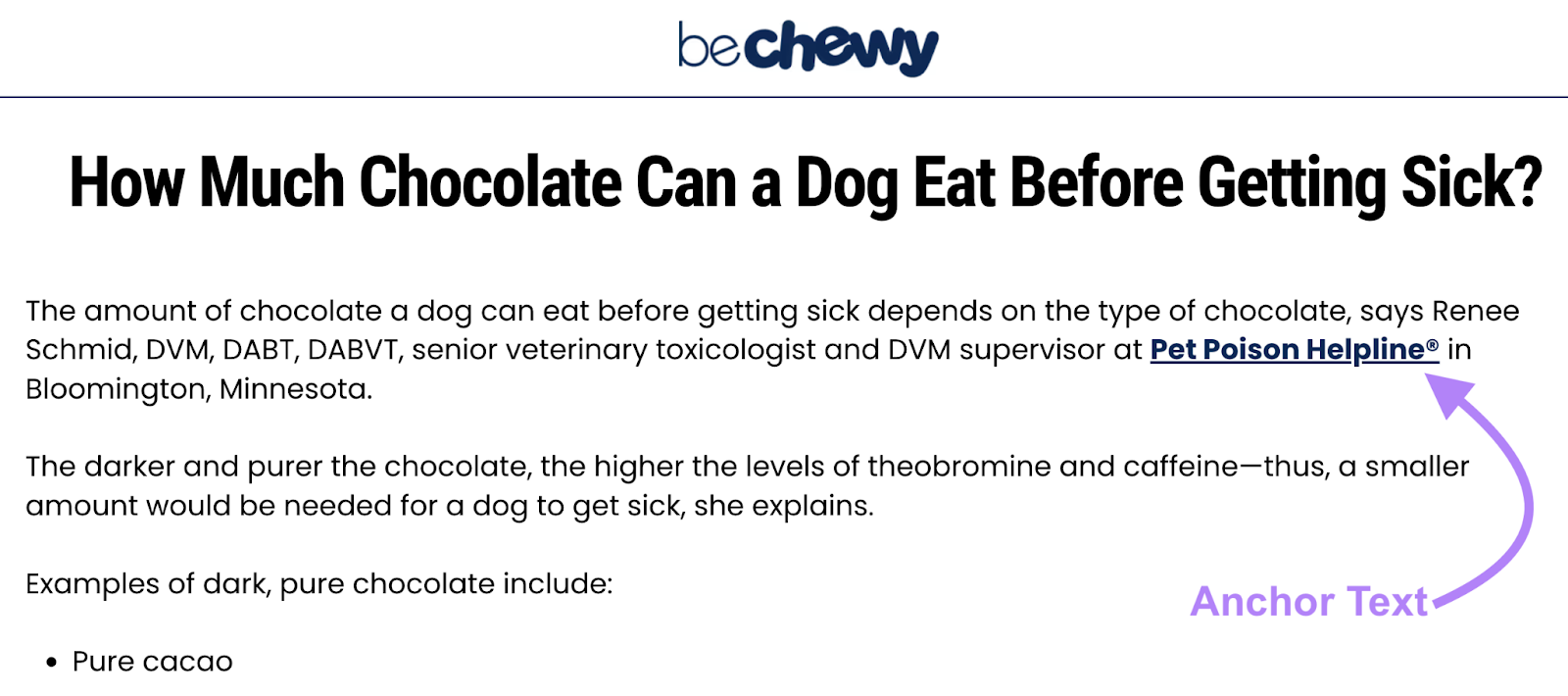
Using brief but relevant anchor text helps your SEO. Because anchor text tells search engines what the linked page is about.
It also improves user experience. By giving visitors context about what to expect when they click a link.
You can find anchor text issues using Site Audit.
Head to the “Issues” tab. Then, enter “anchor text” into the search bar. To see if any of your links have no anchor text or non-descriptive anchor text.
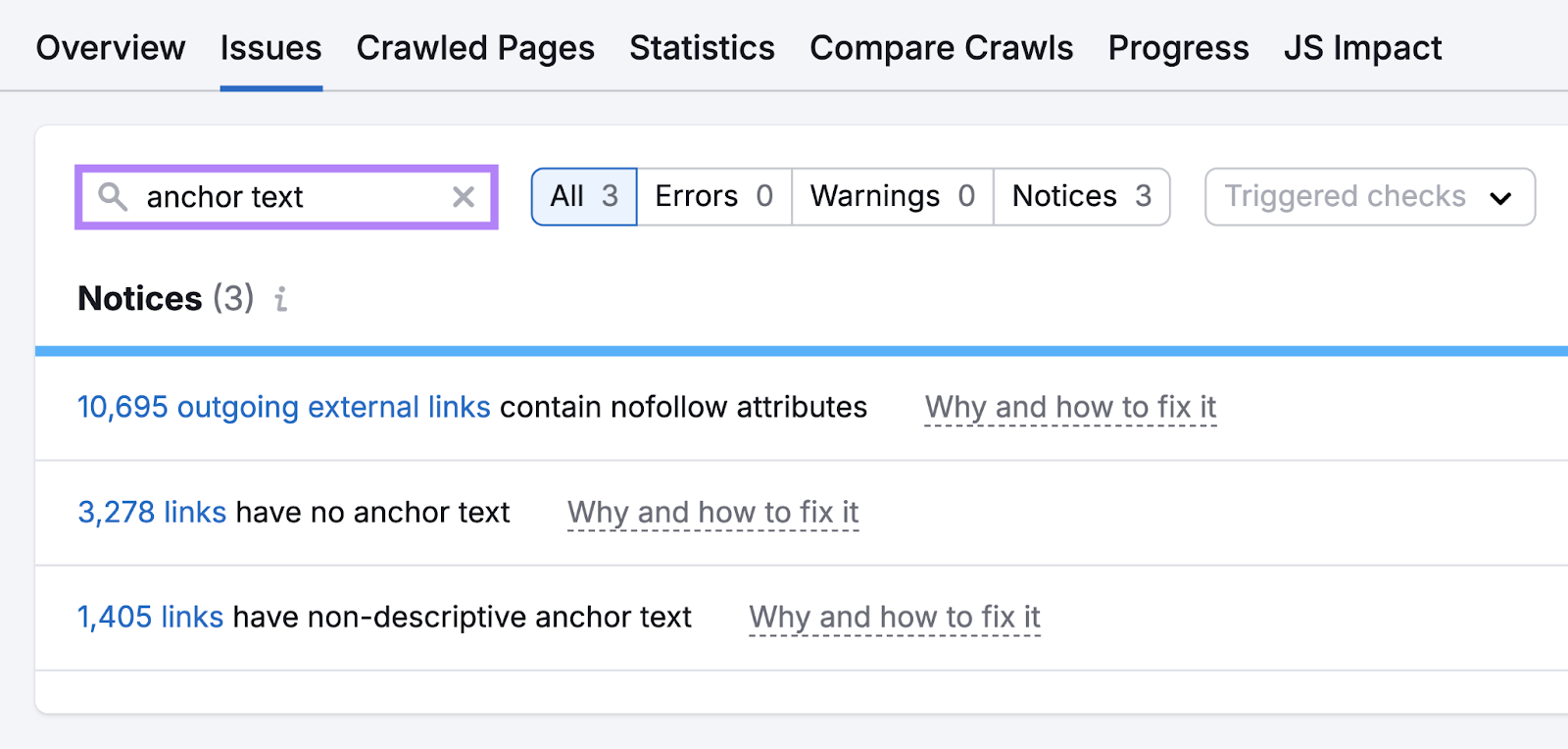
Use Schema Markup
Schema markup, also known as structured data, is a snippet of code added to a page to help search engines better understand the content.
This code allows search engines to display your content in a rich format. To help you stand out from other results.
For example, here are the first three results for the search term “dog toys.”
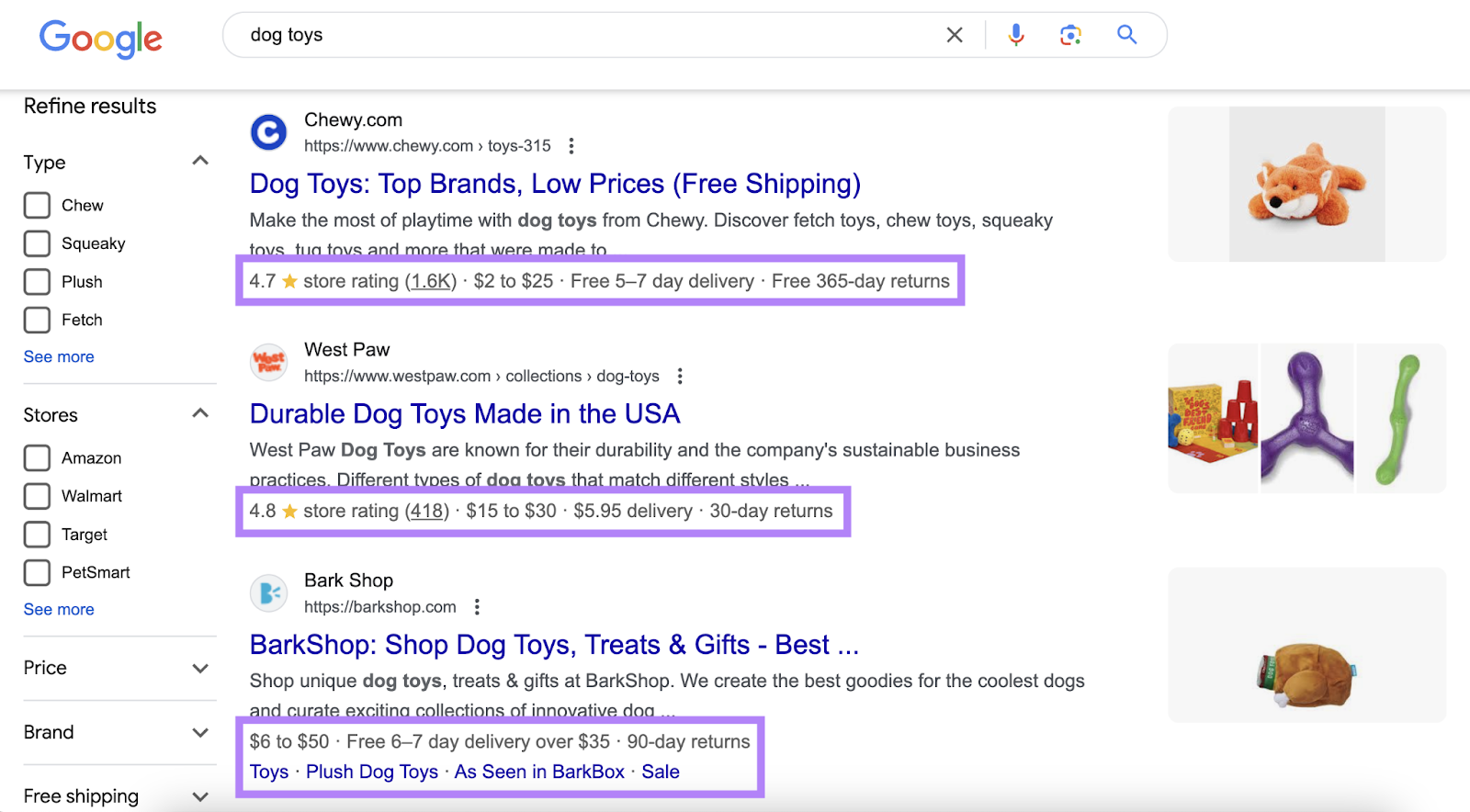
The first, second, third results appear as rich results. So they include a store rating, shoe price ranges, and other features (e.g., free delivery and 90-day returns).
Rich results share more information on the SERP.
Which is probably why they have a higher average click-through rate (CTR) of 58%. Compared to regular results which have an average CTR of 41%.
Want search engines to display your content as rich results? Implement schema markup to improve your chances.
Create and correct schema markup using Google’s Structured Data Markup Helper Tool.
Start by picking a relevant data type from the list. Here, we’ll choose “Articles.” And enter the URL of the page you want to mark up. And click “Start Tagging.”
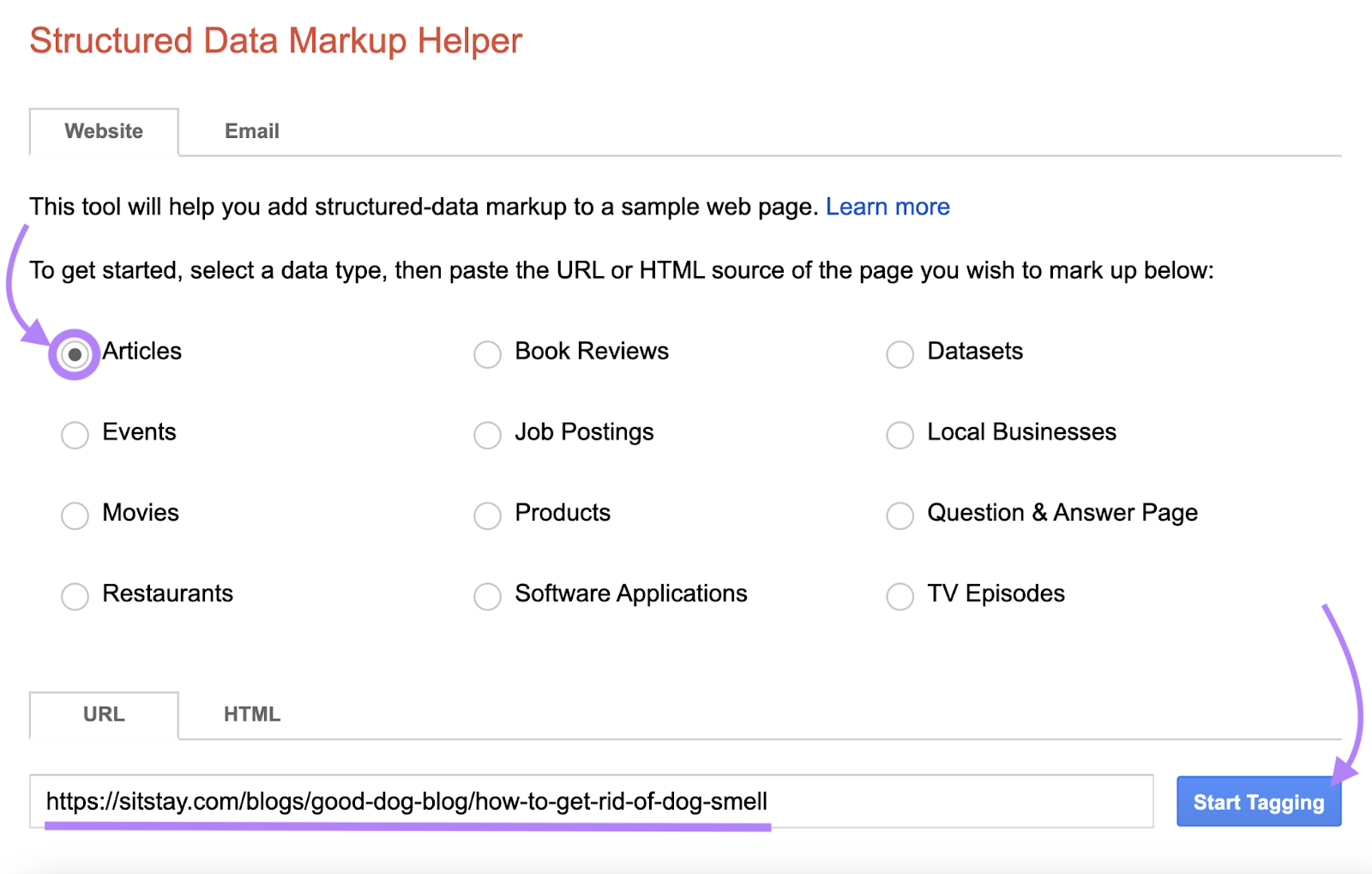
The tool will then load your page so you can start adding markup properties.
For example, here, we’ve highlighted the name of the article’s author and added the “Author” tag.
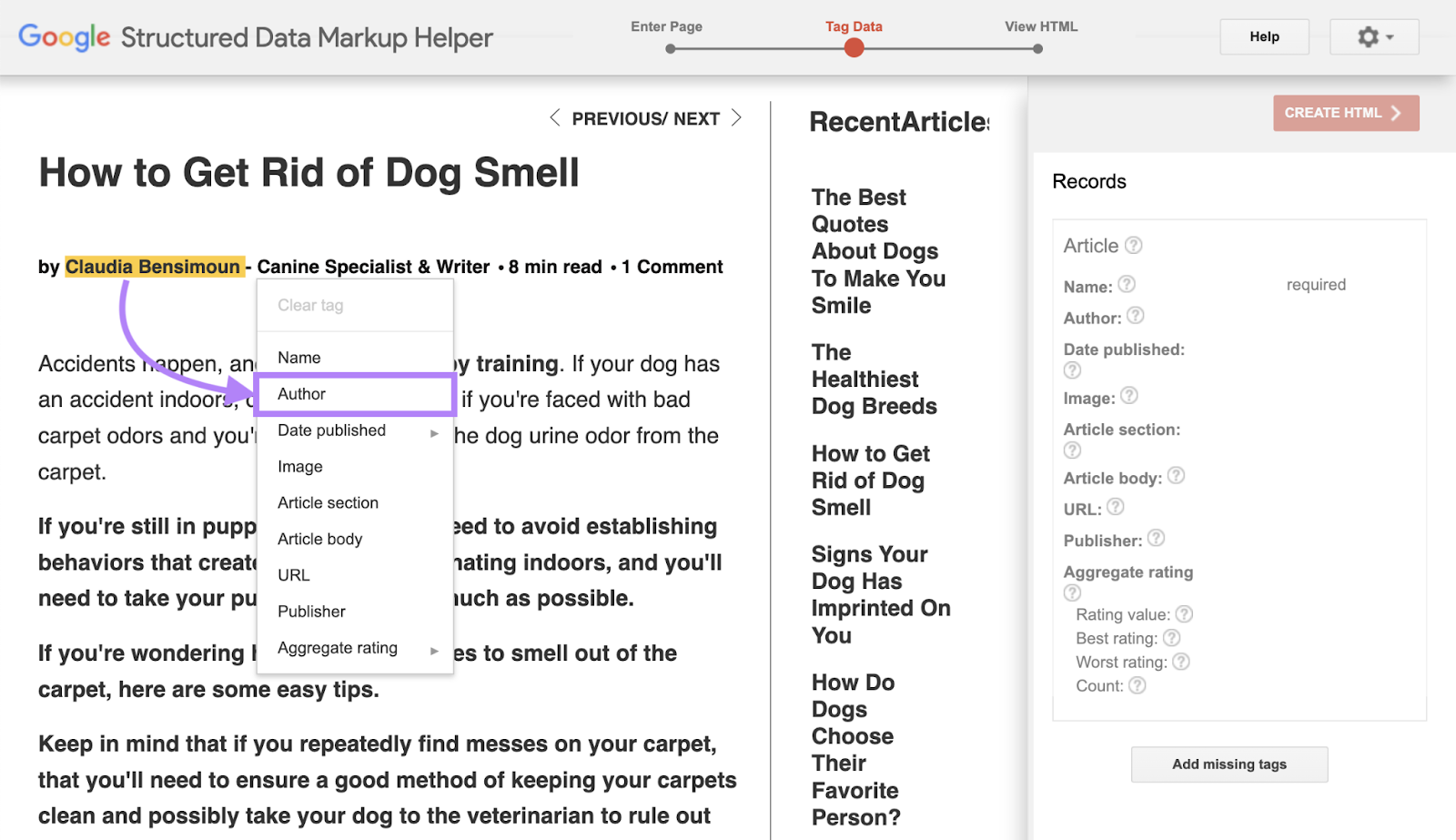
The more relevant properties you add to each page, the more likely your content will appear as a rich result.
Further reading: What Is Schema Markup & How to Implement It
3. Make Sure Your Site Is Organized
Website structure (or website architecture) refers to how your pages are organized and connected.
A good site structure ensures users and search engines can easily navigate to different pages on your site. Which can improve your SEO and ability to rank.
Here are some best practices for creating a well-structured website.
Use a Flat Site Structure
A flat site structure allows users to reach any page on your site. In as few clicks as possible.
This means users can quickly find the information they’re looking for. Which improves user experience.
It also makes it easier for search engines to find your pages.
Here’s what a flat site structure looks like:
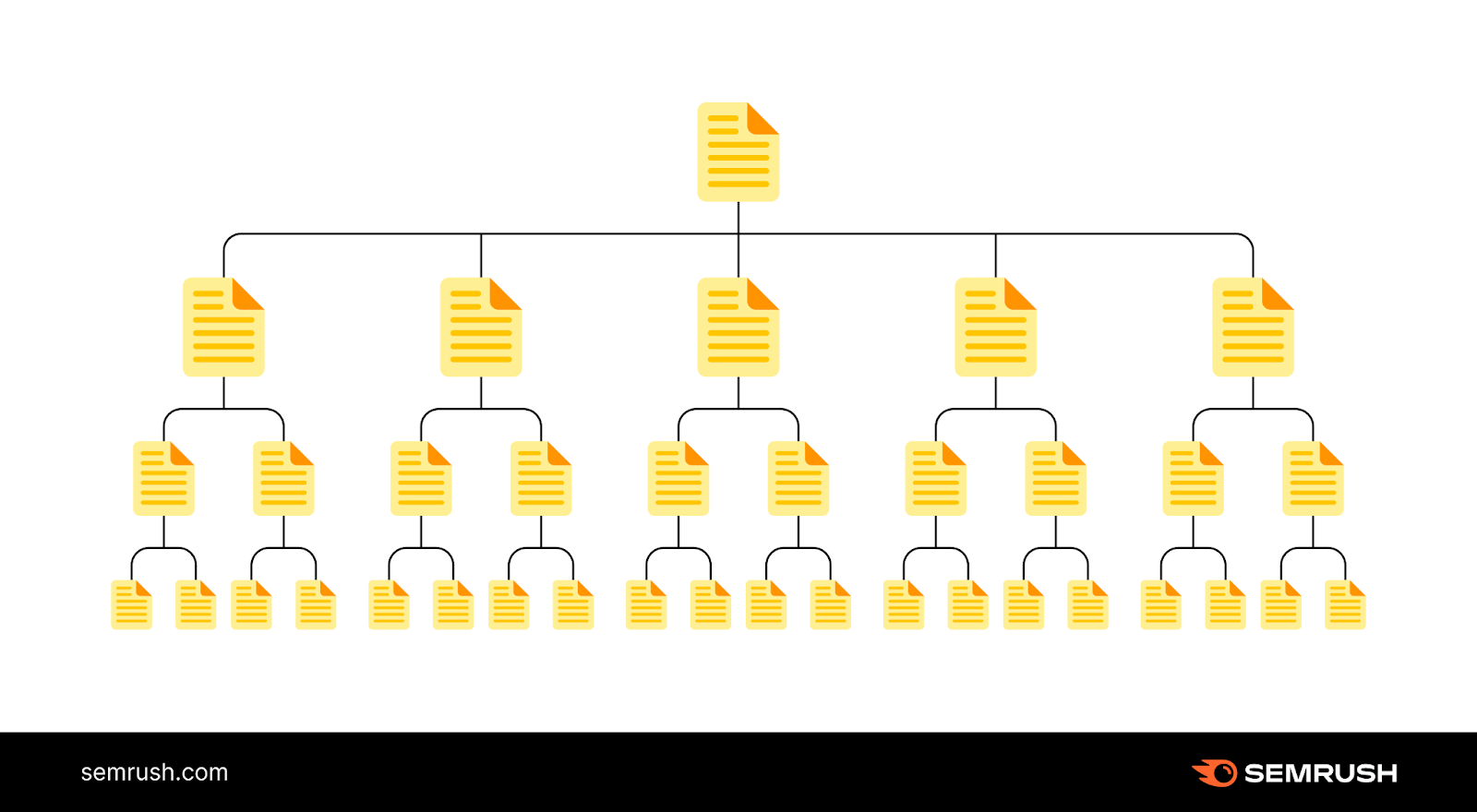
In contrast, this is what a deep site structure looks like. Here, users must click multiple links to reach certain pages.
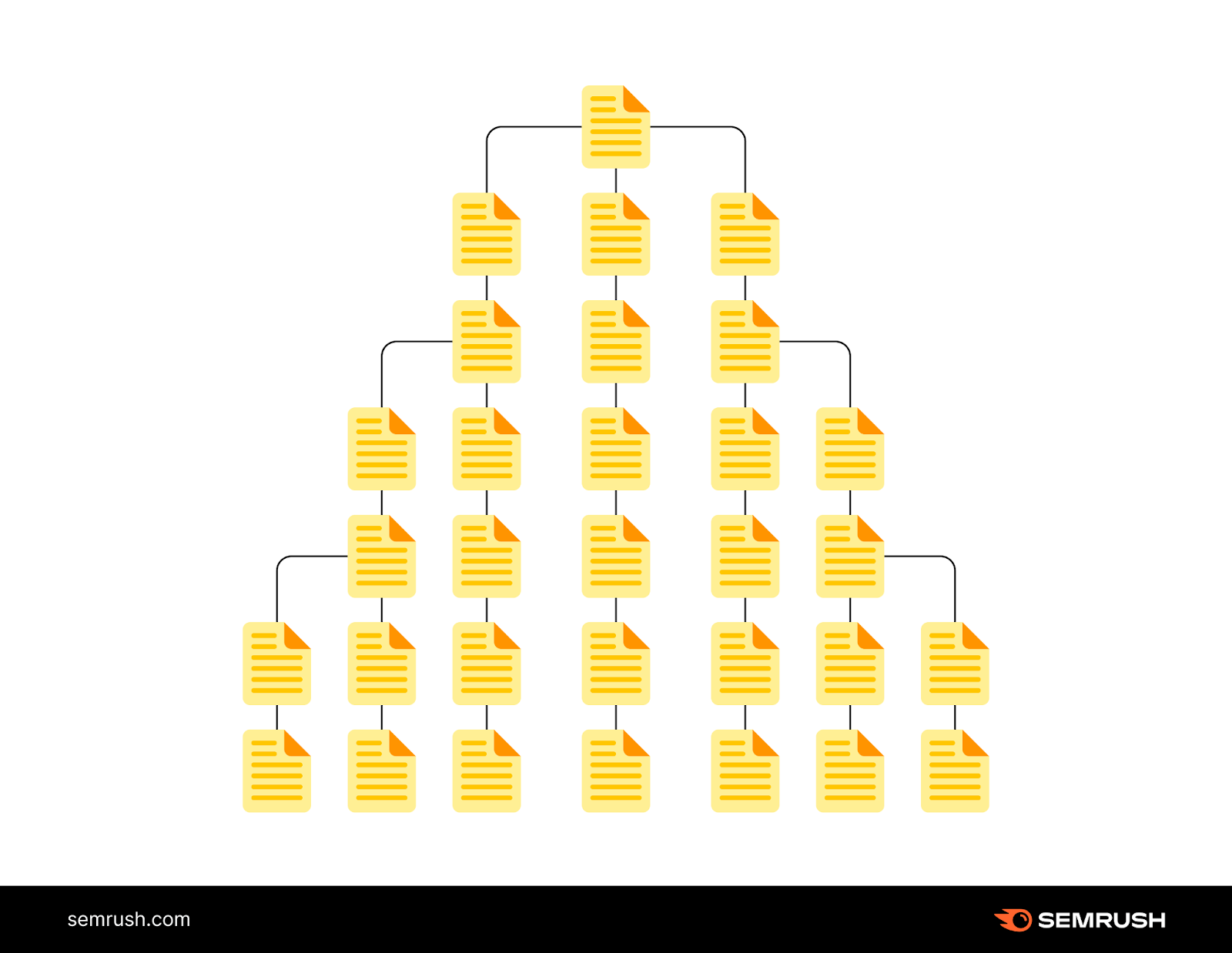
Ideally, users and search engines should be able to access any page in three clicks or fewer.
Group Your Content into Topic Clusters
A topic cluster is a group of thematically related pages connected by internal links.
Each cluster contains a pillar page, which gives a broad overview of the topic. And multiple cluster pages that cover related subtopics.
Like this:
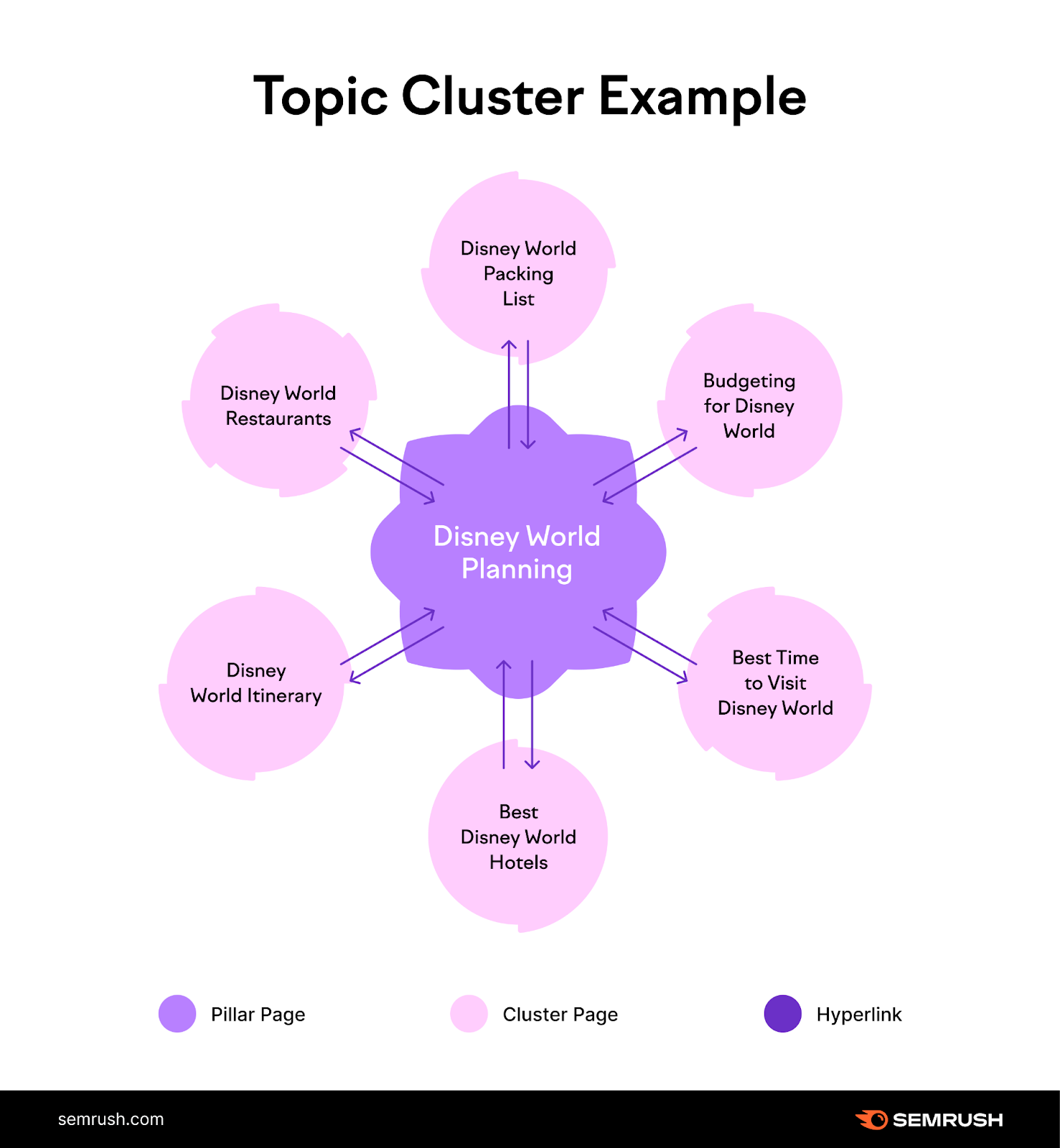
Grouping topically related content shows search engines you know a lot about a specific topic.
Which helps build topical authority around particular subjects. And improve your rankings for related terms.
So how do you build a content cluster?
Head to Semrush’s Keyword Strategy Builder to get ideas for your pillar and cluster pages.
Enter one of your target keywords into the tool. And click “Create list.”
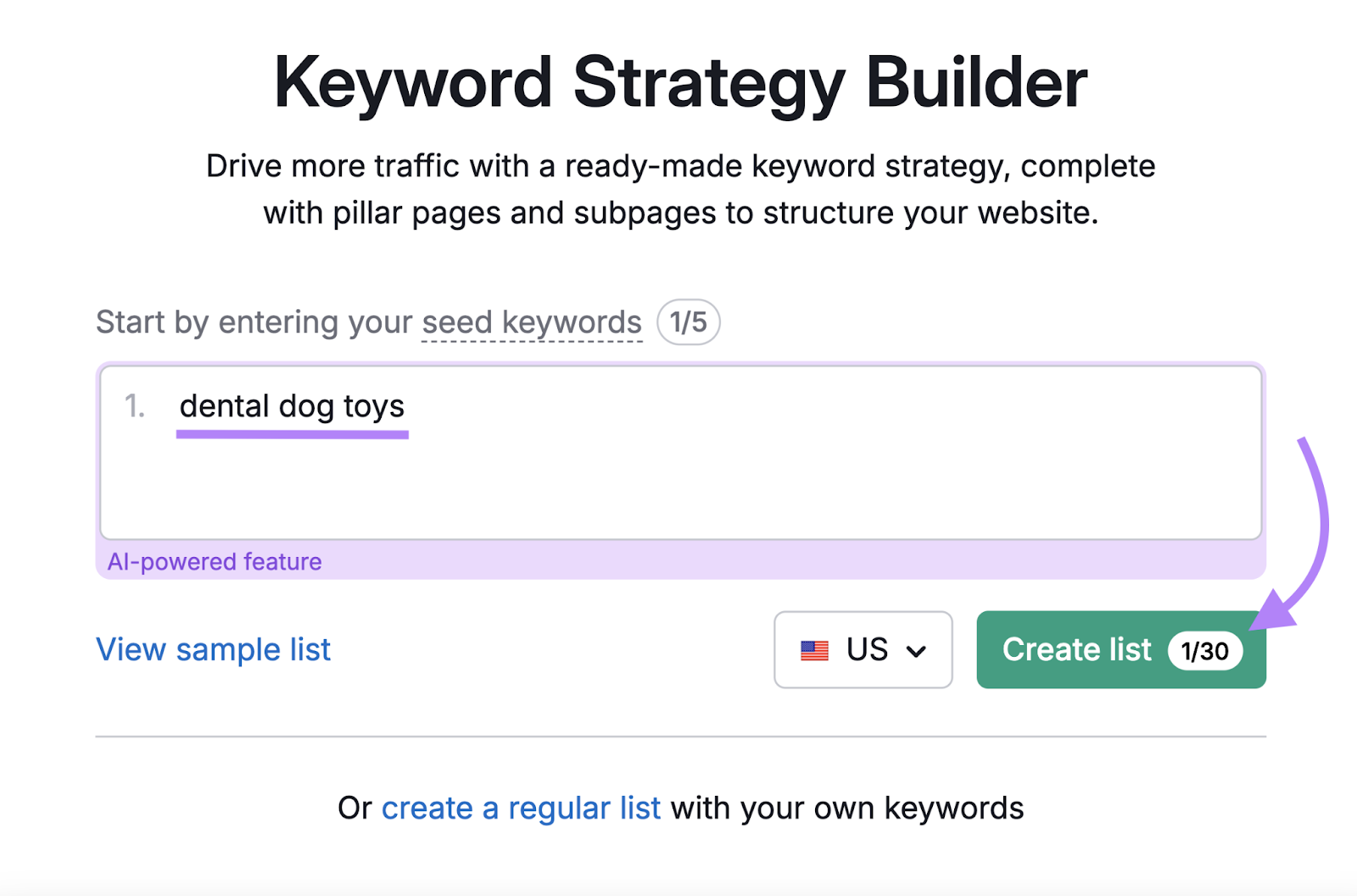
The tool will then generate pillar page and cluster page (subpage) ideas.
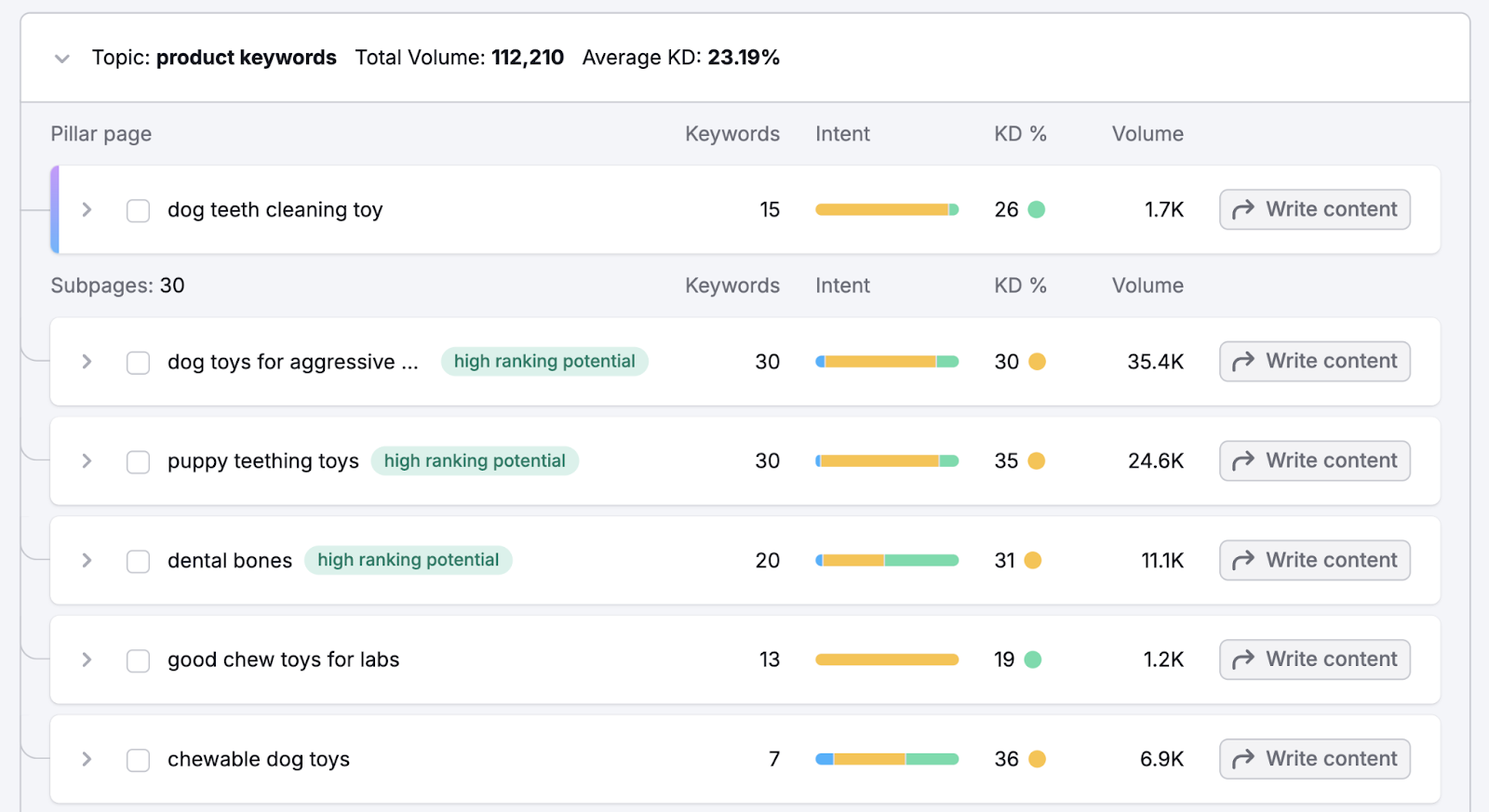
Go through the list and choose pillar and cluster page topics relevant to your brand.
Further reading: Topic Clusters for SEO: What They Are & How to Create Them
Write Understandable URLs
Maintaining a clear and consistent URL structure helps search engines understand your site hierarchy and structure.
Good URLs are short and easy to understand. And contain your target keywords.
They also use hyphens to separate words. And lowercase characters.
Here’s a well-structured URL that clearly communicates what the page is about:

And here’s a poorly-written URL that may confuse users and search engines:

You can check whether your URLs are optimized with Site Audit.
Head to the “Issues” tab and type “URL” into the search box.

The tool will list any URL issues. Like whether they are too long or contain underscores instead of hyphens.
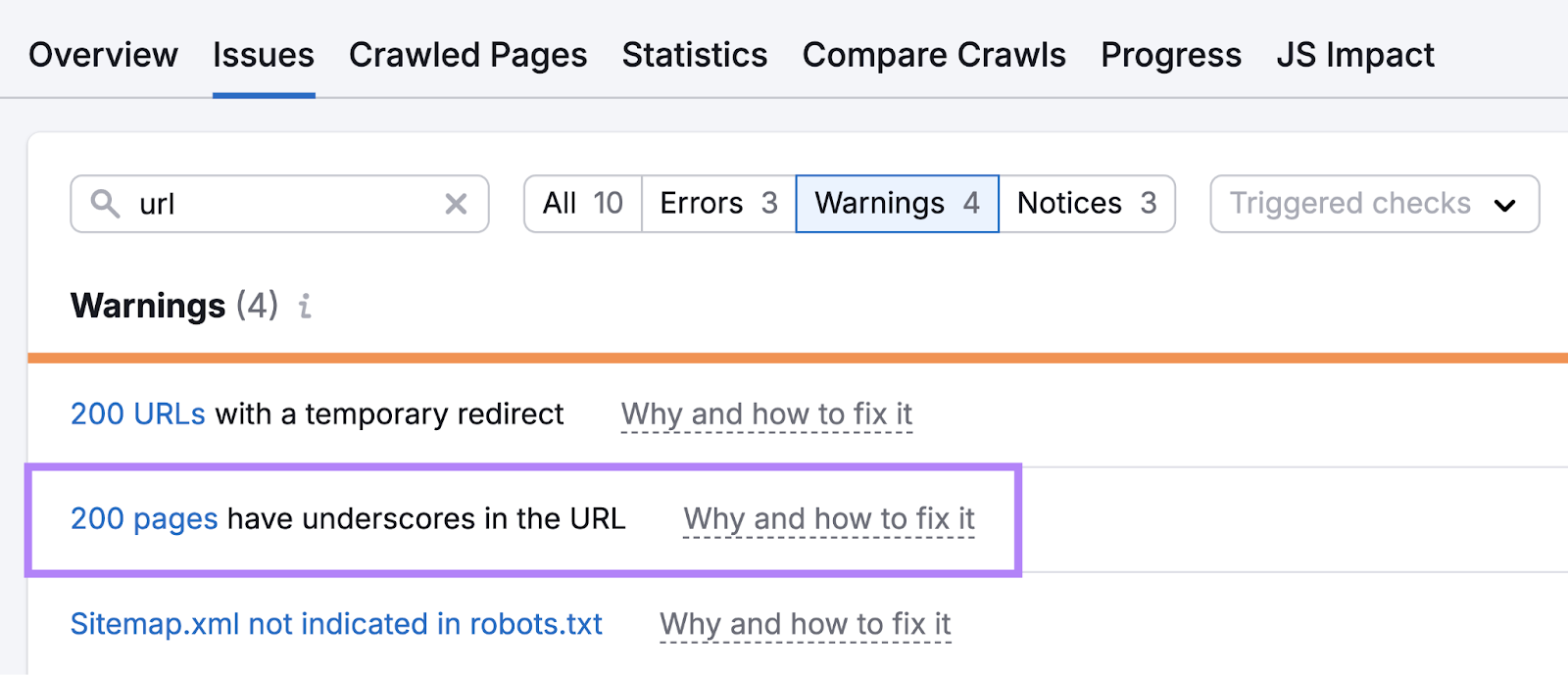
Further reading: What Is a URL? A Complete Guide to Website URLs
4. Get Quality Backlinks
Earning high-quality, relevant links from other sites (backlinks) is essential for SEO.
This is because search engines view backlinks as endorsements of your site.
So the more backlinks you get from reputable sources, the more authoritative Google considers your site. Which can increase your chances of ranking well.
There are multiple ways to generate high-quality backlinks to your site.
Some of the most effective link-building strategies include:
- Publishing original research: Original research about relevant topics can get tons of backlinks because other websites use them in articles to prove a point
- Using Connectively (formerly HARO): Connectively is a platform that helps journalists connect with sources. If a journalist uses you as a source for their story, they’re also likely to link to your site.
- Creating press releases: Sending out press releases featuring unique pieces of content you’ve created (like an original study) can often grab the attention of journalists. Again, if they write about your work, they will likely link to your site.
- Recovering broken links: Sometimes, backlinks point to non-existent pages on your site. This can happen if you’ve moved or deleted a page in the past. However, you can redirect the broken link to another live page or contact the referring domain and ask them to update the link.
- Claiming your competitor’s broken links: This is the process of analyzing a competitor’s broken backlinks and contacting the referring domain to point the link to your site instead
Use Semrush’s Backlink Analytics to start claiming your competitor’s broken links. Also known as competitor broken link-building.
Enter a competitor’s domain into the text box and hit “Analyze.”
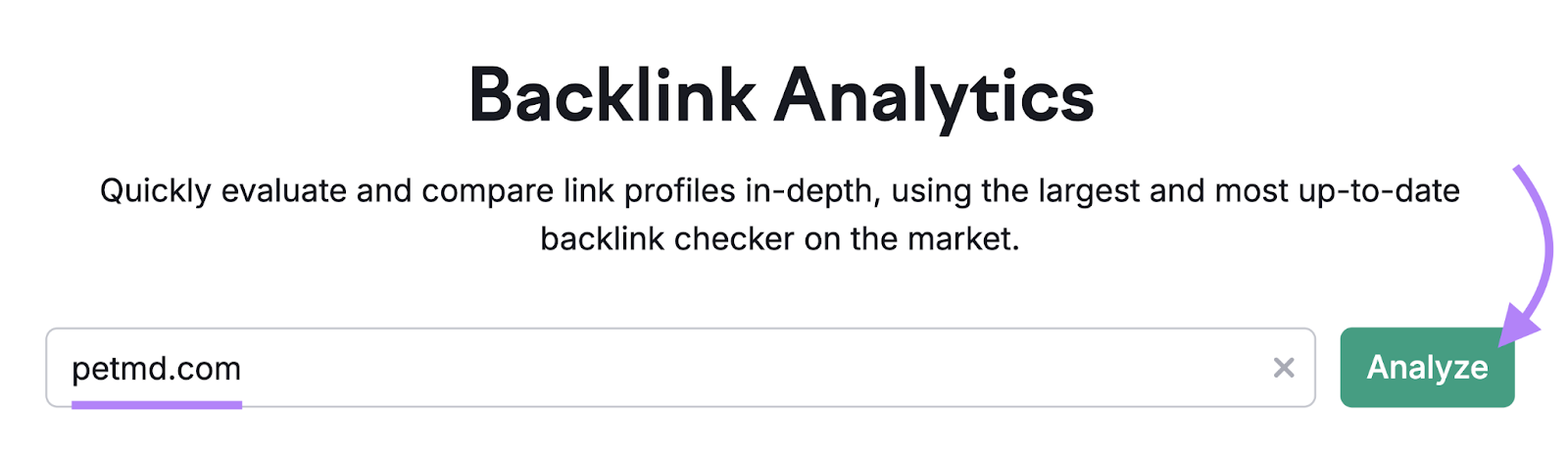
Click the “Indexed Pages” tab. And check the box next to “Broken Pages.”
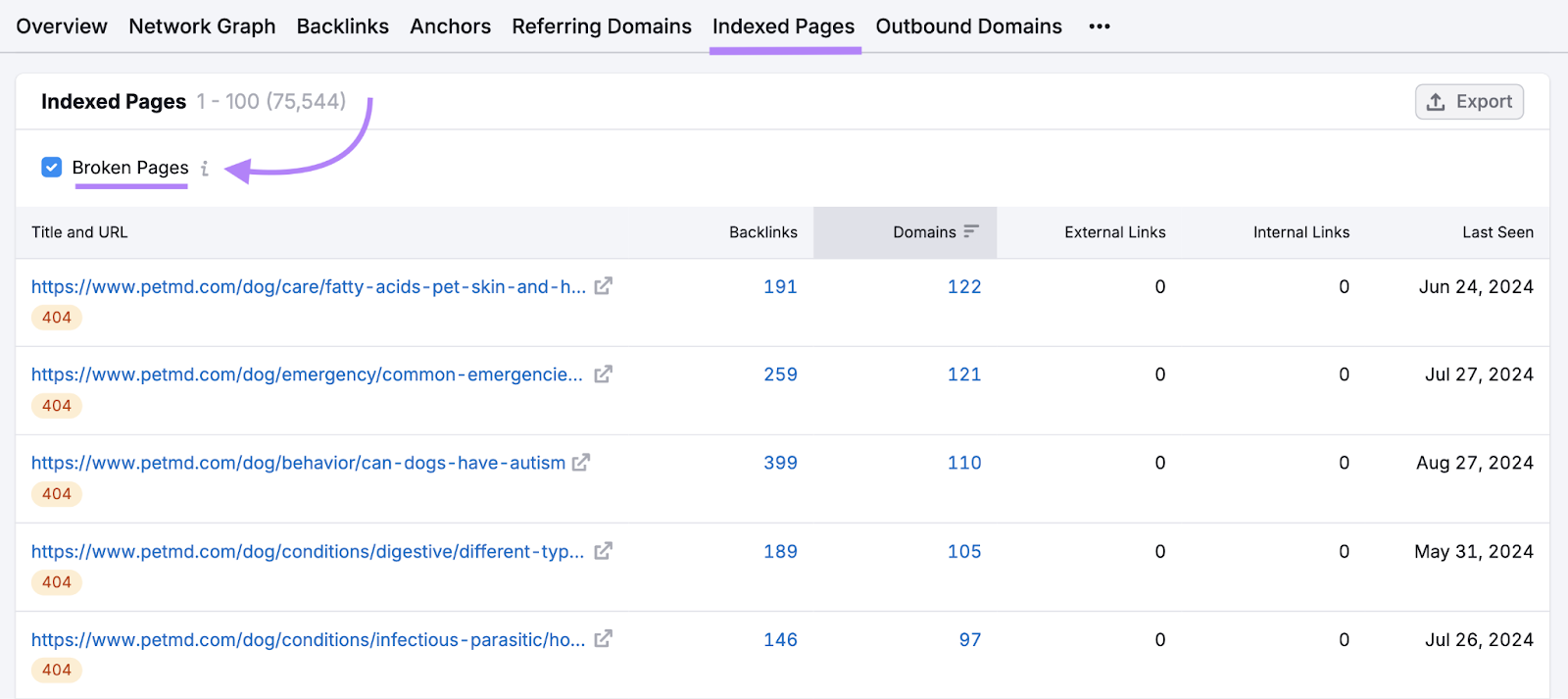
Look for a broken page with content similar to yours.
Select the number in the “Backlinks” column to see which sites link to the broken page.
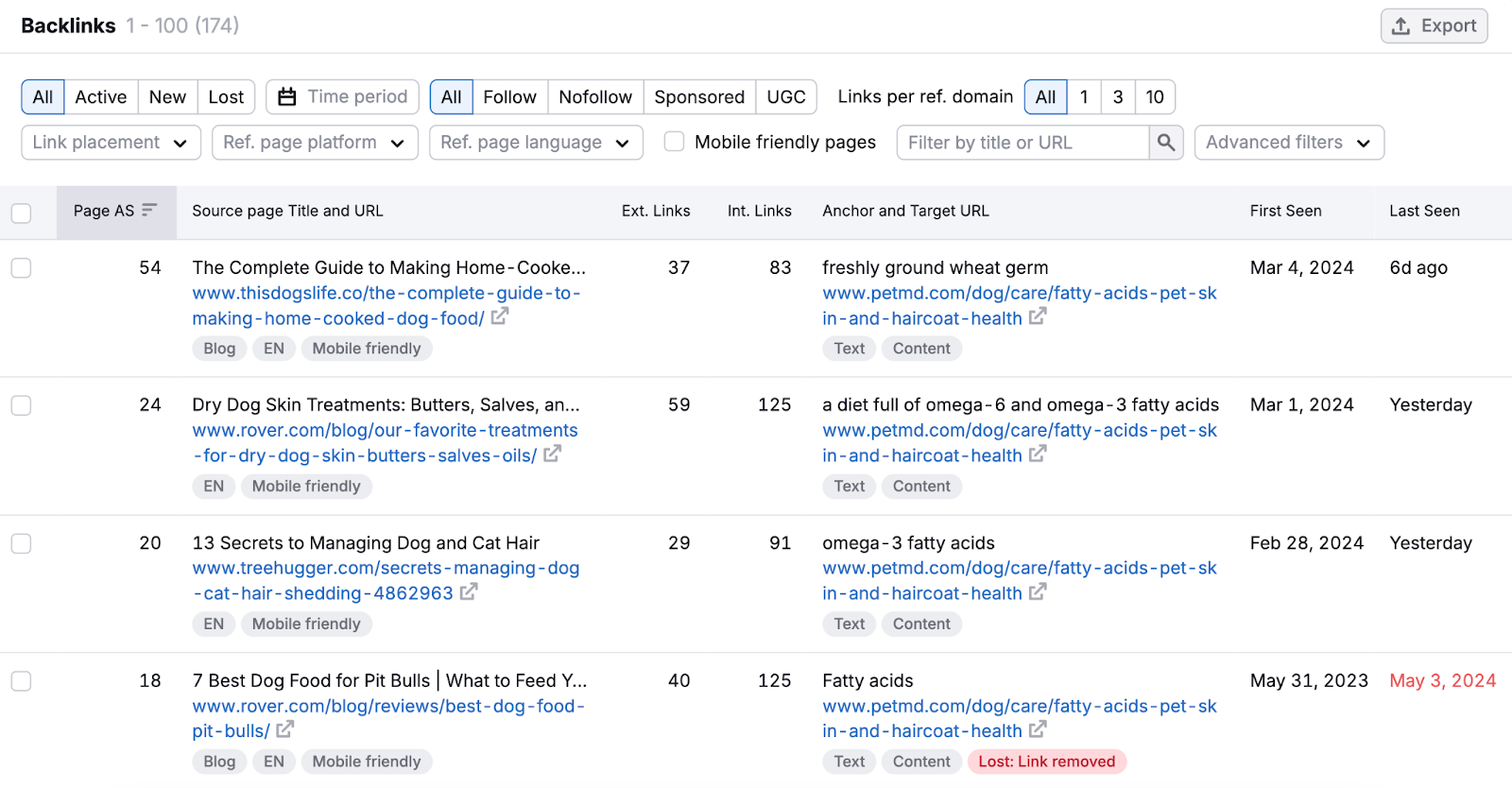
You can then reach out to these referring domains and ask them to direct their links to your site instead.
Further reading: What Are Backlinks & Why They Matter in SEO
5. Look at Your Site’s Technical SEO
Technical SEO issues can impede a search engine’s ability to crawl (i.e., scan to understand) and index (i.e., store information about) your website.
If search engines can’t crawl and index your site, your pages won’t appear in their search results. At all.
Technical issues like slow page speeds also negatively impact your user experience, which can hurt your rankings.
Here’s how to improve your site’s technical SEO.
Make Sure Your Important Pages Are Discoverable
Search engines need to be able to access your site to index your content. Only then can they display your pages in search results.
For search engines to access and navigate your site, it must be crawlable.
Common crawlability issues include:
- Blocked URLs that prevent search engines from accessing pages
- Redirects that send search engines to the wrong page
- No XML sitemap, which would help guide search engines through the site’s structure
- Poor link structure, preventing search engines from navigating to certain pages
To identify must-fix crawlability issues affecting your site, go to the Site Audit tool. And click on the number under “Errors.”
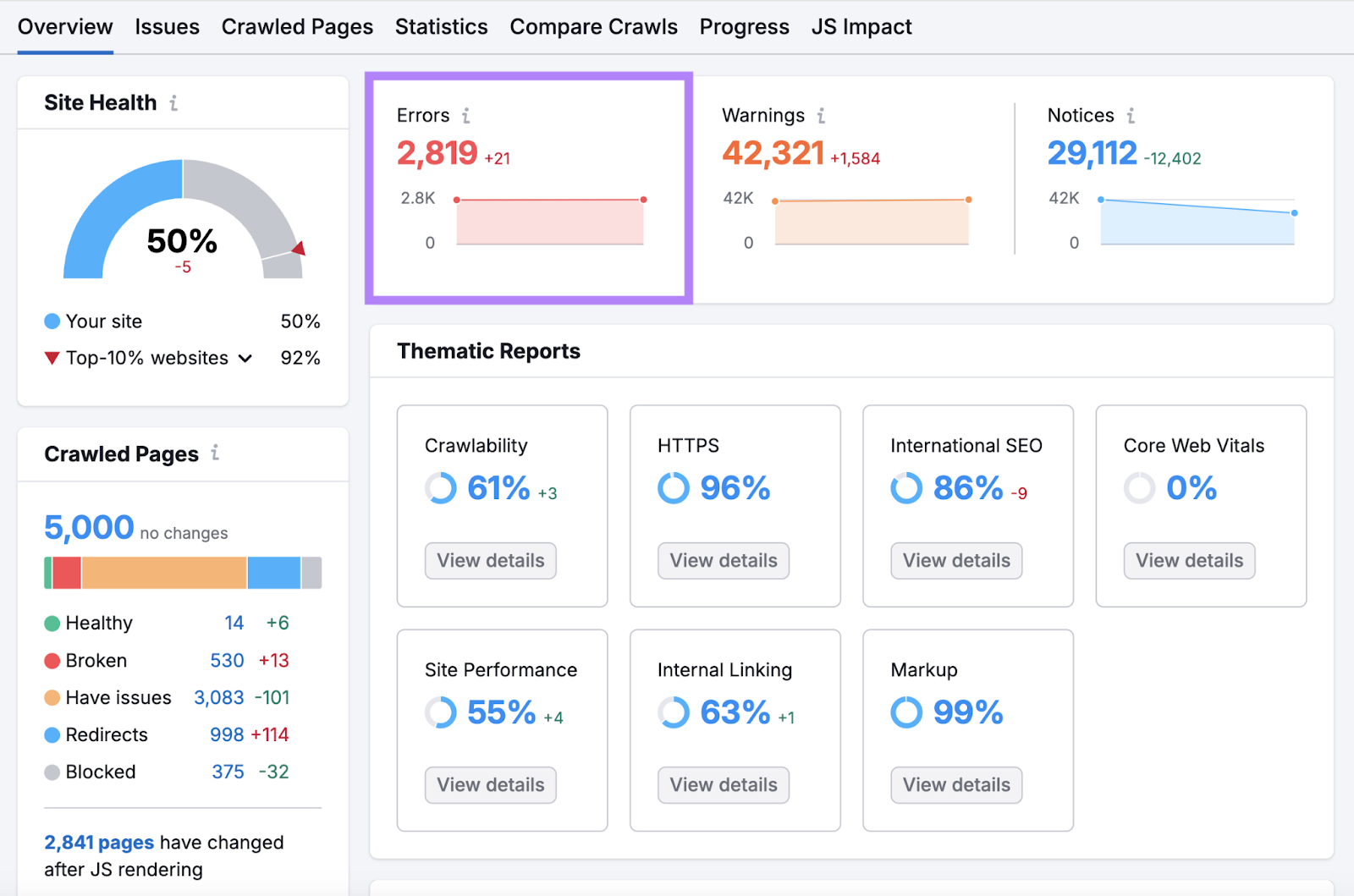
This takes you to the “Issues” tab. And automatically lists high-priority “Errors.” Click the “Category” drop-down menu and select “Crawlability.”
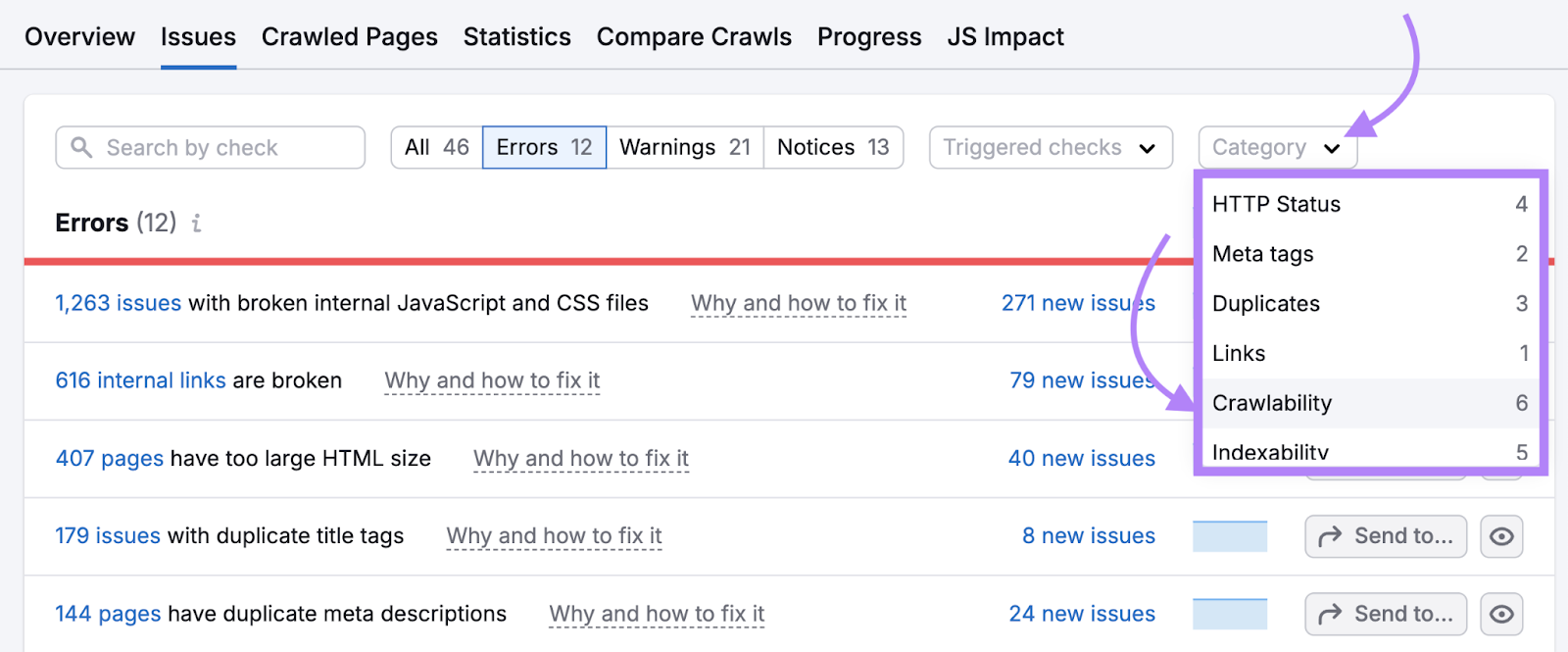
Here you’ll see your most urgent crawlability problems.
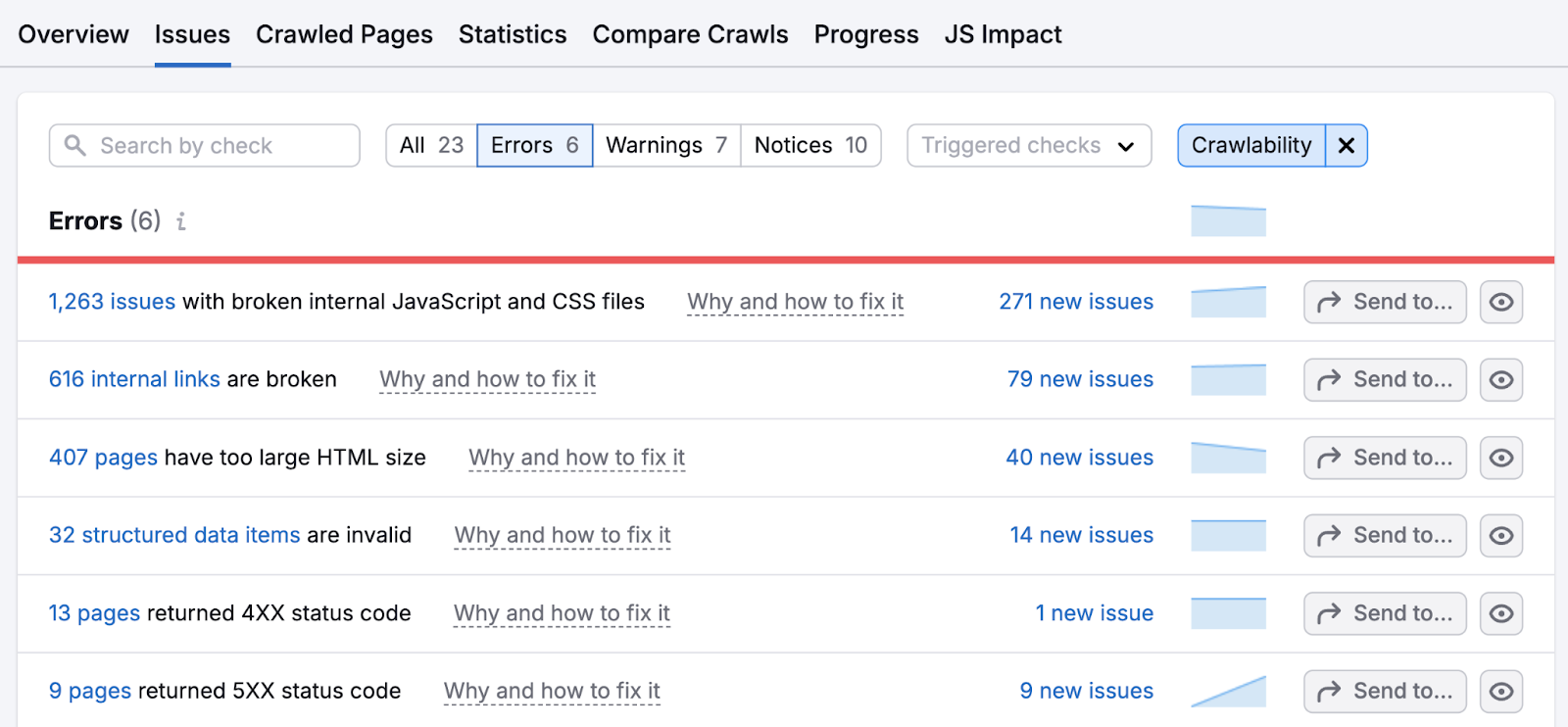
Let’s look at the top issue: broken internal links.
A broken internal link means the linked-to page doesn't exist. Or has been moved (resulting in a 404 error).
These links lead search engine crawlers to dead ends. And give the impression that your site is poorly maintained.
Click “# internal links” to see which pages are affected.
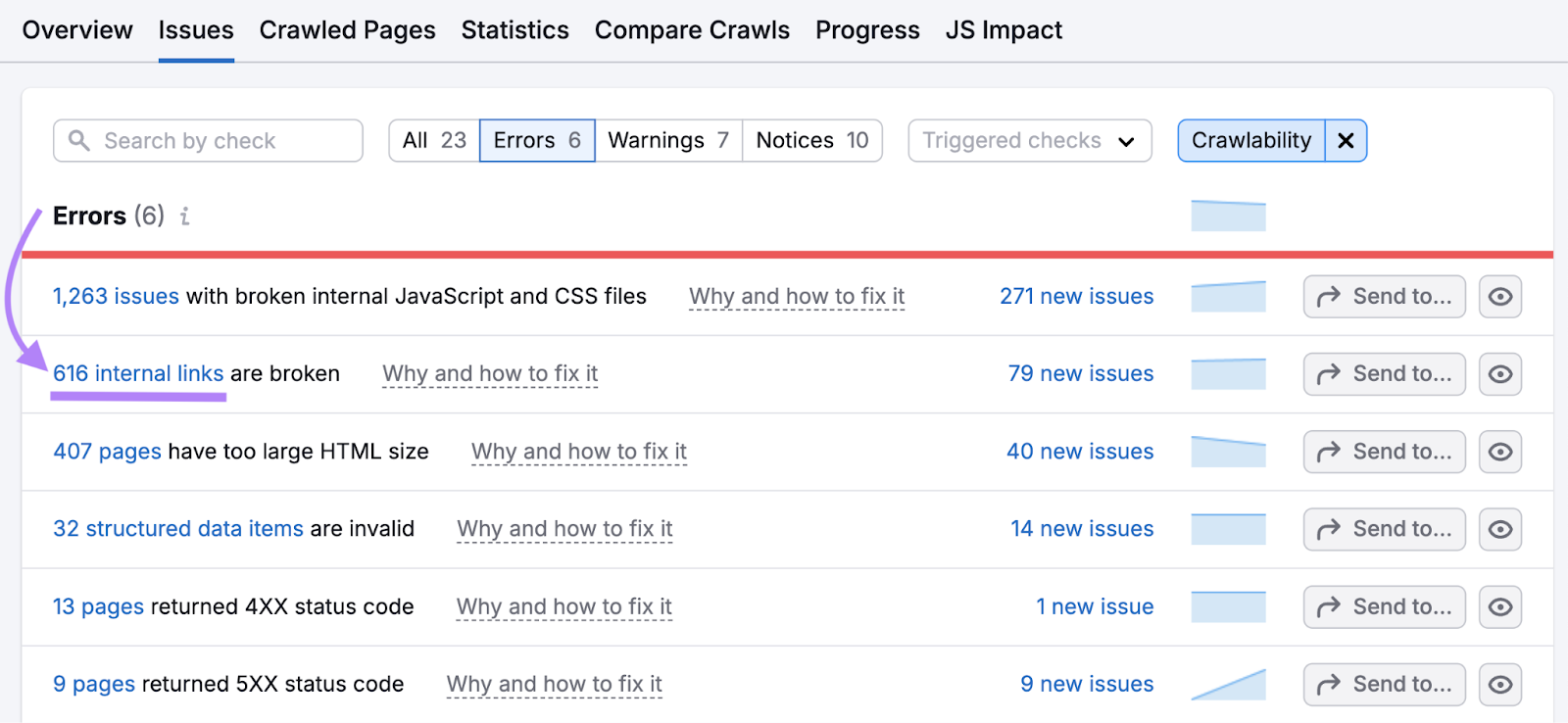
You’ll see an itemized list for this error. The “Page URL” column shows which pages contain the error. The “Broken Link URL” column shows specifically what is broken.
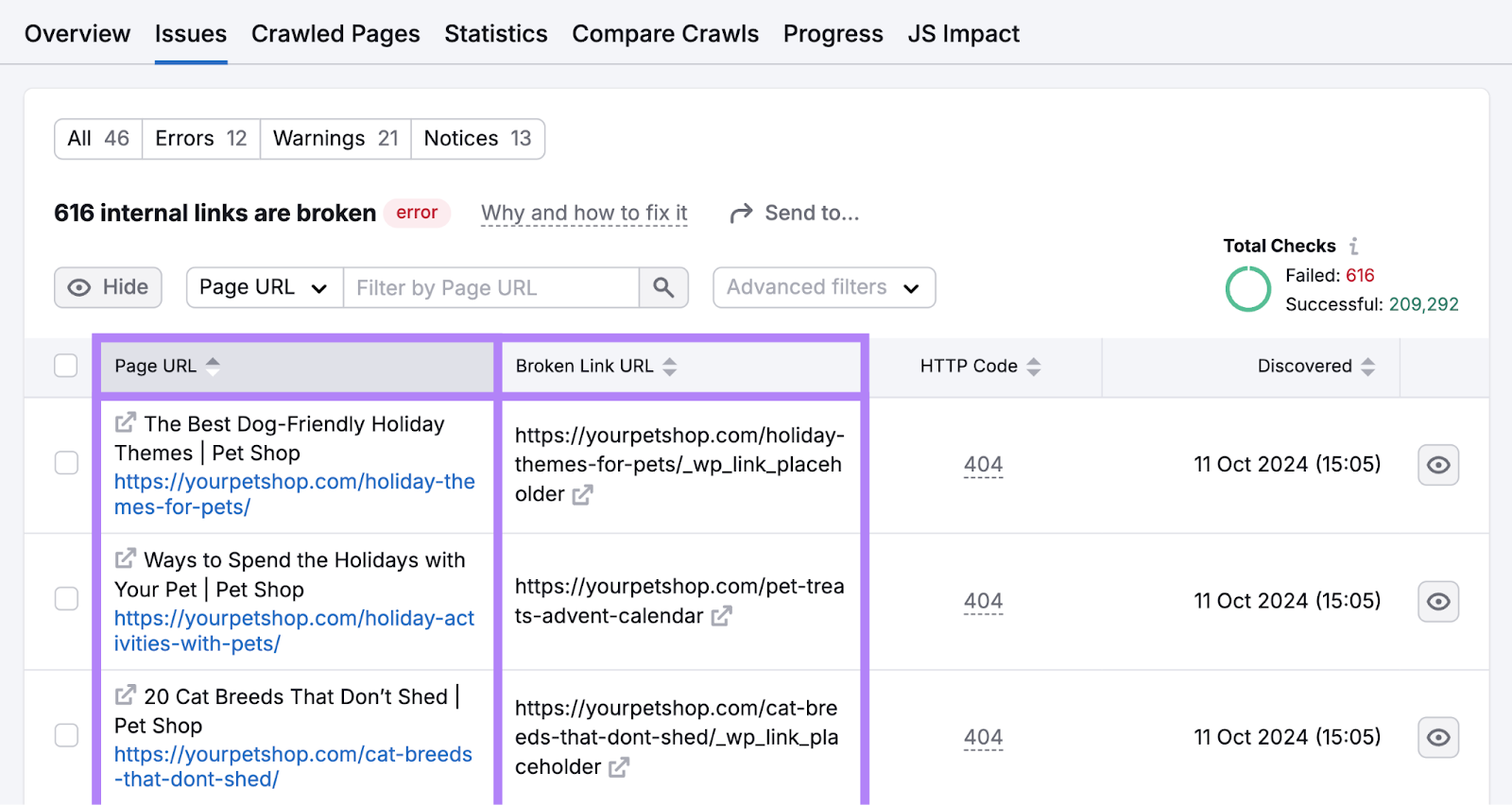
So, what’s the fix for these broken internal links?
There are two options:
- Update the links. If the linked-to page still exists but has been moved or renamed, update the link to point to the correct URL.
- Remove the links. If the linked-to page no longer exists and there is no other relevant page that could replace it, remove the link entirely.
Let’s look at the second crawlability issue: broken internal JavaScript and CSS files.
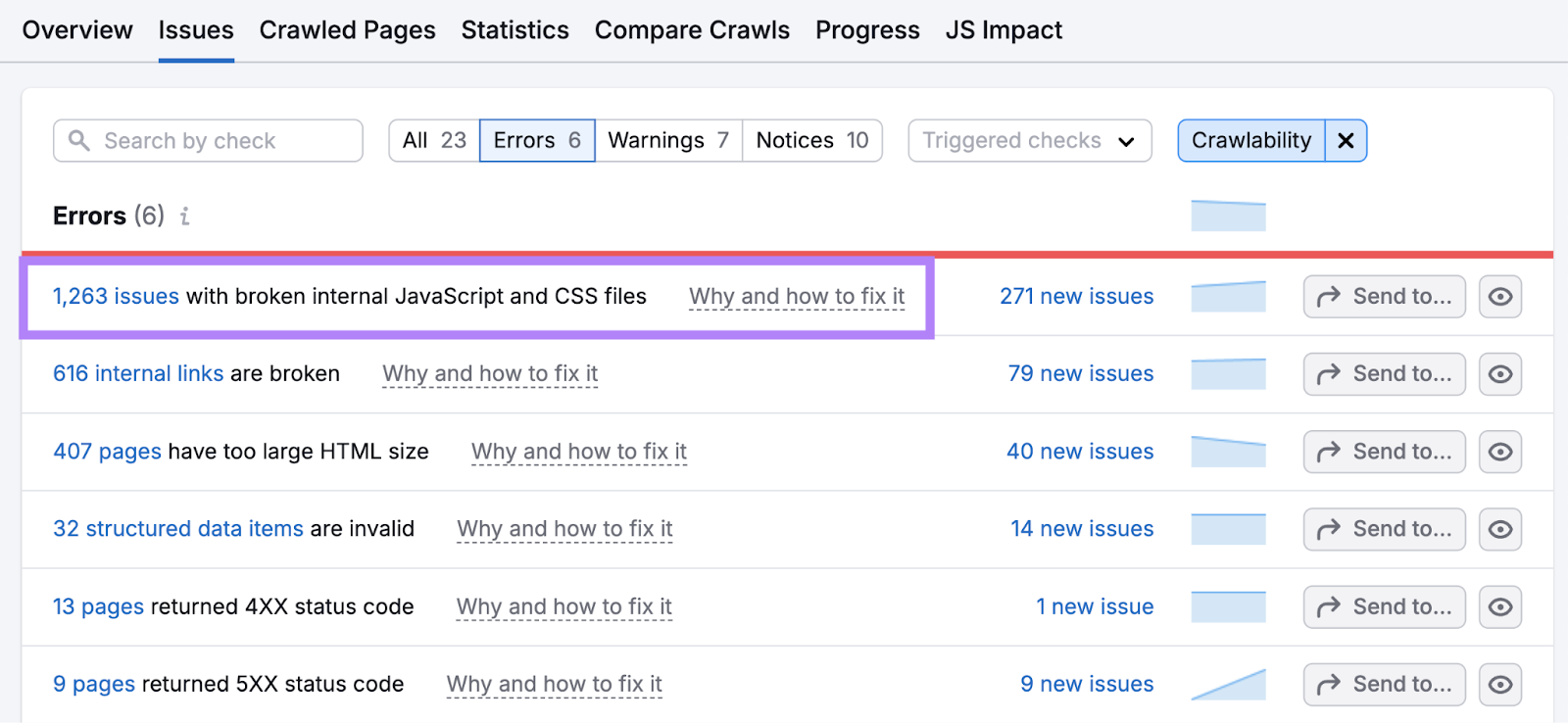
When a search engine can’t access these files, it can’t render the website properly. This can lead to a misinterpretation of the site’s content and structure.
Incorrect file paths or file deletions typically cause this problem. To fix the issue, you might need to replace the code or update it to point to the correct file.
Further reading: Crawlability & Indexability: What They Are & How They Affect SEO
Check Whether Your Important Pages Are Indexed
Indexing is when a search engine stores information about a webpage in its database (index).
Once a page has been indexed, search engines can display it as a result for relevant search queries.
Here’s an illustration of how it works:
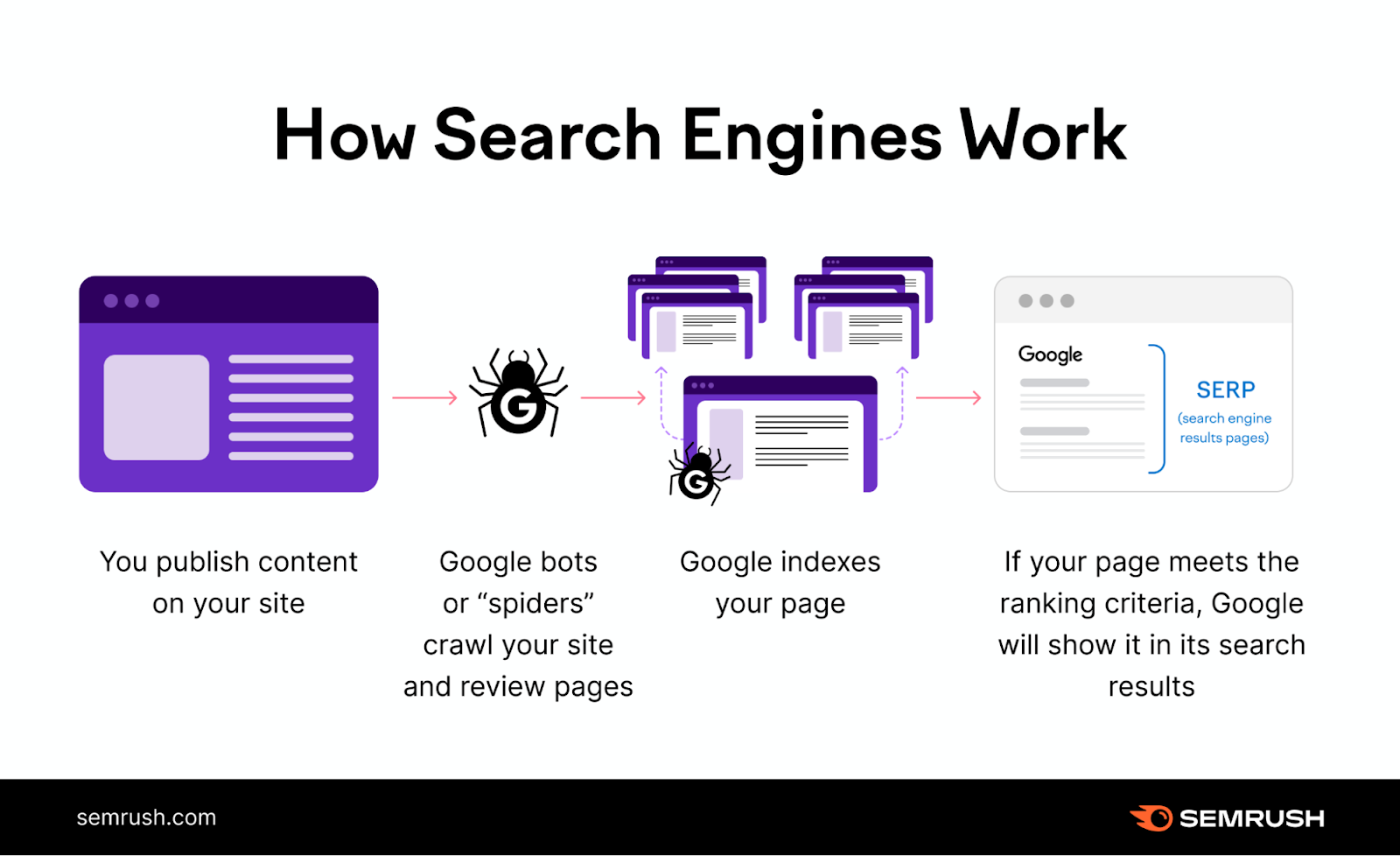
A page won’t appear in the search results if search engines can’t index it.
So, what causes indexing problems?
A common cause is duplicate content. When two or more pages share similar or identical content, search engines typically only index and rank one of them.
This is a problem if the indexed page isn’t the one you want to appear in the search results.
Here are three ways to fix duplicate content issues:
- Add additional content to your pages so they aren’t too similar to each other
- Add a rel=“canonical” link to one of the pages so search engines know which version you want them to display in search results
- Add a 301 redirect pointing from a duplicate page to the original version
To find indexing issues like this in Site Audit, click “Issues” > “Category” > “Indexability.”

Here, you’ll see a list of potential indexing issues, such as missing title tags and meta descriptions. (More on these later.)
Use HTTPS for Site Security
HTTPS protects personal data by securing the connection between a user’s browser and a website’s server.
Websites that use HTTPS are more likely to rank well in Google’s results.
This is because a secure website is a more trustworthy website.
However, HTTPS issues are fairly common, especially on sites that have recently switched from HTTP.
To check for such issues in Site Audit, go to the “Thematic Reports” section in the “Overview” tab.
Under “HTTPS,” click “View details.”
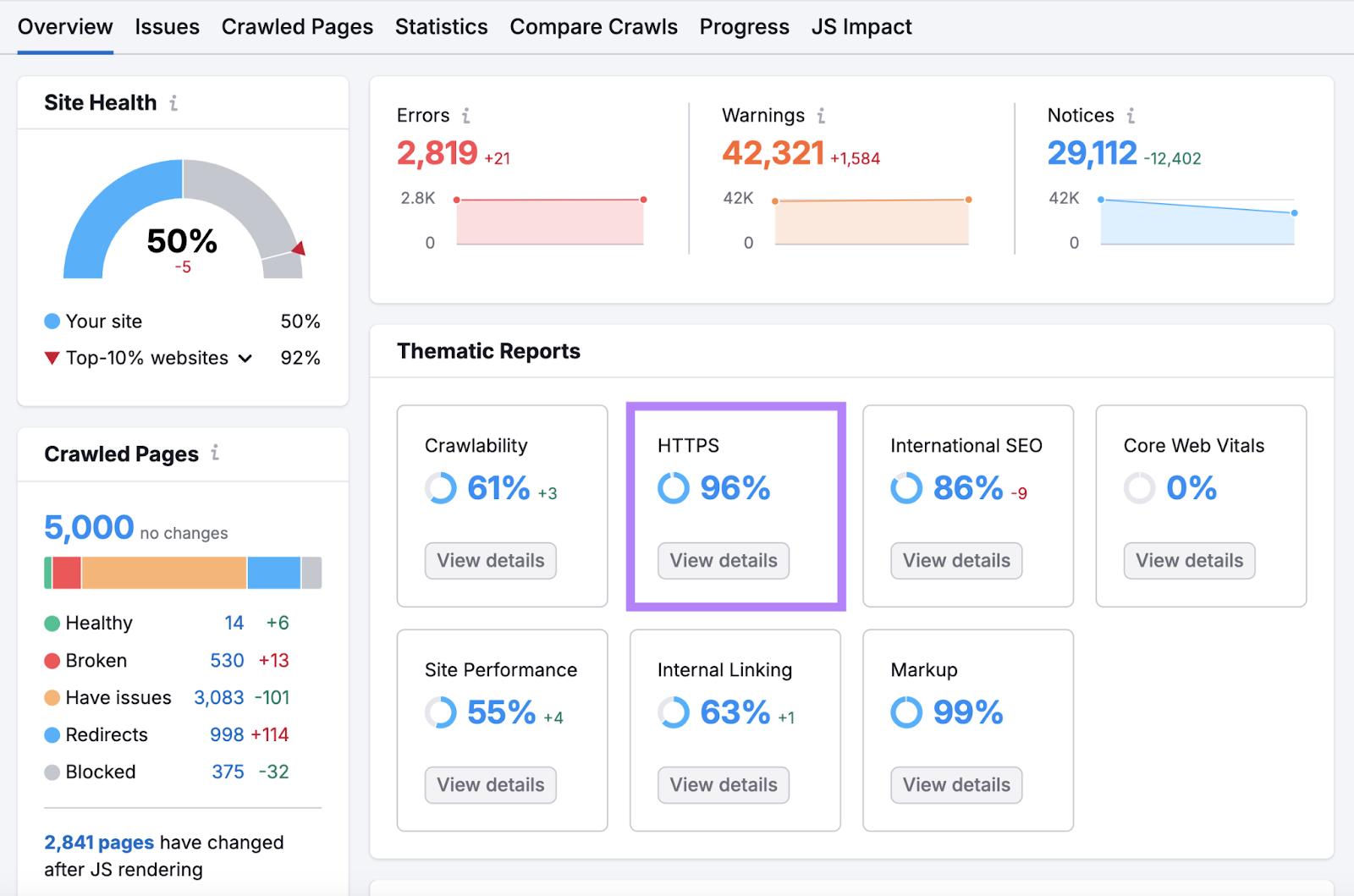
The report will show any issues with your site’s HTTPS status.
In this example, there’s an urgent issue where the HTTP version of the site’s homepage doesn’t contain a redirect or a canonical to the HTTPS version.
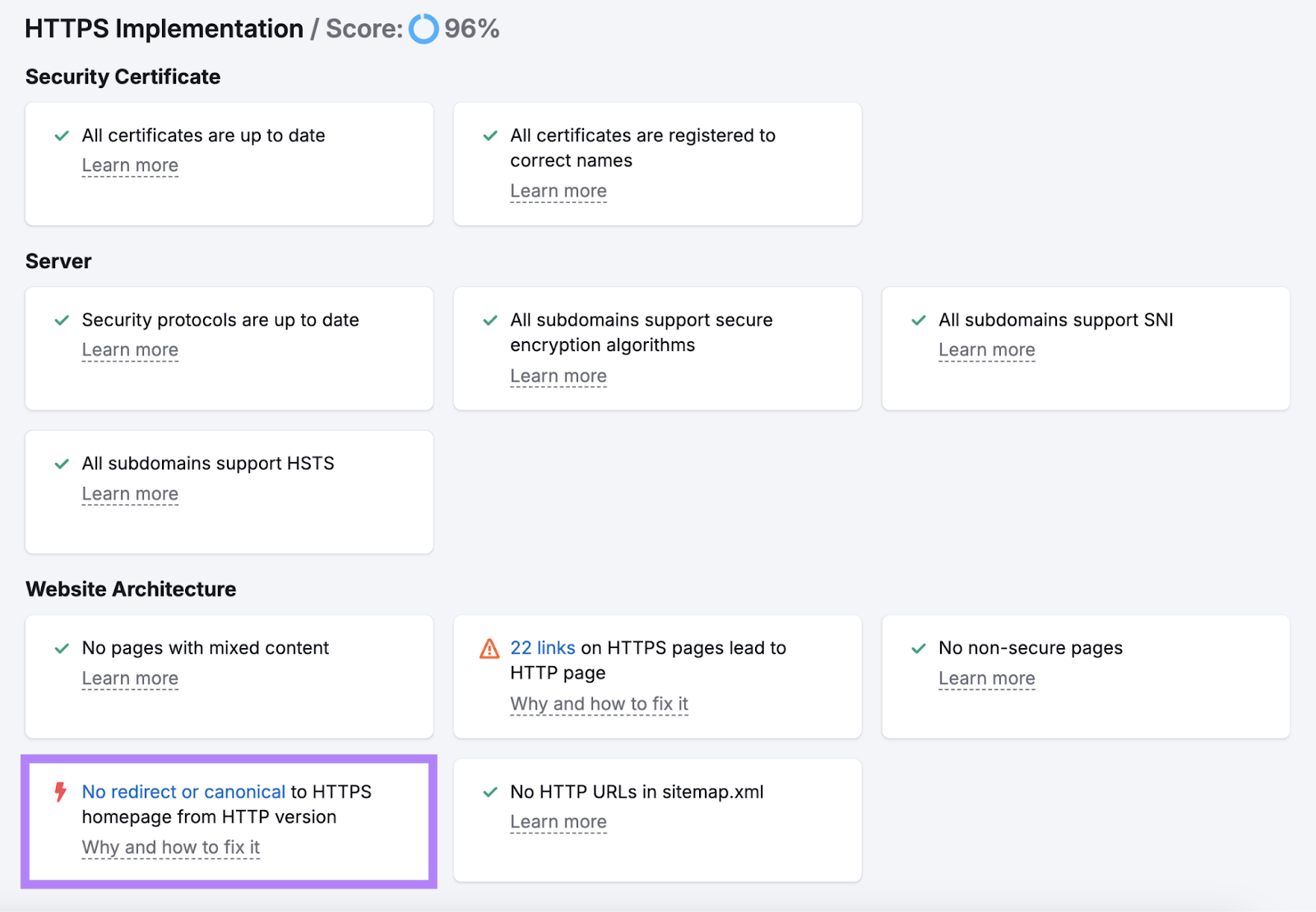
This means a user landing on the HTTP page would be vulnerable to data security threats.
Also, running both versions of the page at the same without a canonical tag means search engines won’t know which version to index and rank.
This could lead to both versions competing against each other in the search results.
There are two possible solutions to this issue:
- Redirect the HTTP homepage to the HTTPS version using a 301 redirect
- Tell search engines that the HTTPS version of the page is the preferred one by adding a rel=”canonical” tag to the HTTP version
Further reading: What Is HTTPS & How Does It Work?
Check Your Site’s Mobile-Friendliness
Google looks at the mobile version of your site for indexing and ranking purposes. This is known as mobile-first indexing.
In other words, your site’s mobile experience can directly impact your rankings.
You can check your site’s mobile-friendliness with Google’s free PageSpeed Insights tool.
Enter your domain and hit “Analyze.”
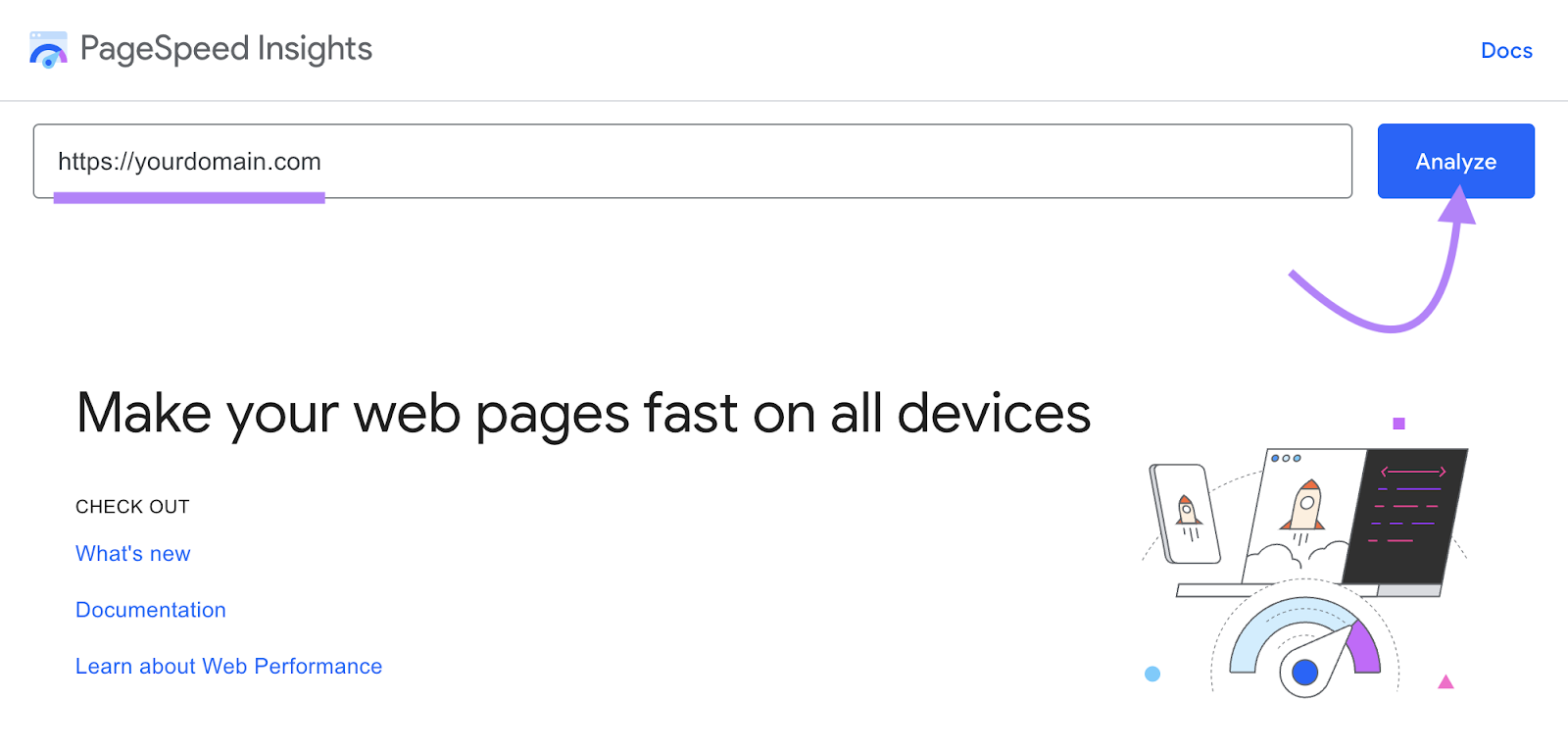
Click the “Mobile” tab for mobile performance data and recommendations.
The report shows a “Core Web Vitals Assessment.” This tells you how fast your site loads on mobile devices and how stable it is when loading. The faster, the better.
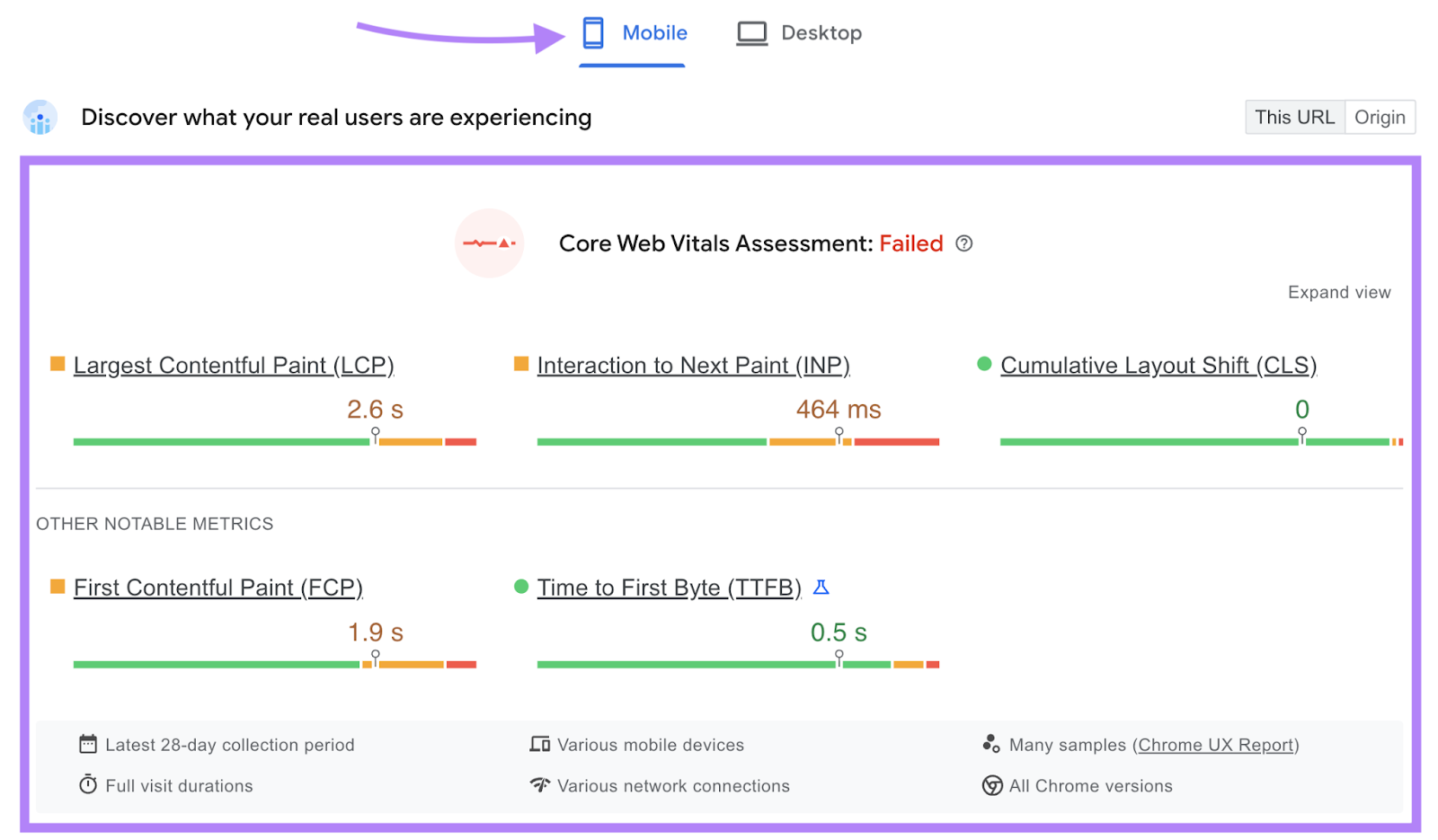
Further down, you’ll see your overall mobile performance score.
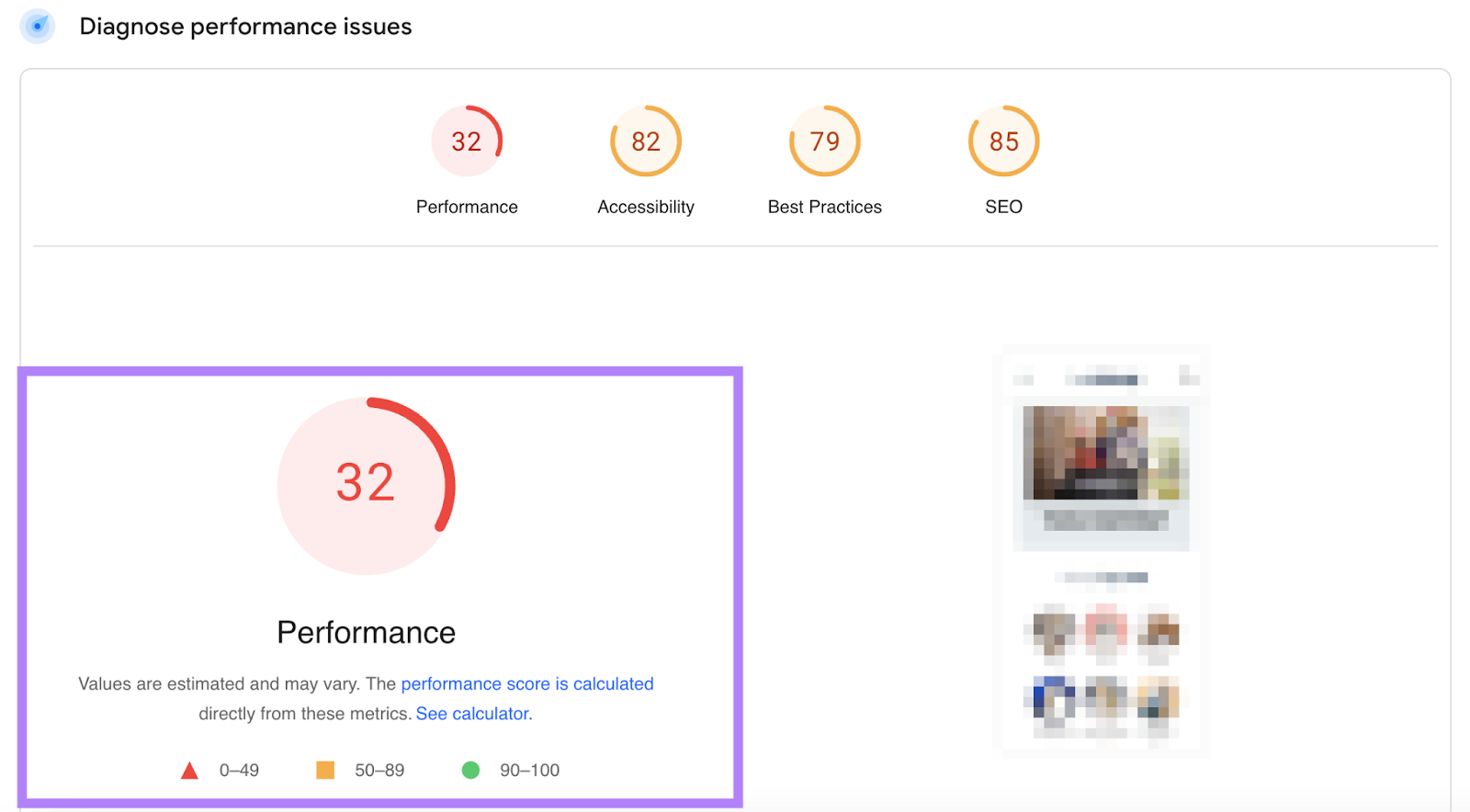
And a list of diagnostics and suggestions for improving your site’s mobile speed.

You can click on any item for more information and recommendations for fixing the issue.
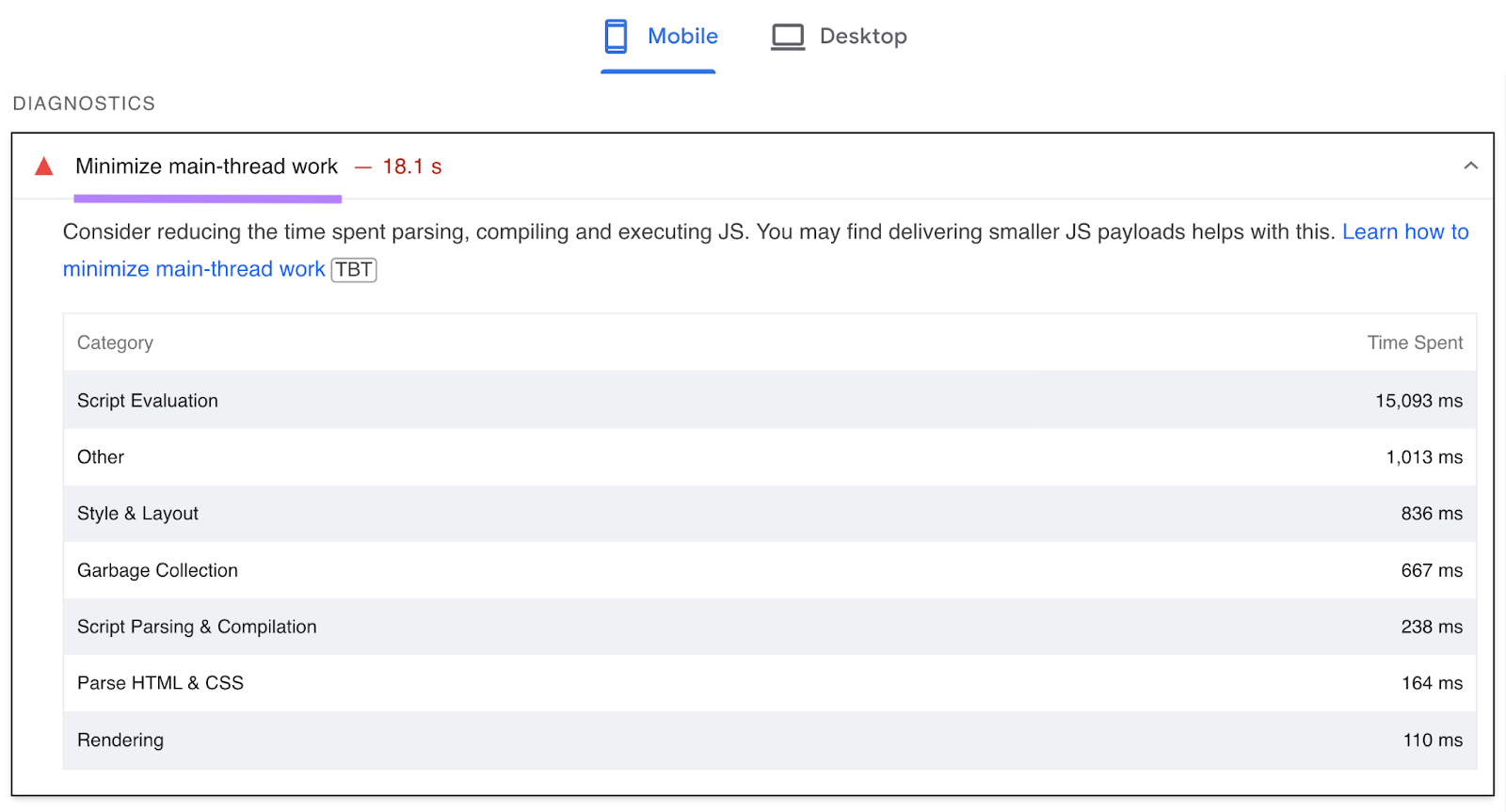
After you’ve implemented fixes, run your site through the tool again to see how your scores change.
Further reading: The Complete Guide to Mobile SEO
Optimize Your Page Speed
Page speed is an important Google ranking signal.
Slow page speeds don’t just harm your rankings. They can also make visitors abandon your site to find a more user-friendly alternative.
In fact, the likelihood of users bouncing triples if your page takes longer than three seconds to load, according to Google.
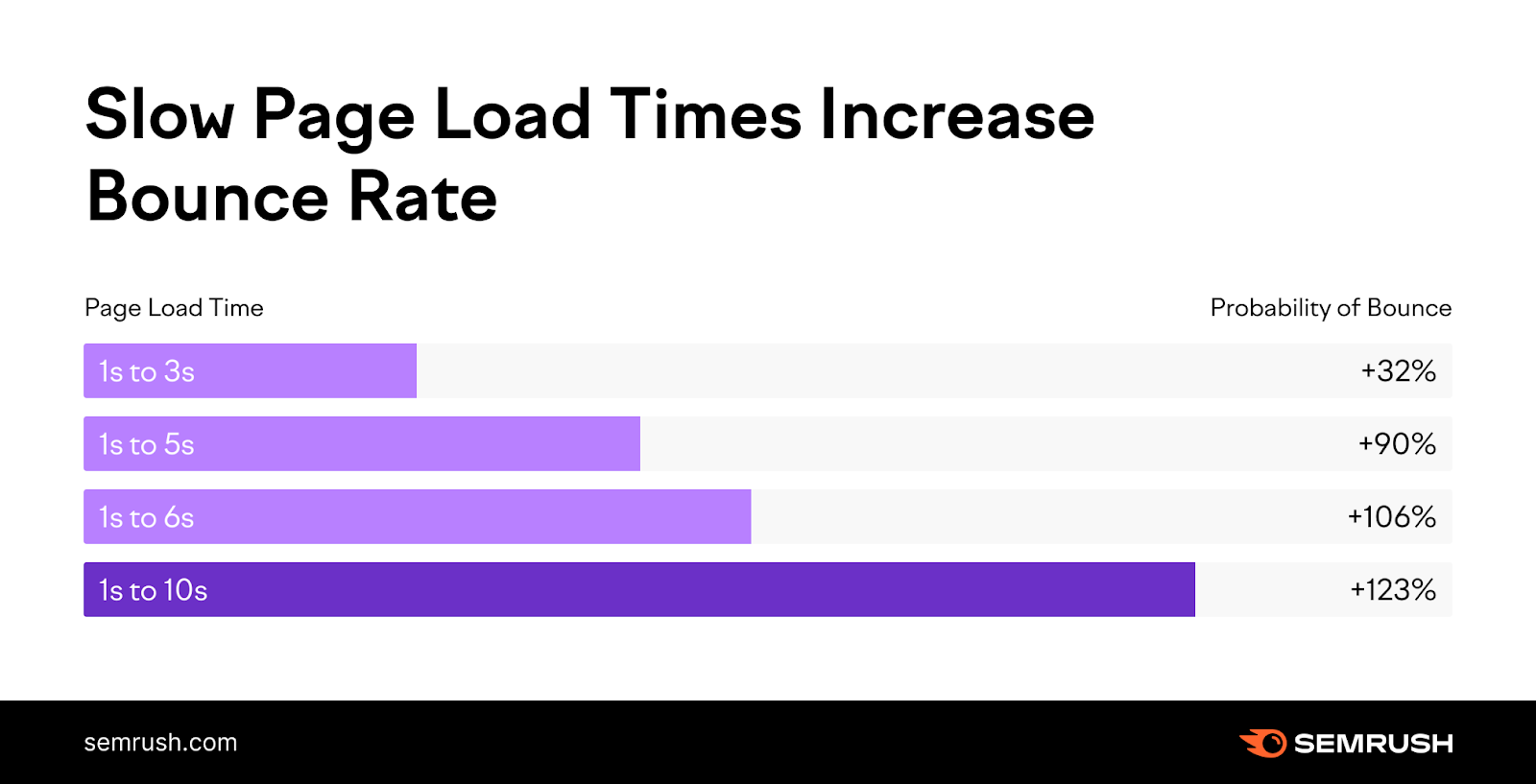
You can learn more about your site’s page speed in the “Site Performance” report within Site Audit.
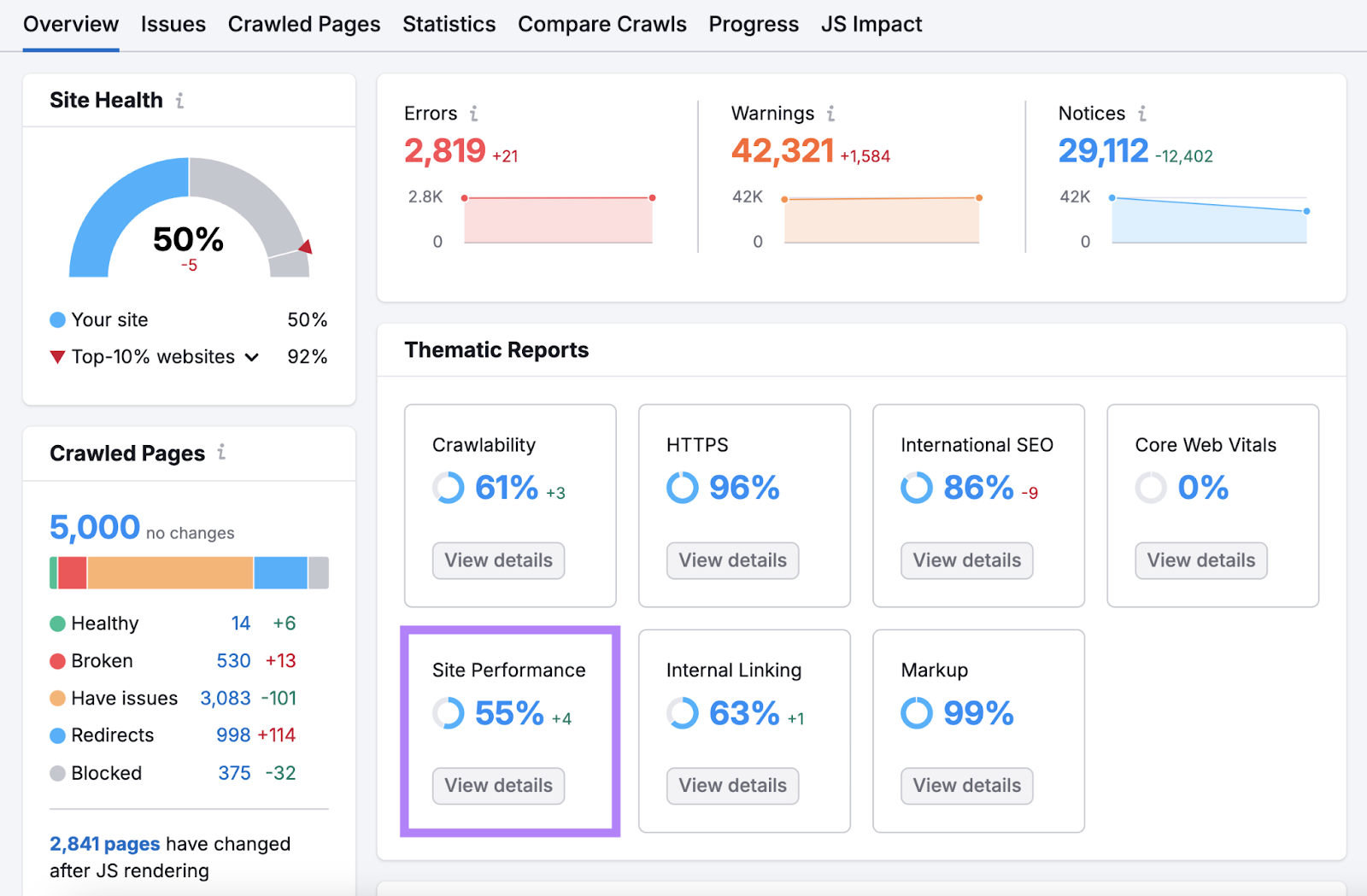
Here, you’ll find an overview of your page speed. And a list and a list of specific performance issues.
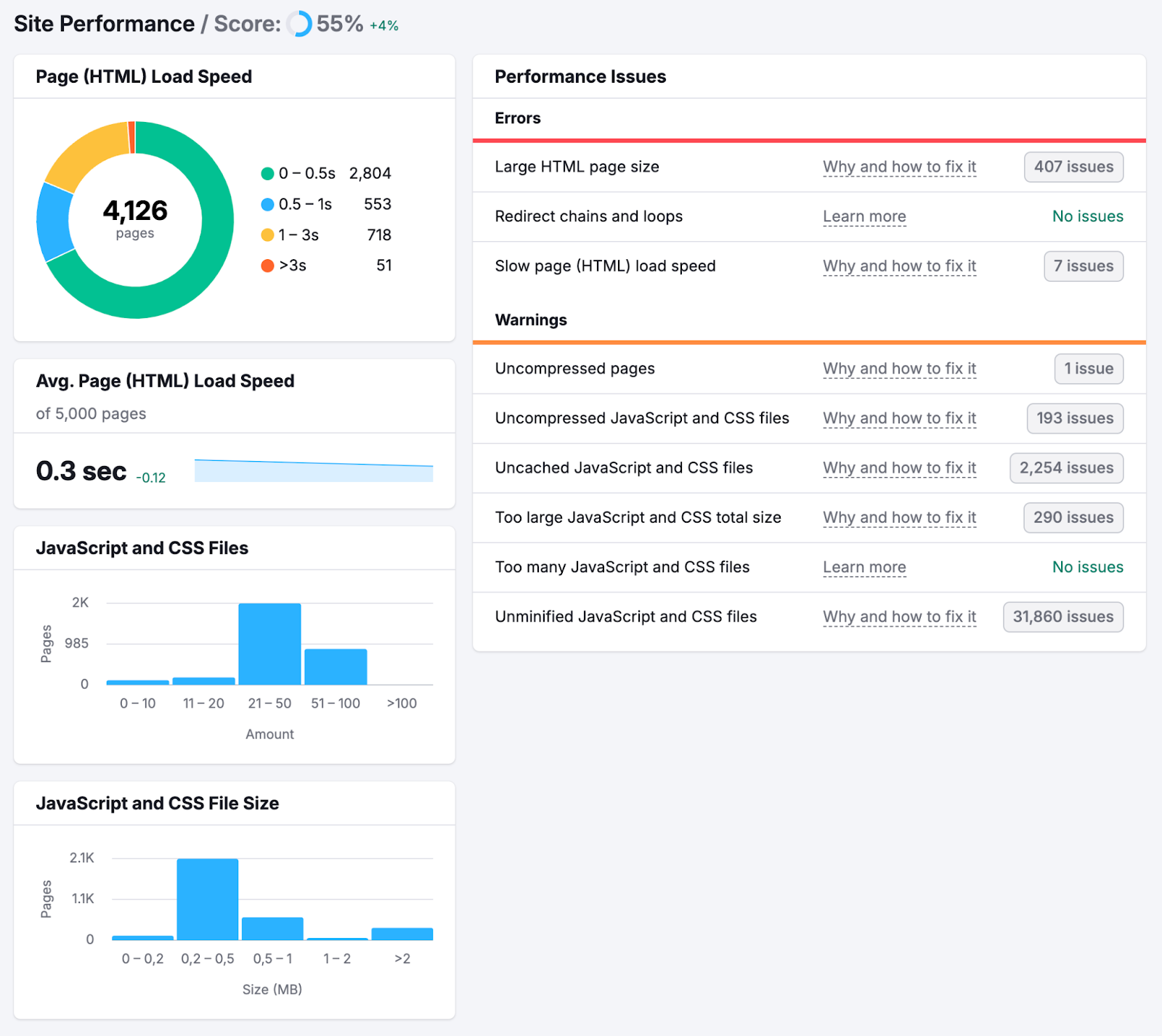
Having too many large image files is one of the most common causes of slow-loading pages.
You can fix this problem by compressing your images using image resizers like PicResize and ImageOptim.
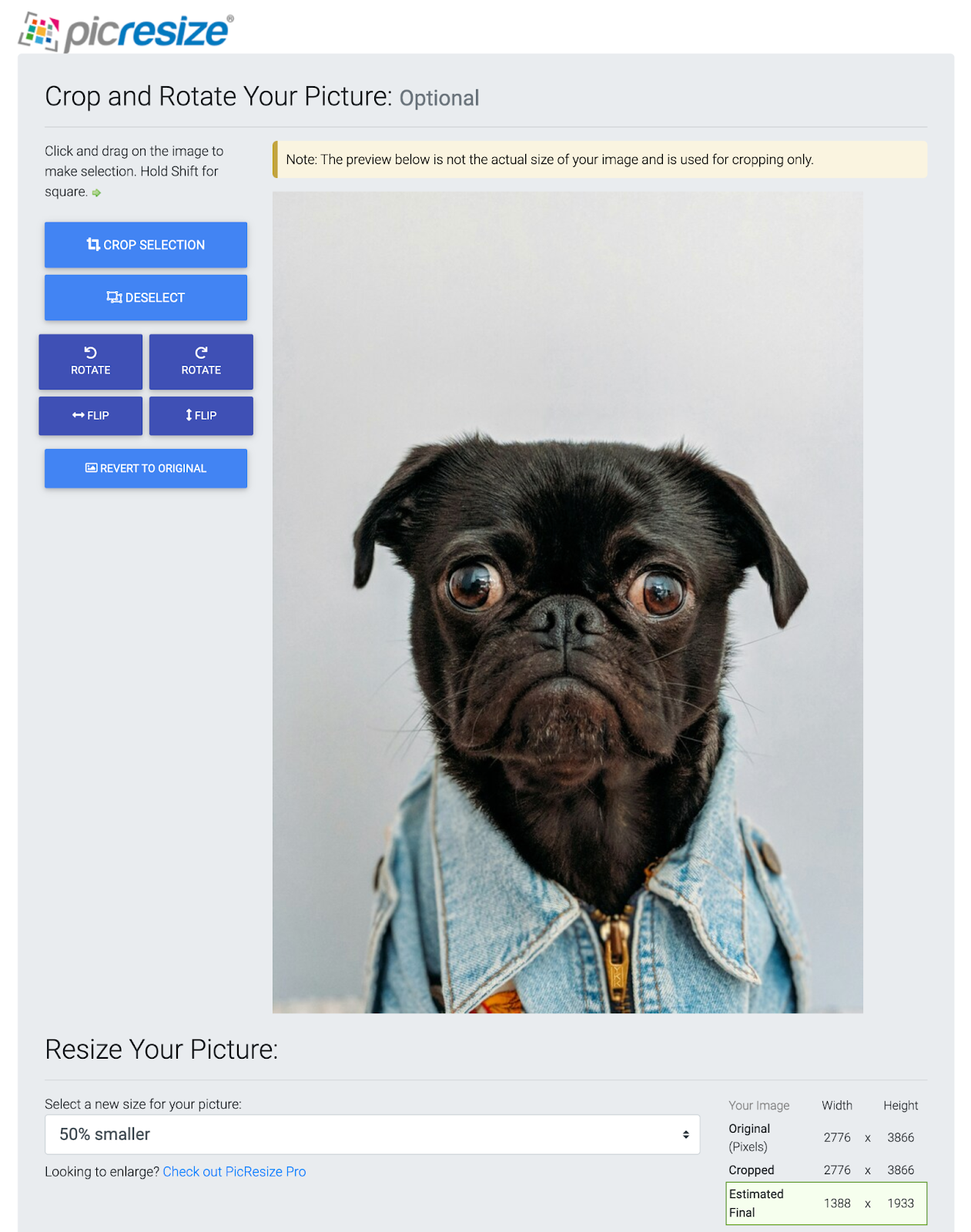
Slow-loading pages can also be caused by long physical distances between your website’s server and users.
For example, if your site is hosted on a North American server, users in Asia may experience a delay.
One solution to this is to use a content delivery network (CDN). Like Akamai or Fastly.
A CDN stores cached versions of your website content on multiple servers around the world.
This enables users to access data from a server closer to them, reducing latency and increasing site speed.

6. Track Your Results
The final step of website SEO optimization is to closely monitor your performance data.
Since SEO has so many moving parts, it’s impossible to know if your efforts are working. Unless you actively measure your progress.
Here’s how to keep tabs on your most important SEO KPIs (key performance indicators).
Set Up Position Tracking
Semrush’s Position Tracking tool lets you track your site’s keyword rankings. And see how they compare to your competitors.
Start by entering your domain. And hitting “Set up tracking.”
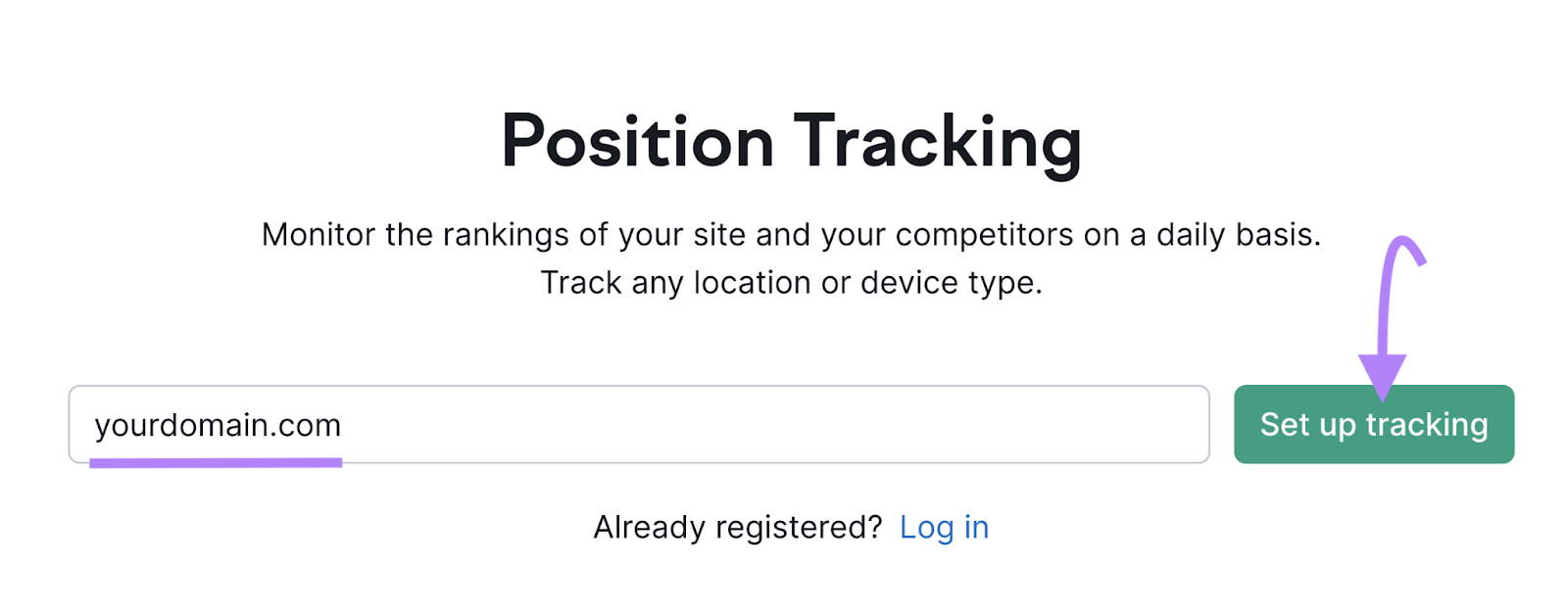
After specifying your campaign settings, add the keywords you want to track. And hit “Start Tracking.”

Once your campaign is up and running, you should regularly check in on the Performance Tracking dashboard. To analyze your ranking changes.
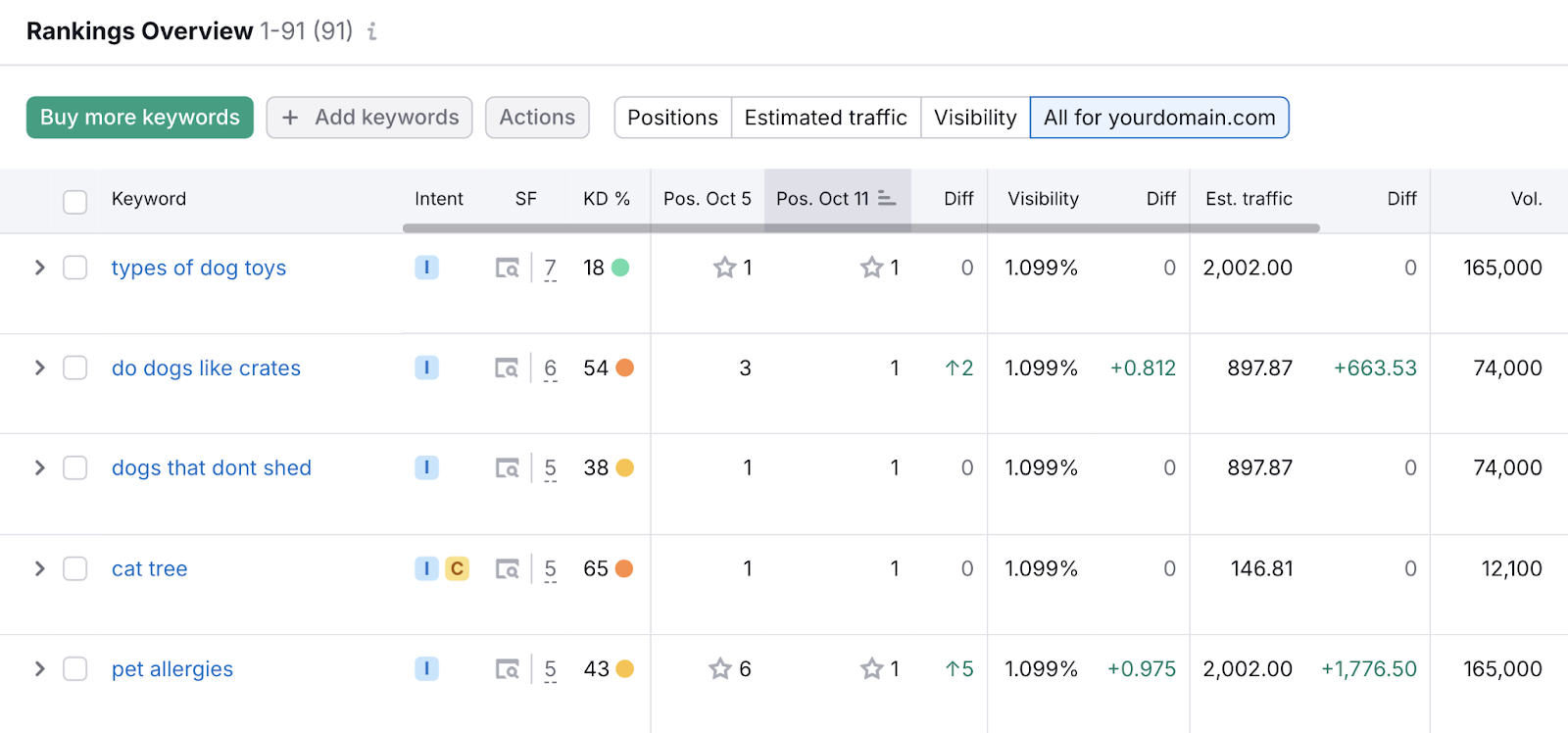
Set Up Google Search Console
Google Search Console is a free tool that helps you understand how Google views your site.
You can use it to track your site’s search performance and identify issues that could affect your rankings.
The “Performance” report provides four key SEO metrics:
- Total clicks: How many times users clicked on your site from Google’s search results
- Total impressions: How many times your site appeared in the search results
- Average CTR (click-through rate): The proportion of impressions that led to a click on your site
- Average position: Your site’s average ranking in the search results
You can see these metrics by clicking the “Search results” report in the sidebar.
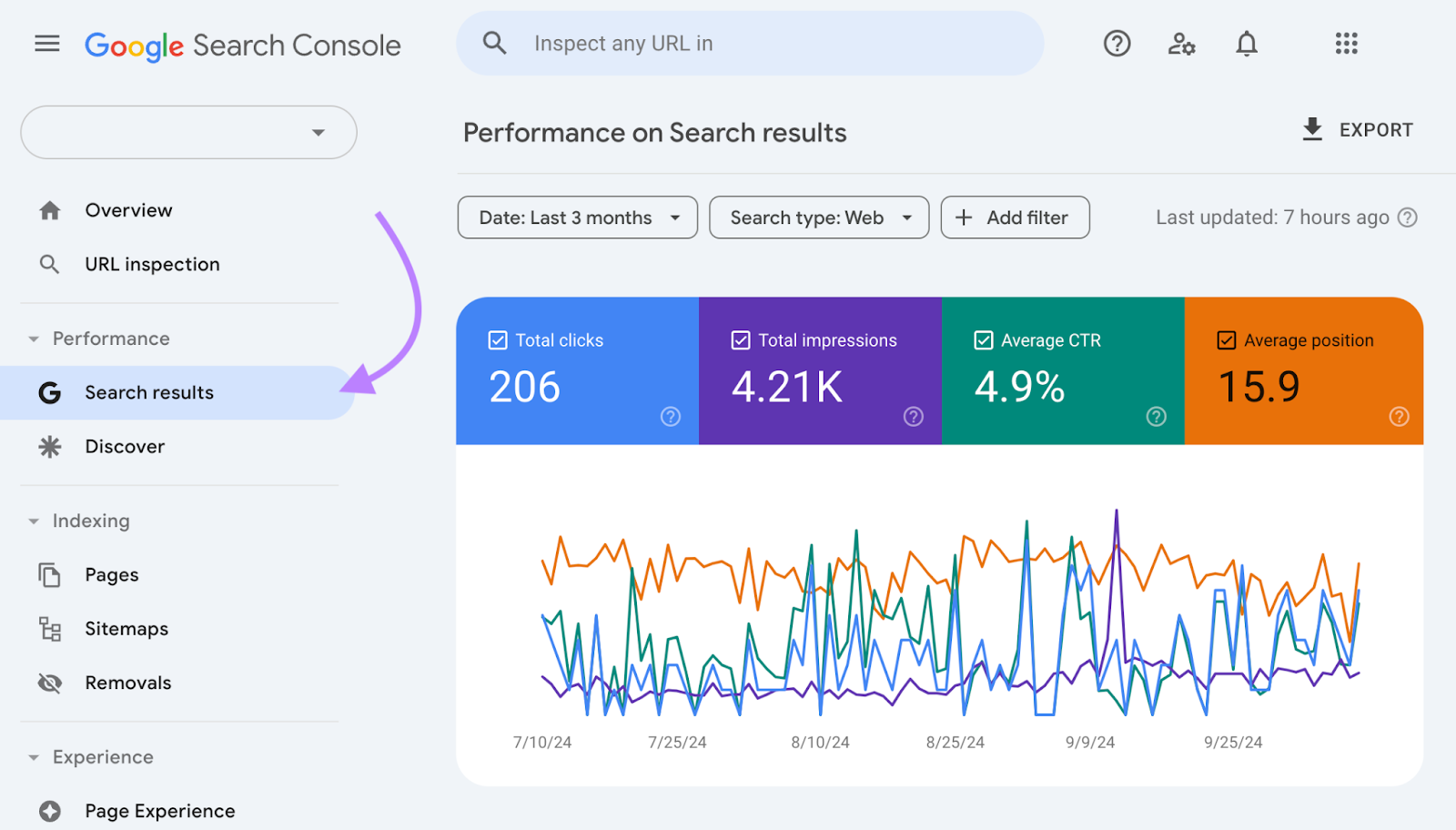
Further down the report, you can see which queries, pages, countries, and devices generate the most clicks and impressions for your site.
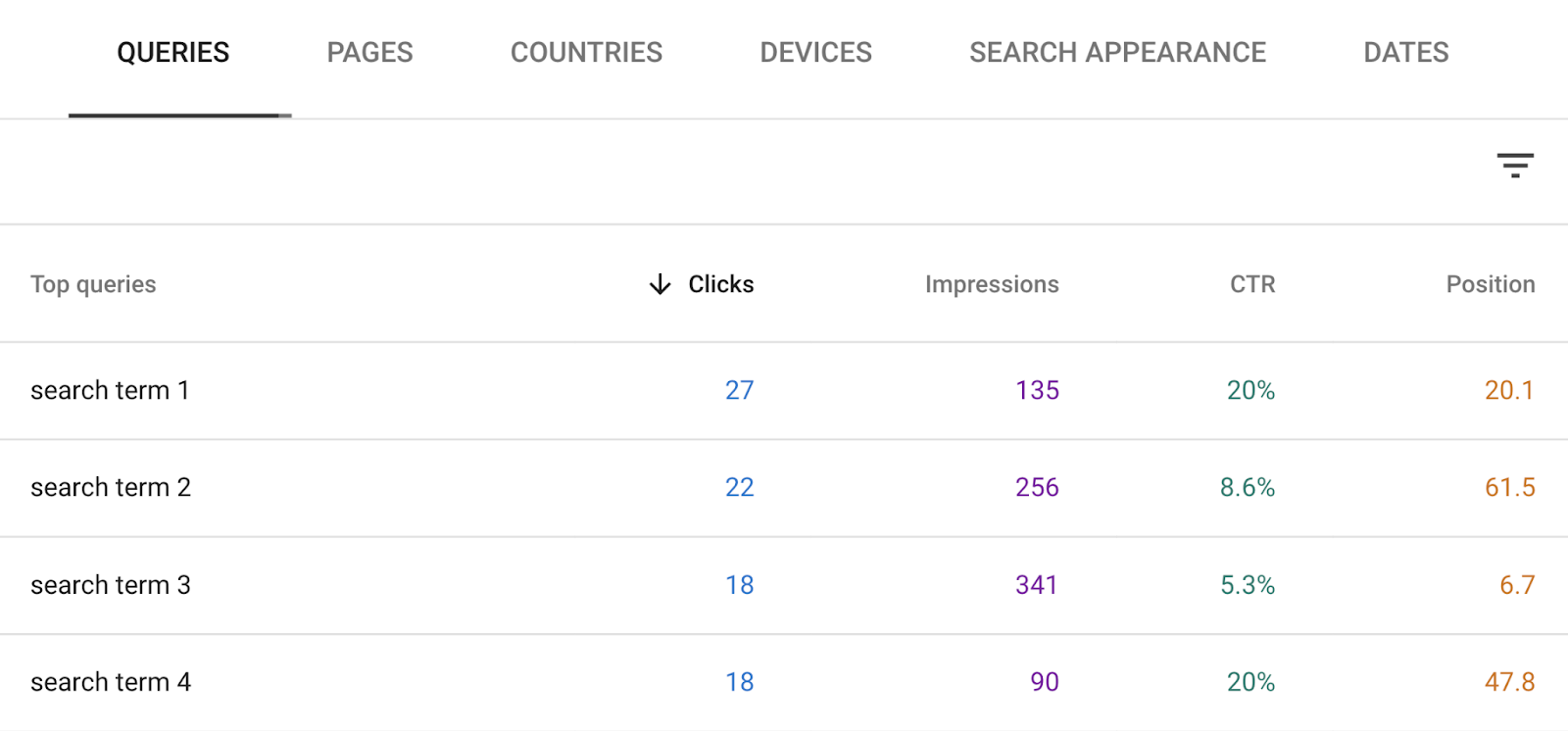
This data can help you spot opportunities for further optimization.
For example, if you notice a page ranks well but has a low CTR, it might be worth revisiting your page title and meta description. To make them more appealing to search users.
Search Console also allows you to submit an XML sitemap directly to Google.
An XML sitemap is a file that lists all the pages you want search engines to index and details how those pages relate to one another. Submitting an XML sitemap can speed up the indexing process.
To add your sitemap, click “Sitemaps” in the Search Console sidebar. Enter the sitemap URL and click “Submit.”
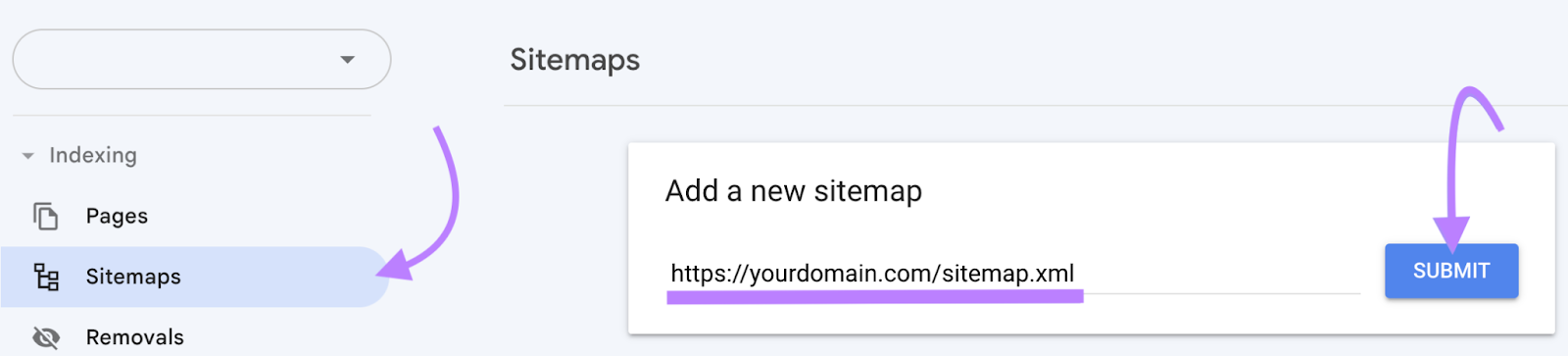
Once submitted, you’ll see this notification:
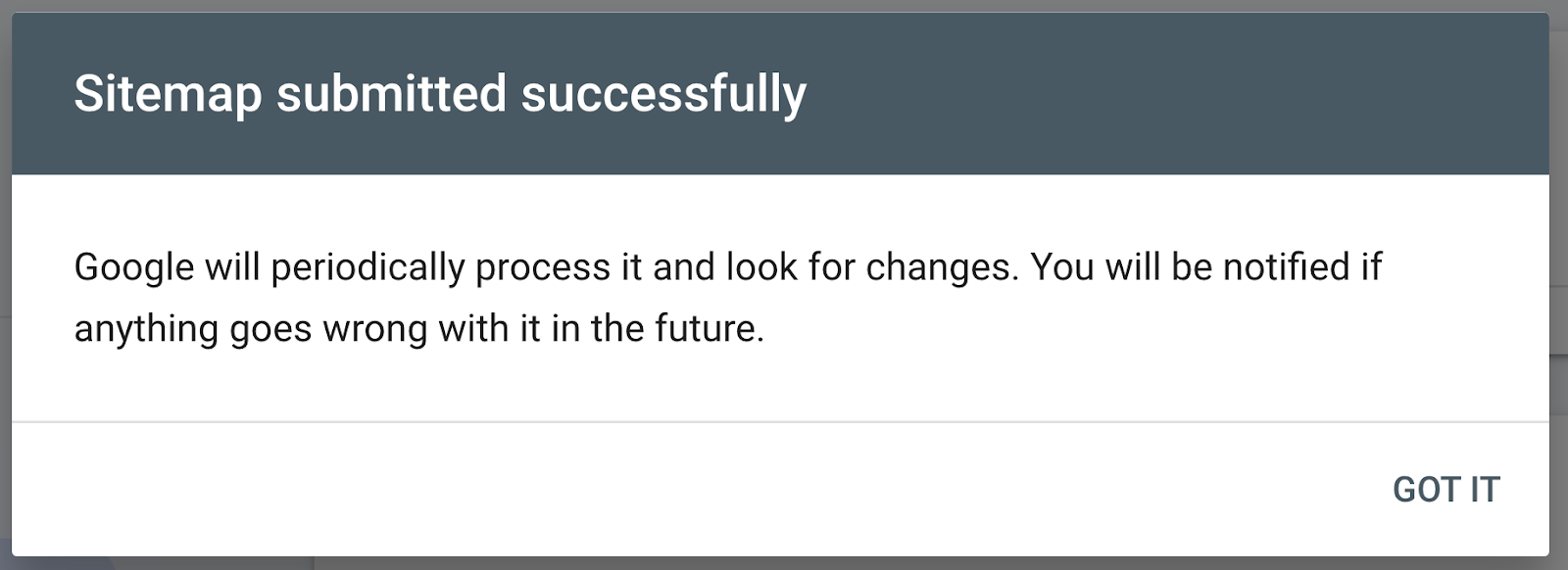
Further reading: Google Search Console: The Ultimate Guide for 2024
Optimize Your Website for SEO Today
Optimizing your website for SEO is a big undertaking.
There are many interconnected pieces that must work together to make SEO work for your business.
But having a clear action plan makes it easier to get started. Especially as a beginner.
Dive into optimizing your site with the Site Audit tool as your roadmap.
It will help you understand exactly what needs to be done on your site, how to fix it, and how important it is to your SEO efforts.
With that roadmap in hand, you won’t get lost along the way.
