What are folders?
Folders help you organize your work in Semrush. Think of each folder as a workspace for a specific website or client, where you can access your tools and data in one place.
We've upgraded from the old Projects system to Folders, giving you more flexibility to work across different toolkits—all within the same folder. Don't worry, all your existing Projects have been automatically converted to Folders with nothing lost.
Why use folders?
Folders make your work easier by keeping everything organized:
- Monitor key metrics and navigate easily – See important metrics from different toolkits right on your Home page
- Collaborate better – Share more context at once, making teamwork smoother
- Stay organized – Use tags and filters to quickly find what you need
Where do I find my folders?
Visit your Home page (the new version of the Projects page) to see all your folders.

You can also switch between folders directly from most tool pages using the folder selector at the top.

What will I see on the Home page?
Each folder displays a data view with blocks for various relevant toolkits. You'll see important metrics at a glance, like your organic traffic, backlinks, ad performance, or review counts—depending on which tools you're using.
If you haven't set up a tool yet, you'll see a button to help you get started.

How do I create a folder?
Click "+ Create Folder" on your Home page or use the folder selector in any tool.


Simply give it a name and, optionally, add a website.

Can I edit or delete folders?
Editing: You can change a folder's name at any time. However, once you've added a domain and set up a tool with it, that domain can't be changed. To work with a different domain, simply create a new folder.
Deleting: When you delete a folder, it's hidden but can be recovered by contacting support within 90 days. After that, it's permanently removed. Note that restoring a folder doesn't restore any tool data that was deleted from within it. If you were using SEO monitoring tools in that folder, you'll get the Website monitoring limit back in your plan.
Both editing and deleting a folder are managed from the settings gear icon, which you can find in the folder list on the Home page or in the folder selector in most Semrush tools.
On the Home page, click the three dots in the top-right corner of a folder card, then select the gear icon.
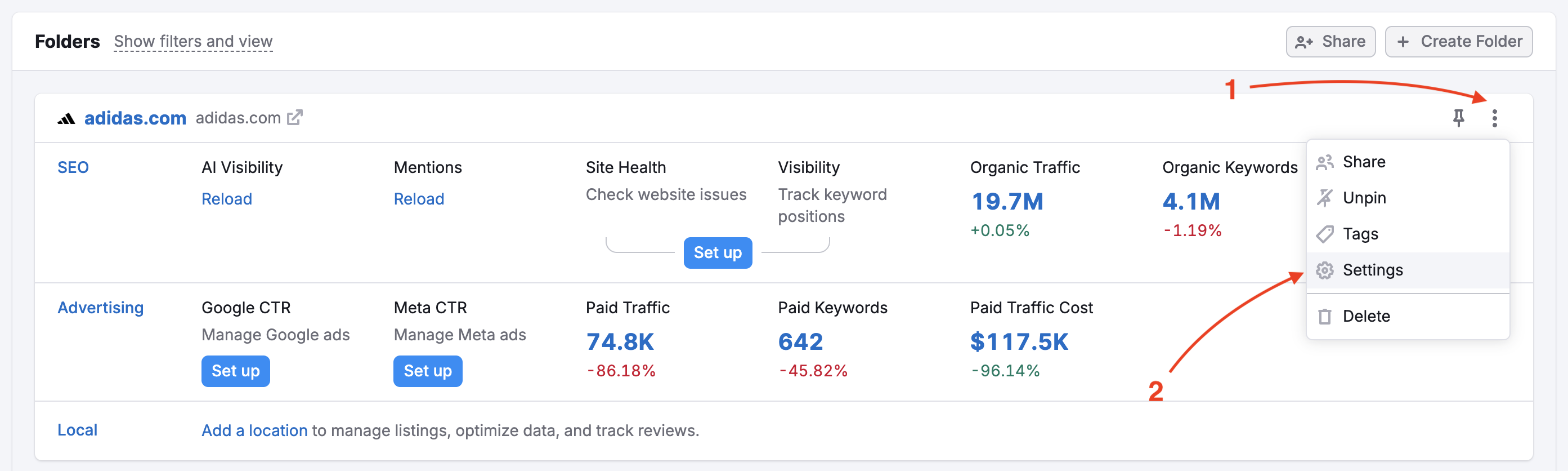
In the folder selector, hover over the folder name and click the gear icon next to it.
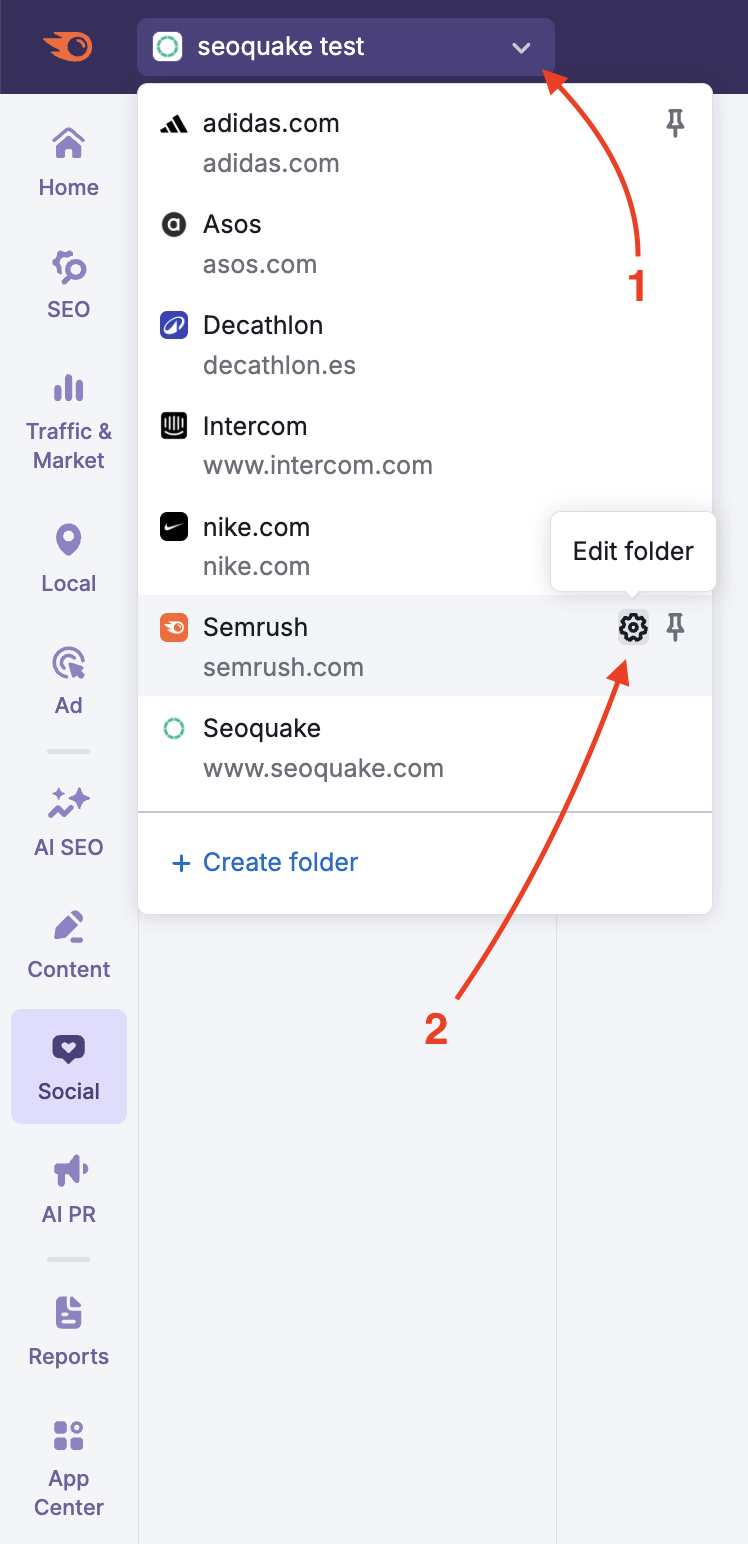
When you open the folder settings, you’ll see options to edit the name, share the folder, or delete it.

How do I organize multiple folders?
When you have several folders, you can:
- Search and filter – Use the search bar to find folders by name, or filter by the owner or tags you've added.

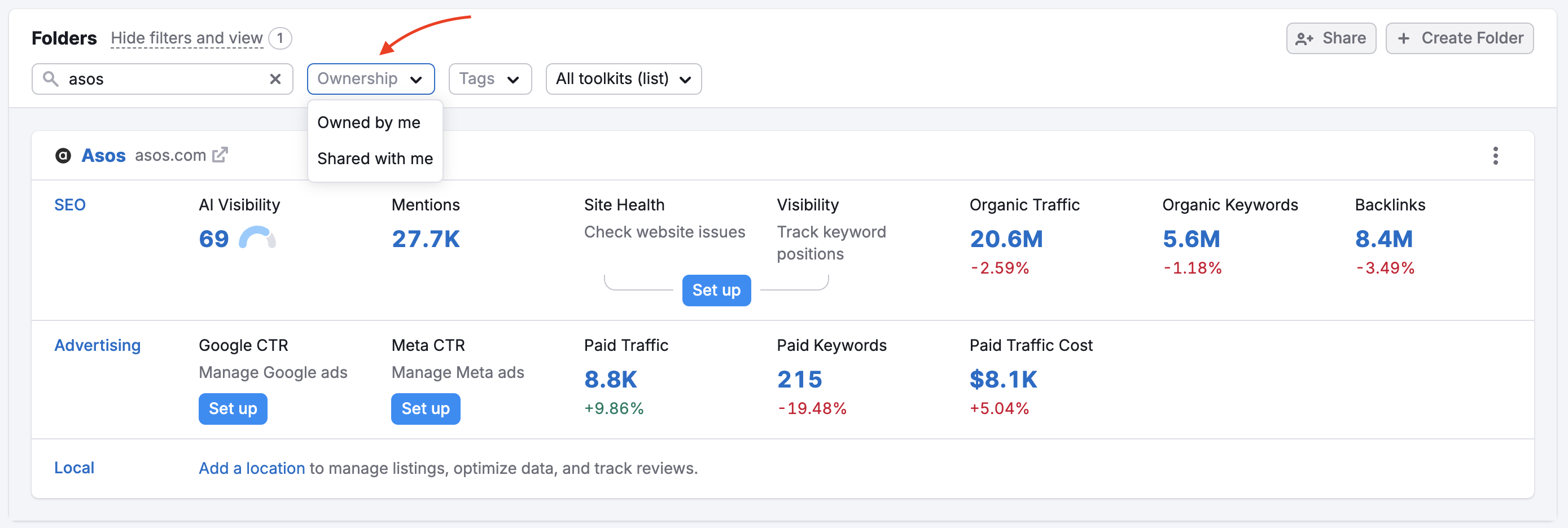

- Pin your most important folders to keep them at the top. In the folder list, click the three dots in the top-right corner of a folder card, then select "Pin."

- Browse through them 15 at a time
Can I share folders with my team?
Yes! Sharing makes collaboration easy.
- Who can share: Anyone with a paid plan
- Permission types:
- View access – Team members can see the data, but can't make changes
- Edit access – Paid users can modify settings and set up tools (this uses the folder owner's plan limits, not theirs). Users with Editor access to a folder can view its sharing settings and share the folder with other users.
Note: Free users cannot view shared folders with Editor access. If you share a folder with Editor access to a free user, they will not be able to see any data.
To share a folder, click the “Share” button in the top-right corner of the folder card on the Home page. Alternatively, open the Folder selector in the upper-left corner of the platform and use the gear icon.
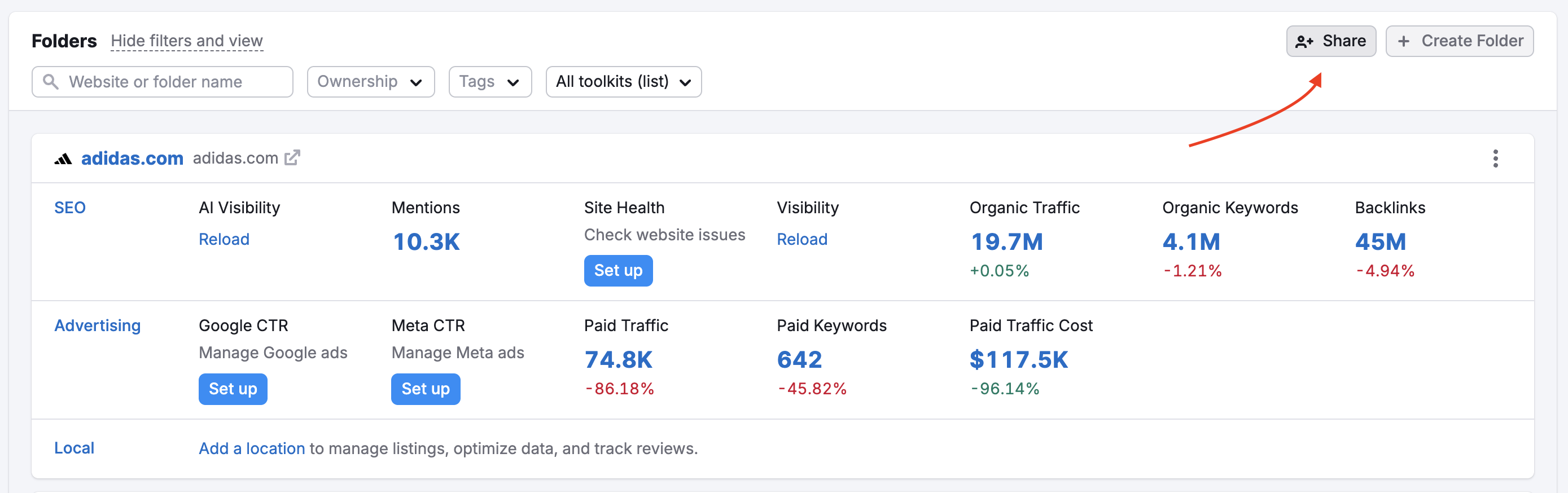
Set or update sharing permissions as needed: change the permission type (Viewer or Editor), or remove access by clicking the delete icon next to the user you want to stop sharing the folder with.
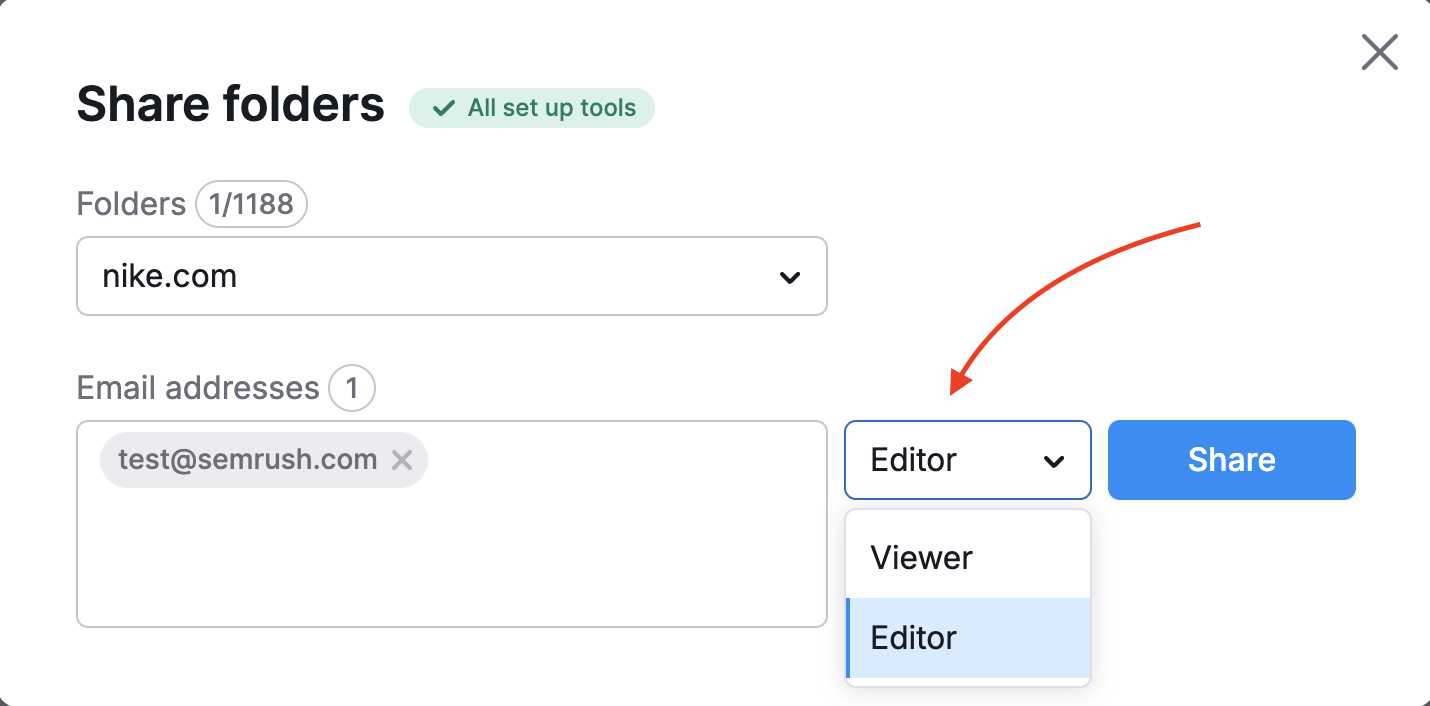
If you’re the recipient of a shared folder, you can view all folders shared with you by going to your Home page and opening the Shared with Me tab.

For team accounts: Your account owner can set up automatic folder sharing by contacting our customer support team, allowing everyone to view relevant team folders in a "My Team's" section. This grants all corporate account users Editor permissions for all objects, except for locations, for which users receive Viewer permissions instead.
This type of sharing can only be enabled upon request.
Leaving a shared folder: If someone shared a folder with you and you no longer need access, you can leave it without affecting anyone else. In the folder list, click the three dots in the top-right corner of a folder card, then select "Leave."
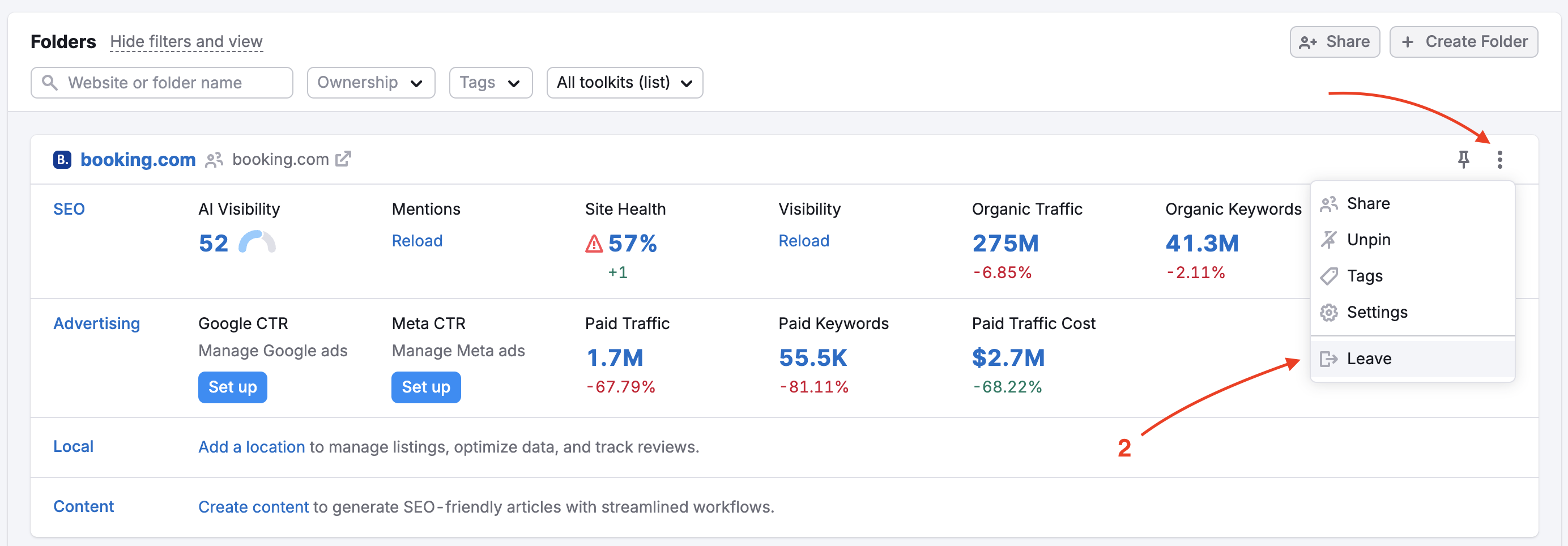
What are my folder limits?
- Number of folders: You can create up to 1,000 folders
- Website monitoring: This limit (formerly referred to as "Projects") controls the number of websites that can be used simultaneously with SEO monitoring tools, such as Position Tracking or Site Audit. The number included in your plan hasn't changed - just the name.