How do I share Projects?
You can share your Projects with other Semrush users...
1. When you first create a new Project
2. Through the Projects dashboard to share an existing Project
When you create a new Project, there is a checkbox asking if you’d like to share the Project. Hit this checkbox.
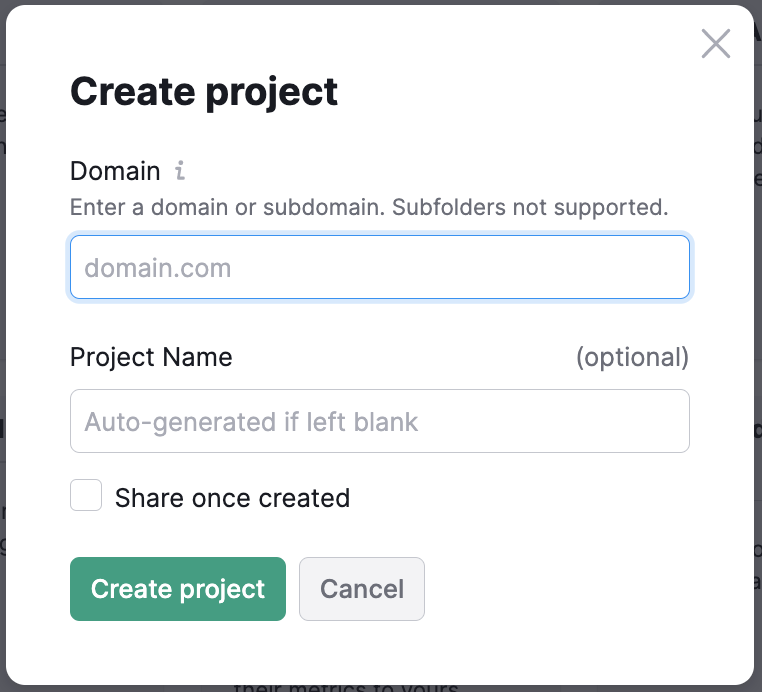
The next window will ask you to enter the email address associated with the account you’re sharing with. Then, you can choose whether to share the Project with Viewer access or Editor access.
Please note: Users with Editor access to a project can see sharing settings and share that project with other users.
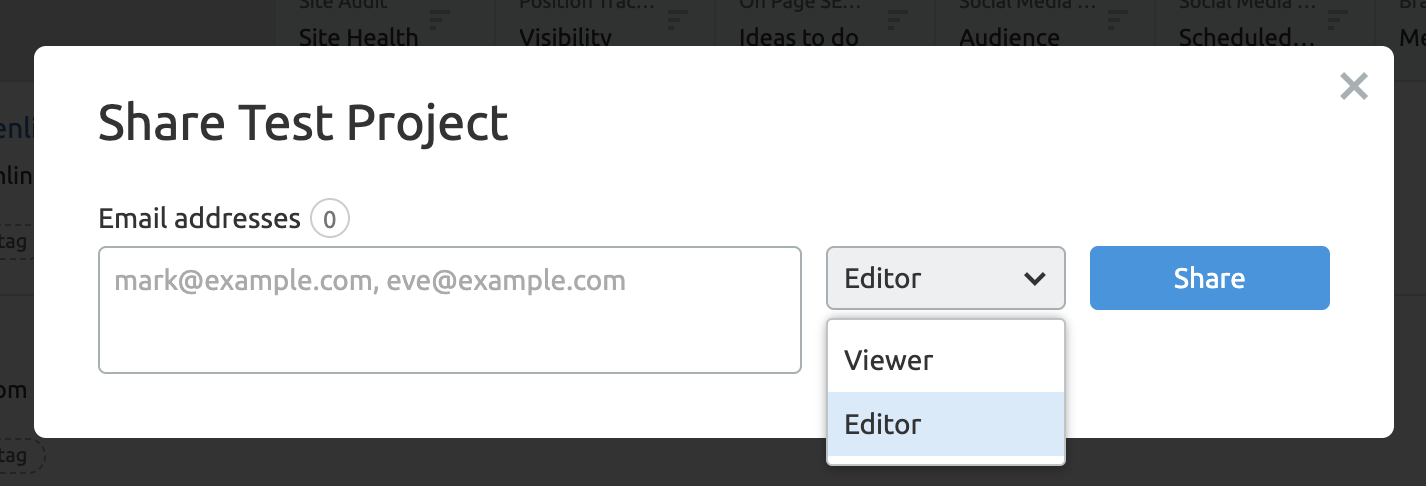
You can share any of your projects straight from the Social Tracker, Social Poster, Social Analytics, or Social Content Insights tools without going back to the Projects Dashboard.
Click the Share button at the top-right of one of these tools, add an email address, and select the viewing permissions.
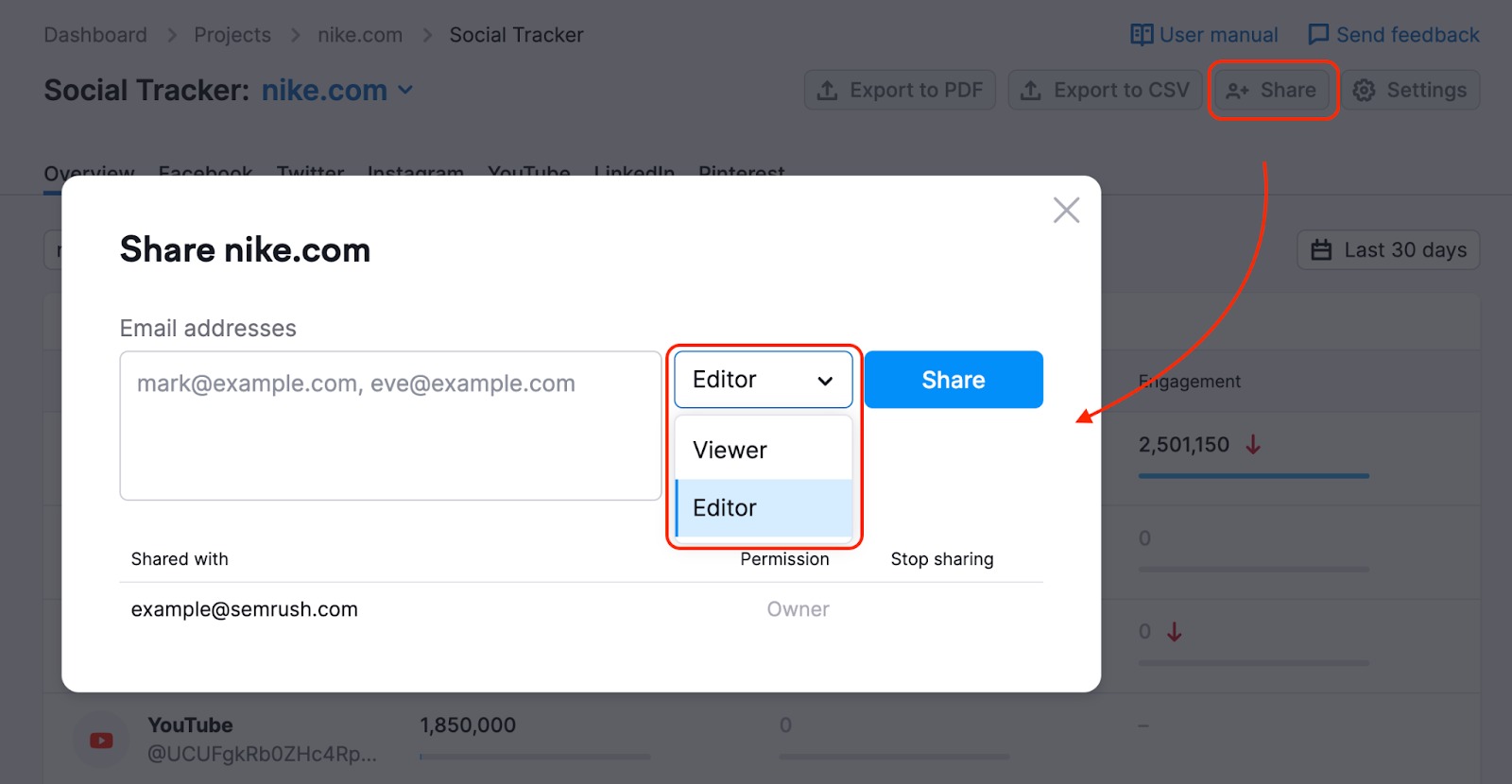
Please kindly note that a person should have Semrush Social purchased in order to view your project with an Editor’s permission. If you share a project with an Editor access to a user without Semrush Social, they will see it as a Viewer and will not be able to make any changes.
You can share any of your projects straight from Position Tracking without returning to the Projects Dashboard.
Click the Share button at the top-right of one of these tools, add an email address, and select the viewing permissions.
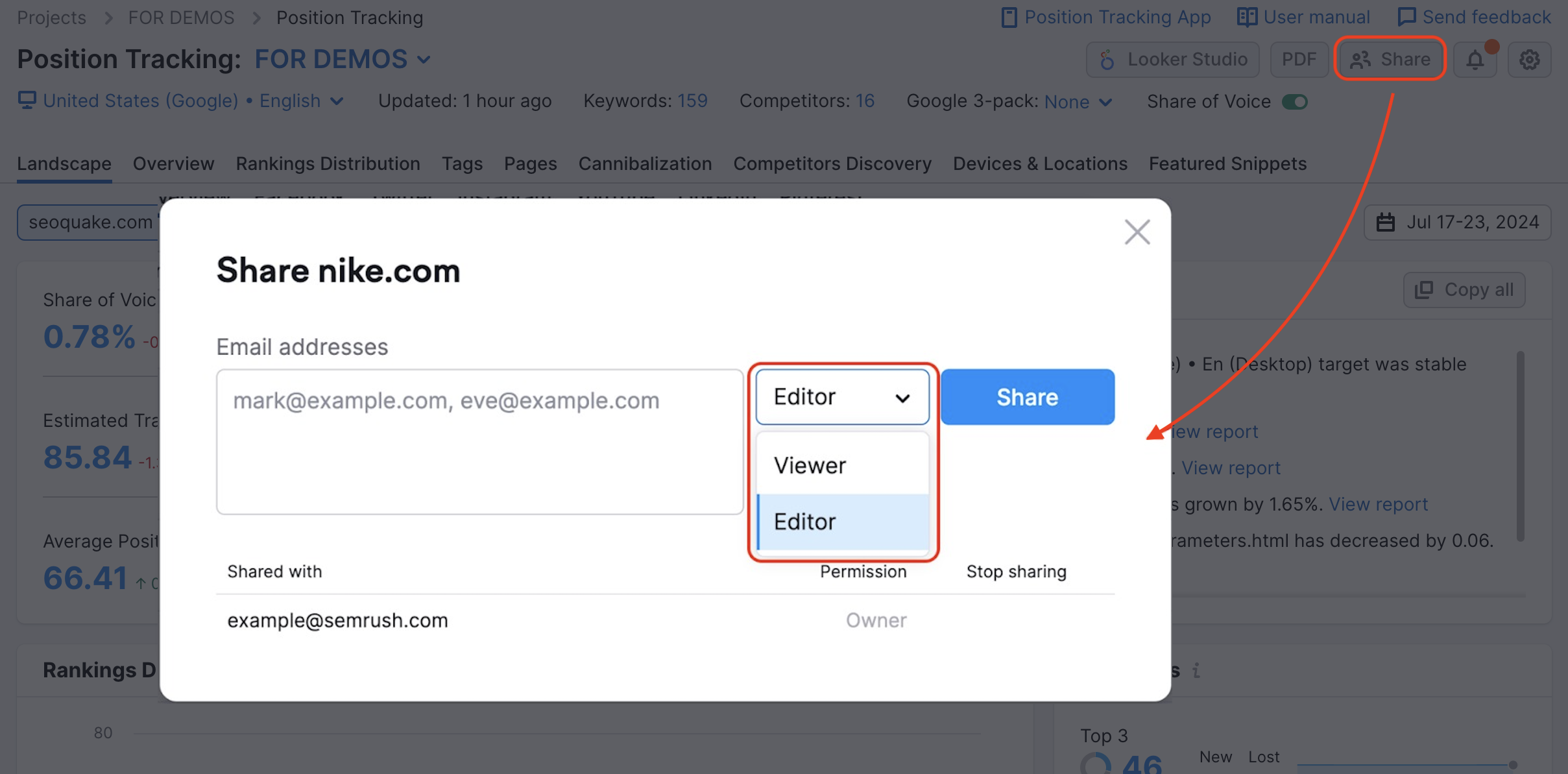
You can share any of your projects straight from Site Audit without returning to the Projects Dashboard.
Click the Share button at the top-right of one of these tools, add an email address, and select the viewing permissions.
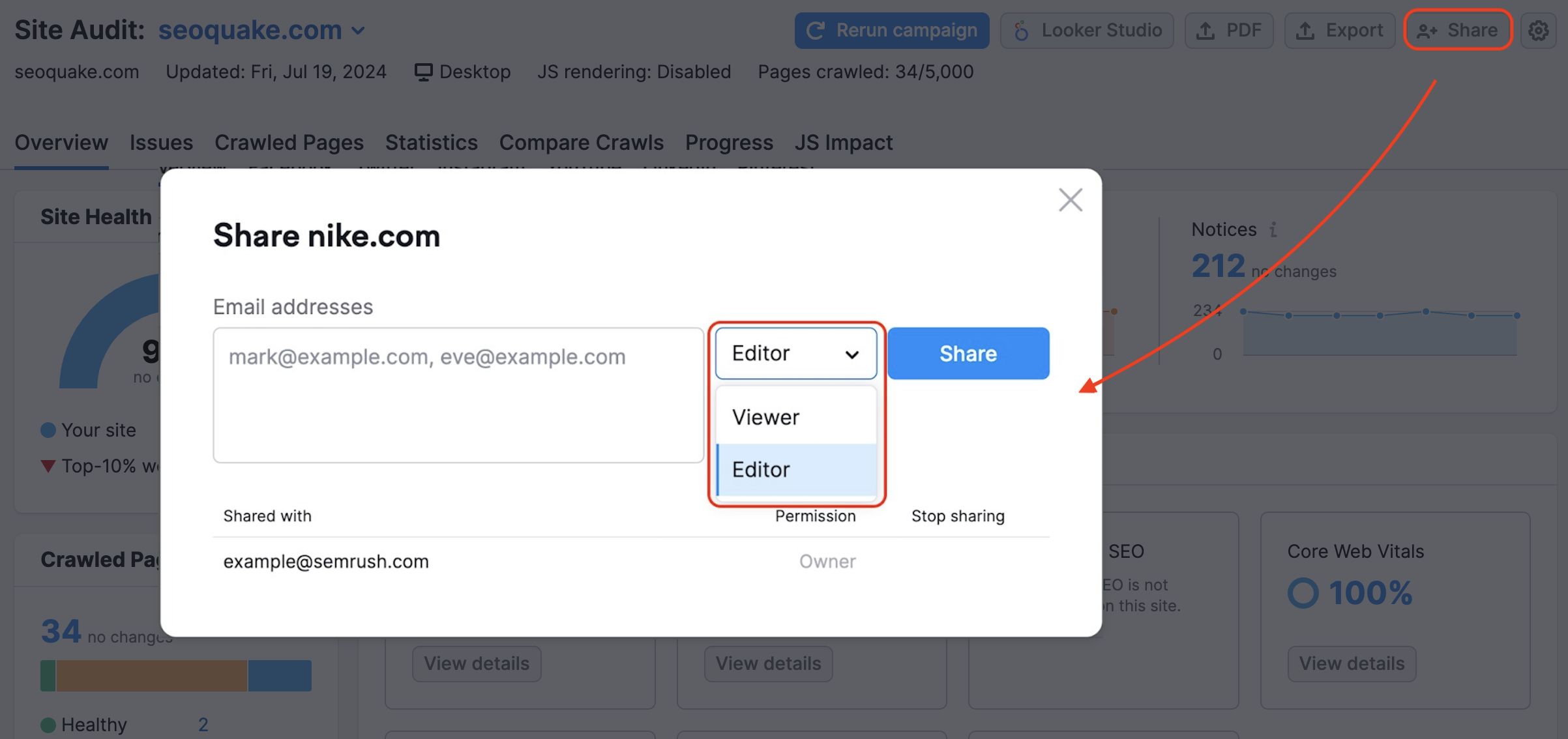
All paid users can share their projects with Viewer or Editor access to everyone. If a person doesn’t have a Semrush account, they will receive an email with a link to create a free account to view the project.
Free users cannot share a project or view shared projects with Editor access. If you share a project with an Editor access to a free user, they will see it as a Viewer and will not be able to make any changes.
If you are the recipient of a shared Project, you can view all of the Projects shared with you by going to your Projects dashboard and selecting the “Shared with Me” tab.

You can leave a Project that’s been shared with you by opening the settings gear.
If the Project was shared with you with Editor access, you can also edit the name of the Project and share that project with other users.
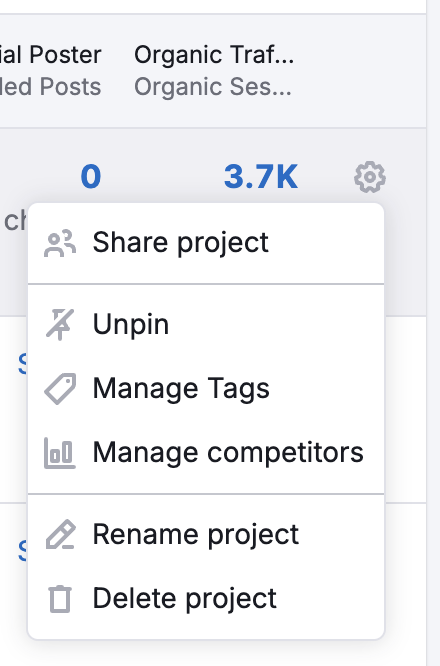
This tab is only visible to corporate account owners and admins.

Under the “My Team’s” tab of the dash, the owner or an admin of a corporate account will see all the Projects created by the users.
The owner or an admin of a corporate account has Editor access to all projects by default, and can remove a project created by a corporate account users if necessary.
As an owner or an admin of a corporate account with multiple users, you have the ability to set up the way the subscription units are distributed across the other users under your account. Semrush offers two ways of distributing subscription units to a team—individual limits and shared limits.
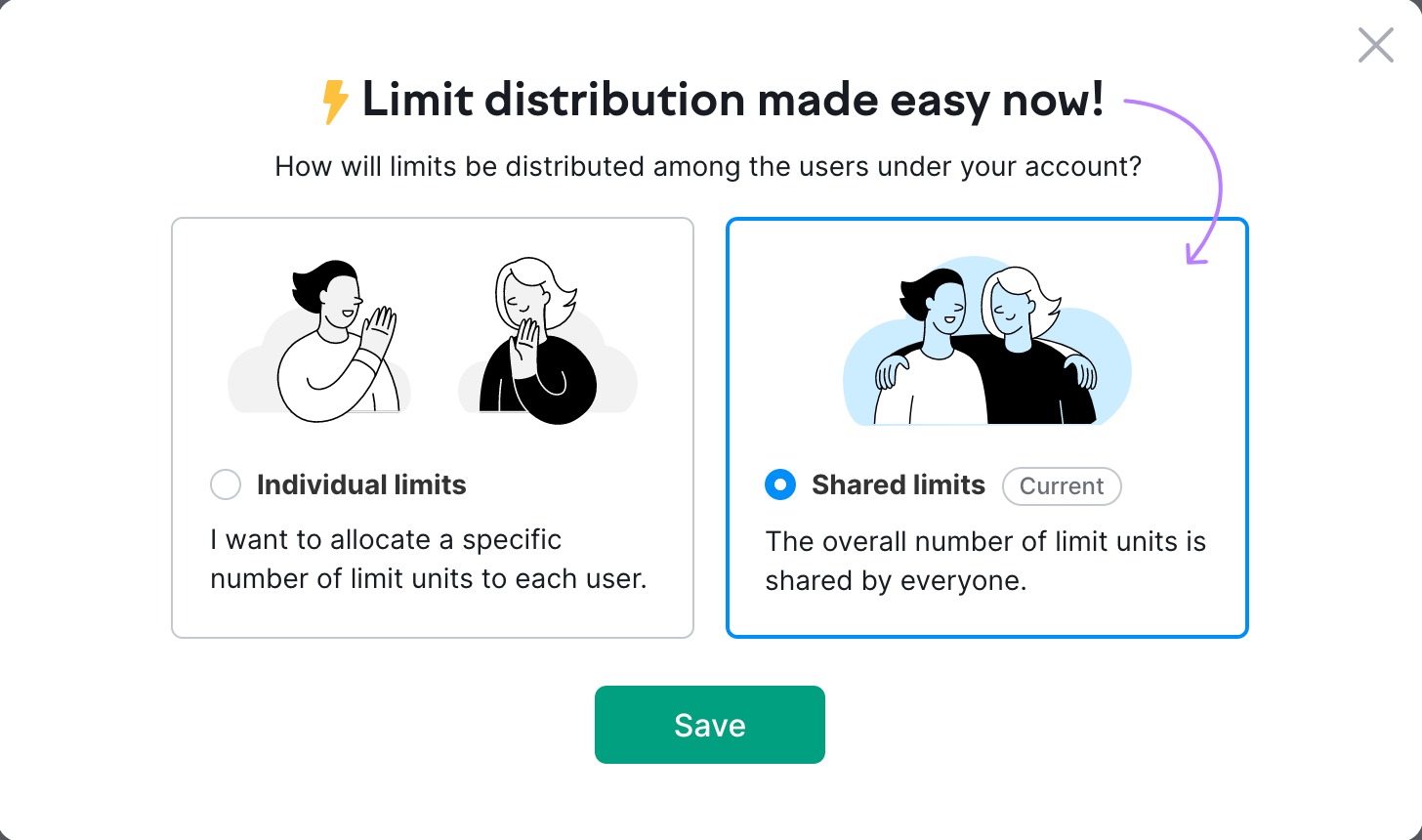
You should be strategic in the way you distribute units because of how they work.
Please note that in a shared Project, units that relate to Project tools such as crawled pages (Site Audit), keywords to track (Position Tracking), social profiles (Semrush Social), and SEO Ideas units (On Page SEO Checker) will all be taken from the user that owns the Project.
So if a Project is created by Randy and Randy shares it with Joe with “edit” access, when Joe edits the Project it will take units from Randy’s account.
Therefore, if you’re using individual limits, you need to distribute the subscription units to the user on your team that will be the Project owner. When using the shared limits setting, you don’t have to worry about it as each team member will be spending the limit from the shared pool of units.
For more explanation, please read How Units Work in a Team.
In accounts with this sharing enabled, corporate users will see their colleagues’ Projects, reports, SWA documents, keyword lists, locations, and CRM clients in their interfaces without manual sharing.
This also gives all corporate account users the “Editor” permission for all objects (except for locations—for this object type, it’s a “Viewer” for all).
Please note: This function is unavailable in the interface and can only be enabled by request. If you are interested, please contact your account manager or customer support.
