A well-crafted report can spark new conversations, reinforce your value, guide the next steps in your collaboration, and help your client see their progress—all of which you can achieve with an all-in-one marketing reporting solution designed for teams and agencies.
If you have already used Semrush to pitch to your prospects, you should have no problem in drawing up a nice PDF with the help of My Reports. If not, please refer to the My Reports user manual.
Start by creating a new report and adding your logo, or simply clone a previous report.
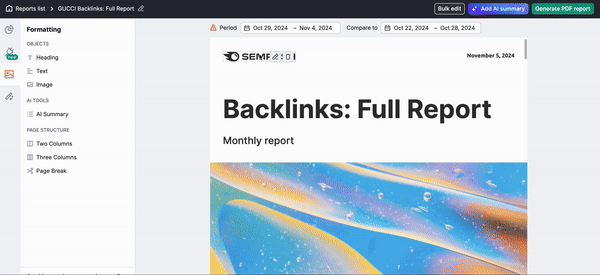
Now you can start adding the widgets. My Reports manager contains a wide choice of widgets that pull data from Semrush tools in the form of easy-to-understand graphs and charts. Below you’ll find samples that illustrate the main metrics to be reported. Feel free to choose other widgets based on your current business goals.
Overall Success
If you have your Google Analytics and Google Search Console connected to your Semrush account, start with a brief overview of your goals and insert overview widgets from Google Analytics and Google Search Console into your report.
SEO Progress
If your aim is website optimization, pay attention to your website keywords and rankings (Organic Research widgets):
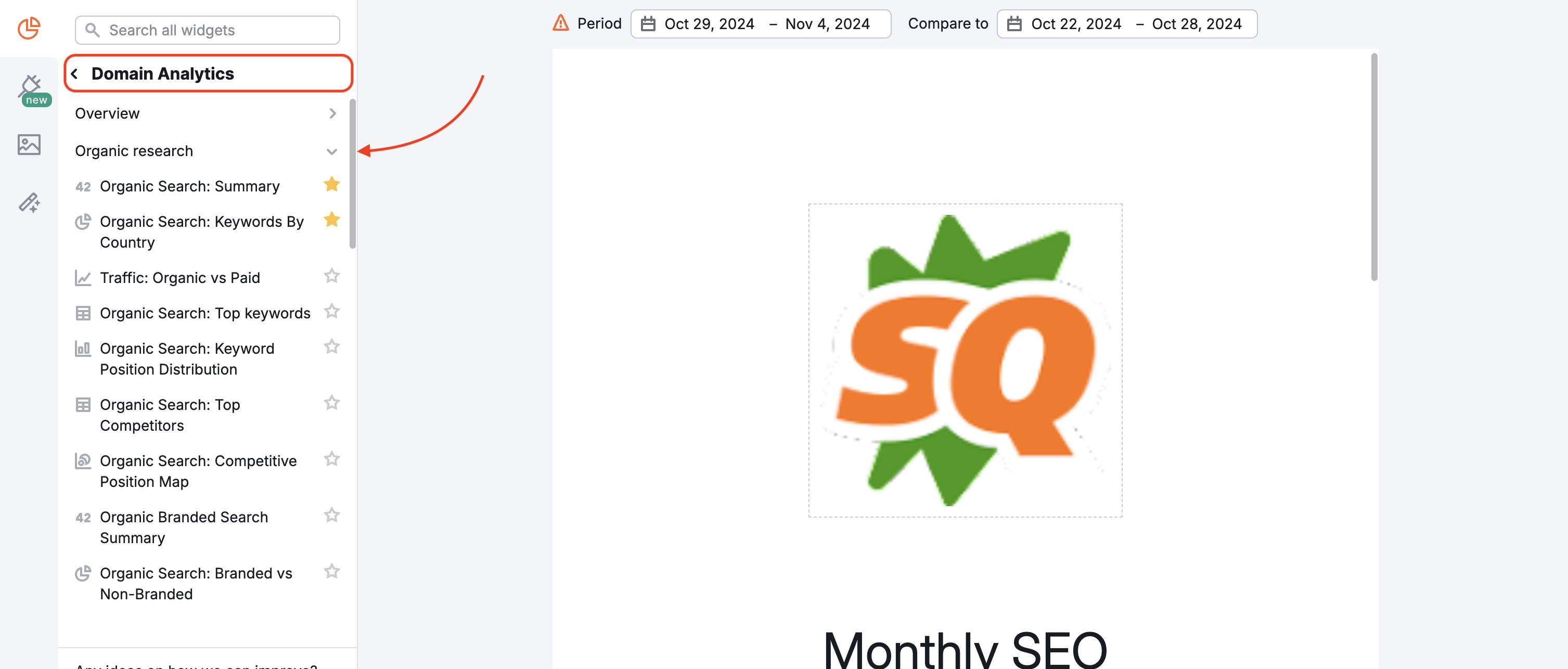
It’s overall health (Site Audit widgets):
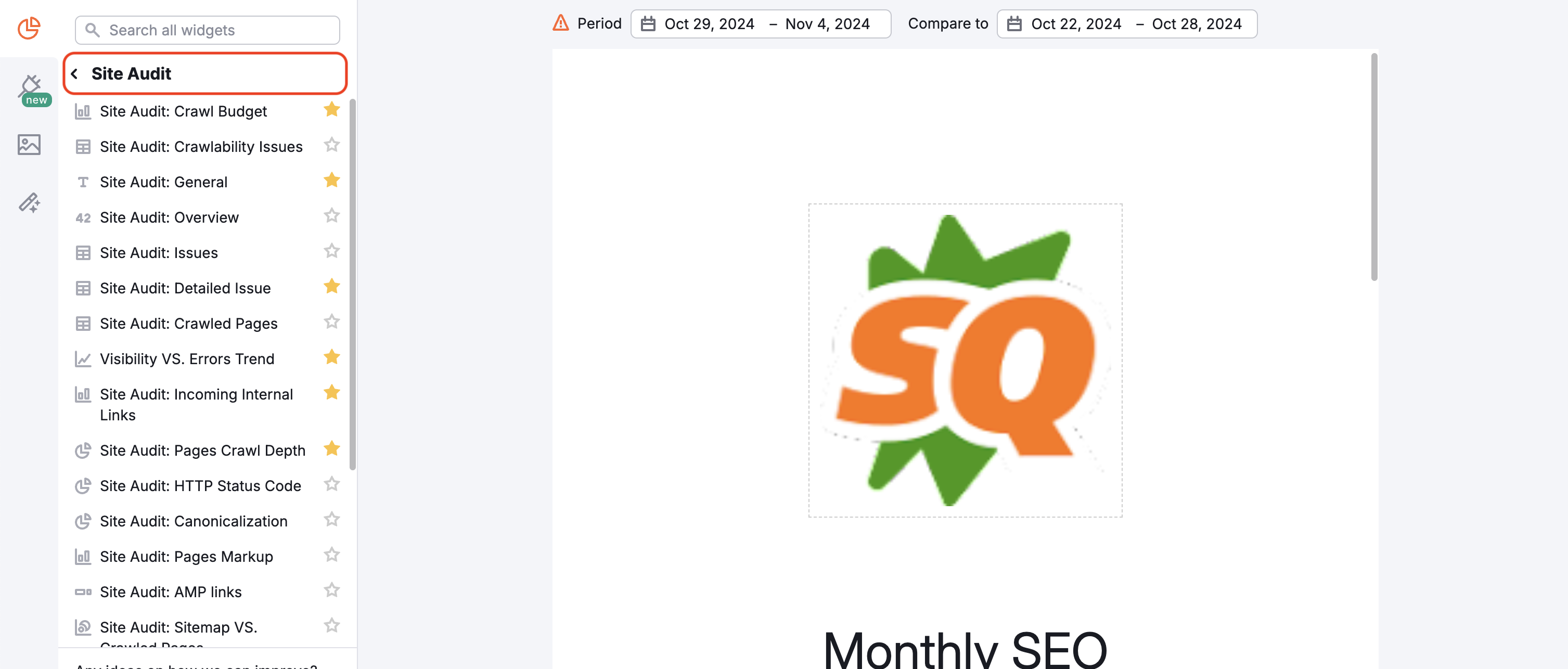
Backlink portfolio improvements (Backlink Audit widgets):
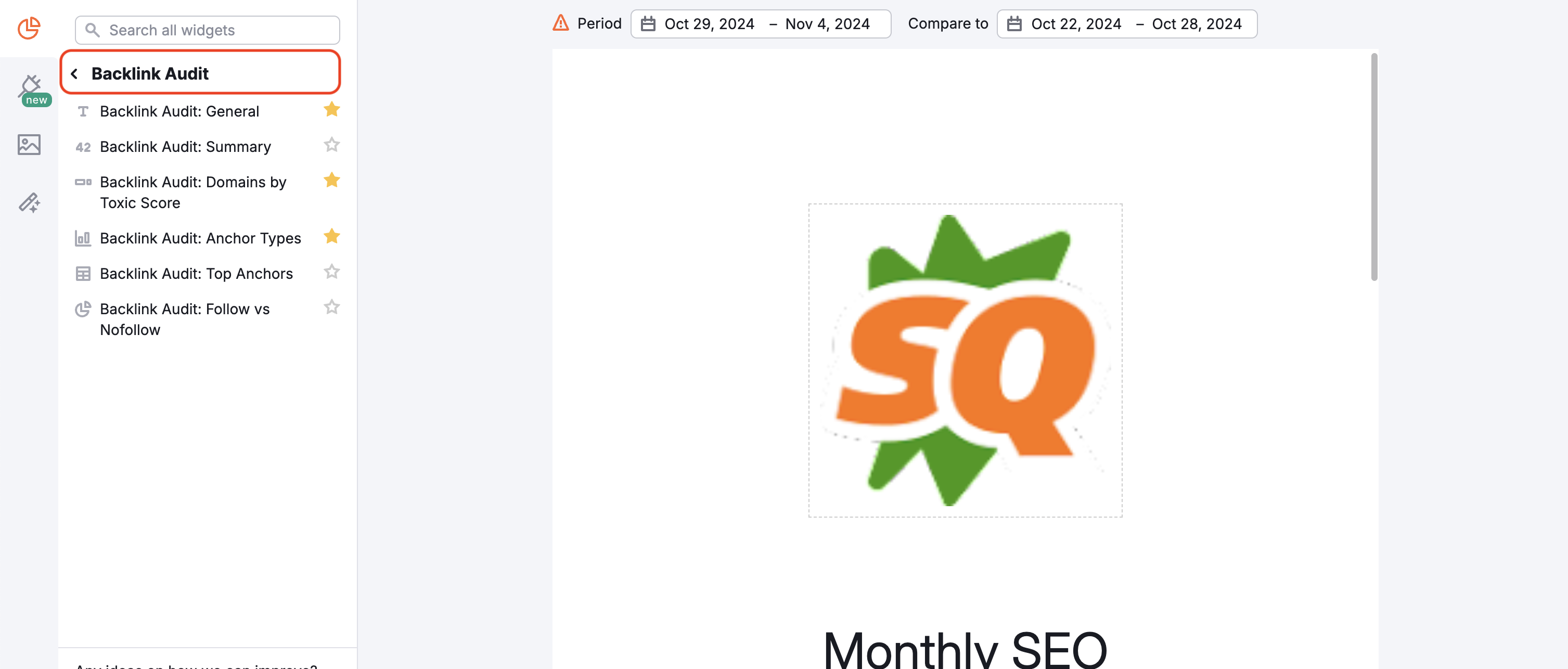
If you're focused on a specific issue, you can try one of our SEO report templates from the Template Gallery and customize it for your needs. These templates include:
- AI Analytics & Insights
- Monthly SEO
- Monthly Marketing Report
- Google Ads
- Google My Business Insights
- Domain Comparison
- Organic Search Positions
- Site Audit Overview
- Site Audit: Full Report
- Backlinks: Full Report
- and more
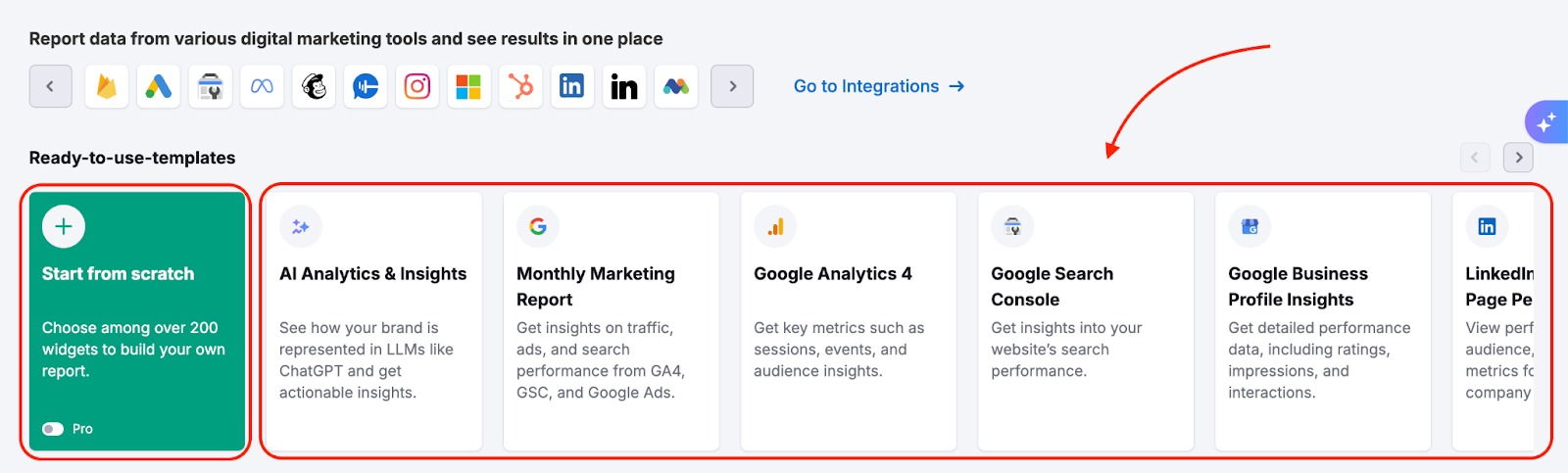
You can also use ideas from On Page SEO Checker to substantiate your plans and provide for future cooperation.
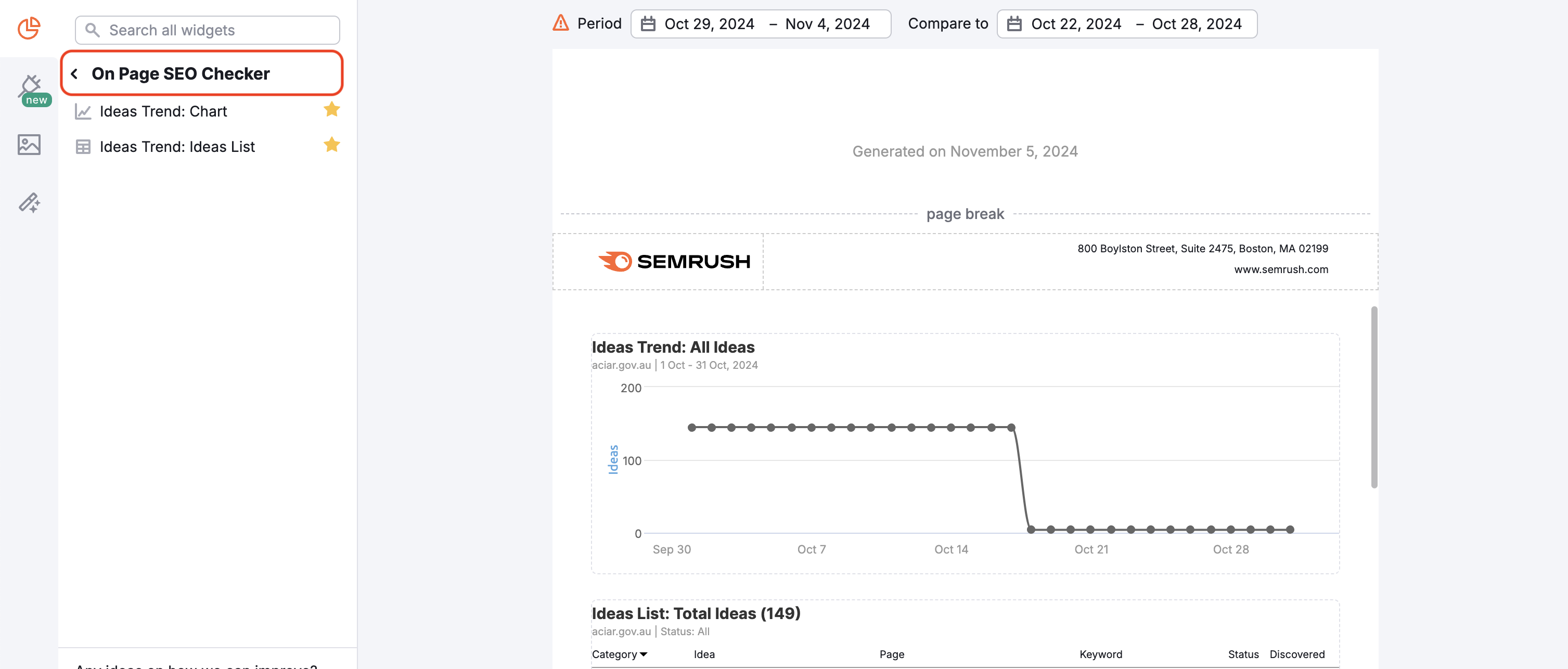
PPC Achievements
There are two main ways to track PPC data on Semrush:
- by tracking your own campaigns and reporting all the specific metrics like CTR, CPC and conversions (via Google Ads and Google Analytics integration)
- by exploring PPC strategies of any website in our database (your competitors).
The easiest way to report your paid advertising results is to make use of the Full Advertising Research report template found in the Template Gallery.
However, If you are reporting specific metrics, you can start from scratch and just pick the following helpful widgets to show advertising progress:
Advertising Research—shows how your paid traffic has contributed to your site’s total traffic compared to organic traffic.
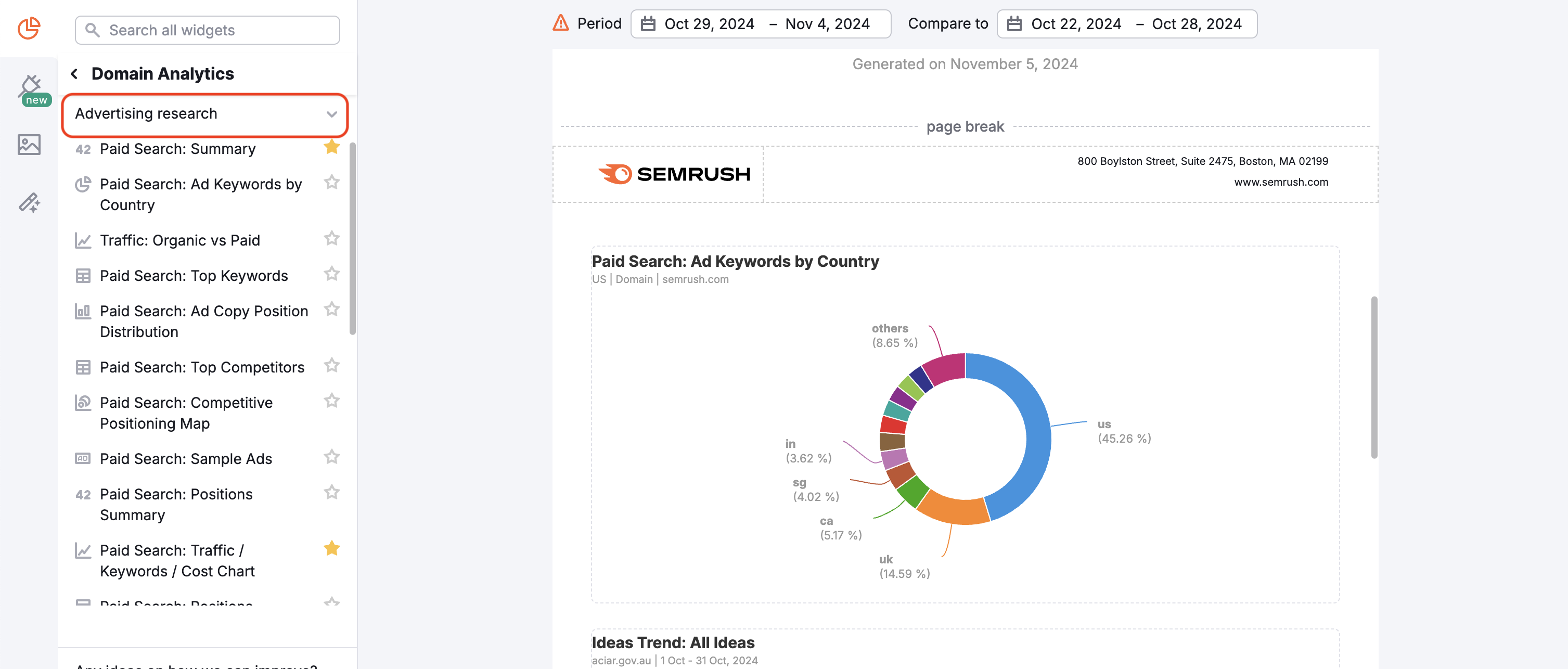
PLA Research—shows the top sites you're competing with for keywords that display product listing ads (Google Shopping ads).
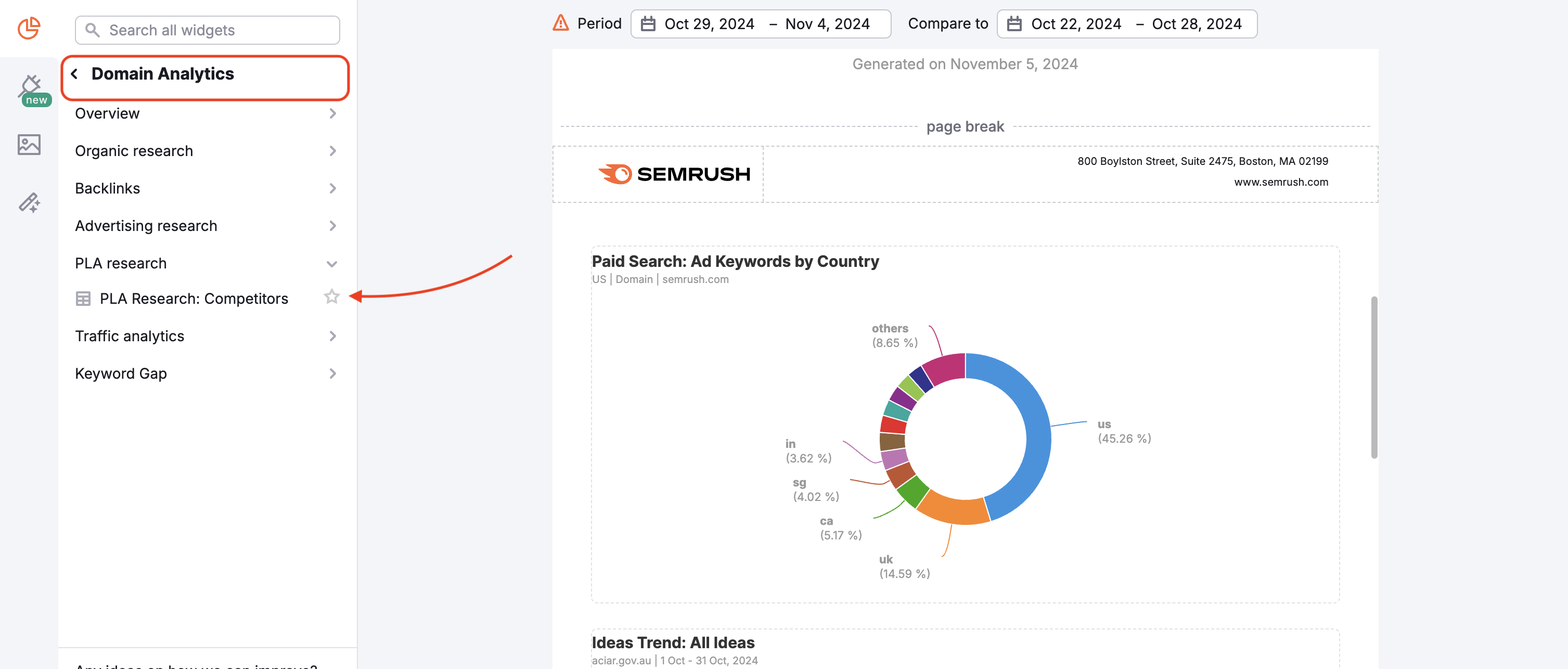
Google Ads data—by using the Google Ads integration, you can import your ads data directly into a report on Semrush. You can find the full list of metrics you can pull here.
Social Media and PR Accomplishments
Under the Social Media Tool category in the My Reports menu, you’ll find 20 widgets that report various metrics including but not limited to:
Audience growth:
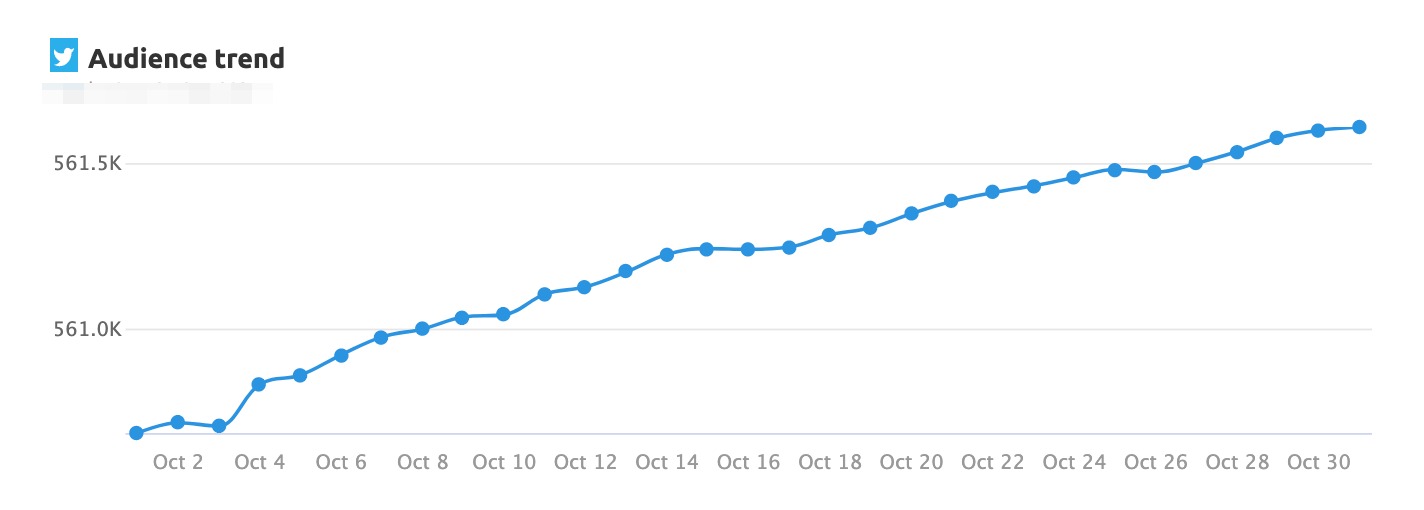
Audience engagement:
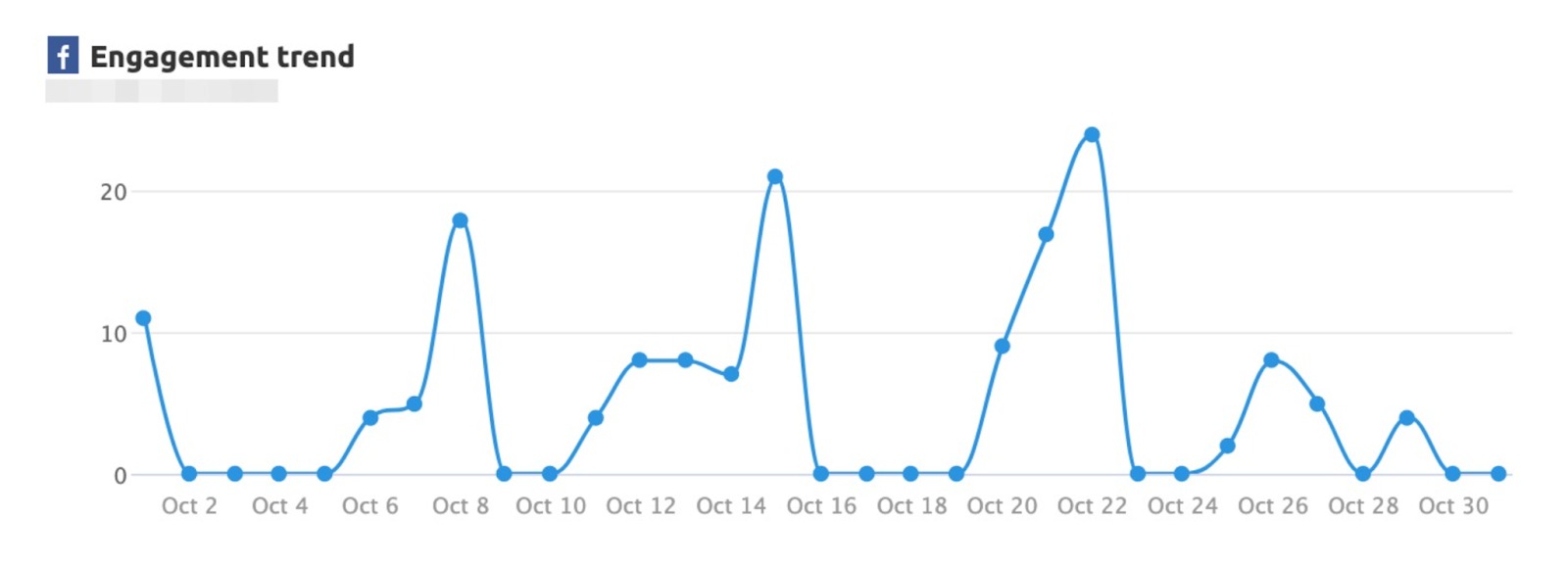
Audience activity:
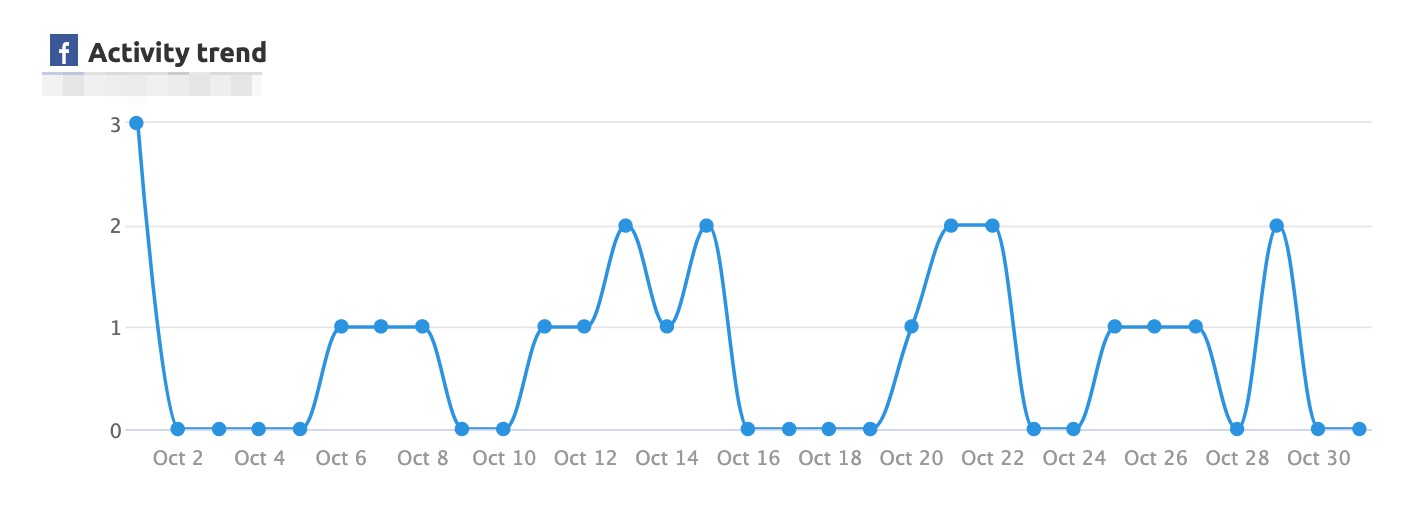
You can also compare different social channels using the Overview widget or highlight your advantage over competitors with the Competitors Comparison widgets.
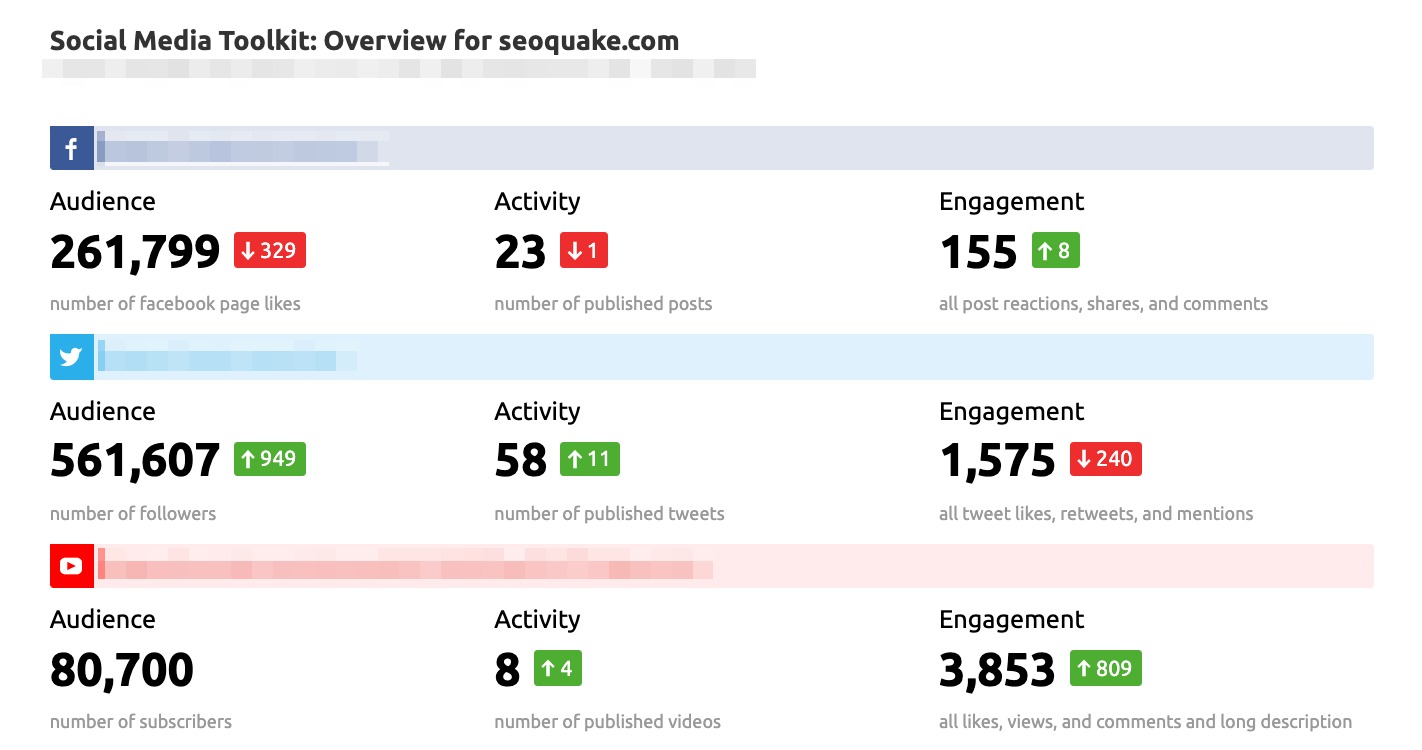
After your report is finalized you can download, share it with others, or schedule it to your chosen email address. Learn more about scheduling reports in the Report Automation article.
Read about the My Reports functionality in the dedicated manual.