In this guide, we’ll share content calendar examples and provide all the information you need to create your own content calendar.
What Is a Content Calendar?
A content calendar is a document used to plan and visualize the publication of digital content (such as blog posts, social media posts, and email newsletters) over the coming weeks, months, or year.
Typically, the calendar will show:
- What content will be published
- When and where each piece of content will be published
- Who’s responsible for each task
- Links to content assets (e.g., copy and images)
Here’s a peek at one of our content marketing calendar examples:
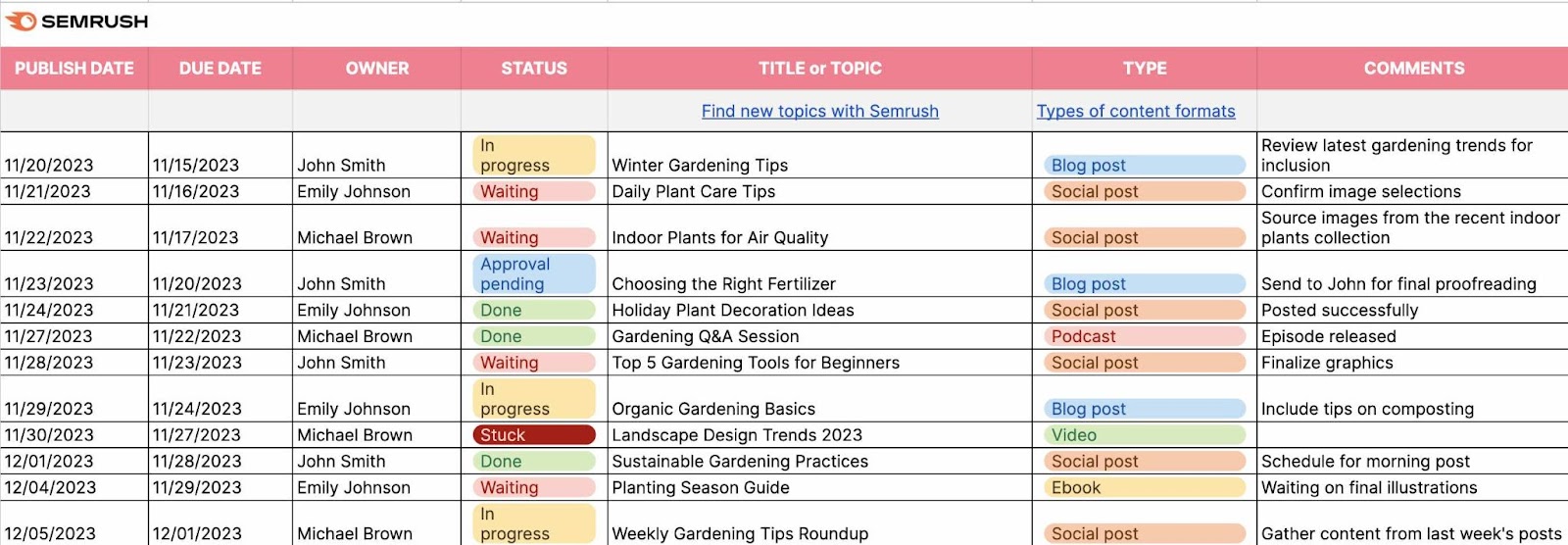
Content calendars are usually created in spreadsheet software (e.g., Microsoft Excel), calendar apps (e.g., Google Calendar), or specialized tools (e.g., CoSchedule).
Why Do You Need a Content Calendar?
If your business produces digital content, there are seven key benefits of creating a content calendar:
- Produce better content. By planning ahead, you can give yourself or your team ample time to create each piece of content. And publish at the most opportune times.
- Increase time efficiency. You’ll have timelines and deadlines set for the content creation process, which keep your stakeholders on task.
- Help manage resources. Once you know what content to create, you can determine what resources you’ll need to publish your content. Or you can make plans based on the resources available.
- Align team members. Content calendars allow everyone on the team to know who’s doing what and when. This means they can plan and execute tasks more effectively.
- Clarify responsibilities within your team. Content planning determines who will be responsible for each part of the creation process. Ensuring efficiency and accountability.
- Assist with reporting. A content marketing calendar makes it easy to visualize content production over time and see how this correlates with performance trends.
- Keep marketing messaging consistent. Planning your content makes it easier to keep your messaging consistent across your platforms.
How to Create a Content Calendar
When creating your content calendar, you’ll need to start by choosing a tool that makes sense to you and your team.
Then, follow these steps:
1. Establish a Time Frame
Determine how far in advance you want to plan your content. It’s common for businesses to plan content over the month, quarter, or year.
You might find it more manageable to plan content over the month or quarter. This gives you enough time to research and develop detailed content.
2. Specify Your Marketing Channels
Specify what marketing channels you will distribute your content through.
Your calendar can help you publish content consistently and evenly across your marketing channels, enabling you to maintain contact with your audience.
You’ll also know to tailor your content to each channel.
Don’t forget to include all of the different channels your company uses, such as:
- Blogs and website content
- Social media
- Email marketing
- Print marketing
- SEO
- PPC
3. Identify Key Topics
Map out any relevant topics you can reference in your content. Try to stick to subjects that are useful to your audience and consistent with your brand identity.
For example, a gym business might create content around health, fitness, and wellness.
4. Record Notable Events
Plan for any holidays or special events that occur during the set period.
You might not create content about each holiday, but keeping track of them can help you schedule your posts more intentionally.
Be sure to note any:
- National holidays
- Awareness days
- Peak buying seasons
- Company events (e.g., product launches)
You could even create a dedicated holiday calendar like this:
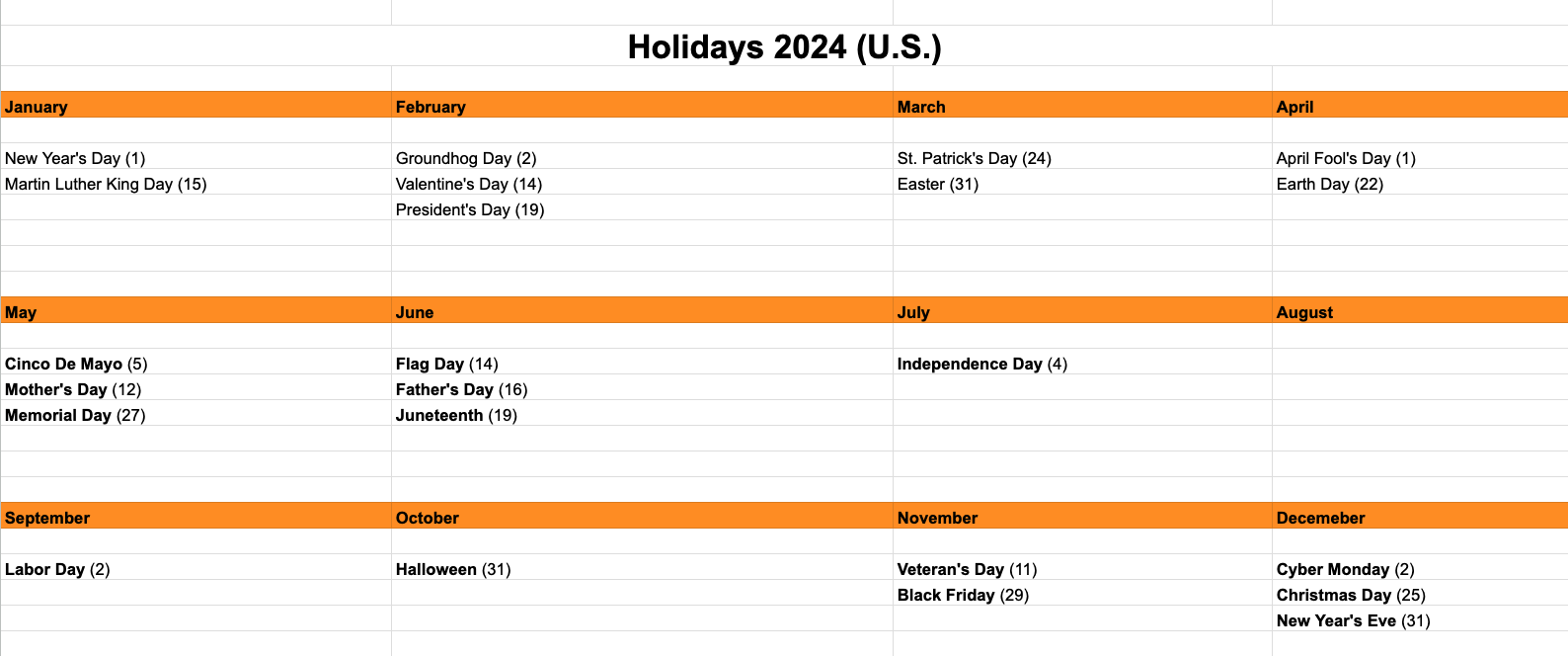
5. Decide on a Posting Schedule
How often are you able to post content? Your frequency should be often enough to keep your audience engaged, but not so much so that you overwhelm them with content.
Assign each post a publication date and time. You can use your content calendar to keep track of these posts, so you can quickly review how often you post daily or weekly.
If you’re new to sharing content, it’s common to publish a handful of content pieces every month. As you grow as a business, your content output will likely need to increase, too.
When to Post on Social Media
Most brands publish social media content at least four times per week, according to Hubspot's State of Marketing Trends Report.
Here’s the full breakdown for B2B and B2C brands:
| B2B | B2C | |
| | Four to six times per week | Every day |
| YouTube | Every day | Four to six times per week |
| | Every day | Every day |
| | Four to six times per week | Four to six times per week |
| TikTok | Every day | Four to six times per week |
The same research indicated that Tuesdays, Wednesdays, and Thursdays are best for engagement. While 6 to 9 p.m. is the optimal posting time.
We recommend testing different schedules and posting frequencies to find what works best for you.
When to Send Email Marketing
Many B2B email marketers send campaigns on Tuesday, Wednesday, or Thursday mornings. The idea is that professionals are less likely to be busy or out of office during these times.
In the B2C industry, it might make sense to send emails on evenings and weekends. When the average person has time to handle their personal inbox.
If your email marketing platform allows it, use A/B testing to send the same campaign to half your recipients at one time and the other half at another time. Then, see which one generates the best open and click-through rates.
When to Post on Your Blog
Ideally, it’s helpful to publish a new blog post once a week. You can always work your way up if you don’t have dedicated time or a team to help you develop your blog content.
The best time to post might be determined by your subject matter.
For example, if you’re writing about a trending topic, you might want to publish as soon as possible. And capitalize on the topic’s momentum.
You can always share your blog posts via other channels (e.g., email marketing and social media) to capture audiences at different times of day.
Content Calendar Examples and Templates
Get inspiration for your own planning with these content calendar examples—all created using our free templates.
Content Marketing Calendar Example and Template
This example content calendar was created on Google Sheets:
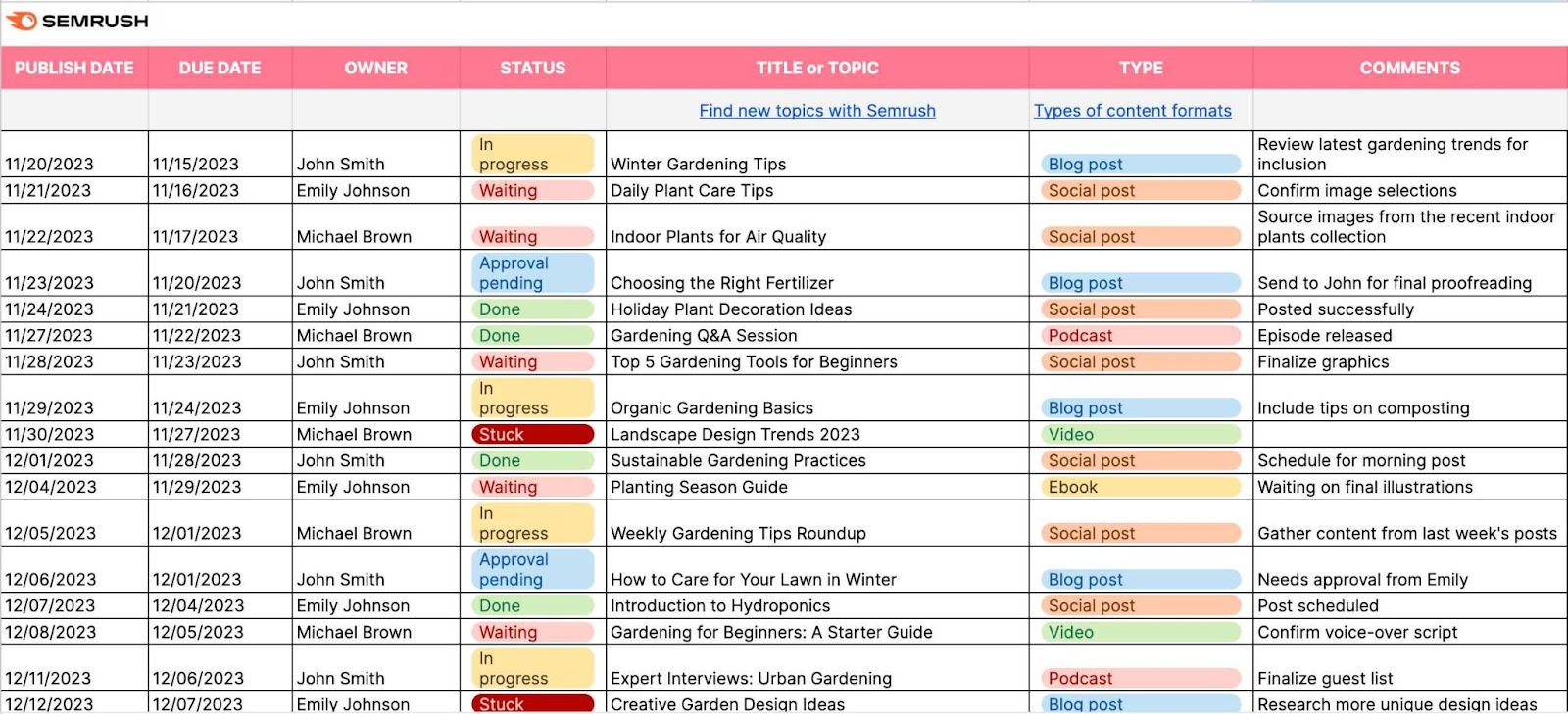
It features various types of content marketing, including blog posts, videos, and podcasts. This is great for omnichannel marketing, because it helps users to plan cohesive messaging across platforms.
However, teams that produce larger volumes of content might find it easier to create a dedicated plan for each channel or content type.
You can make either kind of calendar using our free template.
How to Use the Template
Here’s how to create a content calendar like the one above:
- Open our free template in Google Sheets
- If prompted, create or sign into your Google account
- Click “Use Template” in the upper-right corner
- Rename your calendar in the upper-left corner
- Share your calendar with your team
- Make any customizations
- Start planning your content
The template includes an “Additional Fields” tab that allows you to customize your calendar for particular types of content (e.g., videos or podcasts).
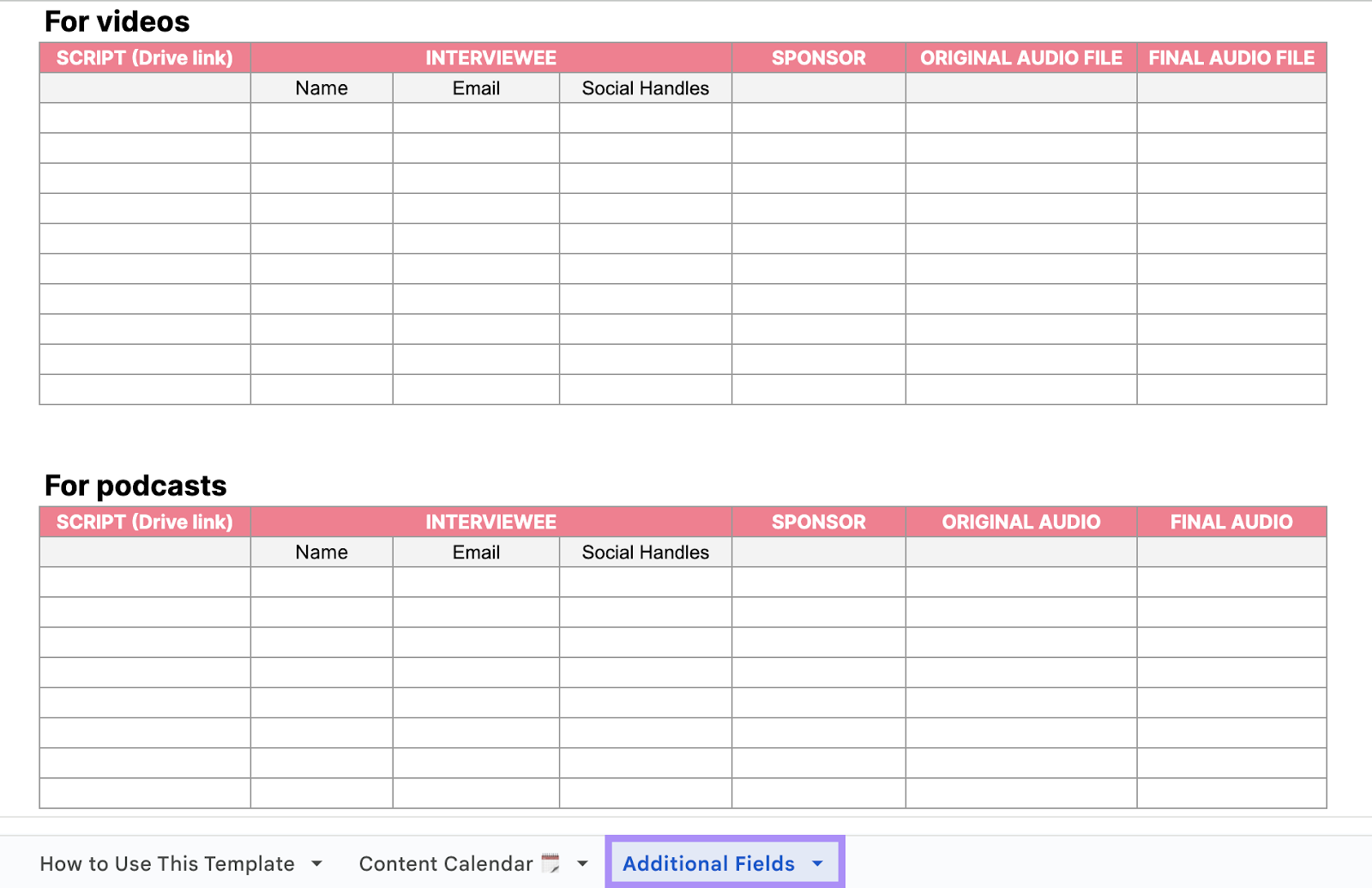
Blog Content Calendar Example and Template
This blog content calendar example was created on Google Sheets:
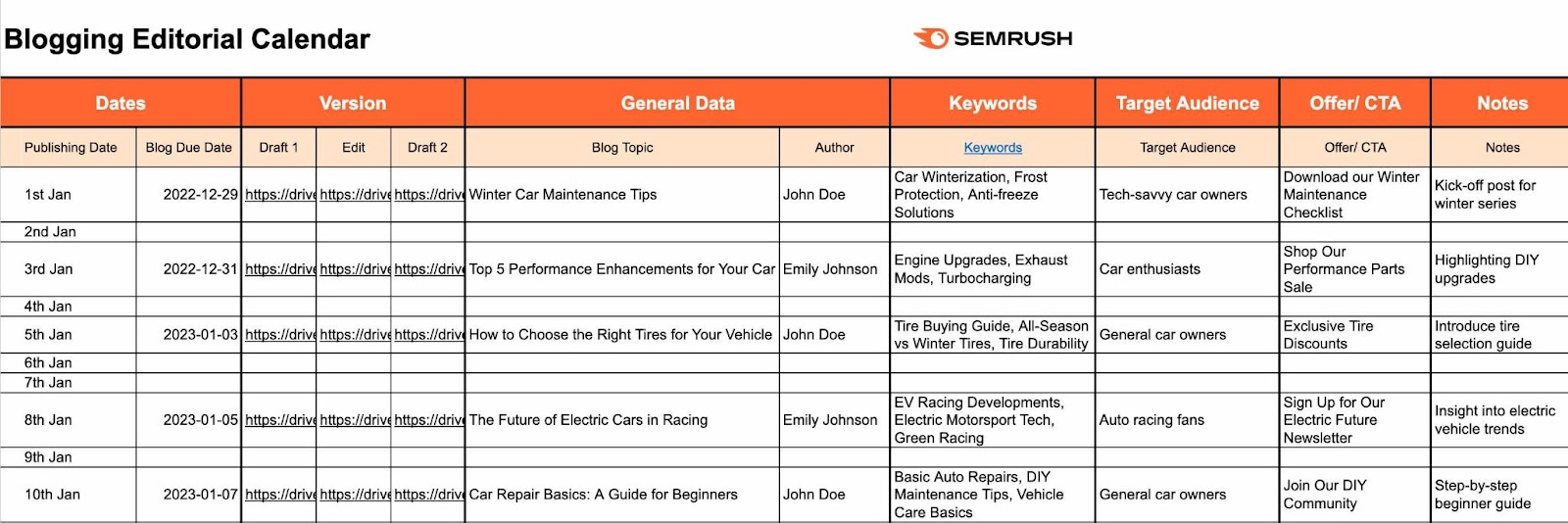
Because there’s a row for every day, you can easily visualize the posting schedule. And ensure there aren’t too many gaps.
The “Blog Due Date” provides a deadline for the writer, helping ensure the post is published on time.
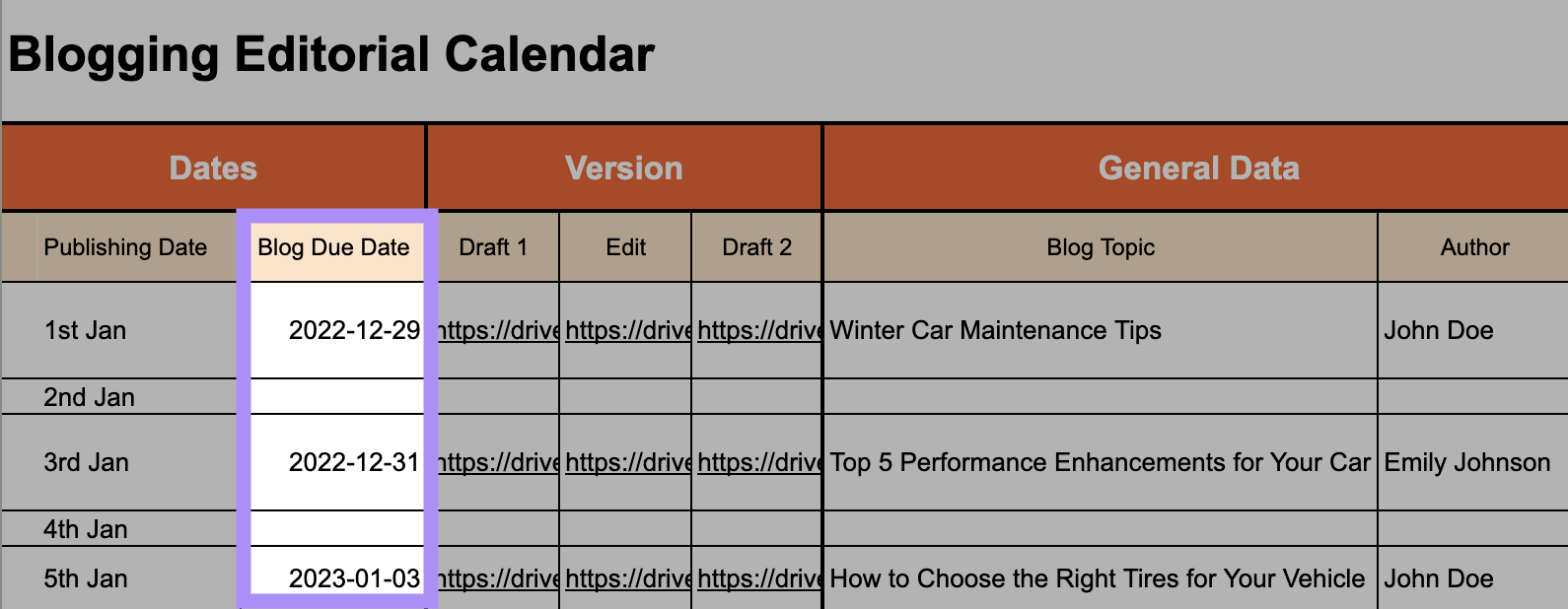
In the “Version” section, teams can track the draft’s status. And access the latest version of the post.
Here’s what the other columns are for:
- Blog Topic: Used to ensure that upcoming blog topics are relevant and varied
- Author: Lets you see who’s responsible for writing and attribute the post correctly
- Keywords: Helps the writer optimize the blog post for search engines
- Target Audience: Encourages writers to tailor their posts to key user personas
- Offer/CTA: The main thing being offered to the reader and the call to action (CTA) that should be used to prompt action
- Notes: Any other details that will help the content writer or wider team
How to Use the Template
Here’s how to create your own blog content calendar:
- Open our free template in Google Sheets
- If prompted, create or sign into your Google account
- Click “Use Template” in the upper-right corner
- Rename your calendar in the upper-left corner
- Share your calendar with your team
- Start planning your blog content
If you need help coming up with blog post ideas, check out our guide.
Or use Semrush’s Topic Research tool.
Enter a search term, choose your country, and click “Get content ideas.”
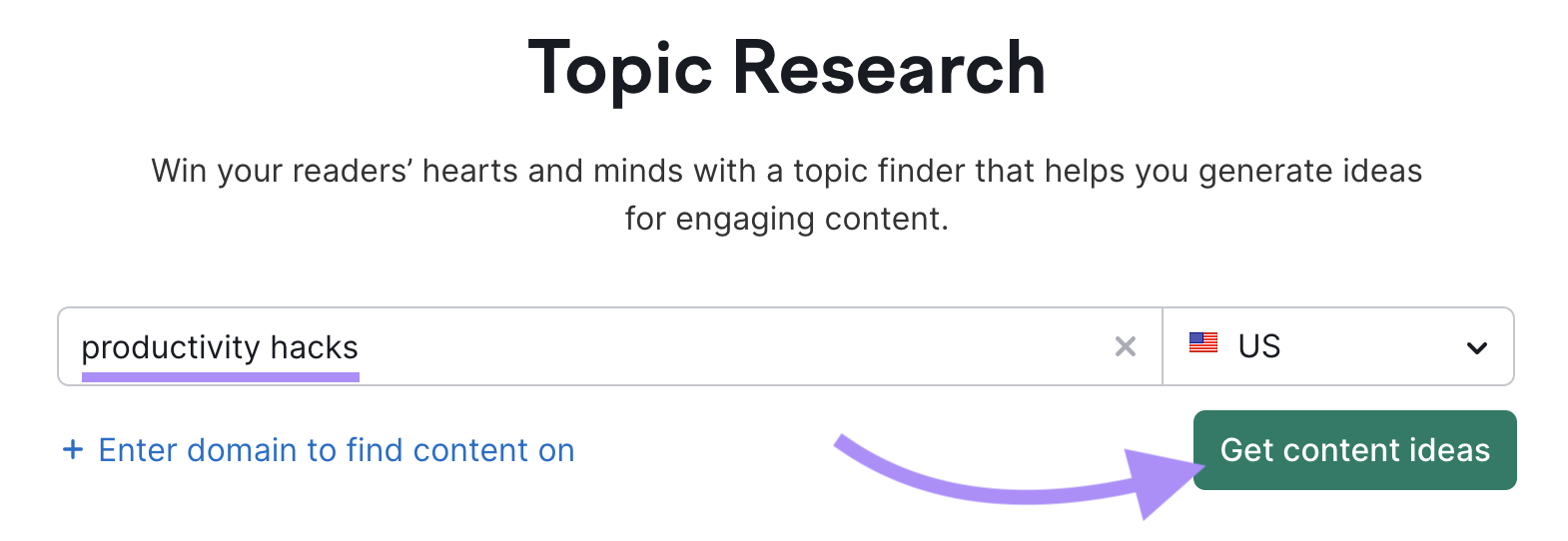
And the tool will provide a variety of subtopic ideas.
You can prioritize by:
- Volume: The average number of monthly searches for the subtopic in Google
- Difficulty: A measure of how hard it is to earn a high ranking in Google results
- Topic Efficiency: An opportunity measure based on volume and difficulty
Or use the toggle to see trending subtopics first.
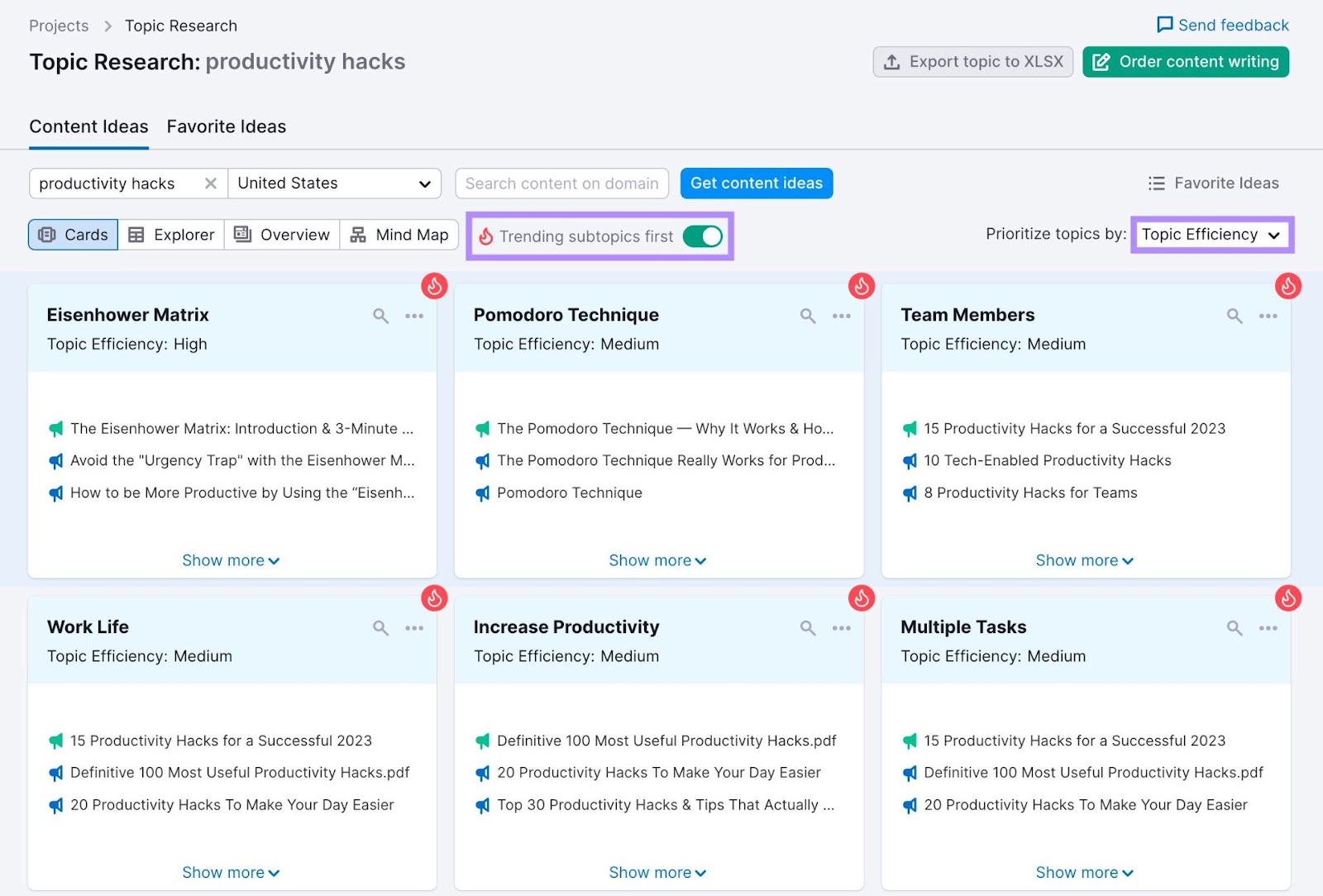
Click “Show more” on any subtopic to see its volume, difficulty, and topic efficiency score.
Plus:
- Headlines: Titles of popular articles relating to this topic
- Questions: Commonly searched questions relating to this topic
- Related searches: Results from the “Related searches” section in Google
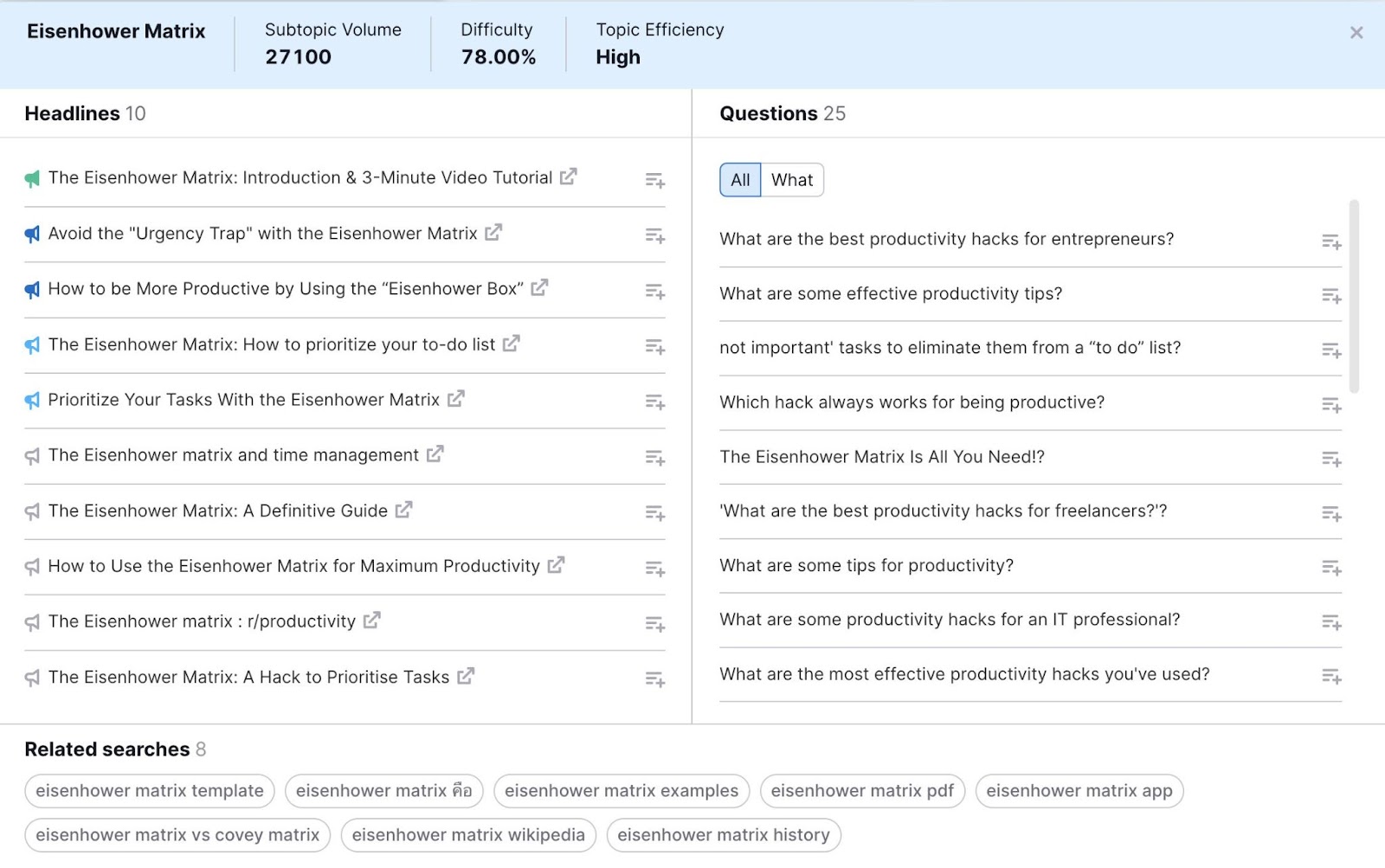
Topic Research is part of Semrush’s Content Marketing Platform, which includes other tools to help you write great blog posts:
- SEO Content Template: Get SEO recommendations based on the top ten unpaid results for your target keywords
- SEO Writing Assistant: Monitor your content’s SEO, tone of voice, originality, and readability in real time
Email Marketing Content Calendar Example and Template
This email marketing content calendar example was created on Google Sheets:
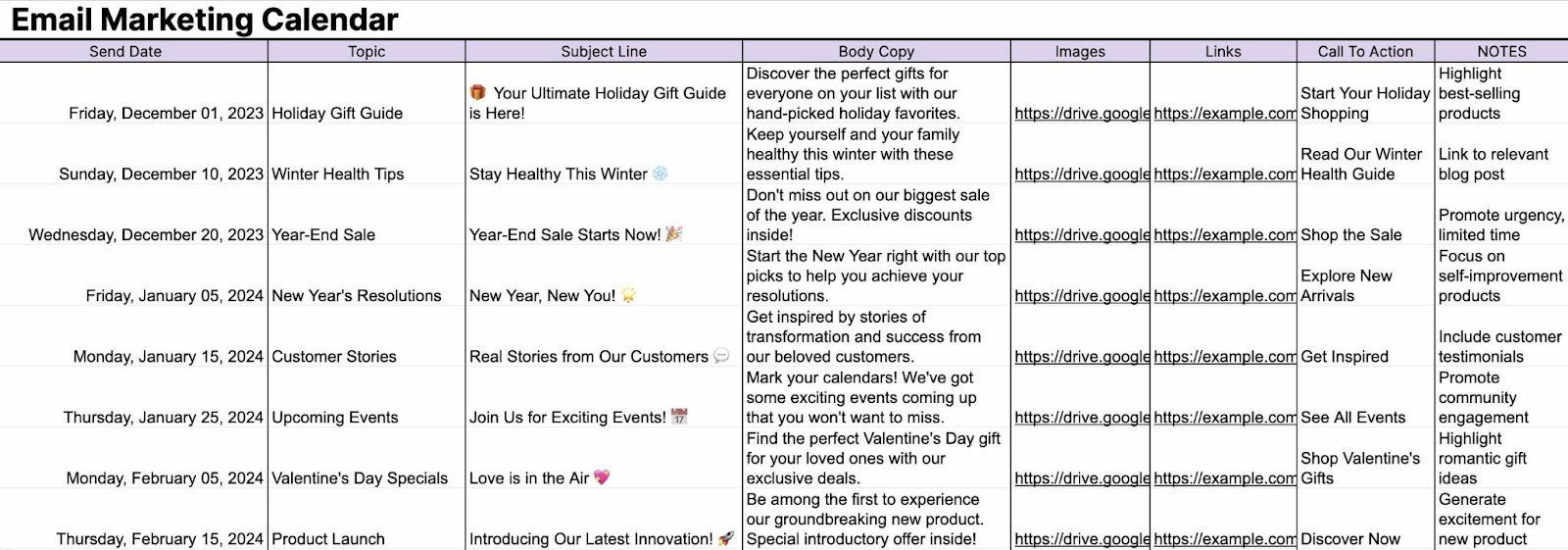
Each row represents an email. And contains all the information required to draft it, including the send date, subject line, and body copy.
The CTA is the main thing you want readers to do.
It often appears on a clickable button, like this:
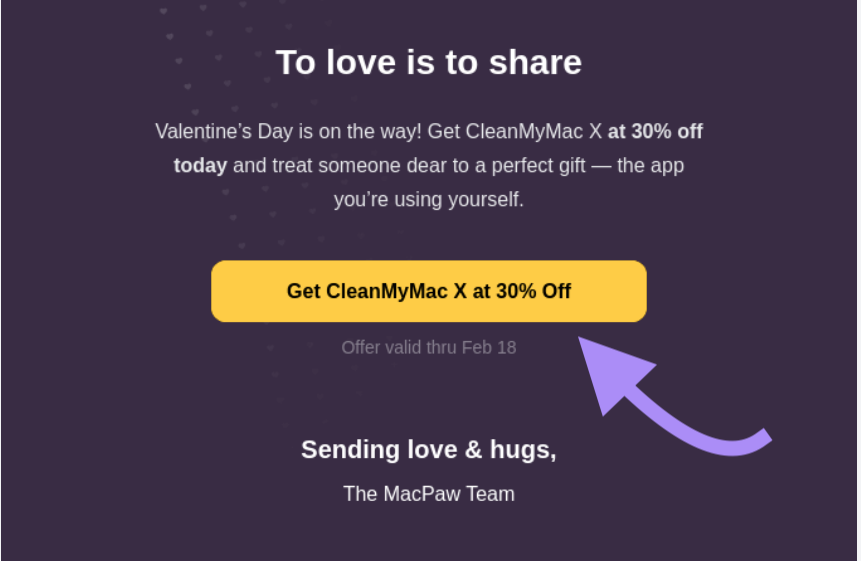
How to Use the Template
Here’s how to create your own email marketing content calendar:
- Open our free template in Google Sheets
- If prompted, sign into your Google account
- Click “Use Template” in the upper-right corner
- Rename your calendar in the upper-left corner
- Share your calendar with your team
- Start planning your email content
- If helpful, fill out your Address Book in the corresponding tab
Social Media Content Calendar Example and Template
This social media content calendar example was created on Google Sheets:
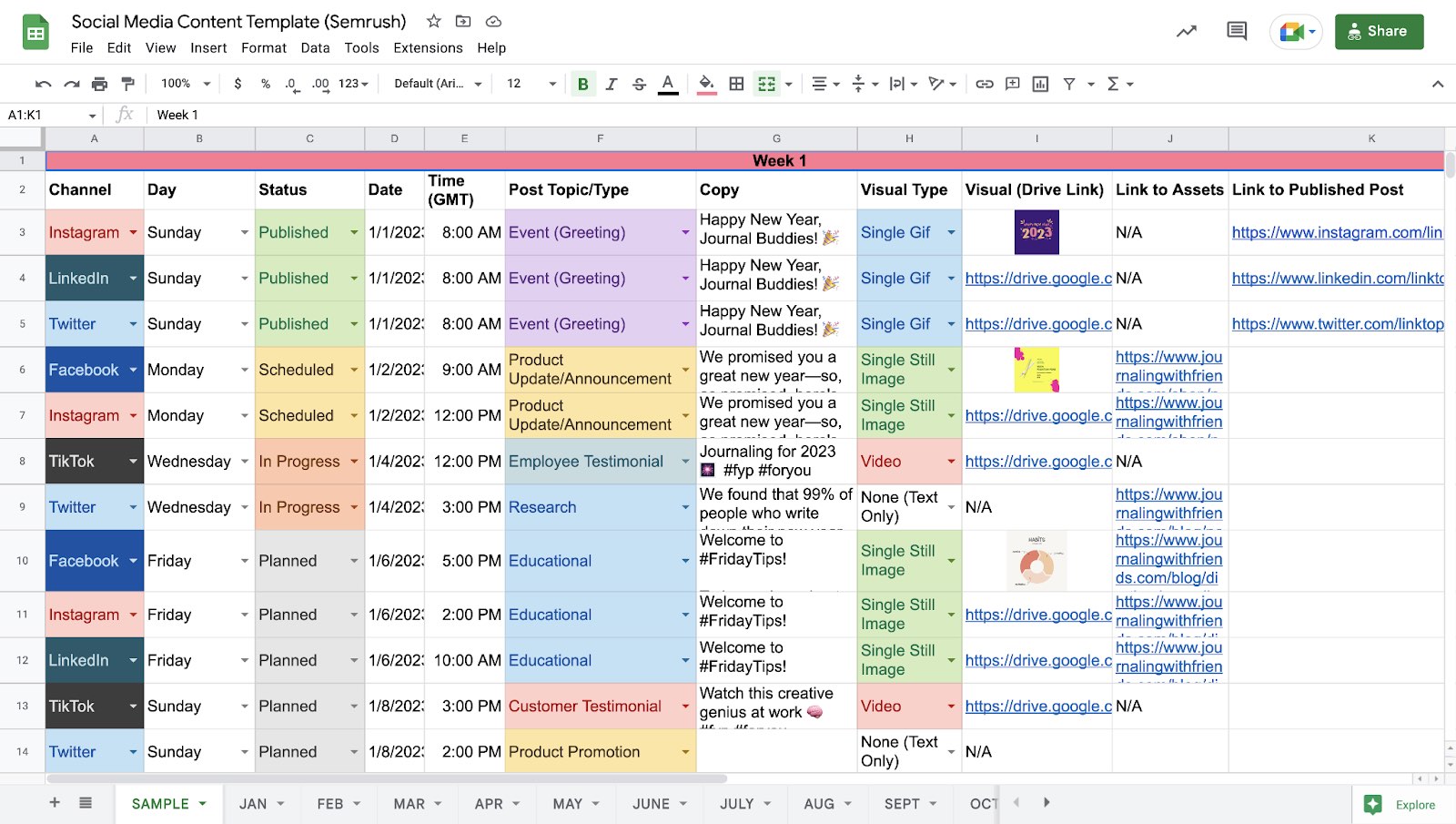
It provides all the information needed to schedule or publish each post:
- Channel: The social media platform the post will be published on
- Day: The day of the week the post will be published on
- Status: Whether the post is planned, in progress, scheduled, or published
- Date: The date that the post will be published
- Time (GMT): The time that the post will be published (with the time zone in brackets)
- Post Topic/Type: The category of the post
- Copy: The text that will be used in the post
- Visual Type: The type of image or visual that will be used in the post (if any)
- Visual (Drive Link): A link to the visual in Google Drive
- Link to Assets: The URL(s) for any other assets (e.g., blog posts you want to link to)
- Link to Published Post: A direct link to the final post (once published)
Color-coding allows users to absorb information at a glance.
For example, you can easily see whether you’ve planned a good variety of visuals.
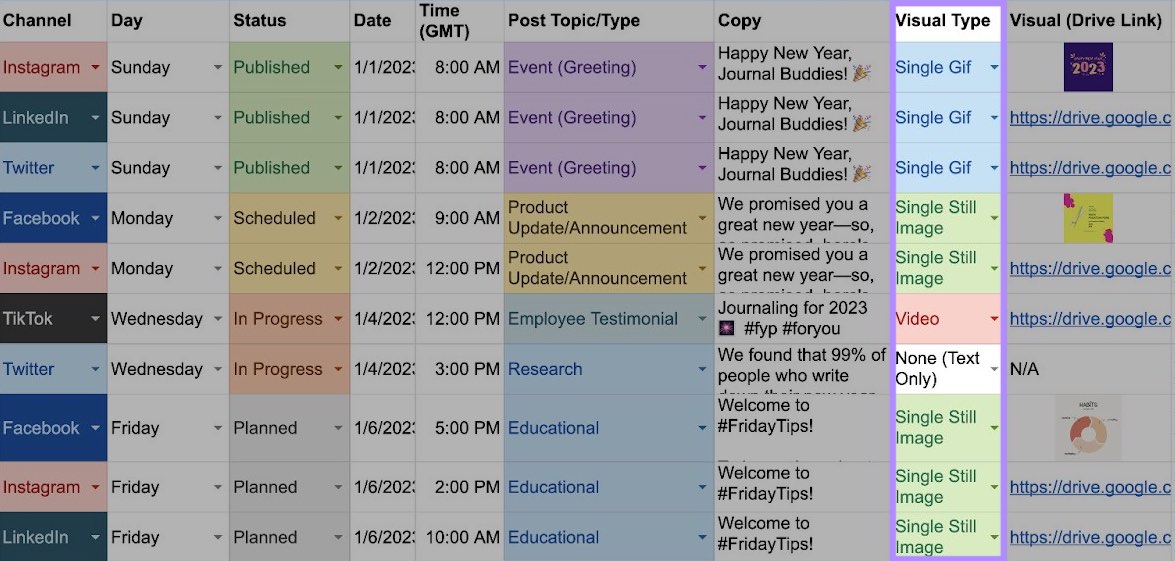
The calendar also uses drop-down menus.
These reduce the risk of inconsistencies that make it difficult to find, filter, and sort data. And ensure users choose from options outlined in the business’s social content strategy.
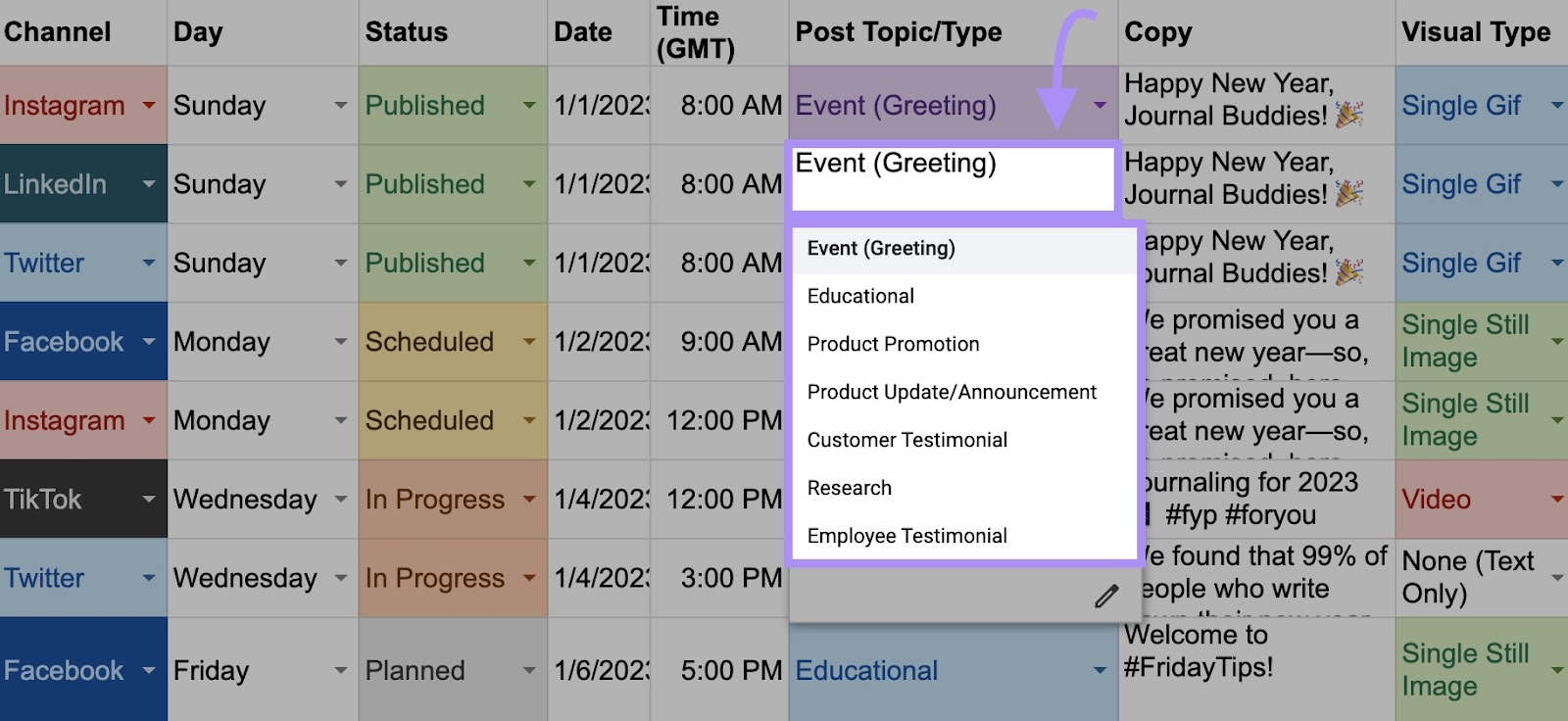
All of these details help teams to streamline social media management. And produce engaging social media content.
How to Use the Template
Here’s how to create your own social media content calendar:
- Open our free template in Google Sheets
- If prompted, sign into your Google account
- Click “Use Template” in the upper-right corner
- Rename your calendar in the upper-left corner
- Share your calendar with your team
- Make any customizations (e.g., edit the topics in the drop-down menu)
- Choose the month you want to plan and start filling out rows
Once complete, schedule your posts with Semrush’s Social Poster (part of our social media toolkit).
When you start a new post, decide whether you want to publish on Facebook, X (formerly Twitter), LinkedIn, Instagram, Google Business Profile, or Pinterest. Or a combination of platforms.
Then, transfer the content from your social content calendar.
You can enhance your post with emojis, UTM tracking codes (which let you track link clicks), and GIFs.
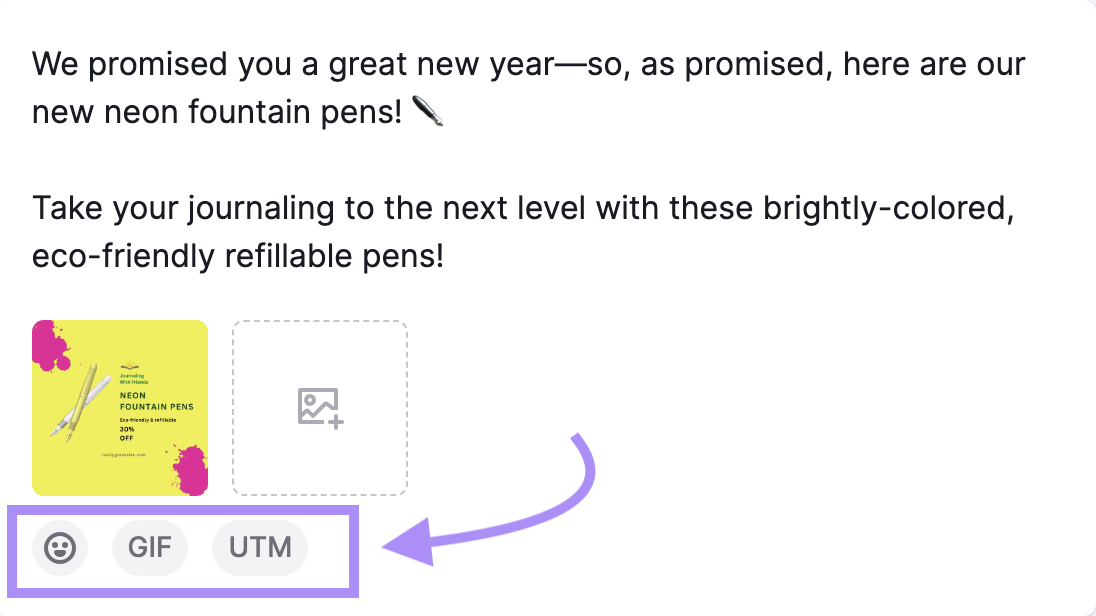
Next, enter the publishing date and time from your content plan.
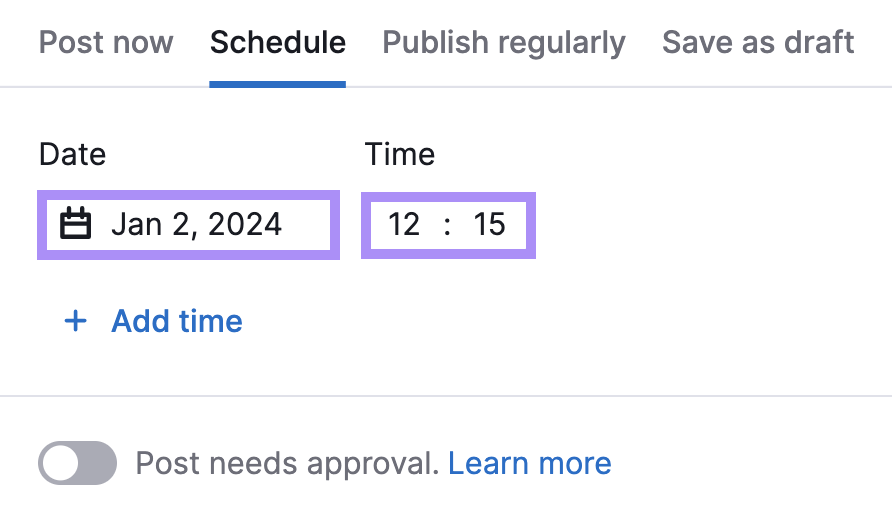
If your post needs approval before publishing, switch the toggle. And make sure the colleague has access to your secret link.

On the right, you can see a preview of your post.
Once you’re happy, click “Schedule” or “Schedule & create another.”
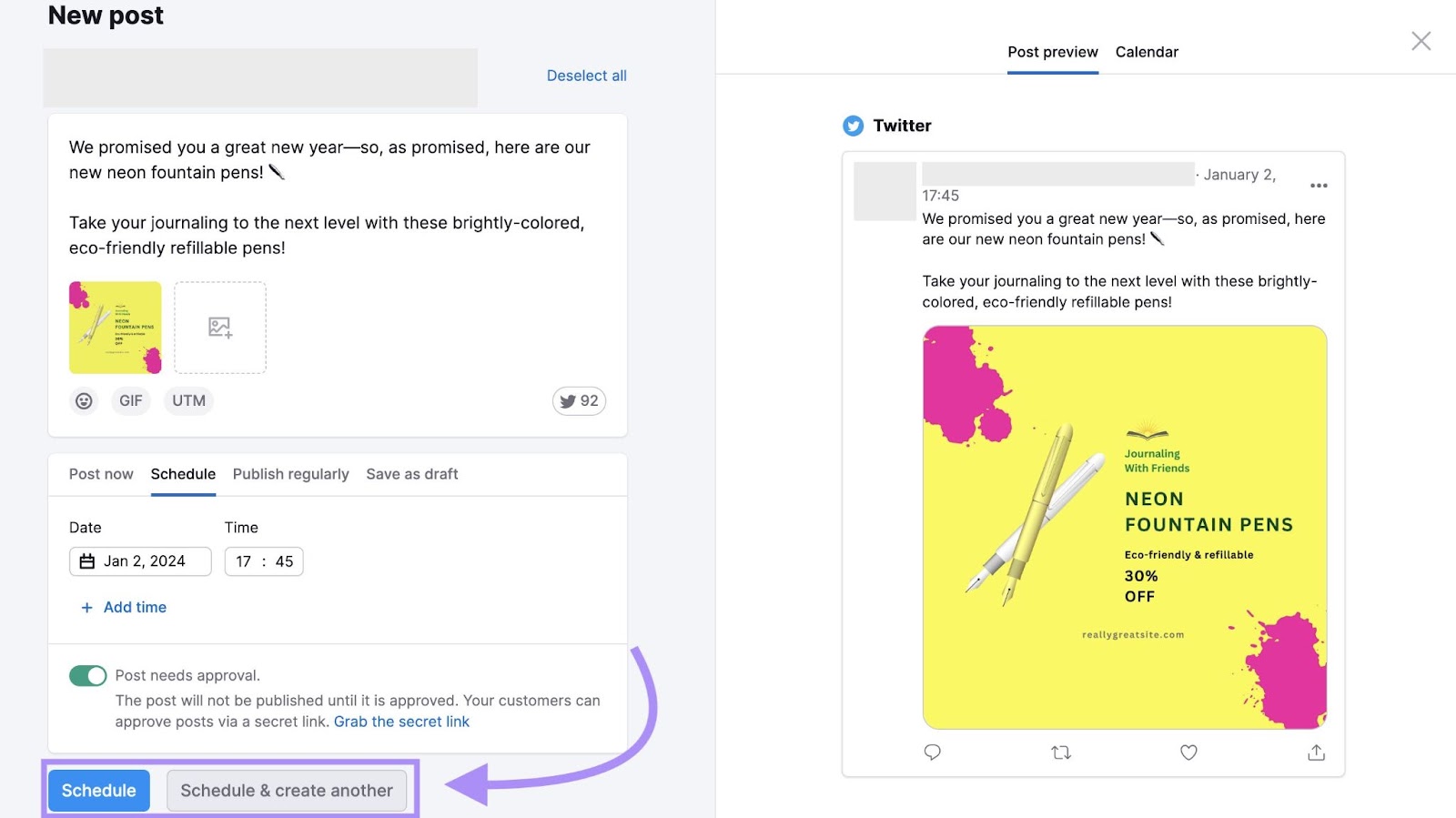
When you go back to the Social Poster’s main page, you’ll see the posts you’ve published or scheduled on a calendar.
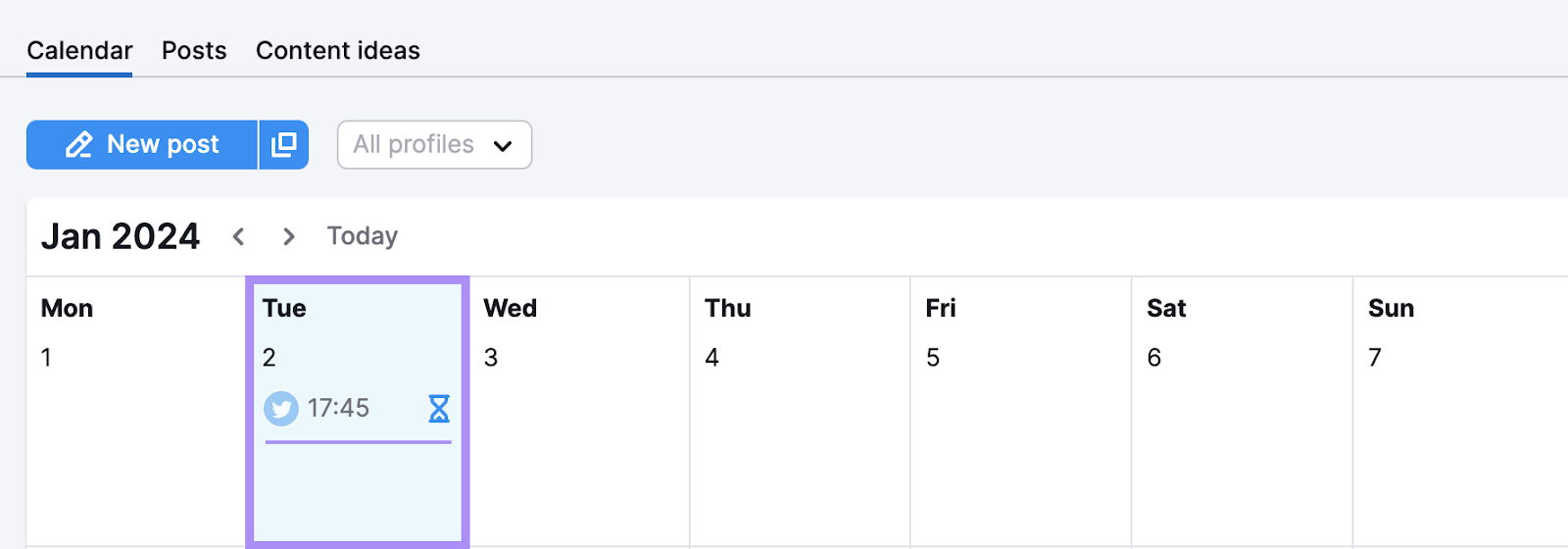
How to Manage Your Content Calendar
Your content calendar should accurately reflect what’s planned—and what’s already published.
Here are some tips for managing your calendar effectively:
- Collaborate in real time. Use a platform that facilitates cloud-based collaboration. So everyone gets access to the same version of the document and has the chance to provide feedback.
- Be adaptable. While it’s helpful to plan ahead, it’s sometimes important to react quickly. Don’t be afraid to change your calendar if new opportunities or challenges arise.
- Keep details updated. Update your calendar when there’s a change of plan (e.g., the publishing date gets delayed) or you hit a progress milestone. So everyone has access to the right information.
- Review your strategy. Gather regular feedback on your content calendar to see whether there’s room for improvement. For example, you might decide to move from monthly to quarterly planning.
- Consider resources. Before each planning period, take stock of the resources (e.g., advertising budgets, staff hours, and tools) available. So you can plan accordingly.
- Schedule time for planning. Put time aside to complete your content calendar each period. It’s harder to take a structured and effective approach when you’re planning ad hoc.
- Assign roles and responsibilities. Make sure everyone on the team knows what’s expected of them. And provide realistic deadlines wherever possible.
Turning Effective Plans Into Effective Content
Effective content planning means nothing without effective execution.
So, check out our guide to creating quality content.
And test out some of the best content creation tools, including:
- SEO Writing Assistant: Check your content’s SEO, originality, readability, and tone of voice
- AI Writing Assistant: Generate 75+ types of content, including images and email newsletters
- AI Social Content Generator: Create videos, carousels, and posts for social media platforms
