What Are Search Terms?
Search terms are the exact words or phrases users enter into search engines when they‘re looking for information, products, or services online.
Think of the last thing you Googled. That was a search term.
A search term is anything you type into a search engine. Yes, anything.
Understanding the Google search terms people use to find your website, products or services can improve your search engine marketing results.
Because it helps you optimize your website and ad campaigns for what people actually search for.
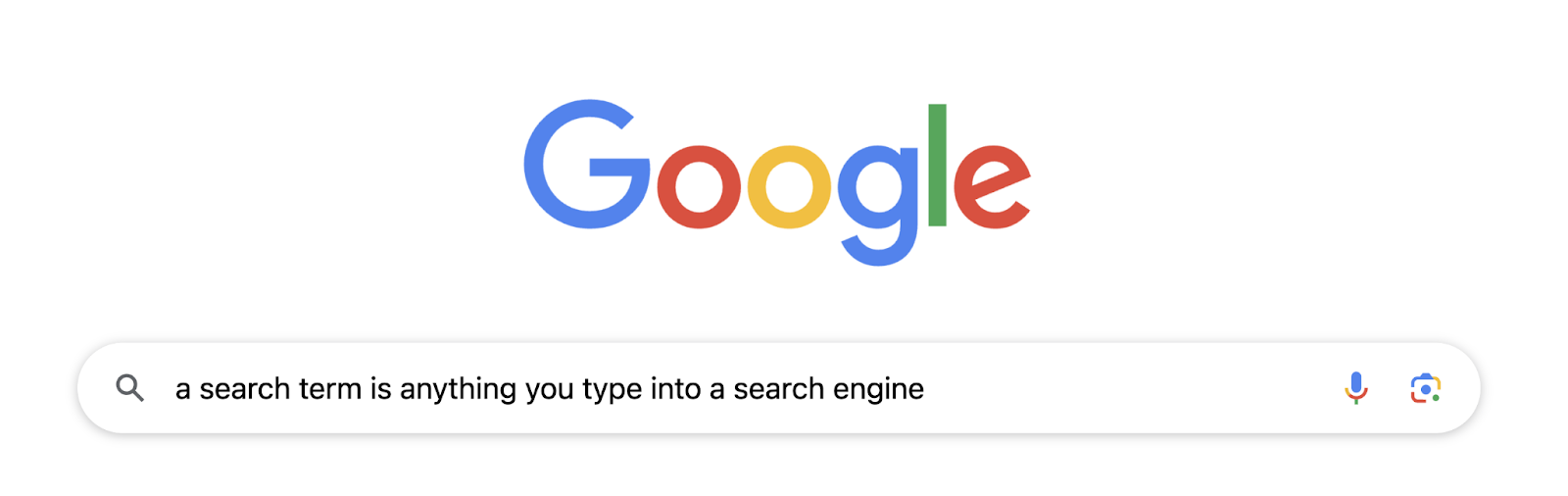
What’s the Difference Between Search Terms and Keywords?
Search terms are what users type into search engines. Keywords are the terms businesses target and optimize their content for.
Often, they’re the same. But not always.
For example, in pay-per-click advertising (PPC), keywords are the words or phrases Google Ads uses to match its ads with the terms people are searching for.
Synonyms can trigger a match. Someone may type in the search term “best biodegradable cleaners for kitchens.” Which triggers an ad for “green cleaning products.” A keyword an advertiser has bid on.
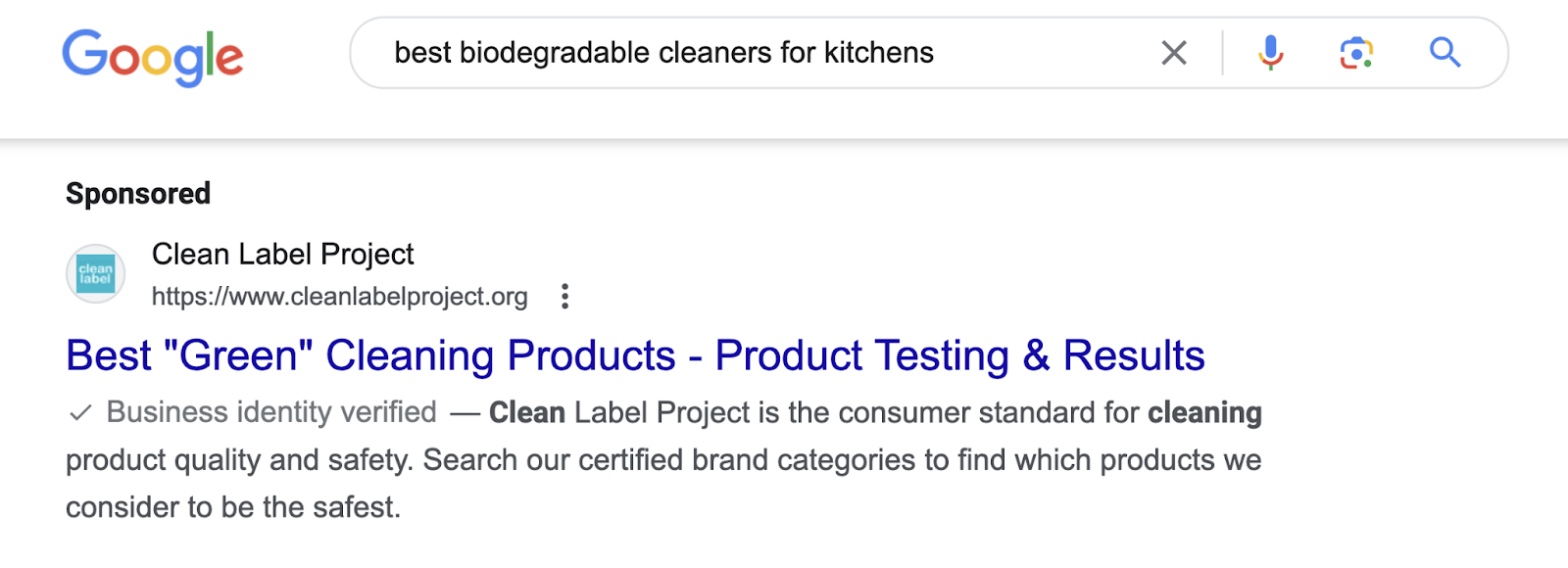
In search engine optimization (SEO), keywords are researched terms selected to target relevant topics. With the goal of improving your ranking in the search engine results pages (SERPs).
Someone may type in “pre owned camping equipment” and see the No. 1 result is a page titled “Used Camping Equipment.” The site has targeted this keyword in its content, and Google understands that it matches what the user is looking for.
People type all kinds of common words and phrases into Google. They don’t necessarily know or care about using precise keywords. They just want their questions answered.
Your keyword-targeted content works to do that.
In summary, search terms come from users. Keywords are identified and targeted by you.
Why Are Search Terms Important?
Search terms provide valuable information to businesses. They tell you exactly what a user is searching for.
Use this knowledge to optimize your content and ad campaigns. So you can reach more customers.
And scale your business.
Why Search Terms Are Important for PPC
Analyzing search terms helps you manage your PPC campaigns to maximize your return on investment (ROI).
Because you can use search term data to help you identify the most relevant and profitable keywords to target with your ad campaigns.
Here’s how:
To run a Google Ad, set the keyword match type to dictate how closely a keyword needs to match the user’s search term.
There are three types:
- Broad match: Searches that use related keywords can trigger an ad. For example, an ad for the keyword “fitness equipment” showing when someone uses the search term “workout gear” because they’re conceptually similar.
- Phrase match: Ads can show when the search term includes the keyword’s meaning. Such as an ad for “running shoes” when the user searches “trendy running shoes.”
- Exact match: An ad may show when the search term has the same meaning or search intent as the keyword. Like “men's gym shorts” and “gym shorts for men.”
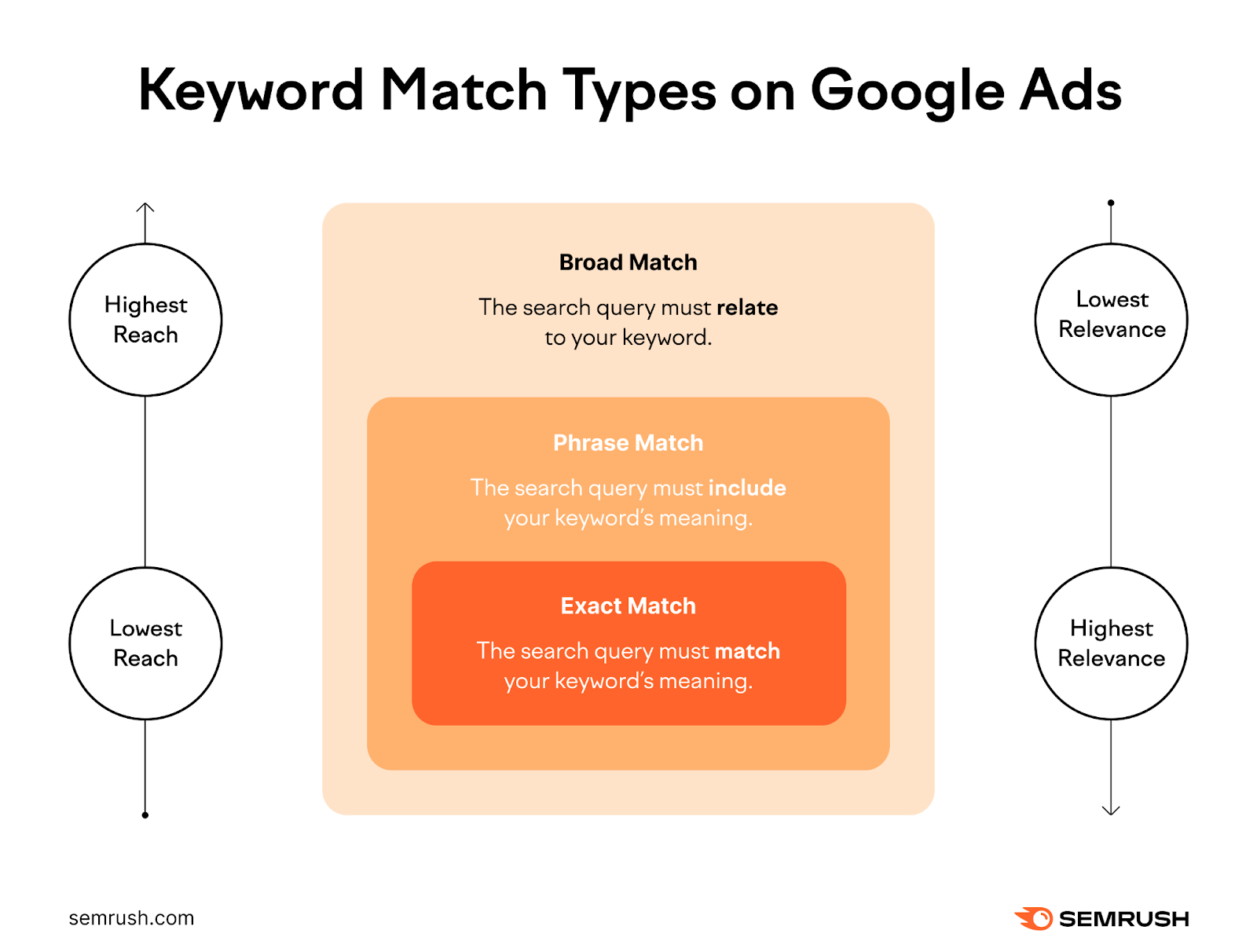
To earn traffic that converts, balance reach with relevance. By deciding how closely search terms should match keywords.
Choosing the right match type helps ensure your budget is spent efficiently on clicks that are more likely to convert.
And that starts with analyzing search terms.
To further optimize your ad performance, leverage negative keywords to exclude ads from showing when users use certain search terms.
For example, if your photography business targets “wedding photographer” but gets clicks for “wedding videographer,” adding “videographer” as a negative keyword prevents showing ads for that irrelevant search term.
This helps prevent wasted ad spend. A key part of PPC strategy.
Why Search Terms Matter for SEO
Understanding the search terms your target audience uses tells you how people find your website. And what they’re looking for. So you can ensure your content addresses their needs.
For example, you’re a florist in Miami with a product page for tulip floral arrangements.
But then you use Google Search Console to review the search terms people type into Google before they click on your product page.
(More on how to do that later.)
And there’s a problem. Hundreds of people type “tulip farm Holland, Michigan” before landing on your site.
You’re not running a tulip farm in Michigan. You’re selling tulip arrangements in Florida.
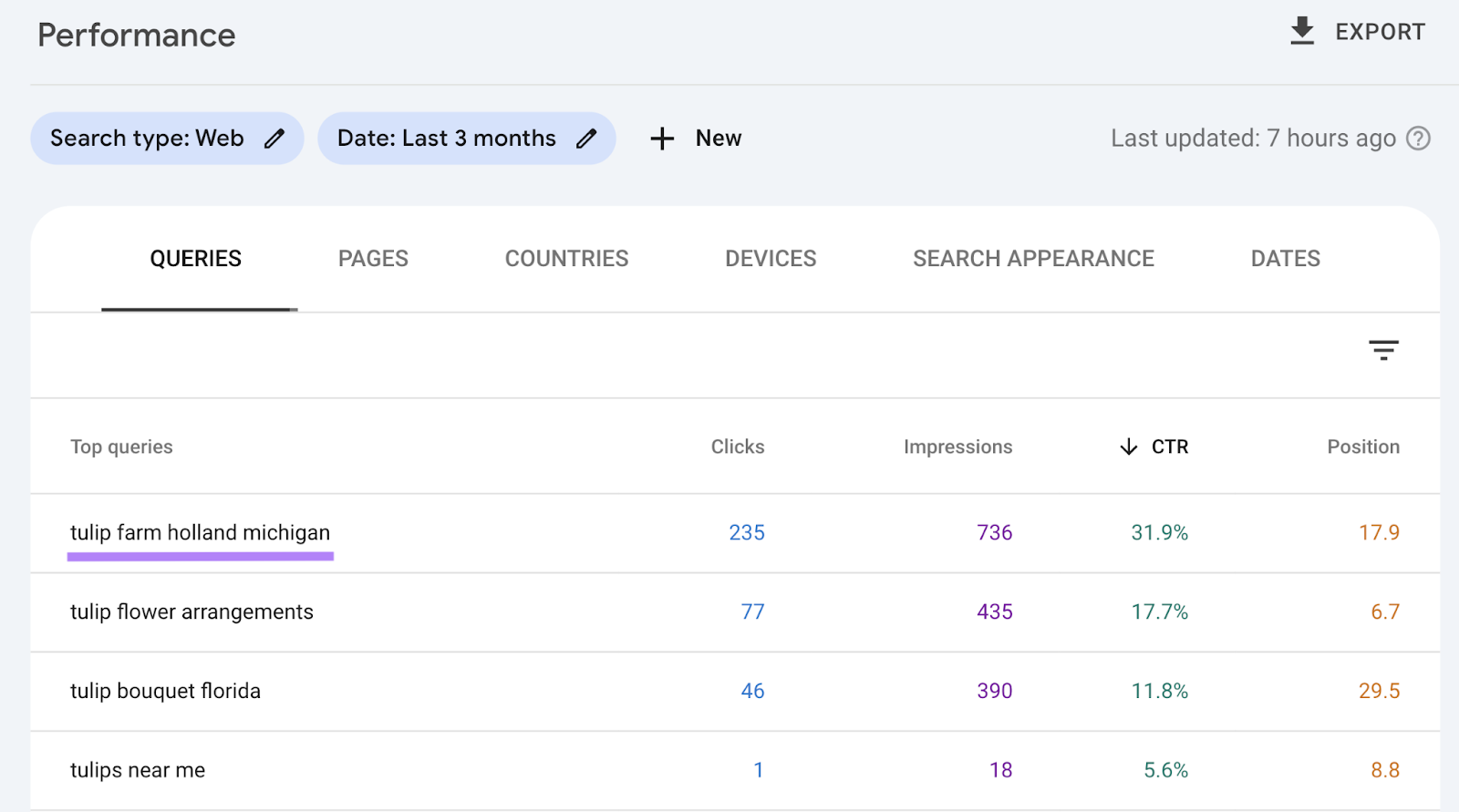
In reviewing your product page, a subhead near the top of the page details that your tulips are sourced from a “tulip farm in Holland, Michigan.”
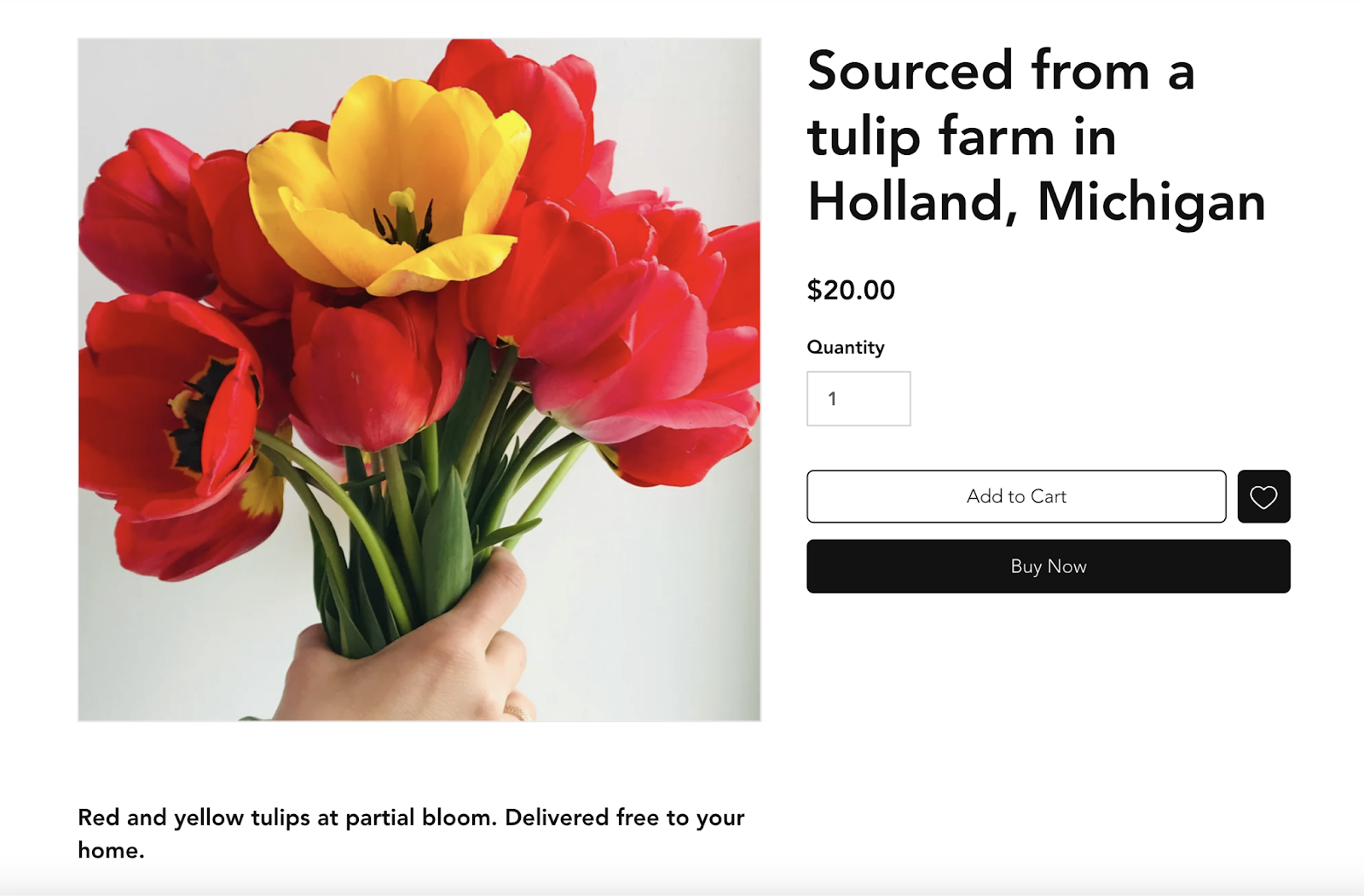
That’s likely why your website appears in Google results when people enter that search term. The problem is that those people are looking for tulip farms in Michigan, not florists in Florida.
Your page isn’t optimized for the right keyword.
Improving on-page SEO includes elements like heading structure. You can still detail your tulips source on the page, but it’s no longer the focus of the content.
Instead, you replace it with a subhead that includes the keyword “tulip floral arrangements,” which is your primary keyword for that page.
Next time you check Google Search Console, you see that clicks from “tulip farm Holland, Michigan” have decreased. Which is OK. Those visitors weren’t looking for what you were selling.
But clicks from “tulip floral arrangements” have increased. Sending you qualified traffic and more potential customers.
Google Analytics shows that conversions have increased, too.
Understanding search terms means you can optimize for the right keywords. And doing that equals better SEO results.
Further reading: SEO vs. PPC: What the Differences Are & When to Use Each
How to Identify Search Terms
Identifying relevant search terms for your business is the first step in developing an effective search engine marketing strategy.
Here are six ways to do that.
View Search Terms in Google Ads
Search Terms Report
The Search Terms Report in Google Ads shows you the exact search terms that triggered your PPC campaign ads.
To access it, go to your Google Ads account.
Click “Campaigns” from the left-side menu. Then select “Insights and Reports.”
From the drop-down, choose “Search Terms.”
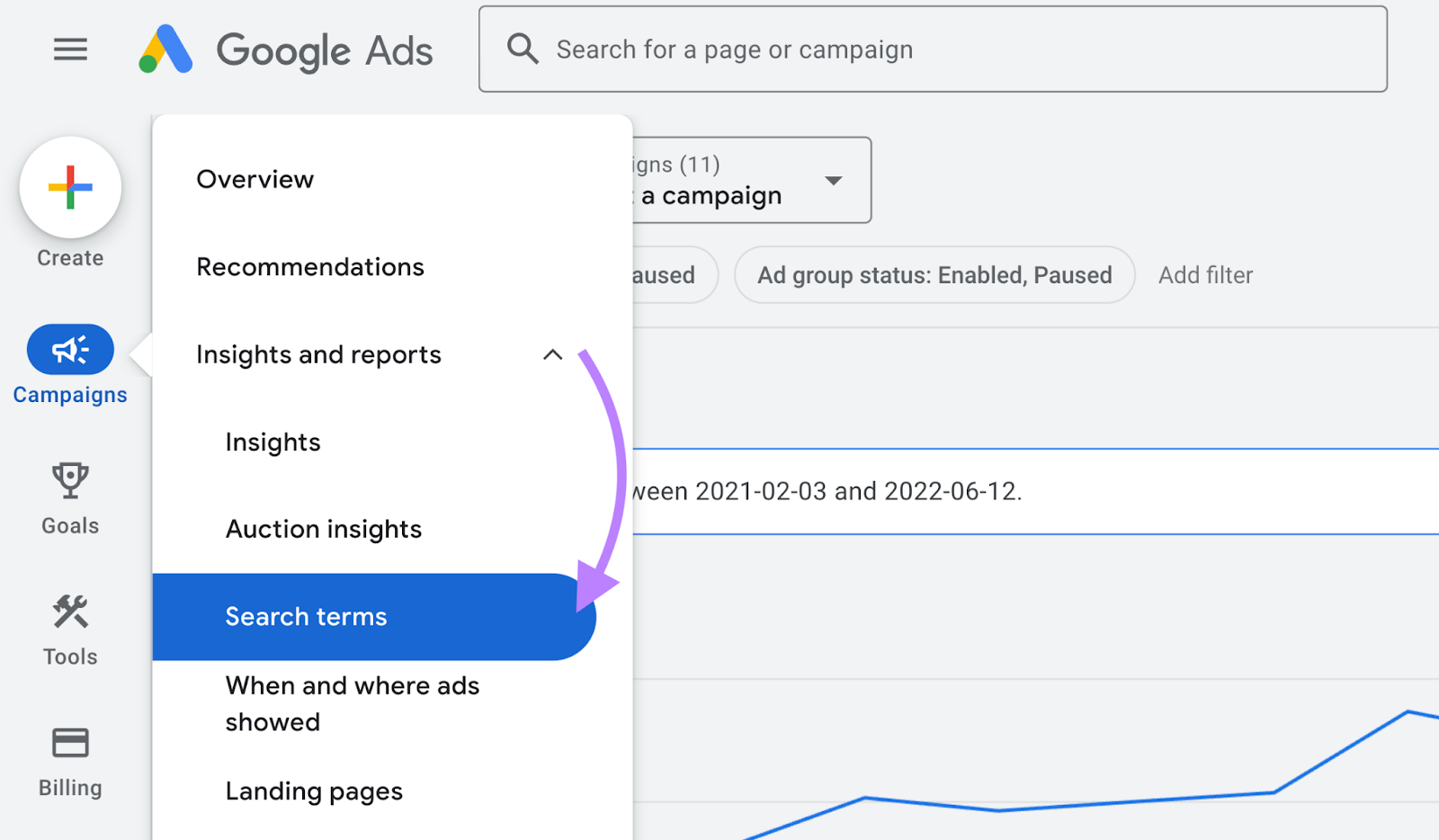
Here, you'll see a list of the search queries that resulted in ad impressions and clicks. Plus lots of other useful information.
Search Terms Insights
Unlike the previous report where you view the search terms individually, Search Terms Insights automatically groups them into themes and subthemes based on search intent.
Here’s how to view it:
In your Google Ads account, click “Campaigns.”
Click“Insights and Reports.” From the drop-down, select “Insights.”
Scroll down to the Consumer Spotlight section to see the Search Terms Insights widget.
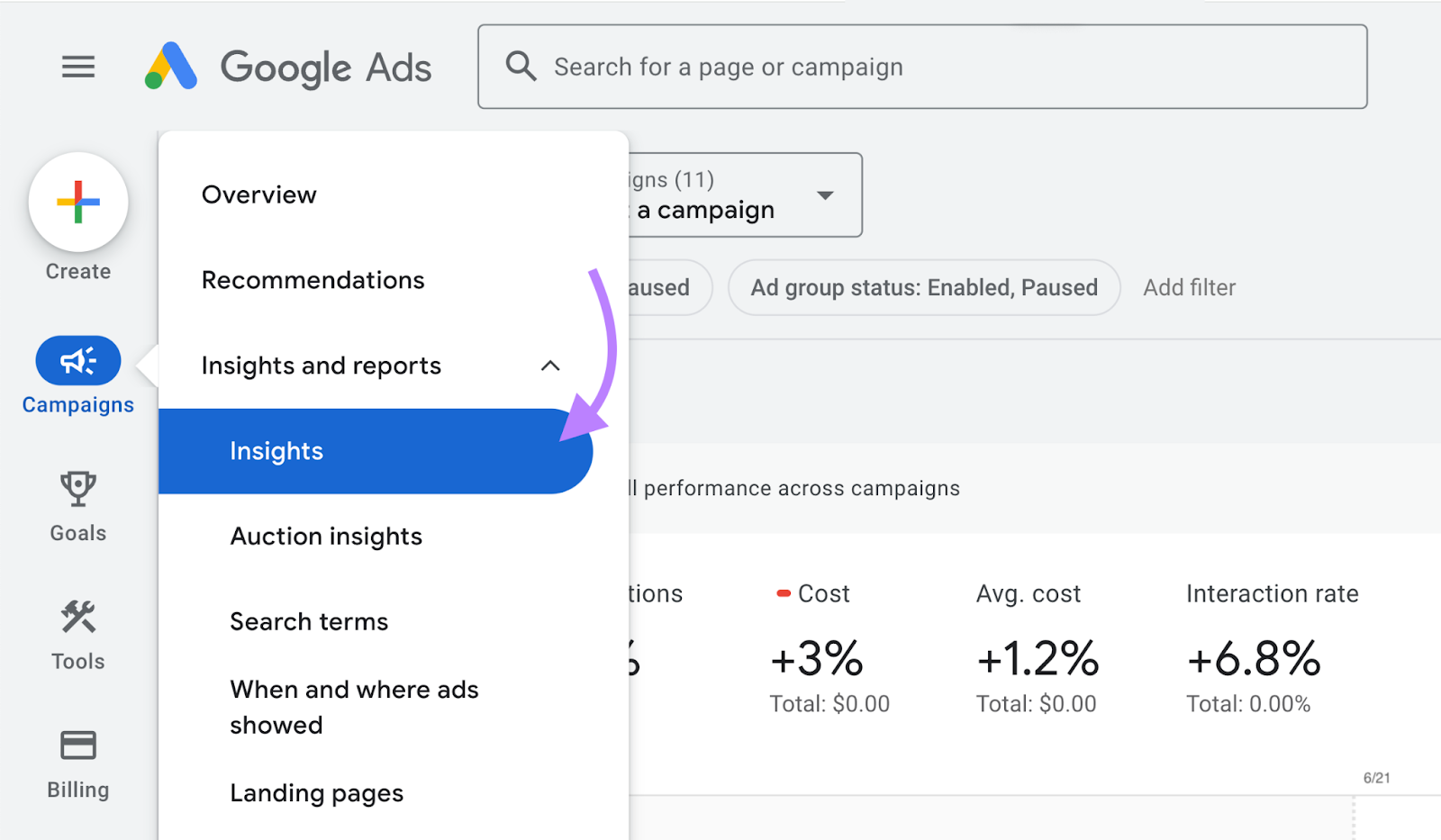
Image Source: Google Support
Here you’ll see helpful data, such as:
- Clicks
- Impressions
- Click-through rate (CTR)
- Conversions
- Search volume
To learn more about a particular search category, expand it to view the subcategories.
Review Google Search Console
Google Search Console is a free tool that shows various performance metrics for your site.
Including which search queries drive organic traffic to your site.
To access this report, sign in to your Google Search Console account.
In the left-hand menu, click “Performance” to see a graph of clicks and impressions to your site.
Scroll down under Queries to see the responsible search terms.
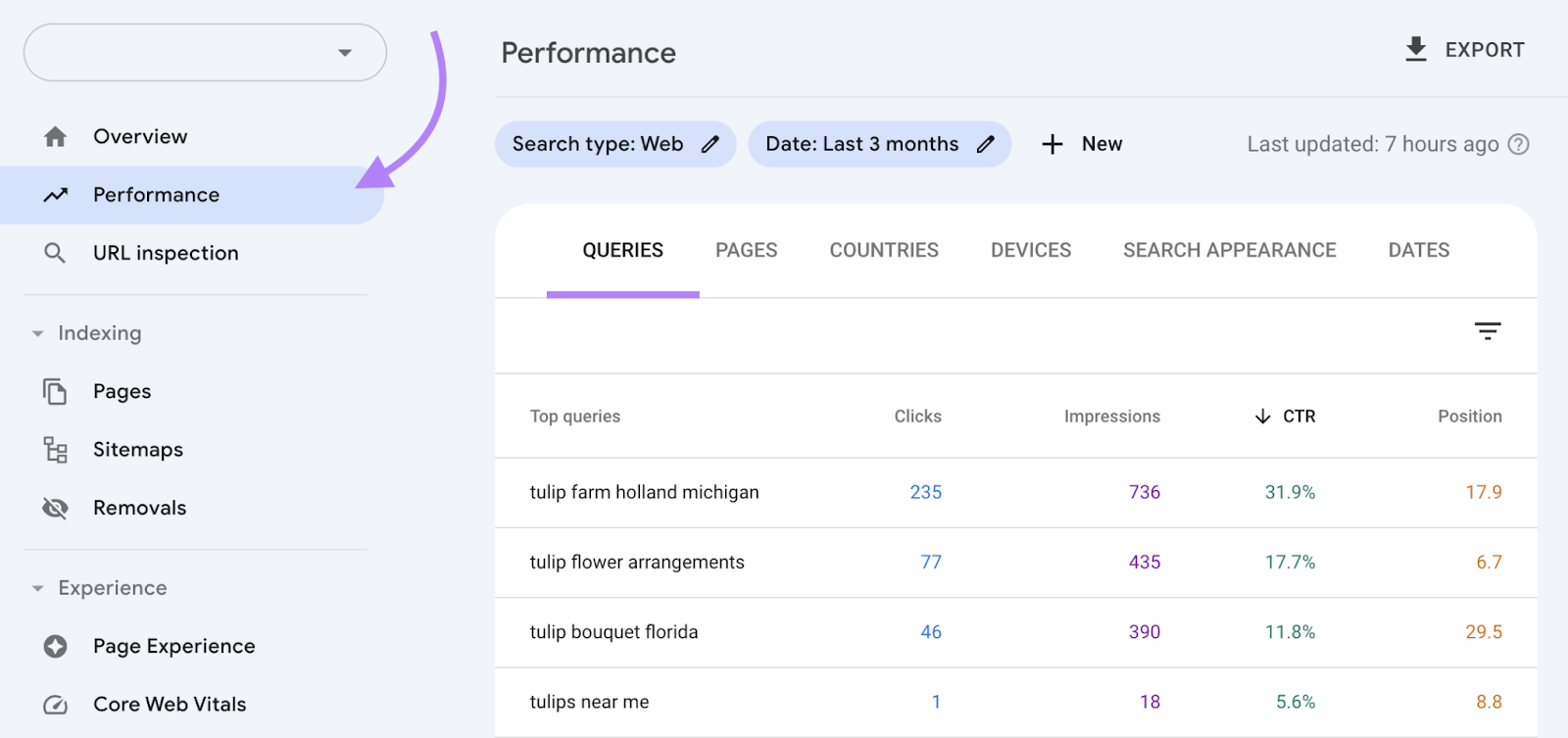
You can filter and sort the data by:
- Clicks
- Impressions
- CTR
- Position
- Date range
Research in Keyword Overview
Find search terms to target in your SEO keyword strategy with the Keyword Overview tool.
Start by entering up to 100 keywords. Select your location and click “Search.”
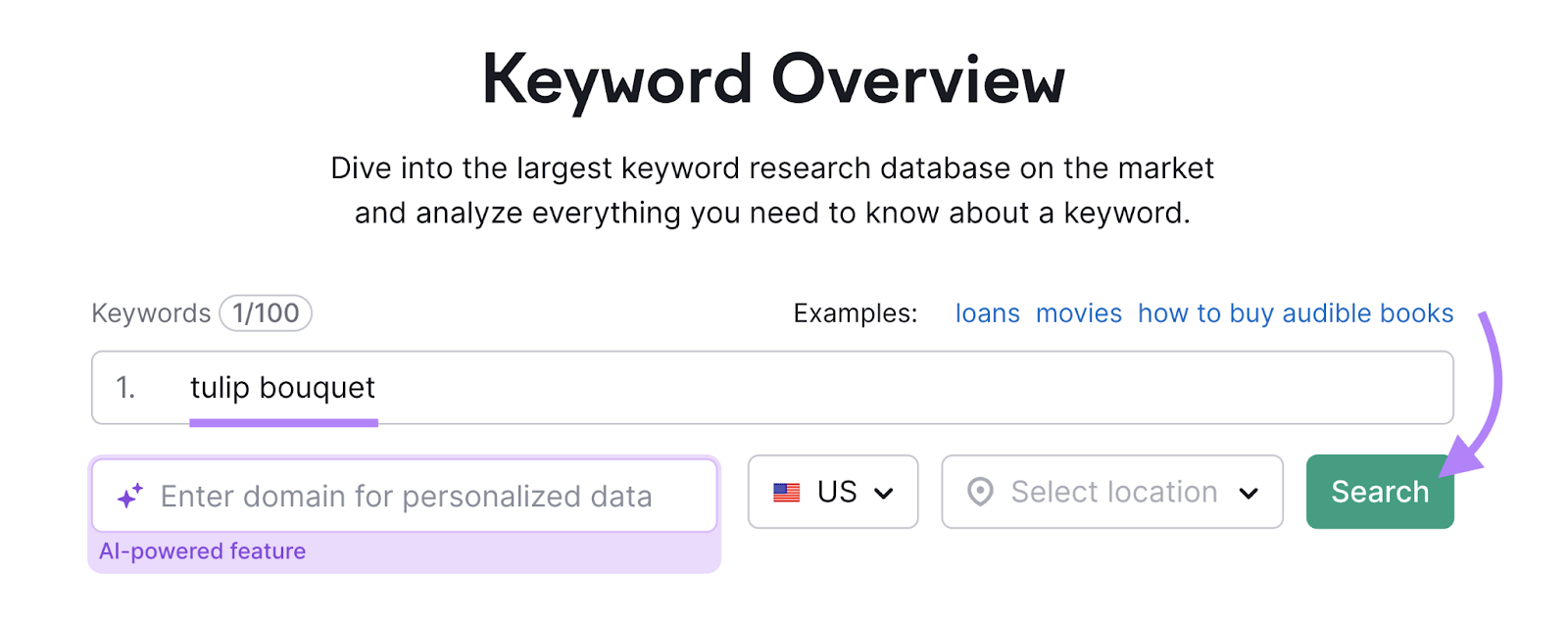
In seconds, you see lots of information.
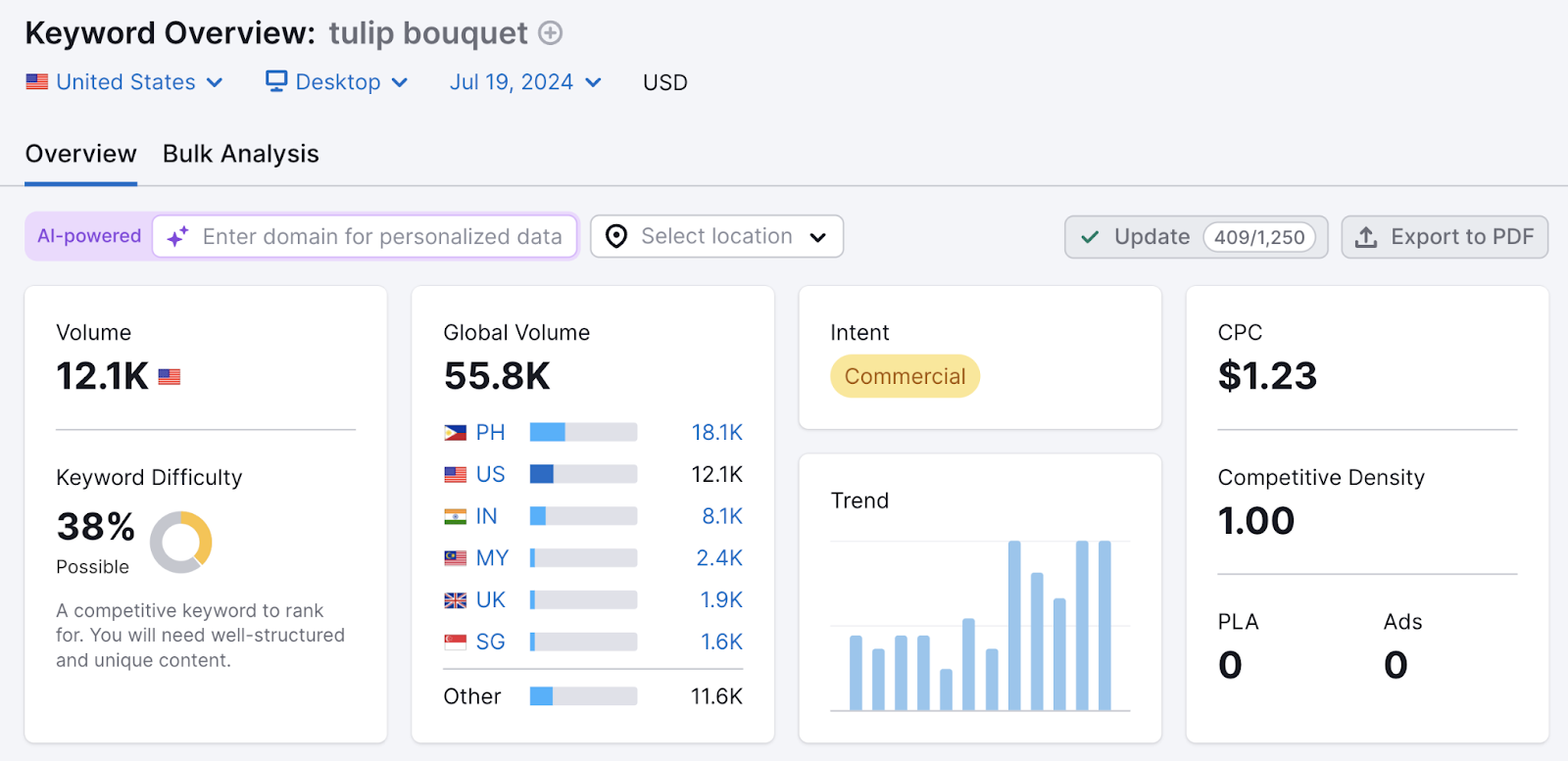
Such as:
- Monthly search volume: The average number of times users type the search term into Google each month
- Keyword difficulty: A measure of how difficult it would be to rank well for this search term in organic search results
- Search intent: The intent of the user when they search the term in question
- SERP features (SF): Results on the search engine results page (SERP) for the search term that are not traditional Google results. These include rich snippets, the local pack, People Also Ask, images, and more.
- Paid search info: Information relevant to Google Ads: CPC (cost per click), competition level, product listing ads, and more
To get personalized recommendations for your website, enter your specific domain:
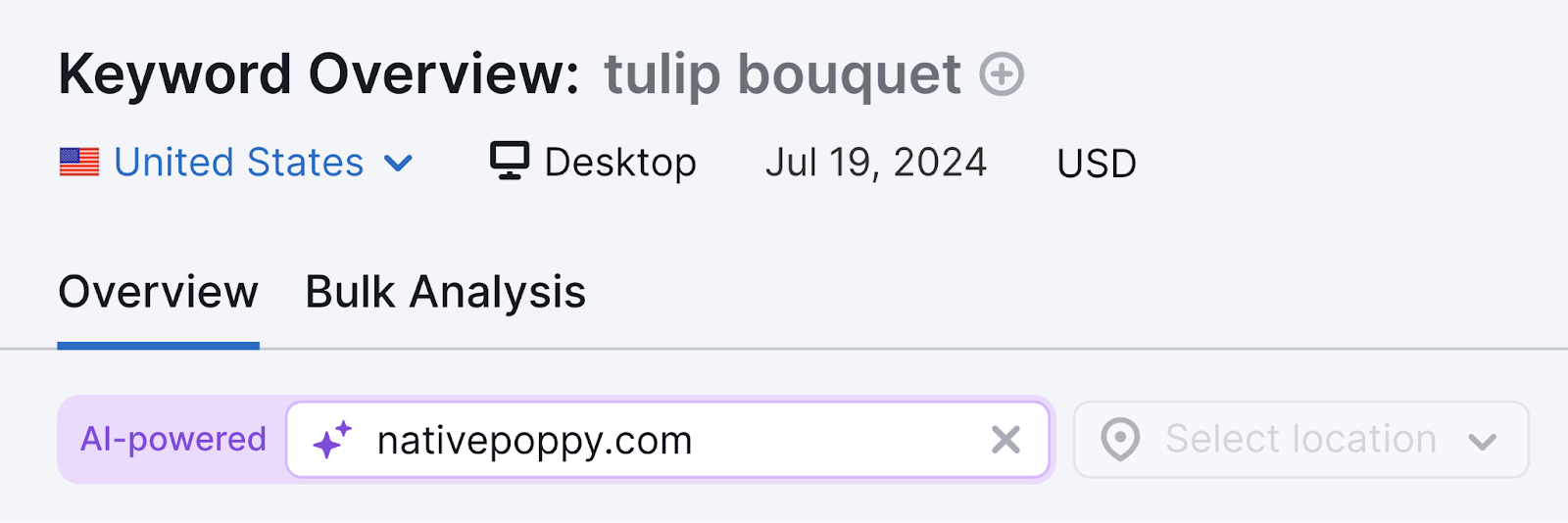
You’ll now see:
- Personal keyword difficulty (PKD): How difficult it would be for your website to rank for the keyword
- Topical authority: How relevant your content as a whole is to the analyzed keyword
- Potential Position: The rank you could achieve by creating high-quality content
- Current Position: Where you’re ranking now (if applicable)
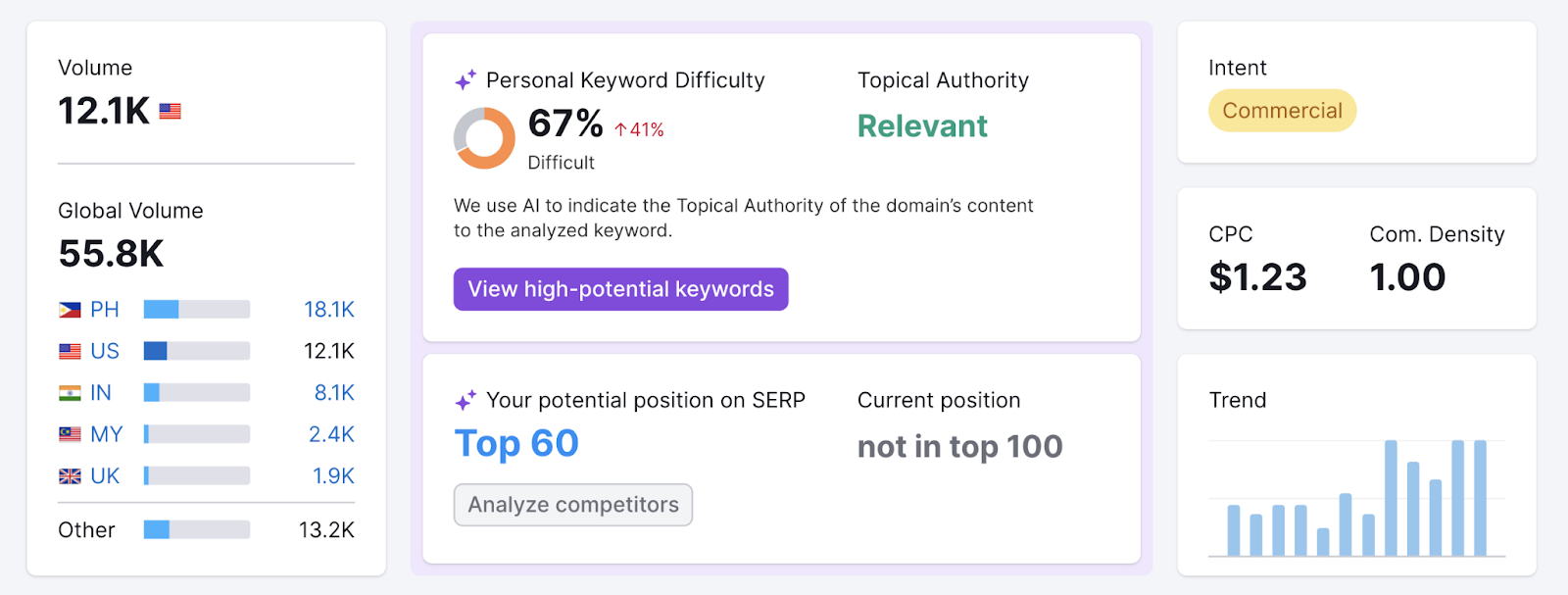
Find New Keyword Variations
Dig deeper into keywords and discover other target keywords with Semrush’s Keyword Magic Tool.
Generate thousands of keyword ideas based on seed keywords. And uncover a range of relevant search terms, such as related keywords and question variations.
Start by entering your main keyword or topic in the search bar.
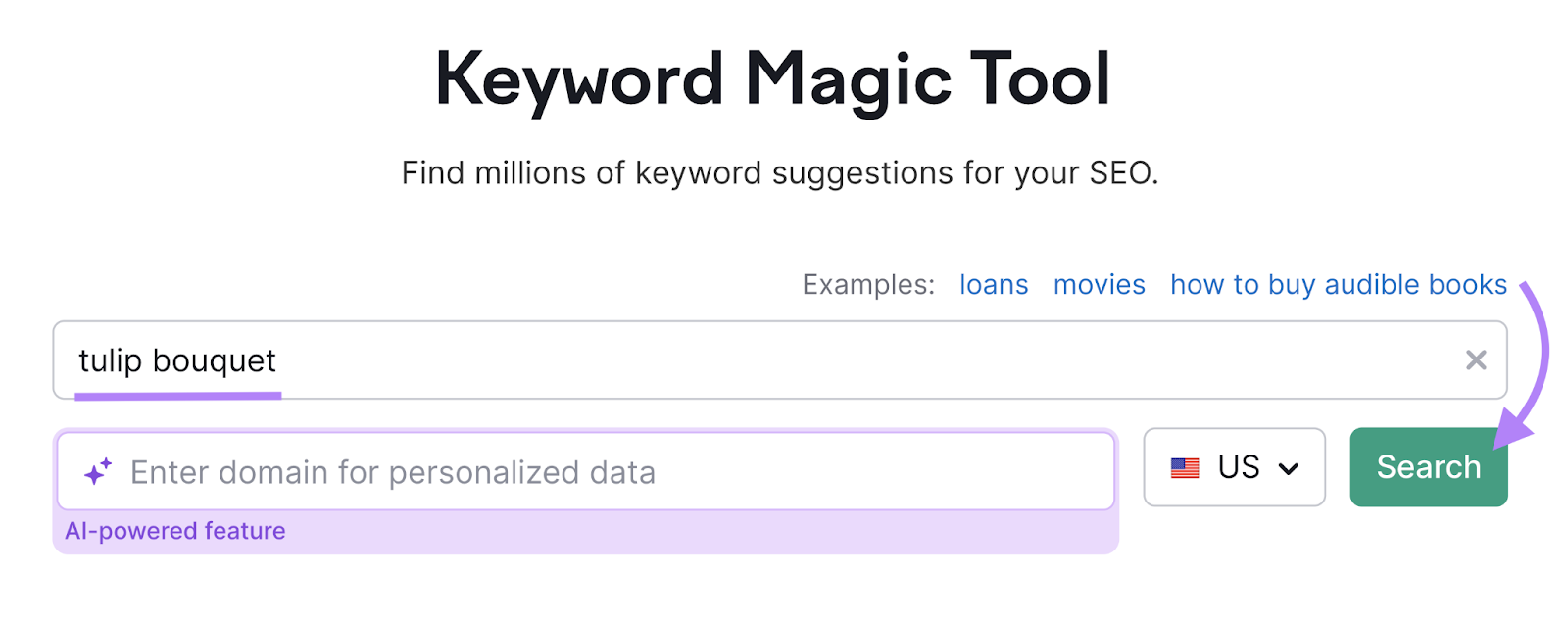
The tool will deliver a list of keywords, including lots of useful long-tail variations.
Along with useful information like search intent, monthly search volume, keyword difficulty (KD%), CPC, and personal keyword difficulty (PKD) if you entered your domain.
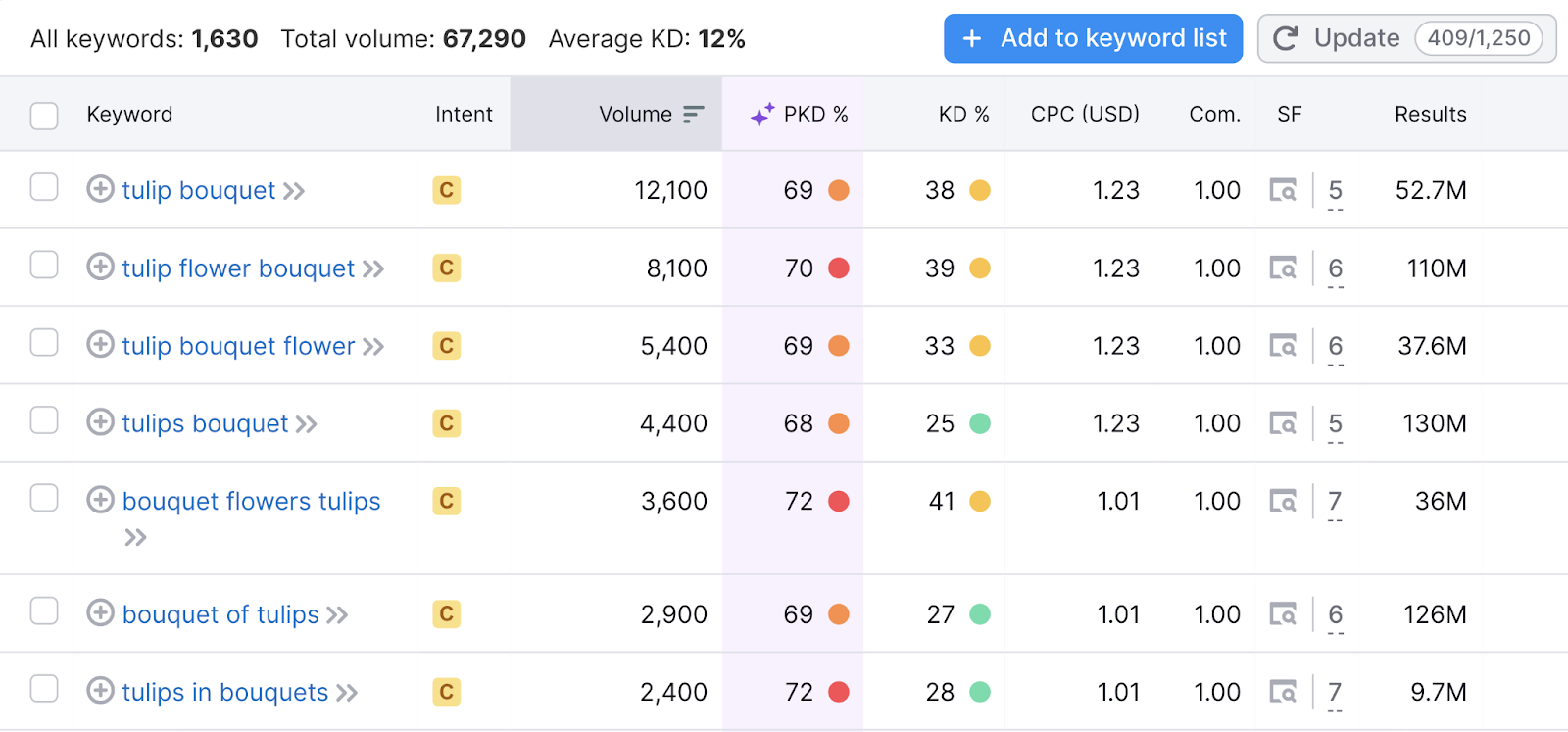
Filter your search to find exactly the types of keywords you need. Such as question variations or ones under a certain difficulty.
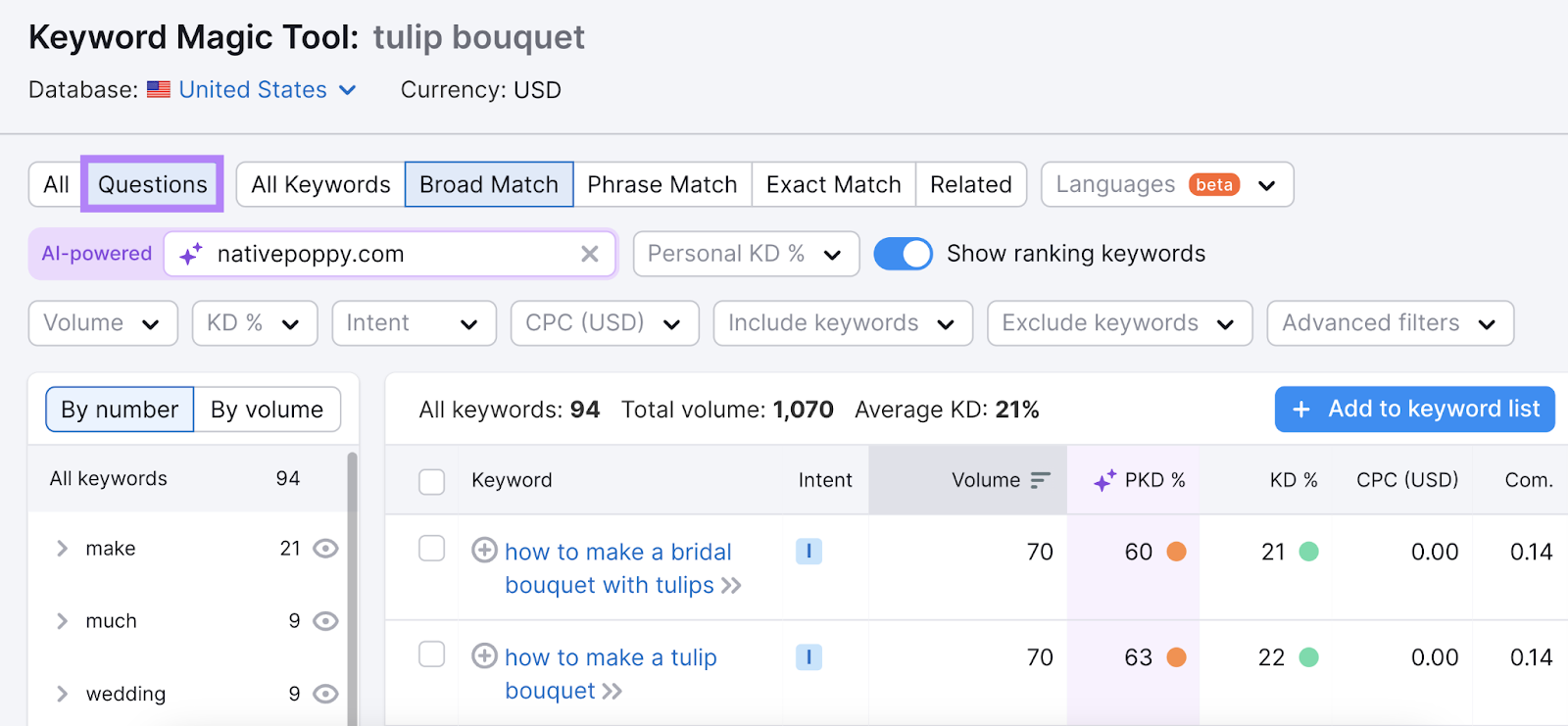
Further reading: How to Do Keyword Research for SEO (A Detailed 3-Step Guide)
Conduct Competitor Research
Keyword Gap allows you to see the keywords your competitors are ranking for but you’re not.
Start by entering your domain and up to five competitor domains.
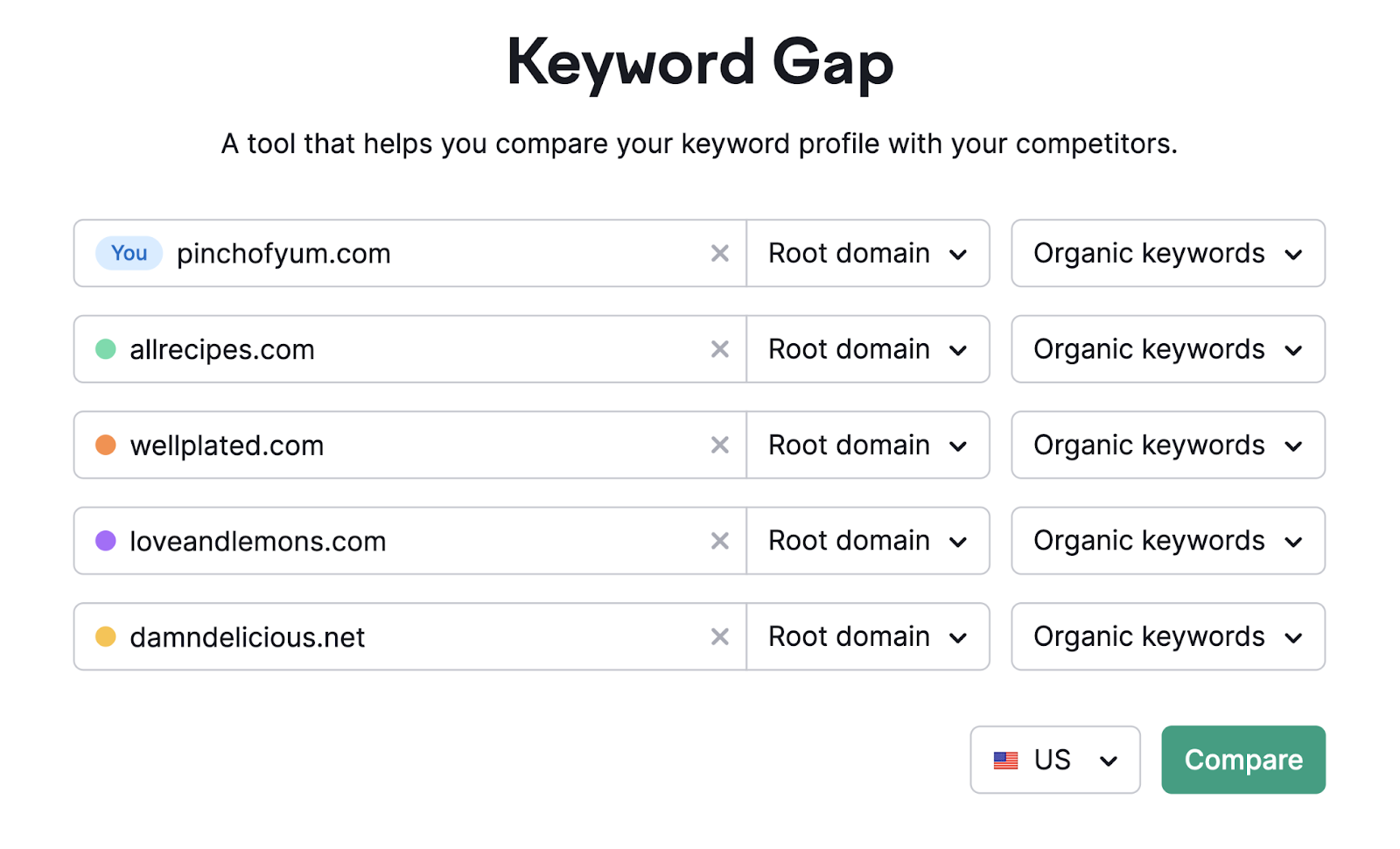
Then, choose your keyword types: organic, paid, or product listing ads (PLA keywords).
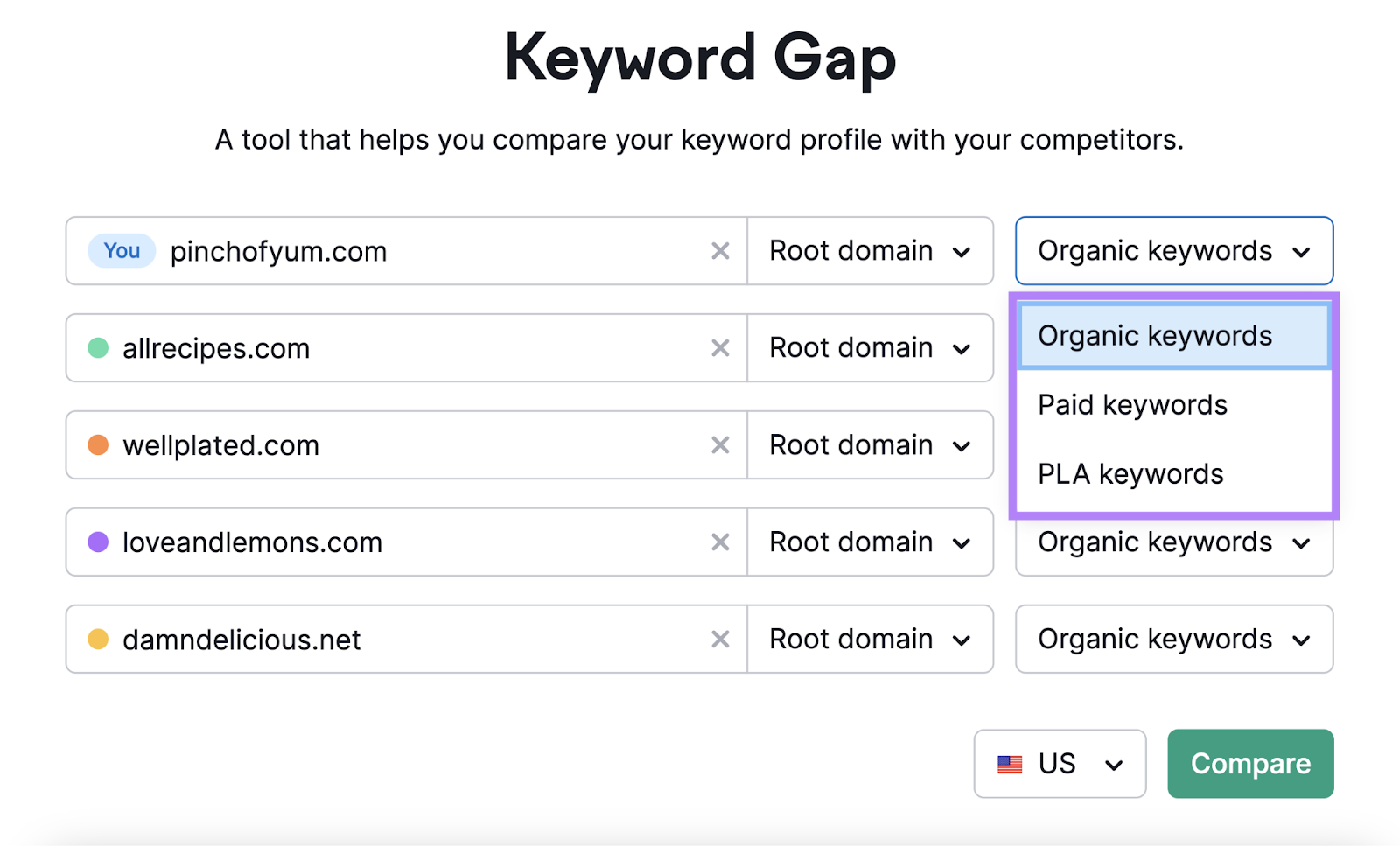
Click “Compare.”
“Top Opportunities” will show the highest volume search terms your competitors rank for and you don’t.
“Keyword Overlap” shows a visual representation of keywords you and your competitors rank for.
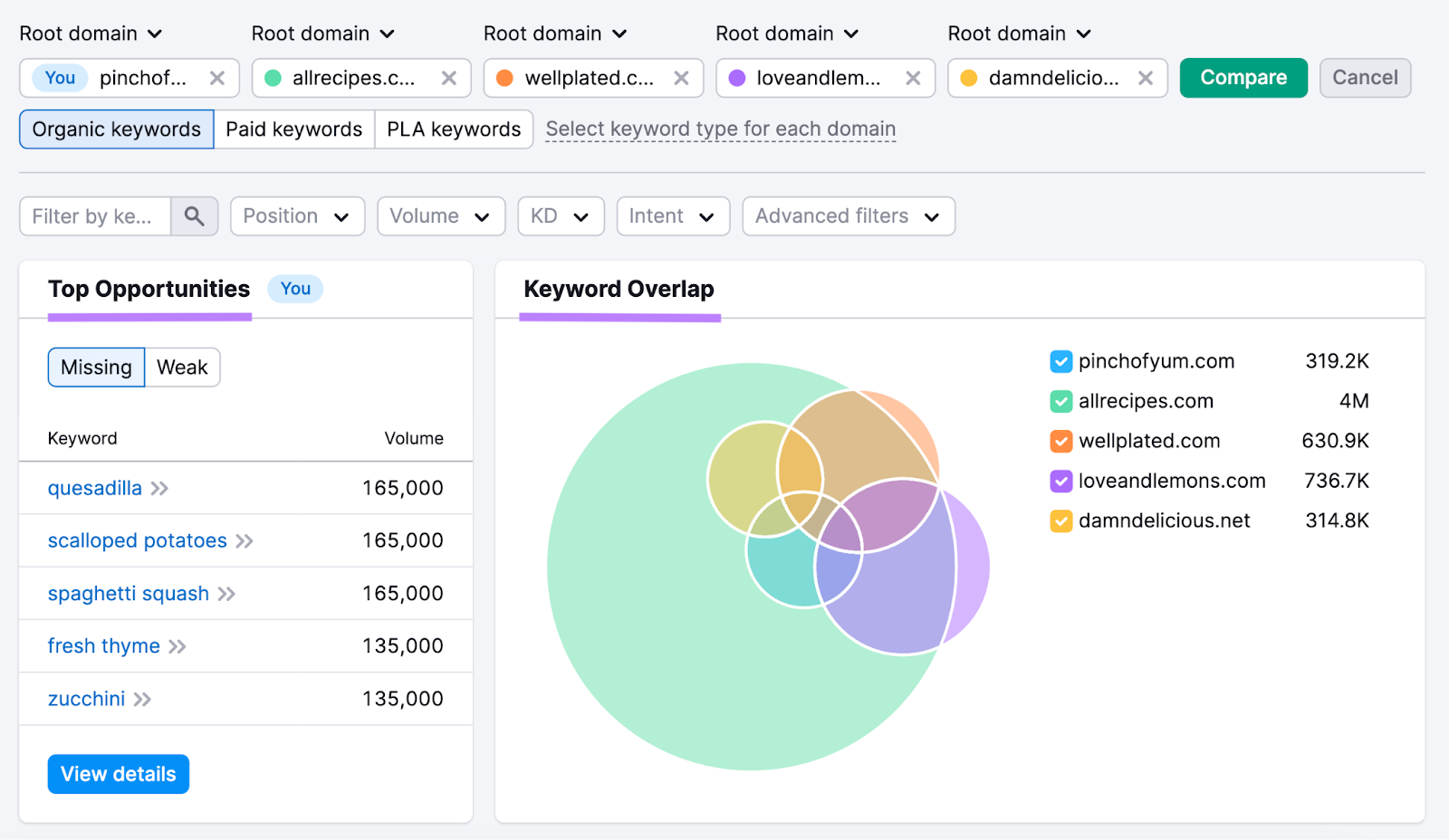
Scroll down to see the full keyword list. Select the Missing filter for the keywords your competitors rank for but you don’t.
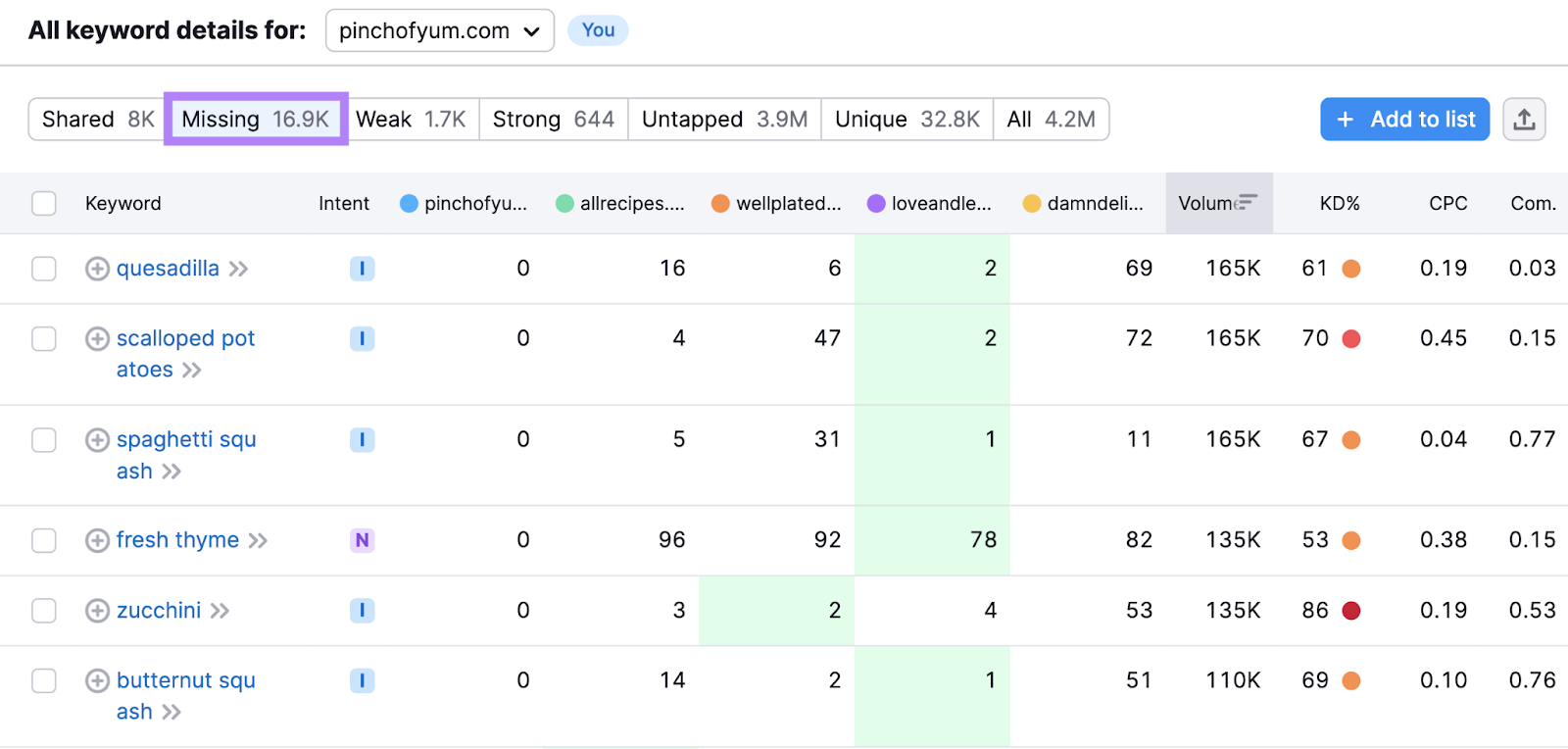
This list helps you identify which keywords to create new content around. Or optimize existing content.
Further reading: What Is a Competitive Analysis & How to Do It (With Template)
Search Google Trends
Google Trends is a free online tool that analyzes the popularity of global search terms.
So you can see trending and high-volume search terms relevant to your business or industry.
Here’s how:
Go to Google Trends. Enter your basic topic or root search term in the search bar. Click “Explore.”
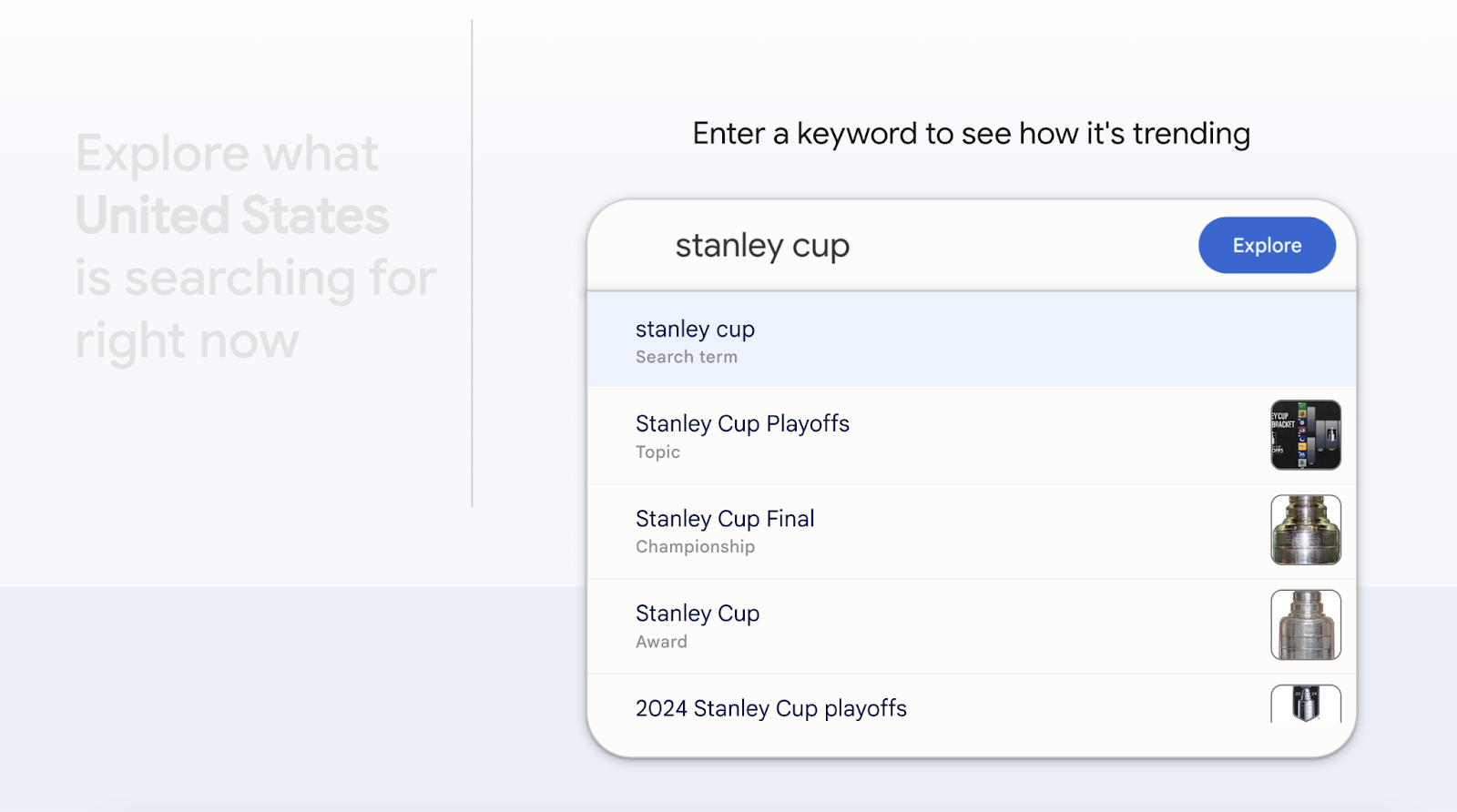
You’ll see information about your term, such as interest over time:
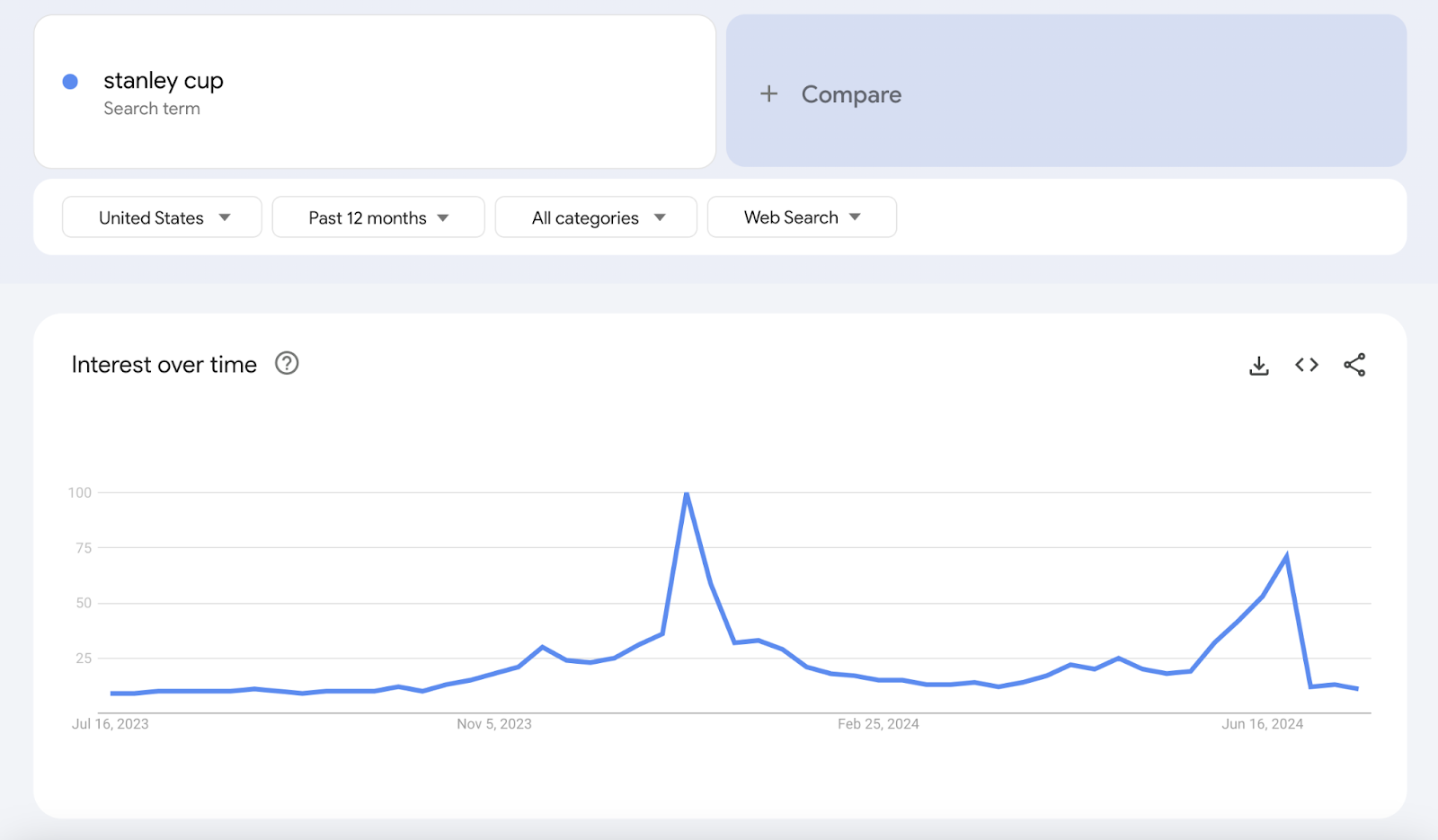
Or interest by region and subregion.
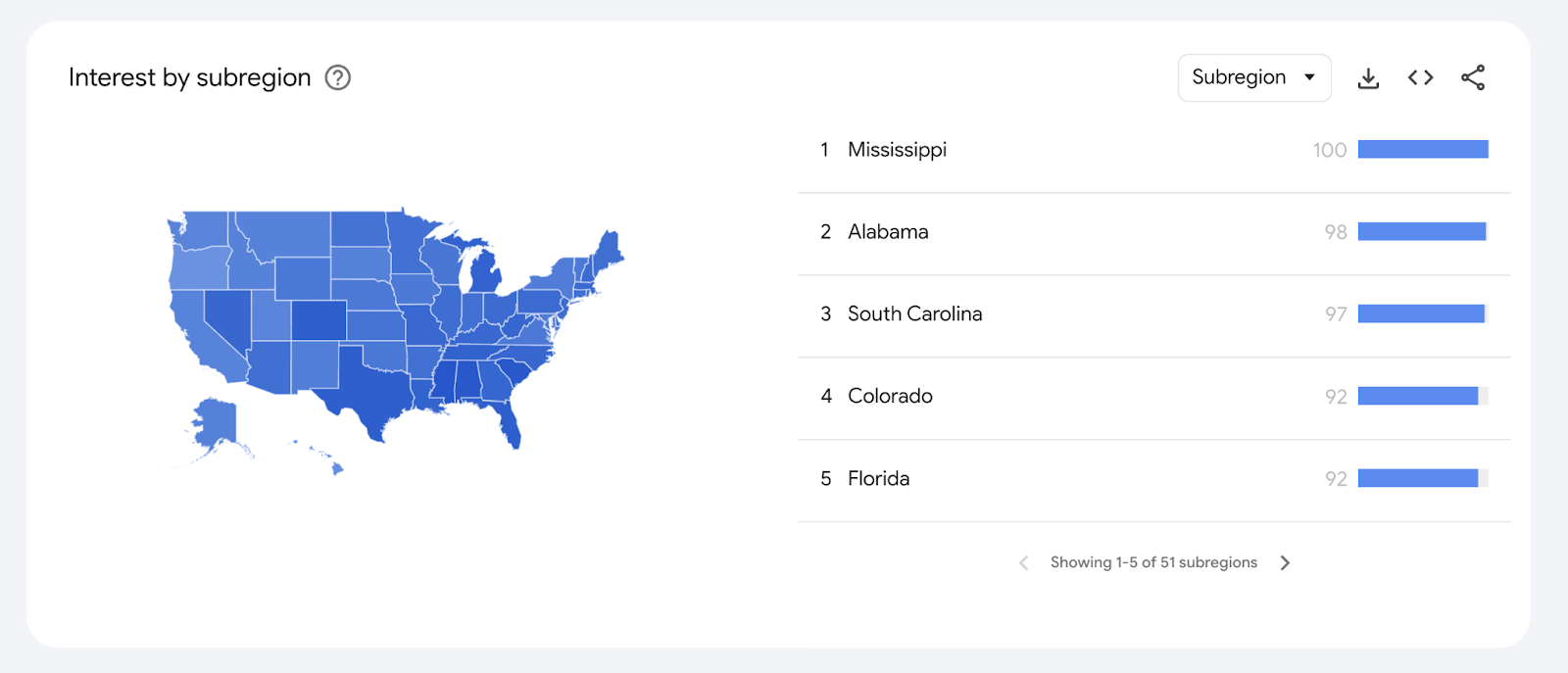
And related topics and queries.
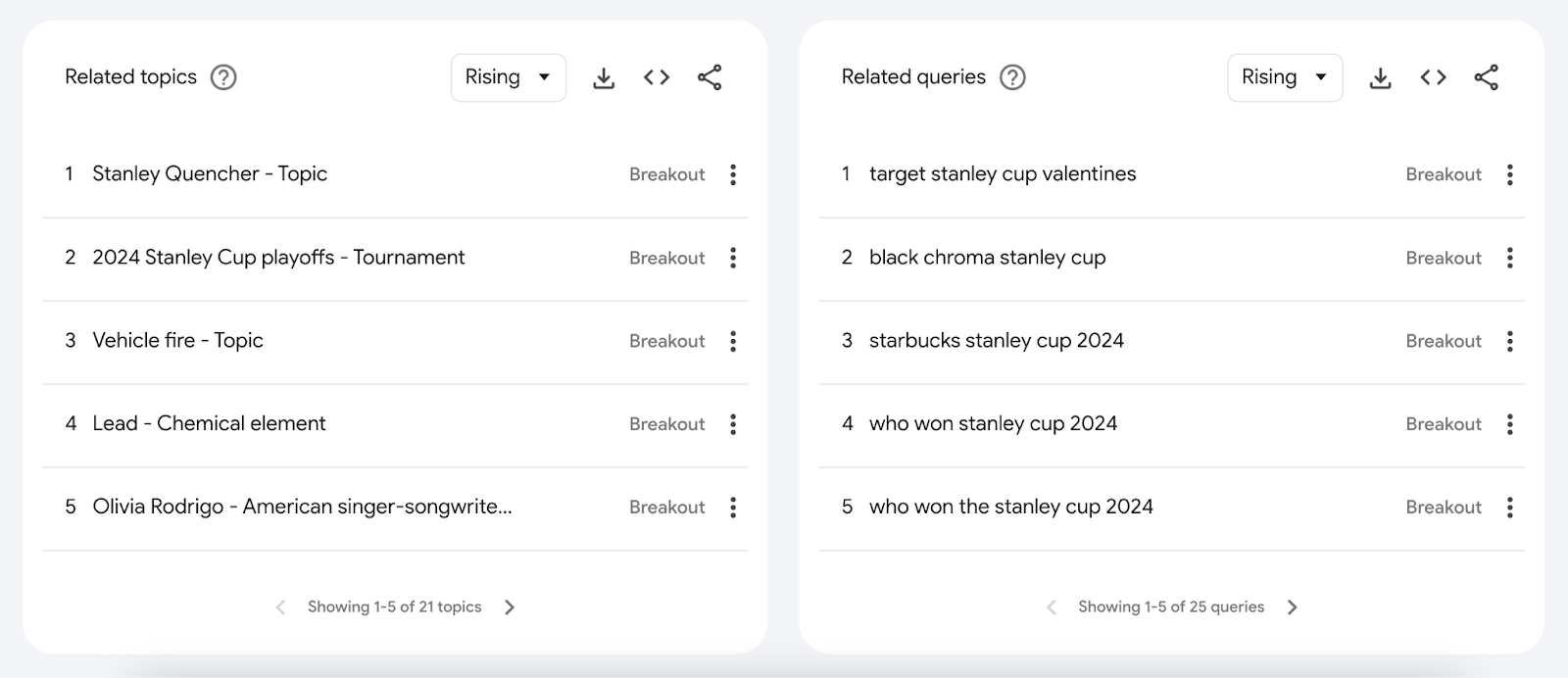
Refine your search by adjusting the time range, category, and search type, such as web, image, and news.
How Search Intent Affects Search Terms
Search intent is the underlying goal or motivation behind a user's search query. Their “why.”
There are four main types of search intent:
- Informational: Users are looking for information. Like an answer to a question. A solution to a problem. Or an explanation of a topic.
- Commercial: Considering a purchase, but not yet decided on which one. They’re browsing product or brand options.
- Transactional: A user is ready to take action. Like making a purchase. Signing up for a newsletter. Downloading a free ebook.
- Navigational: Navigational intent indicates the user is trying to get somewhere online. Like logging into their banking account or Instagram profile.
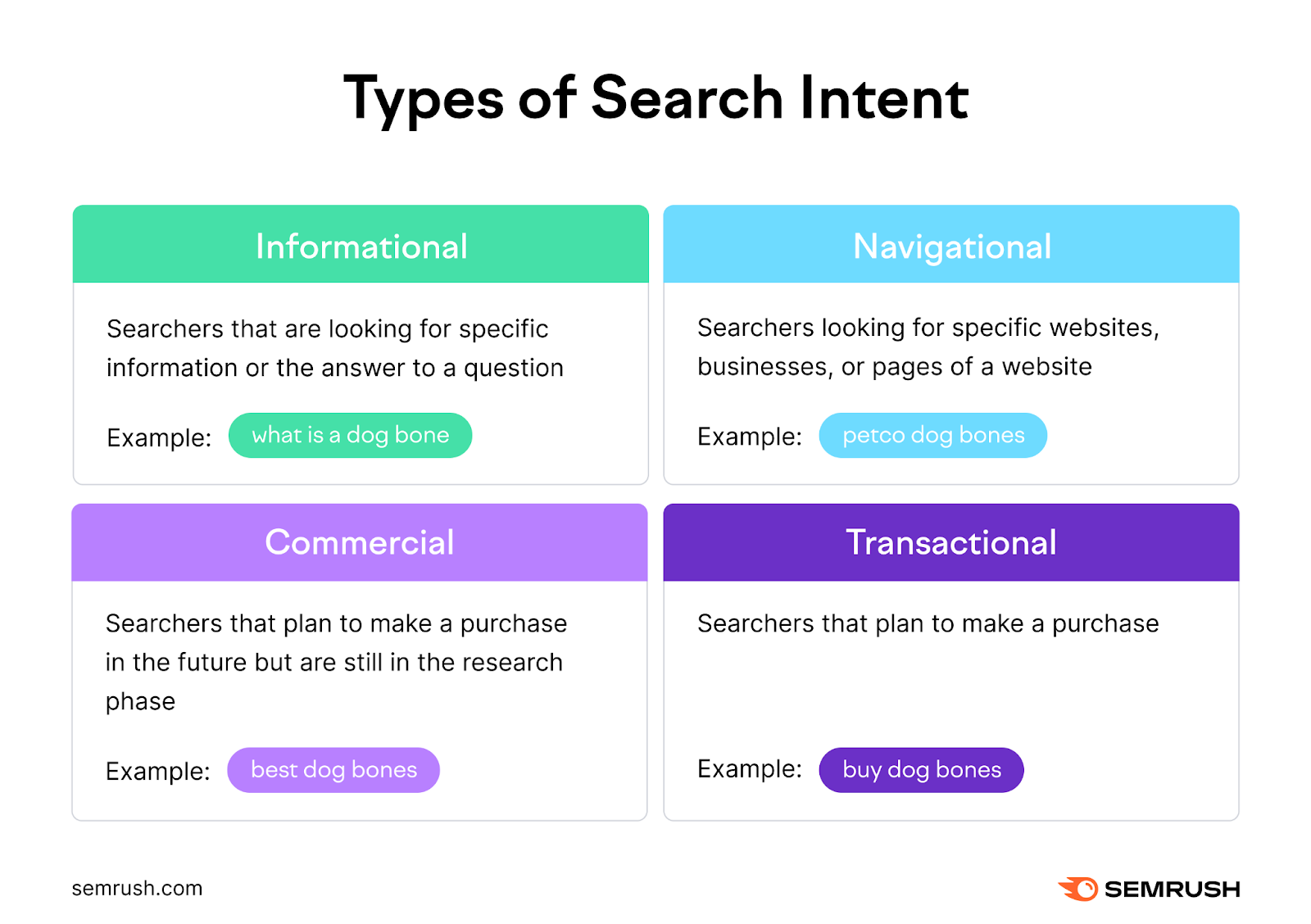
Pages that meet the searcher's intent usually have higher SEO rankings.
Approach content with search intent in mind. Give the user exactly what they’re looking for.
For example: If you’re writing content about “fast dinner recipes,” don’t create four-hour recipe content.
Give users what they asked for.
They’ll like it. And Google will reward it.
Search Term Examples
Paid Advertising Search Terms Example
Let’s say you’re a plumber in Los Angeles managing your own Google Ads account.
You add the keyword “plumber” to your campaign. Which means your ads could show up when potential customers search for "plumber" on Google.
Someone in Los Angeles Googles “top LA plumbers.” Your ad shows up in their search results.
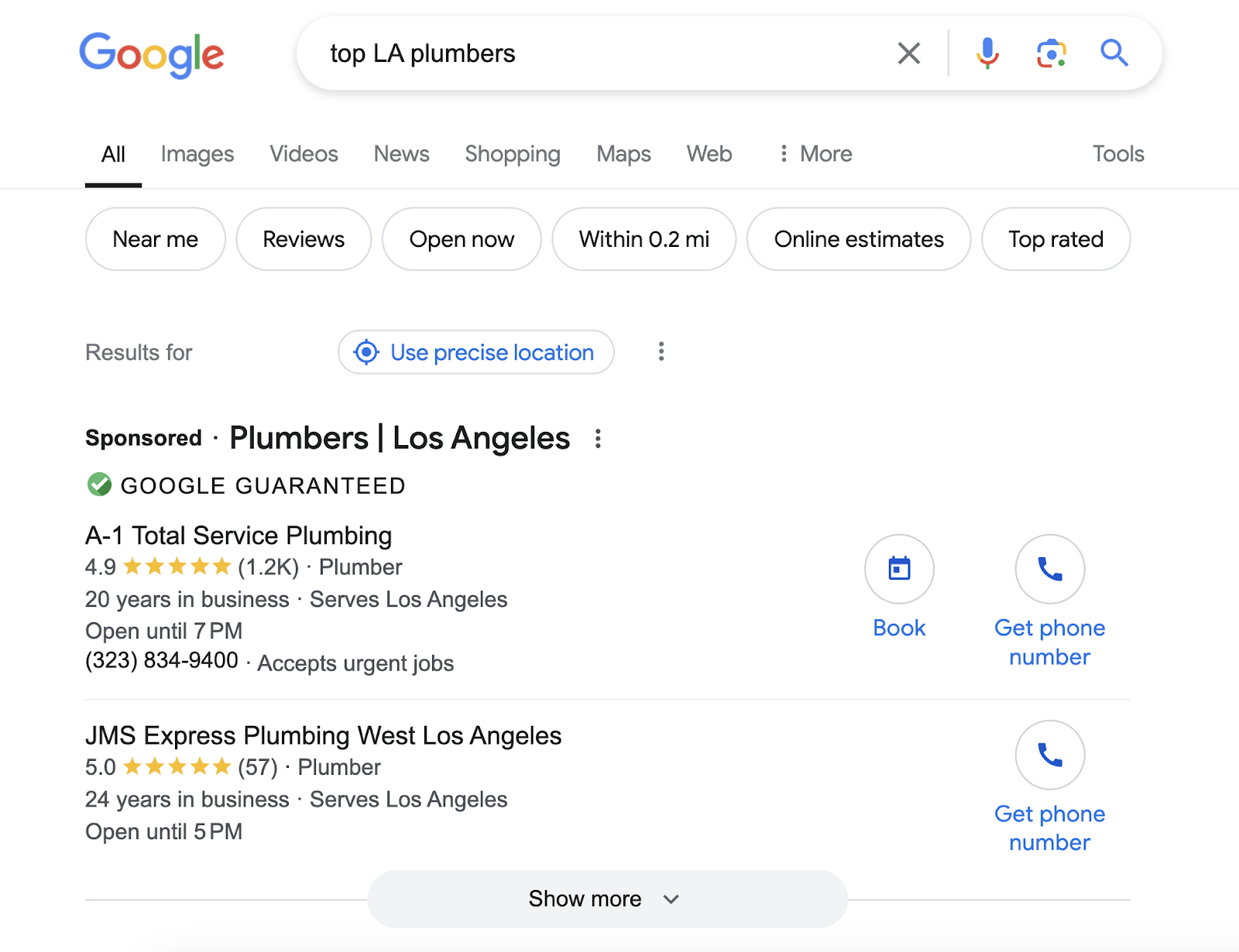
In this example, the search term was “top LA plumbers.”
And the keyword was “plumber.”
Your ad showed up because you added that keyword to your Google Ads campaign. And the search term the searcher used contained your keyword.
Organic Search Terms Example
Say you’re creating a page for your website. And you want it to appear in Google search results.
Specifically, when someone searches for plumbing services in your area. So, you optimize the page for this keyword: “Los Angeles plumber.”
Like this:
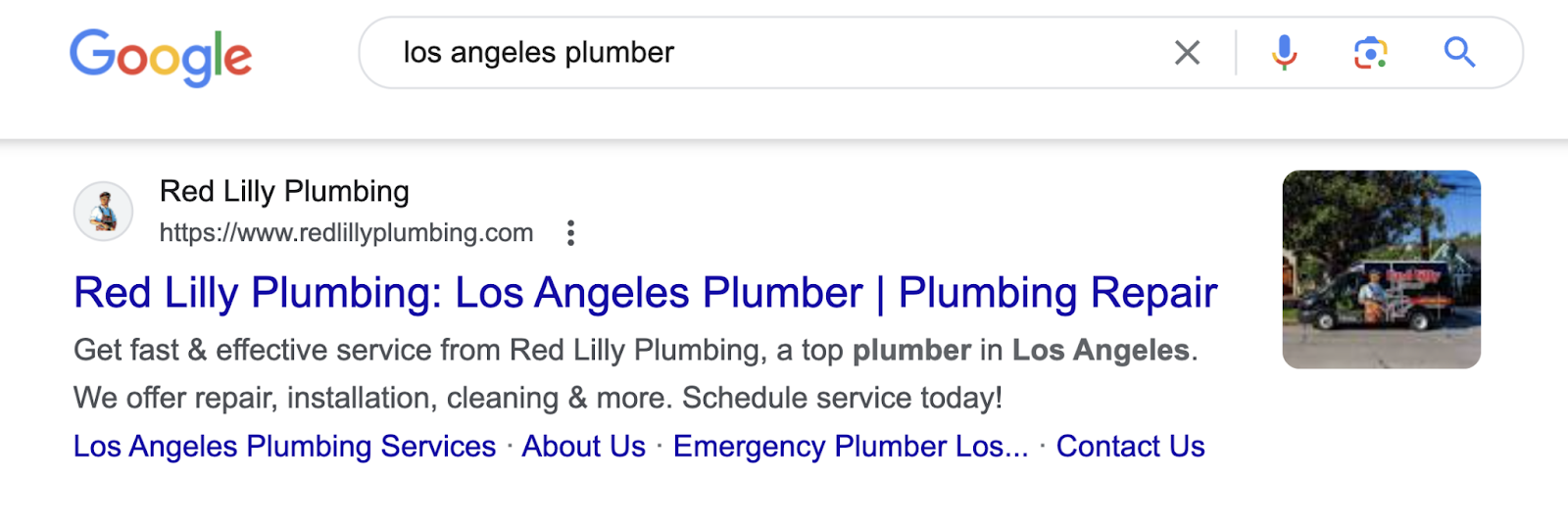
Not everyone who lands on your new page will type that exact phrase into Google. They’ll use variations.
Like:
- Best plumber in Los Angeles
- Affordable Los Angeles plumbers
- Plumbing services LA
- Los Angeles emergency plumber
- Plumber near me (if the searcher is in L.A.)
These are all search terms. But the result is the same:
They share search intent with the keyword you’re targeting, so Google knows your page is the best solution to their query. As long as it’s properly optimized and satisfies search intent.
Turn Search Terms into Valuable Keywords
Finding and analyzing search terms for your website is just step one.
You must also optimize your pages for those terms.
That’s where the On Page SEO Checker tool comes in.
It compares your pages to the top 10 organic competitors for each target keyword. And provides actionable optimization ideas.
Use it to:
- See how well your pages are optimized for your target keywords
- Get suggestions on how to improve your content, title tags, and meta descriptions
- Understand the SERP features you can rank for and how
And more.
Simply enter your domain and the keywords you want to rank for. And you’ll see a dashboard with tons of optimization ideas.
Like this:
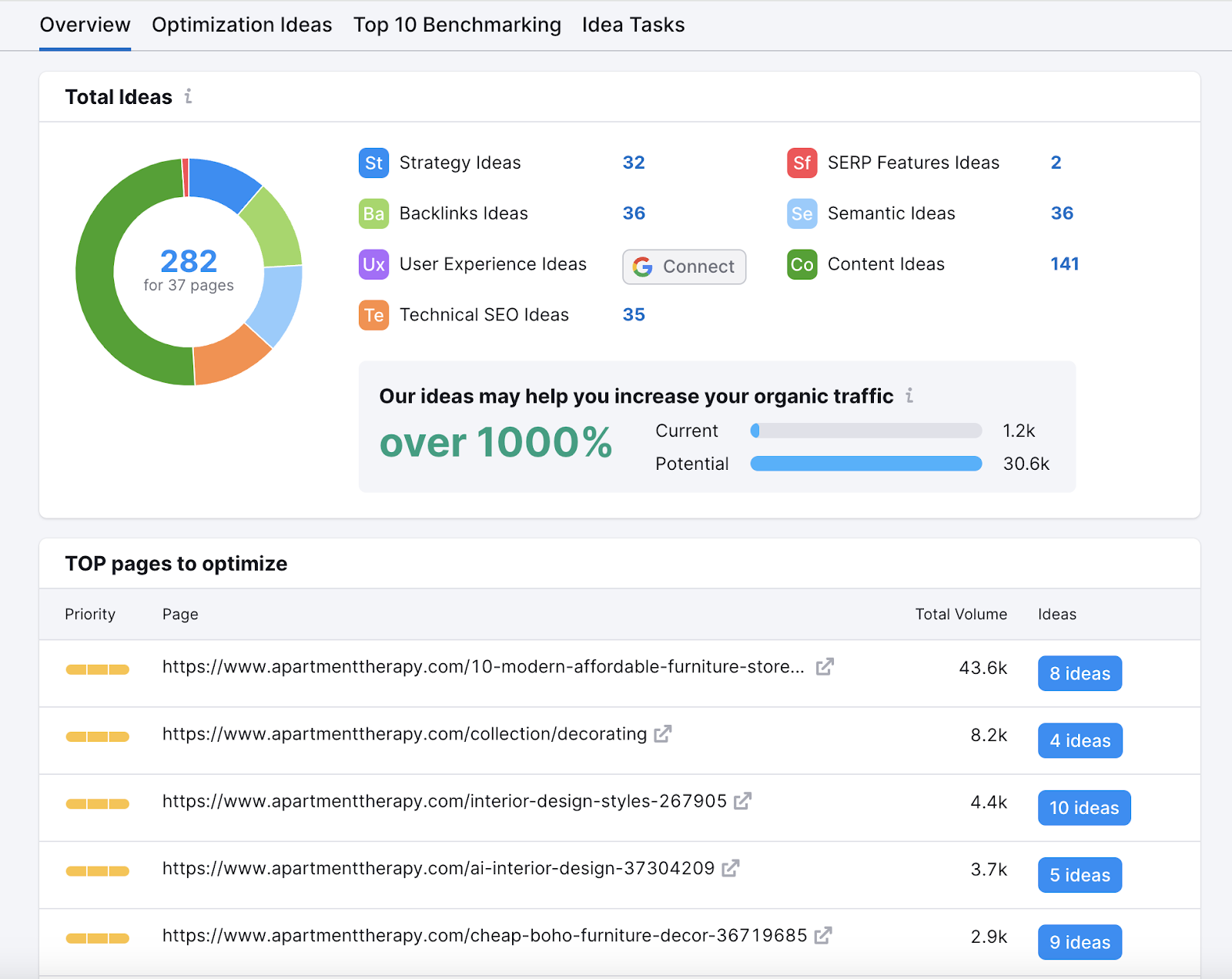
Start by tackling the pages in the “TOP pages to optimize” list first. These will yield the best results.
Click the “# ideas” blue button to see the different ideas to improve the page.
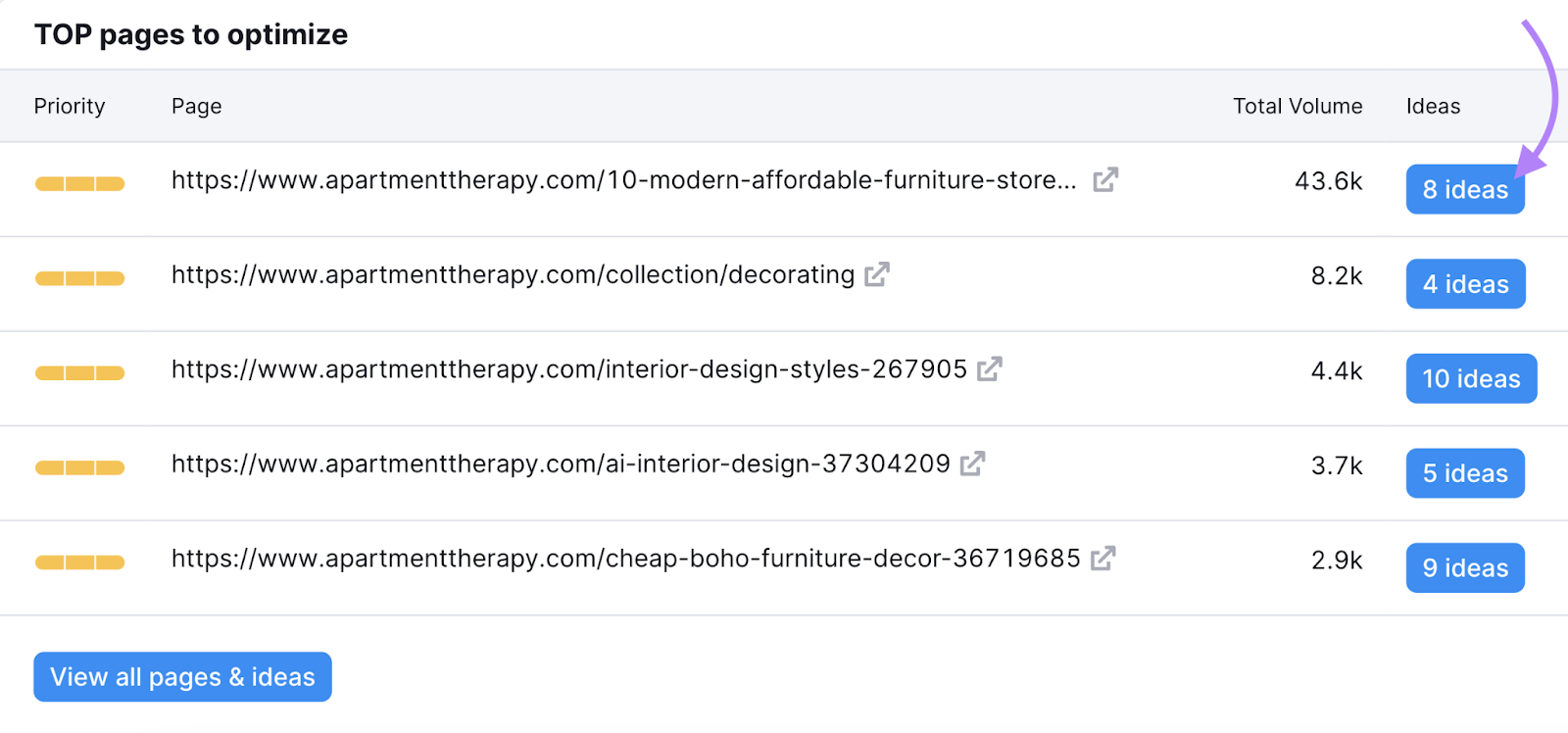
You’ll see different ideas for that page, sorted by category. And information about what to do, why, and how.
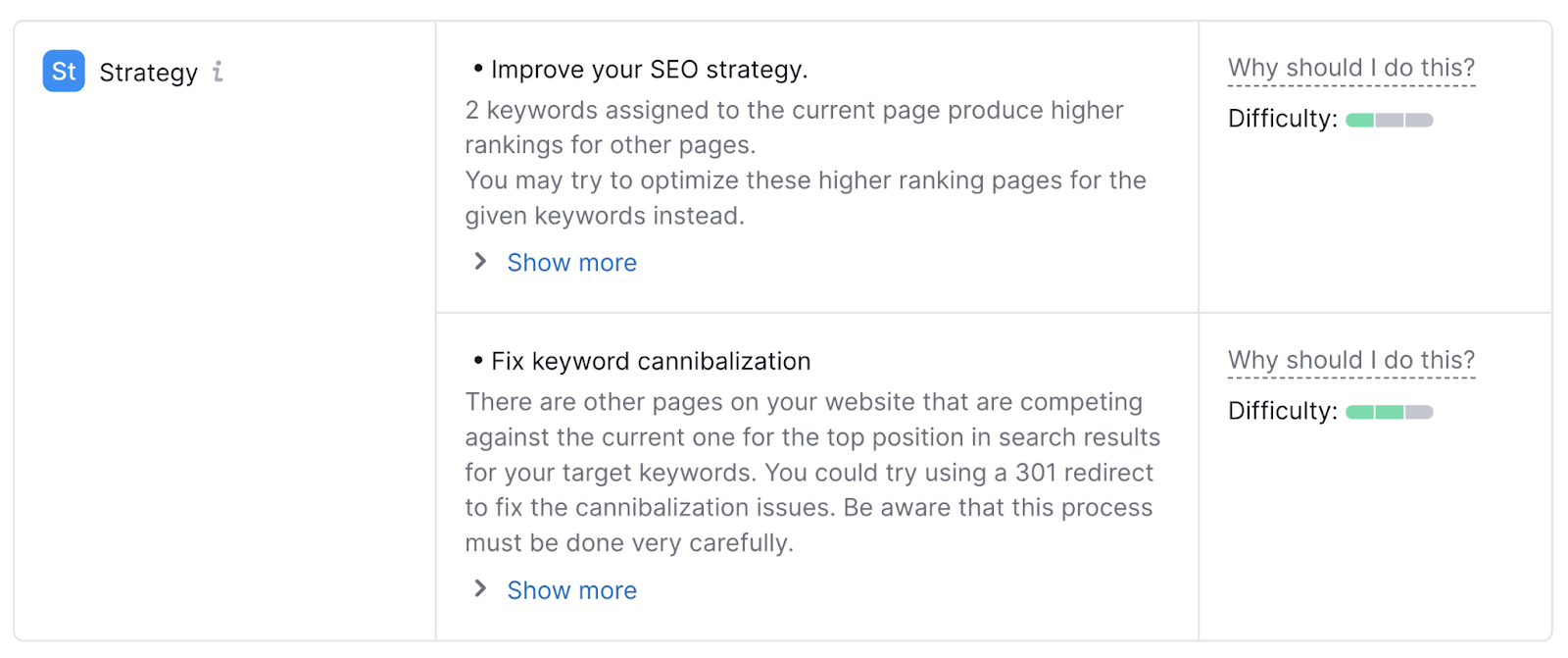
Do this for each page and you’ll be well on your way to higher rankings. And well ahead of your competition.
