The Content Ideas tab in Social Poster lets you collect your favorite blog or website feeds together into one feed through RSS feeds.
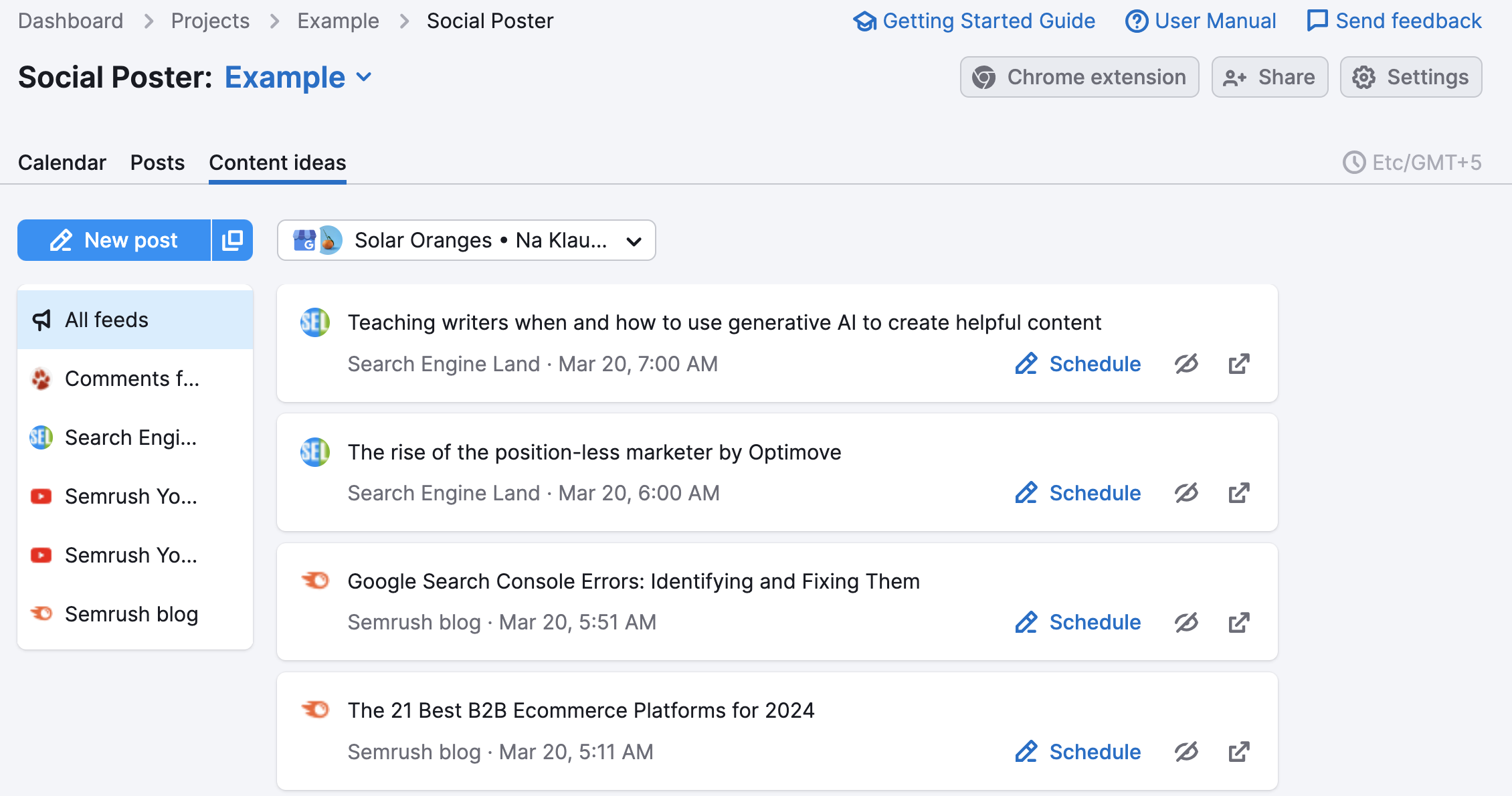
You can add up to 5 RSS feeds to this tool and the newest posts from those feeds will appear in the tab.
To add a site’s feed to the tool, simply paste the domain name (techcrunch.com, for example) in the dialog box.
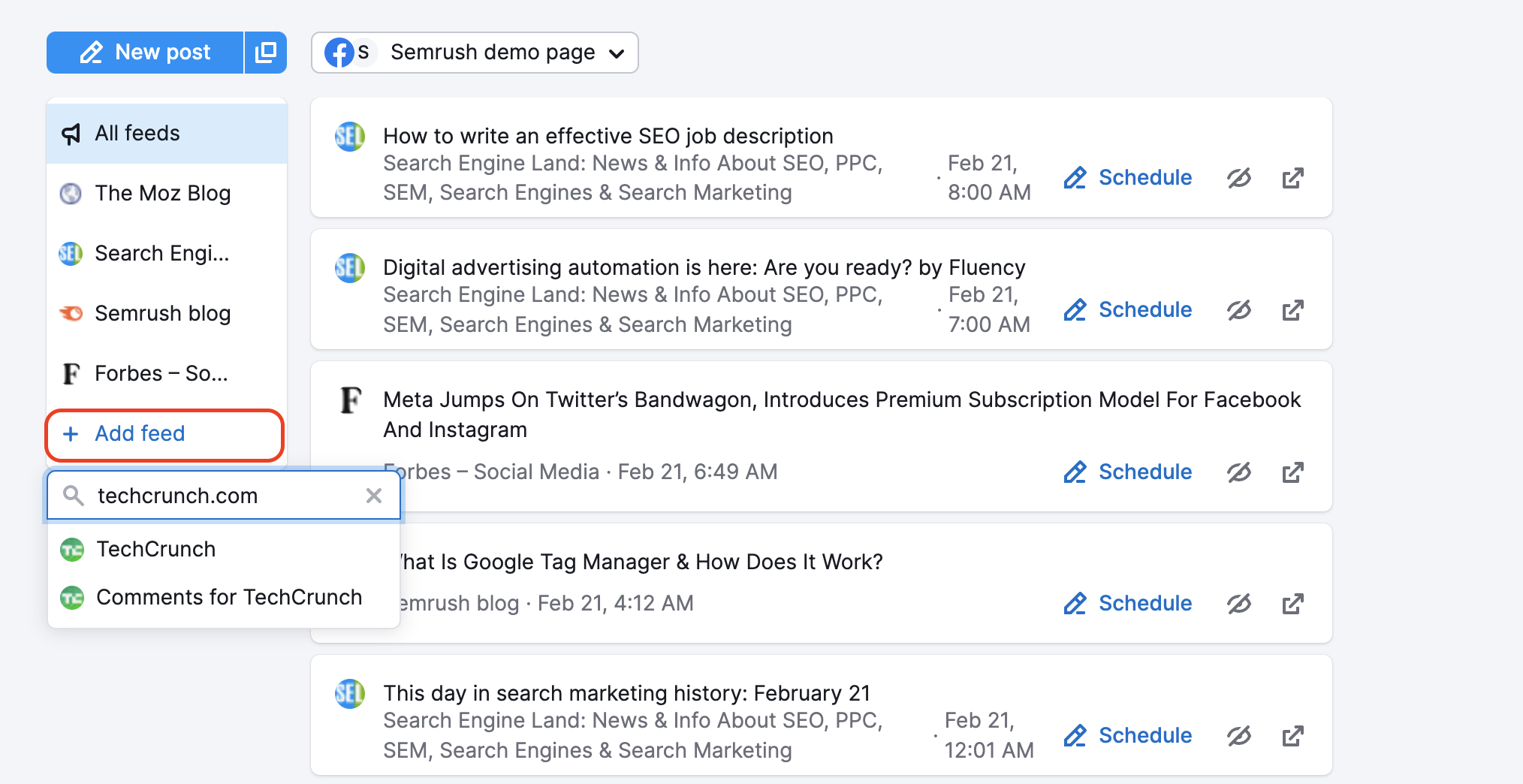
Adding an RSS feed can be greatly beneficial for a business’s social media. An RSS feed (Really Simple Syndication) is a channel that sends out a site's newest content directly to a feed. By connecting an RSS feed to your Social Poster you will be able to directly see their newest content. This way you don’t run the risk of missing out on new content.
When you get a new post in your RSS feed, it becomes your "content ideas." This is why you should add RSS feeds of other sites in your niche. It allows you to get ideas on what your competitor’s blogs or sites are publishing.
Another source of content ideas is AI Assistant in Social Poster. Harness the power of AI to effortlessly create unique, engaging content that follows social media practices with a subscription to Social Content AI for just $29.99/month, plus a free trial.
Sharing content directly from this feed
Once you’ve added all of your feeds, you can review the articles and quickly schedule one to your social media queue. Select “Schedule” on the card of the article you want to share and set the timing and edit the message of your post.
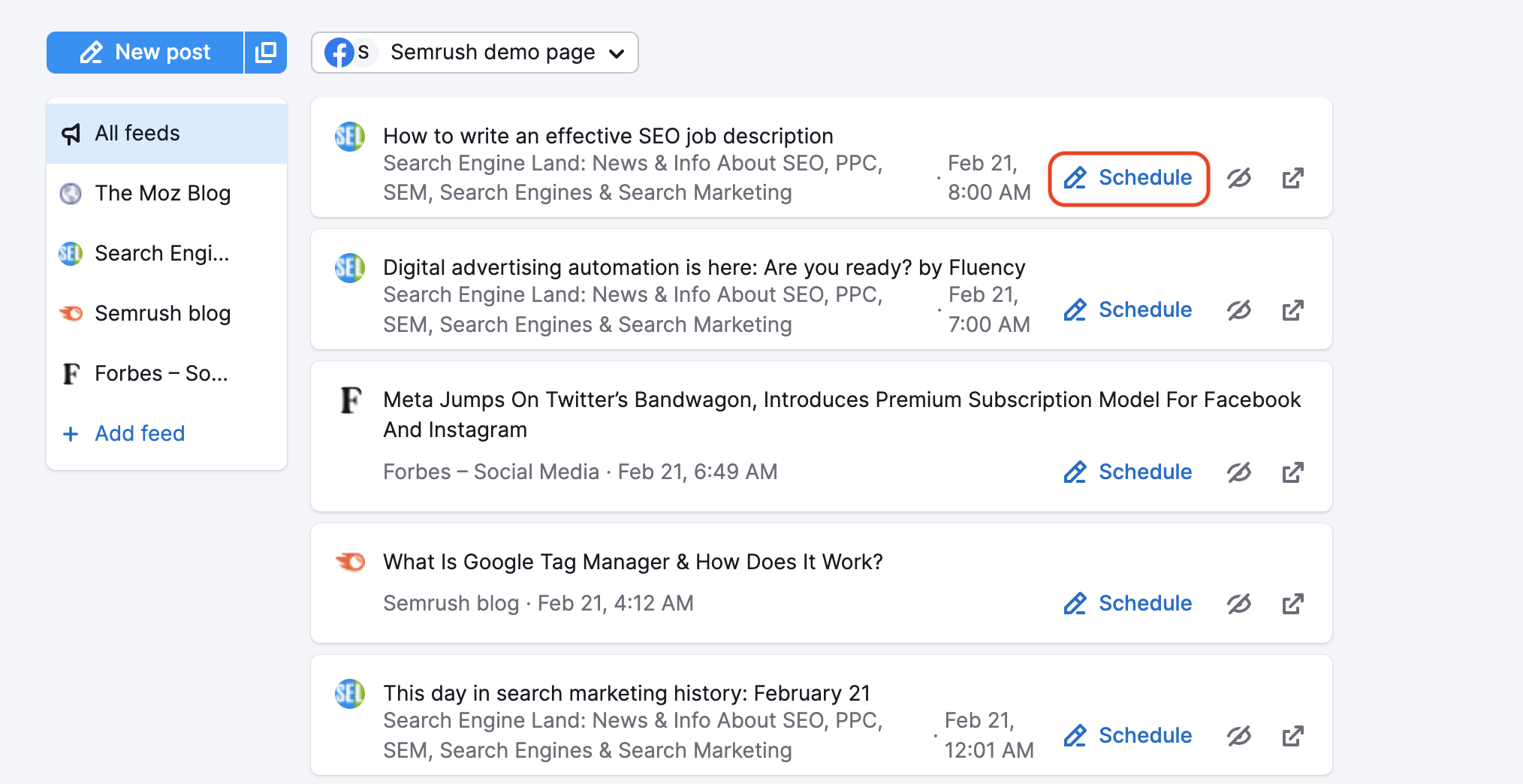
The “dismiss” button can be used to remove an article from your feed completely.
It’s never been easier to re-share content from your favorite online sources! Don’t forget to also check out the Social Poster Chrome extension to share content with your social audiences as you browse the web.