What Is a WordPress Sitemap?
A WordPress sitemap is a website file in the XML format that includes a list of all URLs you want to have indexed by search engines. The primary role of an XML sitemap is to help search engines crawl your website more efficiently.
It looks something like this:
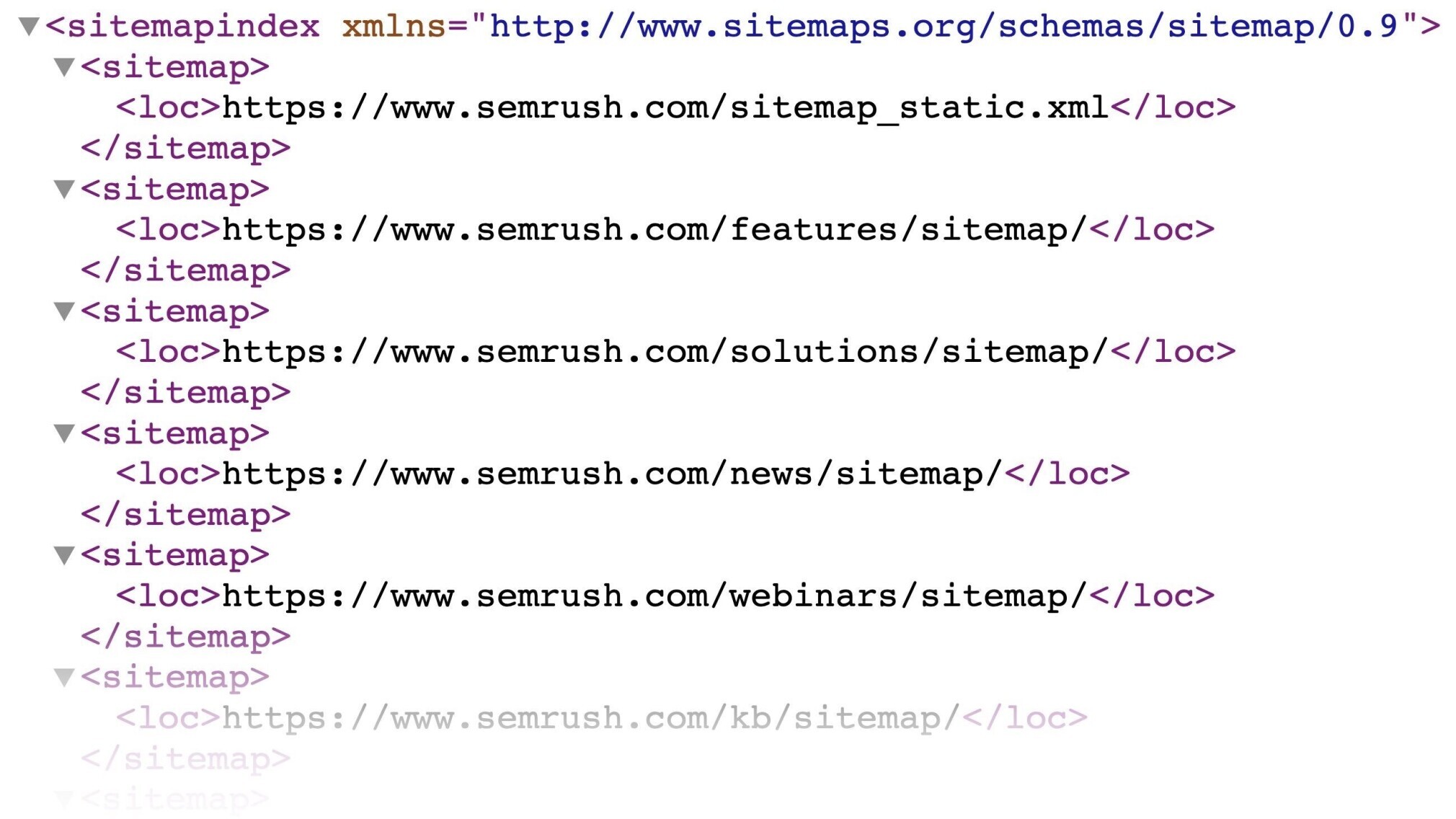
Every WordPress website automatically creates an XML sitemap for you. And you can also make your own (more on that later).
Do I Need an XML Sitemap?
Although having a sitemap is not a requirement, it is considered an SEO best practice because it helps with the crawlability of your website.
The crawlability of a website is an essential aspect of technical SEO. If search engines can't crawl your website, they won't be able to index it. And if they can't index it, they won't rank it.
So having an XML sitemap is especially important for:
- Websites that are new and/or don't have many backlinks
- Websites with a huge number of pages (more than 500)
- Websites with many media files (like images and videos)
- Websites with weak internal linking (but it is not an either/or situation—you should have both an XML sitemap and good internal linking)
Really, any website can benefit from having an XML sitemap. Links and crawlability aside, sitemaps can contain additional information for search engine crawlers. Like the date when the page was last updated.
Learn more about sitemaps in our complete guide to website sitemaps.
Does WordPress Have an XML Sitemap?
Starting with version 5.5, WordPress generates a basic sitemap for your website automatically. You'll find it on:
https://www.yourdomain.com/wp-sitemap.xml
The WordPress sitemap also updates whenever you publish or update a page.
However, the default WordPress XML sitemap only has basic functionality. That's why many WordPress website owners opt for creating a sitemap with a plugin.
1. Creating a WordPress Sitemap (with a Plugin)
You can generate your own WordPress sitemap with a WordPress sitemap plugin. Two key types of plugins will generate a sitemap for you:
- All-in-one SEO plugins
- Specialized sitemap plugins
We'll provide you with a detailed guide on how to create an XML sitemap with two popular representatives of these two categories—Yoast SEO and XML Sitemaps.
Creating a Sitemap with the Yoast SEO Plugin
Yoast SEO is the most popular all-in-one SEO plugin. It will cover many SEO basics for your WordPress website.
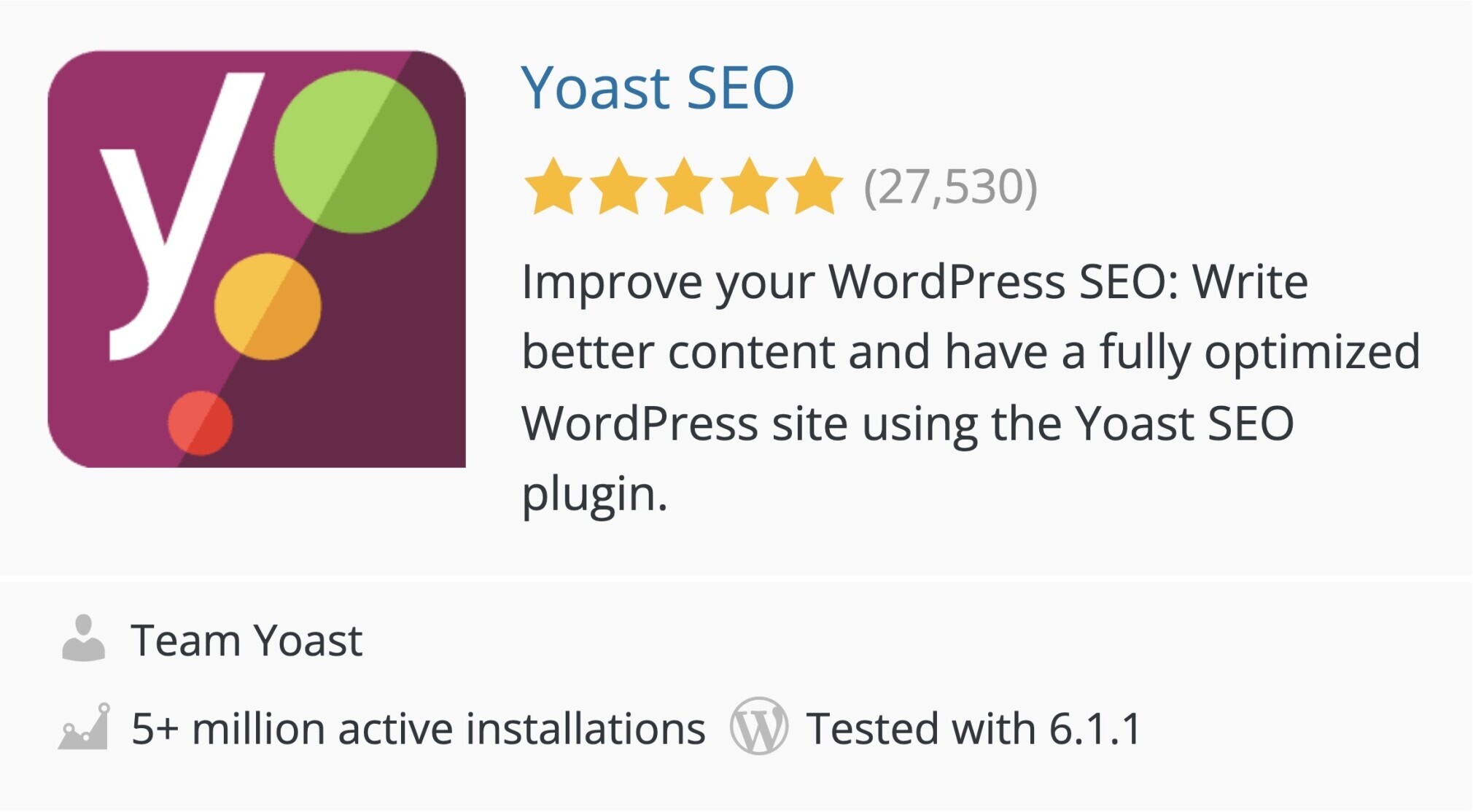
(If you don't currently use a SEO plugin, you can check out our WordPress SEO guide for a detailed description of how to install Yoast and do the initial setup.)
As for WordPress XML sitemaps, once you install the plugin, you're basically all set up. It creates the sitemap for you automatically.
To see your sitemap, go to Yoast SEO settings in the left menu of your WordPress dashboard.
Then, click “General.” Under the “Features” tab, scroll down and look for “XML sitemaps.”
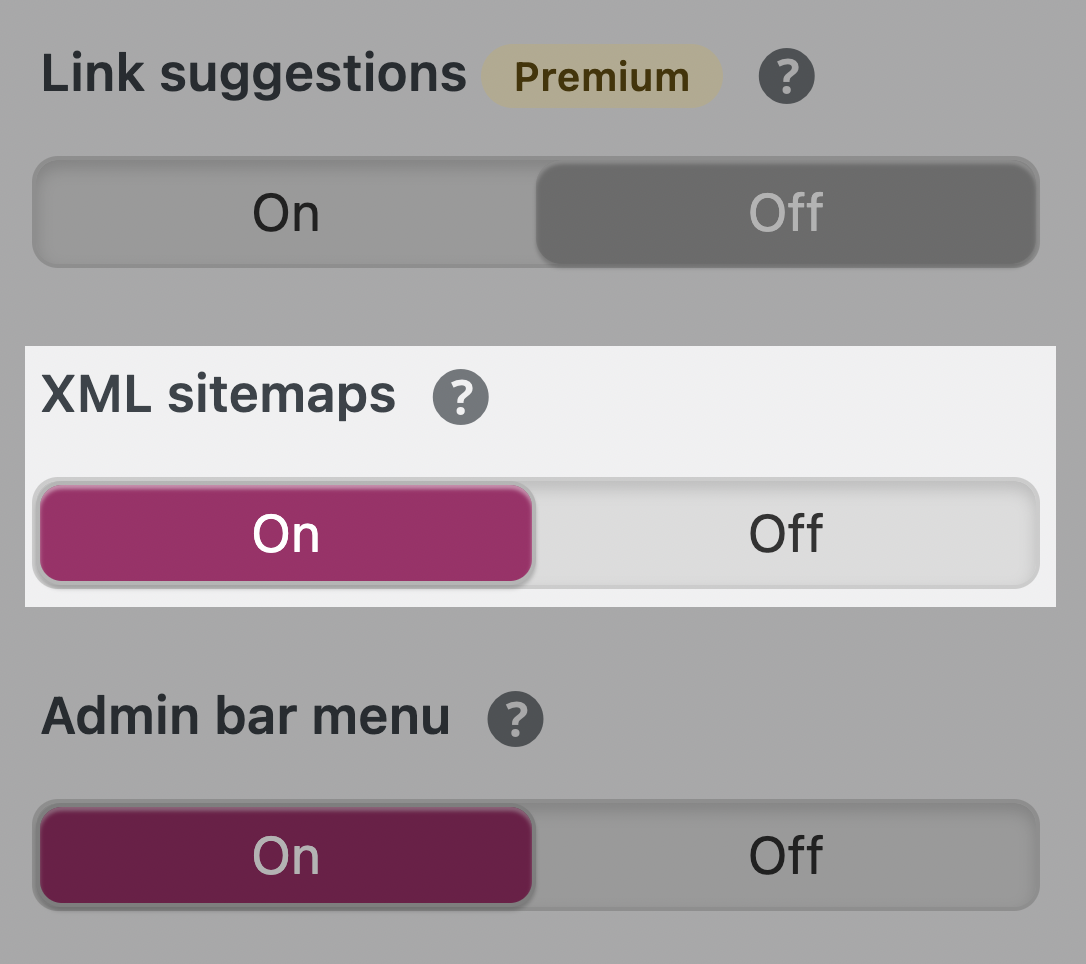
After clicking the little question mark symbol next to it, you can click the “See the XML sitemap” link. Your sitemap will open in a new tab.
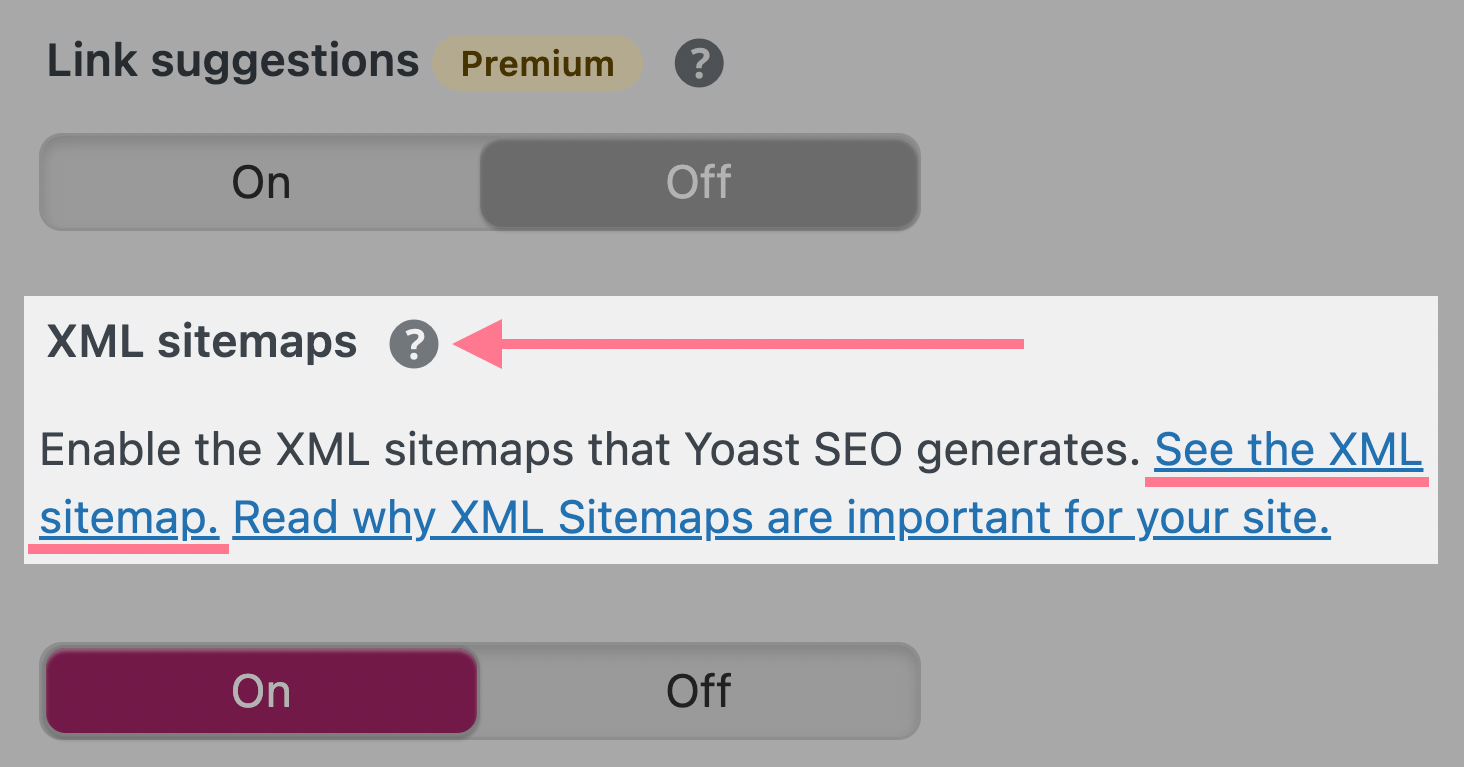
It will look like this:
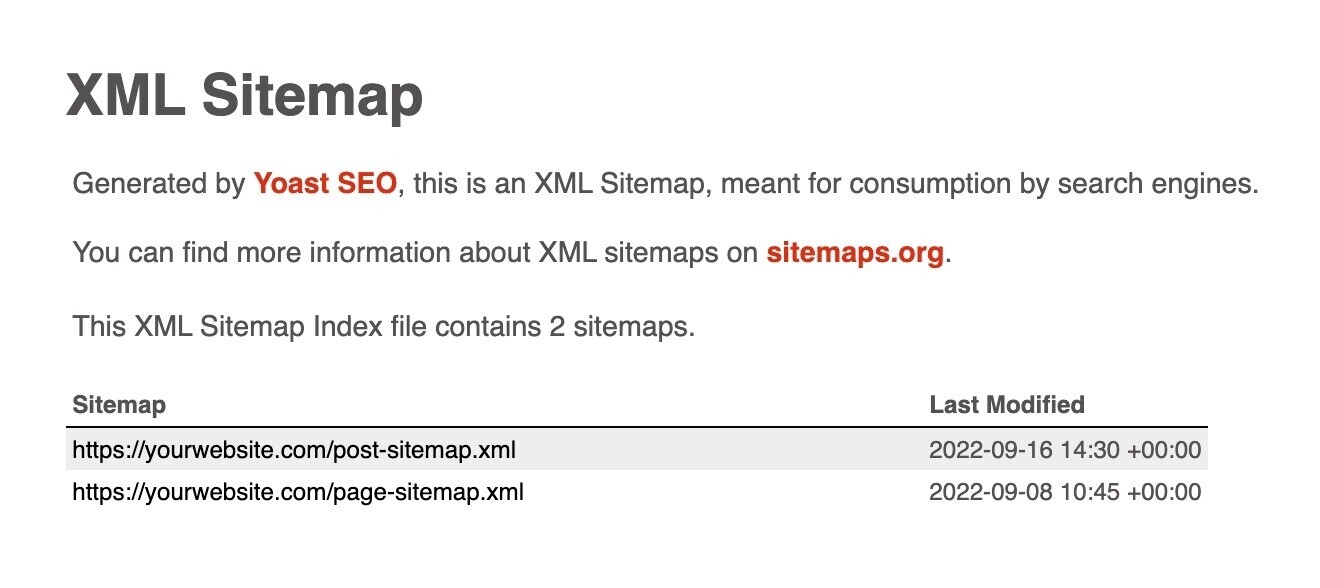
As you can see, Yoast SEO will break up your sitemap into multiple sitemaps for different types of content. (By default, there will be separate sitemaps for posts and pages.)
Here's what a detailed view of a post sitemap for WordPress looks like:
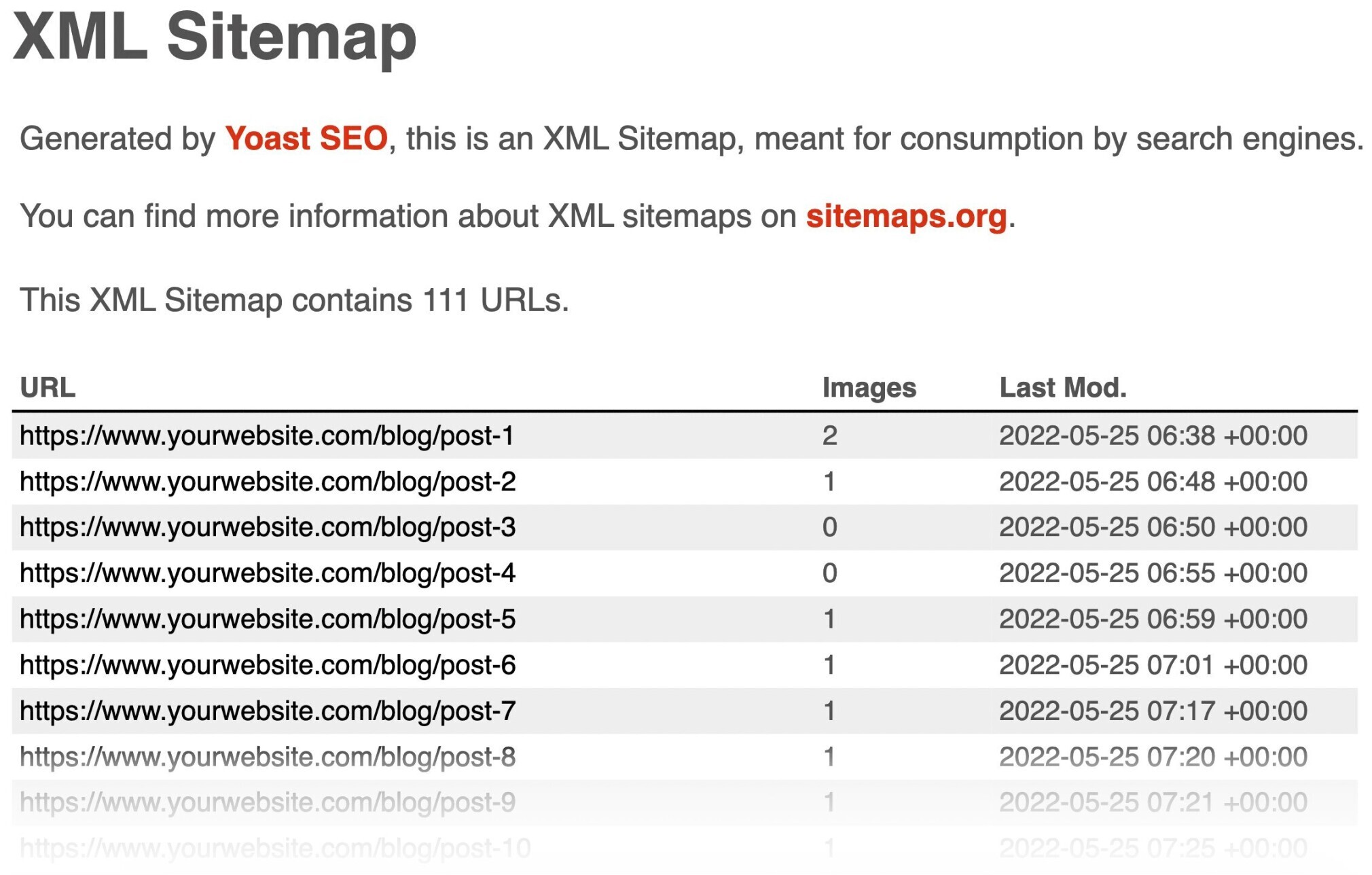
The plugin also follows some other sitemap best practices:
- It adds a link to your XML sitemap to the robots.txt file
- It breaks up large sitemaps into smaller ones (e.g., a page sitemap, a post sitemap, a category sitemap, etc.)
- It automatically removes “noindex” pages from the sitemap (If you don't want the page to be indexed by Google, there's no reason to have it in a sitemap.)
Creating a Sitemap with the XML Sitemaps Plugin
The XML Sitemaps plugin is a free and easy option for generating an XML sitemap for WordPress. It also notifies search engines when new pages are added or changed.
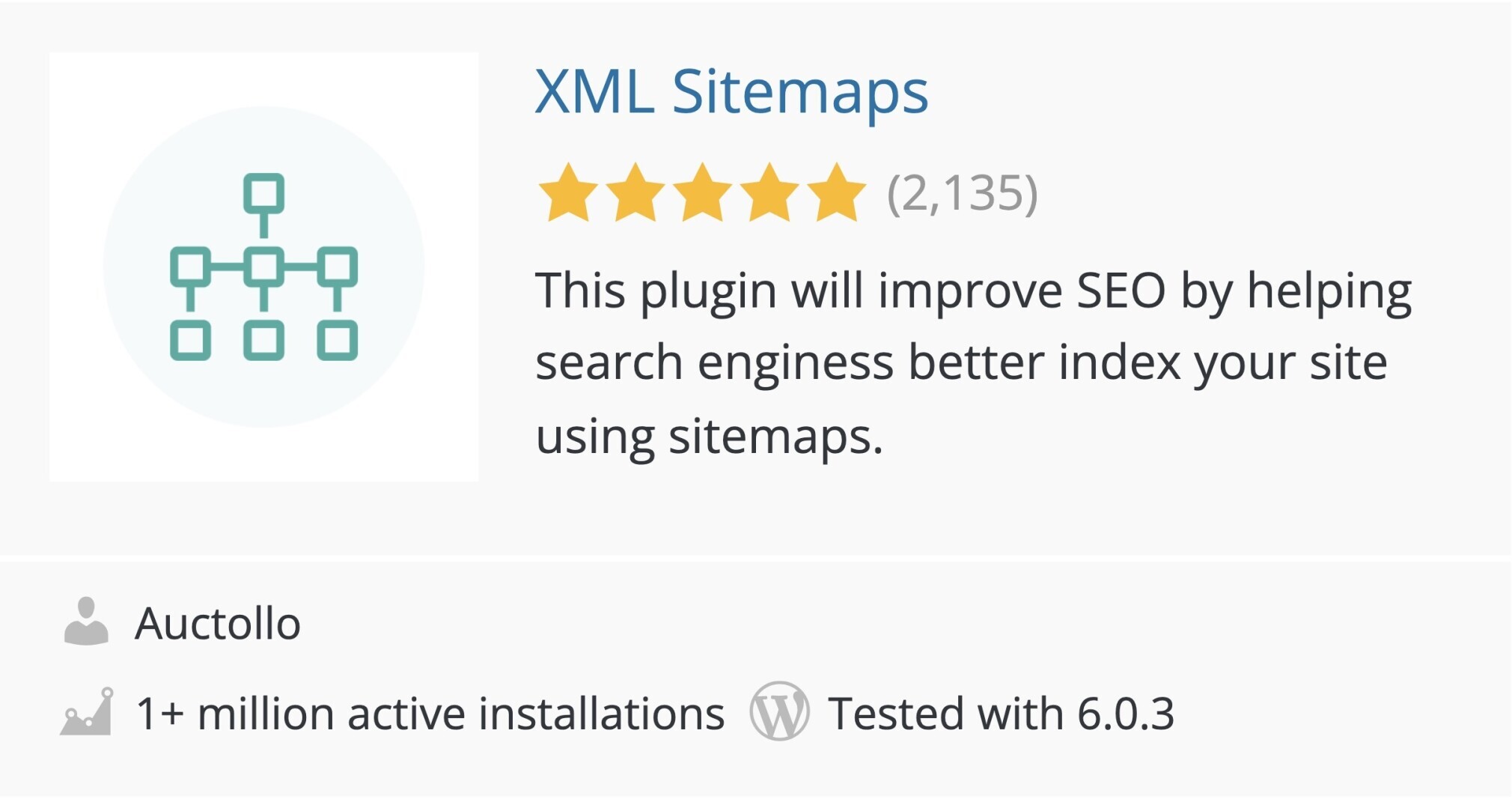
Once you install the plugin, it automatically creates the sitemap.
You can find the settings under “Settings” -> “XML-Sitemap.”
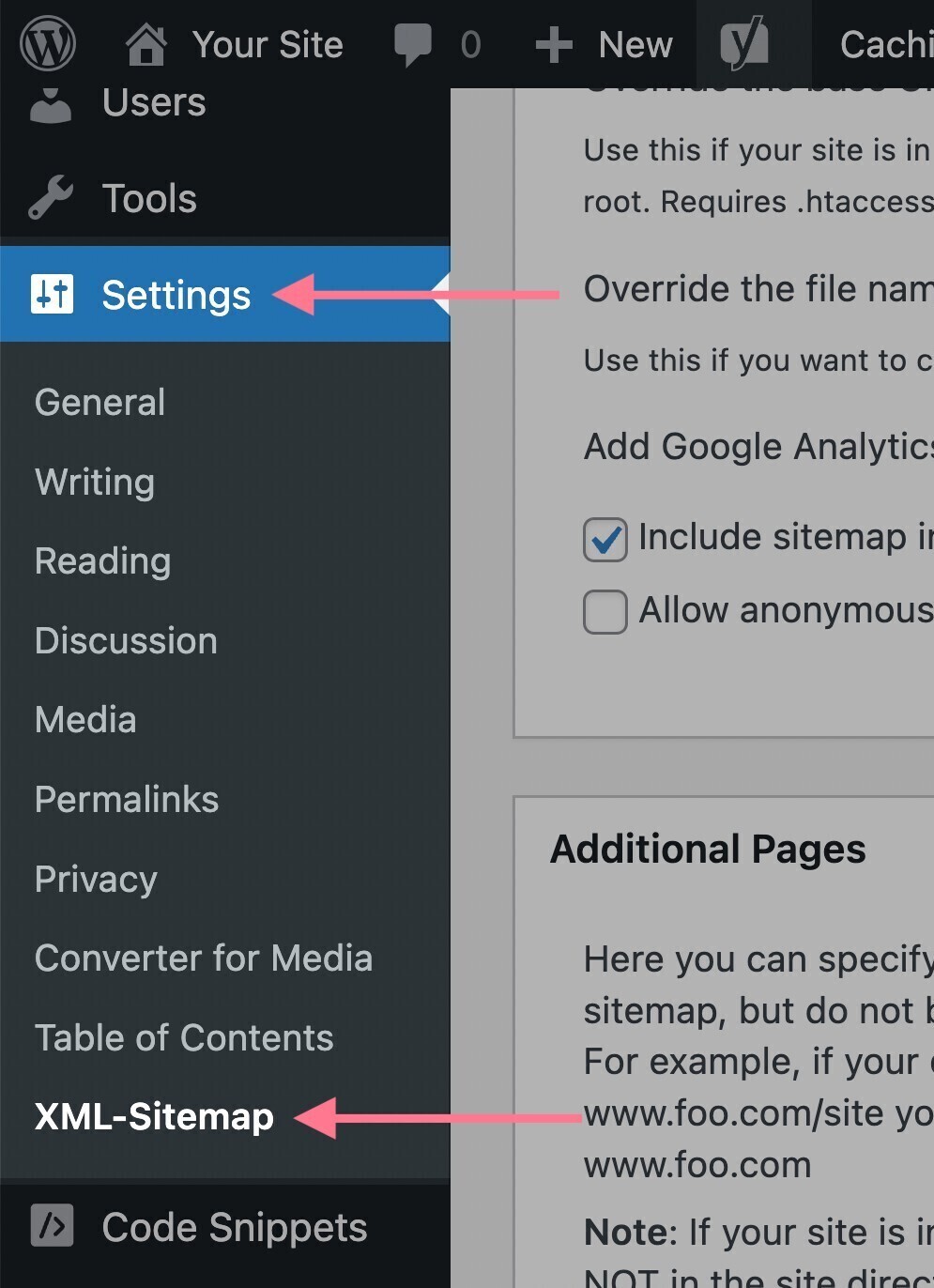
You don't have to change anything if you're unsure about these. The default settings will be sufficient in most cases.
To see your sitemap, just click the link at the top of the plugin's dashboard (above the settings).
It will be located at https://yourdomain.com/sitemap.xml
It will look like this:

2. Checking Your WordPress Sitemap
Creating your sitemap in WordPress is step one. Then, you have to make sure it’s working properly.
To do that, use a website crawler like Semrush's Site Audit tool.
Note: We won't go into the details of setting up the audit here, but you can check this setup guide to help you start your first crawl.
Once the crawl of your website has been finished (the tool will alert you), you can go to the “Issues” tab to review all site errors in list format.
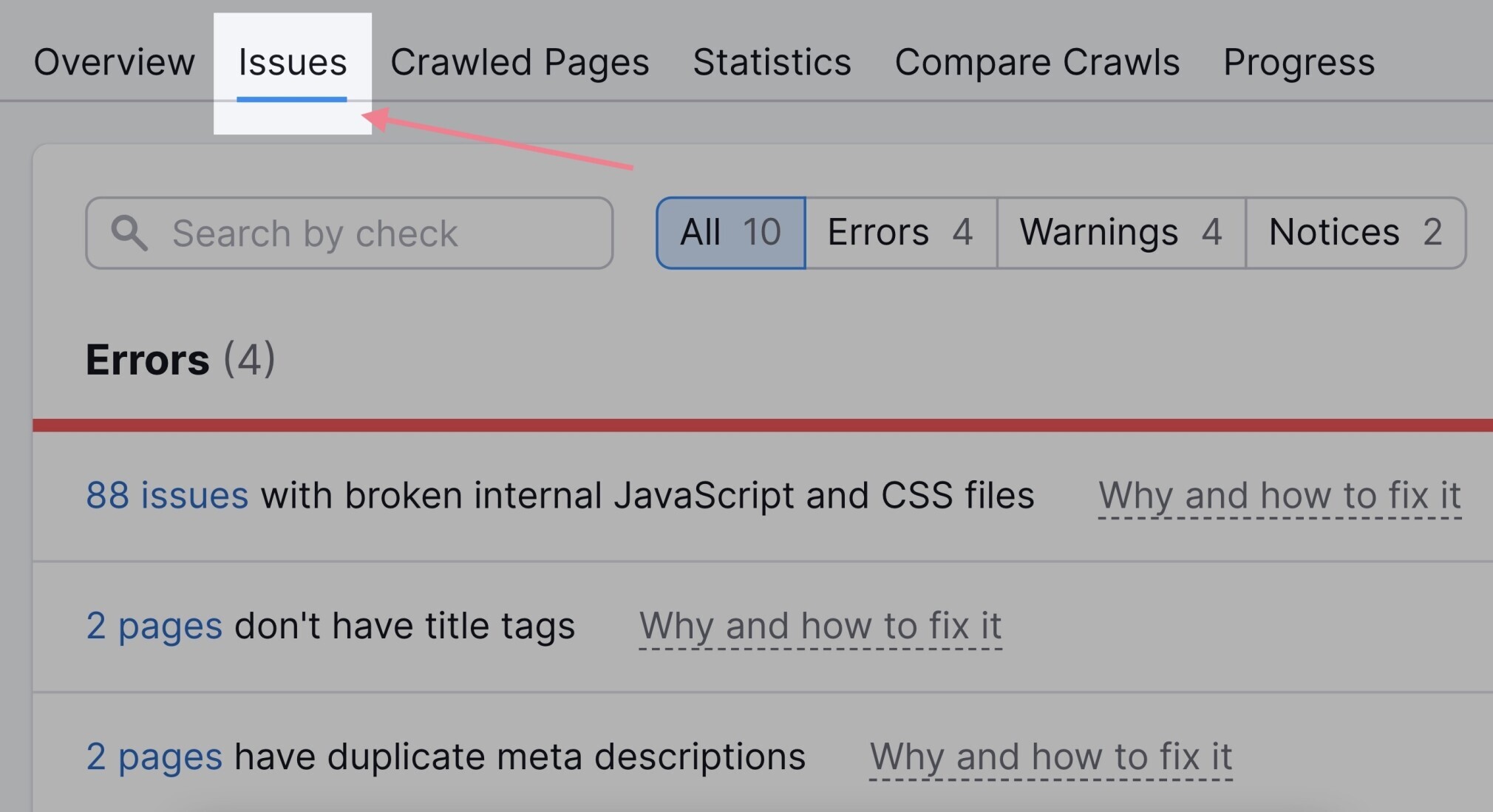
Use the search function to show any sitemap errors. The Site Audit tool highlights each error and categorizes each by priority.
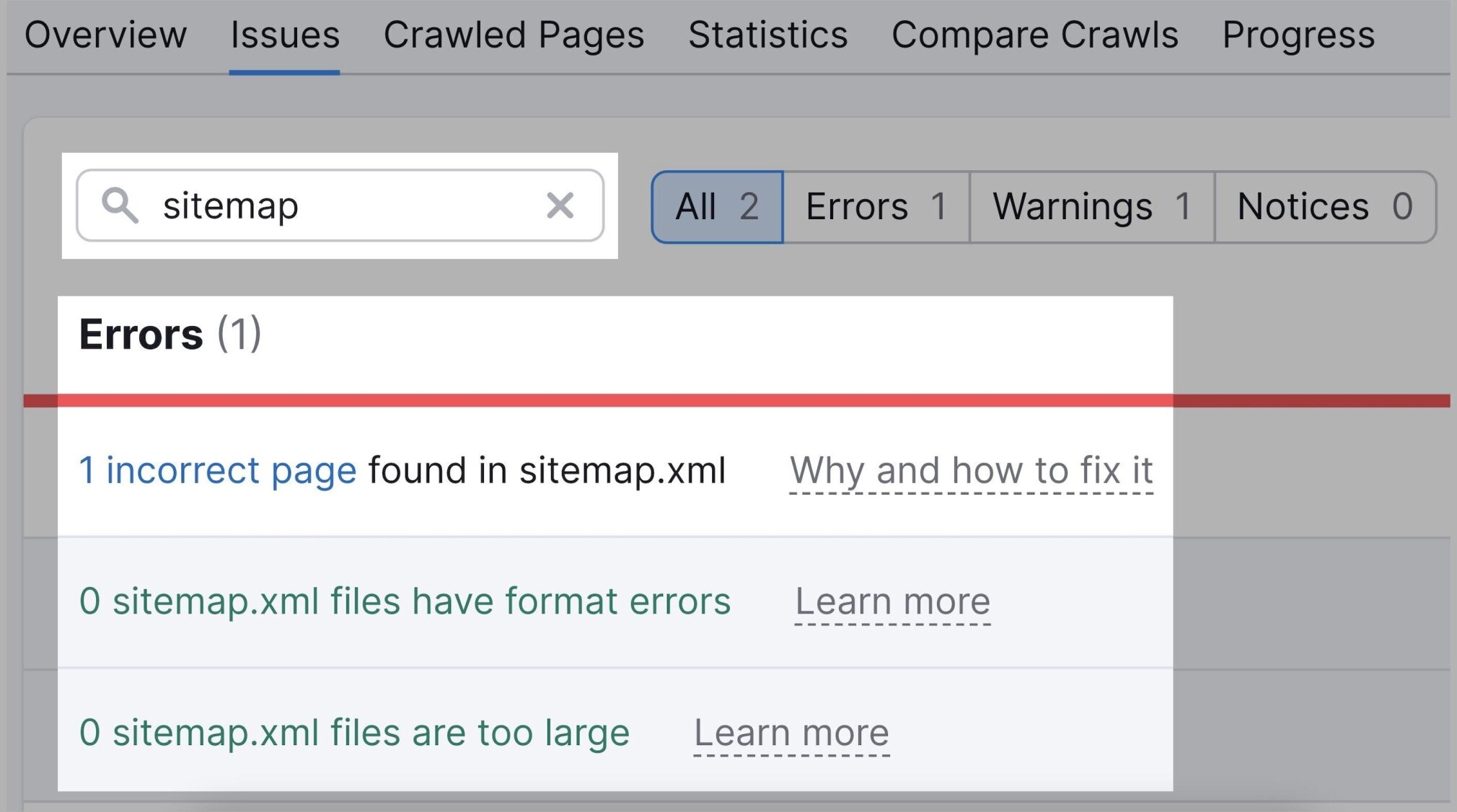
Here are some examples of possible sitemap issues:
- Your sitemap was not detected
- Your sitemap has format errors
- Your sitemap contains incorrect pages
- Your sitemap file is too large
If any sitemap issue is detected, just click the “Why and how to fix it” link. That will help you understand the issue and give you recommendations on how to fix it.
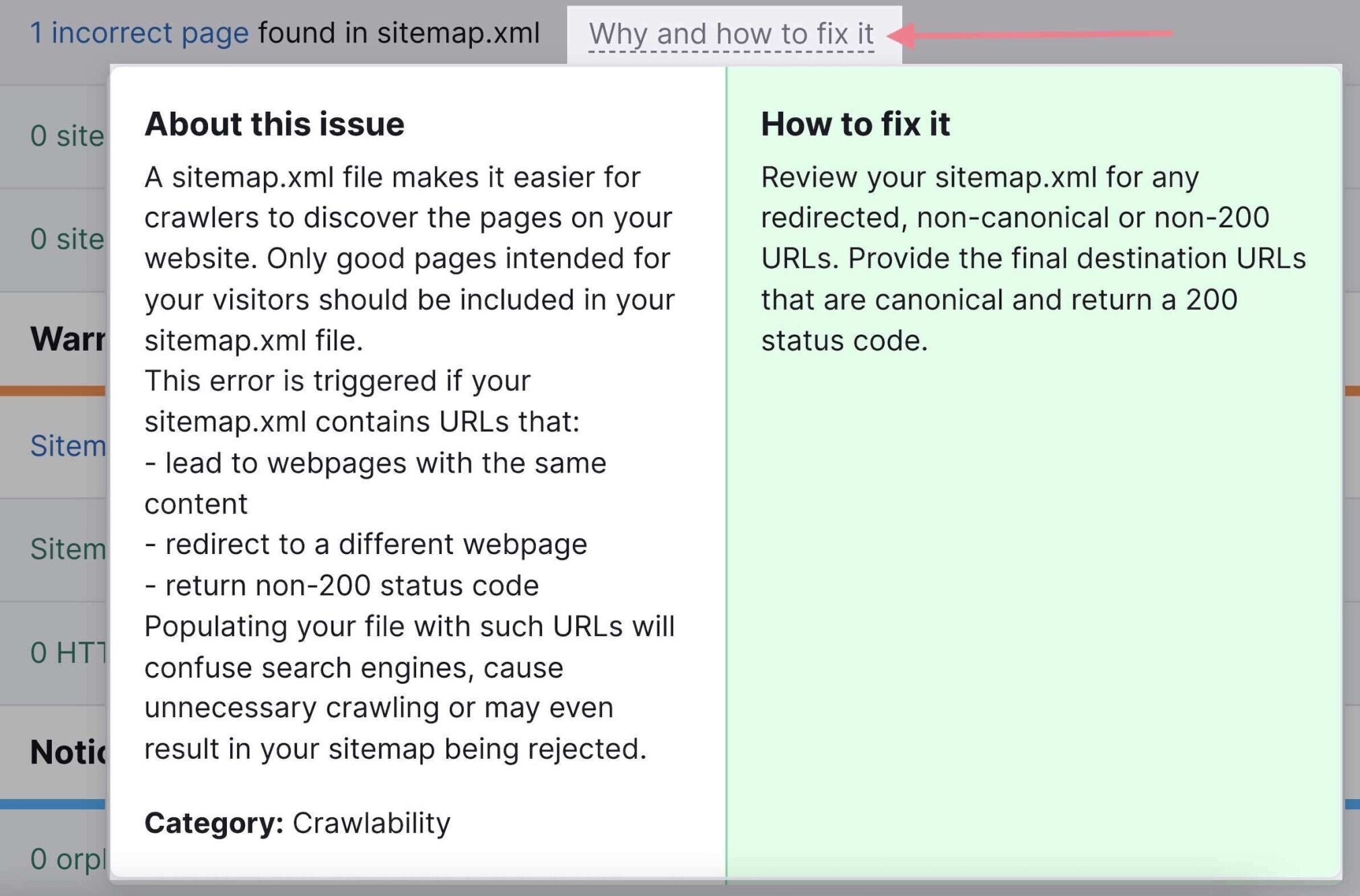
To learn more about the overall technical health of your website, read our guide to performing a technical SEO audit.
3. Submitting Your WordPress Sitemap to Google
Once your sitemap is set up, submit it to Google. While it is not mandatory, this can speed up the process of Google discovering and crawling your site.
Start by opening your Google Search Console.
(If you don't have an account yet, follow the steps in our Google Search Console guide.)
To submit your sitemap, go to the “Sitemaps” report. You'll find it under the “Indexing” section of the left menu.
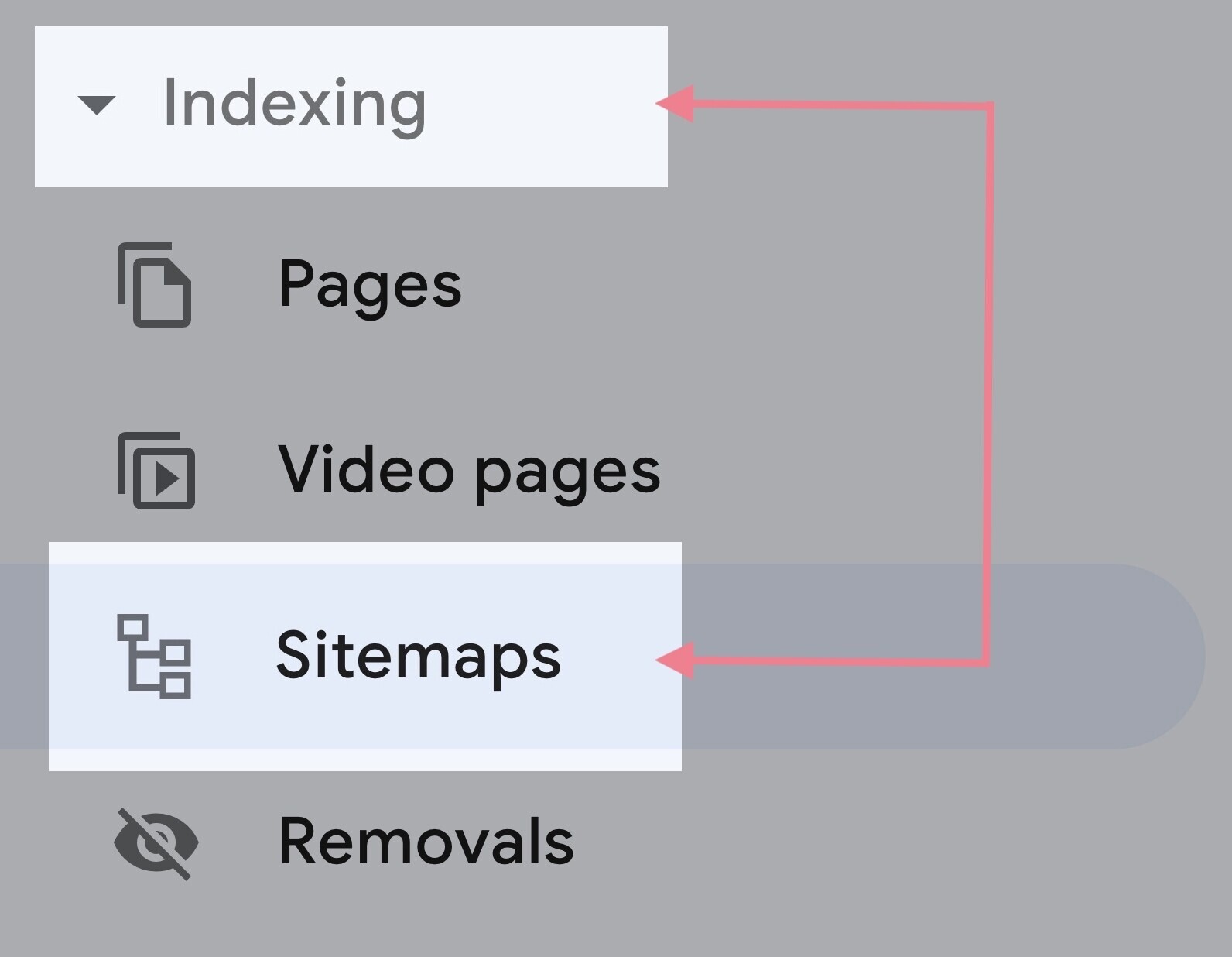
There, you can enter the URL of your sitemap and click “Submit.”
Note: You should be able to view the URL of your XML sitemap by adding “/sitemap.xml” to the end of your domain.
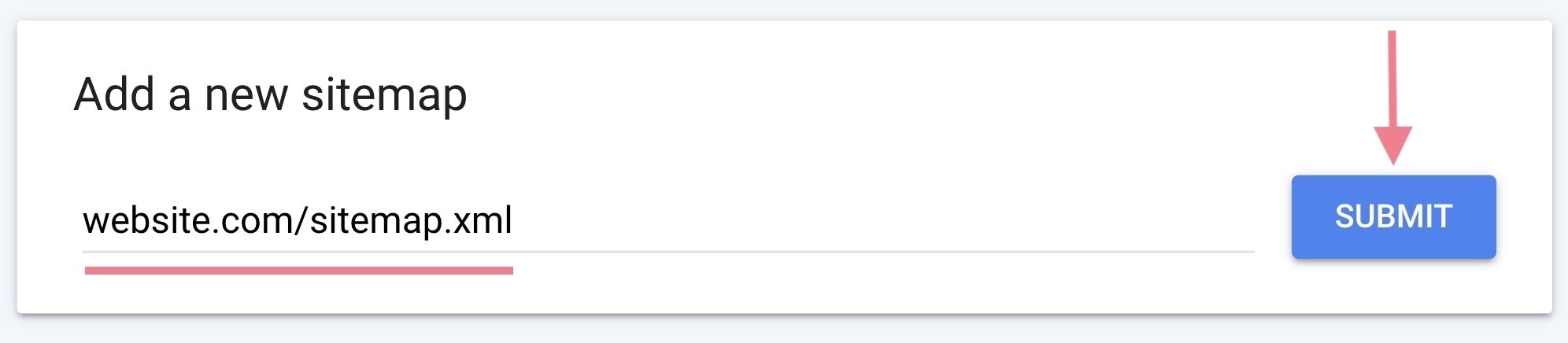
It can take time for Google to process your sitemap (even several days). Once indexed, the Sitemap report should show a green “Success” status.
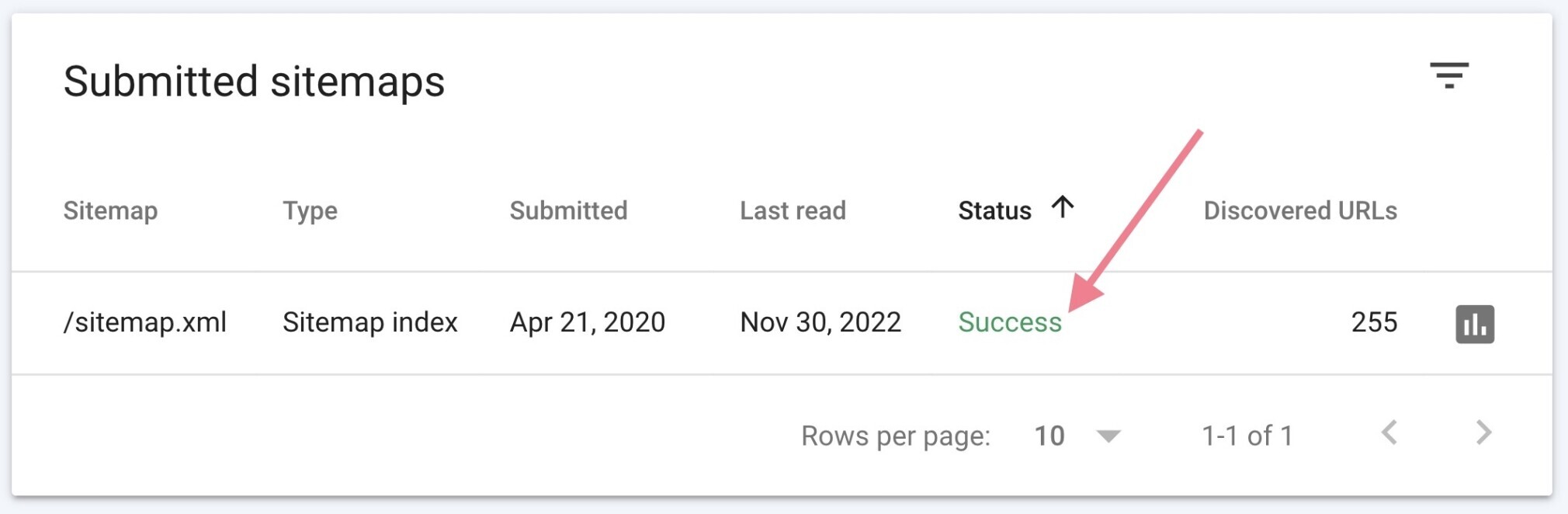
If you've used the default WordPress sitemap or a sitemap created by one of the plugins, you shouldn't encounter any issues.
However, if Search Console detects any issues, follow the provided directions to fix them.
FAQs
Does WordPress Automatically Update Sitemaps?
Yes. Whether you use the native WordPress sitemap or a sitemap generated by one of the plugins, it should automatically update every time you create a new post or page.
How Do I Add a Sitemap to WordPress Without Plugins?
Your WordPress installation will create a sitemap for you automatically. You don't need to do anything. This sitemap, however, is quite basic. So you might want to use a plugin to create a more advanced XML sitemap.
What Is the Best Sitemap Plugin for WordPress?
There are several great free WordPress sitemap plugins. You can use an all-in-one plugin (like Yoast SEO, All in One SEO, or Rank Math) or a plugin dedicated to creating sitemaps (like XML Sitemaps).
Is a Sitemap Necessary for SEO?
Having a sitemap is not a necessity. However, it is considered a best practice. Given that it takes only a couple of minutes to create and you can only benefit from having a sitemap, we strongly recommend having one.
How Do I Know My Sitemap Works Properly?
To check your sitemap, you can visit the “Sitemaps” report in Google Search Console. Or you can use an SEO auditing tool (like Site Audit) that will help you find and fix any issues related to your WordPress sitemap, as well as any other technical SEO issues.
