How to upload a TXT/CSV file with tagged keywords to Position Tracking?
In order to upload your tagged keywords in bulk to Position Tracking using the TXT/CSV file option, first, create your file.
Each keyword should be on a separate row within a separate cell. The tags should be separated by commas and within the same cell as the keyword associated with it.
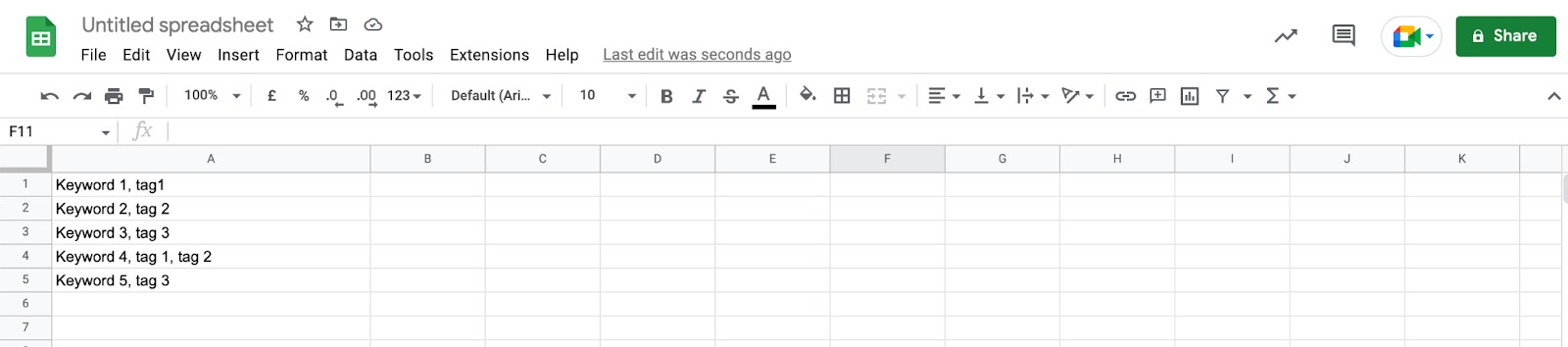
Next, download the file as a .csv.
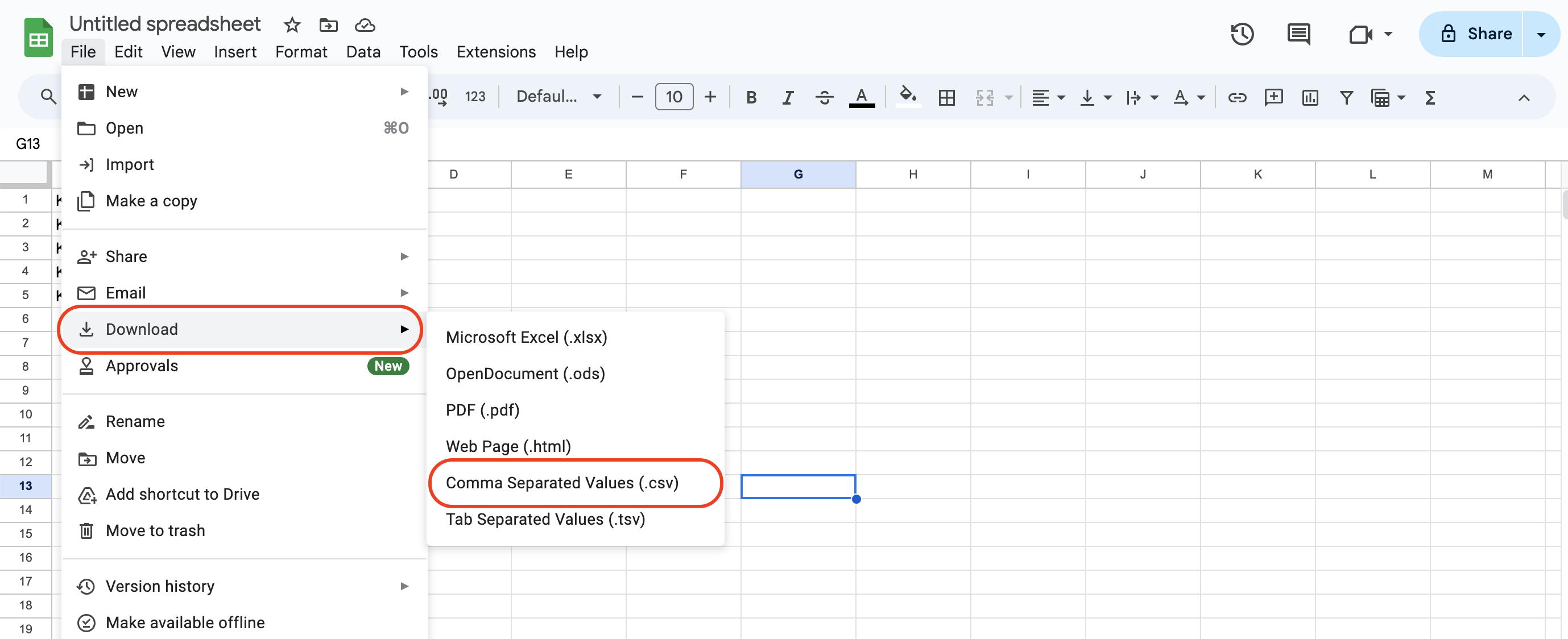
The same list with all the same rules applied can be created in a simple TXT document or copied into a TXT file from the spreadsheet.
In Position Tracking, if you are setting up the campaign for the first time, click on the “Tagged Keywords” > “Import from” > “TXT or CSV”.
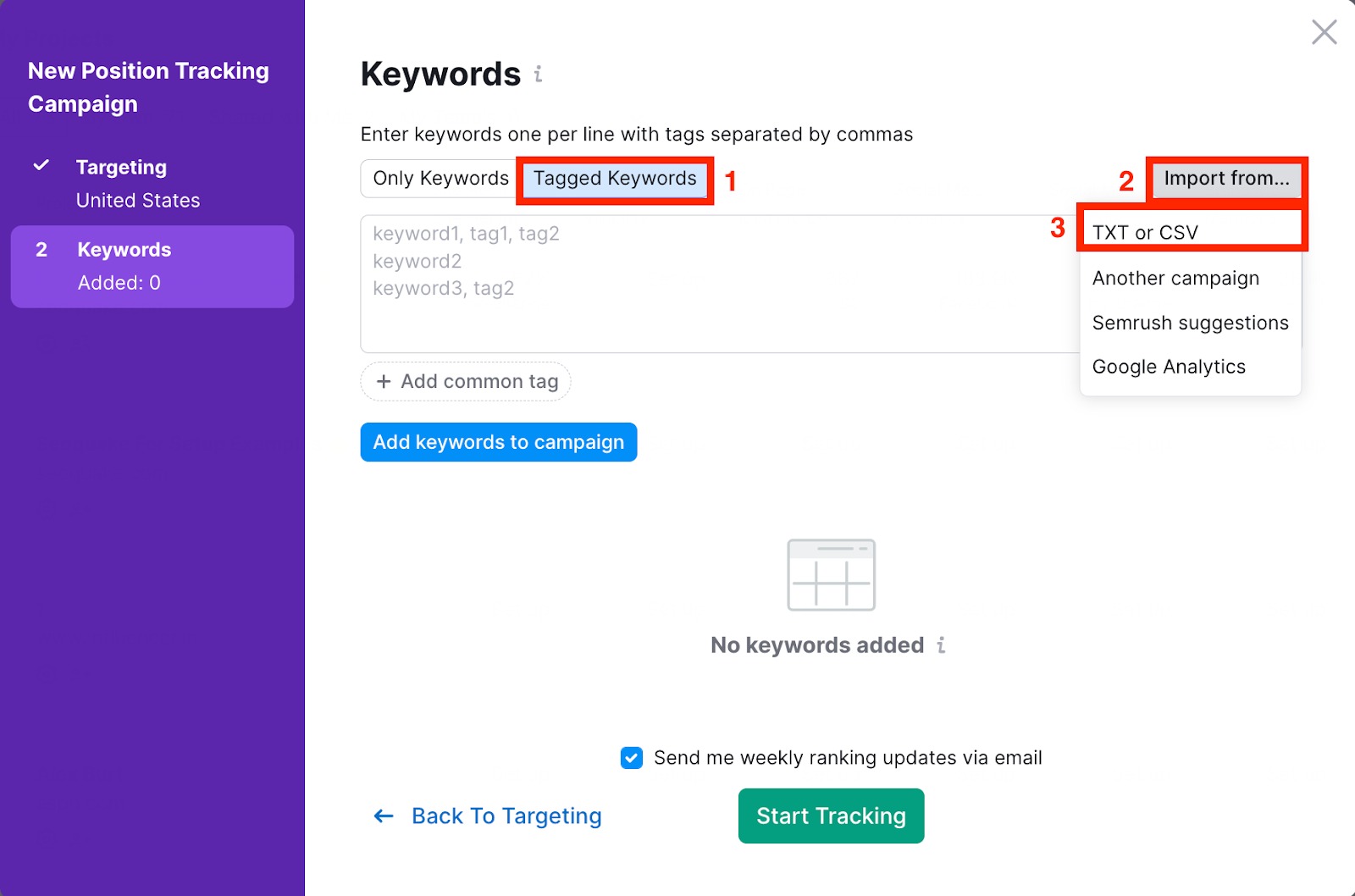
If you are adding keywords to an existing campaign, click on the blue number next to “Keywords”. Then click on the “Tagged Keywords” > “Import from” > “TXT or CSV”.

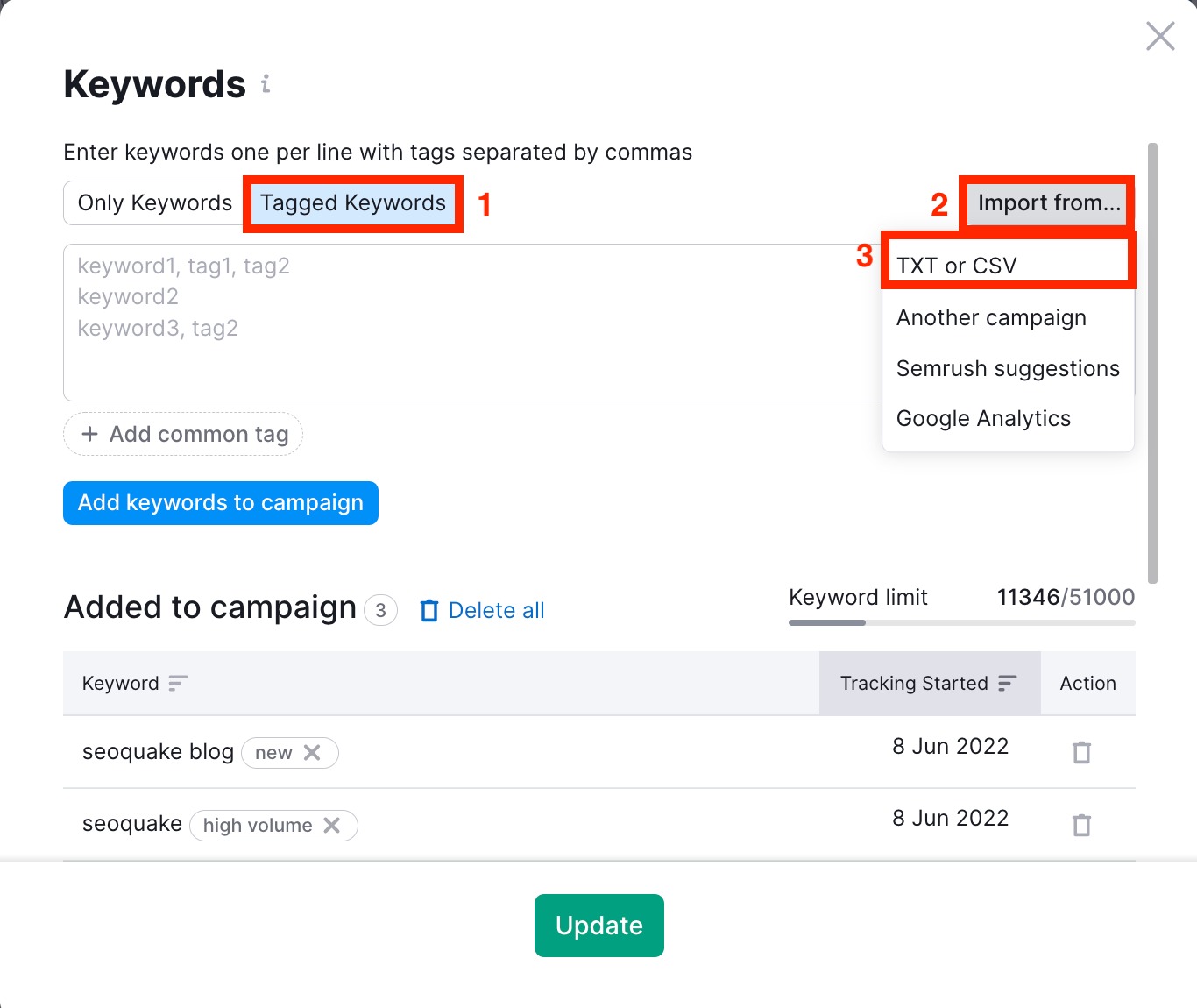
Select your file to upload. The keywords with their tags will automatically be imported into the keyword box. Lastly, click “Start Tracking” or “Update”.
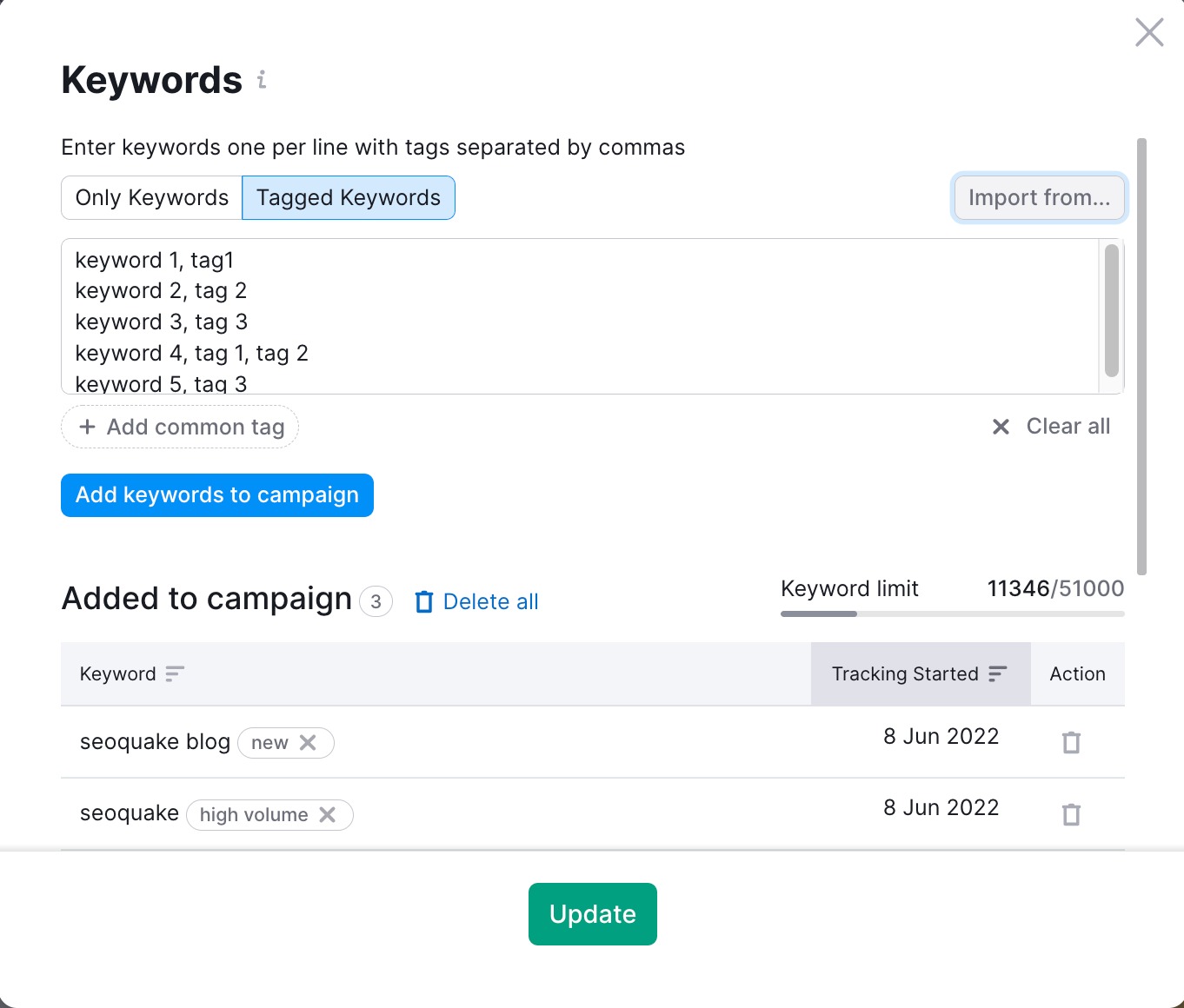
- Why are my Position Tracking results different in Google?
- How often does Position Tracking update its data?
- What are the limits of my Position Tracking campaign?
- How do I change the device and location in Position Tracking?
- What is Visibility %?
- Why is Position Tracking not showing any rankings?
- How do I see historical data in Position Tracking?
- Why Do My Keywords Show n/a Under CPC and /or Volume?
- How Many Position Tracking Campaigns Can I Run For My Domain?
- How do I add a competitor in Position Tracking?
- How do I use custom triggers in Position Tracking?
- What punctuation and special characters can be tracked on Semrush?
- How Can I Export To PDF In Position Tracking?
- Why is search volume in Organic Research / Keyword Research tools different from Position Tracking?
- How to upload a TXT/CSV file with tagged keywords to Position Tracking?
- Configuring Position Tracking
- Position Tracking Landscape Report
- Position Tracking Overview
- Position Tracking Rankings Distribution
- Position Tracking Tags
- Position Tracking Pages
- Position Tracking Competitors Discovery
- Tracking Multiple Devices and Locations in Position Tracking
- Tracking Featured Snippets
- Position Tracking Cannibalization Report